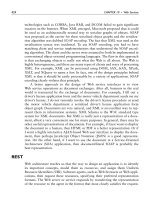ECLIPSE WEB TOOLS PLATFORM developing java web applications PHẦN 4 ppt
Bạn đang xem bản rút gọn của tài liệu. Xem và tải ngay bản đầy đủ của tài liệu tại đây (7.98 MB, 75 trang )
CHAPTER 7
The Presentation Tier
The inmates are running the asylum.
—Alan Cooper
Introduction
Software architecture and design is largely a process of taking a complex system
and dividing it into smaller, more manageable subsystems. One of the most
important lines of division is that which separates the user interface of a system
from its core. The core of a system is often referred to as its business logic and
the user interface as its presentation logic. We discussed the architectural aspects
of this division previously in Chapter 5. We discuss WTP support for presenta-
tion logic in this chapter and for business logic in the next, Chapter 8.
The division between presentation and business logic is especially important
in Web applications for two reasons. First, the user interface is likely to change
very frequently to improve its usability and to take advantage of new presentation
technologies, but the core is likely to be stable. For example, in a banking system
the core operations of transferring money between accounts or paying bills don’t
change much from year to year, but the bank is very likely to continually improve
its ease of use. If there is a clear separation between the presentation logic and the
business logic, then the presentation logic can be changed and tested much more
quickly, cheaply, and reliably. Second, if the business logic is independent of the
presentation logic, then it can be reused in other contexts and made available
via other channels. For Web applications, this means that the same business logic
can be accessed, for example, by Web browsers, voice response units, and Web
services. The set of components that implements the presentation logic of a Web
199
application is referred to as the presentation tier. This chapter describes the
structure of the presentation tier for Java Web applications and the tools in WTP
for developing it.
A large number of powerful technologies, such as HTTP, HTML, CSS,
JavaScript, XML, XSLT, servlets, JSP, and JSF, are available for constructing the
presentation tier of Java Web applications. The fact that you are reading this
book means that you are probably a programmer and are therefore very capable
of mastering these technical aspects of user interface development. However,
most programmers lack the training to design the nontechnical aspects of the
user interface. By nontechnical aspects, we mean things like the way in which the
user interacts with the application, and its graphical look and feel. If your devel-
opment project can afford it, bring in some trained professionals to help you
with those aspects. However, adding experts to your team is not always an
option, and in any case a basic understanding of these issues is very useful. So
before we launch into a discussion of Web technologies, let’s spend a little time
talking about interaction design and graphic design.
Interaction Design
In his book The Inmates Are Running the Asylum [Cooper2004], Alan Cooper
defines the concept of interaction design, which, simply put, is the process of
viewing the application through the eyes of the intended users and designing it
accordingly. As the title suggests, this process is not the norm in software devel-
opment. Instead, the user interaction typically is designed by developers who are
focused on the internal structure of the application, with the result that the
application frequently has an abominable user interface. How often have you
heard the excuse, “We can’t do it that way because the code doesn’t allow it.”
when you suggested an improvement to an awkward user interface? Interaction
design avoids those problems by putting the users first and designing the applica-
tion to support the desired user experience.
The main tool of interaction design is the persona. A persona is a fictitious
user of the application, described in graphic detail. You should define one or
more personas for each major user role that the application supports. Each per-
sona is given a name and a lifelike description. The goal is to make the develop-
ment team start thinking about the personas as if they were real people. It is
especially important to describe the skill set of each persona to ensure that the
user interface does not make incorrect assumptions.
Let’s define the personas for League Planet now. We’ll begin with a
description of the user roles. All users of League Planet are expected to be
comfortable on the Web. They’ll have e-mail accounts and know how to use
200 CHAPTER 7 • The Presentation Tier
typical Web applications such as Google or Amazon. The main user roles in
League Planet are, in order of increasing sophistication: fan, player, manager,
and administrator.
❍ A fan is a user that follows some sports. Since League Planet is for ama-
teur sports, a fan is typically a family member or friend of one of the play-
ers. A fan can browse the site for information about leagues, teams,
players, and games without signing in. However, when fans sign in, they
are shown information according to their interest profile and are given
additional capabilities. Fans can register interest in specific items and
request notification of certain events, for example, when the location or
time of a game changes, when the score of a game changes, or when a spe-
cific player scores. Fans can also participate in discussions, communicate
with each other, and arrange transportation to and from games.
❍ A player is a user who participates in some sports. Players are typically
school children, teenagers, or young adults. Each player is assigned an
account and has all the fan capabilities. Players can control the display of
their statistics and can update their own biographical and contact
information.
❍ A manager is a user who registers and sets up the leagues, teams, players,
games, and so forth. Managers are expected to have actual experience in
managing amateur sports leagues and teams. Managers need to keep accu-
rate records and enter this information into League Planet.
❍ Finally, an administrator is a user who runs League Planet. An administra-
tor creates and deletes accounts, and monitors the operation of the Web
site. League Planet is a geographically distributed organization, so its
employees need a Web user interface that allows them to administer the
site from any location and at any time. Administrators are information
technology professionals.
Now let’s create some personas for these roles:
❍ Anne French, Fan: Anne is a 42-year-old mother of two teenage boys,
Max and Jason, who both play hockey. Max is 14 and Anne drives him
to practices and games. Jason is 18 and drives a car, but Anne likes to
attend his games. Anne has her own personal computer and uses it
mainly for e-mail and shopping online. Although Anne can install and
update software, she dreads doing so since something always goes wrong
and she has little patience for troubleshooting. Anne is especially inter-
ested in the car-pooling application available in League Planet since
Max’s hockey practices are at odd hours. She’d also like to receive text
Interaction Design 201
message notifications about schedule changes on her cell phone. She
hopes the League Planet user interface will be a no-brainer.
❍ Kenny Pau, Player: Kenny is a 12-year-old baseball player. He uses the
family personal computer mainly for playing Doom, Quake, and Halo.
However, he is also very adept at using Google to do research for his
homework assignments. Although he thinks it would be very cool to
have his own Web page for baseball stats at League Planet, he is not pre-
pared to learn HTML like those loser geeks who belong to the computer
club at school.
❍ Sheila MacPherson, Manager: Sheila is a 21-year-old university student,
majoring in psychology. She’s the captain of her college’s Ultimate Frisbee
team and thinks it would be great to use League Planet to coordinate both
the regular schedule and playoffs. Sheila uses her laptop computer for all
her university assignments. She is very comfortable with spreadsheet soft-
ware, which she uses for her psychology labs and personal finances. She
hopes League Planet will be as easy as that.
❍ Peter Alverez, Administrator: Peter is a 26-year-old Webmaster. He
obtained a bachelor of computer science degree from a state university
where he picked up UNIX system administration skills in his spare time by
running one of the labs. After graduating, he did Web development for a
small start-up that went broke after two years. He recently has been hired
by League Planet as an administrator. Peter lives thousands of miles and
several time zones away from the League Planet main office and will work
remotely.
The astute reader will notice that we have employed the mnemonic
device of starting the last name of each persona with the same letter as their
user role. However, after a while these personas should become so familiar
to us that no mnemonic will be necessary. The personas should come alive to
us. For example, when we design the player user interface we should be ask-
ing ourselves what Kenny would think of it. If we are tempted to introduce
some Wiki-like syntax for marking up the player biographies, then we
should quickly reject it on the grounds that Kenny would think it was turn-
ing him into a geek. On the other hand, if we think that managers might like
to import and export team information in comma-separated value format,
then we should tell ourselves that Sheila, the spreadsheet expert, would
probably appreciate that.
202 CHAPTER 7 • The Presentation Tier
Graphic Design
Graphic design includes the layout of Web pages and the selection of colors,
typography, and images. Creating a pleasing graphic design requires both talent
and training and is best left to a skilled professional. Although some program-
mers do possess artistic ability, they are the exception. The rest of us can, how-
ever, take some steps to improve the situation.
If you cannot employ the services of a professional graphic designer, then you
can at least learn how to avoid the most obvious errors. In their classic book, Web
Pages That Suck [Flanders1996], Vincent Flanders and Michael Willis teach good
design principles by looking at bad examples. Their book is both informative and
highly entertaining.
For a very accessible introduction to the principles of visual design and
typography, see The Non-Designer’s Design Book [Williams1994] by Robin
Williams. This book discusses the use of proximity, alignment, repetition, and
contrast in design and also explains how to select and combine typographic
elements. Although this book was written for print media, it applies equally well
to the Web. For specific guidelines for Web design, see the sequel, The
Non-Designer’s Web Book [Williams1998], by Robin Williams and John Tollett.
If you are interested in acquiring UI design skills, there are excellent
resources available. Designing Interfaces [Tidwell2005] by Jennifer Tidwell
takes an overall look at Web usability, but is for people who already know basic
UI terminology and core UI design concepts. You can also find professional
advice on the Web at sites such as Luke Wrobleski’s LukeW Interface Designs at
/>Even if you are an expert graphic designer, you should separate the graphic
style elements from the presentation logic as much as possible so they can be
changed independently. In the extreme case, you might want to allow the end
user to change the graphic design elements while the application is running. One
of the simplest techniques you can use is stylesheets. A stylesheet lets you sepa-
rate the presentation of a Web page from its content. There are two standard
stylesheet technologies in common use on the Web: CSS and XSLT. We’ll discuss
the tools available in WTP for developing CSS and XSLT later (see the sections
Iteration 2: CSS and Iteration 4: XML and XSLT).
CSS is the most widespread stylesheet technology. CSS lets you control the
color, font, alignment, spacing, and other display properties of HTML tags. The
presentation logic of your Web application should avoid directly specifying these
display properties in the HTML. Instead, HTML tags should include a
class
attribute that abstractly defines their content, and the display properties of each
Graphic Design 203
class should be specified in a CSS document. Although CSS is very powerful, it is
limited in that it cannot change the order in which the page content is presented.
If you need to rearrange the content, use XSLT.
XSLT allows very general rearrangements and transformations of the page
content. However, to use XSLT the page content must be well-formed XML.
While CSS is applied in the Web browser, XSLT may be applied either in the Web
browser or the Web server. Applying XSLT on the Web server is generally a safer
option in practice since not all browsers support XSLT, and those that do sup-
port it may have subtle differences.
CSS and XSLT are in fact complementary technologies. Although it is possi-
ble to include display properties in the output of XSLT, it is generally a better
design to limit XSLT to rearranging and transforming the page content into
HTML with class attributes so that CSS can be applied to it in the Web browser.
XSLT is a much more complex format than CSS, so it is therefore easier to make
changes to display properties if they are specified in CSS.
In summary, good graphic design requires talent and training. The presenta-
tion logic should therefore use stylesheets to separate the page content from its
graphic design elements so they can be more easily changed by a skilled profes-
sional. However, if you have to create the graphic design yourself, at least be
aware of the basic principles and try to avoid the most common errors.
The Structure of the Presentation Tier
The first Web browsers were fairly simple, being limited to presenting HTML
pages and handling fill-in forms. However, as desktop computers became more
capable, Web browsers evolved to include many powerful processing technolo-
gies, including scripting languages such as JavaScript; plug-ins for Flash, Java,
PDF, and so forth; and XML languages such as XSLT, SVG, and MathML. This
increase in client-side processing power enabled a new architecture for the pres-
entation tier. Rather than do all the processing on the server, processing could
now be done either on the server or the client, wherever it made the most sense.
Consider the problem of data entry. Many Web applications contain fill-in
forms that may have dozens of data entry fields. In this situation, there is much
scope for user error. Some fields may be required, some may be numeric values
that must lie within a certain range, while others, such as e-mail addresses and
telephone numbers, may need to obey certain syntax rules. The server side of the
application should be bulletproof. It should assume that it will receive bad data
and always perform a complete set of validity checks. However, if the validity
checks are only performed at the server, then the user experience will be poor. If
the data contains several errors, the user may have to repeatedly submit the form
204 CHAPTER 7 • The Presentation Tier
to resolve all the problems. Each time the user submits the form there will be the
usual network and server processing delays. A better design is to perform as
many validity checks as possible on the client. This will improve the responsive-
ness of the application and produce a better user experience. It will also have the
benefit of reducing the load on the server. Of course, there will always be a cost-
benefit trade-off when deciding what validations can be done on the client. For
example, checking that a street address matches a zip code requires a database
that is too large to be sent to a client.
Another excellent use of client-side processing is data presentation. For
example, consider the result of a database query presented as a multi-column
table. The user may want to view the data sorted by different columns or as a
chart in different styles. With client-side processing, the raw data can be sent to
the Web browser once and then redisplayed many times according to the user’s
selections. Again, the benefit is improved response time and reduced server load.
In traditional multi-tiered distributed applications, the presentation tier is
called Tier-1, the business logic tier is Tier-2, and the persistence tier is Tier-3.
Tier-1 is traditionally a desktop computer with a windowing user interface.
However, the presentation tier in modern Web applications is in fact physically
split between the Web browser client and the Web application server. The client
side is sometimes referred to as Tier-0, although this term is often used for lim-
ited capability wireless devices such as cell phones and PDAs.
In J2EE parlance, a multi-tiered distributed application is spread over a
client tier, a middle tier, and an Enterprise Information System (EIS) tier. The
client tier is the end-user device such as a desktop computer or cell phone. The
middle tier consists of several modules such as Web containers and EJB contain-
ers. The EIS tier consists of databases, Enterprise Resource Planning (ERP) sys-
tems, and other legacy applications. Refer to section 1.2.1.1 in Multitier Model
of Designing Enterprise Applications with the J2EE Platform, Second Edition
[Singh2002], for more details. Thus in J2EE, the presentation tier physically con-
sists of the client tier and a Web container on the middle tier. WTP currently sup-
ports development for a presentation tier that consists of a Web browser on the
client tier and a Web container on the middle tier.
One of the hottest new Web browser technologies is Asynchronous
JavaScript and XML (AJAX). In this approach, the Web browser makes
asynchronous requests for XML data from the server. The use of asynchronous
requests means that the user interface is not blocked waiting for the server to
respond. Instead, when the response is received, a user-supplied callback func-
tion is invoked to process the data. XML is used here as a data interchange for-
mat. Clearly, Web services are an important potential source of AJAX data. For
more information on using AJAX with J2EE, see Asynchronous JavaScript
The Structure of the Presentation Tier 205
Technology and XML (AJAX) With Java 2 Platform, Enterprise Edition
[Murray2005] by Greg Murray.
The ability to make asynchronous HTTP requests was introduced via the
XMLHTTP ActiveX object in Internet Explorer 5. Compatible implementations of an
XMLHttpRequest object were later added to Mozilla and other browsers, making
the development of cross-browser applications feasible. Google then exploited
this capability in some highly successful Web applications such as Google Maps
and Google Suggest, thereby generating a wave of interest in the AJAX approach.
Refer to Ajax: A New Approach to Web Applications [Garrett2005] by Jesse
James Garrett for a more complete description.
Although WTP does not currently include any explicit support for AJAX
development, aside from JavaScript editing, there is a new Eclipse project, the
AJAX Toolkit Framework (ATF), in the works that extends WTP for this
purpose. Watch for a full-fledged JavaScript debugger that is seamlessly inte-
grated with WTP in a future release.
AJAX development can be simplified through the use of a JavaScript frame-
work or toolkit. One of the most popular AJAX toolkits is Dojo. You can obtain
the Dojo toolkit from
/>For a good introduction to Dojo development, refer to “Develop HTML Widgets
with Dojo” [Kusakov2006] by Igor Kusakov.
Although it is possible to use Java applets in Web browsers, we will not be
discussing them here. Java applets are part of J2SE, and tools for developing
them are available in the Eclipse JDT and Visual Editor (VE) projects. WTP sup-
ports Tier-0 development via the HTML, CSS, JavaScript, and XML editors.
Historically, Java burst onto the Web landscape via Java applets. However,
Java applets had many problematic aspects and today are not the dominant tech-
nology for implementing browser-based interactivity. In contrast, when Java
servlets were introduced, they had many advantages over traditional server-side
Common Gateway Interface (CGI) programs. This led to the rapid growth of
Java as an important server-side development technology. Today, the real sweet
spot for Java in the presentation tier lies in the Web container, not the browser.
WTP includes tools for developing servlet, JSP, and JSF components, which are
part of J2EE (and Java EE 5).
The presentation tier is an extremely fertile ground for innovation. In addition
to J2EE, the other main technologies are LAMP and .NET, both of which are out-
side the scope of WTP. However, WTP is the base for the new Eclipse PHP project,
which is aimed at LAMP development. There are also a large number of Java
frameworks based on J2EE. These include Struts, Velocity, Tiles, Tapestry, Cocoon,
206 CHAPTER 7 • The Presentation Tier
Spring MVC, and many more. There are Eclipse-based tools for many of these
frameworks, and some of them either currently extend WTP or have plans to do
so. For example, the Eclipse Lepido project, which contains tools for Cocoon, is
based on WTP. Similarly the Spring IDE project is also based on WTP.
No discussion of presentation tier structure would be complete without men-
tioning portal and edge servers. A portal server provides user interface integration
for multiple small applications called portlets. Commercial and Open Source portal
servers are available in many technologies, including Java. The Java specification for
portlets is defined by JSR 168. Commercial portlet development tools based on WTP
are under development.
An edge server provides user interface scalability by off-loading the main
application server. A network of edge servers is distributed geographically to
move the presentation tier closer to the end users. The use of an edge server, such
as that offered by Akamai, requires some special HTML markup. Edge server
support is outside the scope of WTP.
We’ll explore WTP support for presentation tier development by building
part of the League Planet Web site using the following sequence of iterations:
❍ In Iteration 1 you use the HTML editor to create a schedule of games for
an ice hockey league. We’ll also discuss static Web projects and the general
features of the WTP Structured Source Editors, including content assist,
templates, and snippets.
❍ In Iteration 2 you add some style to the game schedule using the CSS editor.
❍ In Iteration 3 you add some client-side processing to the schedule using the
JavaScript editor. You also create an HTML fill-in form to enter game scores.
You use JavaScript to perform e-mail address obfuscation and form validation.
❍ In Iteration 4 you convert the schedule into XML using the XML editor
and create an XSLT stylesheet to transform it to HTML.
❍ In Iteration 5 you generate a DTD for the schedule, modify it using the
DTD editor, and validate the schedule data against the DTD.
❍ In Iteration 6 you add some server-side processing by creating a servlet to
apply the XSLT to the XML data for the schedule. We’ll also discuss
dynamic Web projects and the Server tools.
❍ In Iteration 7 you add a JSP to generate the HTML fill-in form for enter-
ing game scores using the JSP editor. We’ll also discuss user authentication,
HTTP sessions, and Web browser cookies.
❍ In Iteration 8 you monitor the HTTP traffic using the TCP/IP Monitor to
understand how HTTP sessions are maintained.
The Structure of the Presentation Tier 207
Iteration 1: Static Web Projects, HTML, and the Structured
Source Editors
In this iteration, you are going to start work on the part of the League Planet
Web site that displays the game schedules for ice hockey leagues. These Web
pages will be viewed by all users, including fans, so they must be very simple and
easy to use. In the actual League Planet Web site, these pages will probably be
dynamically generated from a database. However, to start the design process,
you can develop the page layout using static HTML pages.
Static Web Projects
WTP supports both static and dynamic Web projects. A static Web project is
simply a collection of resources, such as HTML, CSS, and JavaScript, that can
be sent directly to Web browsers without any J2EE server-side processing. In
contrast, a dynamic Web project contains additional J2EE resources, such as
JSPs and servlets, that require server-side processing. This terminology is some-
what misleading, since there are many other ways to generate dynamic Web
content besides J2EE. For example, dynamic Web content can also be gener-
ated using server-side includes, CGI scripts, and PHP. Although WTP has
attempted to move all J2EE dependencies into the J2EE Standard Tools (JST)
subproject, the separation is not perfect, and there are still a few J2EE rem-
nants, such as the static terminology, lurking in the WST subproject. The situ-
ation will undoubtedly improve as more Web tools, especially those for PHP,
are based on WTP.
Since you are only concerned with the client tier for the first few iterations,
you’ll start by creating a static Web project, as follows:
1. Launch Eclipse, and invoke the File
᭤ New ᭤ Project command to open the
New Project wizard (see Figure 7.1).
2. Open the Web folder, select the Static Web Project item, and click the Next
button to open the New Static Web Project wizard (see Figure 7.2).
3. The first page of the wizard lets you specify the project name and target
runtime. Enter the name
icehockey for the Project name. Leave the Target
Runtime blank. WTP does not currently include any server adapters for
purely static Web projects; however, as WTP is used by more projects, we
expect some adapters to be contributed, such as for the Apache Web
server. Click the Next button to proceed to the Select Project Facets page
(see Figure 7.3).
208 CHAPTER 7 • The Presentation Tier
Iteration 1: Static Web Projects, HTML, and the Structured Source Editors 209
Figure 7.1 New Project Wizard
Figure 7.2 New Static Web Project—Project Name
4. The second page of the wizard lets you specify the project facets. We’ll dis-
cuss project facets more in the context of dynamic Web projects. Briefly, a
project facet specifies what you want to develop in your project. The wiz-
ard will configure your project according to the facets you select. Leave
the Static Web Module facet checked. Click the Next button to proceed to
the final page of the wizard (see Figure 7.4).
5. The last page of the wizard lets you specify a context root and a name for
the Web content folder. The context root is the first part of the URL path
for resources and is used to configure the Web server. The Web content
folder contains the resources that get published to the Web server. By
default, this folder is named
WebContent. Leave the name as is and click the
Finish button to create the new project.
6. WTP creates your new
icehockey project and the WebContent folder in it
(see Figure 7.5). Switch to the J2EE perspective if the wizard did not do so.
210 CHAPTER 7 • The Presentation Tier
Figure 7.3 New Static Web Project—Facets
Iteration 1: Static Web Projects, HTML, and the Structured Source Editors 211
Figure 7.4 New Static Web Project—Web Content Folder
Figure 7.5 Project Explorer
HTML
You’ve now created your Web project and are ready to create an HTML file. As
a Web application developer, you will need to have a good knowledge of HTML,
especially if you are using vanilla WTP. Although there are many other tools that
do support visual (a.k.a. “What You See Is What You Get,” or WYSIWYG)
editing, WTP currently only supports source editing. However, even if WTP did
include a visual HTML editor, you, as an application developer, would still need
to understand HTML for many other purposes, for example, to write JavaScript
code that produced Dynamic HTML (DHTML) effects.
A detailed discussion of HTML is beyond the scope of this book, but fortu-
nately there are many other excellent books on this topic. See part two of Web
Design in a Nutshell: A Desktop Quick Reference [Niederst1999] by Jennifer
Niederst for a short overview or The HTML Sourcebook: A Complete Guide to
HTML [Graham1995] by Ian Graham for a more comprehensive treatment. Of
course, since HTML is a W3C standard, the definitive source of information is
the HTML 4.01 Specification [HTML401].
In addition to classic HTML, there is an XML-compliant version, XHTML.
Refer to XHTML™ 1.0 The Extensible HyperText Markup Language (Second
Edition) [XHTML10] for the complete specification. The main reason for using
XHTML instead of HTML is to enable other XML technologies, most impor-
tantly, XSLT. In the following, we’ll be rather informal and use the generic term
HTML to mean HTML 4.01, XHTML 1.0, or any other member of this family.
You’ll begin work on the League Planet presentation tier by developing the
HTML to display ice hockey schedules. A schedule is simply a list of games
showing their date, time, location, teams, and—if the game has already been
played—the result. A league will typically have a regular season schedule and a
play-off schedule. There might also be schedules for tournaments. In ice hockey,
the location is called an arena, and one team is designated as the home team and
the other as the visitor. The home team has certain advantages, such as the abil-
ity to make the last line change before a face-off.
When designing HTML pages, it’s a good idea to have some realistic content.
You’ll create the 2005–2006 Regular Season Schedule for the fictitious Rosehill
Girls Hockey League. This league consists of four high school teams named the
Foxes, Ladybugs, Snowflakes, and Vixens. The teams play at the Hillview High
School and Maple Community Centre arenas. Create the schedule as follows.
1. Since you are going to use the HTML editor, confirm that it is the default
editor associated with files named *.
html. In the main menu bar, select the
Window
᭤ Preferences menu item to open the Preferences dialog (see Figure
7.6). Expand the General category and its Editors subcategory, then open the
File Associations page and select *.
html in the File types list. Select HTML Editor
in the Associated editors list and click the Default button to make it the default
if it is not currently the default. Click the OK button to close the dialog.
2. In the Project Explorer view, expand the
icehockey project folder. Right click on
the
WebContent folder and invoke the New ᭤ HTML menu item to launch the
New HTML Page wizard (see Figure 7.7).
212 CHAPTER 7 • The Presentation Tier
Iteration 1: Static Web Projects, HTML, and the Structured Source Editors 213
Figure 7.6 HTML File Associations
Figure 7.7 New HTML File—Enter Name
214 CHAPTER 7 • The Presentation Tier
Figure 7.8 New HTML File—Select Template
3. In the File name field, enter the name schedule.html and click the Next
button to proceed to the Select HTML Template page (see Figure 7.8).
4. The Select HTML Template page lists templates for typical HTML pages. A tem-
plate is a boilerplate document that contains both fixed text and variable slots
that get filled in with data when the document is created. WTP provides a few
built-in templates and you can add your own. We’ll discuss templates in more
detail later in the Templates section. For now, accept the default selection of
HTML 4.01 transitional and click the Finish button. The wizard creates a new
HTML file and opens it in the HTML source editor (see Figure 7.9).
You’ve now created the new HTML file,
schedule.html, and are ready to
enter content. The HTML editor has many of the features of a Java editor, such
as content assist. Invoke content assist as usual by typing
Ctrl+Space to get a list
of suggestions. Enter some of the content for
schedule.html (see Example 7.1),
and then import the complete file from the examples (see the Source Code
Examples section in Chapter 1 for a description of how to import examples).
Example 7.1 Listing of schedule.html
<!DOCTYPE HTML PUBLIC "-//W3C//DTD HTML 4.01 Transitional//EN">
<html>
<head>
<meta http-equiv="Content-Type"
content="text/html; charset=ISO-8859-1">
<title>Rosehill Girls Hockey League 2005-2006 Regular Season
Schedule</title>
</head>
<body>
<h1>Rosehill Girls Hockey League</h1>
<h2>2005-2006 Regular Season Schedule</h2>
<table>
<thead>
<tr>
<th>Date</th>
<th>Time</th>
<th>Arena</th>
<th>Visitor</th>
Iteration 1: Static Web Projects, HTML, and the Structured Source Editors 215
Figure 7.9 HTML Editor
<th>Home</th>
<th>Score</th>
</tr>
</thead>
<tbody>
<tr>
<td>Jan. 7, 2006</td>
<td>7:00 PM</td>
<td>Hillview High School</td>
<td>Ladybugs</td>
<td>Vixens</td>
<td>3-7</td>
</tr>
<tr>
<td>Jan. 7, 2006</td>
<td>9:00 PM</td>
<td>Hillview High School</td>
<td>Snowflakes</td>
<td>Foxes</td>
<td>5-2</td>
</tr>
.
.
.
<tr>
<td>Jan. 22, 2006</td>
<td>7:30 PM</td>
<td>Maple Community Centre</td>
<td>Snowflakes</td>
<td>Vixens</td>
<td>2-6</td>
</tr>
</tbody>
</table>
</body>
</html>
schedule.html is a very simple HTML document. The <h1> element contains
the name of the league, the
<h2> element contains the name of the schedule, and
the
<table> element contains the list of games with one game per row and one
field per column. To view this document in a Web browser, select it in the Project
Explorer, right click, and invoke the Open With Web Browser menu item. The doc-
ument will be opened in the currently selected Web browser (see Figure 7.10).
Here the currently selected Web browser is the Eclipse Internal Web Browser,
which is integrated into the editor window. Eclipse also lets you select an exter-
nal Web browser. You can select the Default system Web browser, which is the
Web browser the operating system uses by default to open HTML files, or you
can explicitly select any registered Web browser. You can select the Web browser
using the Window
᭤ Web Browser submenu of the General category Web Browser
preference page (see Figure 7.11).
216 CHAPTER 7 • The Presentation Tier
Iteration 1: Static Web Projects, HTML, and the Structured Source Editors 217
Figure 7.10 Web Browser—schedule.html
Figure 7.11 Web Browser Preferences
The Eclipse Web Browser preferences are very handy, but they limit you to
using one Web browser at a time. This can be a problem in some situations. For
example, suppose you want to do a side-by-side comparison of a more advanced
DHTML version of
schedule.html in two or more Web browsers to ensure that
it displays correctly. The solution is to use the File Association preferences (see
Figure 7.6). Simply associate each externally installed Web browser as an editor
for the file extension
*.html by clicking the Add button. Depending on how you
installed each Web browser, it may be listed as an external program or you may
need to click the Browse button to find it (see Figure 7.12).
218 CHAPTER 7 • The Presentation Tier
Figure 7.12 Editor Selection—*.html
schedule.html contains all the information a League Planet user needs, but it
is rather drab and has no hyperlinks to related information, such as the teams or
the league (see Figure 7.10). However, it is a good starting point for further devel-
opment. We’ll address the drabness issue by using CSS. However, before doing that
we’ll look at some general features of the WTP family of structured source editors.
Structured Source Editors
One of the major contributions of WTP is that it extends the Eclipse platform
with source editors for many of the formats used in Java Web application devel-
opment. WTP has source editors for HTML, CSS, JavaScript, XML, DTD, XSD,
WSDL, JSP, and the family of J2EE XML deployment descriptors including
web.xml, ejb-jar.xml, and application.xml. The design goal for these editors
was to make them as similar as possible to the Java source editor in the Eclipse
Java Development Tools so that Eclipse users would feel at home in WTP. This
goal is a work in progress. It will take a few more releases before all the WTP
source editors achieve the polish of JDT, but many of the key features are already
implemented. If you are an aspiring Eclipse plug-in developer and are interested
in source editors, the WTP project would welcome your contributions!
For more information about the structured source editors, refer to the
Editing markup language files section of the Web Application Development
Guide of the WTP Help. In the Help documentation, the term structured text
editor is used instead of structured source editor.
The structured source editors provide a collection of features that help devel-
opers edit files that contain markup and programming languages. These languages
define a structure that the files must adhere to. The structured source editors pro-
vide menu commands, visual cues, and prompts that help developers create well-
structured files. Some of the major features of the structured source editors are:
❍ Undo and Redo: The editor provides the ability to undo and redo an
unlimited number of editing operations.
❍ Syntax Highlighting: Keywords and syntax elements can be assigned dif-
ferent colors that are specified by user preferences.
❍ Formatting: Source can be reformatted using indentation and line widths
that are specified by user preferences.
❍ Content Assist: A list of suggested completions can be displayed by typing
Ctrl+Space.
❍ Error Highlighting: Invalid text is indicated by a wavy red underline.
❍ Marginal Indicators: The editors display useful information in the right
and left margins. The range of the currently selected structure is displayed
in the outer left margin. Quick diff information is displayed in the inner
left margin. Error information is displayed in the right margin.
❍ Templates and Snippets: User-defined text fragments that contain variable
slots can be used in file creation and content assist. We’ll discuss these in
detail in the following sections.
Many of the features of the structured source editors are controlled by
user preferences. The structured source editors inherit the Text Editor prefer-
ences, which are found under the General category, Editors subcategory.
Settings that apply to all the structured source editors are made in the
General
᭤ Editors ᭤ Structured Text Editors preferences (see Figure 7.13).
Settings for specific types of structured source files, HTML for example, are
made in the Web and XML preferences (see Figure 7.14).
Iteration 1: Static Web Projects, HTML, and the Structured Source Editors 219
220 CHAPTER 7 • The Presentation Tier
Figure 7.13 Structured Text Editor Preferences
Figure 7.14 Structured Text Editor Preferences
There are too many preferences to describe here. The best way to understand
the effect of a preference is simply to try it. Go ahead and explore the various
preferences. If you are trying to control some specific aspect of editor behavior,
be sure to search the Preferences dialog for it. You can filter the display of prefer-
ences by entering the keyword you are interested in. More than likely, you’ll find
what you’re looking for.
For example, suppose you are trying to change the tab width. Do the following:
1. Open the Preferences dialog and enter the keyword
tab (see Figure 7.15).
Iteration 1: Static Web Projects, HTML, and the Structured Source Editors 221
Figure 7.15 Preferences Filtering—tab
2. Select the General ᭤ Editors ᭤ Text Editors page and enter the desired value,
for example, 2, in the Displayed tab width field.
3. Click the Apply button and watch any open text editor redisplay your file
with the new tab width.
Templates
Recall that when you created an HTML file, the wizard offered you the choice of a
template on which to base your document (see Figure 7.8 earlier). A template is a
text pattern that acts as a boilerplate for a document or some part of a document.
A template contains a combination of static text and variables. Variables are
denoted by the syntax ${name}, where name is the variable name. There are a few
predefined variables, such as
date and user, and you can add custom variables.
The variables are replaced by values when the template is instantiated. The values
of the predefined variables are automatically generated. The values of the custom
variables are initialized to the variable name, and you are placed in a special vari-
able entry mode in which each custom variable is surrounded by a box and you
can move from one variable to another using the
Tab key. A template can be used
for either creating new files or for inserting text into existing files using content
assist. Template-enabled editors typically provide some built-in templates and
allow you to add your own. You can export the template definitions to a file and
import them back into your workspace. This lets you back up template definitions
and share them with other developers.
Template support is provided by the base Eclipse platform, and the Java and
Ant editors take advantage of this capability. Most of the WTP structured source
editors support templates. To see which editors support templates, open the
Preferences dialog and filter it using the keyword
template (see Figure 7.16).
Templates are very handy for creating new structured source files that require hard-
to-remember content such as document type and XML namespace declarations.
222 CHAPTER 7 • The Presentation Tier
Figure 7.16 Template Preferences
For example, suppose you want to create and use a template for the HTML <a>
element that prompts you for the URL value of the href attribute. Do the following:
1. Open the Preferences dialog and select the HTML templates page
(see Figure 7.6 earlier). Click the New button to add the new template.
2. Enter
a for the template Name and anchor with href for its Description.
Enter
<a href="${url}">${cursor}</a> as the Pattern. Here ${url} is a
custom variable.
${cursor} is a predefined variable. It specifies where the
cursor should move after you enter the last custom variable value. Click the
OK button to create the new template (see Figure 7.17).
Iteration 1: Static Web Projects, HTML, and the Structured Source Editors 223
Figure 7.17 New Template
3. The new template has now been added to the HTML templates. Close the
Preferences dialog by clicking its OK button.
4. The template is now ready to use. Open
schedule.html in the HTML edi-
tor and place the insertion cursor after the
<body> tag. Press Ctrl+Space
for content assist and type the letter a to filter the list of suggestions (see
Figure 7.18).
5. Select the #
a - anchor with href item from the list of suggestions and
press
Enter to insert the template. The HTML editor goes into template
variable entry mode (see Figure 7.19).
6. The editor is now prompting you to enter a value for the
url variable.
Type the URL
and press Tab to move the insertion point.
7. The editor moves the insertion point to the content of
<a> element that
was specified using the
cursor predefined variable (see Figure 7.20).