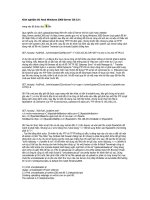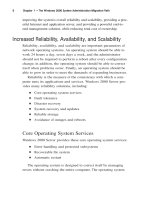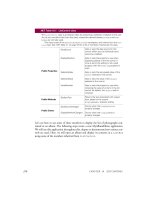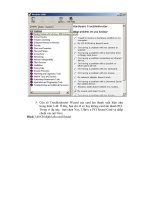Windows 2000 Server PHẦN 8 ppsx
Bạn đang xem bản rút gọn của tài liệu. Xem và tải ngay bản đầy đủ của tài liệu tại đây (8.84 MB, 77 trang )
Configuring and Managing Internet Information Services 483
Setting a Default Document
The Documents tab, shown in Figure 10.7, allows you to specify the
default document users will see if they access your Web site without
specifying a specific document. You normally set your default docu-
ment as your Web site’s home page.
FIGURE 10.7 The Documents tab of the Web site Properties dialog box
You can specify multiple documents in the order you prefer. This way,
if a document is unavailable, the Web server will access the next default
document that has been defined.
You can also specify document footers. A document footer is an HTML
document that will appear at the bottom of each Web page that is sent to
Web clients.
Setting Directory Security
The Directory Security tab, shown in Figure 10.8, includes options for anonymous
access and authentication control, IP address and domain name restrictions, and
secure communications.
Copyright ©2000 SYBEX , Inc., Alameda, CA
www.sybex.com
484 Chapter 10
Managing Web Services
FIGURE 10.8 The Directory Security tab of the Web site Properties dialog box
Anonymous Access and Authentication Control
To enable anonymous access and specify authentication control methods,
click the Edit button in the Anonymous Access and Authentication Control
section of the dialog box. This brings up the Authentication Methods dialog
box, as shown in Figure 10.9.
FIGURE 10.9 The Authentication Methods dialog box
Copyright ©2000 SYBEX , Inc., Alameda, CA
www.sybex.com
Configuring and Managing Internet Information Services 485
If your Web site is available for public use, you will most likely allow
anonymous access . If you enable anonymous access, by default, your
computer will use the IUSR_computername user account. You can limit
the access the Anonymous user account has by applying NTFS permis-
sions to your Web content.
There are three choices in the Authenticated Access section of the
Authentication Methods dialog box:
The Basic Authentication option requires a Windows 2000 user
account. If anonymous access is disabled or the anonymous account
tries to access data that the account does not have permission to
access, the system will prompt the user for a valid Windows 2000 user
account. With this method, all passwords are sent as clear text. You
should use this option with caution since it poses a security risk.
The Digest Authentication for Windows Domain Servers option
works only for Windows 2000 domain accounts. This method
requires accounts to store passwords as encrypted clear text.
The Integrated Windows Authentication option uses secure authenti-
cation to transmit the Windows 2000 username and password.
IP Address and Domain Name Restrictions
To control access to the Web site based on IP addresses or domain names,
click the Edit button in the IP Address and Domain Name Restrictions sec-
tion of the dialog box. This brings up the dialog box shown in Figure 10.10.
FIGURE 10.10 The IP Address and Domain Name Restrictions dialog box
Copyright ©2000 SYBEX , Inc., Alameda, CA
www.sybex.com
486 Chapter 10
Managing Web Services
In the IP Address and Domain Name Restrictions dialog box, you can
specify that all computers will be granted or denied access and then specify
exceptions. The exceptions can be based on their IP address, IP network
address and subnet mask, or domain name (this requires DNS reverse
lookup capabilities, which are described in Chapter 9, “Managing Network
Interoperability”).
Secure Communications
You can increase the security of your Web site by using secure communica-
tions. With secure communications, you are able to create and manage key
requests and key certificates. These options are used in conjunction with
Certificate Server. This allows you to specify that you will require secure
channel services (using certificates) when accessing your Web site.
Configuring HTTP Headers
The HTTP Headers tab, shown in Figure 10.11, allows you to configure
values that will be returned to Web browsers in the HTML headers of the
Web pages.
FIGURE 10.11 The HTTP Headers tab of the Web site Properties dialog box
You can configure four options:
If your Web site contains information that is time-sensitive, you can
specify that you want to use content expiration. You can set content
Copyright ©2000 SYBEX , Inc., Alameda, CA
www.sybex.com
Configuring and Managing Internet Information Services 487
to expire immediately, after a specified number of minutes, or on a
specific date. This helps the Web browser determine whether it should
use a cached copy of a requested page or it should request an updated
copy of the Web page from the Web site.
Custom HTTP headers are used to send customized HTTP headers
from your Web server to the client browser. For example, you may want
to specify a custom HTTP header to send instructions that may not be
supported by the HTML specification that is currently in use.
Content ratings allow you to specify appropriate restrictions if a site
contains violence, sex, nudity, or adult language. Most Web browsers
can then be configured to block objectionable material based on how
the content rating has been defined.
MIME (Multipurpose Internet Mail Extensions) maps are used to config-
ure Web browsers so that they can view files that have been configured with
different formats.
Specifying Custom Error Messages
If the Web browser encounters an error, it will display an error message. By
default, predefined error messages are displayed. Through the Custom
Errors tab, shown in Figure 10.12, you can customize the error message that
the user will see. To generate a custom error message, you create an .HTM file,
which can then be mapped to a specific HTML error.
FIGURE 10.12 The Custom Errors tab of the Web server Properties dialog box
Copyright ©2000 SYBEX , Inc., Alameda, CA
www.sybex.com
488 Chapter 10
Managing Web Services
Setting Server Extensions
The Server Extensions tab, shown in Figure 10.13, allows you to configure
publishing controls for FrontPage options. FrontPage is used to create and
edit HTML pages for your Web site through a What You See Is What You
Get (WYSIWYG) editor.
FIGURE 10.13 The Server Extensions tab of the Web site Properties dialog box
This tab includes the following options:
The Enable Authoring option specifies whether authors can modify the
content of the Web site. If this option is selected, you can specify version
control, performance based on how many pages the Web site hosts, and
the client scripting method that will be used.
The Options section includes Settings and Administer buttons, which
allow you to specify how mail should be sent and Office Collaboration
features (this option is enabled only if Office is configured).
The Don’t Inherit Security Settings option overrides the global security
settings for the Web site.
Copyright ©2000 SYBEX , Inc., Alameda, CA
www.sybex.com
Configuring and Managing Internet Information Services 489
In Exercise 10.1, you will configure and manage the properties of the
default Web site.
Creating a New Web Site
IIS allows you to host multiple Web sites on a single computer. To create a
new Web site, take the following steps:
1. Select Start Programs Administration Tools Internet
Services Manager.
2. In the Internet Information Services window, right-click the computer
that is running IIS and select New Web Site from the pop-up menu.
3. The Welcome to the Web Site Creation Wizard starts. Click the
Next button.
4. The Web Site Description dialog box appears, as shown in Figure 10.14.
Type in a descriptive name for your site and click the Next button.
EXERCISE 10.1
Configuring and Managing the Default Web Site
1. Select Start Programs Administration Tools Internet
Services Manager.
2. In the Internet Information Services window, double-click
your computer.
3. Right-click Administration Web Site and select Properties.
4. On the Web Site tab, select the Limited To radio button and specify 500
connections. For the Connection Timeout option, specify 1200 seconds.
5. Click the Performance tab. Set the Performance Tuning slider for
Fewer than 10,000 Connections.
6. Click the Home Directory tab. Check the Directory Browsing check
box for the Local Path.
7. Click the OK button to close the Default Web Site Properties dialog box.
Copyright ©2000 SYBEX , Inc., Alameda, CA
www.sybex.com
490 Chapter 10
Managing Web Services
FIGURE 10.14 The Web Site Description dialog box
5. The IP Address and Port Settings dialog box appears, as shown in
Figure 10.15. You can specify the IP address, TCP port, and host
header for the Web site. Host headers are used to route requests to
the proper Web site (when a computer hosts multiple Web sites).
After this information is configured, click the Next button.
FIGURE 10.15 The IP Address and Port Settings dialog box
6. The Web Site Home Directory dialog box appears, as shown in
Figure 10.16. Enter the path that will be used for the home
Copyright ©2000 SYBEX , Inc., Alameda, CA
www.sybex.com
Configuring and Managing Internet Information Services 491
directory. You can also specify if anonymous access will be
allowed for the Web site. After this information is configured,
click the Next button.
FIGURE 10.16 The Web Site Home Directory dialog box
7. The Web Site Access Permissions dialog box appears, as shown in
Figure 10.17. Select the check boxes for the access you want to
allow, and then click the Next button.
FIGURE 10.17 The Web Site Access Permissions dialog box
Copyright ©2000 SYBEX , Inc., Alameda, CA
www.sybex.com
492 Chapter 10
Managing Web Services
After you create your new Web site, you can configure and manage it as
described in the previous sections.
Troubleshooting Web Site Access
If users are unable to access your Web site, the problem may be caused by
improper access permissions, an improperly configured home folder or default
document, or use of the wrong TCP port. Here are some tips for troubleshooting
Web site access problems:
Determine if anonymous access is allowed. If so, verify that the username
and password that have been configured through Internet Services Man-
ager match the name of the user account and password that are in the
Windows 2000 user database.
Confirm that access has not been denied based on the IP address or
domain name.
Make sure that the proper access permissions have been configured.
Confirm that the home folder is properly configured and that the
default document has been properly configured.
Make sure that the TCP port is set to port 80 or that you are accessing
the Web site using the proper TCP port.
Make sure that the NTFS permissions have not been set on the home
folder so that they deny access to Web site users.
Summary
In this chapter, you learned how to manage Web services. We covered
the following topics:
How to install IIS. If IIS was not installed during Windows 2000
Server installation, you can add it through the Add/Remove Programs
icon in Control Panel.
How to manage and configure IIS. The Web site Properties dialog box
contains 10 tabs full of options for your Web site.
How to create a new Web site. A single computer can host multiple
Web sites.
Copyright ©2000 SYBEX , Inc., Alameda, CA
www.sybex.com
Summary 493
How to troubleshoot Web site access problems. If users can’t access
your Web site, you should check the access permissions, the home
folder and default document configuration, and the TCP port settings.
Key Terms
Before taking the exam, you should be familiar with the following terms:
anonymous access
bandwidth throttling
File Transfer Protocol (FTP)
Hypertext Transfer Protocol (HTTP)
Internet Information Services (IIS)
Internet Server Application Programming Interface (ISAPI) filters
Internet Services Manager
Network News Transfer Protocol (NNTP)
process throttling
Simple Mail Transfer Protocol (SMTP)
Copyright ©2000 SYBEX , Inc., Alameda, CA
www.sybex.com
494 Chapter 10
Managing Web Services
Review Questions
1. Which of the following IIS services provides mail transfer services?
A. SNMP
B. SMTP
C. MAIL
D. HTTP
2. Which of the following IIS services is used to create content for Web
sites as well as to navigate Web sites?
A. SNMP
B. NNTP
C. FTP
D. HTTP
3. Which of the following IIS services is used to transfer files between
two computers using the TCP/IP protocol?
A. SNMP
B. NNTP
C. FTP
D. HTTP
4. Which of the following IIS services is used to provide newsgroup services?
A. SNMP
B. NNTP
C. FTP
D. HTTP
Copyright ©2000 SYBEX , Inc., Alameda, CA
www.sybex.com
Review Questions 495
5. Kate has a Windows 2000 Server computer that was upgraded from a
Windows NT Server 4 computer that did not have IIS installed. What
option can she use to install IIS on her Windows 2000 Server computer?
A. From Control Panel, Network, add the IIS service
B. From Control Panel, Service, add the IIS service
C. From Control Panel, Internetworking, add the IIS service
D. From Control Panel, Add/Remove Programs, use Add/Remove
Windows Components
6. What is the primary utility used to manage IIS on a Windows 2000
Server computer?
A. Internet Services Manager
B. IIS Manager
C. Internet Service Administrator
D. Web Site Manager
7. What is the default TCP port that is used by IIS Web sites?
A. Port 60
B. Port 80
C. Port 82
D. Port 120
8. Which Web site option should you configure if you want users to
maintain open connections with the server for faster access?
A. HTTP Keep-Alives
B. HTTP Connections Open
C. HTTP Heartbeat
D. HTTP Keep-Aways
Copyright ©2000 SYBEX , Inc., Alameda, CA
www.sybex.com
496 Chapter 10
Managing Web Services
9. Which Web site performance option is used to specify how much network
bandwidth will be available to the Web site?
A. Bandwidth management
B. Bandwidth allocation
C. Bandwidth pipeline
D. Bandwidth throttling
10. Linda is in charge of her company’s internal Web site. She decides
to use the default Web site. What is the default home directory that
is used by the default Web site?
A. \inetpub\wwwroot
B. \iis\wwwroot
C. \inetpub\www
D. \iis\www
11. Which of the following locations is not a valid location for a Web site’s
home directory?
A. A directory on the local computer
B. A share name located on another computer
C. An unshared folder on another computer
D. A redirection to a URL
12. Which Web site Properties dialog box tab can you use to configure the
default document that will be displayed on your Web site?
A. Web Site
B. General
C. Home Folder
D. Documents
Copyright ©2000 SYBEX , Inc., Alameda, CA
www.sybex.com
Review Questions 497
13. The AcmeToyStore Corporation is configuring a Web site using IIS.
This Web site will allow the public to access the company’s online
toy catalog. Which of the following directory security options should
be configured?
A. Anonymous access
B. Basic access
C. Remote access
D. Public access
14. Which of the following Web site authentication methods require the
user to present a valid Windows 2000 user account and password?
Choose all that apply.
A. Basic authentication
B. Digest authentication for Windows domain servers
C. Integrated Windows authentication
D. Anonymous access
15. Chuck has specified that his Web site will use anonymous access.
Users are not able to access his Web site. Which user account should
he confirm is properly configured?
A. IUSR_computername
B. IUSR_IIS
C. IUSR_Anonymous
D. IIS_Anonymous
Copyright ©2000 SYBEX , Inc., Alameda, CA
www.sybex.com
498 Chapter 10
Managing Web Services
16. Your Web site’s home page lists a special offer that expires at the end of
the month. Which option should you configure to specify that clients’
Web browsers should request an updated copy of the Web page from
your Web server when the offer expires?
A. HTTP Keep-Alives
B. Content Expiration
C. Content is Soured
D. HTTP Expiration
17. Faith manages her company’s internal Web site. She wants users to contact
her directly if they receive error 404: Not found. She creates a custom error
file with the message “Error: Contact Faith at (408) 555-1234.” Which
extension should be applied to the custom error message?
A. .ERR
B. .MSG
C. .HTM
D. .TXT
18. When Kyle accesses his company’s internal network, he does not see
a list of the documents in the Web site’s home folder. Since this is an
internal site, the managers decide that users should be able to access a
directory list. Which option should be configured?
A. Directory Browsing
B. File Lists
C. Display Contents of Folder
D. DOS-style Directory Listing
Copyright ©2000 SYBEX , Inc., Alameda, CA
www.sybex.com
Review Questions 499
19. Your server hosts two Web sites, MASTERMCSE.COM and YOMCSE.COM.
Wendy needs to manage the MASTERMCSE.COM site but does not need
to manage the YOMCSE.COM site. What action should you take?
A. Make Wendy a member of the Administrators group
B. Make Wendy a member of the Server Operators group
C. Give Wendy the Manage right for the MASTERMCSE.COM object
D. Make Wendy an operator for MASTERMCSE.COM through the
Operator tab of the Web site Properties dialog box
20. If you configure your Web site for significantly more hits than it will
actually receive, which of the following is impacted?
A. The server’s CPU
B. The server’s page file
C. The server’s memory
D. The server’s network bandwidth
Copyright ©2000 SYBEX , Inc., Alameda, CA
www.sybex.com
500 Chapter 10
Managing Web Services
Answers to Review Questions
1. B. The Simple Mail Transfer Protocol (SMTP) is used to transfer mail
between two Simple Network Management Protocol (SNMP) systems.
2. D. The Hypertext Transfer Protocol (HTTP) is used to create content
for Web sites as well as to navigate Web sites.
3. C. The File Transfer Protocol (FTP) is used to transfer files between
two TCP/IP hosts using the TCP protocol.
4. B. The Network News Transfer Protocol (NNTP) is used to provide
newsgroup services between NNTP servers and NNTP clients.
5. D. You can install IIS on a Windows 2000 Server computer
through the Add/Remove Programs icon in Control Panel. Select
Add/Remove Windows Components, and then check the Internet
Information Services (IIS) check box.
6. A. Internet Services Manager is the primary utility that is used to
manage IIS.
7. B. By default, TCP port 80 is used by IIS Web sites. If you change this
value, the Web browser clients must know which port you are using in
order to access the Web site.
8. A. HTTP Keep-Alives are used to maintain open connections with the
server from Web clients. If this option is not selected, a new connection
is opened for each client request. This option speeds up client requests,
but it can degrade server performance.
9. D. Bandwidth throttling is used to specify the maximum kilobytes per
second (KB/S) that the Web site can consume.
10. A. The home directory is used to provide Web content for the Web
server. The default Web site’s home directory is \inetpub\wwwroot.
Copyright ©2000 SYBEX , Inc., Alameda, CA
www.sybex.com
Answers to Review Questions 501
11. C. You cannot use an unshared folder on another computer as a Web
site’s home folder.
12. D. The Documents tab of the Web site Properties dialog box allows
you to configure the default document that will be displayed if a user
accesses your Web site without specifying a specific document.
13. A. If the public will access your Web site, you should configure
anonymous access.
14. A, B, C. If you configure your Web site to use basic authentica-
tion, digest authentication for Windows domain servers, or inte-
grated Windows authentication, the user will be prompted for a
Windows 2000 username and password.
15. A. If your Web site is available for public use, you will most likely use
anonymous access. If you allow anonymous access, by default, your
computer will use the IUSR_computername user account. You can
limit the access the Anonymous user account has by applying NTFS
permissions to your Web content.
16. B. If your Web site contains information that is time-sensitive, you can
specify that you want to use content expiration. You can set the content to
expire immediately, after a specified number of minutes, or on a specific
date. The Web browser determines if it should use a cached copy of a
requested page or if it should request an updated copy of the Web page
from the Web site.
17. C. To create a custom error message, you create an .HTM file, which
can then be mapped to a specific HTML error.
18. A. The Directory Browsing option exposes your directory structure to
users who access your Web site without specifying a specific HTML file.
19. D. You can configure which users and groups are able to manage a Web
site through the Operators tab of the Web site Properties dialog box.
20. C. Server memory is allocated based on how you tune your server for
expected hits per day.
Copyright ©2000 SYBEX , Inc., Alameda, CA
www.sybex.com
Chapter
11
Managing Printing
MICROSOFT EXAM OBJECTIVE COVERED IN
THIS CHAPTER
Monitor, configure, troubleshoot, and control access
to printers.
Copyright ©2000 SYBEX , Inc., Alameda, CA
www.sybex.com
T
he process of creating, managing, and deleting printers is fairly
easy. When you create printers, you use a Wizard, which leads you through
each step of the configuration. Anything that is not configured through the
Add Printer Wizard can be configured through the printer’s properties. You
can also manage printing options such as pausing and deleting print jobs for
the entire printer or for specific print documents.
In this chapter, you will learn the basics of Windows 2000 Server printing,
how to set up and configure printers, how to manage printers and print jobs,
and how to manage print servers.
The printing processes used by Windows 2000 Server and Windows 2000
Professional are the same.
Setting Up Printers
B
efore you can access your physical
print device
under Win-
dows 2000 Server, you must first create a
logical printer
. After you cre-
ate printers, you may need to delete or rename printers. These tasks are
covered in the following sections.
Microsoft
Exam
Objective
Monitor, configure, troubleshoot, and control access
to printers.
Copyright ©2000 SYBEX , Inc., Alameda, CA
www.sybex.com
Setting Up Printers
505
To create a printer, you use the Add Printer Wizard, which guides you
through all of the steps. In order to create a new printer in Windows 2000
Server, you must be logged on as a member of the Administrators or Power
Users group.
The computer on which you run the Add Printer Wizard and create the
printer automatically becomes the
print server
for that printer. As the print
server, the computer must have enough processing power to support incoming
print jobs and enough disk space to hold all of the print jobs that will be queued.
To create a new
local printer
or
network printer
, take the following steps:
1.
Select Start
Settings
Printers to open the Printers folder, as shown
in Figure 11.1. Then double-click the Add Printer icon.
FIGURE 11.1
The Printers folder with the Add Printer icon
2.
The Add Printer Wizard starts, as shown in Figure 11.2. Click the
Next button to continue.
Copyright ©2000 SYBEX , Inc., Alameda, CA
www.sybex.com
506
Chapter 11
Managing Printing
FIGURE 11.2
The Welcome to the Add Printer Wizard dialog box
3.
The Local or Network Printer dialog box appears, as shown in
Figure 11.3. Choose Local Printer if you have a printer directly
attached to computer, or choose Network Printer if you have a
printer attached to a network. Then click the Next button. If you
have a Plug-and-Play print device attached to your computer, it
should be automatically detected, and you can skip to step 6. If
your print device is not attached or recognized, deselect the Auto-
matically Detect and Install My Plug and Play Printer option and
continue with the following steps to manually specify the print
device configuration.
FIGURE 11.3
The Local or Network Printer dialog box
Copyright ©2000 SYBEX , Inc., Alameda, CA
www.sybex.com
Setting Up Printers
507
4.
If you chose to manually configure a print device, the Select the Printer
Port dialog box appears, as shown in Figure 11.4. Specify the port the
print device will use and then click the Next button.
FIGURE 11.4
The Select the Printer Port dialog box
5.
A dialog box that lists printer manufacturers and models appears, as
shown in Figure 11.5. Specify the print device manufacturer and
model and then click the Next button. If the print device is not listed,
click the Have Disk button and insert the disk that contains the driver
that came with your print device.
FIGURE 11.5
Selecting the printer manufacturer and model
Copyright ©2000 SYBEX , Inc., Alameda, CA
www.sybex.com
508
Chapter 11
Managing Printing
If you have already installed this driver on your computer, the dialog box that
lists the printer manufacturers and models will also include a Windows
Update button next to the Have Disk button.
6.
The Name Your Printer dialog box appears, as shown in Figure 11.6.
Accept the default name or enter another name for your printer and
click the Next button.
FIGURE 11.6
The Name Your Printer dialog box
7.
The Printer Sharing dialog box appears, as shown in Figure 11.7. You
can choose to not share the printer or to share the printer. If you
choose to share the printer, specify a share name to be used by the
printer. Then click the Next button.
Copyright ©2000 SYBEX , Inc., Alameda, CA
www.sybex.com