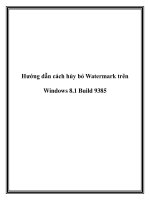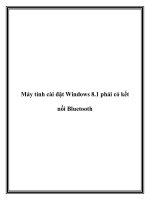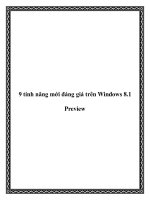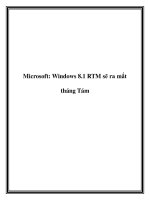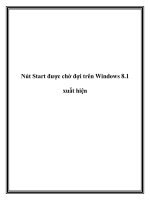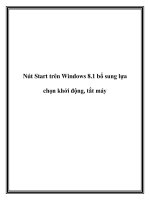windows 8.1 update product guide (english)
Bạn đang xem bản rút gọn của tài liệu. Xem và tải ngay bản đầy đủ của tài liệu tại đây (2.74 MB, 55 trang )
Windows 8.1
Product Guide4 – 5
Contents
6 Windows: in sync with
the way you live
8 For everything you do
10 More from the start
12 Get serious about your
games and music and videos
12 Search, discover and do
22 Be your most productive
and creative
26 Stay connected to what
matters most
30 Great devices become
uniquely yours
34 Choose the perfect
combination of style
and function
36 The language of touch
40 Make it your own
42 Enjoy a personalized
experience across all
your devices
44 Everything works,
everywhere
46 Staycondent:Windows
works better with more stuff,
at home and at work
50 Stay focused while
Windows minimizes
delays and distractions
52 Stay better protected with the
latest enhancements in
privacy and security
54 Windows devices and
services for business
57 Your partner in productivity
58 Great devices customized
for your business
59 Always ready for business
62 Enterprise-grade security
and authentication
66 Windows 8.1 Update
68 Get the update today and
enjoy all the enhancements
70 Get it now
68 Windows for app builders
72 Proven technologies and
industry-leading tools
74 Build the best games
for the best hardware
78 Create immersive
app experiences
84 Reach more app lovers
on more devices
85 More opportunities
for revenue
86 Let the Windows Store
work for you
88 Windows in action
86 Taking and sharing
class notes
94 Planning a fantastic vacation
98 Mixing some downtime with
some uptime
104 Windows: in sync with the
way you live – and ready for
you right now
108 Find out more about
the new Windows today
Windows 8.1 Product Guide
6 – 7
Windows: in sync
with the way you live
Windows 8 introduced innovation
for highly mobile, touch-enabled, and
always-connected computing.
Windows 8.1 is an evolution of the
Windows 8 vision for a world where
great devices are paired with a
powerful collection of essential apps
and cloud-based services.
This is the new Windows, and it’s
designed for the way you live. It’s
advanced, delivering the best of new
hardware designs and technologies.
It’s personal, offering a range of
choices that spans devices, designs,
and displays. You get a selection of
great apps, more cloud-powered
entertainment, more communication
and storage options, and a better web
with new browsing and search
experiences.
Best of all, Windows brings everything
together so that all your apps and
services work intelligently with each
other and stay in sync with you. That’s
the one-of-a-kind experience waiting
for you on Windows 8.1 and Windows
RT 8.1 today.
Windows 8.1 Product Guide
Windows 8.1 Product Guide8 – 9
For everything you do
With everything we do on our devices,
wouldn’t it be great to have it all
brought together? The new Windows
brings together all the things we do,
complete with a fantastic collection of
apps and services for the way we live.
Connect with friends on Skype, power
upwithOfce*,kickbackwithXbox,
discover new apps in the Windows
Store, and then use the cloud to keep
everything backed up and in sync
– Windows keeps pace with our life,
regardless of where we are or where
we go.
Best of all, everything on Windows
is designed to work well together.
The result is an experience that helps
us be more productive, creative, and
communicative. With Windows, we can
get more done and have more fun
doing it.
*IncludedwithWindowsRT
8.1; may require a separate
purchase with Windows 8.1.
10 – 11
More from the start
Get the most out of your Windows
device by taking a few quick steps at
the start. Begin by going online and
setting up your Microsoft account.
It’s free and fast, and it connects
your device to the full range of apps
and services that makes Windows
so rewarding.
With your Microsoft account, you can
shop for apps in the Windows Store
andaccessXboxgamesandother
entertainment.Youcanstorelesin
the cloud and get a free account on
Skype. By linking other Windows
devices to your account, you can keep
allyourles,settings,webpages,and
downloaded Windows Store apps in
sync from screen to screen.
If you use your Outlook.com email
address as your Microsoft account,
many of the apps that come with your
Windows device – Mail, Calendar,
People, OneDrive, and Skype – will
easily connect with the other services
you use, like Facebook, Twitter
and Google.
Once your account is active, you’ll
be ready to hit the Windows Store for
discovering and downloading a world
of great apps. That’s on top of all the
fantastic and free apps that Windows
provides out of the box, like Bing
News, Finance, Travel, Food & Drink,
Weather, Calendar, Reading List,
and more.
Finally, be sure to check out the new
Help + Tips app for an instructional
tour through the basics of navigation,
using settings, and new features in
Windows 8.1. When this app is paired
withtheonscreenrst-runpop-ups
that help with key actions – such as
getting around, returning to your last
app, and getting to Start – you’ve got
great resources for making the most
of Windows.
Reading List
Maps
Innovative ways to teach computers
to kids
OneDrive
Internet Explorer
Health & Fitness
Food & Drink
Los Angeles
Sunny
Today
65°/52° Mostly sunny
Tomorrow
68°/53° Partly sunny
68°
Weather
Skype
Shazam
New app in the Store
Free ★★★★☆
1226
Netflix
Essential App
Free
139,249
Desktop
Office hours
Sheila’s office
9∶30 AM – 10∶30 AM
9
Wednesday
RE∶ Pick up the kids on Thursday?
That sounds great. See you then!
Mail 5
Regina Roberts
Help + Tips
Sheila
Marchand
�
The Start screen is where
everything comes together.
Yourcontacts,apps*,
websites – you choose what
goes here and how it’s
displayed, for an expression
as unique as you are.
*Someappssoldseparately;
apps vary by market. Some
features require Windows
8.1 Update which requires
Internet access; fees may
apply.
Setting up your Microsoft
account is free and fast, and
it connects your device to
the full range of Windows
apps and services. Set it up
right at the beginning to
make the most of Windows
from the start.
Windows 8.1 Product Guide
12 – 13
Get serious about
your games and
music and videos
Whether you’re watching a movie,
enjoying some music, or gearing up to
reach game Level 50, Windows delivers
a seriously entertaining experience
withXboxappsandpartnerappslike
Netix,Hulu,thesocialDJappedjing,
and many more – all available through
the Windows Store.
Xboxismorethangreatgaming
– it’s your complete entertainment
systeminthecloud.XboxMusichas
millions of songs to discover, stream,
anddownload.XboxVideobringsyou
thelatestHDmoviesandtheTV
programming you love, all available
from wherever you are. Import your
existing media – including your
iTunes library – to have all your stuff
in one place.
Ready to stream content from your
PC to another device for even richer
viewing?UseMiracasttostreamtoTVs
and projectors through an adapter,
and even duplicate or extend the
pictureonasecondscreen.Xbox
SmartGlass gets your Windows devices
andTVtalkingtoeachotherto
enhance your favorite shows, movies,
music, sports and games. With
SmartGlass, you can play a movie on
yourXboxOneorXbox360while
reading about the cast on another
Windows device.
Tens of thousands of great
apps are available in the
Windows Store, including
your favorites across the
world of entertainment,
movies,TV,video,music
and games.
Video
XboxVideobringsyouthelatestHD
moviesandTVshowsavailableand
makes it easy to watch the things you
love wherever you are.
Games
Discover the hottest new games,
classics you love, and exclusives
for Windows.
Windows 8.1 Product Guide
14 – 15
Search, discover,
and do
Windows is great for all the ways you
explore your world – it helps you learn,
search and do more.
Music
All the music you want, any way you
wantit.XboxMusicbringsyouallthe
music you love in one simple app.
Re-imagined from the ground up just
for Windows, the Music app lets you
access your collection, play the radio,
and explore millions of songs for free,
right from the start.
Maps
The Maps app, powered by Bing,
helpsyoueasilyandquicklyndand
get to the places you’re looking for.
Quickly pinpoint, save and explore
the locations you care about, get
directions,seetrafcconditions,
and more.
Calendar
Calendar provides helpful, powerful
views of your schedule. Calendar is
optimized for Exchange, with rich
support for arranging meetings and
managing a busy schedule.
The What’s Next view provides a look
well-suited to personal calendars.
One of the many apps
built in to Windows 8.1,
Bing Travel pulls together
everything you need to
plan a great trip – and
makes it easy to complete
the actions that turn plans
into reality.
Windows 8.1 Product Guide
16 – 17
Touch a more beautiful web
Browsing remains a big part of what
we do on our connected devices. The
new Internet Explorer 11 makes the
web feel more like a beautiful app than
a traditional browsing experience. Sites
load fast and pages look bigger
because navigation controls are kept
off-screen until needed. Built for touch
and for speed, Internet Explorer 11
gives you a web that’s amazingly fast
anduidonatablet,phone,orany
touch-enabled PC.
You can set bookmarks in most any
browser, but with Internet Explorer 11,
a single tap or click shows your favorite
sites along with your most-frequented
ones which are remembered
automatically by the browser. Browse
tabs side by side, set privacy settings
with one click, and pin your favorite
sites to the Start screen.
Here, too, your Microsoft account
works to keep things in sync. Start
a browsing session on one Windows
device and continue it on another
– your settings, browser tabs, and
history persist across your devices.
It’s not a new web, but with Internet
Explorer 11, it might feel like one.
Bing Smart Search:
a better way to nd
So much of what we do on our
connected devices begins with a
search. With Windows, search has been
re-imagined to be all about the results
you need and the actions you can take.
Search is easier than ever at the Start
screen, click the search icon or just
start typing; you can also use the
Search charm from anywhere in
Windows. Bing Smart Search has
widened the net, so searches are
global, returning results from your PC,
your apps, your cloud storage, and the
web. If what you’re looking for resides
in an app or in your settings (like how
to change your default printer), you
don’t need to use another mode of
searching.Onesearchndsitall.
Internet Explorer 11
makes your web browsing
experience feel more like
a beautiful app; it’s fast,
uidandperfectfor
touchscreens.
BingSmartSearchnds
what you’re looking for
fromacrossyourles,
apps, cloud and the web,
displaying the results in
an intelligent, organized
way that makes it easy to
take action.
Windows 8.1 Product Guide
18 – 19
A world of great apps
Windows offers you a wide world of
app choices, from the essential apps
that come built-in, to all the apps you’ll
discover and download in the
Windows Store. Start by checking
out the apps that come with your
Windows device.
These essentials – including Mail,
People, Calendar, Camera, and Photos,
along with Bing News, Weather, Sports,
and Travel, to name a few – cover the
basics and more. Right out of the box,
you’re ready to get things done with
Ofce*,havesomeseriousfunwith
Xboxmusic,videoandgames,nd
things fast with Bing Smart Search, and
plot the best route with Bing Maps.
Now, you’re ready to visit the Windows
Store. This marketplace offers the apps
you already know and love, plus new
apps ready for you to discover, with
more arriving daily. The redesigned
storemakesiteasytondwhatyou
want with great layouts and intuitive
categories like recently-added apps.
And when you need to see the full list
of your apps, the condensed view
makes it easy to see even the largest
app collection at a glance.
Plus, Windows has great ways to
encourage the discovery of new apps.
Find new favorites by checking out
trending apps and personalized
recommendations. Go ahead and
experiment – lots of apps and games
are free and many of the paid ones
offer a trial period so you can try
before buying. And if you get or give
Windows gift cards, they can now be
used across the Windows Store,
WindowsPhoneStoreandXboxLive
Marketplace.
Apps that work
the way you do
The apps that come with Windows are
designedtoworktogethertobettert
how you do things.
Take the Camera app, for example.
When you take photos, you typically
also want to edit and share them – so
the app includes everything you need
to create and send amazing pictures.
In the Food & Drink app, recipes
generate their own grocery lists and
menus are paired with wine
suggestions; it even provides for
hands-free navigation – using your
device’s front-facing camera to track
gestures – for when you’re up to your
wrists in cookie batter.
The Windows Store is
where to download the
apps you love and discover
new favorites; fresh layouts
makeiteasytondwhat’s
new, what’s trending and
what’s recommended just
for you.
Another one of the great
apps that comes built-in,
Bing Food & Drink provides
culinary instruction and
inspiration with recipes, an
extensive wine guide and a
“hands-free” mode for use
in the kitchen.
*IncludedwithWindowsRT
8.1; may require a separate
purchase with Windows 8.1.
Windows 8.1 Product Guide
Windows 8.1 Product Guide20 – 21
Bing Weather
The Bing Weather app helps you
prepare for the latest conditions with
hourly, daily, and 10-day forecasts;
easily customized favorite locations;
and interactive weather maps that
keep you informed of upcoming
weather as it develops.
Bing Health & Fitness
Bing’s Health & Fitness app is the
one-stop spot for a healthier you. It
combines nearly 1,000 exercise videos;
nutritional and medical references; and
exercise, diet, and health trackers to
help you meet your wellness goals.
Bing Sports
The Bing Sports app helps you easily
keep up with all the sports and teams
you care about with headlines, scores,
schedules, standings, statistics, and
much more in a personalized
experience with live tile updates on
your favorite teams.
Bing Food & Drink
Chock full of recipes, wine information,
and cooking guides, the Bing Food &
Drink app is designed to be used in the
kitchen, especially with the “hands-
free” mode to navigate recipes with a
wave of the hand instead of sticky
ngersonthecomputer.
Bing News
The photo-rich Bing News app makes
it easy to stay up to date with the news
that matters most to you, delivered in
a customizable experience with
personalized coverage of the topics
you choose, from national and local
sources you trust.
Bing Travel
The Bing Travel app lets you explore
more than 2,000 destinations from all
over the world through beautiful
photos and 360° panoramic views, as
well as attraction, hotel, and restaurant
recommendations. It’s a window to the
rest of our world.
22 – 23
Be your most
productive and
creative
A big part of our day is about getting
things done. Whether it’s meeting a
workdeadlineornishingupa
personal project, Windows can help us
stay creative and productive.
For peak productivity, nothing matches
thepowerofthefullOfcesuite—
including Word, PowerPoint, Excel,
Outlook, and OneNote – running on
Windows.*Youcanmulti-tasklikean
expert, with a split-screen capability
that displays up to four apps at once,
depending on the size of your monitor.
There’s an amazing new global search
and a new touch-optimized Internet
Explorer 11 that’s fast and streamlined.
And if you get interrupted or need to
take a break, use Reading List to
bookmark apps and web pages to
quickly return to them later.
Collaborate with Ofce 365
Ofce365**givesyouaccesstothe
sameOfcetoolsyourelyon,butwith
new features that are ideal for
collaborating. You can easily share and
synccalendars,notebooks,andles
with others – just send the link or use
freeOfcewebappsforviewingand
editing. You can add online videos to
documents, open and edit PDFs, and
align pictures and diagrams with
minimal fuss. Excel templates make
quick work of setup and design, and
new PowerPoint tools help with
alignment, color-matching, and
template design. Use OneNote to take
notes in whatever way you prefer
– your notes are saved, synced to your
other devices, and searchable. Noticing
apatternhere?Virtuallyeverything
can be shared and synced easily with
otherpeopleandthen,usingOfce,
they can sync and share with you.
Reading List
Do you ever run out of time to read
articles or watch videos you’ve found
online? Reading List lets you easily
track and manage any content in a
beautiful display to get back to later.
Reader
OpenyourPDF,XPSandTIFFles
with the Reader app. Zoom, search,
take notes, save and then print or
shareles.
**Ofce365subscription
sold separately.
*OfceHomeandStudent
2013 RT is included with
WindowsRT8.1;Ofcemay
require a separate purchase
with Windows 8.1.
Windows 8.1 Product Guide
24 – 25
Apps to explore
your creative side
WanttoexpressyourinnerVanGogh?
With Fresh Paint, available free in the
Windows Store, you can paint what
you imagine, and share what you
create. And you don’t have to worry
about mistakes. Undo and erase have
you covered.
Apps work great together. With the
Camera and Photos apps, plus the new
Scan app, you can keep a digital album
of your best photos. Save it to your
OneDrive for access to your photos
from across your Windows devices.
Use the Sound Recorder app to
capture your voice narration.
OneDrive: the one place for
everything in your life
For many of us, creating new photos
andleshasoutpacedourabilityto
storeoraccessthemeasily.Vacation
photoshere,worklesthere,music
somewhere else, and we’re not really
sure that everything is backed up.
That’s what OneDrive is for. It’s a free,
cloud-based service built into
Windows that keeps all your stuff in
one place so you can easily see, store,
sync, and share it.
Access and integration
OneDrive lets you access and interact
with your stuff – anytime, anywhere,
andfromanydevice.Justgoto
OneDrive.com or sign in to your
Microsoft account. OneDrive is also
integrated into the latest versions of
Windows,WindowsPhone,Ofce,and
Xbox,soyourstuffstaysinsyncacross
all the services and devices you use.
Easy to share
With OneDrive, you can easily share
photosandcollaborateonleswith
anyone, with everyone, or with no one
at all. You determine what gets shared
and what stays private.
Peace of mind
If something happens to one of your
devices, don’t worry about losing your
stuff–yourOneDrivelesare
automatically kept in the cloud so you
can reach and restore what you need.
Evenifyoudeletealebymistake,you
can recover it online in the OneDrive
recycle bin.
OneDrive is the one place for all your
stuff, available to all the people you
wanttoshareitwith.Yourrst7GBof
storage are free, and you can easily
upgrade whenever you need more.
With OneDrive, you have
oneplaceforallyourles
and photos. So you can
always access and share
your stuff, no matter where
you are or what device
you’re using.
Fresh Paint is a fun and
easy-to-use painting app
that comes with Windows.
Create original artwork or
turn photos into beautiful
paintings, then share your
creation with a tap or click.
Windows 8.1 Product Guide
26 – 27
Stay connected to
what matters most
We want to stay close and connected to
all the people in our life, no matter
where they are or where we go.
Windows serves as an essential
communication hub for all the ways
– email, video chat, social updates
– we stay in touch with our world.
Manage your life
The updated Mail app and Outlook.com
give you a powerful and personal mail
experience. No matter if it’s your
personal or your work mail – you can
handle multiple accounts in one place.
The people view helps you track
incoming mail from your most
important contacts. The newsletter and
social update views channel this mail out
of your inbox and into a separate view
that you can browse when it’s
convenient. Use the Sweep feature to
automatically keep your inbox free of
unwanted mail. With the updated
Calendar app, you can quickly create
events and view your schedule for
multiple accounts.
Automatically organizes your inbox,
with quick views of your favorite
people,ags,folders,newsletters,and
social updates. Quick commands in the
message list, drag-and-drop, and
Sweep for Outlook.com help you
breeze through messages.
Outlook.com
Makes your email productive. Makes
your Windows personal. Outlook.com
is the world’s fastest-growing email
service and has more than 400M
active accounts.
The built-in Mail app is a
powerful communications
tool for easily adding and
managing your email and
email accounts, including
features for tracking what’s
importantandlteringout
what’s not.
Windows 8.1 Product Guide
28 – 29
Wanttoemailalethat’snotonyour
device? The Mail app can access
content saved to OneDrive just like
Ofcedoes.Andmanagingmultiple
inboxes is a snap, as the Mail app lets
you connect to multiple mail accounts
andpinspecicmailfolderstothe
Startscreen.Designedtottheway
we multi-task with email and
appointments, Mail and Calendar are
great when used side-by-side with
other apps.
Connect with people
The People app is your universal
address book. See contacts from all
your address books in one place, and
get the latest updates from your
friends. Sync contacts from social
networks like Facebook and Twitter.
When you want to get in touch with
someone, you can send email, call
them, or post to social media directly
from the People app. Pinning to the
Start screen is always an option, too
because your tiles are not just for
pinning apps. Pin friends and family
members for instant access, and with
‘live’ tiles, you can get their updates
right on your Start screen.
Stay connected even
when you’re apart
When only a face-to-face connection
will do, Skype is the way to go. Chat
with your best friend, see the kids
when you’re on the road, or catch up
with the relatives. With Skype on
Windows 8.1, your people and recent
conversations are just a tap or
click away.
People
Bring all your contacts together
in one place. See what’s new with
your friends, and join in the
conversation by adding your own
comments and updates.
Skype
With Skype, you can stay close to friends
and family even when you’re apart. Your
Skype instant message will automatically
snap to the side as you’re watching a
show or playing a game, and you can
quicklyipbetweenanaudioorvideo
call and an instant message all in one
app.Plus,shareale,photo,orvideo
message anytime.
With the built-in People
app, all your contacts are
in one place, you can easily
see updates from all your
social networks, and you
can easily connect with
people in whatever way
you prefer.
Windows 8.1 Product Guide
Windows 8.1 Product Guide30 – 31
Great devices become
uniquely yours
Your Windows PC or tablet is an
extension of you, with many ways
to personalize your experience. Pick
the perfect device, customize your
Start screen with the content and
backgrounds you want, and download
apps you love from the Windows Store.
Windows gives you virtually unlimited
options for creating an experience that
reectsthethingsthatmattermost
to you.
32 – 33
Windows devices come in a
wide range of stylish,
powerful, and lightweight
optionssoyoucanndthe
onethatperfectlytsyour
needs.
Some apps sold separately;
apps vary by market. Some
features require Windows
8.1 Update which requires
Internet access; fees may
apply.
Windows 8.1 Product Guide
34 – 35
Choose the perfect
combination of
style and function
Windows devices have the latest
hardware innovations in such a range
ofchoicesthatyou’resuretond
a perfect match. New chipsets mean
powerful, lightweight devices, from
the smallest tablets, to beautiful
touch laptops with high performance
andenergyefciency,todeviceswith
detachable screens or convertible
designs.
Your Windows device can also serve
as a hub for other things. Connect your
PC to a large screen and enjoy top-
notchentertainmentwithXbox.Games
come to life on powerful laptops and
desktop PCs. High-resolution displays
light up across all screen sizes.
Windows 8.1 supports devices with
Bluetooth 4.0 LE, for high performance
with great battery life. Mobile
broadband keeps you connected
anywhere. Screens with multi-touch
support have improved on-screen
keyboard and text selection, with a
split layout, numbers on the primary
keyboard, and improved IME support.
Youcanndtheprecisestyle,
functions, and features you want, even
down to how to interact with your
device – via touch, type, click, or pen.
Whatever mode you choose, you’ll
be able to switch smoothly between
Start, your apps, and the familiar
desktop. And it’s Windows, so you
know that your new device is
compatible with a vast range of
printers, cameras, keyboards, mice,
monitors and other accessories.
Camera
Impressive and powerful editing is now
simple and intuitive with the new
Camera app.
Take standard-sized or 360° panoramic
photos. Edit and share your photos
within 10 seconds of taking them, all
within the Camera app.
Windows 8.1 Product Guide
36 – 37
Swipe from the right edge
for system commands
Swiping from the right side of the
screen reveals the charms with system
commands. Swiping from the left
brings up previously used apps.
Mouse equivalent
Place the mouse pointer in the lower-
or upper-right corner of the screen.
Swipe in and out on the left
to bring up previously used apps
Swiping in and back out on the
left brings up the most recently used
apps and you can select an app from
that list.
Mouse equivalent
Place the mouse pointer in the
upper left and slide down the left
side of the screen to see the most
recently used apps.
Swipe in from the left
to switch apps
Swiping in from the left reveals
thumbnails of your open apps so you
can switch to them quickly.
Mouse equivalent
Place the mouse pointer in the upper-
left corner, and click to cycle through
apps, or in the lower-left corner to see
the Start screen.
Swipe from the bottom or
top edge for app commands
App commands are revealed by
swiping from the bottom or top edge.
You can swipe from the top to the
bottom of the screen to dock or close
the current app.
Mouse equivalent
Right-click the app to see the
apps commands.
The language
of touch
Withspecicgesturesonatouch-
enabled device, you can quickly
perform key activities like Search and
Share; there’s a corresponding
command for using a mouse or
keyboard, so you can interact in
whatever way you prefer.
Drag an app to close it
You don’t have to close apps. They
won’t slow down your PC and they’ll
close on their own if you don’t use
them for a while. If you want to close
an app, drag the app to the bottom of
the screen.
Mouse equivalent
Move the mouse pointer to the top of
the screen (Windows Store apps) or
top of app window (desktop apps); in
upper-right corner of title bar, click on
the close button.
Windows 8.1 Product Guide
38 – 39
Tap to perform
an action
Tapping something causes an action,
such as launching an app or following
a link.
Mouse equivalent
Click an item to perform an action.
Press and hold
to learn
You can see details when you press
and hold. In some cases, pressing
and holding opens a menu with
more options.
Mouse equivalent
Point to an item to see more options.
Slide to drag
This is mostly used to pan or scroll
through lists and pages, but you can
use it for other interactions, too, such
as moving an object or for drawing
and writing.
Mouse equivalent
Click, hold, and drag to pan or scroll.
Also, when you use a mouse and
keyboard, a scroll bar appears at the
bottom of the screen so you can scroll
horizontally.
Rotate to turn
Rotatingtwoormorengersturns
an object. You can turn the whole
screen 90 degrees when you rotate
your device.
Mouse equivalent
Support for rotating an object depends
onwhetherthespecicappsupportsit.
Pinch or stretch
to zoom
Zooming provides a way to jump to
thebeginning,end,oraspecic
location within a list. You can start
zooming by pinching or stretching two
ngersonthescreen.
Mouse equivalent
Hold down the control key on the
keyboard while using the mouse wheel
to expand or shrink an item or tiles on
the screen.
Swipe to select
Within an app, swipe down or across an
item to select it. A quick, short
movement works best. On Start, press
and hold to select a tile.
Mouse equivalent
Simply right-click to select
within the app.
Windows 8.1 Product Guide
40 – 41
Make it your own
You picked the right device, and now
you’re ready to personalize it. First, for
the Lock screen, you can choose a
photo, a series of photos for a slide
show, and the apps you want to display
noticationstomakethisscreenboth
personal and informative.
Next, the Start screen is where
everythingthatcomesrstinyourlife
comesrstonyourscreen.Your
favorite apps, sites, and people are
here – choose what gets pinned and
how the tiles are displayed, right down
to the order, number, and size. Pin
everything you use daily, or go with a
minimalist approach, knowing that you
can get to the full list of apps and
contacts in one swipe or click. Select
from a variety of colors, background
designs or personal photos to make
it an expression of you.
You’ll notice something interesting
when you select your tiles and pin
them to Start. Instead of a set of static
icons, your tiles are dynamic,
displaying constant updates, so you
see the latest weather forecast and
stock prices, for example. Additional
personalization choices include the
option to boot straight to the desktop
or your favorite app, so you can go
straight to the app you use most
instead of having to visit the Start
screen to access it. You can also decide
to sign on with a Picture Password over
a traditional password.
Reading ListMaps
Innovative ways to teach computers
to kids
OneDrive
Internet Explorer
Health & Fitness
Food & Drink
Los Angeles
Sunny
Today
65°/52° Mostly sunny
Tomorrow
68°/53° Partly sunny
68°
Weather
Skype
Shazam
New app in the Store
Free ★★★★☆ 1226
Netflix
Essential App
Free 139,249
Desktop
Office hours
Sheila’s office
9∶30 AM – 10∶30 AM
9
Wednesday
RE∶ Pick up the kids on Thursday?
That sounds great. See you then!
Mail 5
Regina Roberts
Help + Tips
Sheila
Marchand
�
On your Start screen,
you can have ‘live’ tiles
dynamically refresh to
deliver updated
information, like weather
forecasts and stock prices.
With Windows, your experience is as
uniqueasyourownngerprint,but
moreexiblebecauseyoucanchange
things at will. Of course you’ll love it
– you designed it.
The Lock screen is one
of the ways you can
personalize your display;
choose your colors and
designs or even select
a set of personal photos
for a slideshow of great
moments.
Windows 8.1 Product Guide
42 – 43
Enjoy a
personalized
experience across
all your devices
With Windows, you can get a
coordinated, personalized experience
on all your screens. This is possible
because you can link your content and
settings to your Microsoft account,
which is attached to you instead of to
any particular device.
Not just another password to
remember, your Microsoft account can
connect and coordinate information
across devices, so your Windows Store
apps, settings, and browsing history
are there for you. You get a consistent
experience from screen to screen, even
when you’re logging in on someone
else’s device. And with OneDrive
storingyourlesinthecloud,youcan
get to your stuff regardless of where
you are or what device you’re using.
OneDrive
Yourles,alwayswithyou.Neverlose
photos or videos, and always have
them with you.
Pictures, videos, and documents are
automatically saved to OneDrive.
Photos
Edit and organize your photos with
great editing capabilities to crop,
enhance, and add effects
to your photos.
Sound Recorder
Record anything from a lecture to a
baby’srstwordswiththebuilt-in
sound recorder. Play back, edit and
share your recordings.
Windows 8.1 Product Guide
Windows 8.1 Product Guide44 – 45
Everything works,
everywhere
Windows devices and services are
designed to stay in sync with your life.
A big part of that means taking care of
essential functions so you can stay
focused on what matters. Across your
personal and professional life and
devices, Windows keeps you up to
date, improves protection and
performance, and keeps everything
working well together. You’ll like the
levelofcondenceandfreedomthat
gives you.
46 – 47
Stay condent:
Windows works
better with more
stuff, at home and
at work
Printers, cameras, scanners, keyboards,
drives – most of us use peripherals and
we need our devices to work well with
them. Windows excels at cooperation,
so your PC or tablet is compatible with
a vast range of apps and connected
devices. Windows just works better
with more stuff.
That includes the stuff at work that you
need to access from other locations.
Newfeatures,likeauto-triggeredVPN,
let you work from more places with
secured access to corporate resources
– like work folders, apps, and services
– from any Internet connection. You
can also stay connected with
broadband tethering by turning your
mobile broadband-enabled device
into a mobile Wi-Fi hotspot that allows
other devices to connect.
Windows works well in corporate
environments making it easier to
bring the personal device you love to
work – and bring your work device
home – while keeping your IT
department happy. IT departments
running the Pro or Enterprise editions
of Windows 8.1 can use BitLocker
technology for device encryption, and
employ multi-factor authentication for
personal devices at work. They can
even manage business data removal
to protect devices that are lost or
stolen. The Windows To Go feature
in the Enterprise edition allows a
complete enterprise environment,
including apps, to go onto a USB drive
foruseathomeorintheofce.
Whetherathomeorattheofce,
Windowsgivesyouthecondenceof
knowing you can access and use what
you need quickly and more securely.
Scan
Quickly and easily scan documents
and pictures, and save them where
you’d like.
Calculator
A simple yet powerful app that
includes a standard calculator,
ascienticcalculator,andaunit
converter.
Windows 8.1 Product Guide
48 – 49
From printers and scanners
to keyboards and mice,
Windows works with a
wider range of equipment
and software, giving you
thecondencethatcomes
with compatibility.