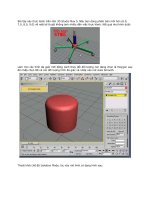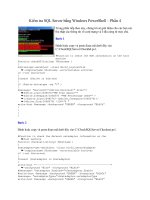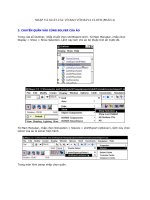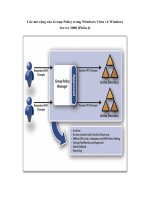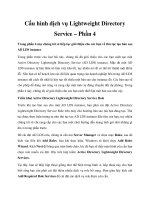Oracle9i Installation Guide phần 4 pptx
Bạn đang xem bản rút gọn của tài liệu. Xem và tải ngay bản đầy đủ của tài liệu tại đây (184.66 KB, 23 trang )
Setup Tasks to Perform as root User
Pre-Installation Requirements 2-33
Setting up the Oracle HTTP Server for Installation
During installation, the user account that owns the Oracle HTTP Server software
must be a member of the ORAINVENTORY group in order to complete installation.
The Oracle HTTP Server also must be started by the root user in order for ports
reserved for root to be made available to the database and applications. For
security reasons, Oracle Corporation recommends that provisions be made to
change the Oracle HTTP Server group membership to a low-privileged group, and
to transfer ownership of Oracle HTTP Server processes from root to a
low-privileged account.
Improving Oracle HTTP Server Security After Installation
To improve security for database and application processes, create the Apache user.
Configure the Oracle HTTP Server to transfer ownership of its processes from root
to the Apache user by using the Apache configuration parameter user, which
resets user ownership of processes spawned by Apache once the server starts.
Assign ownership of listener and module actions for the Oracle HTTP Server to this
user. This post-installation process is described in "Changing Group Membership of
the Apache User" on page 4-4.
Assign required access privileges to all Apache related module components to this
user such that Apache and its modules can function as expected while minimizing
security risks.
The Apache user should have minimal user privileges, and should not be a member
of any groups whose files are not intended to be visible to the public. The nobody
user account that many UNIX systems have can serve as a model for the Apache
user. Be aware that all Web servers open to the public are at risk of being
compromised, and take measures accordingly to minimize exposure to that risk.
Table 2–9 describes the properties of the APACHE account.
Caution: Configuring the Apache user with OSDBA group or
oracle user privileges compromises database security. If the
Apache user needs additional rights to run programs, use the
Apache suEXEC feature to obtain additional rights for the Apache
user.
If a user other than root starts the Oracle HTTP server, any
scripts, servlets, or programs spawned by the Oracle HTTP server
will have the same privileges as that user.
Setup Tasks to Perform as root User
2-34 Installation Guide
Table 2–10 lists the utilities to create the Apache user. Use the utility that
corresponds to your platform.
Table 2–9 Properties of the Apache User for Installation
Property Description
Login Name The Apache user may be given any name, but this guide refers
to it as the Apache user.
Primary GID The primary group must be the same group that owns the
oraInventory directory. The location of the oraInventory
directory is defined in the /etc/oraInst.loc file for AIX.
The location of the oraInventory directory is defined in the
/var/opt/oracle/oraInst.loc file for HP, Linux, Solaris,
and Tru64. The default group name that has ownership of the
oraInventory directory is the ORAINVENTORY group. For
security reasons, this group ownership must be changed after
installation. For more information, see "Changing Group
Membership of the Apache User" on page 4-4.
Secondary GID The secondary group should be one in which only the Apache
user is a member.
Home Directory Choose a home directory consistent with other user home
directories.
Table 2–10 Utility to Add the Apache User
Platform Utility
AIX smit
HP sam
Linux useradd (any GNOME or KDE based User Admin Tool)
Solaris admintool or useradd
Tru64 adduser or useradd
Setup Tasks to Perform as root User
Pre-Installation Requirements 2-35
Set Permissions for File Creation
It is necessary to set the umask parameter to 022 for the oracle user to ensure that
group and others have read and execute permissions, but not write permission, on
the installed files.
1. Check the current setting by entering the following command:
$ umask
2. If the umask command does not return the value 022, then set it for the
oracle user by adding the following line to the.profile or.login file:
umask 022
3. Execute the following command to verify the umask setting:
$ umask 022
Oracle Post-Wait Kernel Extension for AIX
For Oracle9i 9.2.0.1.0 on AIX 5L, the function and performance benefits of the
Oracle post-wait kernel extension are incorporated into the AIX kernel. Oracle9i
9.2.0.1.0 on AIX 5L does not require the Oracle post-wait kernel extension to be
loaded.
For Oracle9i 9.2.0.1.0 on AIX 4.3.3, the following remarks about the kernel extension
still apply. The Oracle post-wait kernel extension for AIX implements an optimized
mechanism of inter-process communications without the overhead of signal
handlers or semaphores. The Oracle post-wait kernel extension is loaded into the
Caution: Oracle Corporation recommends caution when adding
servlet classes, modifying or upgrading to Apache modules not
certified with this version of Oracle9i database, or upgrading the
Oracle HTTP Server to later versions than the one certified with
this version of Oracle9i database. Oracle-provided patches for
Apache and configurations of Apache will be supported, but it is
possible for users to change Apache in ways that are difficult or
impossible for Oracle Corporation to support.
See Also: Apache 1.3 User's Guide for more information on
security features and examples of how to configure Apache to meet
your system requirements and environment.
Setup Tasks to Perform as the oracle User
2-36 Installation Guide
kernel at system startup and remains loaded as long as the system is running. It is
used by all the Oracle instances running on the system.
The following section explains how to install and debug the kernel extension. If you
have already run rootpre.sh from the latest version of the Oracle RDBMS, skip
the installation step.
Installation of Post-Wait Kernel Extension for AIX
The Oracle post-wait kernel extension is installed in the /etc directory by the
rootpre.sh script prior to the installation of the Oracle RDBMS. The kernel
extension consists of two files: pw-syscall and loadext. pw-syscall is the
actual kernel extension. loadext loads, unloads, queries, or gets the version of the
kernel extension. It is also path-sensitive. rootpre.sh script copies a 64-bit
enabled pw-syscall to the /etc directory. This kernel extension supports both
32-bit and 64-bit Oracle instances.
Pre-Installation Task for Oracle Real Application Clusters on AIX
Perform the following pre-installation steps to install Oracle Real Application
Clusters on AIX.
1. Configure and start HACMP/ES before running rootpre.sh script to install
Oracle Real Application Clusters.
2. Add oracle user to hagsuser group. This is required by non root users to
use the PSSP and HACMP group service.
Setup Tasks to Perform as the oracle User
Log in as the oracle account and perform the following tasks as necessary:
❏ Set Environment Variables
❏ Update the Environment for Current Session
Set Environment Variables
It is necessary to set the DISPLAY and PATH environment variables before running
the Oracle Universal Installer. Other environmental variables such as the
documentation directory or executables path may also be set before running the
Oracle Universal Installer.
Table 2–11 provides a brief summary of the variables listed in this section. See each
variable’s entry in this section for instructions on setting the variable appropriately.
Setup Tasks to Perform as the oracle User
Pre-Installation Requirements 2-37
DISPLAY
The DISPLAY variable specifies the name, server number, and screen number of the
system where the Oracle Universal Installer displays. On the system where you will
run Oracle Universal Installer, set the DISPLAY variable to include the system name
or IP address, the X server value, and the screen value used by your workstation. If
you are unsure of the value to which you should set the X server and screen, use 0
(zero) for both. Do not use the hostname or IP address of the system where the
software is being installed unless you are performing the installation from that
system’s X Window console.
If you get an Xlib error similar to "Failed to connect to server," "Connection refused
by server," or "Can’t open display" when starting the Oracle Universal Installer, you
must run one of the following shell commands on your X workstation.
For the Bourne or Korn shells:
In the session on your workstation, enter the following:
$ xhost +server_name
Note: If an Oracle Server already exists on your system, then its
settings may affect the settings that you choose for the new
environment.
Table 2–11 Environment Variable Summary
Variable Description Required?
DISPLAY The name, server number, and screen number of the
system where the Oracle Universal Installer display its
Graphical User Interface (GUI).
Yes
ORA_NLS33 Location of character set data. No
ORACLE_BASE Directory at the top of the Oracle software and
administrative file structure.
No
ORACLE_DOC Directory where documentation is installed. No
ORACLE_HOME Directory containing Oracle software for a particular
release.
No
ORACLE_SID The Oracle server instance identifier to use during
installation.
No
PATH Shell’s search path for executables. Yes
Setup Tasks to Perform as the oracle User
2-38 Installation Guide
From your workstation where you will run the installation, connect to the server to
which you intend to install Oracle9i and enter the following:
$ DISPLAY=workstation_name:0.0
$ export DISPLAY
For the C shell:
In the session on your workstation, enter the following:
% xhost +server_name
Connect from your workstation where you will run the installation, to the server on
which you intend to install Oracle9i database. Enter the following:
% setenv DISPLAY workstation_name:0.0
PATH
The PATH variable specifies the shell’s search path for executables. Set the shell’s
search path to include the information in the following table.
Table 2–12 lists the paths for the PATH variable that correspond to your platform.
Note: If you are using a PC X server, then refer to your PC X
server documentation for instructions on how to configure the PC X
server to allow a remote X client to connect to the server.
Table 2–12 Shell Search Paths
Platform Paths
AIX $ORACLE_HOME/bin, /usr/bin, /etc, /usr/lbin,
/usr/bin/X11, and /usr/local/bin, if it exists
HP $ORACLE_HOME/bin, /usr/bin, /etc, /usr/bin/X11, and
/usr/local/bin, if it exists
Linux $ORACLE_HOME/bin, /usr/bin, /bin, /usr/bin/X11/,
and /usr/local/bin, if it exists
Solaris $ORACLE_HOME/bin, /usr/ccs/bin, /usr/bin, /etc,
/usr/openwin/bin, and /usr/local/bin, if it exists
Tru64 $ORACLE_HOME/bin, /usr/bin, /etc, /usr/bin/X11, and
/usr/local/bin, if it exists
Setup Tasks to Perform as the oracle User
Pre-Installation Requirements 2-39
ORA_NLS33
The ORA_NLS33 variable specifies the directory location of the *.nlb files. The
*.nlb files define languages, territories, character sets, and linguistic sorting
orders. Set this variable only if the *.nlb files are in a non-default location, which
is $ORACLE_HOME/ocommon/nls/admin/data.
ORACLE_BASE
The ORACLE_BASE variable specifies the directory at the top of the Oracle
software and administrative file structure. The recommended value for an
OFA-compliant configuration is /software_mount_point/app/oracle. For
example:
/u01/app/oracle
ORACLE_DOC
The ORACLE_DOC variable specifies the directory to install the online
documentation.
ORACLE_HOME
The ORACLE_HOME variable specifies the directory containing the Oracle
software for a particular release. Ensure that the value of ORACLE_HOME points to
a directory that does not contain any Oracle software from an earlier release.
The Optimal Flexible Architecture recommended value is:
$ORACLE_BASE/product/release
For example:
/u01/app/oracle/product/9.2.0.1.0
See Also: Oracle9i Globalization and National Language Support
Guide for more information on languages, territories, character sets
and sorting orders.
Note: You must set the ORACLE_BASE variable even if you are
not using an OFA-compliant configuration.
See Also: "Accessing Installed Documentation" on page xv for
more information on how to determine where documentation will
be installed if the variable is not set.
Setup Tasks for Oracle Products
2-40 Installation Guide
ORACLE_SID
The ORACLE_SID variable specifies the System Identifier (SID) to be used by the
Oracle server instance during installation. If you plan on creating a database during
installation, then you have the option of setting ORACLE_SID to the value of the
sid. The Oracle Universal Installer will prompt you to confirm this value.
Update the Environment for Current Session
Use a text editor to set the environment variables in the.profile or.login file of
the oracle account. You can update the environment in the current shell session
before beginning installation by using the appropriate shell command.
For the Bourne or Korn shells:
On the server where the Oracle database will be installed, enter the following
commands:
$ cd
$ . $HOME/.profile
For the C shell:
On the server where the Oracle database will be installed, enter the following
commands:
% cd
% source $HOME/.login
Setup Tasks for Oracle Products
Before you can install Oracle9i software, pre-installation steps must be completed
for the following products:
■ Oracle9i Components
■ Oracle Real Application Clusters
■ Precompilers and Tools
■ Network and System Management Products
Oracle9i Components
Perform the following pre-installation step for Oracle9i components.
Setup Tasks for Oracle Products
Pre-Installation Requirements 2-41
Oracle HTTP Server
Create the Apache user if you have not done so yet. The steps for creating the
account are in "Setup Tasks to Perform as root User" on page 2-16.
You must have installed the JDK version that the Oracle HTTP Server module
requires prior to installing Oracle9i on AIX, HP, and Tru64. You will be prompted
for the installed JDK home during installation. Review the release notes for your
platform for the required JDK version number. On Linux and Solaris, the required
JDK version is bundled with the product and gets installed automatically.
Oracle Real Application Clusters
Perform the following pre-installation steps to install Oracle Real Application
Clusters.
Steps to Perform as the root User for Oracle Real Application Clusters
Installation
1. Log in as the root user.
2. Make sure you have the OSDBA group defined in the /etc/group file on all
nodes in the cluster. The OSDBA group name and number, and OSOPER group
if you plan to designate one, must be identical for all nodes of a UNIX cluster
accessing a single database. The default UNIX group name for the OSDBA
group is dba.
3. Make sure you have the OSDBA group defined in the /etc/group file on all
nodes in the cluster. The OSDBA group name and number, and OSOPER group
if you plan to designate one, must be identical for all nodes of a UNIX cluster
accessing a single database. The default UNIX group name for the OSDBA
group is dba.
4. Create the oracle account on each node of the cluster so that the account:
■ has the ORAINVENTORY group as the primary group
■ has the dba group as the secondary group
■ is used only to install and update Oracle software
■ has write permissions on remote directories
See Also: Oracle9i Real Application Clusters Setup and Configuration
for more information on pre-installation steps for Oracle Real
Application Clusters.
Setup Tasks for Oracle Products
2-42 Installation Guide
5. Create a mount point directory on each node to serve as the top of the Oracle
software directory structure so that:
■ the name of the mount point on each node is identical to that on the initial
node
■ the oracle account has read, write, and execute privileges
6. Set up user equivalence by adding entries for all nodes in the cluster on the
node from which you will run Oracle Universal Installer, including the local
node, to either the .rhosts file of the oracle account or the
/etc/hosts.equiv file.
To check user equivalence, execute a remote command on every node as the
oracle user. For example, enter:
■ For HP,
$ remsh another_host pwd
■ For AIX, Linux, Solaris, and Tru64,
$ rsh another_host pwd
To check RCP equivalence, copy a small file from every node to every node. For
example, enter:
$ rcp /tmp/dummy_file another_host:/tmp/dummy_file
This is required for Oracle Universal Installer to install Oracle software on all
selected nodes of the Cluster.
Note: On Tru64 with Cluster Filesystem, you need to perform the
preceding step in only one of the nodes.
See Also: "Create Mount Points" on page 2-27 for more
information on the recommended naming conventions for Oracle
mount points.
Setup Tasks for Oracle Products
Pre-Installation Requirements 2-43
Additional steps to Perform as the root user for Installing Oracle Real
Application Clusters on HP, Linux, or Solaris
If you are installing Oracle Real Application Clusters on HP, Linux, or Solaris, then
you must complete additional steps as the root user. See the appropriate sections
for your platform:
■ Additional root user information for HP
■ Additional root user information for Linux
■ Additional root user information for Solaris
Additional root user information for HP
Start MC/ServiceGuard by entering the following command:
$ /usr/sbin/cmruncl
Additional root user information for Linux
1. Set CONFIG_WATCHDOG_NOWAYOUT parameter to Y. In most kernels, Y is a
default value. For more information on this, refer to the generic Linux
documentation.
2. Load the watchdog module with an appropriate margin.
ismod softdog soft_margin=10
See Also: Hewlett-Packard’s Configuring OPS Clusters with
MC/ServiceGuard OPS Edition for more information on configuring
Oracle Real Application Clusters.
Oracle9i Release Notes Release 2 (9.2.0.1.0) for HP 9000 Series HP-UX
for more information on memory requirements, installation and
some post-installation issues on Oracle Real Application Clusters
using Hyper Messaging Protocol (HMP).
See Also: Oracle9i Administrator’s Reference Release 2 (9.2.0.1.0) for
UNIX Systems: AIX-Based Systems, Compaq Tru64 UNIX, HP 9000
Series HP-UX, Linux Intel, and Sun Solaris on how to calculate the
soft_margin value.
Setup Tasks for Oracle Products
2-44 Installation Guide
3. Add the necessary information to the /etc/hosts file on each node. The
following information should be presented (entry for public IP address of the
local node and entry for private IP address for each node, including local)
<public IP address><local hotname with domain><local hostname alias>
<private IP address><cluster node0 private hostname>
<private IP address><cluster node1 private hostname>
<private IP address><cluster node2 private hostname>
4. Create the raw partition with 4 MB size on the shared storage. This partition is
to be used by the Cluster Manager as a quorum partition. Bind this partition on
each server on the cluster to the same device, for example, to /dev/raw1.
Additional root user information for Solaris
1. Apply the Oracle patch for Sun Cluster software that is provided on the
Oracle9i CD-ROM. To install the patch, follow the instructions provided in the
README.udlm file in the racpatch directory on your CD-ROM. This patch
provides the Cluster Membership Monitor (CMM) that is required before you
install Oracle Real Application Clusters.
2. To start the CMM, restart the Cluster Management Software.
a. For the first node, enter the following commands:
# cd /opt/SUNWcluster/bin
# scadmin startcluster cluster_name
b. Run the following commands on each of the other nodes in the cluster:
# cd /opt/SUNWcluster/bin
# scadmin startnode cluster_name
Steps to Perform as the oracle user for Oracle Real Application Clusters
1. Log in as the oracle account.
Note: You need to install Oracle Cluster Manager before you
install Oracle Real Application Clusters on Linux. For more
information, see "Oracle Real Application Clusters" on page 3-45.
See Also: Sun Cluster 3.0 documentation for more information on
scadmin command.
Setup Tasks for Oracle Products
Pre-Installation Requirements 2-45
If you are performing the pre-installation steps on HP, then verify that the
MC/ServiceGuard is running by entering the following command:
$ /usr/sbin/cmviewcl
2. Verify that the Cluster Membership Monitor (CMM) is running. Table 2–13 lists
the appropriate command for each platform.
3. Check for user equivalence of the oracle account by performing a remote
login (rlogin) to each node in the cluster.
Table 2–13 Command to Verify Cluster Membership Monitor is Running
Platform Command
AIX HACMP
$ /usr/bin/lssrc -ls grpsvcs
Note: Verify that the CLSTRMGR_cluster_id has number of
providers equal to the number of nodes.
PSSP 3.4
$ /usr/bin/lssrc -ls hags
Note: Verify that css has the correct number of nodes. There
should also be a local provider.
HP $ /usr/sbin/cmviewcl
Linux $ ps -efl | egrep ‘watchdogd|oracm’
■ if all of watchdogd and oracm program appears in the
process list, Oracle Cluster Management Software is
running.
■ if all of watchdogd and oracm program does not appear
in the process list, restart the Oracle Cluster Management
Software.
Solaris $ ps -ef | grep clustd
■ if the clustd program appears in the process list, clustd
is running.
■ if the clustd program does not appear in the process list,
restart the Cluster Membership Monitor.
Tru64 $ /usr/sbin/clu_get_info
Note: Verify that the correct number of cluster members are
configured. Member state for all nodes should be "up".
Setup Tasks for Oracle Products
2-46 Installation Guide
If you are prompted for a password, the oracle account does not have user
equivalence. Ensure that you gave the same attributes to oracle user on all the
nodes in the cluster. The Oracle Universal Installer cannot use the rcp
command to copy Oracle products to the remote directories without user
equivalence.
If you have not set up user equivalence, you must perform Step 5 in "Setup
Tasks to Perform as root User" on page 2-16.
4. Create at least one shared configuration file as an information repository for the
database server configuration. If your platform supports Cluster Filesystem,
skip this step.
On UNIX platforms, create a shared raw device of at least 100 MB for the Server
Management (SRVM) configuration. The Oracle Universal Installer will prompt
you for the name of this shared file on the Shared Configuration File Name
Page. Alternatively, set the environment variable SRVM_SHARED_CONFIG to the
absolute pathname of the shared raw device from which the Oracle Universal
Installer can retrieve the configuration file.
Precompilers and Tools
Complete pre-installation tasks for the precompilers and tools required for your
platform.
Parameters for the Pro*C/C++ Precompiler
Verify that the C compiler executable is in the PATH setting. Table 2–14 describes
the usual path settings and the appropriate command to verify the path depending
on your platform.
See Also: Oracle9i Real Application Clusters Setup and Configuration
for more information on setting up shared configuration file.
Table 2–14 Pro*C/C++ Precompiler Directory
Platform Path Command
AIX /usr/bin $ which cc
HP /usr/bin $ which cc
Linux /usr/bin $ which gcc
Solaris /opt/SUNWspro/bin $ which cc
Setup Tasks for Oracle Products
Pre-Installation Requirements 2-47
Parameters and Environment Variables for the Pro*COBOL Precompiler
1. Set the COBDIR environment variable to the directory where the COBOL
compiler is installed.
2. Verify that the PATH setting includes the COBOL compiler executable.
3. Verify that the shared library path includes $COBDIR/lib directory.
Table 2–15 describes the usual path settings for the platforms and the
appropriate command to verify the path depending on your platform.
Pro*COBOL Restriction
The use of incorrectly aligned binary data (such as COMP-1) in Pro*COBOL
applications will generate unaligned access warnings that will prevent optimum
compiler performance, but not affect the application’s results. The warnings may
appear as follows:
Unaligned access pid=12227
Tru64 /usr/bin $ which cc
Table 2–15 Pro*COBOL Precompiler Directory
Platform Path Command
AIX /opt/lib/cobol/bin $ which cob
HP /opt/lib/cobol/bin $ which cob
Linux Not applicable Not applicable
Solaris /opt/lib/cobol/bin $ which cob
Tru64 /opt/lib/cobol/bin $ which cob
Note: If you do not set the COBDIR environment variable prior to
starting the installation session, then Pro*COBOL precompiler
linking fails.
See Also: Your product-specific COBOL documentation for more
information on COBDIR and COBLIB environment variables.
Table 2–14 Pro*C/C++ Precompiler Directory
Platform Path Command
Setup Tasks for Oracle Products
2-48 Installation Guide
<unaligned> va=11ffffb84
pc=1200010e0 ra=120001060 type=ldq
Parameters for Pro*FORTRAN Precompiler
Verify that the PATH setting includes the FORTRAN compiler executable.
Table 2–16 describes the usual path settings for the platforms and the appropriate
command to verify the path depending on your platform.
Parameters for SQL*Module Ada
Verify that the PATH setting includes the Ada executable. Table 2–17 describes the
usual path settings for the platforms and the appropriate command to verify the
path depending on your platform.
Table 2–16 Pro*FORTRAN Precompiler Directory
Platform Path Command
AIX /usr/bin $ which xlf
HP /opt/Fortran/bin $ which f77
Linux Not applicable Not applicable
Solaris /opt/SUNWspro/bin $ which f77
Tru64 /usr/bin $ which f77
Table 2–17 SQL*Module Ada Precompiler Directory
Platform Path Command
AIX /usr/lpp/powerada $ which ada95
HP Not applicable Not applicable
Linux Not applicable Not applicable
Solaris 32-bit /opt/SUNWspro/bin/ada $ which ada
Solaris 64-bit Not applicable Not applicable
Tru64 Not applicable Not applicable
Setup Tasks for Oracle Products
Pre-Installation Requirements 2-49
Additional SQL*Module Ada Step for AIX
Verify that the OC Systems PowerAda 3.1 compiler configuration file has been set
up. The file is located in the same directory where you have installed PowerAda.
The file name will be as follows:
■ setup for the Korn shell
■ setup.csh for the C shell
Network and System Management Products
This section describes tasks that must be completed prior to installation if you have
existing network and system management products.
Setup Tasks for Oracle Net Services
If you have an existing installation of Oracle Net Services on the database server,
then shut down all listeners before installing. To determine if any listeners are
running, enter the following command:
$ lsnrctl status listener_name
The listener_name field is required if the listener has a name other than the default
name listener.
To shut down a running listener, enter the following command:
$ lsnrctl stop listener_name
Verify Oracle Supported Protocols
Oracle Universal Installer automatically installs the TCP/IP protocol support with
all Oracle9i database installations. Before installing support for any protocol, verify
that the underlying network is functioning and configured properly.
To verify that the network is functioning properly, transfer and retrieve a test file
using the ftp utility by entering the following command:
$ ftp remote_server_name
ftp> put test_filename
ftp> get test_filename
See Also: "Oracle Net Configuration Assistant" on page 1-9 for
more information on planning the installation and configuration of
Oracle Net Services on your system.
Setup Tasks for Oracle Products
2-50 Installation Guide
ftp> bye
Setup Tasks for Oracle Enterprise Manager
Before you install Oracle Management Server, you need to determine if you will use
an existing 9.2.0.1.0 Enterprise Manager repository or create a new 9.2.0.1.0
Enterprise Manager repository.
To Use an Existing Repository:
If you choose to use an existing Oracle Enterprise Manager repository version
earlier than 9.2.0.1.0, then you must upgrade the existing repository to 9.2.0.1.0.
Review the following information to upgrade your repository.
If you plan to migrate an existing Oracle Enterprise Manager repository to the
current version, then backup or export the repository so that it can be recovered in
the event of an unexpected error.
Migrating Release 2.x or 9.0.1: Migrate the older repository to the current release
by running the Enterprise Manager Configuration Assistant, 9.2.0.1.0.
To Create a New Repository:
If you decide to create a new 9.2.0.1.0 repository, then you must first install and start
the database. The Enterprise Manager Configuration Assistant is automatically
launched during the configuration phase of the Oracle9i Database Custom
installation, the Management and Integration Server installation, and the
Management and Integration Custom installation.
IMPORTANT: All Oracle Enterprise Manager products on your
system must be from the same release. Do not migrate the
Management Server and repository until all Oracle Enterprise
Manager users have upgraded their software to 9.2.0.1.0. If you
migrate your Management Server and repository to 9.2.0.1.0, and
do not upgrade the Enterprise Manager users’ software, then the
users will not be able to use their version of Enterprise Manager
with the new version.
See Also: Oracle Enterprise Manager Configuration Guide for more
information on installing and configuring a new repository, or
migrating a repository.
Installation 3-1
3
Installation
This chapter describes how to start the Oracle Universal Installer and install
Oracle9i products on your system. Review and complete the tasks listed in
Chapter 1, "Oracle9i Installation Planning" and Chapter 2, "Pre-Installation
Requirements" before beginning the installation. This chapter contains the following
sections:
■ Installation Mount Options
■ Oracle Universal Installer
■ Non-Interactive Installation and Configuration
■ Oracle Real Application Clusters
Installation Mount Options
The product is delivered on more than one CD-ROM. The Oracle9i CD-ROMs are in
ISO 9660 format with Rockridge extensions. You can either choose to install Oracle9i
directly from the CD-ROMs, or copy the CD-ROM contents and then install from
your system hard drive. You must complete the procedures required for the
installation method you choose before starting the Oracle Universal Installer.
■ Installing Oracle9i from the CD-ROMs
■ Installing Oracle9i from the Hard Drive
Note: Oracle Corporation does not support using the Oracle
Installer shipped with releases 7.x, 8.0.x, and 8.1.x and 9.0.1 to
install 9.2.0.1.0 components.
Installation Mount Options
3-2 Installation Guide
Installing Oracle9i from the CD-ROMs
Use the following procedures to install Oracle9i from the CD-ROMs.
For operating systems that do not support automatic mounting of CD-ROMs,
Oracle9i 9.2.0.1.0 CD-ROMs must be mounted manually. You must have root
privileges to mount or unmount a CD-ROM. Be sure to unmount a CD-ROM before
removing it from the drive.
Mounting and Installing from the CD-ROMs
Refer to these mounting procedures during installation as necessary:
■ Mounting CD-ROMs for AIX
■ Mounting CD-ROMs for HP
■ Mounting CD-ROMs for Linux
■ Mounting CD-ROMs for Solaris
■ Mounting CD-ROMs for Tru64
Mounting CD-ROMs for AIX
Mount disk 1 to begin the installation. Mount the subsequent disk or disks when
prompted to do so. Follow these steps to mount the Oracle9i CD-ROM manually:
1. Place Oracle9i CD-ROM disk 1 in the CD-ROM drive.
2. Log in as the root user and create a CD-ROM mount point directory, if one
does not already exist, by using the following commands:
$ su root
# mkdir cdrom_mount_point_directory
3. Use the following command to determine the device_name:
# lsdev -Cc cdrom
The output should be similar to the following:
cd0 Available 10-60-00-4, 0 SCSI Multimedia CD-ROM Drive
4. Mount the CD-ROM drive on the mount point directory, then exit the root
account by using the following commands:
# mount options device_name cdrom_mount_point_directory
# exit
Installation Mount Options
Installation 3-3
Example 3–1 shows how to mount the CD-ROM manually.
Example 3–1 Mounting the AIX CD-ROM Manually
$ su root
# mkdir /cdrom
# mount -rv cdrfs /dev/cd0 /cdrom
# exit
In the preceding output, /dev/cd0 is the CD-ROM device.
Mounting CD-ROMs for HP
Mount disk 1 to begin the installation. Mount the subsequent disk or disks when
prompted. You must have root privileges to mount or unmount a CD-ROM. Be
sure to unmount the CD-ROM before removing it from the drive. Follow these steps
to mount the Oracle9i CD-ROM manually:
1. Use the following command to determine the device_file:
$ ioscan -fun -C disk
The output should be similar to the following:
disk 10 10/12/5.2.0 sdisk CLAIMED DEVICE TOSHIBA CD-ROM
XM-5701TA /dev/dsk/c4t2d0 /dev/rdsk/c4t2d0
2. If there is not already an entry in the /etc/pfs_fstab file for your CD-ROM
device, you must add one. As the root user, use a system editor to add a line to
the /etc/pfs_fstab file following this format:
device_file mount_point filesystem_type translation_method
In the preceding format, the first entry is the CD-ROM device, the second entry
is the mount point, and the third entry indicates that the CD-ROM to be
mounted is in ISO9660 format with Rockridge extensions.
The device_file in this example is /etc/pfs_fstab. For a CD-ROM
device with the path /etc/pfs_fstab, you would enter the following:
/dev/dsk/c4t2d0 /SD_CDROM pfs-rrip xlat=unix 1 0
Caution: Do not run the Installer while the CD-ROM
directory is the current directory or you will be unable to
unmount the next CD-ROM when prompted to do so.
Installation Mount Options
3-4 Installation Guide
3. Log in as the root user with the following command:
$ su root
4. Enter the following commands:
# nohup /usr/sbin/pfs_mountd &
# nohup /usr/sbin/pfsd &
5. Place Oracle9i CD-ROM disk 1 in the CD-ROM drive and mount the CD-ROM
by entering the following command:
# /usr/sbin/pfs_mount /SD_CDROM
6. Log out of the root account.
# exit
If you run the Installer while the current working directory is in the CD-ROM,
follow these steps to mount the next CD-ROM:
1. Change to your system’s root directory and log in as the root user:
$ cd /
$ su root
2. To unmount the CD-ROM, use the following command:
# /usr/sbin/pfs_umount /SD_CDROM
3. Remove the CD-ROM from the CD-ROM drive.
4. Insert the required CD-ROM into the CD-ROM drive and mount it with the
following command:
# /usr/sbin/pfs_mount /SD_CDROM
5. Enter the correct mount point in the Installation dialog box.
6. Click OK to continue.
Mounting CD-ROMs for Linux
Mount disk 1 to begin the installation. Mount the subsequent disk or disks when
prompted.
Installation Mount Options
Installation 3-5
Mounting CD-ROMs for Linux with Auto Mounting Software If you are using auto
mounting software, the CD-ROM is mounted automatically to the directory
specified in your auto mount configuration when you insert it into the CD-ROM
drive. Proceed to "Oracle Universal Installer" on page 3-10.
To check if you have auto mounting software, use the following command:
$ ps -aux | grep automount
If you have auto mounting software, the output must be similar to the following:
root 628 0.0 0.2 1148 588 ? S 17:32 0:00 /usr/sbin/automount /misc file
/etc/auto.misc
In the preceding output, the /etc/auto.misc entry defines the directory under
the /misc file where the CD-ROM will be mounted.
■ If the auto mounting software is running and configured properly, the CD-ROM
is mounted automatically. Proceed to "Oracle Universal Installer" on page 3-10.
■ If no lines are returned, the auto mounting software is not running, and you
will have to mount the CD-ROM manually. Proceed to "Mounting CD-ROMs
for Linux Manually".
Follow these steps to mount subsequent CD-ROMs:
1. Remove the CD-ROM from the CD-ROM drive by using the following
commands:
$ cd /
$ eject
2. Insert the next CD-ROM into the CD-ROM drive and enter the correct mount
point in the Installation dialog box of the Oracle Universal Installer.
3. Click OK to continue.
Mounting CD-ROMs for Linux Manually To mount the Oracle9i CD-ROM
manually, use the following steps:
1. Place Oracle9i CD-ROM disk 1 in the CD-ROM drive.
2. Log in as the root user and, if necessary, create a CD-ROM mount point
directory by using the following commands:
$ su root
# mkdir cdrom_mount_point_directory