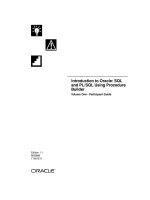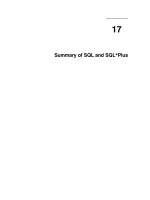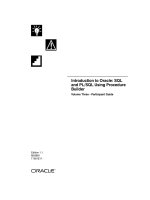94Part II: SQL and SQL*PlusFIGURE 6-1.Report creation processBuilding a Simple ReportFigure docx
Bạn đang xem bản rút gọn của tài liệu. Xem và tải ngay bản đầy đủ của tài liệu tại đây (3.95 MB, 102 trang )
94
Part II: SQL and SQL*Plus
ORACLE Series TIGHT / Oracle9
i
: The Complete Reference / Loney, Koch / 222521-1 / Chapter 6
Blind Folio 6:94
Building a Simple Report
Figure 6-2 shows a quick and easy report showing the dates books were checked out and returned.
Figure 6-3 shows the SQLPLUS start file that produced this report, in this case named
activity.sql. To run this report program in SQLPLUS, type this:
start activity.sql
FIGURE 6-1.
Report creation process
P:\010Comp\Oracle8\521-1\CD\Ventura\book.vp
Friday, July 19, 2002 4:11:04 PM
Color profile: Generic CMYK printer profile
Composite Default screen
ORACLE Series TIGHT / Oracle9
i
: The Complete Reference / Loney, Koch / 222521-1 / Chapter 6
Blind Folio 6:95
Chapter 6: Basic SQL*PLUS Reports and Commands
95
Thu Apr 04 page 1
Checkout Log for 1/1/02-3/31/02
Days
NAME TITLE CHECKOUTD RETURNEDD Out
DORAH TALBOT EITHER/OR 02-JAN-02 10-JAN-02 8.00
POLAR EXPRESS 01-FEB-02 15-FEB-02 14.00
GOOD DOG, CARL 01-FEB-02 15-FEB-02 14.00
MY LEDGER 15-FEB-02 03-MAR-02 16.00
********************
avg 13.00
EMILY TALBOT ANNE OF GREEN GABLES 02-JAN-02 20-JAN-02 18.00
MIDNIGHT MAGIC 20-JAN-02 03-FEB-02 14.00
HARRY POTTER AND THE 03-FEB-02 14-FEB-02 11.00
GOBLET OF FIRE
********************
avg 14.33
FRED FULLER JOHN ADAMS 01-FEB-02 01-MAR-02 28.00
TRUMAN 01-MAR-02 20-MAR-02 19.00
********************
avg 23.50
GERHARDT KENTGEN WONDERFUL LIFE 02-JAN-02 02-FEB-02 31.00
MIDNIGHT MAGIC 05-FEB-02 10-FEB-02 5.00
THE MISMEASURE OF 13-FEB-02 05-MAR-02 20.00
MAN
********************
avg 18.67
JED HOPKINS INNUMERACY 01-JAN-02 22-JAN-02 21.00
TO KILL A 15-FEB-02 01-MAR-02 14.00
MOCKINGBIRD
********************
avg 17.50
PAT LAVAY THE SHIPPING NEWS 02-JAN-02 12-JAN-02 10.00
THE MISMEASURE OF 12-JAN-02 12-FEB-02 31.00
MAN
********************
avg 20.50
ROLAND BRANDT THE SHIPPING NEWS 12-JAN-02 12-MAR-02 59.00
THE DISCOVERERS 12-JAN-02 01-MAR-02 48.00
WEST WITH THE NIGHT 12-JAN-02 01-MAR-02 48.00
********************
avg 51.67
avg 22.58
from the Bookshelf
FIGURE 6-2.
Bookshelf checkout report output
P:\010Comp\Oracle8\521-1\CD\Ventura\book.vp
Friday, July 19, 2002 4:11:04 PM
Color profile: Generic CMYK printer profile
Composite Default screen
96
Part II: SQL and SQL*Plus
ORACLE Series TIGHT / Oracle9
i
: The Complete Reference / Loney, Koch / 222521-1 / Chapter 6
Blind Folio 6:96
rem Bookshelf activity report
set headsep !
ttitle 'Checkout Log for 1/1/02-3/31/02'
btitle 'from the Bookshelf'
column Name format a20
column Title format a20 word_wrapped
column DaysOut format 999.99
column DaysOut heading 'Days!Out'
break on Name skip 1 on report
compute avg of DaysOut on Name
compute avg of DaysOut on report
set linesize 80
set pagesize 60
set newpage 0
set feedback off
spool activity.lst
select Name, Title, CheckoutDate, ReturnedDate,
ReturnedDate-CheckoutDate as DaysOut /*Count Days*/
from BOOKSHELF_CHECKOUT
order by Name, CheckoutDate;
spool off
FIGURE 6-3.
The activity.sql file
1
2
3
4
5
6
7
8
9
10
11
12
How to Distinguish Between SQLPLUS and SQL
The select statement toward the bottom of Figure 6-3, beginning with the word “select”
and ending with the semicolon (;), is Structured Query Language—the language you
use to talk to the Oracle database. Every other command on the page is a SQLPLUS
command, used to format the results of a SQL query into a report.
The SQLPLUS start command causes SQLPLUS to read the file activity.sql and
execute the instructions you’ve placed in it. Reviewing this start file will show you the
basic SQLPLUS instructions you can use to produce reports or change the way SQLPLUS
interacts with you. Depending on your experience, this may seem formidable or
elementary. It is made up of a series of simple instructions to SQLPLUS.
P:\010Comp\Oracle8\521-1\CD\Ventura\book.vp
Friday, July 19, 2002 4:11:04 PM
Color profile: Generic CMYK printer profile
Composite Default screen
Chapter 6: Basic SQL*PLUS Reports and Commands
97
ORACLE Series TIGHT / Oracle9
i
: The Complete Reference / Loney, Koch / 222521-1 / Chapter 6
Blind Folio 6:97
remark
The first line of Figure 6-3, at Circle 1, is documentation about the start file itself. Documentation
lines begin with
rem
which stands for remark. SQLPLUS ignores anything on a line that begins with rem, thus
allowing you to add comments, documentation, and explanations to any start file you create.
It is always a good idea to place remarks at the top of a start file, giving the filename, its creator
and date of creation, the name of anyone who has modified it, the date of modification, what
was modified, and an explanation of the purpose of the file. This will prove invaluable later on,
as dozens of reports begin to accumulate.
set headsep
The punctuation that follows set headsep (for heading separator) at Circle 2 in Figure 6-3 tells
SQLPLUS how you will indicate where you want to break a page title or a column heading that
runs longer than one line. When you first activate SQLPLUS, the default headsep character is the
vertical bar ( | ), but if you want to use vertical bars in your titles, you may find it simpler to use
a different headsep character.
set headsep !
CAUTION
Choosing a character that may otherwise appear in a title or column
heading will cause unexpected splitting.
ttitle and btitle
The line at Circle 3 in Figure 6-3:
ttitle 'Checkout Log for 1/1/02-3/31/02'
instructs SQLPLUS to put this top title at the top of each page of the report. The title you choose
must be enclosed in single quotation marks. This line:
btitle 'from the Bookshelf'
works similarly to ttitle, except that it goes on the bottom of each page (as the b indicates), and
also must be in single quotation marks. Because single quotes are used to enclose the entire title,
an apostrophe (the same character on your keyboard) would trick SQLPLUS into believing the
title had ended.
NOTE
To use apostrophes in titles, put two single quotation marks right next
to each other when you want to print a single quotation mark. Because
both SQL and SQLPLUS rely on single quotation marks to enclose
strings of characters, this technique is used throughout SQL and
SQLPLUS whenever an apostrophe needs to be printed or displayed.
1
2
3
P:\010Comp\Oracle8\521-1\CD\Ventura\book.vp
Friday, July 19, 2002 4:11:05 PM
Color profile: Generic CMYK printer profile
Composite Default screen
When using ttitle this way, SQLPLUS will always center the title you choose based on the
linesize you set (linesize will be discussed later in the chapter), and will always place the
weekday, month, and the day of the month the report was run in the upper-left corner, and the
page number in the upper-right corner.
You can use the repheader and repfooter commands to create headers and footers for
reports. See the Alphabetical Reference section of this book for descriptions of repheader
and repfooter.
column
column allows you to change the heading and format of any column in a select statement. Look
at the report in Figure 6-2. The fifth column, “Days Out”, is not a column in the database, and is
called DaysOut in the query shown in Figure 6-3. The line:
column DaysOut heading 'Days!Out'
relabels the column and gives it a new heading. This heading breaks into two lines because it has
the headsep character ( ! ) embedded in it. The line at Circle 4
column Name format a20
sets the width for the Name column’s display at 20. The
a
in a18 tells SQLPLUS that this is an
alphabetic column, as opposed to a numeric column. The width can be set to virtually any value,
irrespective of how the column is defined in the database.
The Name column is defined as 25 characters wide, so it’s possible that some names will
have more than 20 characters. If you did nothing else in defining this column on the report, any
Name more than 20 characters long would wrap onto the next line. Looking at Figure 6-2 again,
you can see that four of the titles have wrapped; the Title column is defined as VARCHAR2(100)
but is formatted as a20 (see Circle 5).
Instead of using the word_wrapped format, you could choose truncated, eliminating the
display of any characters that exceed the specified format length for the column.
Circle 6 in Figure 6-3 shows an example of formatting a number:
column DaysOut format 999.99
This defines a column with room for five digits and a decimal point. If you count the spaces
in the report for the DaysOut column, you’ll see seven spaces. Just looking at the column
command might lead you to believe the column would be six spaces wide, but this would leave
no room for a minus sign if the number were negative, so an extra space on the left is always
provided for numbers.
Circle 7 in Figure 6-3 refers to a column that didn’t appear in the table when we had
SQLPLUS describe it:
column DaysOut heading 'Days!Out'
What is DaysOut? Look at the select statement at the bottom of Figure 6-3. DaysOut appears
in the line:
ReturnedDate-CheckoutDate as DaysOut /*Count Days*/
98
Part II: SQL and SQL*Plus
ORACLE Series TIGHT / Oracle9
i
: The Complete Reference / Loney, Koch / 222521-1 / Chapter 6
Blind Folio 6:98
4
5
6
7
P:\010Comp\Oracle8\521-1\CD\Ventura\book.vp
Friday, July 19, 2002 4:11:06 PM
Color profile: Generic CMYK printer profile
Composite Default screen
Chapter 6: Basic SQL*PLUS Reports and Commands
99
ORACLE Series TIGHT / Oracle9
i
: The Complete Reference / Loney, Koch / 222521-1 / Chapter 6
Blind Folio 6:99
which tells SQL to perform date arithmetic—count the number of days between two dates—and
give the computation a simpler column name. As a consequence, SQLPLUS sees a column
named DaysOut, and all of its formatting and other commands will act as if it were a real column
in the table. The column command for DaysOut is an example. “DaysOut” is referred to as a
column alias—
another name to use when referring to a column.
break on
Look at Circle 8 in Figure 6-3. Note on the report in Figure 6-2 how the checkout records for
each Name are grouped together. This effect was produced by the line:
break on Name skip 1 on report
as well as by the line:
order by Name, CheckoutDate;
in the select statement near the end of the start file.
SQLPLUS looks at each row as it is brought back from Oracle, and keeps track of the value in
Name. For the first four rows, this value is DORAH TALBOT, so SQLPLUS displays the rows it
has gotten. On the fifth row, Name changes to EMILY TALBOT. SQLPLUS remembers your break
instructions, which tell it that when Name changes, it should break away from the normal display
of row after row, and skip one line. You’ll notice one line between the Name sections on the
report. Unless the names were collected together because of the order by clause, it wouldn’t
make sense for break on to skip one line every time the Name changed. This is why the break on
command and the order by clause must be coordinated.
You also may notice that DORAH TALBOT is only printed on the first line of its section, as
are the rest of the names. This is done to eliminate the duplicate printing of each of these names
for every row in each section, which is visually unattractive. If you want, you can force it to
duplicate the name on each row of its section, by altering the break on command to read
break on Name duplicate skip 1
The report output in Figure 6-2 shows an average for DaysOut for the entire report. To be
able to get a grand total for a report, add an additional break using the break on report
command. Be careful when adding breaks, since they all need to be created by a single
command; entering two consecutive break on commands will cause the first command’s
instructions to be replaced by the second command. See Circle 8 for the break on command
used for the report:
break on Name skip 1 on report
compute avg
The averages calculated for each section on the report were produced by the compute avg
command at Circle 9. This command always works in conjunction with the break on command,
8
9
P:\010Comp\Oracle8\521-1\CD\Ventura\book.vp
Friday, July 19, 2002 4:11:06 PM
Color profile: Generic CMYK printer profile
Composite Default screen
and the totals it computes will always be for the section specified by the break on. It is probably
wise to consider these two related commands as a single unit:
break on Name skip 1 on report
compute avg of DaysOut on Name
compute avg of DaysOut on report
In other words, this tells SQLPLUS to compute the average of the DaysOut for each Name.
SQLPLUS will do this first for DORAH TALBOT, then for each successive name. Every time
SQLPLUS sees a new Name, it calculates and prints an average for the previous DaysOut values.
compute avg also puts a row of asterisks below the column that break on is using, and prints the
word “avg” underneath. For reports with many columns that need to be added, a separate
compute avg (or compute sum if you’re calculating sums) statement is used for each calculation.
It also is possible to have several different kinds of breaks on a large report (for Name, Title, and
dates, for example) along with coordinated compute avg commands.
You can use a break on command without a compute sum command, such as for organizing
your report into sections where no totals are needed (addresses with a break on City would be an
example), but the reverse is not true.
NOTE
Every compute avg command must have a break on command to
guide it, and the on portion of both commands must match (such as
on Name in the preceding example, break on Name skip 1 on report
and compute avg of DaysOut on Name).
The following are the basic rules:
■
Every break on must have a related order by.
■
Every compute avg must have a related break on.
This makes sense, of course, but it’s easy to forget one of the pieces. In addition to compute
avg, you can also compute sum, compute count, compute max, or compute any other of
Oracle’s grouping functions on the set of records.
set linesize
The four commands at Circle 10 in Figure 6-3 control the gross dimensions of your report. The
command set linesize governs the maximum number of characters that will appear on a single
line. For letter-size paper, this number is usually around 70 or 80, unless your printer uses a very
compressed (narrow) character font.
If you put more columns of information in your SQL query than will fit into the linesize
you’ve allotted, SQLPLUS will wrap the additional columns down onto the next line and stack
columns under each other. You actually can use this to very good effect when a lot of data needs
to be presented.
SQLPLUS also uses linesize to determine where to center the ttitle, and where to place the
date and page number. Both date and page number appear on the top line, and the distance
100
Part II: SQL and SQL*Plus
ORACLE Series TIGHT / Oracle9
i
: The Complete Reference / Loney, Koch / 222521-1 / Chapter 6
Blind Folio 6:100
10
P:\010Comp\Oracle8\521-1\CD\Ventura\book.vp
Friday, July 19, 2002 4:11:06 PM
Color profile: Generic CMYK printer profile
Composite Default screen
Chapter 6: Basic SQL*PLUS Reports and Commands
101
ORACLE Series TIGHT / Oracle9
i
: The Complete Reference / Loney, Koch / 222521-1 / Chapter 6
Blind Folio 6:101
between the first letter of the date and the last digit of the page number will always equal the
linesize you set.
set pagesize
The set pagesize command sets the total number of lines SQLPLUS will place on each page,
including the ttitle, btitle, column headings, and any blank lines it prints. On letter- and
computer-size paper, this is usually 66 [6 lines per inch times 11 inches (U.S.)]. set pagesize is
coordinated with set newpage.
set newpage
A better name for set newpage might have been “set blank lines” because what it really does is
print blank lines before the top line (date, page number) of each page in your report. This is
useful both for adjusting the position of reports coming out on single pages on a laser printer, and
for skipping over the perforations between the pages of continuous form computer paper.
NOTE
set pagesize does not set the size of the body of the report (the
number of printed lines from the date down to the btitle); it sets the
total length of the page, measured in lines.
Thus, if you type this:
set pagesize 66
set newpage 9
SQLPLUS produces a report starting with 9 blank lines, followed by 57 lines of information
(counting from the date down to the btitle). If you increase the size of newpage, SQLPLUS puts
fewer rows of information on each page, but produces more pages altogether.
That’s understandable, you say, but what’s been done at Circle 10 on Figure 6-3? It says
set pagesize 60
set newpage 0
This is a strange size for a report page—is SQLPLUS to put zero blank lines between pages? No.
Instead, the 0 after newpage switches on a special property it has: set newpage 0 produces a
top-of-form character
(usually a hex 13) just before the date on each page. Most modern printers
respond to this by moving immediately to the top of the next page, where the printing of the
report will begin. The combination of set pagesize 60 and set newpage 0 produces a report
whose body of information is exactly 60 lines long, and which has a top-of-form character at the
beginning of each page. This is a cleaner and simpler way to control page printing than jockeying
around with blank lines and lines per page. You can also use the set newpage none command,
which will result in no blank lines and no form feeds between report pages.
spool
In the early days of computers, most file storage was done on spools of either magnetic wire or
tape. Writing information into a file and spooling a file were virtually synonymous. The term has
11
P:\010Comp\Oracle8\521-1\CD\Ventura\book.vp
Friday, July 19, 2002 4:11:07 PM
Color profile: Generic CMYK printer profile
Composite Default screen
survived, and
spooling
now generally refers to any process of moving information from one place
to another. In SQLPLUS,
spool activity.lst
tells SQL to take all of the output from SQLPLUS and write it to the file named activity.lst.
Once you’ve told SQLPLUS to spool, it continues to do so until you tell it to stop, which you
do by inputting
spool off
This means, for instance, that you could type
spool work.fil
and then type a SQL query, such as
select Feature, Section, Page from NEWSPAPER
where Section = 'F';
FEATURE S PAGE
-
Births F 7
Classified F 8
Obituaries F 6
Doctor Is In F 6
or a series of SQLPLUS commands, such as:
set pagesize 60
column Section heading 'My Favorites'
or anything else. Whatever prompts SQLPLUS produces, whatever error messages you get,
whatever appears on the computer screen while spooling—it all ends up in the file work.fil.
Spooling doesn’t discriminate. It records everything that happens from the instant you use the spool
command until you use spool off, which brings us back to the report at Circle 11 of Figure 6-3:
spool activity.lst
This phrase is carefully placed as the command just before the select statement, and spool off
immediately follows. Had spool activity.lst appeared any earlier, the SQLPLUS commands you
were issuing would have ended up on the first page of your report file. Instead, they go into the
file activity.lst, which is what you see in Figure 6-2: the results of the SQL query, formatted
according to your instructions, and nothing more. You are now free to print the file, confident
that a clean report will show up on your printer.
This set of commands will print the SQL query on the first page of the output, followed by
the data starting on the second page. To not show the SQL query with the output, you can also
change the order of commands: Type in the SQL query but without the concluding semicolon.
102
Part II: SQL and SQL*Plus
ORACLE Series TIGHT / Oracle9
i
: The Complete Reference / Loney, Koch / 222521-1 / Chapter 6
Blind Folio 6:102
P:\010Comp\Oracle8\521-1\CD\Ventura\book.vp
Friday, July 19, 2002 4:11:07 PM
Color profile: Generic CMYK printer profile
Composite Default screen
Press ENTER twice and the command will still be in SQLPLUS’s buffer, unexecuted. You can then
start spooling and execute the command:
(SQL command typed here)
spool activity.lst
/
spool off
/* */
Circle 12 of Figure 6-3 shows how a comment can be embedded in a SQL statement. This is
different in method and use from the remark statement discussed earlier. remark (or rem) must
appear at the beginning of a line, and works only for the single line on which it appears.
Furthermore, a multiple-line SQL statement is not permitted to have a remark within it. That is,
select Feature, Section, Page
rem this is just a comment
from NEWSPAPER
where Section = 'F';
is wrong. It will not work, and you’ll get an error message. However, you can embed remarks in
SQL following the method shown at Circle 12, or like this:
select Feature, Section, Page
/* this is just a comment */
from NEWSPAPER
where Section = 'F';
The secret lies in knowing that /* tells SQLPLUS a comment has begun. Everything it sees from
that point forward, even if it continues for many words and lines, is regarded as a comment until
SQLPLUS sees */, which tells it that the comment has ended. You can also use the characters “– –”
to begin a comment. The end of the line ends the comment. This kind of comment works just like a
single-line version of /* */ except that you use – – (two dashes) instead.
Some Clarification on Column Headings
It’s possible that the difference between the renaming that occurs in this:
ReturnedDate-CheckoutDate as DaysOut
and the new heading given the column Item in this:
column DaysOut heading 'Days!Out'
is not quite clear, particularly if you look at this command:
compute avg of DaysOut on Name
Chapter 6: Basic SQL*PLUS Reports and Commands
103
ORACLE Series TIGHT / Oracle9
i
: The Complete Reference / Loney, Koch / 222521-1 / Chapter 6
Blind Folio 6:103
12
P:\010Comp\Oracle8\521-1\CD\Ventura\book.vp
Friday, July 19, 2002 4:11:08 PM
Color profile: Generic CMYK printer profile
Composite Default screen
104
Part II: SQL and SQL*Plus
ORACLE Series TIGHT / Oracle9
i
: The Complete Reference / Loney, Koch / 222521-1 / Chapter 6
Blind Folio 6:104
SQLPLUS commands are aware only of columns that actually appear in the select
statement. Every column command refers to a column in the select statement. Both break
on and compute refer only to columns in the select statement. The only reason a column
command or a compute command is aware of the column DaysOut is that it got its name in
the select statement itself. The renaming of “ReturnedDate-CheckoutDate” to “DaysOut” is
something done by SQL,
not
by SQLPLUS.
Other Features
It’s not terribly difficult to look at a start file and the report it produces and see how all of the
formatting and computation was accomplished. It’s possible to begin by creating the start file,
typing into it each of the commands you expect to need, and then running it in SQLPLUS to see if
it was correct. But when creating reports for the first time, it is often much simpler to experiment
interactively with SQLPLUS, adjusting column formats, the SQL query, the titles, and the totals,
until what you really want begins to take shape.
Command Line Editor
When you type a SQL statement, SQLPLUS remembers each line as you enter it, storing it in what
is called the
SQL buffer
(a fancy name for a computer scratchpad where your SQL statements are
kept). Suppose you’d entered this query:
select Featuer, Section, Page
from NEWSPAPER
where Section = 'F';
SQLPLUS responds with the following:
select Featuer, Section, Page
*
ERROR at line 1: ORA-0704: invalid column name
You realize you’ve misspelled “Feature.” You do not have to retype the entire query. The
command line editor is already present and waiting for instructions. First, ask it to list your query:
list
SQLPLUS immediately responds with this:
1 select Featuer, Section, Page
2 from NEWSPAPER
3* where Section = 'F'
Notice that SQLPLUS shows all three lines and numbers them. It also places an asterisk next
to line 3, which means it is the line your editing commands are able to affect. But you want to
change line 1, so you type, and SQLPLUS lists, this:
list 1
1* select Featuer, Section, Page
P:\010Comp\Oracle8\521-1\CD\Ventura\book.vp
Friday, July 19, 2002 4:11:08 PM
Color profile: Generic CMYK printer profile
Composite Default screen
Chapter 6: Basic SQL*PLUS Reports and Commands
105
ORACLE Series TIGHT / Oracle9
i
: The Complete Reference / Loney, Koch / 222521-1 / Chapter 6
Blind Folio 6:105
Line 1 is displayed and is now the current line. You can change it by typing this:
change /Featuer/Feature
1* select Feature, Section, Page
You can check the whole query again with this:
list
1 select Feature, Section, Page
2 from NEWSPAPER
3* where Section = 'F'
If you believe this is correct, enter a single slash after the prompt. This slash has nothing to do
with the change command or the editor. Instead, it tells SQLPLUS to execute the SQL in the buffer.
/
FEATURE S PAGE
-
Births F 7
Classified F 8
Obituaries F 6
Doctor Is In F 6
The change command requires that you mark the start and end of the text to be changed with
a slash ( / ) or some other character. The line:
change $Featuer$Feature
would have worked just as well. SQLPLUS looks at the first character after the word “change” and
assumes that is the character you’ve chosen to use to mark the start and end of the incorrect text
(these markers are usually called
delimiters
). You can also delete the current line, as shown here:
list
1 select Feature, Section, Page
2 from NEWSPAPER
3* where Section = 'F'
del
list
1 select Feature, Section, Page
2 from NEWSPAPER
del will delete just what is on the current line. You can pass the del command a range of line
numbers, to delete multiple lines at once, by specifying the first and last line numbers for the
P:\010Comp\Oracle8\521-1\CD\Ventura\book.vp
Friday, July 19, 2002 4:11:09 PM
Color profile: Generic CMYK printer profile
Composite Default screen
range of lines to delete. To delete lines 3 through 7, use del 3 7. Note this has a space before the
number of the first line to delete (3) and another space before the number of the last line to delete
(7). If you leave out the space between the 3 and the 7, SQLPLUS will try to delete line 37. To
delete from line 2 to the end of the buffer, use del 2 LAST.
The word “delete” (spelled out) will erase all of the lines and put the word “delete” as line 1.
This will only cause problems, so avoid typing the whole word “delete.” If your goal is to clear
out the select statement completely, type this:
clear buffer
If you’d like to append something to the current line, you can use the append command:
list 1
1* select Feature, Section, Page
append "WhereItIs"
1* select Feature, Section, Page "WhereItIs"
append places its text right up against the end of the current line, with no spaces in between.
To put a space in, as was done here, type
two
spaces between the word append and the text.
You may also input a whole new line after the current line, as shown here:
list
1 select Feature, Section, Page "WhereItIs"
2* from NEWSPAPER
input where Section = 'A'
list
1 select Feature, Section, Page "WhereItIs"
2 from NEWSPAPER
3* where Section = 'A'
and then set the column heading for the WhereItIs column:
column WhereItIs heading "Where It Is"
and then run the query:
/
FEATURE S Where It Is
-
National News A 1
Editorials A 12
106
Part II: SQL and SQL*Plus
ORACLE Series TIGHT / Oracle9
i
: The Complete Reference / Loney, Koch / 222521-1 / Chapter 6
Blind Folio 6:106
P:\010Comp\Oracle8\521-1\CD\Ventura\book.vp
Friday, July 19, 2002 4:11:09 PM
Color profile: Generic CMYK printer profile
Composite Default screen
To review, the command line editor can list the SQL statement you’ve typed, change or
delete the current line (marked by the asterisk), append something onto the end of the current
line, or input an entire line after the current line. Once your corrections are made, the SQL
statement will execute if you type a slash at the SQL> prompt. Each of these commands can be
abbreviated to its own first letter, except del, which must be exactly the three letters del.
The command line editor can edit only your SQL statement. It cannot edit SQLPLUS
commands. If you’ve typed column Name format a18, for instance, and want to change it to
column Name format a20, you must retype the whole thing (this is in the SQLPLUS interactive
mode—if you’ve got the commands in a file, you obviously can change them with your own
editor). Also note that in interactive mode, once you’ve started to type a SQL statement, you must
complete it before you can enter any additional SQLPLUS commands, such as column formats or
ttitle. As soon as SQLPLUS sees the word select, it assumes everything to follow is part of the
select statement until it sees
either
a semicolon (;) at the end of the last SQL statement line
or
a
slash ( / ) at the beginning of the line after the last SQL statement line.
Either of these is correct:
select * from LEDGER;
select * from LEDGER
/
This is not:
select * from LEDGER/
set pause
During the development of a new report or when using SQLPLUS for quick queries of the
database, it’s usually helpful to set the linesize at 79 or 80, the pagesize at 24, and newpage
at 1. You accompany this with two related commands, as shown here:
set pause 'More. . .'
set pause on
The effect of this combination is to produce exactly one full screen of information for each page
of the report that is produced, and to pause at each page for viewing (“More. . .” will appear in the
lower-left corner) until you press
ENTER. After the various column headings and titles are worked
out, the pagesize can be readjusted for a page of paper, and the pause eliminated with this:
set pause off
save
If the changes you want to make to your SQL statement are extensive, or you simply want to
work in your own editor, save the SQL you’ve created so far, in interactive mode, by writing the
SQL to a file, like this:
save fred.sql
Chapter 6: Basic SQL*PLUS Reports and Commands
107
ORACLE Series TIGHT / Oracle9
i
: The Complete Reference / Loney, Koch / 222521-1 / Chapter 6
Blind Folio 6:107
P:\010Comp\Oracle8\521-1\CD\Ventura\book.vp
Friday, July 19, 2002 4:11:10 PM
Color profile: Generic CMYK printer profile
Composite Default screen
SQLPLUS responds with
Created file fred.sql
Your SQL (but not any column, ttitle, or other SQLPLUS commands) is now in a file named
fred.sql (or a name of your choice), which you can edit using your own editor.
If the file already exists, then you must use the replace option (abbreviated rep) of the save
command to save the new query in a file with that name. For this example, the syntax would be
save fred.sql rep
store
You can use the store command to save your current SQLPLUS environment settings to a file.
The following will create a file called my_settings.sql and will store the settings in that file:
store set my_settings.sql create
If the my_settings.sql file already existed, you could use the replace option instead of create,
and replace the old file with the new settings. You could also use the append option to append
the new settings to an existing file.
Editing
Everyone has a favorite editor. Word processing programs can be used with SQLPLUS, but only if
you save the files created in them in ASCII format (see your word processor manual for details on
how to do this). Editors are just programs themselves. They are normally invoked simply by
typing their name at the operating system prompt. On UNIX, it usually looks something like this:
> vi fred.sql
In this example, vi is your editor’s name, and fred.sql represents the file you want to edit (the
start file described previously was used here only as an example—you would enter the real name
of whatever file you want to edit). Other kinds of computers won’t necessarily have the > prompt,
but they will have something equivalent. If you can invoke an editor this way on your computer,
it is nearly certain you can do it from within SQLPLUS,
except
that you don’t type the name of
your editor, but rather the word edit:
SQL> edit fred.sql
You should first tell SQLPLUS your editor’s name. You do this while in SQLPLUS by
defining
the editor, like this:
define _editor = "vi"
(That’s an underline before the
e
in editor.) SQLPLUS will then remember the name of
your editor (until you quit SQLPLUS) and allow you to use it any time you want. See the
sidebar “Using login.sql to Define the Editor” later in this chapter for directions on making
this happen automatically.
108
Part II: SQL and SQL*Plus
ORACLE Series TIGHT / Oracle9
i
: The Complete Reference / Loney, Koch / 222521-1 / Chapter 6
Blind Folio 6:108
P:\010Comp\Oracle8\521-1\CD\Ventura\book.vp
Friday, July 19, 2002 4:11:10 PM
Color profile: Generic CMYK printer profile
Composite Default screen
host
In the unlikely event that none of the editing commands described in the previous section work,
but you do have an editor you’d like to use, you can invoke it by typing this:
host vi fred.sql
host tells SQLPLUS that this is a command to simply hand back to the operating system for
execution and is the equivalent of typing vi fred.sql at the > prompt. Incidentally, this same host
command can be used to execute almost any operating system command from within SQLPLUS,
including dir, copy, move, erase, cls, and others.
Adding SQLPLUS Commands
Once you’ve saved a SQL statement into a file, such as fred.sql, you can add to the file any
SQLPLUS commands you want. Essentially, you can build it in a similar fashion to activity.sql
Chapter 6: Basic SQL*PLUS Reports and Commands
109
ORACLE Series TIGHT / Oracle9
i
: The Complete Reference / Loney, Koch / 222521-1 / Chapter 6
Blind Folio 6:109
Using login.sql to Define the Editor
If you’d like SQLPLUS to define your editor automatically, put the define _editor
command in a file named login.sql. This is a special filename that SQLPLUS always
looks for whenever it starts up. If it finds login.sql, it executes any commands in it as if
you had entered them by hand. It looks first at the directory you are in when you type
SQLPLUS. If it doesn’t find login.sql there, it then looks in the home directory for
Oracle. If it doesn’t find login.sql there, it stops looking.
You can put virtually any command in login.sql that you can use in SQLPLUS,
including both SQLPLUS commands and SQL statements; all of them will be executed
before SQLPLUS gives you the SQL> prompt. This can be a convenient way to set up
your own individual SQLPLUS environment, with all the basic layouts the way you
prefer them. Here’s an example of a typical login.sql file:
prompt Login.sql loaded.
set feedback off
set sqlprompt 'What now, boss? '
set sqlnumber off
set numwidth 5
set pagesize 24
set linesize 79
define _editor="vi"
Another file, named glogin.sql, is used to establish default SQLPLUS settings for all
users of a database. This file, usually stored in the administrative directory for
SQLPLUS, is useful in enforcing column and environment settings for multiple users.
The meaning of each of these commands can be found in the Alphabetical
Reference section of this book.
P:\010Comp\Oracle8\521-1\CD\Ventura\book.vp
Friday, July 19, 2002 4:11:11 PM
Color profile: Generic CMYK printer profile
Composite Default screen
110
Part II: SQL and SQL*Plus
ORACLE Series TIGHT / Oracle9
i
: The Complete Reference / Loney, Koch / 222521-1 / Chapter 6
Blind Folio 6:110
in Figure 6-3. When you’ve finished working on it, you can exit your editor and be returned
to SQLPLUS.
start
Once you are back in SQLPLUS, test your editing work by executing the file you’ve just edited:
start fred.sql
All of the SQLPLUS and SQL commands in that file will execute, line by line, just as if you’d
entered each one of them by hand. If you’ve included a spool and a spool off command in the
file, you can use your editor to view the results of your work. This is just what was shown in
Figure 6-2—the product of starting activity.sql and spooling its results into activity.lst.
To develop a report, use steps like these, in cycles:
1. Use SQLPLUS to build a SQL query interactively. When it appears close to being
satisfactory, save it under a name such as test.sql. (The extension .sql is usually reserved
for start files, scripts that will execute to produce a report.)
2. Edit the file test.sql using a favorite editor. Add column, break, compute, set, and spool
commands to the file. You usually spool to a file with the extension .lst, such as test.lst.
Exit the editor.
3. Back in SQLPLUS, the file test.sql is started. Its results fly past on the screen, but also go
into the file test.lst. The editor examines this file.
4. Incorporate any necessary changes into test.sql and run it again.
5. Continue this process until the report is correct and polished.
Checking the SQLPLUS Environment
You saw earlier that the command line editor couldn’t change SQLPLUS commands, because it
could affect only SQL statements—those lines stored in the SQL buffer. You also saw that you could
save SQL statements and store environment settings into files, where they could be modified using
your own editor.
If you’d like to check how a particular column was defined, type
column DaysOut
without anything following the column name. SQLPLUS will then list all of the instructions
you’ve given about that column, as shown here:
COLUMN DaysOut ON
HEADING 'Days!Out' headsep '!'
FORMAT 999.99
P:\010Comp\Oracle8\521-1\CD\Ventura\book.vp
Friday, July 19, 2002 4:11:11 PM
Color profile: Generic CMYK printer profile
Composite Default screen
If you type just the word column, without any column name following it, then
all
of the
columns will be listed:
COLUMN Title ON
FORMAT a20
word_wrap
COLUMN DaysOut ON
HEADING 'Days!Out' headsep '!'
FORMAT 999.99
COLUMN Name ON
FORMAT a20
ttitle, btitle, break, and compute are displayed simply by typing their names, with nothing
following. SQLPLUS answers back immediately with the current definitions. The first line
in each of the next examples is what you type; the following lines show SQLPLUS’s replies:
Ttitle
ttitle ON and is the following 31 characters:
Checkout Log for 1/1/02-3/31/02
btitle
btitle ON and is the following 18 characters:
from the Bookshelf
break
break on report nodup
on Name skip 1 nodup
compute
COMPUTE avg LABEL 'avg' OF DaysOut ON Name
COMPUTE avg LABEL 'avg' OF DaysOut ON report
Looking at those settings (also called
parameters
) that follow the set command requires using
the word show:
show headsep
headsep "!" (hex 21)
show linesize
linesize 80
show pagesize
pagesize 60
show newpage
newpage 0
Chapter 6: Basic SQL*PLUS Reports and Commands
111
ORACLE Series TIGHT / Oracle9
i
: The Complete Reference / Loney, Koch / 222521-1 / Chapter 6
Blind Folio 6:111
P:\010Comp\Oracle8\521-1\CD\Ventura\book.vp
Friday, July 19, 2002 4:11:11 PM
Color profile: Generic CMYK printer profile
Composite Default screen
See the Alphabetical Reference section of this book under set and show for a complete list
of parameters.
The ttitle and btitle settings can be disabled by using the btitle off and ttitle off commands.
The following listing shows these commands. SQLPLUS does not reply to the commands.
ttitle off
btitle off
The settings for columns, breaks, and computes can be disabled via the clear columns, clear
breaks, and clear computes commands. The first line in each example in the following listings is
what you type; the following lines show what SQLPLUS replies:
clear columns
columns cleared
clear breaks
breaks cleared
clear computes
computes cleared
Building Blocks
This has been a fairly dense chapter, particularly if SQLPLUS is new to you, yet on reflection,
you’ll probably agree that what was introduced here is not really difficult. If Figure 6-3 looked
daunting when you began the chapter, look at it again now. Is there any line on it that you don’t
understand, or don’t have a sense of what is being done and why? You could, if you wanted,
simply copy this file (activity.sql) into another file with a different name, and begin to modify it
to suit your own tastes, and to query against your own tables. The structure of any reports you
produce will, after all, be very similar.
There is a lot going on in activity.sql, but it is made up of simple building blocks. This will be
the approach used throughout the book. Oracle provides building blocks, and lots of them, but
each separate block is understandable and useful.
In the previous chapters, you learned how to select data out of the database, choosing certain
columns and ignoring others, choosing certain rows based on logical restrictions you set up, and
combining two tables to give you information not available from either one on its own.
In this chapter, you learned how to give orders that SQLPLUS can follow in formatting and
producing the pages and headings of polished reports.
In the next several chapters, you’ll change and format your data row by row. Your expertise
and confidence should grow chapter by chapter; by the end of Part II of this book, you should be
able to produce very sophisticated reports in short order, to the considerable benefit of your
company and yourself.
112
Part II: SQL and SQL*Plus
ORACLE Series TIGHT / Oracle9
i
: The Complete Reference / Loney, Koch / 222521-1 / Chapter 6
Blind Folio 6:112
P:\010Comp\Oracle8\521-1\CD\Ventura\book.vp
Friday, July 19, 2002 4:11:12 PM
Color profile: Generic CMYK printer profile
Composite Default screen
ORACLE Series TIGHT / Oracle9
i
: The Complete Reference / Loney, Koch / 222521-1 / Chapter 7
Blind Folio 7:113
CHAPTER
7
Getting Text Information
and Changing It
P:\010Comp\Oracle8\521-1\CD\Ventura\book.vp
Friday, July 19, 2002 4:11:12 PM
Color profile: Generic CMYK printer profile
Composite Default screen
T
his chapter introduces
string functions,
which are software tools that allow you to
manipulate a string of letters or other characters. To quickly reference individual
functions, look them up by name in the Alphabetical Reference section of this
book. This chapter focuses on the manipulation of text strings; to perform word
searches (including word stem expansions and fuzzy matches), you should use
Oracle Text, as described in Chapter 24.
Functions in Oracle work in one of two ways. Some functions create new objects from old
ones; they produce a result that is a modification of the original information, such as turning
lowercase characters into uppercase. Other functions produce a result that tells you something
about the information, such as how many characters are in a word or sentence.
NOTE
If you are using PL/SQL, you can create your own functions with the
create function statement. See Part III for details.
Datatypes
Just as people can be classified into different types based on certain characteristics (shy, outgoing,
smart, silly, and so forth), different kinds of data can be classified into
datatypes
based on certain
characteristics.
Datatypes in Oracle include NUMBER, CHAR (short for CHARACTER), DATE, VARCHAR2,
LONG, RAW, LONG RAW, BLOB, CLOB, and BFILE. The first several are probably obvious. The
rest are special datatypes that you’ll encounter later. A full explanation of each of these can be
found by name or under “Datatypes” in the Alphabetical Reference section of this book. Each
datatype is covered in detail in the chapters ahead, as well as in Chapter 4. As with people, some
of the “types” overlap and some are fairly rare.
If the information is the character (VARCHAR2 or CHAR) type of information—a mixture of
letters, punctuation marks, numbers, and spaces (also called
alphanumeric
)—you’ll need string
functions to modify or inform you about it. Oracle’s SQL provides quite a few such tools.
What Is a String?
A
string
is a simple concept: a bunch of things in a line, like houses, popcorn or pearls, numbers,
or characters in a sentence.
Strings are frequently encountered in managing information. Names are strings of characters, as
in Juan L’Heureaux. Phone numbers are strings of numbers, dashes, and sometimes parentheses,
as in (415) 555-2676. Even a pure number, such as 5443702, can be considered as either a number
or a string of characters.
NOTE
Datatypes that are restricted to pure numbers (plus a decimal point
and minus sign, if needed) are called NUMBER, and are not usually
referred to as strings. A number can be used in certain ways that a
string cannot, and vice versa.
114
Part II: SQL and SQL*Plus
ORACLE Series TIGHT / Oracle9
i
: The Complete Reference / Loney, Koch / 222521-1 / Chapter 7
Blind Folio 7:114
P:\010Comp\Oracle8\521-1\CD\Ventura\book.vp
Friday, July 19, 2002 4:11:13 PM
Color profile: Generic CMYK printer profile
Composite Default screen
Chapter 7: Getting Text Information and Changing It
115
ORACLE Series TIGHT / Oracle9
i
: The Complete Reference / Loney, Koch / 222521-1 / Chapter 7
Blind Folio 7:115
Strings that can include any mixture of letters, numbers, spaces, and other symbols (such as
punctuation marks and special characters) are called
character strings,
or just
character
for short.
There are two string datatypes in Oracle. CHAR strings are always a fixed length. If you set a
value to a string with a length less than that of a CHAR column, Oracle automatically pads the
string with blanks. When you compare CHAR strings, Oracle compares the strings by padding
them out to equal lengths with blanks. This means that if you compare “character “ with “character”
in CHAR columns, Oracle considers the strings to be the same. The VARCHAR2 datatype is a
variable-length string. The VARCHAR datatype is synonymous with VARCHAR2, but this may
change in future versions of Oracle, so you should avoid using VARCHAR. Use CHAR for
fixed-length character string fields and VARCHAR2 for all other character string fields.
The simple Oracle string functions, explained in this chapter, are shown in Table 7-1.
Notation
Functions are shown with this kind of notation:
FUNCTION(
string
[,
option
])
The function itself will be in uppercase. The thing it affects (usually a string) will be shown
in lowercase italics. Any time the word
string
appears, it represents either a literal string of
characters or the name of a character column in a table. When you actually use a string function,
any literal must be in single quotes; any column name must appear without single quotes.
Every function has only one pair of parentheses. The value that function works on, as well
as additional information you can pass to the function, goes between the parentheses.
Some functions have
options,
parts that are not always required to make the function work
as you want. Options are always shown in square brackets: [ ]. See the discussion on LPAD and
RPAD in the following section for an example of how options are used.
A simple example of how the LOWER function is printed follows:
LOWER(
string
)
The word “LOWER” with the two parentheses is the function itself, so it is shown here in
uppercase.
string
stands for the actual string of characters to be converted to lowercase, and is
shown in lowercase italics. Therefore,
LOWER('CAMP DOUGLAS')
would produce
camp douglas
The string ‘CAMP DOUGLAS’ is a literal (which you learned about in Chapter 3), meaning
that it is literally the string of characters that the function LOWER is to work on. Oracle uses
single quotation marks to denote the beginning and end of any literal string. The string in LOWER
P:\010Comp\Oracle8\521-1\CD\Ventura\book.vp
Friday, July 19, 2002 4:11:13 PM
Color profile: Generic CMYK printer profile
Composite Default screen
116
Part II: SQL and SQL*Plus
ORACLE Series TIGHT / Oracle9
i
: The Complete Reference / Loney, Koch / 222521-1 / Chapter 7
Blind Folio 7:116
also could have been the name of a column from a table, in which case the function would
have operated on the contents of the column for every row brought back by a select statement.
For example,
select City, LOWER(City), LOWER('City') from WEATHER;
Function Name Use
| | Glues or concatenates two strings together. The | symbol is called a
vertical bar
or
pipe
.
ASCII Returns the decimal representation in the database character set of the
first character of the string.
CHR Returns the character having the binary equivalent to the string in either
the database character set or the national character set.
CONCAT CONCATenates two strings together (same as | |).
INITCAP INITial CAPital. Capitalizes the first letter of a word or series of words.
INSTR Finds the location of a character IN a STRing.
LENGTH Tells the LENGTH of a string.
LOWER Converts every letter in a string to LOWERcase.
LPAD Left PAD. Makes a string a certain length by adding a certain set of
characters to the left.
LTRIM Left TRIM. Trims all the occurrences of any one of a set of characters off
the left side of a string.
RPAD Right PAD. Makes a string a certain length by adding a certain set of
characters to the right.
RTRIM Right TRIM. Trims all the occurrences of any one of a set of characters
off the right side of a string.
SOUNDEX Finds words that SOUND like the EXample specified.
SUBSTR SUBSTRing. Clips out a piece of a string.
TRIM TRIMs all occurrences of any one of a set of characters off either or both
sides of a string.
UPPER Converts every letter in a string into UPPERcase.
TABLE 7-1.
Oracle String Functions
P:\010Comp\Oracle8\521-1\CD\Ventura\book.vp
Friday, July 19, 2002 4:11:14 PM
Color profile: Generic CMYK printer profile
Composite Default screen
Chapter 7: Getting Text Information and Changing It
117
ORACLE Series TIGHT / Oracle9
i
: The Complete Reference / Loney, Koch / 222521-1 / Chapter 7
Blind Folio 7:117
would produce this result:
CITY LOWER(CITY) LOWER('CITY')
LIMA lima city
PARIS paris city
MANCHESTER manchester city
ATHENS athens city
CHICAGO chicago city
SYDNEY sydney city
SPARTA sparta city
At the top of the second column, in the LOWER function, CITY is not inside single quotation
marks. This tells Oracle that it is a column name, not a literal.
In the third column’s LOWER function, ‘CITY’ is inside single quotation marks. This means
you literally want the function LOWER to work on the word “CITY” (that is, the string of letters
C-I-T-Y), not the column by the same name.
Concatenation ( || )
This notation:
string
||
string
tells Oracle to concatenate, or stick together, two strings. The strings, of course, can be either
column names or literals. For example,
select City||Country from LOCATION;
CITY || COUNTRY
ATHENSGREECE
CHICAGOUNITED STATES
CONAKRYGUINEA
LIMAPERU
MADRASINDIA
MANCHESTERENGLAND
MOSCOWRUSSIA
PARISFRANCE
SHENYANGCHINA
ROMEITALY
TOKYOJAPAN
SYDNEYAUSTRALIA
SPARTAGREECE
MADRIDSPAIN
P:\010Comp\Oracle8\521-1\CD\Ventura\book.vp
Friday, July 19, 2002 4:11:14 PM
Color profile: Generic CMYK printer profile
Composite Default screen
Here, the cities vary in width from 4 to 12 characters. The countries push right up against
them. This is just how the concatenate function is supposed to work: it glues columns or strings
together with no spaces in between.
This isn’t very easy to read, of course. To make this a little more readable, you could list cities
and countries with a comma and a space between them. You’d simply concatenate the City and
Country columns with a literal string of a comma and a space, like this:
select City ||', '||Country from LOCATION;
CITY ||','||COUNTRY
ATHENS, GREECE
CHICAGO, UNITED STATES
CONAKRY, GUINEA
LIMA, PERU
MADRAS, INDIA
MANCHESTER, ENGLAND
MOSCOW, RUSSIA
PARIS, FRANCE
SHENYANG, CHINA
ROME, ITALY
TOKYO, JAPAN
SYDNEY, AUSTRALIA
SPARTA, GREECE
MADRID, SPAIN
Notice the column title. See Chapter 6 for a review of column titles.
You could also use the CONCAT function to concatenate strings. The query
select CONCAT(City, Country) from LOCATION;
is equivalent to
select City||Country from LOCATION;
How to Cut and Paste Strings
In this section, you learn about a series of functions that often confuse users: LPAD, RPAD,
LTRIM, RTRIM, TRIM, LENGTH, SUBSTR, and INSTR. These all serve a common purpose:
they allow you to
cut
and
paste.
Each of these functions does some part of cutting and pasting. For example, LENGTH tells
you how many characters are in a string. SUBSTR lets you clip out and use a
substring—
a portion
of a string—starting at one position in the string and continuing for a given length. INSTR lets
you find the location of a group of characters within another string. LPAD and RPAD allow you
to easily concatenate spaces or other characters on the left or right side of a string. LTRIM and
RTRIM clip characters off the ends of strings, and TRIM can clip characters from both ends at
once. Most interesting is that all of these functions can be used in combination with each other,
as you’ll soon see.
118
Part II: SQL and SQL*Plus
ORACLE Series TIGHT / Oracle9
i
: The Complete Reference / Loney, Koch / 222521-1 / Chapter 7
Blind Folio 7:118
P:\010Comp\Oracle8\521-1\CD\Ventura\book.vp
Friday, July 19, 2002 4:11:14 PM
Color profile: Generic CMYK printer profile
Composite Default screen