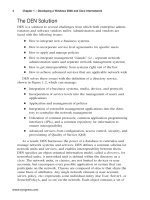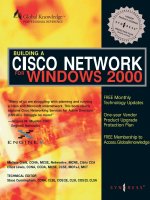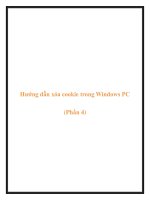building a cicso network for windows 2000 phần 4 doc
Bạn đang xem bản rút gọn của tài liệu. Xem và tải ngay bản đầy đủ của tài liệu tại đây (9.41 MB, 60 trang )
154 Chapter 4 • Protocols and Networking Concepts
Summary
The language spoken by each computer is a binary system of ones and
zeros. The protocol stack is the syntax of that language when it travels
between computers. When you look at a protocol stack, you should use the
OSI reference model to relate to how that protocol works with the other
protocols in the stack.
Transmission Control Protocol/Internet Protocol (TCP/IP) is the pro-
tocol stack used by the Internet. It is the protocol that is closest to being
implemented universally on networks worldwide. The protocol stack works
over most media, wide area network (WAN) protocols, and the IEEE
(Institute of Electrical and Electronics Engineers) 802 series physical and
data-link layer protocols, which includes Ethernet (IEEE 802.3) and Token
Ring (IEEE 802.5) as well as many others. The network layer protocol, IP
(Internet Protocol), provides the addressing for network nodes and seg-
ments. The transport layer protocols, TCP (Transmission Control Protocol)
and UDP (User Datagram Protocol), provide connection-oriented and con-
nectionless connectivity, respectively.
Each interface in a server or router is given its own IP address. On
Windows 2000, the IP address is set in the Network and Dial-up connec-
tions applet found in the Control Panel. On a Cisco router, the IP address
is set in interface configuration mode.
DNS (Domain Name System) is important for mapping host names to IP
addresses. DNS is required for Windows 2000 Active Directory. It is the
mechanism by which servers discover each other to exchange information,
and by which clients discover servers in order to authenticate and query
the Active Directory database. DNS services can be installed on Windows
2000, or Windows 2000 can be configured to use other DNS servers.
DNS is a hierarchical system that includes root servers on the Internet.
DNS lookups that cannot be resolved on a DNS server can be passed
through the hierarchy until an answer is found. DNS uses a zone for each
segment of its hierarchy. A DNS server can have a primary zone, for which
it is the sole authoritative server, or a secondary zone, which is a copy of a
primary zone on a different server. A Windows 2000 DNS server can also
use an Active-Directory-Integrated zone to take advantage of the redun-
dancy found within the Active Directory.
DHCP (Dynamic Host Configuration Protocol) is used for assigning IP
addresses to hosts. A scope is created on a DHCP server. The scope con-
sists of a pool of IP addresses that can be assigned to clients. When a
client requests an address, the DHCP server assigns either an address
reserved for it, or one from within a pool of available addresses. DHCP ser-
vices can be installed on Windows 2000, or Windows 2000 can be config-
www.syngress.com
71_BCNW2K_04 9/10/00 12:36 PM Page 154
Protocols and Networking Concepts • Chapter 4 155
ured as a DHCP client. DHCP is based on BOOTP (Boot Protocol), which
uses UDP (User Datagram Protocol). UDP packets are broadcast-based and
not typically forwarded beyond the current network segment. In a routed
environment, routers must be configured to forward UDP packets in order
for a DHCP server to provide its services to segments to which it is not
directly connected. This is usually accomplished by configuring an IP
helper address on the router.
FTP (File Transfer Protocol) is an application layer protocol used for
manipulating files on remote servers. Windows 2000 can be configured as
an FTP server through the installation and configuration of the Internet
Information Services. If FTP services are not to be provided across a router,
the router can be configured to filter the FTP protocol with an access con-
trol list.
Telnet is an application layer protocol used to provide terminal ses-
sions. Cisco routers are automatically Telnet servers, providing sessions for
remote control of the routers from which an administrator can configure
the routers. Windows 2000 can be configured as a Telnet server, and can
include two types of Telnet clients—telnet.exe and HyperTerminal.
HTTP (HyperText Transfer Protocol) is an application layer protocol
used for downloading HTML (HyperText Markup Language) documents.
HTTP is the basis of the World Wide Web. Windows 2000 can be installed
with Internet Information Services and configured to provide Web services.
NNTP (Network News Transport Protocol) is an application layer pro-
tocol used for Usenet newsgroups. Windows 2000 can be configured to
provide newsgroup services from its Internet Information Services applica-
tion.
RPCs (Remote Procedure Calls) are a session layer API (Application
Programming Interface) that can make remote procedures appear to be
happening locally. Windows 2000 Active Directory depends on RPCs for its
replication traffic both within sites and between sites.
SMTP (Simple Mail Transport Protocol) is a protocol typically used for
transferring electronic messages over TCP/IP. Windows 2000 Active
Directory can use SMTP for replication between sites that do not share a
domain. This is done through specific configuration of a site link in the
Active Directory Sites and Services console.
IPX (Internetwork Packet Exchange) is usually associated with Novell
NetWare servers. Windows NT and Windows 2000 servers also use it as a
mode of network transport. If you install the Active Directory, you must
have TCP/IP as the network protocol stack. However, in multiprotocol net-
works or for standalone servers, IPX is optional. Cisco router interfaces
can be configured with IPX in interface configuration mode.
www.syngress.com
71_BCNW2K_04 9/10/00 12:36 PM Page 155
156 Chapter 4 • Protocols and Networking Concepts
RDP (Remote Desktop Protocol) is a protocol used by Terminal Services
on Windows 2000, and runs on top of TCP/IP. RDP provides the client
interface as a terminal session.
H.323 is a multiservices support protocol. It provides voice, video, and
data transmissions. Four components are available in H.323 networks:
H.323 terminals, H.323 MCUs (Multimedia Communication Units), H.323
gateways, and H.323 gatekeepers. Voice-over IP (VoIP) and Fax-over IP use
H.323.
FAQs
Q:Is it possible to convert an Active-Directory-Integrated DNS zone to
primary?
A:Yes. You can convert any type of DNS zone (primary, secondary, or
Active-Directory-Integrated) to any other type on a Windows 2000 DNS
server. When you convert an Active-Directory-Integrated zone to a pri-
mary zone, the DNS server becomes the single primary for that zone.
The Active Directory information must be deleted from all the domain
controllers’ domain partitions after the conversion to prevent errors.
Q:Can I filter out RDP communications between two computers located
on the same network segment?
A:No, you cannot filter out a protocol on a segment without placing some
filtering device between them. Filters are access control lists placed on
Cisco routers that specify which protocols can or cannot be permitted
through an interface. This effectively would create a firewall at the pro-
tocol level between two segments. An IP access control list can be used
specifying the TCP port number used for RDP to filter it out between
the two segments.
Q: What is the difference between Fax-over IP and Voice-over IP?
A:The difference between Fax- and Voice-over IP is not that great. Fax-
over IP is an H.323 Voice-over IP system with faxing “extras.” For
example, in a store and forward fax Cisco router configuration, the dif-
ference is that the router must be configured to support fax informa-
tion such as the fax header information. In real time fax Cisco router
configuration, the router must be configured to support the queuing of
faxes so that fax devices experience the delays they normally would
experience in standard faxing, in which pages are negotiated between
fax machines on a page-by-page basis.
www.syngress.com
71_BCNW2K_04 9/10/00 12:36 PM Page 156
Routing and
Remote Access
Solutions in this chapter:
■
Understanding remote access protocols
■
Understanding routing protocols
■
Enabling routing on a Windows 2000
server
■
Securing a network through virtual
private networking
Chapter 5
157
71_BCNW2K_05 9/10/00 12:59 PM Page 157
158 Chapter 5 • Routing and Remote Access
Introduction
One of the interesting things about a Cisco and Microsoft Windows 2000
network is that both Cisco routers and Windows 2000 servers can perform
routing. In order to route, each needs to have at least two interfaces, and
needs to be configured to route data from one network segment to another.
So if both will support this feature, why not just use Windows 2000 to do
it all—file, print, Web, and routing services? This is the kind of question
that you may run across from time to time. Engineers instinctively veer
away from running everything on a single machine, but it makes little
sense to nontechnical people to spread the processing around the network
if it can all be done in a single place. In projects where each expense must
be justified, you can use the following reasons to explain your network
design.
■
Performance and availability on the network is decreased when a
combination server and router is used, thus increasing downtime,
which affects the productivity of network users.
■
Single points of failure cause excessive downtime if there is a
failure. A Windows 2000 server that also acts as a router is a
single point of failure on the network.
■
Using separate hosts (a Cisco router as a router, and a Windows
2000 server as a server, for instance) for different functions on the
network will increase the security on the network—a hacker must
breach both the router and the server in order to access the net-
work.
■
Using separate routers and servers vastly increases the scalability
of the network.
Because remote access servers utilize modems in the same way as a
network interface they are, effectively, routers. That is why remote access
and routing are generally grouped together.
Remote Access Protocols
Legacy remote access protocols were simply those that worked across the
plain old telephone system (POTS). They were required to convert digital
data to analog, travel across a serial line, and then be converted back at
the receiving station. Though analog lines are still used to connect to
remote access servers today, alternate means of communications are now
available.
www.syngress.com
71_BCNW2K_05 9/10/00 12:59 PM Page 158
ISDN
The Integrated Services Digital Network (ISDN) is sometimes referred to as
the “I Still Don’t kNow” acronym. The reason for this sarcastic description
is based on the fact that ISDN was not available immediately, even though
it was broadly discussed. ISDN was an exciting option for remote access
since it provided increased bandwidth, reduced latency, faster call estab-
lishment, and less noise interference with the signal.
ISDN is a digital call switching service that is provided in two forms:
■
Basic Rate Interface (BRI)
■
Primary Rate Interface (PRI)
Both types of interfaces are available in most areas where legacy analog
Public Switched Telephone Network (PSTN) equipment has been updated
with digital equipment. The new digital switches can support both ISDN
and POTS.
BRI provides two B (bearer) channels and one D (data) channel. The B
channels provide 64 Kbps bandwidth each and are used for bearer services
(voice or data), and the D channel, at 16 Kbps, is used for signaling and
control. The D channel is used for building, maintaining, and releasing the
bearer service connections over the B channels. BRI’s bandwidth is there-
fore 128 Kbps over the B channels. BRI can be provided over legacy analog
phone service local loops. ISDN local loop length is limited to approxi-
mately 18,000 feet.
PRI provides 23 B channels at 64 Kbps and 1 D channel at 64 Kbps.
The B channels still provide bearer services and the D channel provides
signaling and control in the same way as it does for BRI. PRI services are
provided over T1 lines. PRI’s bandwidth is 1.472 Mbps over those 23 B
channels. (PRI services also can be provided over E1 leased lines with 30
64Kbps B channels and a single 64Kbps D channel.)
ISDN Equipment Types
The components used in ISDN networks include several types:
Terminal Adapter (TA) An adapter that is used with legacy equipment or
non-ISDN-capable equipment in order to connect to the ISDN network.
This is used for BRI rates.
Terminal Equipment Type 1 (TE1) A device that can connect directly to
an ISDN network and has ISDN capabilities built in.
Terminal Equipment Type 2 (TE2) A device that requires a TA to con-
nect to the ISDN network.
Routing and Remote Access • Chapter 5 159
www.syngress.com
71_BCNW2K_05 9/10/00 12:59 PM Page 159
160 Chapter 5 • Routing and Remote Access
Network Termination Type 1 (NT1) A device that sends and receives sig-
nals to the service provider’s ISDN switch. The ISDN U interface is used by
an NT1. U interfaces are used in the United States to provide full-duplex
data transmission over a single pair of wires. A U interface can connect
only to a single NT1. An S/T interface supports full-duplex data transmis-
sion over two pair of wires. The S/T interface can support up to seven
NT1s.
Network Termination Type 2 (NT2) A device that concentrates ISDN
switching services at the client’s site. NT2 devices connect to NT1 devices
in order to access the service provider’s ISDN network.
Local Exchange (LE) An ISDN switch providing both switching and termi-
nation services for ISDN traffic, located at the service provider’s network.
It is possible to have TA and TE1 devices with NT2 devices built in, or
with both NT1 and NT2 devices built in. It is common in Europe to have
only a built-in NT2 device since service providers provide NT1 services. In
the United States, however, both NT1 and NT2 devices are required. When
configuring ISDN routing, each TE1, TE2, NT1, or NT2 device must be con-
figured with the correct type of LE switch.
ISDN Protocol
When a connection between two hosts over an ISDN B channel link is cre-
ated, it is encapsulated in Point-to-Point Protocol (PPP), High-level Data
Link Control (HDLC), or X.25 or V.120 protocols. Both ISDN routers must
be configured with the same encapsulation in order for data to transmit
properly. The majority of ISDN implementations encapsulate with PPP. D
channels use Link Access Protocol D (LAPD) for signaling between terminal
equipment and the ISDN switch. Within a service provider’s ISDN network,
the ISDN switches use Signaling System 7 (SS7) Protocol.
ISDN operates at the physical, data-link, and network layers of the OSI
protocol reference model. The LE provides clocking for the physical layer’s
synchronous bitstream of ISDN data. Data-link layer addressing assigns a
unique physical address called a Terminal Endpoint Identifier (TEI) to each
ISDN interface. At the network layer, ISDN services on each device are
assigned logical addresses.
When either a TE1 or TE2 comes online, it requests a TEI from the ser-
vice provider’s LE. The LE assigns a unique TEI for traffic identification.
The switch assigns a Service Profile Identifier (SPID)—a logical address—to
each B channel. The SPID is used like a telephone number to build the cir-
cuit connection between ISDN devices. A Service Access Point Identifier
(SAPI) is assigned to each separate service performed by the ISDN device.
SAPIs are used to prioritize data.
www.syngress.com
71_BCNW2K_05 9/10/00 12:59 PM Page 160
Routing and Remote Access • Chapter 5 161
Dial-on-Demand Routing
Dial-on-demand routing (DDR) can provide seamless connectivity between
networks. An ISDN router receives a packet destined for the other network
and establishes the connection. After a configured time period of no
routing to that network, the ISDN router disconnects. One use of ISDN
DDR is as a redundant backup link for a network connection.
DDR is useful in containing ISDN costs since there is no need for full-
time data connectivity over leased lines. ISDN data services are charged on
per-minute rates regardless of whether they are long distance or local
calls. In addition, users must invest in ISDN equipment in order to use the
ISDN services, such as an ISDN telephone or terminal adapter for use with
their existing analog telephones. These costs are prohibitive for a casual
ISDN user, but as a backup link, ISDN is a cost-effective option.
Configuring BRI on a Cisco Router
To configure BRI, you will need the type of ISDN switch used by the service
provider. The ISDN switch types, all of which are used within the United
States, use different signaling:
■
AT&T 5ESS
■
Northern DMS-100
■
National ISDN-1
The command to identify the ISDN switch is entered in global configu-
ration mode. The command follows, and Table 5.1 lists the switch options.
isdn switch-type switchtype
If you are using a Cisco 700 router, the set switch command is used,
and only the three switches for the United States are options in the U.S.
software image. The Cisco 700 router command is
Set switch [5ess | dms | ni-1 | perm64 | perm128]
After configuring the switch type, you then enter the SPIDs for a BRI.
SPIDs are not required for PRI. These commands are entered in BRI inter-
face configuration mode. The 5ess interface will allow up to eight SPIDs for
each B channel, whereas the DMS-100 and National ISDN-1 interfaces
allow two SPIDs for each B channel. To enter into this mode and then con-
figure the SPIDs, type the following commands:
router>enable
router#conf t
www.syngress.com
71_BCNW2K_05 9/10/00 12:59 PM Page 161
162 Chapter 5 • Routing and Remote Access
router(config)#interface bri0
router(config-I)#isdn spid1 0828828201 8288282
router(config-I)#isdn spid2 0828828401 8288284
On the Cisco 700 Series, the SPID configuration again uses set com-
mands, as follows:
Set 1 spid 51282882820101
Set 1 directorynumber 8288282
Set phone1 = 8288282
Set 2 spid 51282882840101
To verify your BRI configuration, use the following command in EXEC
mode:
Show isdn status
On the Cisco 700 Series router, you use the following command
instead:
Show status
www.syngress.com
Table 5.1 BRI Switch Types
LE Switch Equipment Country in which the Command Identifier
Switch Is Used for Switch Type
1TR6
AT&T 5ESS
Northern DMS-100
NET3
National ISDN-1
NET3
NET3
TS013
NTT
VN2
VN3 and VN4
Germany
United States
United States
U.K. and Europe
United States
Norway
New Zealand
Australia
Japan
France
France
basic-1tr6
basic-5ess
basic-dms100
basic-net3
basic-ni1
basic-nwnet3
basic-nznet3
basic-ts013
ntt
vn2
vn3
71_BCNW2K_05 9/10/00 12:59 PM Page 162
Routing and Remote Access • Chapter 5 163
Configuring PRI on a Cisco Router
PRI is configured on Multichannel Interface Processor (MIP) cards. MIP
cards support channelized T1/E1 or PRI. There are PRI cards for Cisco
4x00, 36x0, 5x00, and 7x00 Series routers. To configure the ISDN switch
type use the isdn switch type global configuration command as follows,
along with the switches shown in Table 5.2:
Isdn switch-type switchtype
Table 5.2 PRI Switch Types
LE Switch Equipment Country in which the Command Identifier
Switch Is Used for Switch Type
AT&T 4ESS United States primary-4ess
AT&T 5ESS United States primary-5ess
Northern Telecom United States primary-dms100
NET5 Europe primary-net5
NTT Japan primary-ntt
TS014 Australia primary-ts014
Configuring the T1 or E1 controllers enables PRI services. The PRI B
channels are numbered 0 through 23, but are mapped to primary-group
timeslots numbered 1 through 24, as shown in the following router
configuration:
Controller t1 0
Framing esf
Clock source line primary
Linecode b8zs
Pri-group timeslots 1-24
The D channel must be configured with the ISDN configuration com-
mands. The D channel for a T1 line is interface serial0:23.
Interface serial0:23
Dialer rotary-group 1
Interface dialer 1
Ip unnumbered ethernet0
www.syngress.com
71_BCNW2K_05 9/10/00 12:59 PM Page 163
164 Chapter 5 • Routing and Remote Access
Encapsulation ppp
Per default ip address pool default
Dialer in-band
Dialer idle-timeout 120
Dialer-group 1
No fair-queue
No cdp enable
Ppp authentication pap chap
Ppp multilink
Configuring an ISDN Interface on Windows 2000
Windows 2000 uses an ISDN line the same way that it uses a modem and
analog line. It is considered a dial-up network connection and is configured
in the Network and Dial-up Connections icon found in the Control Panel.
You can implement a complex advanced routing system using Windows
2000 and multiple ISDN adapters with multiple dialing profiles and multi-
link PPP (a system in which multiple PPP links are added to create a
higher bandwidth connection overall).
The first thing you need to do is install the ISDN interface adapter into
the computer. Then you need to power up the computer so that the ISDN
ports are detected by the hardware detection mechanism within Windows
2000. Use the Device Manager to configure the switch type for the ISDN
adapter: to access the Device Manager, right-click on My Computer and
select Properties from the pop-up menu. Then click the Hardware tab and
click the Device Manager button, which is shown in Figure 5.1.
As with the Cisco routers, a Windows 2000 computer needs to know to
which ISDN switch (LE) the ISDN adapter is connecting. The AT&T 5ESS
(ATT), the National ISDN-1 (NI-1), and Northern Telecom (NTI) switches are
all common options. Once the switch is identified, use the following
instructions to configure the ISDN connection:
1. Right-click on My Network Places.
2. Select Properties. The Network and Dial-up Connections window
will appear.
3. Right-click on the connection that uses the ISDN device. (If
Windows 2000 did not automatically detect your ISDN interface,
you will not show this connection. You should verify that the ISDN
interface is compatible with Windows 2000 first. If so, you can
attempt to add the connection manually by double-clicking the
Make New Connection icon and following the dialog boxes and
making selections for your device.)
www.syngress.com
71_BCNW2K_05 9/10/00 12:59 PM Page 164
Routing and Remote Access • Chapter 5 165
4. Select Properties from the pop-up menu.
5. Click the ISDN device in the Connect using box on the General tab.
6. Click Configure.
7. Select the line type or check the box whether to negotiate the line
type.
8. Click OK to exit.
Digital Subscriber Line (DSL)
The Digital Subscriber Line (DSL) technology utilizes the same twisted-pair
copper wires that telephones use for high-bandwidth data transmissions.
xDSL describes different types of DSL technology, such as High-bit-rate
Digital Subscriber Line (HDSL), Very-high-bit-rate Digital Subscriber Line
(VDSL), and Asymmetric Digital Subscriber Line (ADSL), and even G.Lite,
which is a specific implementation of ADSL. Because xDSL services provide
dedicated point-to-point connections over the last mile (the twisted-pair
copper wiring on the telephone company’s local loop) with minimal changes
to the service provider’s network, it draws significant attention as a new
technology.
www.syngress.com
Figure 5.1 Accessing the Device Manager.
71_BCNW2K_05 9/10/00 12:59 PM Page 165
166 Chapter 5 • Routing and Remote Access
HDSL
HDSL provides high-speed wideband digital transmissions over existing
copper lines. There is an equal amount of data transmitted for uploads as
for downloads, which means it is symmetrical. HDSL is intended to be
used for transmission within an office between the DSL provider and a
customer.
ADSL
ADSL provides high-speed data transmission over standard telephone
wiring, enabling telephone companies to realize more profits from their
existing copper infrastructure. The term asymmetric refers to the fact that
the upstream and downstream transmission rates are different. ADSL
offers up to 9 Mbps downloading capability and up to 640 Kbps uploading
capability. Note the usage of “up to”—ADSL speeds vary based on the
quality of the copper wire and distance to service provider’s network.
ADSL’s asymmetric speed system matches the usage of users who tend
to consume Internet media, downloading HTML Web pages along with mul-
timedia components, and who tend to upload much smaller data amounts
in the form of e-mail and small file transfers. ADSL is not as appropriate
for businesses that transmit equal amounts of data to and from the
Internet. Nor is it appropriate for an Internet Web server since a Web
server tends to upload data to users through the Internet rather than
download from them.
ADSL does not digitize the voice line. Instead, ADSL transmits standard
analog voice service. Whereas the voice service uses a dial-up number, the
data service doesn’t. A portion of the analog line’s bandwidth that is not
utilized by voice transmission is used for data. This enables a simulta-
neous voice and data transmission. A splitter is placed on the telephone
jack to filter out ADSL signaling and to ensure the quality of the line.
ADSL equipment divides the available bandwidth of the telephone line
using one of the following methods:
Frequency division multiplexing (FDM). Assigns one frequency band for
upstream data and another band for downstream data. The downstream
path is divided using time division multiplexing (TDM) into high- and low-
speed channels. The upstream path is divided using TDM into corre-
sponding low-speed channels so that each upstream and downstream
channel is a pair.
Echo cancellation. Assigns the upstream band to overlap the down-
stream band, then separates the bands with a local mechanism that is
also used in V.32 and V.34 modems.
www.syngress.com
71_BCNW2K_05 9/10/00 12:59 PM Page 166
Routing and Remote Access • Chapter 5 167
Regardless of how the bandwidth is divided, ADSL dedicates a 4 kHz
region for the telephone voice service.
ADSL and Cisco Routers
Small offices can utilize Cisco routers (for example, the Cisco model 677
ADSL router with 10/100 Ethernet and ADSL ports) for ADSL connectivity
to the Internet. Figure 5.2 demonstrates how a small local area network
(LAN) could connect using this router. Note that ADSL is appropriate only
for offices that will experience heavy downloads from the Internet and
minor uploads to the Internet.
Figure 5.2 Small LAN connected to the Internet via a Cisco router and ADSL.
Using ADSL on a Windows 2000 Computer
To use a Windows 2000 computer with an ADSL line, you first need a spe-
cial DSL adapter. You first install the DSL adapter physically into the com-
puter, and then when the computer powers online, you install the drivers
so that the adapter is recognized as a network adapter. The connection is
then displayed in Network and Dial-up Connections, which is found in the
Control Panel.
TIP
Many corporations will be looking into DSL for their telecommuting end-
users. This will provide a high-speed connection for them. When they
install DSL in their homes, they will need filters for their telephone jacks
to work appropriately. These filters enable the voice traffic to flow
through to the telephone without data interrupting it.
www.syngress.com
ADSL interface
connection to an ISP
Ethernet LAN
Internet
Cisco model 677
Printer
Server
Computer
Laptop
71_BCNW2K_05 9/10/00 12:59 PM Page 167
168 Chapter 5 • Routing and Remote Access
G.Lite
One specific implementation of ADSL is called, informally, G.Lite. G.Lite
allows asymmetric connectivity over standard telephone lines. G.Lite’s
speeds (about 384 Kbps downstream, and 128 Kbps upstream) are much
faster than analog modem services, but are still somewhat slower than the
full range of speeds offered by all the implementations of ADSL.
VDSL
VDSL technology depends on the upcoming technology of Fiber to the
Neighborhood (FTTN), in which fiber optic media is installed to reach
optical network units that feed large buildings and neighborhoods. From
the optical network units, short drops of copper wiring service the building
and the neighborhood. This is where VDSL comes in. Because fiber optic
media provides services for the majority of the distance, vastly increased
speeds are available on the copper media. The speeds are dependent upon
the length of the wiring. Over short distances of 1000 feet, downloads may
be as fast as 50 to 55 Mbps, whereas a 4000 feet distance would enable
about 13 Mbps download speed.
VDSL currently is being defined and discussed, and is not ready for
implementation except with a small number of preliminary products. It is
likely that VDSL will incorporate slower upload speeds using echo cancel-
lation except in the shortest distances where it may be only slightly slower
or equivalent to the download speed. VDSL is clearly an appropriate tech-
nology for an enterprise network to use in connecting to the Internet.
SLIP and PPP
Serial Line Internet Protocol (SLIP) and PPP are well-known remote access
protocols. Each of these protocols defines methods of sending IP packets
over standard analog lines. PPP supports Internetwork Packet Exchange
(IPX) and AppleTalk as well. Dial-up connections to a corporate network
can be a cost-effective method for connectivity for remote users or even for
remote sites. A dial-up connection is also appropriate as a backup link
upon the occasion that a main wide area network (WAN) link fails.
SLIP encapsulation was first introduced in UNIX computers. PPP fol-
lowed SLIP and provided services beyond those of SLIP’s, such as greater
security mechanisms. However, SLIP is required in some implementations
to provide remote access services to legacy UNIX computers that do not
support PPP.
www.syngress.com
71_BCNW2K_05 9/10/00 12:59 PM Page 168
Routing and Remote Access • Chapter 5 169
Configuring IP over a SLIP Link for Cisco Routers
There are three steps to configuring IP over a SLIP connection for Cisco
routers. The first step is enabling IP routing on a serial interface. Two
interface configuration commands will do this:
Ip address ip-address mask [secondary]
Ip unnumbered type number
The first command assigns an IP address to the interface and essen-
tially enables IP routing. The second command can be used in place of the
first. It configures IP unnumbered routing for a serial interface.
The second step enables the SLIP encapsulation to take place over the
serial connection. This is an interface configuration command.
Encapsulation slip
The third step is meant to enable interactive mode on the asyn-
chronous interface via an interface configuration command.
Async mode interactive
To connect to a remote node from the Cisco router over a SLIP link, you
can use the following EXEC mode command.
slip [/default]{remote-ip-address | remote-name}[@tacacs-server]
[/routing][/compressed]
Configuring IP over a PPP Link for Cisco Routers
The first step to configuring IP over a PPP link is enabling IP routing on a
serial interface of the Cisco router. Two interface configuration commands
will do this:
Ip address ip-address mask [secondary]
Ip unnumbered type number
The first command assigns an IP address to the interface and essen-
tially enables IP routing. The second command can be used in place of the
first. It configures IP unnumbered routing for a serial interface.
The second step is to create the encapsulation of PPP on the serial
interface. This is done with the following interface configuration command:
Encapsulation ppp
www.syngress.com
71_BCNW2K_05 9/10/00 12:59 PM Page 169
170 Chapter 5 • Routing and Remote Access
The third and final step to enabling IP over a PPP link is to allow an
asynchronous interactive mode. This, again, is an interface configuration
command as follows:
Async mode interactive
To connect to a remote node from the Cisco router over a PPP link, you
can use the following EXEC mode command.
Ppp {/default | {remote-ip-address | remote-name} [@tacacs-server]}
[/routing]
Using TCP Header Compression
When you compress the headers of the TCP/IP packets, the result is a
reduction in size and increased performance. You should use header com-
pression when you have a large percentage of small packets that use
Transport Control Protocol (TCP) instead of User Datagram Protocol (UDP).
The reason for compressing TCP headers and not UDP headers is that TCP
headers are so much larger due to the extra information included to pro-
vide connection-oriented services. TCP header compression is supported
with PPP encapsulation, but must be enabled at both ends of the connec-
tion.
To enable TCP header compression, use the following interface configu-
ration command:
Ip tcp header-compression
Then specify the number of header compression connections that can
exist on the interface using the following interface configuration command.
The number of connections can be anywhere from 3 to 1000. The default is
32 connections:
Ip tcp compression-connections number
Configuring a Banner Message for SLIP and PPP
Connections
The Cisco IOS includes a banner message command to create a custom
message for SLIP or PPP connections. The message can supply custom
connection strings for legacy client applications as well as a simple mes-
sage. To configure the banner message for both SLIP and PPP connections,
use the following command in global configuration mode. The ^ symbol in
this command represents a delimiter that you specify.
Banner slip-ppp ^message^
www.syngress.com
71_BCNW2K_05 9/10/00 12:59 PM Page 170
Routing and Remote Access • Chapter 5 171
Configuring PPP and SLIP in Windows 2000
Both PPP and SLIP are available in Windows 2000 for connecting to net-
works. The default dial-up connection in Windows 2000 is configured with
PPP, due to its prevalence and preferred usage in Windows 2000 remote
access servers. This procedure assumes that you have already installed a
modem on your computer. To configure a SLIP connection:
1. Right-click My Network Places.
2. Select Properties. The Network and Dial-up Connections window
will appear.
3. Double-click the Make New Connection icon. The wizard will start.
4. Click Next.
5. Select Dial-up to Private Network and click Next.
6. Type the phone number and check the box if you prefer using the
dialing rules. Click Next.
7. Select whether this connection is for all users, or for the current
logged in user. Click Next. (If you are configuring a connection for
all users, you will be prompted for Internet Connection Sharing as
an additional step. If you will be enabling this connection for all
users on the network to share, then make that selection.)
www.syngress.com
Figure 5.3 Configuring a SLIP dial-up connection.
71_BCNW2K_05 9/10/00 12:59 PM Page 171
172 Chapter 5 • Routing and Remote Access
8. Type a name for the connection and click Finish. The connection
will show up in the Network and Dial-up Connections window.
This is, by default, a PPP connection at this point.
9. Right-click your new connection and select properties.
10. Click the Networking tab.
11. Click the drop-down arrow for the box entitled “Type of dial-up
server I am calling:” and select SLIP: Unix Connection. This is
illustrated in Figure 5.3.
12. Click OK to finish.
Routing Protocols
Routing is the process of moving data from one network segment to
another. A protocol must be able to identify the network segment, as well
as the host, in order to route data to it. Network segment addressing is
handled at the network layer. A router is the computer connected to two or
more segments via two or more interfaces, which identifies the network
segments and forwards data received from a segment to another segment.
A router needs to determine the path, ideally the best path, to the destina-
tion host before forwarding the packet.
When a router receives a packet, it checks to see if it has a listing in its
routing table for the destination network, which is called path determina-
tion. If it does, it forwards the packet to that segment, which is called
packet switching. If the router is not directly connected to the segment, it
may know which segment is next in the path to the destination and for-
wards the packet onto that segment. Each router that a packet passes
through from source to destination is called a hop.
NOTE
A network can be defined in many ways: It is called a local area network
(LAN); it can be an IP subnet, defined by the Class A, Class B, or Class C
address (and subnet mask); it can be the collection of all the computers
on a single broadcast domain; or it can be the point-to-point link
between two routers that connect to create a wide area network (WAN).
A network is made up of one or more physical segments. The easiest
way to think about a segment is the collection of all hosts on media
bounded by routers or bridges. An internetwork is a collection of net-
works.
www.syngress.com
71_BCNW2K_05 9/10/00 12:59 PM Page 172
Routing and Remote Access • Chapter 5 173
A routing table can have static routes, default routes, or dynamic
routes defined. Static routes are simply manual entries made by the net-
work administrator. Static routes become increasingly difficult to manage
as an internetwork grows in size. Default routes are like a static route in
that they are configured manually. However, a default route is the place
that the router is told to send any packet for which it does not have a spe-
cific listing in its routing table. Default routes are useful in stub networks
that have only one outlet to the rest of an enterprise internetwork. In
Figure 5.4, the stub network represented by the Token Ring network
10.10.10.0 is only connected to the rest of the network via router1. The
default route for Router1 for any packets originating from that network
would be to Router2. In addition, Router4 automatically can forward all
packets originating from stub network 10.10.15.0 towards Router3.
Routing protocols are responsible for creating and destroying routes
within a router’s routing table. These are dynamic routes, so named
because they change along with the internetwork’s changing topology. If a
link goes down or is taken off the network for some reason, a routing pro-
tocol will detect the change and make the appropriate changes to the
www.syngress.com
Ethernet 10BaseT
10.10.15.0
Token Ring
10.10.10.0
Ethernet 10BaseT
10.10.11.0
Ethernet 10BaseT
10.10.13.0
FDDI network
10.10.12.0
192.1.1.1
Internet
Router2
Router3
Router1
Router4
Ethernet 100BaseT
10.10.14.0
Figure 5.4 Stub networks.
71_BCNW2K_05 9/10/00 12:59 PM Page 173
174 Chapter 5 • Routing and Remote Access
routing table based on its route detection mechanisms. The time it takes
for a routing change to propagate throughout an internetwork is called its
convergence time. Dynamic routes save administrators a great deal of time
and effort when compared to static routes.
WARNING
Once you learn about routing protocols, it is difficult to imagine that
anyone would configure a router to function without one. But it is not
necessary to have any routing protocols running on a router in order for
routing of data to occur. Routing protocols do not route data, they
dynamically establish route listings in the routing table.
RIP
Routing Information Protocol (RIP) is a dynamic distance vector routing
protocol. Distance means that the routing protocol detects the distance,
usually in number of hops, to a destination network. Vector means that
the routing protocol determines the direction, in the form of which net-
work, in which the packet needs to be sent. RIP is sometimes confusing
because both the IP stack and the IPX stack have a RIP distance vector
protocol. These are not the same protocol, but are similar in nature and
perform the same function. IP RIP simply performs it for IP packets, and
IPX RIP performs it for IPX packets. IP RIP has been developed in two
forms—RIP 1 and RIP 2. RIP 2 includes more information in RIP packets
and enables authentication.
NOTE
You can learn more about RIP in Request for Comments (RFCs) on the
Internet. IP RIP is described in RFC 1058 and 1723. You can find these at
www.cis.ohio-state.edu/hypertext/information/rfc.html.
Updating the Routing Table
RIP uses a single metric value for measuring the distance between the
sending and receiving hosts. This is called the hop count, and measures
the number of routers on the path between the two hosts. RIP considers all
hop counts above 15 to be “infinity,” or unreachable.
www.syngress.com
71_BCNW2K_05 9/10/00 12:59 PM Page 174
Routing and Remote Access • Chapter 5 175
RIP updates the routing table by sending routing-update messages at
regular intervals (every 30 seconds). It also sends routing-update messages
when the network topology changes. When one of the routing updates
includes a change from the receiving router’s routing table entries, the
router updates its routing table to reflect the new route, incrementing the
metric value for the number of hops by one. Then the router broadcasts
the new route to its neighbors. The only time the router does not broadcast
a new route is when that route is more than 15 hops away.
Routing Loops
A routing loop is caused when a packet travels back and forth over the
same network paths. This can happen when the network topology changes,
especially since routers depend on information received from their neigh-
bors.
In Figure 5.5, for example, if the link between RTR3 and RTR4 were to
go down, RTR3 would send out an update that it no longer had a route to
Network C. But RTR1 would hear from RTR2 that it had a route to
Network C, not knowing that it too was through RTR3, and would change
its routing table to send all packets bound for Network C through RTR2.
RTR3 would hear from RTR1 that it had the new route to Network C and
would update all its packets to go to RTR1 that are bound for Network C.
By then, RTR3 would tell RTR2 that it had a new route and RTR2 would
update its routing table with the new hop count. RTR1 would hear about
the new route and update its routing table. The network flood of RIP
packets would continue until the hop count finally reached 16. For all
intents and purposes, the network has been flooded with useless informa-
tion. This process can create a denial of service condition.
Figure 5.5 Network example for routing loops.
www.syngress.com
Network B
Network D
Network C
Network A
RTR1
RTR2
RTR4
RTR3
71_BCNW2K_05 9/10/00 12:59 PM Page 175
176 Chapter 5 • Routing and Remote Access
To counteract routing loops, RIP includes a split horizon algorithm and
hold-down timers. Split horizon is a mechanism in which a router does not
broadcast routing information back along the path from which that infor-
mation was received. Poison reverse is a variation of split horizon, in which
the router does broadcast the routes back, but attaches an unreachable
hop count to them so that the effect is the same. For example, in Figure
5.5, RTR2 would not send a route that it heard from RTR1 back to RTR1,
or vice versa. The hold-down timers do not allow a topology change to be
updated until a period of time has passed, thus enabling all routers to
converge with the knowledge that a route is unavailable before an invalid
route can be broadcast.
Cisco routers use RIP timers to regulate the way that RIP performs on
the network.
Routing update timer The interval between periodic updates can be
changed from the default of 30 seconds.
Route timeout The timeout for each routing table entry. If the routing
table entry is not updated within this period, it is marked invalid in the
routing table.
Route-flush timeout The route table entry that is marked invalid will
wait this amount of time before the router flushes the route completely
from its table.
Configuring RIP on a Cisco Router
When you enable a routing protocol on a Cisco router, it is enabled for all
interfaces. For that reason, the routing protocol commands are performed
in global configuration mode. To enable RIP, use the following global con-
figuration command:
Router rip
To limit the networks to which the router should send its routing
updates, you can follow the router rip command with the following global
configuration command, replacing the network-ip-address with the range of
networks to which you wanted to forward RIP updates. For example, if you
wanted to send routing updates to 199.5.1.0 through 199.5.255.0, you
would replace the network-ip-address parameter with 199.5.0.0, which
would encompass all of them:
Network network-ip-address
www.syngress.com
71_BCNW2K_05 9/10/00 12:59 PM Page 176
Routing and Remote Access • Chapter 5 177
Configuring RIP on a Windows 2000 Server
Routing via RIP must be enabled on a Windows 2000 Server only when it
has more than one network interface card. To add RIP 2 for IP:
1. Begin in the Routing and Remote Access console, which is found
in the Administrative Tools menu. (For this procedure to work, you
should already have completed the Routing and Remote Access
Server Setup Wizard for this Windows 2000 Server.)
2. Add the server by right-clicking the Routing and Remote Access
root, as shown in Figure 5.6, and selecting Add Server.
Figure 5.6 Adding a server in the Routing and Remote Access console.
3. Enable routing on the server by right-clicking the server you just
added.
4. Select Properties from the pop-up menu. The General tab should
appear, as shown in Figure 5.7.
5. Make certain to check the box next to Router and select whether
this will be for the LAN or for both the LAN and remote access con-
nections using demand dial routing.
www.syngress.com
71_BCNW2K_05 9/10/00 12:59 PM Page 177
178 Chapter 5 • Routing and Remote Access
www.syngress.com
Figure 5.7 Enabling Routing on a server.
Figure 5.8 Adding RIP.
71_BCNW2K_05 9/10/00 12:59 PM Page 178