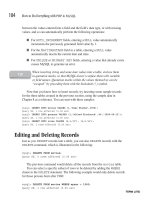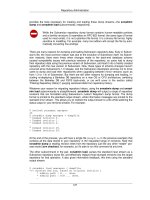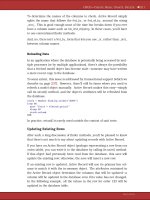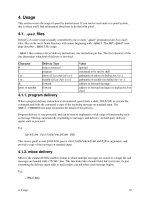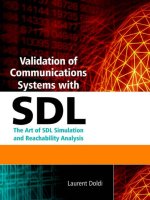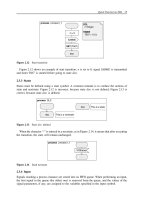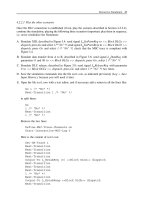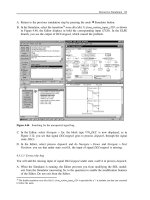Validation of Communications Systems with SDL phần 5 potx
Bạn đang xem bản rút gọn của tài liệu. Xem và tải ngay bản đầy đủ của tài liệu tại đây (377.38 KB, 31 trang )
114 Validation of Communications Systems with SDL
obs_1
sigA
sigC
inst_dlca
DLCa
sigB
Figure 5.4 The observer MSC obs 1
of the MSC to verify: in this case, the Simulator will not explore the states leading to an
error (a violation) of the MSC, because the default configuration is error cut (equivalent to
prune in Tau).
5.2 CASE STUDY WITH TAU SDL SUITE
In Chapter 4, we have used the Tau SDL Suite Simulator. To benefit from automatic observation
features, we will now switch to the Tau SDL Suite Validator. Note that the Simulator can also
be used to check the SDL model against an MSC.
5.2.1 Simulate with user-defined rules
In the Validator, only one user-defined rule can be used at a time. To check several conditions,
you can use the operator or to group them in a single rule.
5.2.1.1 Detect DLC establishment
We want to detect that a DLC is established. This means, in our V.76 SDL model, that:
• instance 1 of process DLC in block DLCa is in state connected,and
• instance 1 of process DLC in block DLCb is in state connected.
It seems that the Validator rules do not accept qualifiers such as <<Block DLCa>>.As
there are two processes named DLC, one in block DLCa and the other in block DLCb, it is not
possible to write a rule to detect that both DLCs are in state connected. An observer process
could be used instead.
The solution would be to modify the SDL model to have a copy of block V76
DLC on each
side: transformation of the block type V76
DLC into a block named V76a, making a copy of it
and naming the copy V76b and in each block, renaming the DLC process, respectively, DLC
a
and DLC
b. Then, the Validator user-defined rule would be:
state(DLC_a:1)=connected and state(DLC_b:1)=connected
Rather than performing this model modification, you will use rules concerning process AtoB
and BtoA, which do not require the use of qualifiers, as they are unique in the system.
Automatic Observation of Simulations 115
5.2.1.2 Detect state of processes AtoB and BtoA
We want to detect that in our V.76 SDL model:
• instance 1 of process AtoB is in state ready and
• instance 1 of process BtoA is in state ready.
This condition, translated into a Validator rule, becomes:
state(AtoB:1)=ready and state(BtoA:1)=ready
Compile the SDL model, start the Validator and test the rule:
A. In the Organizer, select the SDL system V76test and do Generate > Make: the window
represented in Figure 5.5 appears. Select Microsoft Validation or Borland Validation,and
press Full Make.
Figure 5.5 The SDL Make window set for validation
B. In the Organizer, press the Validate button to start the Validator. The Validator main
window appears, as shown in Figure 5.6.
C. In the Validator command line, enter:
Define-Rule state(AtoB:1)=ready and state(BtoA:1)=ready
D. Then, to test if the rule is satisfied or not for the current SDL model state, enter:
Evaluate-Rule state(AtoB:1)=ready and state(BtoA:1)=ready
116 Validation of Communications Systems with SDL
Figure 5.6 The Validator main window
The Validator answers:
Evaluating rule:
(( state( AtoB:1 ) = ready) and (state( BtoA:1 ) = ready ))
Rule not satisfied
This is normal, as the processes are not yet in state ready.
E. Select View > Command Window: you see that the processes AtoB:1 and BtoA:1 are in
state start.
F. Press the Navigator button. In the Navigator window, double-click two times on Next 1 to
execute the start transitions of AtoB and BtoA, as shown in Figure 5.7.
Figure 5.7 Starting processes AtoB and BtoA
Automatic Observation of Simulations 117
G. In the Validator command line, enter:
Evaluate-Rule state(AtoB:1)=ready and state(BtoA:1)=ready
As expected, the Validator answers:
Evaluating rule:
(( state( AtoB:1 ) = ready) and (state( BtoA:1 ) = ready ))
User-defined rule satisfied.
You can check in the Command Window that the processes AtoB and BtoA are in state ready.
We have executed the transitions manually using the Navigator; we will see later that the
transitions can also be executed automatically by the Validator, using several algorithms such
as exhaustive simulation: then reports are automatically generated each time the user-defined
rule is satisfied.
5.2.1.3 More user-defined rules
Here are some more user-defined rules that you can enter in the Validator as indicated previously.
To detect that variable foo1 in process AtoB contains 4:
Define-Rule AtoB:1->foo1 = 4
To detect when the first signal in the input queue of process AtoB is v76frame:
Define-Rule sitype(signal(AtoB:1))=V76frame
To detect if process AtoB has exactly one instance:
Define-Rule instno(AtoB) = 1
To detect if a process input queue contains more than one signal:
Define-Rule maxlen() > 1
To detect that process AtoB has not created any process instance (rule always satisfied in
our model):
Define-Rule offspring(AtoB:1) = Null
As you can see, several conditions in the SDL model can be detected by user-defined rules
during the validation. However, user-defined rules cannot detect the correct sequencing of
signals: for that, you must use MSCs.
5.2.2 Simulate with a basic MSC
You will simulate the V.76 SDL model, observed by a basic MSC. Basic means that the MSC
just contains a single scenario, as opposed to MSCs containing inline operators or to High-Level
118 Validation of Communications Systems with SDL
MSCs (HMSC). To simplify, we reuse the basic MSC test1.msc, generated by the Simulator
in Chapter 4. Naturally, you could use another MSC drawn from scratch with the Editor or
rework an existing MSC.
In Tau SDL Suite Validator
3
, an MSC is not only observing but also driving the simulation.
A. Select File > Restart in the Validator, and enter the command:
load-msc test1.msc
Check that in test1.msc, there is either a single environment instance named env 0 or
two environment instances named DLCaSU and DLCbSU (the names of the two external
channels in the SDL model); otherwise the simulation would not match the loaded MSC.
When an MSC is loaded, the Validator sends to the SDL model the first environment signal
present in the MSC. Then, after receiving the first response from the SDL model, the
Validator sends the next environment signal and so on until the MSC is verified or violated.
B. Select Commands > Toggle MSC Trace.
C. Press the Navigator button in the Explore group. The Navigator window appears, as illus-
trated in Figure 5.8. By double-clicking in this window, you can execute transitions in the
SDL model, going forward (down) but also backward (up).
Figure 5.8 The Navigator window
D. In the Navigator window, double-click on the lower rectangle, marked Next 1,toexecute
the corresponding SDL transition.
E. Continue double-clicking; when there are several possibilities, select the left one.
F. After around 45 transitions, the Navigator window displays: No down node – MSC test1
verified, as shown in Figure 5.9. It means that the signal sequence present in the loaded
MSC has been simulated. You can see that the trace MSC is identical to the loaded MSC.
Note that if the simulated parameter values did not match the MSC expected values, the
MSC property would not have been satisfied.
3
The MSCs can also be verified using the Simulator rather than the Validator.
Automatic Observation of Simulations 119
Figure 5.9 The MSC test1 is verified
5.2.3 Simulate with an MSC containing inline operators
The basic MSC test1 used in the previous section represents only a single execution sequence.
To represent several expected behaviors consistent with the V.76 textual specification without
creating too many basic MSCs, we will add inline operators to the MSC test1 .
5.2.3.1 Create the MSC
With the MSC Editor, you will rework a copy of the basic MSC test1.msc generated by the
Simulator in Chapter 4, to obtain the MSC test1inline.msc, shown in Figure 5.10:
A. In Windows (or Unix), make a copy of the file test1.msc into test1inline.msc
B. In the Organizer, select Tools > Editors > MSC Editor
C. In the MSC Editor, select File > Open and choose test1inline.msc
D. Enter the MSC name test1inline, and remove the XID part (eight signals from L
SetparmReq
to L
SetparmConf ).
E. Using copy–paste, duplicate the data transfer part, arrange the pasted signals to reverse the
originating side of the second data transfer, and replace 86 by 39, as shown in Figure 5.11.
F. Using copy–paste, duplicate the DLC release part and arrange the pasted signals to reverse
the originating side of the second release: release originated by B.
G. Using the Symbol Menu, insert one loop and two alt inline operators, depicted in
Figure 5.10. Resize them and add two expression separators, to obtain the layout shown in
Figure 5.11.
120 Validation of Communications Systems with SDL
2
2
alt
1
1
loop <0, inf>
1
1
alt
1
2
loop operator
alt operator (alternative)
expression separator
Figure 5.10 The inline MSC operators used in test1inline.msc
This MSC represents the following behavior expected from the V.76 SDL model:
1. one connection phase,
2. followed any number of times (between 0 and infinite) by the repetition (operator loop
<0, inf>) of data transfers from A to B or (operator alt ) from B to A,
3. followed by the disconnection phase initiated by A or (second alt operator) initiated by B.
5.2.3.2 Use the MSC to check the SDL model
A. Start the Validator as indicated in Section 5.2.1.2, and enter the command:
load-msc test1inline.msc
B. Select Commands > Toggle MSC Trace.
C. Press the Navigator button in the Explore group.
D. Using the Navigator, execute an SDL scenario matching the loaded MSC (when there are
two possibilities, select the left one): for example, establish DLC number 0, then transmit
data 86, and then release DLC number 0.
E. After around 40 transitions, the Navigator window displays: No down node – MSC test1inline
verified, as shown in Figure 5.12. It means that one of the signal sequences present in the
loaded MSC has been simulated. The Navigator also indicates which MSC operators have
been followed and which branch has been taken in each alt operator.
You could press the button Top in the Explore group to go back to the initial SDL model
state, and try to verify other paths, for example, no data transfer, or a data transfer from B to
A and so on.
F. Exit from the Validator.
Automatic Observation of Simulations 121
DLCbSUDLCaSU DLCb_3
block
DLCb
DLCa_2
block
DLCa
dataLink_1
block
dataLink
2
2
alt
1
1
loop <0, inf>
1
1
alt
1
2
MSC test1inline
L_DataInd
( 0, 86)
L_EstabResp
L_EstabInd (0)
L_DataReq
( 0, 39 )
L_ReleaseReq (0)
V76frame ( DISC : (. 0 .) )
V76frame
( UA : (. 0 .))
V76frame
( UA : (. 0 .))
V76frame
( DISC : (. 0 .))
V76frame
( DISC : (. 0 .))
V76frame (DISC : (. 0 .))
V76frame
( UA : (. 0 .) )
V76frame
( UA : (. 0 .) )
L_ReleaseInd (0)
L_ReleaseReq
( 0)
L_EstabConf (0)
L_EstabReq
(0)
L_DataReq
(
0, 86)
L_DataInd (0, 39)
V76frame
( I : (. 0, 39, 15 .))
V76frame
( I : (. 0, 39, 15 .) )
V76frame
( I : (. 0, 86, 15 .))
V76frame
( I : (. 0, 86, 15 .) )
V76frame
(UA : (. 0 .) )
V76frame
(UA : (. 0 .))
V76frame
( SABME : (. 0 .) )
V76frame
( SABME : (. 0 .) )
L_ReleaseInd (0)
L_ReleaseInd (0)
L_ReleaseInd (0)
loop
operator
alt operator
(alternative)
Figure 5.11 The MSC test1inline.msc
5.2.4 Simulate with an HMSC
The idea with HMSC [MSC96] is to combine several MSCs (containing or not inline operators)
to get a good overview of the expected behaviors.
Remark: to be used in the Validator, all the MSCs used in an HMSC must contain the same
entities; for example, it is not allowed to have block DLCa in one MSC and <<block DLCa>>
process DLC in another MSC.
122 Validation of Communications Systems with SDL
second operator
branch 1 followed
Figure 5.12 The MSC test1inline is verified
5.2.4.1 Create the HMSC
With the MSC Editor, you will rework a copy of the basic MSC test1.msc generated by the
Simulator in Chapter 4, to obtain the hierarchical HMSC test1ops.msc shown in Figure 5.13.
This HMSC test1ops represents the following behavior expected from the V.76 SDL model
4
:
1. one connection phase (cnx1h),
2. followed or not by the repetition of data transfers from A to B (data
a2b)orfromBtoA
(data
b2a),
3. followed by the disconnection phase initiated by A (disc
0 by a) or initiated by B
(disc
0 by b).
A. In the Organizer, select Edit > Add New, check MSC, choose HMSC, enter the document
name test1ops, as shown in Figure 5.14, and press OK.
B. The HMSC Editor appears. Draw the HMSC represented in Figure 5.13, and save it into
the file test1ops.mrm.
Now create the five MSCs referenced in the HMSC:
C. In Windows (or Unix), make copies of the file test1inline.msc into the files: cnx1h.msc,
data
a2b.msc, data b2a.msc, disc 0 by a.msc and disc 0 by b.msc.
D. In the Organizer, select Edit > Add Existing and choose cnx1h.msc. The MSC is loaded
into the MSC Editor.
4
To simplify the example, this HMSC is incomplete: connection initiated by B is missing, DLC number 1 is not tested
and so on.
Automatic Observation of Simulations 123
MSC test1ops
1(1)
cnx1h
disc_0_by_a
data_a2b data_b2a
disc_0_by_b
loop
alternative
bypass (no data)
Figure 5.13 The HMSC test1ops.msc
Figure 5.14 Adding HMSC test1ops
124 Validation of Communications Systems with SDL
E. In the MSC Editor, remove all signals or operators except the connection part (the first eight
signals), replace (just type directly) MSC test1inline by MSC cnx1h, and save the MSC into
cnx1h.msc. The resulting MSC is shown in Figure 5.15.
F. Repeat the two previous steps for the following MSCs: data
a2b.msc, data b2a.msc,
disc
0 by a.msc and disc 0 by b.msc, respectively, shown in Figures 5.16 to 5.19.
DLCbSUDLCaSU DLCb_3
block
DLCb
DLCa_2
block
DLCa
dataLink_1
block
dataLink
MSC cnx1h
L_EstabResp
L_EstabInd (0)
L_EstabConf (0)
L_EstabReq
(0)
V76frame
(UA : (. 0 .) )
V76frame
(UA : (. 0 .))
V76frame
( SABME : (. 0 .) )
V76frame
( SABME : (. 0 .) )
Figure 5.15 The MSC cnx1h.msc
DLCbSUDLCaSU DLCb_3
block
DLCb
DLCa_2
block
DLCa
dataLink_1
block
dataLink
MSC data_a2b
L_DataInd
( 0, 86)
L_DataReq
(
0, 86)
V76frame
( I : (. 0, 86, 15 .))
V76frame
( I : (. 0, 86, 15 .) )
Figure 5.16 The MSC data a2b.msc
DLCbSUDLCaSU DLCb_3
block
DLCb
DLCa_2
block
DLCa
dataLink_1
block
dataLink
MSC data_b2a
L_DataReq
( 0, 39 )
L_DataInd (0, 39)
V76frame
( I : (. 0, 39, 15 .))
V76frame
( I : (. 0, 39, 15 .))
Figure 5.17 The MSC data b2a.msc
G. The Organizer should now look like Figure 5.20. The MSCs have been inserted into the
Organizer because it is used to translate the name of the referenced MSCs such as cnx1h
into their actual file name (which could be different from cnx1h.msc).
H. Press save in the Organizer to update the .sdtfile.
Automatic Observation of Simulations 125
DLCbSUDLCaSU DLCb_3
block
DLCb
DLCa_2
block
DLCa
dataLink_1
block
dataLink
MSC disc_0_by_a
V76frame
( DISC : (. 0 .))
V76frame (DISC : (. 0 .))
V76frame
( UA : (. 0 .) )
V76frame
( UA : (. 0 .) )
L_ReleaseInd (0)
L_ReleaseReq
( 0)
L_ReleaseInd (0)
Figure 5.18 The MSC disc 0 by a.msc
DLCbSUDLCaSU DLCb_3
block
DLCb
DLCa_2
block
DLCa
dataLink_1
block
dataLink
MSC disc_0_by_b
L_ReleaseReq (0)
V76frame ( DISC : (. 0 .) )
V76frame
( UA : (. 0 .))
V76frame
( UA : (. 0 .))
V76frame
( DISC : (. 0 .))
L_ReleaseInd (0)
L_ReleaseInd (0)
Figure 5.19 The MSC disc 0 by b.msc
Figure 5.20 The HMSC test1ops and the five referenced MSCs in the Organizer
126 Validation of Communications Systems with SDL
5.2.4.2 Use the HMSC to check the SDL model
A. Start the Validator as indicated in Section 5.2.1.2, and enter the command
5
:
load-msc test1ops.mrm
B. Select Commands > Toggle MSC Trace.
C. Press the Navigator button in the Explore group.
D. Using the Navigator, execute an SDL scenario matching the loaded HMSC (when there are
two possibilities, select the left one): for example, establish DLC number 0, then transmit
data 86, and then release DLC number 0.
E. After around 37 transitions, the Navigator window displays: No down node – MSC test1inline
verified, as shown in Figure 5.21. It means that one of the signal sequences present in the
loaded HMSC has been simulated. The Navigator also indicates which MSCs have been
followed in the HMSC. These MSCs have been manually shown in bold in the figure.
MSC test1ops
1(1)
cnx1h
data_b2a
disc_0_by_b
disc_0_by_a
data_a2b
the simulated path
Figure 5.21 The MSC test1ops is verified
You could press the buttons Top or Up in the Explore group to go back to the initial or to
the previous SDL model states, and try to verify other paths, for example, no data transfer, or
a data transfer from B to A and so on.
5
If the load-msc command reports errors, check that inline expression separators (horizontal dashed lines) do not
remain in the faulty MSC.
Automatic Observation of Simulations 127
5.2.5 More details on MSCs
5.2.5.1 How the Validator monitors the MSC events
When verifying an MSC (or HMSC), the Validator checks that the events occurring during the
simulation are identical to the events specified in the MSC. For example, in Figure 5.22, after
the output of sA, the output of sB is expected. Unfortunately, the output of sZ occurs and the
Validator detects a violation of the MSC test
seq
6
.
MSC seq_sim
sA
sZ
proc1
inst_proc1
MSC test_seq
sA
sB
proc1
inst_1
VIOLATION
Observer MSC Simulation trace
env_0
env_0
Figure 5.22 MSC violation
5.2.5.2 The MSC symbols used by the Validator
During MSC or HMSC loading (either using the textual command Load-MSC or the button
Verify MSC ), the Validator checks that all the elements used in the MSC exist in the SDL model.
For example, in Figure 5.23, the following checks are performed during MSC loading:
• The entity named dataLink in the MSC retry1 exists in the SDL model HDLC.
• The signal v76frame in the MSC also exists in the SDL model.
• The environment instance contains either env
0 or an external channel name (such as
ch1 here).
The name dataLink
1 located inside the MSC instance is not supposed to match any
SDL name.
MSC retry1
v76frame
dataLink_1
block
dataLink
env_0
(SABME : (. 0 .))
system
HDLC
[ v76frame ]
(a) (b)
datalink
ch1
SIGNAL v76frame(v76_par);
Figure 5.23 An MSC (b) consistent with the SDL model HDLC (a)
6
In ObjectGeode, signal sZ would have been ignored because it is not in the observer MSC. To get a violation as in
Tau, sZ must be declared as unexpected signal in the MSC simulation properties.
128 Validation of Communications Systems with SDL
MSC retry1
v76frame (sabme : (. 0 .))
DLC_1_5
process
<<block DLCa>>
DLC
T320(12.0)
T320 (12.0)
timer set
timer reset
timer timeout
signal
output
signal input
signal parameters
dataLink_1
block
dataLink
DLC_1_5
process
<<block DLCa>>
dispatch
ready
create
stop
condition
reinit1
global MSC
reference
Figure 5.24 The MSC symbols checked dynamically
The following MSC symbols, depicted in Figure 5.24, are dynamically checked by the Val-
idator during simulation:
• Signal input and output and their parameter values,
• Timer set, reset and timeout,
• Process instance create and stop,
• Global MSC reference (without substitution and gates),
• Condition (if Define-Condition-Check is on, default is off).
The other symbols present in the MSC, shown in Figure 5.25, are ignored.
MSC retry1
L_EstabReq (0)
L_ReleaseReq (0)
'n320cnt := 3'
coregion
action
dataLink_1
dataLink
DLC_1
DLC
Figure 5.25 The MSC symbols not checked dynamically
5.2.5.3 The MSC signal parameters
The values of the signal parameters in an MSC to be verified can be omitted: in that case, they
are not checked.
Automatic Observation of Simulations 129
system lights
1(1)
NEWTYPE colors
LITERALS red, orange, green;
ENDNEWTYPE;
SIGNAL
order(colors, Natural),
response(colors, Boolean, Integer);
control
ch1
[
response
][
order
]
Figure 5.26 The SDL model lights
We consider the SDL model lights shown in Figure 5.26: it can receive a signal order,having
one parameter of type colors and one parameter of type Natural. The signal response has one
parameter of type colors, one parameter of type Boolean and one parameter of type Integer.
The Validator automatically generates test values for each incoming external signal such as
order. The default test values are 0 and 55 for Natural parameters.
During simulation, the Validator makes a combination of all possible test values, to test all
combinations of parameter values in the signals received by the SDL model. For example,
in Figure 5.27, the signal order is shown with all test value combinations created by the
Validator: the first parameter of type colors takes three values red, orange or green,andthe
second parameter of type Natural takes the values 0 or 55. Therefore, we have 3 × 2 = 6
possibilities: (red,0),(red, 55), (orange, 0) and so on.
Figure 5.27 Test values generated by the Validator, no MSC loaded
If the MSC test2 represented in Figure 5.28 is loaded
7
into the Validator:
• parameter values specified in incoming signals are used, such as red in order,
• nonspecified values in incoming signals, such as the second parameter of order,aretakenin
the Validator test values,
7
Either using the command Load-MSC or the button Verify MSC.
130 Validation of Communications Systems with SDL
proc1_1
proc1
env_0
MSC test2
order
(red, )
response
(red, , 17)
any value
Validator test values
Figure 5.28 MSC loaded to be verified by the Validator
• parameter values specified in outputs must match the simulated values,
• nonspecified values in outputs are ignored by the Validator (i.e. always match).
Figure 5.29 shows the two combinations of parameter values for signal order when the MSC
test2 is loaded into the Validator: (red,0)and(red, 55).
Figure 5.29 Test values generated by the Validator, MSC test2 loaded
Figure 5.30 shows an MSC simulated in the Validator satisfying the loaded MSC test2.
proc1_1
proc1
env_0
MSC trace2
order
(red, 0)
response
(red, true, 17)
Figure 5.30 Validator trace result of MSC test2 verification
Automatic Observation of Simulations 131
5.2.5.4 The inline operators accepted in MSCs
The Validator accepts the following inline operators in the MSCs:
• alt: alternative
• loop: repetition
• par: parallel
• seq: sequence
• exc: exception
• opt: optional
These operators are defined in [MSC96].
5.2.5.5 The symbols accepted in HMSCs
The Validator accepts the following symbols in HMSCs, illustrated in Figure 5.31:
• start
• MSC reference (without substitution and gates)
• condition (ignored)
• connection point
• end
These symbols are defined in [MSC96].
MSC test1ops
1(1)
cnx1h
data_a2b data_b2a
start
end
MSC reference
connection point
ready
condition
Figure 5.31 HMSCs symbols accepted by the Validator
5.2.5.6 Time in MSCs
When simulating with an MSC or HMSC, the time is considered global to all the instances
present in an MSC. For example, if you load the MSC shown in Figure 5.32 into the Validator
132 Validation of Communications Systems with SDL
proc2_1
proc2
proc1_1
MSC time1
sA
sC
proc1
proc4_1
proc4
proc3_1
sB
sZ
proc3
Figure 5.32 MSC with four instances
and simulate the SDL sequence sA, sC and sB, you get a violation report, because sB was
expected before sC.
5.2.6 Simulate with observer processes
You will add an observer process to detect if the variable uData in process dispatch in block
DLCa contains 55 .
A. In Windows (or Unix), make a copy of the file v76test.ssy into v76test
obs.ssy (to keep a
version of the SDL system without observer).
B. In the Organizer, select V76test, choose Edit > Connect, choose To an existing file ,press
the folder-shaped icon and connect to the file v76test
obs.ssy.
C. In the Organizer, press the save button.
D. In the SDL Editor, check that you are editing the file v76test
obs.ssy, and add a block
reference named obs, as shown in Figure 5.33.
E. Double-click on the block obs, confirm the two windows, and add a text symbol containing
the include statement shown in Figure 5.34, necessary to call observation operators. Type
exactly the same words, respecting the case, and do not add spaces.
F. In the block obs, create a process reference named obs1. Don’t forget to press the save
button in the Organizer from time to time.
The Organizer should now look like Figure 5.35.
G. In the SDL Editor, double-click the process reference obs1 : after two confirmations, the
content of process obs1 is displayed.
H. Copy the observer represented in Figure 5.36: in the start transition, disp1 is filled with
the Pid of the first instance of process dispatch, inside block DLCa. From state testing,
if the variable uData in process dispatch contains 55, then a call to the predefined pro-
cedure Report triggers the generation of a report by the Validator. To avoid a deadlock
when the condition is false, we have added a transition always firable, having a lower
priority.
GetPid and vInteger are operators predefined in access.pr. Report is a predefined procedure.
SIGNALSET; is necessary because the process has no signals.
Automatic Observation of Simulations 133
USE V76;
SYSTEM V76test 1(1)
DLCa : V76_DLC DLCb : V76_DLC
obs
dataLink
DLCaSU
(su2dlc)
(dlc2su)
DLCbSU
(su2dlc)
(dlc2su)
SU SU
DL
DLCaDL
V76frame
V76frame
DL
DLCbDL
V76frame
V76frame
Figure 5.33 Adding the obs observer block
block obs 1(1)
/*#INCLUDE 'access.pr' */
obs1
Figure 5.34 The contents of the obs observer block
Figure 5.35 The Organizer showing the observer
134 Validation of Communications Systems with SDL
;SIGNALSET;
process obs1
1(1)
DCL
disp1 Pid;
testing
disp1:=
GetPid('dispatch', 1)
True;
Priority 200
(vInteger(disp1, 'uData') = 55);
Priority 1
testing
-
Report
('uData in A = 55')
-
Figure 5.36 The observer process obs1
I. Press the save button in the Organizer, start the Validator as indicated in Section 5.2.1.2
and enter the command:
define-observer obs1
This command tells the Validator to execute obs1 as an observer instead of a regular process:
its transitions are no longer proposed in the navigator and so on.
J. Enter the command list-observers and check that the Validator answers obs1.
K. Select Commands > Toggle MSC Trace, and press the Navigator button in the
Explore group.
L. In the Navigator window, double-click on the lower rectangle, marked Next 1, to execute
the corresponding SDL transition.
M. Continue double-clicking to establish DLC number 0; when there are several possibilities,
select the left one.
N. After around 17 transitions, the Navigator window displays many transitions, as shown in
Figure 5.37. Scroll right and double-click on the transition transmitting L
DataReq(0, 55)
to DLCa.
O. Double-click on the next transition: the Navigator displays the observer report depicted in
Figure 5.38, because uData contains 55.
5.2.7 More details on observer processes
Note that several observer processes may be used at the same time in the Validator.
5.2.7.1 Using an observer process to test the state of a process
The observer process obs2 represented in Figure 5.39 detects when the state of process dispatch
in block DLCa is equal to waitUA.
Automatic Observation of Simulations 135
Figure 5.37 The Validator ready to transmit L DataReq(0, 55) to DLCa
Figure 5.38 The condition has been detected by the observer obs1
;SIGNALSET;
process obs2
1(1)
DCL
disp1 Pid;
testing
disp1:=
GetPid('dispatch', 1)
True;
Priority 200
(GetState(disp1) = 'waitUA');
Priority 1
testing
-
Report
('process dispatch in block
DLCa is in state waitUA')
-
Figure 5.39 Testing if a process is in a certain state
136 Validation of Communications Systems with SDL
5.2.7.2 Using an observer process to detect process creation and stop
The observer process obs3 represented in Figure 5.40 detects when the instance of process
dispatch in block DLCa is stopped (this does not occur in the V.76 SDL model).
;SIGNALSET;
process obs3
1(1)
DCL
disp1 Pid;
testing
disp1:=
GetPid('dispatch', 1)
True;
Priority 200
terminated(disp1);
Priority 1
testing
-
Report
('process dispatch in
block DLCa is dead')
-
Figure 5.40 Detecting process instance stop
5.3 CASE STUDY WITH OBJECTGEODE
5.3.1 Simulate with stop conditions
5.3.1.1 Detect DLC establishment
We want to detect that a DLC is established. This means, in our V.76 SDL model, that:
• instance 1 of process DLC in block DLCa is in state connected and
• instance 1 of process DLC in block DLCb is in state connected.
A. Start the Simulator to simulate the V.76 model alone.
B. In the Simulator command line, type the stop condition
8
(the \ means continue on next line):
stop if (DLCa!DLC(1)!state = connected) and \
(DLCb!DLC(1)!state = connected)
You can also use the menu command Edit > Stop Conditions to enter, delete or modify a
stop condition; in such case, do not type stop if.
Several stop conditions may be entered: they are considered as being linked by an
or operator.
8
To easily get the correct syntax for the name of an entity in the simulator, first use the print command; for example,
here, if you enter print state, you get the pathnames to all the states in the model, which you can copy and paste to
build your stop condition.
Automatic Observation of Simulations 137
C. Replay
9
the connection establishment scenario: select File > Scenario > Load , choose
cnx1.scn. Press the button All : a t the end of the scenario replay
10
, the Simulator displays a
line showing that the stop condition is satisfied, as depicted in Figure 5.41.
Figure 5.41 The stop condition is satisfied
5.3.1.2 More stop conditions
The syntax of the stop if command is identical to the syntax of the filter command. Stop
conditions can also be inserted into the model startup file (here v76.startup), if necessary.
Here are some more stop conditions that you can enter in the Simulator as indicated
previously.
To detect when one of the variables n320cnt is > 2 :
stop if n320cnt > 2
To detect when the variable n320cnt declared in the first instance of process DLC in block
DLCa is > 2 (replay the scenario retry1.scn to get such a value):
stop if DLCa!DLC(1)!n320cnt > 2
9
Naturally, stop conditions also work when simulating without replaying a stored scenario.
10
If after executing the four start transitions the Simulator is blocked, it means probably that the feeds are missing.
They should be loaded by the model startup file, v76.startup. See previous chapters.
138 Validation of Communications Systems with SDL
To detect if the transitions coverage rate of the SDL model is > 95%:
stop if trans_cover_rate(system) > 95
To detect any output of signal L EstabInd :
stop if output L_EstabInd
To detect the output of any signal to the environment:
stop if output TO ENV
To detect the input of signal v76frame by instance 1 of process AtoB, coming from instance
1 of process DLC in block DLCa:
stop if input v76frame from dlca!dlc(1) to atob(1)
To detect when the input queue of instance 1 of process DLC in block DLCa contains more
than two signals (the part is
active is not necessary for a process instance that always exists,
such as dispatch(1)):
stop if is_active(DLCa!DLC(1)) and length(DLCa!DLC(1)!queue) > 2
To detect that the first signal in the queue of process dispatch in block DLCb is named
V76frame and that process dispatch in block DLCa is in state waitUA:
stop if (length(DLCb!dispatch! queue) > 0) and (DLCb!dispatch !
queue(1)!name=v76frame) and (DLCa!dispatch!state = waitUA)
To detect the progression of time:
stop if trans time
To detect if the SDL time is > 100:
stop if now > 100
To detect if timer T320 in instance 1 of process DLC in block DLCa is set (i.e. is armed):
stop if dlca!dlc(1)!t320!active
To detect the creation of any process instance:
stop if create
To detect the creation of an instance of process DLC in block DLCa:
stop if create DLCa!DLC