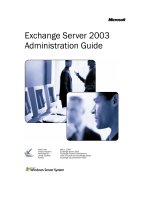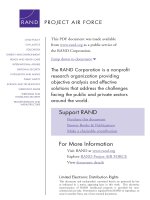Security Management Server R75 Administration Guide potx
Bạn đang xem bản rút gọn của tài liệu. Xem và tải ngay bản đầy đủ của tài liệu tại đây (1.8 MB, 178 trang )
15 December 2010
Administration Guide
Security Management
Server
R75
© 2010 Check Point Software Technologies Ltd.
All rights reserved. This product and related documentation are protected by copyright and distributed under
licensing restricting their use, copying, distribution, and decompilation. No part of this product or related
documentation may be reproduced in any form or by any means without prior written authorization of Check
Point. While every precaution has been taken in the preparation of this book, Check Point assumes no
responsibility for errors or omissions. This publication and features described herein are subject to change
without notice.
RESTRICTED RIGHTS LEGEND:
Use, duplication, or disclosure by the government is subject to restrictions as set forth in subparagraph
(c)(1)(ii) of the Rights in Technical Data and Computer Software clause at DFARS 252.227-7013 and FAR
52.227-19.
TRADEMARKS:
Refer to the Copyright page ( for a list of our trademarks.
Refer to the Third Party copyright notices ( for a list of
relevant copyrights and third-party licenses.
Important Information
Latest Software
We recommend that you install the most recent software release to stay up-to-date with the latest functional
improvements, stability fixes, security enhancements and protection against new and evolving attacks.
Latest Documentation
The latest version of this document is at:
For additional technical information, visit the Check Point Support Center
().
Revision History
Date
Description
15 December 2010
First release of this document
Feedback
Check Point is engaged in a continuous effort to improve its documentation.
Please help us by sending your comments
(mailto:?subject=Feedback on Security Management Server R75
Administration Guide).
Contents
Important Information 3
Security Management Overview 9
Introduction 9
Deployments 9
Some Basic Concepts and Terminology 10
Management Software Blades 11
Login Process 13
Overview 13
Authenticating the Administrator 13
Authenticating the Security Management Server Using its Fingerprint 13
Tour of SmartDashboard 14
SmartDashboard and Objects 14
Managing Objects 16
Configuring Objects 16
Changing the View in the Objects Tree 16
Groups in the Network Objects Tree 18
Securing Channels of Communication (SIC) 21
The SIC Solution 22
The Internal Certificate Authority (ICA) 22
Initializing the Trust Establishment Process 22
Understanding SIC Trust States 23
Testing the SIC Status 23
Resetting the Trust State 23
Troubleshooting SIC 23
Network Topology 24
Managing Users in SmartDashboard 25
User Management Requirements 25
The Check Point User Management Solution 25
Users Database 25
User and Administrator Types 26
Configuring User Objects 26
Working with Policies 28
Overview 28
To Install a Policy Package 29
To Uninstall a Policy Package 29
Installing the User Database 29
Policy Management 31
The Need for an Effective Policy Management Tool 31
The Check Point Solution for Managing Policies 31
Policy Management Overview 31
Policy Packages 32
Dividing the Rule Base into Sections using Section Titles 34
Querying and Sorting Rules and Objects 34
Policy Management Considerations 35
Conventions 35
Policy Management Configuration 35
Policy Package 35
Rule Sections 36
Querying the Rule Base 36
Querying and Sorting Objects 37
SmartMap 39
Overview of SmartMap 39
The SmartMap Solution 39
Working with SmartMap 39
Enabling and Viewing SmartMap 39
Adjusting and Customizing SmartMap 40
Working with Network Objects and Groups in SmartMap 41
Working with SmartMap Objects 42
Working with Folders in SmartMap 44
Integrating SmartMap and the Rule Base 45
Troubleshooting with SmartMap 46
Working with SmartMap Output 48
The Internal Certificate Authority 49
The Need for the ICA 49
The ICA Solution 49
Introduction to the ICA 49
ICA Clients 49
Certificate Longevity and Statuses 50
SIC Certificate Management 51
Gateway VPN Certificate Management 51
User Certificate Management 51
CRL Management 52
ICA Advanced Options 53
The ICA Management Tool 53
ICA Configuration 54
Retrieving the ICA Certificate 54
Management of SIC Certificates 54
Management of Gateway VPN Certificates 55
Management of User Certificates via SmartDashboard 55
Invoking the ICA Management Tool 55
Search for a Certificate 56
Certificate Operations Using the ICA Management Tool 57
Initializing Multiple Certificates Simultaneously 58
CRL Operations 59
CA Cleanup 59
Configuring the CA 60
SmartView Tracker 64
The Need for Tracking 64
The Check Point Solution for Tracking 65
Tracking Overview 65
SmartView Tracker 66
Filtering 71
Queries 71
Matching Rule 72
Log File Maintenance via Log Switch 73
Disk Space Management via Cyclic Logging 73
Log Export Capabilities 74
Local Logging 74
Check Point Advisory 75
Advanced Tracking Operations 75
Tracking Considerations 75
Choosing which Rules to Track 75
Choosing the Appropriate Tracking Option 76
Forwarding Online or Forwarding on Schedule 76
Tracking Configuration 77
Basic Tracking Configuration 77
SmartView Tracker View Options 77
Configuring a Filter 78
Configuring the Current Rule Number Filter 79
Follow Source, Destination, User Data, Rule and Rule Number 79
Viewing the Logs of a Rule from the Rule Base 79
Configuring Queries 79
Hiding and Showing the Query Tree Pane 81
Working with the Query Properties Pane 81
Modifying a Column's Properties 81
Copying Log Record Data 82
Viewing a Record's Details 82
Viewing a Rule 82
Find by Interface 83
Maintenance 83
Local Logging 84
Working with Log Servers 84
Custom Commands 85
Block Intruder 86
Configuring Alert Commands 86
Enable Warning Dialogs 86
Policy Backup and Version Control 87
The Need for Security Management 87
The Security Management Solution 87
General 87
Managing Policy Versions 88
Version Operations 88
Version Configuration 89
Version Upgrade 90
Version Diagnostics 90
Manual versus Automatic Version Creation 90
Backup and Restore the Security Management server 90
Management Portal 91
Overview of Management Portal 92
Deploying the Management Portal on a Dedicated Server 92
Deploying the Management Portal on the Security Management server 92
Management Portal Configuration and Commands 93
Management Portal Commands 93
Limiting Access to Specific IP Addresses 93
Management Portal Configuration 93
Client Side Requirements 93
Connecting to the Management Portal 94
Using the Management Portal 94
Troubleshooting Tools 94
SmartUpdate 95
The Need for Software Upgrade and License Management 95
The SmartUpdate Solution 95
Introducing SmartUpdate 95
Understanding SmartUpdate 96
SmartUpdate - Seeing it for the First Time 97
Common Operations 97
Upgrading Packages 98
Overview of Upgrading Packages 98
The Upgrade Package Process 99
Other Upgrade Operations 101
Managing Licenses 102
Overview of Managing Licenses 102
Licensing Terminology 102
License Upgrade 104
The License Attachment Process 104
Other License Operations 105
Service Contracts 106
Generating CPInfo 106
The SmartUpdate Command Line 107
SmartDirectory (LDAP) and User Management 108
Integrating LDAP Servers with Check Point Software 108
The Check Point Solution for Using LDAP Servers 108
SmartDirectory (LDAP) Deployment 109
Account Units 109
The SmartDirectory (LDAP) Schema 110
Managing Users on a SmartDirectory (LDAP) Server 111
Retrieving Information from a SmartDirectory (LDAP) Server 112
Working with Multiple SmartDirectory (LDAP) Servers 112
Check Point Schema 112
SmartDirectory (LDAP) Profiles 113
SmartDirectory (LDAP) Considerations 114
Configuring SmartDirectory (LDAP) Entities 114
Define an LDAP Account Unit 114
Working with SmartDirectory (LDAP) for User Management 116
Working with SmartDirectory (LDAP) for CRL Retrieval 117
Managing Users 118
Using SmartDirectory (LDAP) Queries 119
SmartDirectory (LDAP) Reference Information 121
Integration with Various SmartDirectory (LDAP) Vendors 121
SmartDirectory (LDAP) Schema 124
Modifying SmartDirectory (LDAP) Profiles 131
Management High Availability 140
The Need for Management High Availability 140
The Management High Availability Solution 140
Backing Up the Security Management server 140
Management High Availability Deployment 141
Active versus Standby 141
What Data is Backed Up by the Standby Security Management servers? 142
Synchronization Modes 142
Synchronization Status 142
Changing the Status of the Security Management server 143
Synchronization Diagnostics 144
Management High Availability Considerations 144
Remote versus Local Installation of the Secondary SMS 144
Different Methods of Synchronization 144
Data Overload During Synchronization 144
Management High Availability Configuration 145
Secondary Management Creation and Synchronization - the First Time 145
Changing the Active SMS to the Standby SMS 146
Changing the Standby SMS to the Active SMS 146
Refreshing the Synchronization Status of the SMS 147
Selecting the Synchronization Method 148
Tracking Management High Availability Throughout the System 148
Working with SNMP Management Tools 149
The Need to Support SNMP Management Tools 149
The Check Point Solution for SNMP 149
Understanding the SNMP MIB 150
Handling SNMP Requests on Windows 150
Handling SNMP Requests on Unix 150
Handling SNMP Requests on SecurePlatform 151
SNMP Traps 151
Special Consideration for the Unix SNMP Daemon 151
Configuring Security Gateways for SNMP 151
Configuring Security Gateways for SNMP Requests 151
Configuring Security Gateways for SNMP Traps 152
Security Management Servers on DHCP Interfaces 154
Requirements 154
Enabling and Disabling 154
Using a Dynamic IP Address 154
Licensing a Dynamic Security Management Server 155
Limitations for a Dynamic Security Management Server 155
Network Objects 156
Introduction to Objects 156
The Objects Creation Workflow 156
Viewing and Managing Objects 156
Network Objects 157
Check Point Objects 157
Nodes 158
Interoperable Device 158
Networks 158
Domains 158
Open Security Extension (OSE) Devices 159
Groups 161
Logical Servers 161
Address Ranges 162
Dynamic Objects 162
VoIP Domains 162
CLI Appendix 163
Index 173
Page 9
Chapter 1
Security Management Overview
In This Chapter
Introduction 9
Management Software Blades 11
Login Process 13
Tour of SmartDashboard 14
Securing Channels of Communication (SIC) 21
Network Topology 24
Managing Users in SmartDashboard 25
Working with Policies 28
Introduction
To make the most of Check Point products and all their capabilities and features, you must be familiar with
some basic concepts and components. This chapter includes an overview of usage, and describes the
terminology and procedures that will help you administer your Check Point Security Gateways.
Deployments
There are two basic deployments:
Standalone deployment - where the gateway and the Security Management server are installed on the
same machine.
Distributed deployment - where the gateway and the Security Management server are installed on
different machines (see the figure).
A typical deployment
Introduction
Security Management Overview Page 10
In the figure, there are two gateways. Each gateway connects to the Internet on one side, and to a LAN on
the other.
It is possible to create a Virtual Private Network (VPN) between the two gateways, to secure all
communication between them.
The Security Management server is installed in the LAN, so that it is protected by a Security Gateway. The
Security Management server manages the gateways and allows remote users to connect securely to the
corporate network. SmartDashboard may be installed on the Security Management server or on any other
machine.
In addition to Check Point gateways, other OPSEC-partner modules (for example, an AntiVirus Server) can
be deployed in order to complete the network security in collaboration with the Security Management server
and its gateways.
Some Basic Concepts and Terminology
Administrators are the designated managers of SmartConsole. They are assigned different levels of
access permissions, which define their ability to view and/or modify data using the SmartConsole. At
least one administrator must have full Read/Write permissions so that he or she can manage the
Security Policy.
Configuration is the process by which Check Point Security Gateways and Security Management
servers are configured using the Check Point Configuration Tool. This tool runs immediately after the
initial stages of installation are complete. However, it can be run and modified at any time. During the
configuration process, the major attributes of the installed product are defined, such as the definition of
Administrators, Fingerprint (for first time Security Management server identity verification), as well as
features such as Management High Availability.
Installation is the process by which the Check Point product components are installed on a computer.
Check Point products are based on a 3-tier technology architecture where a typical Check Point
deployment is composed of a gateway, the Security Management server and a SmartConsole (usually
SmartDashboard). There are several different ways to deploy these components:
A standalone deployment is the simplest deployment, where the components that are responsible
for the management of the Security Policy (the Security Management server, and the gateway) are
installed on the same machine.
A distributed deployment is a more complex deployment where the gateway and the Security
Management server are deployed on different machines.
In all deployments, SmartConsole can be installed on any machine, unless stated otherwise.
Licenses are required in order to use certain Check Point software blades and features. It is
recommended to use SmartUpdate for license management.
Management Software Blades
Security Management Overview Page 11
Login is the process by which the administrator connects to the Security Management server using a
SmartConsole. The recommended method to login to the Security Management server is by using a
certificate.
Objects are defined and managed in SmartDashboard to represent actual network components such as
gateways, servers and networks.
A Policy Package is a set of Policies that are enforced on selected gateways. These Policies may
include different types of policies, such as a Security Policy or a QoS policy.
A Security Policy defines the rules and conditions that govern which communications are permitted to
enter and to leave the organization.
SmartConsole is a set of GUI applications used to manage different aspects of the corporate network.
For example, SmartView Tracker tracks logs and alerts issued by the system.
Security Management server is the component that manages the database and policies, and downloads
policies to gateways.
A Log Server is the repository for log entries generated on gateways, that is, the gateways send their log
entries to the Log Server. A Log Server is often installed on the same machine as the Security
Management server.
SmartDashboard is the SmartConsole used to create, edit and install policies.
Users are the people defined in SmartDashboard as the users of an organization. For example, users
may be the employees of a specified organization
Management Software Blades
Software Blades are independent and flexible security modules that enable you to select the functions you
want to build a custom Check Point Security Gateways. Software Blades can be purchased independently
or as pre-defined bundles.
The following Security Management Software Blades are available:
Management Software Blades
Security Management Overview Page 12
Security Management
Software Blades
Description
Network Policy Management
Gives you control over configuring and managing even the most
complex security deployments. Based on the Check Point unified
security architecture, the Network Policy Management Software Blade
provides comprehensive security policy management using
SmartDashboard - a single, unified console for all security features and
functionality.
Endpoint Policy
Management
Enables you to centrally manage the security products you use on your
organization's end-user devices. This means that you can take and
keep control of computing devices and the sensitive information they
contain.
Logging & Status
Provides comprehensive information on security activity in the form of
logs and a complete visual picture of changes to gateways, tunnels,
remote users, and security activities.
Monitoring
Shows a complete picture of network and security performance,
enabling fast response to changes in traffic patterns or security events
Management Portal
With the Management Portal Software Blade, the security team can
extend browser-based management access to outside groups such as
technical support staff or auditors yet maintain centralized control of
policy enforcement. Management Portal users can view security
policies, status of all Check Point products and administrator activity as
well as edit, create and/or modify internal users, and manage firewall
logs.
User Directory
Enables Check Point Security Gateways to leverage LDAP-based user
information stores, eliminating the risks associated with manually
maintaining and synchronizing redundant data stores.
With the Check Point User Directory Software Blade, Check Point
Security Gateways become full LDAP clients which communicate with
LDAP servers to obtain identification and security information about
network users.
SmartProvisioning
Provides centralized administration and provisioning of Check Point
security devices via a single management console. Using profiles, a
network administrator can easily deploy security policy or configuration
settings to multiple, geographically distributed devices. The Check
Point Provisioning Software Blade also provides centralized backup
management and a repository of device configurations so
administrators can easily apply existing configurations to new devices.
SmartReporter
Centralizes reporting on network, security, and user activity and
consolidates the data into concise predefined and custom-built reports.
Easy report generation and automatic distribution save time and
money.
SmartEvent
The Event Correlation Software Blade provides centralized, real-time
security event correlation and management for Check Point security
gateways and third-party devices. Automated aggregation and
correlation of data not only substantially minimizes the time spent
analyzing data but also isolates and prioritizes the real security threats.
SmartEvent Intro
Complete IPS or DLP event management system providing situational
visibility, easy to use forensic tools, and reporting.
To verify which and how many Software Blades are currently installed on the Security Management Server,
look at the SmartDashboard representation of the Security management server. In the General Properties
Login Process
Security Management Overview Page 13
page of the Security management server, the Management tab of the Software Blades section shows all
enabled management Software Blades.
In a High Availability environment the Software Blade must be enabled on each High Availability
Management.
For information about how to install and uninstall Management Software Blades refer to the R75 Installation
and Upgrade Guide (
Login Process
Overview
The login process, in which administrators connect to the Security Management server, is common to all
Check Point SmartConsole applications (SmartDashboard, SmartUpdate, etc.). This process consists of a
bidirectional operation, in which the administrator and the Security Management server authenticate each
other and create a secure channel of communication between them using Secure Internal Communication
(SIC). Once both the administrator and the Security Management server have been successfully
authenticated, the Security Management server launches the selected SmartConsole.
Authenticating the Administrator
Administrators can authenticate themselves in two different ways, depending on the tool used to create
them: the Check Point Configuration Tool or the SmartDashboard.
Administrators defined through the Check Point Configuration Tool authenticate themselves with a User
Name and Password combination. This process is known as asymmetric SIC, since only the Security
Management server is authenticated using a certificate.
Administrators defined through the SmartDashboard can authenticate themselves with a user name and
password combination, or by using a Certificate. If using a certificate, the administrator browses to the
certificate and unlocks it by entering its password. This process is known as symmetric SIC, since both the
Security Management server and the administrator authenticate each other using certificates.
After providing the authentication information, the administrator specifies the name or IP address of the
target Security Management server and clicks OK to perform the authentication. If the administrator is
authenticated successfully by the Security Management server, one of the following operations takes place:
If this is the first time this SmartConsole has been used to connect to the Security Management server,
the administrator must manually authenticate the Security Management server using its Fingerprint.
If this SmartConsole has already been used to connect to the Security Management server, and an
administrator has already authenticated the Security Management server, Fingerprint authentication is
performed automatically.
Authenticating the Security Management Server Using its
Fingerprint
The administrator authenticates the Security Management server using the Security Management server's
Fingerprint. This Fingerprint, shown in the Fingerprint tab of the Check Point Configuration Tool, is
obtained by the administrator before attempting to connect to the Security Management server.
The first time the administrator connects to the Security Management server, the Security Management
server displays a Fingerprint verification window. The administrator, who has the original Fingerprint on
hand, compares it to the displayed Fingerprint. If the two are identical, the administrator approves the
Fingerprint as valid. This action saves the Fingerprint (along with the Security Management server's IP
address) to the SmartConsole machine's registry, where it remains available to automatically authenticate
the Security Management server in the future.
If the Fingerprints are not identical, the administrator quits the Fingerprint verification window and returns to
the initial login window. In this case, the administrator should verify the resolvable name or IP address of the
Security Management server.
Tour of SmartDashboard
Security Management Overview Page 14
Tour of SmartDashboard
Objects are created by the system administrator in order to represent actual hosts and devices, as well as
intangible components such as services (for example, HTTP and TELNET) and resources, (for example,
URI and FTP). Each component of an organization has a corresponding object which represents it. Once
these objects are created, they can be used in the rules of the Security Policy. Objects are the building
blocks of Security Policy rules and are stored in the Objects database on the Security Management server.
Objects in SmartDashboard are divided into several categories which can be viewed in the different tabs of
the Objects Tree.
Objects Tree
For instance, the Network Objects tab represents the physical machines as well as logical components,
such as dynamic objects and address ranges that make up your organization.
When creating objects the system administrator must consider the needs of the organization:
What are the physical and logical components that make up the organization? Each component that
accesses the firewall most likely needs to be defined.
Who are the users and administrators and how should they be divided into different groups?
In other words, a substantial amount of planning should go into deciding what objects should be created and
how they should be implemented.
SmartDashboard and Objects
Introduction to SmartDashboard and Objects
SmartDashboard is comprised of four principal areas known as panes. Each pane is labeled in the following
figure:
Tour of SmartDashboard
Security Management Overview Page 15
Managing and Implementing Objects
From these panes, objects are created, manipulated, and accessed. The following section describes the
functions and characteristics of each pane.
Objects Tree Pane
The Objects Tree is the main view for managing and displaying objects. Objects are distributed among
logical categories (called tabs), such as Network Objects and Services. Each tab, in turn, orders its objects
logically. For example, the Services tab locates all services using ICMP in the folder called ICMP. The
Network Objects tab has an additional way of organizing objects; see Changing the View in the Objects
Tree (on page 16) for details.
Objects List Pane
The Objects Tree works in conjunction with the Objects List. The Objects List displays current information
for a selected object category. For example, when a Logical Server Network Object is selected in the
Objects Tree, the Objects List displays a list of Logical Servers, with certain details displayed.
Rule Base Pane
Objects are implemented across various Rule Bases where they are used in the rules of the various policies.
For example, Network Objects are generally used in the Source, Destination or Install On columns, while
Time objects can be applied in any Rule Base with a Time column.
SmartMap Pane
A graphical display of objects in the system is displayed in SmartMap view. This view is a visual
representation of the network topology. Existing objects representing physical components such as
gateways or Hosts are displayed in SmartMap, but logical objects such as dynamic objects cannot be
displayed.
Tour of SmartDashboard
Security Management Overview Page 16
Managing Objects
The Objects Tree is the main view for adding, editing and deleting objects, although these operations can
also be performed from the menus, toolbars and the various views such as in Rule Bases or in SmartMap.
Create an Object via the Objects Tree
To add a new object, right-click the object type that you would like to add. For example, in the Network
Objects tab, right-click Networks and select New Network from the displayed menu.
Edit an Object via the Objects Tree
To edit an existing object, right-click the desired object in the Objects Tree and select Edit from the
displayed menu, or double-click on the object that you would like to modify.
Delete an Object via the Objects Tree
To delete an existing object, right-click on the object in the Objects Tree and click Delete from the displayed
menu.
Configuring Objects
An object consists of one or more tabs and/or pages. It is in these tabs and/or pages that the object settings
are configured.
A Typical Object Configuration
To define and configure a new Security gateway object:
1. To create a new Security Gateway in the Objects Tree, right-click on Check Point, then select Security
Gateway.
A window is displayed which allows you to configure this object using a helper wizard, or manually, via
the Classic method.
2. Select the Classic method. The Security Gateway is displayed with the following four default pages:
General Properties — The required values of most new objects are a name and an IP address. In
this window you should also select the Check Point software blades that are installed on the Security
Gateway. For this object to communicate with the Security Management server, you must initialize
Secure Internal Communication (SIC) by clicking Communication.
Topology — Enter the interfaces that make up the network topology of your organization.
NAT — If relevant, configure this object for NAT and anti-spoofing purposes.
Advanced — If relevant, configure this object for use of the SNMP daemon. It is also possible to
define the object as a Web, Mail, or DNS Server.
3. Once you have configured the object, click OK to apply the changes to the new object. This object will
be added to the Network Objects tab of the Objects Tree and to the Objects List.
Note - It is possible to clone a Host object and a Network object (that
is, duplicate the object). To do this, right-click the Host or Network
object you would like to duplicate, select Clone and enter a new
name.
Changing the View in the Objects Tree
The Network Objects Tree provides two possible ways of viewing and organizing network objects. The first
is known as Classic View, which automatically places each object in a predefined logical category. The
second is Group View, which provides additional flexibility in organizing objects by groups.
Tour of SmartDashboard
Security Management Overview Page 17
Classic View of the Objects Tree
In Classic View, network objects are displayed beneath their object type. For example, a corporate mail
server would appear under the Node category.
Nodes in the Objects Tree
Check Point management stations and gateways appear under the category Check Point, DAIP servers
appear in the category Dynamic Objects, etc. Organizing objects by category is preferred for small to
medium sized deployments. SmartDashboard opens to Classic View by default unless set to Group View.
Group View of the Objects Tree
In Group View, network objects are organized by the Group Objects to which they belong. For instance, a
group called GW-group could include all of the gateway objects in an organization.
Group View
Group View provides the flexibility to display objects in a manner pursuant to the specific needs of your
organization. That manner could be by function, as the gateway group above describes, by regional
distributions of resources, or any number of other groupings. Group View is especially useful for larger
deployments that could benefit from grouping objects in this way.
Any objects not associated with a group appear as they would in Classic View, in the appropriate logical
category under the category Others.
You can switch to Group View by right-clicking on Network Objects, and selecting Arrange by groups.
As changing views can at first be disorienting, a warning message appears.
Tour of SmartDashboard
Security Management Overview Page 18
Warning Dialog Box Before Entering Groups View
Click OK and note that the Network Objects tab is now arranged by group. If no groups have been created,
the order is similar to that of Classic View, with the addition of the category Others.
Switch to Arrange by Group
When you begin adding groups, they appear above the Others category.
Removing Objects from Groups while in Group View
To remove an object from a group, from the Objects Tree, right-click on the object and select Remove From
Group in the context menu. This deletes the group membership of the object, but not the object itself.
Groups in the Network Objects Tree
Defining and Configuring a Group Object
To create a new group in the Objects Tree, right-click on Network Objects, then select New > Groups >
Simple Group….
The Group Properties window opens and allows you to configure the group. Give the group a name, select
the objects you want in the group from the Not in Group pane, and click Move >. To save your new group,
click OK.
Note that when you select a group in the Objects Tree, the group's network objects appear in the Objects
List, as depicted in the following figure.
Tour of SmartDashboard
Security Management Overview Page 19
A Group's Network Objects Appear in the Objects List
You can create groups that are members of other groups. In the next figure, the nested group Alaska is
shown as a member of GW-group in the Objects List.
Group within a Group
Group Sort Order
The Network Objects tree can be sorted by type, name, and color.
Sort Tree by Type is the default view where objects are arranged in logical categories.
Sort Tree by Name removes all categories from the Network Objects pane and orders objects
alphabetically. Group objects are always listed first, however.
Sort Tree by Color removes all categories from the Network Objects pane and orders objects by color.
As in Sort by Name, group objects are listed first.
To change the sorting order of the Network Objects tree, right-click on any category or object in the Network
Objects tree and select one of the three Sort Tree by options.
Assigning and Removing Group Membership
You can assign group membership to an object by dragging it to a group, as well as by copying and pasting.
Removing it from the group, however, is performed by editing the group object.
Showing the Group's Hierarchy
You can set groups to display their member objects within the Objects Tree. Thus, in a glance you can see
each group and the network objects associated with it. Each object added appears in its logical category
under the group. For example, in the following figure, GW-group contains the folder Check Point and its
member gateway objects.
Tour of SmartDashboard
Security Management Overview Page 20
Group Hierarchy
This ability to view group member objects in a hierarchical fashion is useful in providing context to each
device. Grouping objects in meaningful ways can make locating and working with them faster and easier. A
remote gateway object in a group called GW-group is easily located, for instance.
Also, when creating nested groups (groups within groups), displaying their hierarchy naturally adds clarity to
the organizational structure. In the figure, group GW-group is a member of group Texas.
Group within a Group in Hierarchical View
Showing the group hierarchy adds additional functionality as well. For instance, right-clicking on a group
object provides the option to create a new network object that will automatically be assigned membership in
the group.
It also allows groups to be sorted individually. By right-clicking on a group object, you can choose to sort
objects in a manner independent of how the tree or other groups are sorted. You can sort each group by
type, name or color, or as the Objects Tree is sorted.
To enable group hierarchy, right-click on either the Groups category or a group object and select Show
groups hierarchy.
Removing an Object from a Group
When showing group hierarchy, an object can be removed from a group by right-clicking on the object in the
Objects Tree and selecting Remove from group.
Group Conventions
You can configure a group object to have SmartDashboard prompt you whenever you create a network
object whose criteria match certain properties you define as characteristic of the group. If you select
Suggest to add objects to this group, the Group Properties window then shifts to display matchable
properties (see the following figure).
Securing Channels of Communication (SIC)
Security Management Overview Page 21
Group Properties
Use the drop-down menus to choose any combination of name, color, and network to set the appropriate
condition to be a member of this group. For example, say you set as a matchable property the network
object Corporate-dmz-net. Subsequently, each time you create an object with an IP address on this network,
SmartDashboard will suggest to include the new object in this group. Answering yes places the object in the
group.
If an object matches the properties of several groups, the Groups Selection Dialog window appears (see
the following figure).
Figure 1-1 Groups Selection Dialog Window
If the list of matching groups includes a group to which you do not want to assign the object, set that group's
Action property to Don't Add, and click OK.
If you alter the properties of an object in such a way that it no longer matches the parameters of the group,
SmartDashboard alerts you to the fact and asks if you want to remove the object from the group. Removing
an object from a group in no way deletes the object or otherwise changes it. If an object does not belong to
any other group, you can locate it in its logical category under Others.
Securing Channels of Communication (SIC)
The Security Management server must be able to communicate with all the gateways and partner-OPSEC
applications that it manages, even though they may be installed on different machines. The interaction must
take place to ensure that the gateways receive all the necessary information from the Security Management
Securing Channels of Communication (SIC)
Security Management Overview Page 22
server (such as the Security Policy). While information must be allowed to pass freely, it also has to pass
securely.
This means that:
The communication must be encrypted so that an impostor cannot send, receive or intercept
communication meant for someone else.
The communication must be authenticated, so that there can be no doubt as to the identity of the
communicating peers.
The transmitted communication should have data integrity, that is, the communication has not been
altered or distorted in any form.
The SIC setup process allowing the intercommunication to take place must be user-friendly.
If these criteria are met, secure channels of communication between inter-communicating components of
the system can be set up and enforced to protect the free and secure flow of information.
The SIC Solution
Secure communication channels between Check Point nodes (such as Security Management server,
gateways or OPSEC modules) can be set up using Secure Internal Communication (SIC). This ensures that
these nodes can communicate freely and securely using a simple communication initialization process,
The following security measures are taken to ensure the safety of SIC:
Certificates for authentication
Standards-based SSL for the creation of the secure channel
3DES for encryption.
The Internal Certificate Authority (ICA)
The ICA is created during the Security Management server installation process. The ICA is responsible for
issuing certificates for authentication. For example, ICA issues certificates such as SIC certificates for
authentication purposes to administrators and VPN certificates to users and gateways.
Initializing the Trust Establishment Process
The purpose of the Communication Initialization process is to establish a trust between Security
Management server and the Check Point gateways. This trust enables these components to communicate
freely and securely. Trust can only be established when the gateways and the Security Management server
have been issued SIC certificates. The SIC initialization process occurs as follows:
Note - In order for SIC between the Management and the Gateway to
succeed, their clocks must be properly and accurately synchronized.
1. In the Check Point Configuration Tool, when the Security Management server is installed, the Internal
Certificate Authority (ICA) is created.
After the ICA is created, it issues and delivers a certificate to the Security Management server.
2. SIC can be initialized for every gateway in the Secure Internal Communication tab of the Check Point
Configuration tool. An Activation Key must be decided upon and remembered. This same Activation
Key must be applied on the appropriate network object in SmartDashboard. At this point only the
Gateway side has been prepared. The Trust state remains Uninitialized.
3. In SmartDashboard, connect to the Security Management server. Create a new object that represents
the gateway. In the General Properties page of the gateway, click Communication to initialize the SIC
procedure.
4. In the Communication window of the object, enter the Activation Key that you created in step 2.
5. To continue the SIC procedure, click Initialize. At this point the gateway is issued a certificate by the
ICA. The certificate is signed by the ICA.
6. SSL negotiation takes place after which the two communicating peers are authenticating with their
Activation Key.
7. The certificate is downloaded securely and stored on the gateway.
Securing Channels of Communication (SIC)
Security Management Overview Page 23
8. After successful Initialization, the gateway can communicate with any Check Point node that possesses
a SIC certificate, signed by the same ICA. The Activation Key is deleted. The SIC process no longer
requires the Activation Key, only the SIC certificates.
Understanding SIC Trust States
When the SIC certificate has been securely delivered to the gateway, the Trust state is Trust Established.
Until that point the gateway can be in one of two states: Uninitialized or Initialized but not trusted.
Initialized but not trusted means that the certificate has been issued for the gateway, but has not yet been
delivered.
Testing the SIC Status
The SIC status reflects the state of the Gateway after it has received the certificate issued by the ICA. This
status conveys whether or not the Security Management server is able to communicate securely with the
gateway. The most typical status is Communicating. Any other status indicates that the SIC communication
is problematic. For example, if the SIC status is Unknown then there is no connection between the Gateway
and the Security Management server. If the SIC status is Not Communicating, the Security Management
server is able to contact the gateway, but SIC communication cannot be established. In this case an error
message will appear, which may contain specific instructions how to remedy the situation.
Resetting the Trust State
Resetting the Trust State revokes the gateway's SIC certificate. This must be done if the security of the
gateway has been breached, or if for any other reason the gateway functionality must be stopped. When the
gateway is reset, the Certificate Revocation List (CRL) is updated to include the name of the revoked
certificate. The CRL is signed by the ICA and issued to all the gateways in this system the next time a SIC
connection is made. If there is a discrepancy between the CRL of two communicating components, the
newest CRL is always used. The gateways refer to the latest CRL and deny a connection from an impostor
posing as a gateway and using a SIC certificate that has already been revoked.
Important - The Reset operation must be performed on the gateway's
object, using SmartDashboard, as well as physically on the gateway
using the Check Point Configuration Tool.
To reset the Trust State in SmartDashboard:
1. In SmartDashboard, in the General Properties window of the gateway, click Communication.
2. In the Communication window, click Reset.
3. To reset the Trust State in the Check Point Configuration tool of the gateway, click Reset in the Secure
Internal Communication tab.
4. Install the Security Policy on all gateways. This deploys the updated CRL to all gateways.
Troubleshooting SIC
If SIC fails to Initialize:
1. Ensure connectivity between the gateway and Security Management server.
2. Verify that server and gateway use the same SIC activation key.
3. If the Security Management server is behind another gateway, make sure there are rules that allow
connections between the Security Management server and the remote gateway, including anti-spoofing
settings.
4. Ensure the Security Management server's IP address and name are in the /etc/hosts file on the
gateway.
If the IP address of the Security Management server undergoes static NAT by its local Security
Gateway, add the public IP address of the Security Management server to the /etc/hosts file on the
remote Security Gateway, to resolve to its hostname.
5. Check the date and time of the operating systems and make sure the time is accurate. If the Security
Management server and remote gateway reside in two different time zones, the remote gateway may
need to wait for the certificate to become valid.
Network Topology
Security Management Overview Page 24
6. On the command line of the gateway, type: fw unloadlocal This removes the security policy so that
all traffic is allowed through.
7. Try again to establish SIC.
If RemoteAccess users cannot reach resources and Mobile Access is enabled:
After you install the certificate on a Security Gateway, if the Mobile Access Software Blade is enabled,
you must Install Policy on the gateways again.
Network Topology
The network topology represents the internal network (both the LAN and the DMZ) protected by the
gateway. The gateway must be aware of the layout of the network topology to:
Correctly enforce the Security Policy.
Ensure the validity of IP addresses for inbound and outbound traffic.
Configure a special domain for Virtual Private Networks.
Each component in the network topology is distinguished on the network by its IP address and net mask.
The combination of objects and their respective IP information make up the topology. For example:
The IP address of the LAN is 10.111.254.0 with Net Mask 255.255.255.0.
A Security Gateway on this network has an external interface with the following IP address 192.168.1.1,
and an internal interface with 10.111.254.254.
In this case, there is one simple internal network.
In more complicated scenarios, the LAN is composed of many different networks (see the following figure).
Figure 1-2 A complex topology
The internal network is composed of the following:
The IP address of the first is 10.11.254.0 with Net Mask 255.255.255.0.
The IP address of the second is 10.112.117.0 with Net Mask 255.255.255.0.
A Security Gateway that protects this network has an external interface with IP address 192.168.1.1,
and an internal interface with 10.111.254.254.
In this case the system administrator must define the topology of the gateway accordingly.
In SmartDashboard:
An object should be created to represent each network. The definition must include the network's IP
address and netmask.
A group object should be created which includes both networks. This object represents the LAN.
In the gateway object, the internal interface should be edited to include the group object. (In the selected
gateway, double-click on the internal interface in the Topology page. Select the group defined as the
specific IP addresses that lie behind this interface).
Managing Users in SmartDashboard
Security Management Overview Page 25
Managing Users in SmartDashboard
User Management Requirements
Your network can be accessed and managed by multiple users and administrators. To manage your
network securely and efficiently, you must:
Centrally manage all users through a single administrative framework.
Ensure only authenticated users can access your network and allow users to securely access your
network from remote locations.
The Check Point User Management Solution
Check Point users can be managed using either the Lightweight Directory Access Protocol (LDAP) or
SmartDashboard.
SmartDirectory (L DAP)
LDAP is a standardized protocol that makes a single Users Database available to multiple applications (for
example, email, domains, firewalls, etc.) and requires a special deployment (in addition to the Security
Management deployment). For information on managing users through LDAP, see SmartDirectory (LDAP)
and User Management (on page 108).
SmartDashboard
The Check Point user management solution is part of SmartDashboard. Users, Administrators and their
groups are managed as objects, using the standard object administration tools: the Objects Tree pane and
the Objects Manager window.
The Objects Tree pane (Users and Administrators tab):
Provides a graphical overview of all users and administrators.
Allows you to manage users and administrators by right-clicking the relevant folder (for example,
Administrator, Administrator Groups, External User Profiles, etc.) and selecting the appropriate
command (Add, Edit, Delete, etc.) from the menu.
The Objects Manager (Users and Administrators window):
Lists all users and administrators (you can filter this list to focus on specific types of users or
administrators).
Allows you to define new objects using the New menu, and to delete or modify an object by
selecting them in the list and clicking Remove or Edit (respectively).
The user's definition includes access permissions to and from specific machines at specific times of the day.
The user definition can be used in the Rule Base's Authentication Rules and in Remote Access VPN.
SmartDashboard further facilitates user management by allowing you to define user and administrator
templates. Templates serve as prototypes of standard users, whose properties are common to many users.
Any user you create based on a template inherits all of the template's properties, including membership in
groups.
Users Database
The users defined in SmartDashboard (as well as their authentication schemes and encryption keys) are
saved to the proprietary Check Point Internal Users Database (the Users Databases) on the Security
Management server.
The Users Database is automatically downloaded to Check Point hosts with installed Management Software
Blades as part of the Policy installation process. Alternatively, you can manually install the Users Database
by selecting Policy > Install Database from the menu. Security Gateways that do not include a
Management Software Blade do not receive the Users Database.