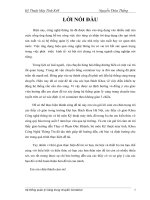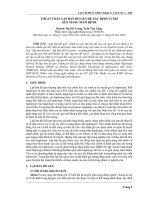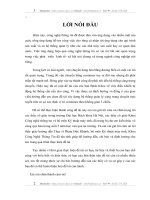Lập trình Android: Xác định vị trí doc
Bạn đang xem bản rút gọn của tài liệu. Xem và tải ngay bản đầy đủ của tài liệu tại đây (128.77 KB, 9 trang )
Trung tâm Tin học – ĐH KHTN
Xác định vị trí con trỏ
Trong các trò chơi 2d (điển hình như mario) nổi tiếng từ rất lâu thì việc cực kỳ quan
trọng của người lập trình là phải xác định vị trí của nhân vật. Trong bài viết này mình sẽ
tạo 1 ứng dụng xác định vị trí khi bạn nhấn các button lên,xuống,trái,phải. Ứng dụng
này giả sử bạn đang điều khiển con vua ở trong bàn cờ vua, bạn đang ở vị trí chính
giữa bàn cờ. Mặc định vị trí của bạn là center (chính giữa), và khi bạn bấm các button
điều khiển thì con vua sẽ di chuyển theo sự điều khiển của bạn.
Đầu tiên bạn tạo 1 Project như sau:
Project name: ContentSlider
Build Target: Android 2.3.3
Application name: ContentSlider
Activity: ContentSlider
Package name: com.paad.contentslider
Tiếp theo vbạn tao folder anim trong folder res. Folder này giữ các file XML xác định
cách thức di chuyển của bạn. Khi đã tạo xong, bạn tạo tiếp 8 file XML đại diện cho 8 ô
di chuyển của bạn.
+ slide_bottom_in.xml :
<set xmlns:android=" /> android:interpolator="@android:anim/accelerate_interpolator">
<translate
android:fromYDelta="-100%p"
android:toYDelta="0"
android:duration="700"
/>
</set>
+ slide_bottom_out.xml :
<set xmlns:android=" /> android:interpolator="@android:anim/accelerate_interpolator">
<translate
android:fromYDelta="0"
android:toYDelta="100%p"
android:duration="700"
/>
</set>
Lập trình Android – Page 1
Trung tâm Tin học – ĐH KHTN
+ slide_left_in.xml :
<set xmlns:android=" /> android:interpolator="@android:anim/accelerate_interpolator">
<translate
android:fromXDelta="100%p"
android:toXDelta="0"
android:duration="700"
/>
</set>
+ slide_left_out.xml :
<set xmlns:android=" /> android:interpolator="@android:anim/accelerate_interpolator">
<translate
android:fromXDelta="0"
android:toXDelta="-100%p"
android:duration="700"
/>
</set>
+ slide_right_in.xml :
<set xmlns:android=" /> android:interpolator="@android:anim/accelerate_interpolator">
<translate
android:fromXDelta="-100%p"
android:toXDelta="0"
android:duration="700"
/>
</set>
+ slide_right_out.xml :
<set xmlns:android=" /> android:interpolator="@android:anim/accelerate_interpolator">
<translate
Lập trình Android – Page 2
Trung tâm Tin học – ĐH KHTN
android:fromXDelta="0"
android:toXDelta="100%p"
android:duration="700"
/>
</set>
+ slide_top_in.xml :
<set xmlns:android=" /> android:interpolator="@android:anim/accelerate_interpolator">
<translate
android:fromYDelta="100%p"
android:toYDelta="0"
android:duration="700"
/>
</set>
+ slide_top_out.xml :
<set xmlns:android=" /> android:interpolator="@android:anim/accelerate_interpolator">
<translate
android:fromYDelta="0"
android:toYDelta="-100%p"
android:duration="700"
/>
</set>
Và trong file Activity chính bạn viết code xử lý như sau:
package com.paad.contentslider;
import android.app.Activity;
import android.view.KeyEvent;
import android.os.Bundle;
import android.view.animation.Animation;
import android.view.animation.Animation.AnimationListener;
import android.view.animation.AnimationUtils;
Lập trình Android – Page 3
Trung tâm Tin học – ĐH KHTN
import android.widget.TextView;
public class ContentSlider extends Activity {
TextPosition textPosition = TextPosition.Center;
enum TextPosition { UpperLeft, Top, UpperRight,
Left, Center, Right,
LowerLeft, Bottom, LowerRight };
Animation slideInLeft;
Animation slideOutLeft;
Animation slideInRight;
Animation slideOutRight;
Animation slideInTop;
Animation slideOutTop;
Animation slideInBottom;
Animation slideOutBottom;
TextView myTextView;
@Override
public void onCreate(Bundle savedInstanceState) {
super.onCreate(savedInstanceState);
setContentView(R.layout.main);
slideInLeft = AnimationUtils.loadAnimation(this, R.anim.slide_left_in);
slideOutLeft = AnimationUtils.loadAnimation(this, R.anim.slide_left_out);
slideInRight = AnimationUtils.loadAnimation(this, R.anim.slide_right_in);
slideOutRight = AnimationUtils.loadAnimation(this, R.anim.slide_right_out);
slideInTop = AnimationUtils.loadAnimation(this, R.anim.slide_top_in);
slideOutTop = AnimationUtils.loadAnimation(this, R.anim.slide_top_out);
slideInBottom = AnimationUtils.loadAnimation(this, R.anim.slide_bottom_in);
slideOutBottom = AnimationUtils.loadAnimation(this, R.anim.slide_bottom_out);
myTextView = (TextView)findViewById(R.id.myTextView);
}
private void applyAnimation(Animation _out, Animation _in, String _newText) {
final String text = _newText;
final Animation in = _in;
// Ensure the text stays out of screen when the slide-out
// animation has completed.
_out.setFillAfter(true );
// Create a listener to wait for the slide-out
// animation to complete.
_out.setAnimationListener(new AnimationListener() {
public void onAnimationEnd(Animation _animation) {
// Change the text
myTextView.setText(text);
// Slide it back in to view
myTextView.startAnimation(in);
Lập trình Android – Page 4
Trung tâm Tin học – ĐH KHTN
}
public void onAnimationRepeat(Animation _animation) {}
public void onAnimationStart(Animation _animation) {}
});
// Apply the slide-out animation
myTextView.startAnimation(_out);
}
private void movePosition(TextPosition _current, TextPosition _directionPressed) {
Animation in;
Animation out;
TextPosition newPosition;
if (_directionPressed == TextPosition.Left){
in = slideInLeft;
out = slideOutLeft;
}
else if (_directionPressed == TextPosition.Right){
in = slideInRight;
out = slideOutRight;
}
else if (_directionPressed == TextPosition.Top){
in = slideInTop;
out = slideOutTop;
}
else {
in = slideInBottom;
out = slideOutBottom;
}
int newPosValue = _current.ordinal();
int currentValue = _current.ordinal();
// To simulate the effect of 'tilting' the device moving in one
// direction should make text for the opposite direction appear.
// Ie. Tilting right should make left appear.
if (_directionPressed == TextPosition.Bottom)
newPosValue = currentValue - 3;
else if (_directionPressed == TextPosition.Top)
newPosValue = currentValue + 3;
else if (_directionPressed == TextPosition.Right) {
if (currentValue % 3 != 0)
newPosValue = currentValue - 1;
}
else if (_directionPressed == TextPosition.Left) {
if ((currentValue+1) % 3 != 0)
newPosValue = currentValue + 1;
}
Lập trình Android – Page 5
Trung tâm Tin học – ĐH KHTN
if (newPosValue != currentValue &&
newPosValue > -1 &&
newPosValue < 9){
newPosition = TextPosition.values()[newPosValue];
applyAnimation(in, out, newPosition.toString());
textPosition = newPosition;
}
}
@Override
public boolean onKeyDown(int _keyCode, KeyEvent _event) {
if (super.onKeyDown(_keyCode, _event))
return true;
if (_event.getAction() == KeyEvent.ACTION_DOWN){
switch (_keyCode) {
case (KeyEvent.KEYCODE_DPAD_LEFT):
movePosition(textPosition, TextPosition.Left); return true;
case (KeyEvent.KEYCODE_DPAD_RIGHT):
movePosition(textPosition, TextPosition.Right); return true;
case (KeyEvent.KEYCODE_DPAD_UP):
movePosition(textPosition, TextPosition.Top); return true;
case (KeyEvent.KEYCODE_DPAD_DOWN):
movePosition(textPosition, TextPosition.Bottom);
return true;
}
}
return false;
}
}
Cuối cùng bạn debug ứng dụng và có kể quả như sau:
Lập trình Android – Page 6
Trung tâm Tin học – ĐH KHTN
Khi bạn bấm phím bên phải (vị trí cũ sẽ nằm ở bên trái) thì sẽ được như sau:
Lập trình Android – Page 7
Trung tâm Tin học – ĐH KHTN
Khi bạn bấm nút lên (vị trí cũ nam ở dưới bên trái thi sẽ đc như sau):
Lập trình Android – Page 8
Trung tâm Tin học – ĐH KHTN
Mọi ý kiến đóng góp các bạn vui lòng gữi bài viết về forum www.laptrinhdidong.vn . Rất
mong nhận được phản hồi của các bạn.
Lập trình Android – Page 9