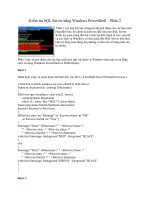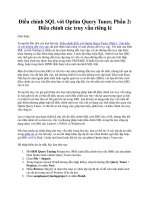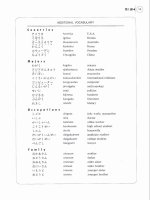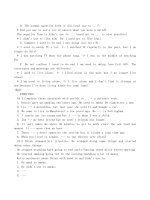advanced sql Functions in Oracle 10G phần 2 potx
Bạn đang xem bản rút gọn của tài liệu. Xem và tải ngay bản đầy đủ của tài liệu tại đây (604.33 KB, 42 trang )
“is”, then the “is” in “This” will be replaced along with
the word “is”, as shown by the following query:
SELECT REPLACE ('This is a test','is',' may be ')
FROM dual
This would give:
REPLACE('THISISATEST','IS'
Th may be may be a test
If the look for string is not present, then the replacing
does not occur, as shown by the following query:
SELECT REPLACE ('This is a test','glurg',' may be ')
FROM dual
Which would give:
REPLACE('THISI
This is a test
The TRIM FunctionThe TRIM Function
TRIM is a function that removes characters from the
left or right ends of a string or both ends. The TRIM
function was added in Oracle 9. Originally, LTRIM and
RTRIM were used for trimming characters from the
left or right ends of strings. TRIM supercedes both of
these.
The general syntax of TRIM is:
TRIM ([where] [trim character] FROM subject string)
The optional where is one of the keywords “leading,”
“trailing,” or “both.”
24
Common Oracle Functions: A Function Review
If the optional trim character is not present, then
blanks will be trimmed. Trim character may be any
character. The word FROM is necessary only if where
or trim character is present. Here is an example:
SELECT TRIM (' This string has leading and trailing
spaces ')
FROM dual
Which gives:
TRIM('THISSTRINGHASLEADINGANDTRAILINGSPACES
This string has leading and trailing spaces
Both the leading and trailing spaces are deleted. This is
probably the most common use of the function. We can
be more explicit in the use of the function, as shown in
the following query:
SELECT TRIM (both ' ' from ' String with blanks ')
FROM dual
Which gives:
TRIM(BOTH''FROM'ST
String with blanks
In these examples, characters rather than spaces are
trimmed:
SELECT TRIM('F' from 'Frogs prefer deep water')
FROM dual
Which would give:
TRIM('F'FROM'FROGSPREF
rogs prefer deep water
25
Chapter
|
1
Here are some other examples.
Example 1:
SELECT TRIM(leading 'F' from 'Frogs prefer deep water')
FROM dual
Which would give:
TRIM(LEADING'F'FROM'FR
rogs prefer deep water
Example 2:
SELECT TRIM(trailing 'r' from 'Frogs prefer deep water')
FROM dual
Which would give:
TRIM(TRAILING'R'FROM'F
Frogs prefer deep wate
Example 3:
SELECT TRIM (both 'z' from 'zzzzz I am asleep zzzzzz')
FROM dual
Which would give:
TRIM(BOTH'Z'F
I am asleep
In the last example, note that the blank space was pre
-
served because it was not trimmed. To get rid of the
leading/trailing blank(s) we can nest TRIMs like this:
SELECT TRIM(TRIM (both 'z' from 'zzzzz I am asleep zzzzzz'))
FROM dual
26
Common Oracle Functions: A Function Review
This would give:
TRIM(TRIM(B
I am asleep
Date FunctionsDate Functions
Oracle’s date functions allow one to manage and handle
dates in a far easier manner than if one had to actually
create calendar tables or use complex algorithms for
date calculations. First we must note that the date data
type is not a character format. Columns with date data
types contain both date and time. We must format
dates to see all of the information contained in a date.
If you type:
SELECT SYSDATE
FROM dual
You will get:
SYSDATE
10-SEP-06
The format of the TO_CHAR function (i.e., convert to a
character string) is full of possibilities. (TO_CHAR is
covered in more detail in Chapter 2.) Here is an
example:
SELECT TO_CHAR(SYSDATE, 'dd Mon, yyyy hh24:mi:ss')
FROM dual
27
Chapter
|
1
This gives:
TO_CHAR(SYSDATE,'DDMO
10 Sep, 2006 14:04:59
This presentation gives us not only the date in “dd Mon
yyyy” format, but also gives us the time in 24-hour
hours, minutes, and seconds.
We can add months to any date with the ADD_
MONTHS function like this:
SELECT TO_CHAR(SYSDATE, 'ddMONyyyy') Today,
TO_CHAR(ADD_MONTHS(SYSDATE, 3), 'ddMONyyyy') "+ 3 mon",
TO_CHAR(ADD_MONTHS(SYSDATE, -23), 'ddMONyyyy') "- 23 mon"
FROM dual
This will give us:
TODAY + 3 mon - 23 mon
10SEP2006 10DEC2006 10OCT2004
In this example, note that the ADD_MONTHS func-
tion is applied to SYSDATE, a date data type, and then
the result is converted to a character string with
TO_CHAR.
The LAST_DAY function returns the last day of
any month, as shown in the following query:
SELECT TO_CHAR(LAST_DAY('23SEP2006'))
FROM dual
This gives us:
TO_CHAR(L
30-SEP-06
28
Common Oracle Functions: A Function Review
This example illustrates that Oracle will convert char
-
acter dates to date data types implicitly. There is also a
TO_DATE function to convert from characters to dates
explicitly. It is usually not a good idea to take advan
-
tage of implicit conversion, and therefore a more
proper version of the above query would look like this:
SELECT TO_CHAR(LAST_DAY(TO_DATE('23SEP2006','ddMONyyyy')))
FROM dual
This would give us:
TO_CHAR(L
30-SEP-06
In the following example, we convert the date
‘23SEP2006’ to a date data type, perform a date func-
tion on it (LAST_DAY), and then reconvert it to a
character data type. We can change the original date
format in the TO_CHAR function as well, as shown
below:
SELECT TO_CHAR(LAST_DAY(TO_DATE('23SEP2006','ddMONyyyy')),
'Month dd, yyyy')
FROM dual
This will give us:
TO_CHAR(LAST_DAY(T
September 30, 2006
To find the time difference between two dates, use the
MONTHS_BETWEEN function, which returns frac
-
tional months. The general format of the function is:
MONTHS_BETWEEN(date1, date2)
where the result will be date1 – date2.
29
Chapter
|
1
Here is an example:
SELECT MONTHS_BETWEEN(TO_DATE('22SEP2006','ddMONyyyy'),
TO_DATE('13OCT2001','ddMONyyyy')) "Months difference"
FROM dual
This gives:
Months difference
59.2903226
Here we explicitly converted our character string dates
to date data types before applying the MONTHS_
BETWEEN function.
The NEXT_DAY function tells us the date of the
day of the week following a particular date, where “day
of the week” is expressed as the day written out (like
Monday, Tuesday, etc.):
SELECT NEXT_DAY(TO_DATE('15SEP2006','DDMONYYYY'),'Monday')
FROM dual
This gives:
NEXT_DAY(
18-SEP-06
The Monday after 15-SEP-06 is 18-SEP-06, which is
displayed in the default date format.
30
Common Oracle Functions: A Function Review
Chapter 2
Reporting Tools in
Oracle’s SQL*Plus
The purpose of this chapter is to present some illustra-
tions that will move us to common ground when using
the reporting tools of Oracle’s SQL*Plus. As we sug-
gested in the introduction, some knowledge of SQL is
assumed before we begin. This chapter should bridge
the gap between a general knowledge of SQL and Ora
-
cle’s SQL*Plus, the operating environment under
which SQL runs.
Earlier versions of Oracle contained some format
-
ting functions that could have been used to produce
some of the results that we illustrate in this book. In
their own right, these reporting functions are quite
useful and provide a way to format outputs (result sets)
conveniently. Therefore, before we begin exploring
“late Oracle” functions, we illustrate some of Oracle’s
more popular reporting tools. The analytical functions
that we introduce in Chapter 3 may be considered by
some to be a set of “reporting tools.” As we will show,
the analytical functions are more than just reporting
31
Chapter
|
2
tools; however, we need to resort to some formatting of
the result for it to look good — hence, this chapter.
COLUMN
Often, when generating result sets with queries in Ora
-
cle, we get results with odd-looking headings. For
example, suppose we had a table called Employee,
which looked like this:
EMPNO ENAME HIREDATE ORIG_SALARY CURR_SALARY REGION
101 John 02-DEC-97 35000 39000 W
102 Stephanie 22-SEP-98 35000 44000 W
104 Christina 08-MAR-98 43000 55000 W
108 David 08-JUL-01 37000 39000 E
111 Kate 13-APR-00 45000 49000 E
106 Chloe 19-JAN-96 33000 44000 W
122 Lindsey 22-MAY-97 40000 52000 E
The DESCRIBE command would tell us that types
and sizes of the columns looked like this:
DESC employee
Giving:
Name Null? Type
EMPNO NUMBER(3)
ENAME VARCHAR2(20)
HIREDATE DATE
ORIG_SALARY NUMBER(6)
CURR_SALARY NUMBER(6)
REGION VARCHAR2(2)
32
Reporting Tools in Oracle’s SQL*Plus
To get the output illustrated above, we used COLUMN
formatting. Had we not used COLUMN formatting, we
would have seen this:
SELECT *
FROM employee
Giving:
EMPNO ENAME HIREDATE ORIG_SALARY CURR_SALARY RE
–
101 John 02-DEC-97 35000 39000 W
102 Stephanie 22-SEP-98 35000 44000 W
104 Christina 08-MAR-98 43000 55000 W
108 David 08-JUL-01 37000 39000 E
111 Kate 13-APR-00 45000 49000 E
106 Chloe 19-JAN-96 33000 44000 W
122 Lindsey 22-MAY-97 40000 52000 E
The problem with this output is that the heading sizes
default to the size of the column. We can change the
way a column displays by using the COLUMN com-
mand. The COLUMN command has the syntax:
COLUMN column-name FORMAT format-specification
where column-name is the column heading one wishes
to format. The format-specification uses a’s for text
and 9’s for numbers, like this:
an — text format for a field width of n
9n — numeric format with no decimals for a field
width of numbers of size n
For example, to see the complete column name for
REGION, we can execute the COLUMN command
prior to executing the SQL statement:
COLUMN region FORMAT a6
33
Chapter
|
2
which gives us better looking output:
EMPNO ENAME HIREDATE ORIG_SALARY CURR_SALARY REGION
101 John 02-DEC-97 35000 39000 W
102 Stephanie 22-SEP-98 35000 44000 W
104 Christina 08-MAR-98 43000 55000 W
108 David 08-JUL-01 37000 39000 E
111 Kate 13-APR-00 45000 49000 E
106 Chloe 19-JAN-96 33000 44000 W
122 Lindsey 22-MAY-97 40000 52000 E
In a similar way, we can shorten the ename field
because the names are shorter than 20 characters. We
can use this COLUMN command:
COLUMN ename FORMAT a11
which, when running “SELECT * FROM employee”
produces:
EMPNO ENAME HIREDATE ORIG_SALARY CURR_SALARY REGION
101 John 02-DEC-97 35000 39000 W
102 Stephanie 22-SEP-98 35000 44000 W
104 Christina 08-MAR-98 43000 55000 W
108 David 08-JUL-01 37000 39000 E
111 Kate 13-APR-00 45000 49000 E
106 Chloe 19-JAN-96 33000 44000 W
122 Lindsey 22-MAY-97 40000 52000 E
In the case of alphanumeric columns, if the column is
too short to fit the data, it will be displayed on multiple
lines. For example, if the COLUMN format for ename
were too short, as shown below:
COLUMN ename FORMAT a7
SELECT * FROM employee
34
Reporting Tools in Oracle’s SQL*Plus
We’d see this result:
EMPNO ENAME HIREDATE ORIG_SALARY CURR_SALARY REGION
101 John 02-DEC-97 35000 39000 W
102 Stephan 22-SEP-98 35000 44000 W
ie
104 Christi 08-MAR-98 43000 55000 W
na
108 David 08-JUL-01 37000 39000 E
111 Kate 13-APR-00 45000 49000 E
106 Chloe 19-JAN-96 33000 44000 W
122 Lindsey 22-MAY-97 40000 52000 E
Formatting NumbersFormatting Numbers
For simple formatting of numbers, we can use 9n just
as we used an, where n is the width of the output field.
For example, if we format the empno field to make
it shorter, we can use:
COLUMN empno FORMAT 999
and type:
SELECT empno, ename
FROM employee
which gives this result:
EMPNO ENAME
101 John
102 Stephanie
104 Christina
108 David
111 Kate
106 Chloe
122 Lindsey
35
Chapter
|
2
With numbers, if the format size is less than the head
-
ing size, then the field width defaults to be the heading
size. This is the case with empno, which is 5. If the col
-
umn format is too small:
COLUMN empno FORMAT 99
SELECT empno, ename
FROM employee
We get this result:
EMPNO ENAME
### John
### Stephanie
### Christina
### David
### Kate
### Chloe
### Lindsey
If there are decimals or if commas are desired, the fol-
lowing formats are available:
COLUMN orig_salary FORMAT 999,999
COLUMN curr_salary FORMAT 99999.99
SELECT empno, ename,
orig_salary,
curr_salary
FROM employee
Gives:
EMPNO ENAME ORIG_SALARY CURR_SALARY
101 John 35,000 39000.00
102 Stephanie 35,000 44000.00
104 Christina 43,000 55000.00
108 David 37,000 39000.00
36
Reporting Tools in Oracle’s SQL*Plus
111 Kate 45,000 49000.00
106 Chloe 33,000 44000.00
122 Lindsey 40,000 52000.00
Numbers can also be output with leading zeros or dol
-
lar signs if desired. For example, suppose we had a
table representing a coffee fund with these data types:
COFFEE_FUND
EMPNO NUMBER(3)
AMOUNT NUMBER(5,2)
SELECT *
FROM coffee_fund
Gives:
EMPNO AMOUNT
102 33.25
104 3.28
106 .35
101 .07
To avoid having “naked” decimal points you could
insert a zero in front of the decimal if the amount were
less than one. If a zero is placed in the numeric format,
it says, “put a zero here if it would be null.” For
example:
COLUMN amount FORMAT 990.99
SELECT *
FROM coffee_fund
37
Chapter
|
2
produces:
EMPNO AMOUNT
102 33.25
104 3.28
106 0.35
101 0.07
Then,
COLUMN amount FORMAT 909.99
SELECT *
FROM coffee_fund
produces:
EMPNO AMOUNT
102 33.25
104 03.28
106 00.35
101 00.07
The COLUMN-FORMAT statement “COLUMN
amount FORMAT 900.99” produces the same result, as
the second zero is superfluous.
We can also add dollar signs to the output. The dol
-
lar sign floats up to the first character displayed:
COLUMN amount FORMAT $990.99
SELECT *
FROM coffee_fund
38
Reporting Tools in Oracle’s SQL*Plus
Gives:
EMPNO AMOUNT
102 $33.25
104 $3.28
106 $0.35
101 $0.07
Scripts
Often, a formatting command is used but is meant for
only one executable statement. For example, suppose
we formatted the AMOUNT column as above with
“COLUMN amount FORMAT $990.99.” The format
will stay in effect for the entire session unless the col-
umn is CLEARed or another “COLUMN amount
FORMAT ” is executed. To undo all column format-
ting, the command is:
CLEAR COLUMNS
A problem here may be that CLEAR COLUMNS
clears all column formatting, but a universal CLEAR is
likely appropriate as the AMOUNT column may well
appear in some other table and one might not want the
same formatting for both. If the other AMOUNT col
-
umn contained larger numbers (i.e., greater than 999),
then octothorpes (#) would be displayed in the output.
A better way to use formatting is to put the format
and the statement in a script. A script is a text file that
is stored in the operating system (e.g., Windows) in the
C:/Oracle /bin directory (Windows) and run with a
START command. In the text file, we can include the
COLUMN format, the statement, and then a CLEAR
COLUMNS command. As an example, suppose we
39
Chapter
|
2
have such a script called myscript.txt and it contains
the following:
COLUMN amount FORMAT $990.99
SELECT empno, amount
FROM coffee_fund
/
CLEAR COLUMNS
This script presupposes nothing about the formatting
of AMOUNT, and after it is run, the formatting is not
persistent. The script is executed like this:
START myscript.txt
or
@myscript.txt
from the SQL> command line.
An even better script would contain some SET
commands to control feature values. Such a script could
look like this:
SET echo off
COLUMN amount FORMAT $990.99
SET verify off
SELECT empno, amount
FROM coffee_fund;
CLEAR COLUMNS
SET verify on
SET echo on
The “echo” feature displays the command on the
screen when executed. To make the script run cleanly,
you should routinely turn echo and verify off at the
beginning of the script and turn them back on at the
end of the script.
40
Reporting Tools in Oracle’s SQL*Plus
Other feature values that may be manipulated in
this way are “pagesize,” which defaults to 24 and may
be insufficient for a particular query, and “feedback,”
which shows how many records were selected if it
exceeds a certain amount.
All of the feature values may be seen using the
SHOW ALL command from the command line, and
any of the parameters may be changed to suit any par
-
ticular user.
Formatting DatesFormatting Dates
While not specifically a report feature, the formatting
of dates is common and related to overall report for-
matting. The appropriate way to format a date is to use
the TO_CHAR function. TO_CHAR takes a date data
type and converts it to a character string according to
an acceptable format. There are several variations on
“acceptable formats,” and we will illustrate a few here
(we also used TO_CHAR in Chapter 1). First, we show
the use of the TO_CHAR function to format a date.
The syntax of TO_CHAR is:
TO_CHAR(column name in date data type, format)
Here is an example of TO_CHAR being used in a
SELECT statement:
SELECT empno, ename, TO_CHAR(hiredate, 'dd Month yyyy')
FROM employee
41
Chapter
|
2
This gives:
EMPNO ENAME TO_CHAR(HIREDATE,
101 John 02 December 1997
102 Stephanie 22 September 1998
104 Christina 08 March 1998
108 David 08 July 2001
111 Kate 13 April 2000
106 Chloe 19 January 1996
122 Lindsey 22 May 1997
An alias is required when using TO_CHAR to “pretty
up” the output:
SELECT empno, ename,
TO_CHAR(hiredate, 'dd Month yyyy') "Hiredate"
FROM employee
Gives:
EMPNO ENAME HIREDATE
101 John 02 December 1997
102 Stephanie 22 September 1998
104 Christina 08 March 1998
108 David 08 July 2001
111 Kate 13 April 2000
106 Chloe 19 January 1996
122 Lindsey 22 May 1997
The following table illustrates some TO_CHAR date
formatting.
Format Will look like
dd Month yyyy 05 March 2006
dd month YY 05 march 06
dd Mon 05 Mar
dd RM yyyy 05 III 2003
42
Reporting Tools in Oracle’s SQL*Plus
Format Will look like
Day Mon yyyy Sunday Mar 2006
Day fmMonth dd, yyyy Sunday March 5, 2006
Mon ddsp yyyy Mar five 2006
ddMon yy hh24:mi:ss 05Mar 06 00:00:00
BREAK
Often when looking at a result set it is convenient to
“break” the report on some column to produce easy-
to-read output. Consider the Employee table result set
like this (with columns formatted):
SELECT empno, ename, curr_salary, region
FROM employee
ORDER BY region
Giving:
EMPNO ENAME CURR_SALARY REGION
108 David 39,000 E
111 Kate 49,000 E
122 Lindsey 52,000 E
101 John 39,000 W
106 Chloe 44,000 W
102 Stephanie 44,000 W
104 Christina 55,000 W
Now, if we execute the command:
BREAK ON region
the output is formatted to look like the following, where
the regions are displayed once and the output is
arranged by region:
43
Chapter
|
2
EMPNO ENAME CURR_SALARY REGION
108 David 39,000 E
111 Kate 49,000
122 Lindsey 52,000
101 John 39,000 W
106 Chloe 44,000
102 Stephanie 44,000
104 Christina 55,000
If a blank line is desired between the regions, we can
enhance the BREAK command with a skip like this:
BREAK ON region skip1
to produce:
EMPNO ENAME CURR_SALARY REGION
108 David 39,000 E
111 Kate 49,000
122 Lindsey 52,000
101 John 39,000 W
106 Chloe 44,000
102 Stephanie 44,000
104 Christina 55,000
It is very important to note that the query contains an
ORDER BY clause that mirrors the BREAK com
-
mand. If the ORDER BY is not there, then the result
will indeed break on REGION, but the result will con
-
tain random (i.e., unordered) breaks:
SELECT empno, ename, curr_salary, region
FROM employee
ORDER BY region
44
Reporting Tools in Oracle’s SQL*Plus
Giving:
EMPNO ENAME CURR_SALARY REGION
101 John 39,000 W
102 Stephanie 44,000
104 Christina 55,000
108 David 39,000 E
111 Kate 49,000
106 Chloe 44,000 W
122 Lindsey 52,000 E
There can be only one BREAK command in a script or
in effect at any one time. If there is a second BREAK
command in a script or session, the second one will
supercede the first.
COMPUTE
The COMPUTE command may be used in conjunction
with BREAK to give summary results. COMPUTE
allows us to calculate an aggregate value and place the
result at the break point. The syntax of COMPUTE is:
COMPUTE aggregate(column) ON break-point
For example, if we wanted to sum the salaries and
report the sums at the break points of the above query,
we can execute the following script, which contains the
COMPUTE command:
SET echo off
COLUMN curr_salary FORMAT $9,999,999
COLUMN ename FORMAT a10
COLUMN region FORMAT a6
45
Chapter
|
2
BREAK ON region skip1
COMPUTE sum of curr_salary ON region
SET verify off
SELECT empno, ename, curr_salary, region
FROM employee
ORDER BY region
/
CLEAR BREAKS
CLEAR COMPUTES
CLEAR COLUMNS
SET verify on
SET echo on
Giving:
EMPNO ENAME CURR_SALARY REGION
108 David $39,000 E
111 Kate $49,000
122 Lindsey $52,000
******
$140,000 sum
101 John $39,000 W
106 Chloe $44,000
102 Stephanie $44,000
104 Christina $55,000
******
$182,000 sum
Note the command for clearing BREAKs and COM
-
PUTEs toward the end of the script after the SQL
statement. Also note that in the script, the width of the
FORMAT for the curr_salary field has to be larger
than the salary itself because it has to accommodate
the sums. If the field is too small, octothorpes result:
46
Reporting Tools in Oracle’s SQL*Plus
111 Kate $49,000
122 Lindsey $52,000
******
######## sum
While there can be only one BREAK active at a time,
the BREAK may contain more than one ON clause. A
common practice is to have the BREAK break not only
on some column (which reflects the ORDER BY
clause), but also to have the BREAK be in effect for
the entire report. Multiple COMPUTEs are also allow
-
able. In the following script, note that the BREAK “on
region” has been enhanced to include a second
BREAK, “on report,” and that the COMPUTE com-
mand has also been enhanced to include other data:
SET echo off
COLUMN curr_salary FORMAT $9,999,999
COLUMN ename FORMAT a10
COLUMN region FORMAT a7
BREAK ON region skip1 ON report
COMPUTE sum max min of curr_salary ON region
COMPUTE sum of curr_salary ON report
SET verify off
SELECT empno, ename, curr_salary, region
FROM employee
ORDER BY region
/
CLEAR BREAKS
CLEAR COMPUTES
CLEAR COLUMNS
SET verify on
SET echo on
47
Chapter
|
2
Giving:
EMPNO ENAME CURR_SALARY REGION
108 David $39,000 E
111 Kate $49,000
122 Lindsey $52,000
*******
$39,000 minimum
$52,000 maximum
$140,000 sum
101 John $39,000 W
106 Chloe $44,000
102 Stephanie $44,000
104 Christina $55,000
*******
$39,000 minimum
$55,000 maximum
$182,000 sum
sum $322,000
In this script, the size of the REGION column had to
be expanded to 7 to include the words “maximum” and
“minimum” because they appear in that column.
Remarks in ScriptsRemarks in Scripts
All scripts should contain minimal remarks to docu
-
ment the writer, the date, and the purpose of the
report. Remarks are called “comments” in other lan
-
guages. Remarks are allowable anywhere in the script
except for within the SELECT statement. In the
SELECT statement, normal comments may be used
(/* comment */ or two dashes at the end of a single
line).
48
Reporting Tools in Oracle’s SQL*Plus