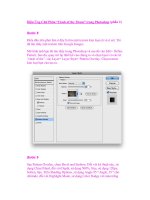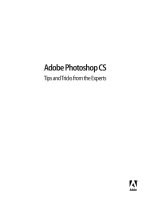Adobe Flex 4 Training from the Source Volume 1 phần 4 ppt
Bạn đang xem bản rút gọn của tài liệu. Xem và tải ngay bản đầy đủ của tài liệu tại đây (11.09 MB, 51 trang )
ptg
129
Searching XML with E4X
is again shows that E4X lets you use familiar notation to work with XML. In previous
versions of ActionScript, you had to use specic methods to access data in XML.
7 Enter category.product.(unit==”bag”) and apply the expression. is limits the returned
products to those whose unit node is bag. You’ve limited the data returned by putting a
lter in the expression.
<product name=”lettuce” cost=”1.95”>
<unit>bag</unit>
<desc>Cleaned and bagged</desc>
</product>
e parentheses implement what is referred to as predicate ltering.
8 Enter category.product.(@cost==”1.95”) and apply the expression. Two product nodes
are returned.
<product name=”lettuce” cost=”1.95”>
<unit>bag</unit>
<desc>Cleaned and bagged</desc>
</product>
<product name=”apples” cost=”1.95”>
<unit>each</unit>
<desc>Sweet Fuji</desc>
</product>
Yo u h a v e n o w p e r f o r m e d p r e d i c a t e l t e r i n g o n a n a t t r i b u t e — h e n c e t h e u s e o f t h e a t t r i -
bute operator (@) in the parentheses (@cost==”1.95”). Also notice that if multiple nodes
match the lter, you simply get multiple nodes returned—in this case both the lettuce and
apples products.
9 Enter category.product.(@cost==”1.95”).(unit==”each”) and apply the expression. is
expression demonstrates that you can apply predicate ltering multiple times. is results
in only one product being returned.
<product name=”apples” cost=”1.95”>
<unit>each</unit>
<desc>Sweet Fuji</desc>
</product>
10 Finally, to see the berry products get involved, enter category product as the expression.
Yo u s e e t h a t a l l p r o d u c t s a r e r e t u r n e d , r e g a r d l e s s o f w h e r e t h e y a r e i n t h e X M L .
<product name=”lettuce” cost=”1.95”>
<unit>bag</unit>
<desc>Cleaned and bagged</desc>
</product>
<product name=”carrots” cost=”2.95”>
From the Library of Wow! eBook
Download from www.eBookTM.com
ptg
130
LESSON : Using Remote XML Data
<unit>pound</unit>
<desc>Baby carrots, cleaned and peeled</desc>
</product>
<product name=”apples” cost=”1.95”>
<unit>each</unit>
<desc>Sweet Fuji</desc>
</product>
<product name=”raspberries” cost=”3.95”>
<unit>pint</unit>
<desc>Firm and fresh</desc>
</product>
<product name=”strawberries” cost=”2.95”>
<unit>pint</unit>
<desc>Deep red and juicy</desc>
</product>
is is an example of the very powerful descendant operator, represented by two dots ( ).
is operator navigates to the descendant nodes of an XML object, no matter how com-
plex the XML’s structure, and retrieves the matching nodes. In this case the descendant
operator searched through the entire XML object and returned all the product nodes.
11 Enter category product.(@cost>2) and apply the expression. is combines two opera-
tors and returns three products.
<product name=”carrots” cost=”2.95”>
<unit>pound</unit>
<desc>Baby carrots, cleaned and peeled</desc>
</product>
<product name=”raspberries” cost=”3.95”>
<unit>pint</unit>
<desc>Firm and fresh</desc>
</product>
<product name=”strawberries” cost=”2.95”>
<unit>pint</unit>
<desc>Deep red and juicy</desc>
</product>
Here both predicate ltering and the descendant accessor are in use. E4X searched all the
XML, regardless of position, and found three matches.
12 Close the E4XDemo project by right-clicking the project name and choosing Close Project.
Yo u h a v e n o w s e e n a s l i c e o f t h e v e r y p o w e r f u l E 4 X i m p l e m e n t a t i o n i n A c t i o n S c r i p t 3 . 0 . F o r
more information, see “Working with XML” in the Programming ActionScript 3.0 documenta-
tion that comes with Flex.
Yo u c a n n o w r e t u r n t o t h e F l e x G r o c e r p r o j e c t a n d b e g i n w o r k i n g w i t h d y n a m i c X M L .
From the Library of Wow! eBook
Download from www.eBookTM.com
ptg
131
Using Dynamic XML Data
Using Dynamic XML Data
As a Flex developer, you will have the opportunity to work with both XML and Objects. Over
time you will decide which works better for your project in a specic situation. Starting with
the next lesson and through the remainder of the book you will convert your XML to strongly
typed objects. For the remainder of this lesson, however, you are going to work strictly with
XML to display a list of categories.
While the techniques in this book are oen presented in an improving fashion, meaning that
those later in the book are oen more-functional refactorings of earlier work, that is not the
case with XML and Objects. ese are simply two dierent techniques, each with advantages
and disadvantages, that can be used to solve a problem.
As you saw in the previous exercise, XML is a quick and exible way to present data. E4X
expressions allow it to be searched and manipulated extremely quickly, and this makes it
very powerful.
However, as you will no doubt discover, an application can fail due to a simple typographical
error, something that typed objects can resolve at the expense of exibility.
Currently the HTTPService tag in your FlexGrocer application is defaulting to returning
dynamic Objects instead of XML when retrieving data. You are going to modify this property
as well as store the returned data in an XMLListCollection for future use.
You will be working with the data retrieved from http://www.exgrocer.com/category.xml.
e structure of that XML le is listed below for your reference in this exercise.
<?xml version=”1.0” encoding=”utf-8” ?>
<catalog>
<category>
<name>Dairy</name>
<categoryID>4</categoryID>
</category>
<category>
<name>Deli</name>
<categoryID>5</categoryID>
</category>
<category>
<name>Fruit</name>
<categoryID>3</categoryID>
</category>
<category>
<name>Meat</name>
<categoryID>1</categoryID>
From the Library of Wow! eBook
Download from www.eBookTM.com
ptg
132
LESSON : Using Remote XML Data
</category>
<category>
<name>Seafood</name>
<categoryID>6</categoryID>
</category>
<category>
<name>Vegetables</name>
<categoryID>2</categoryID>
</category>
</catalog>
1 Open the FlexGrocer.mxml le.
Alternatively, if you didn’t complete the previous exercise or your code is not function-
ing properly, you can import the FlexGrocer-PreXMLCollection.fxp project from the
Lesson06/intermediate folder. Please refer to Appendix A for complete instructions on
importing a project should you ever skip a lesson or if you ever have a code issue you
cannot resolve.
2 Inside the <fx:Declarations> block, nd the <s:HTTPService> tag. Add a new property to
this tag named resultFormat and specify the value as e4x:
<s:HTTPService id=”categoryService”
url=” /> resultFormat=”e4x”
result=”handleCategoryResult(event)”/>
e resultFormat property tells the HTTPService how it should provide any data
retrieved from this request. By default it returns data as dynamic Objects wrapped in
ObjectProxy instances. Changing this format to e4x instead provides you with XML that
you can manipulate using E4X operators.
3 Make sure that you have a breakpoint set on the closing bracket of the
handleCategoryResult() method.
4 Debug the application. Return to Flash Builder and make sure you are in the Debugging
perspective. Double-click the Variables view tab. Drill down to the returned data by click-
ing the plus sign in front of event > result > catalog. Here you see the six category values
all represented as XML. Expanding any of these nodes will provide you with more detail.
From the Library of Wow! eBook
Download from www.eBookTM.com
ptg
133
Using Dynamic XML Data
5 Double-click the Variables view tab to return it to its normal size. Terminate the debug-
ging session by clicking the red Terminate button in the Debug or Console view. Finally,
return to the Development perspective.
6 Near the top of your Script block, just under the import statements, add a new private
variable named categories of type XMLListCollection. If you used code completion, Flash
Builder has already imported the XMLListCollection for you. If you did not, then add an
import for mx.collections.XMLListCollection before continuing.
XMLListCollection is a special class that holds and organizes XMLLists. It allows for those
XMLLists to be sorted and ltered. You will learn about collections in the next lesson.
7 Directly above the variable you just created, you are going to add a metadata tag to indi-
cate that the variable is bindable. Type [Bindable] directly above the variable denition.
[Bindable]
private var categories:XMLListCollection;
e Bindable metadata tag tells Flex to watch this particular collection for changes. In the
event of a change, the Flex framework should notify everyone using this data so they can
update and refresh their display. You will continue to learn about this powerful feature as
you progress through the book.
8 Inside the handleCategoryResult() method, you need to instantiate a new
XMLListCollection and assign it to the categories variable you just created.
private function handleCategoryResult( event:ResultEvent ):void {
categories = new XMLListCollection();
}
From the Library of Wow! eBook
Download from www.eBookTM.com
ptg
134
LESSON : Using Remote XML Data
Aer this line of code executes, the categories variable will contain a new
XMLListCollection. However, that collection does not yet contain your data.
9 Pass the E4X expression event.result.category into the constructor of the
XMLListCollection.
private function handleCategoryResult( event:ResultEvent ):void {
categories = new XMLListCollection( event.result.category );
}
is expression will return all the categories immediately inside the XML returned from
the HTTPService call. By passing this to an XMLListCollection constructor, you are pro-
viding a way to further manage this data at runtime.
10 Make sure you have a breakpoint set on the closing bracket of the handleCategoryResult()
method.
11 Debug the application. Return to Flash Builder and make sure you are in the Debugging
perspective.
12 Select the word categories and then right-click it. Choose Create Watch Expression.
Flash Builder will add categories to the Expressions view. If you cannot nd the
Expressions view, go to Window > Expressions.
13 Expand the categories object by clicking the triangle to the le of it in the Expressions view.
e Expressions view says that the type of item is an mx.collections.XMLListCollection.
Inside the XMLListCollection, you will nd items denoted by array syntax. Expanding
these items will reveal each of your categories.
14 Remove all the items from the Expressions view by clicking the Remove All Expressions
button (the double X) to the right of the word Expressions.
Tip: At any time you may remove all the items from the Expressions view by clicking the
double X or just a single item by highlighting it and clicking the X.
15 Termin ate y ou r de bug ging s essi on by cl ick in g the re d Ter mi nat e button and re move you r
breakpoint before continuing.
From the Library of Wow! eBook
Download from www.eBookTM.com
ptg
135
Using the XMLListCollection in a Flex Control
Using the XMLListCollection in a Flex Control
You r ap pl i c at i o n n ow r e t r i e v es d at a f r o m a n H T T P S e r v i c e an d s to r e s it a s a n X M L L i s t C o ll e ct i o n .
However, presently the only way to ensure that the application is working is to use the debug-
ger. In this exercise you will display the category data in a horizontal list across the top of
the application.
1 Open the FlexGrocer.mxml le.
Alternatively, if you didn’t complete the previous exercise or your code is not functioning
properly, you can import the FlexGrocer-PreList.fxp project from the Lesson06/intermediate
folder. Please refer to Appendix A for complete instructions on importing a project
should you ever skip a lesson or if you ever have a code issue you cannot resolve.
2 Add an <s:List> control inside the controlBarContent section of your Application. You
can add this immediately aer the existing Buttons.
<s:controlBarContent>
<s:Button id=”btnCheckout” label=”Checkout” right=”10” y=”10”/>
<s:Button id=”btnCartView” label=”View Cart” right=”90” y=”10” click.
State1=”handleViewCartClick( event )”/>
<s:Button label=”Flex Grocer” x=”5” y=”5”/>
<s:List>
</s:List>
</s:controlBarContent>
3 Specify that the List will remain 200 pixels from the le side of the controlBar and will
have a height of 40 pixels.
<s:List left=”200” height=”40”>
</s:List>
4 Specify that the List will use a HorizontalLayout.
<s:List left=”200” height=”40”>
<s:layout>
<s:HorizontalLayout/>
</s:layout>
</s:List>
Previously you used horizontal and vertical layouts for groups, but List classes can also
use these same layout objects to determine how their children should be arranged.
5 Now indicate that the dataProvider property of the List instance should be bound to the
categories variable you dened and populated earlier.
<s:List left=”200” height=”40” dataProvider=”{categories}”>
<s:layout>
From the Library of Wow! eBook
Download from www.eBookTM.com
ptg
136
LESSON : Using Remote XML Data
<s:HorizontalLayout/>
</s:layout>
</s:List>
is syntax tells the Flex framework that, in the event the categories property changes,
the list will need to be provided with the new value so that it can react. You will work
extensively with List and dataProvider in future lessons.
6 Save and run the application.
Yo u r n e w l i s t r u n s a c r o s s t h e t o p o f t h e p a g e , w i t h t h e e l e m e n t s a r r a n g e d h o r i z o n t a l l y.
Unfortunately, instead of displaying category names, you are now displaying the XML
associated with the category. Notice that the data you really want displayed is in the
<name/> node of the category XML.
7 Return to the FlexGrocer application and add a new property to your List called
labelField. Set this property equal to name.
<s:List left=”200” height=”40” dataProvider=”{categories}” labelField=”name”>
<s:layout>
<s:HorizontalLayout/>
</s:layout>
</s:List>
e labelField property tells the list which eld (property) inside your data to use as the
label for the list item.
8 Save and run the application.
Yo u n o w h a v e a m u c h m o r e r e a s o n a b l e - l o o k i n g l i s t o f c a t e g o r y n a m e s t h a t y o u w i l l c o n t i n u e
to use in the next lessons.
From the Library of Wow! eBook
Download from www.eBookTM.com
ptg
137
What You Have Learned
What You Have Learned
In this lesson, you have:
Externalized your data as an XML le (pages 112–114)•
Used the external data rst as an object and then as XML (pages 114–117)•
Loaded remote XML data (pages 117–124)•
Learned about security sandboxes with remote data (pages 120–121)•
Explored E4X operators (pages 124–131)•
Used an XMLListCollection with your XML data (pages 131–134)•
Displayed your remote data in a Flex List (pages 135–136)•
From the Library of Wow! eBook
Download from www.eBookTM.com
ptg
LESSON 7
What You Will Learn
In this lesson, you will:
Create an ActionScript class for use as a value object•
Create ActionScript classes for a shopping cart•
Add functionality to the ShoppingCart and ShoppingCartItem classes•
Approximate Time
is lesson takes approximately 1 hour and 15 minutes to complete.
From the Library of Wow! eBook
Download from www.eBookTM.com
ptg
139
Lesson 7
Creating Classes
Objects are the core of any object-oriented language. So far you have used objects provided
for you by Adobe; however, to accomplish anything of even marginal complexity in Flex, you
need to be comfortable creating your own. Objects are the realization of classes. Another way
to state this is that a class is a blueprint for an object that will be created. In this lesson, you will
first create several classes and then use them throughout the application.
The finished Product data structure built in ActionScript 3.0 and integrated into the application
From the Library of Wow! eBook
Download from www.eBookTM.com
ptg
140
LESSON : Creating Classes
Building a Custom ActionScript Class
As mentioned at the end of Lesson 2, “Getting Started,” this book does not aspire to teach
object-oriented programming (OOP), but every Flex developer needs at least a working
knowledge of OOP terminology. So if you are not familiar with terms like class, object,
property, and method, now is a good time to take advantage of the hundreds, if not
thousands, of OOP introductions around the web and in books.
Yo u h a v e a l r e a d y b e e n b u i l d i n g c u s t o m A c t i o n S c r i p t c l a s s e s i n t h i s b o o k b u t m a y n o t h a v e
been aware of it because Flex initially hides this fact from you. When you build an applica-
tion in MXML, you are actually creating a new ActionScript class. Your MXML is combined
with the ActionScript in the Script block, and a pure ActionScript class is created, which is
then compiled into a SWF le for Flash Player. In the previous exercise, when you compiled
FlexGrocer.mxml, a le named FlexGrocer-generated.as was created behind the scenes that
contained the following code:
public class FlexGrocer extends spark.components.Application
Yo u e x t e n d e d t h e A p p l i c a t i o n c l a s s w h e n y o u b u i l t F l e x G r o c e r. m x m l a n d C h e c k o u t . m x m l .
e same is true for every application you create using Flex.
Tip: If you wish to see the ActionScript created, you can add a compiler argument in Flash
Builder. Navigate to Project > Properties > Flex Compiler > Additional compiler arguments,
and add -keep-generated-actionscript to the end of the existing arguments. A folder named
bin-debug/generated will be created automatically in your project, and many ActionScript files
will be placed there. Your application files will be in the form Name-generated.as. Don’t forget
to remove the compiler argument when you’ve finished exploring.
In the rst exercise of this lesson, you will build a class directly in ActionScript, without
relying on Flex to convert MXML into ActionScript. Ultimately this will give you much
more granular control over your nal code and encourage code reuse.
Building a Value Object
Value objects , also called data transfer objects (DTOs), or just transfer objects, are objects
intended to hold data. Unlike other objects you have used so far, such as Labels and
DataGrids, value objects are free from any logic other than storing and retrieving their data.
ese objects are implemented as ActionScript classes.
From the Library of Wow! eBook
Download from www.eBookTM.com
ptg
141
Building a Value Object
e name data transfer object comes from the fact that DTOs are oen used for data trans-
fer to the back end (server) of an application, oen for permanent storage in a database. In
this lesson, you will build a value object for a grocery product, along with objects for both a
ShoppingCart and a ShoppingCartItem.
Before you get started, the basics of building an ActionScript class need to be understood. A
very simple class is shown here, and labeled for discussion:
A
B
C
D
E
On line A, the package represents the path where the class is stored. In this example, you know
the le is stored in a valueObjects.grocery package. On your hard drive, this means that the
ActionScript le is stored in the valueObjects/grocery/ directory under your project.
On line B, the class is named Fruit. is is the name used to represent the class throughout an
application (much like DataGrid or Label), and it must correspond to the name of the le. e
Fruit class will be stored in a Fruit.as le on your drive.
On line C, the properties of the class are declared. is particular class has only a single public
property, named productName, of type String. Multiple properties may be declared for any class.
Line D contains the constructor of the class. e constructor is called when a new object is
instantiated from the class. e name of the constructor function must match the name of the
class, which must match the name of the le. is function must be public, and it does not
have a return type listed.
In line E, the methods of the class are dened. is particular class has only a single method
named toString(), but multiple methods may be declared.
NoTe: The terms method and function will often be used synonymously throughout the book.
A function is a block of code that needs to be executed at some point in your application.
A method is a function that belongs to a particular class, like the Fruit class here. In Flex it is
possible to create functions and methods; however, every function you create in this book can
also appropriately be called a method.
From the Library of Wow! eBook
Download from www.eBookTM.com
ptg
142
LESSON : Creating Classes
roughout the FlexGrocer application, you will need to display and manage typed data and
send this data to dierent objects in the application. In this exercise, you will build a value
object to hold information about a grocery product.
1 Open the FlexGrocer.mxml le that you used in the previous exercise.
Alternatively, if you didn’t complete the previous lesson or your code is not function-
ing properly, you can import the FlexGrocer.fxp project from the Lesson07/start folder.
Please refer to Appendix A for complete instructions on importing a project should you
ever skip a lesson or if you ever have a code issue you cannot resolve.
2 Create a new ActionScript class le by choosing File > New > ActionScript class. Set the
Package to valueObjects and the class Name to Product, and leave all other elds with
the defaults. Click Finish to create the le.
is process accomplished several things. First, it created a package named valueObjects,
which you can now see in your Package Explorer. Next, it created a le named Product.as on
your behalf. Finally, it populated that le with the required code for an ActionScript class.
Within the code, the words package and class are both keywords used in dening this
class. Remember that this class will be a blueprint for many objects that you will use later
to describe each grocery product.
3 In the Product.as le you need to add a [Bindable] metadata tag on the line between the
package denition and the class statement.
package valueObjects {
[Bindable]
public class Product {
public function Product() {
}
}
}
e [Bindable] metadata tag, when specied before the line with the class keyword, means
that every property in this class can be used in data binding (that is, it can be monitored for
updates by various Flex controls). Instead of specifying the whole class as [Bindable], you
can specify individual properties by locating the [Bindable] metadata tag over each prop-
erty. For this application, you want every property in this class to be bindable.
4 Inside the Product class denition, add a public property with the name catID and the
type Number.
package valueObjects {
[Bindable]
public class Product {
From the Library of Wow! eBook
Download from www.eBookTM.com
ptg
143
Building a Value Object
public var catID:Number;
public function Product() {
}
}
}
All properties of a class must be specied inside the class denition in ActionScript.
5 Create additional public properties with the names prodName (String), unitID (Number),
cost (Number), listPrice (Number), description (String), isOrganic (Boolean),
isLowFat (Boolean), and imageName (String). Your class should appear as follows:
package valueObjects {
[Bindable]
public class Product {
public var catID:Number;
public var prodName:String;
public var unitID:Number;
public var cost:Number;
public var listPrice:Number;
public var description:String;
public var isOrganic:Boolean;
public var isLowFat:Boolean;
public var imageName:String;
public function Product() {
}
}
}
Yo u a r e c r e a t i n g a d a t a s t r u c t u r e t o s t o r e i n v e n t o r y i n f o r m a t i o n f o r t h e g r o c e r y s t o r e . Yo u
have now created all the properties that will be used in the class.
6 When you created this class, Flash Builder created a default constructor on your behalf.
Edit this constructor to specify the parameters that need to be provided when a new
instance of the Product class is created. ese parameters will match the names and types
of the properties you dened in the last step.
public function Product( catID:Number, prodName:String, unitID:Number,
➥cost:Number, listPrice:Number, description:String, isOrganic:Boolean,
➥isLowFat:Boolean, imageName:String ) {
}
e constructor function is called when an object is created from a class. You create an
object from a class by using the new keyword and passing the class arguments. In this case
the parameter names match the property names of the class. is was done to keep things
clear, but it is not necessary.
From the Library of Wow! eBook
Download from www.eBookTM.com
ptg
144
LESSON : Creating Classes
NoTe: Two words are often used in discussions of methods: parameter and argument. They are
often used interchangeably, but technically, functions are defined with parameters, and the
values you pass are called arguments. So a function is defined to accept two parameters, but
when you call it, you pass two arguments.
7 Inside the constructor, set each property of your object to the corresponding constructor
parameter. When you are referring to the property of the class, you use the this keyword
to avoid name collision (when the same name can refer to two separate variables).
public function Product( catID:Number, prodName:String, unitID:Number,
➥cost:Number, listPrice:Number, description:String, isOrganic:Boolean,
➥isLowFat:Boolean, imageName:String ) {
this.catID = catID;
this.prodName = prodName;
this.unitID = unitID;
this.cost = cost;
this.listPrice = listPrice;
this.description = description;
this.isOrganic = isOrganic;
this.isLowFat = isLowFat;
this.imageName = imageName;
}
is code will set each property of the object to the corresponding argument passed to
the constructor. e rst line of the constructor reads: “Set the catID property of this
object to the value that was passed to the catID parameter of the constructor.”
Tip: You could name the constructor parameters differently from the proper ties (for example,
categoryID instead of catID). In that case, each property listed to the left of the equals sign
could have done without the this. prefix (for example, catID = categoryID;). The prefix is
added when you wish to be specific when referencing a property. The this prefix refers to the
class itself and is implicit when there is no possibility of name collision.
8 Create a new method directly below the constructor function with the name toString()
and the return type String. It will return the string [Product] and the name of the prod-
uct. Your class should read as follows:
package valueObjects {
[Bindable]
public class Product {
public var catID:Number;
public var prodName:String;
public var unitID:Number;
public var cost:Number;
public var listPrice:Number;
public var description:String;
From the Library of Wow! eBook
Download from www.eBookTM.com
ptg
145
Building a Value Object
public var isOrganic:Boolean;
public var isLowFat:Boolean;
public var imageName:String;
public function Product( catID:Number, prodName:String,
unitID:Number, cost:Number, listPrice:Number,
description:String, isOrganic:Boolean, isLowFat:Boolean,
imageName:String ) {
this.catID = catID;
this.prodName = prodName;
this.unitID = unitID;
this.cost = cost;
this.listPrice = listPrice;
this.description = description;
this.isOrganic = isOrganic;
this.isLowFat = isLowFat;
this.imageName = imageName;
}
public function toString():String {
return “[Product]” + this.prodName;
}
}
}
toString() is a special method of objects in ActionScript. Whenever you use an instance of
your Product in a place where Flex needs to display a String, this method will be automati-
cally invoked by Flash Player. A good example of this concept is the trace() method, which
can be used to output data to the console. Running the code trace ( someProduct ) would
call the toString() method of that Product instance and output the string it returns to the
Console view. is can be very useful for debugging and displaying data structures.
9 Return to the FlexGrocer.mxml le and locate the Script block at the top of the page.
Inside the Script block, declare a private variable named theProduct typed as a Product.
Add a [Bindable] metadata tag above this single property.
[Bindable]
private var theProduct:Product;
If you used code completion, Flash Builder imported the Product class for you. If you did
not, then add import valueObjects.Product; before continuing.
All MXML les ultimately compile to an ActionScript class. You must follow the same
conventions when creating an MXML class as when creating an ActionScript class. For
example, you must import any classes that are not native to the ActionScript language,
such as the Product class you have built, and you must declare any properties that you
will use in your MXML class.
From the Library of Wow! eBook
Download from www.eBookTM.com
ptg
146
LESSON : Creating Classes
10 Within the handleCreationComplete() method, but above the categoryService.send();
statement, create a new instance of the Product class and assign it to the theProduct
property. When creating the new Product, you will need to pass a value for each con-
structor argument. For these arguments you will use the data from the <fx:XML> tag
named groceryInventory. Type the code as follows:
theProduct = new Product( groceryInventory.catID,
➥groceryInventory.prodName, groceryInventory.unitID,
➥groceryInventory.cost, groceryInventory.listPrice,
➥groceryInventory.description, groceryInventory.isOrganic,
➥groceryInventory.isLowFat, groceryInventory.imageName );
Here you are instantiating a new object of that Product class you built. You are passing
the data from the <fx:XML> tag as constructor arguments. If you were to review the XML
in the groceryInventory variable, you would note that it doesn’t presently have a node
for catID and unitID. However, in this context, Flash Player will just interpret them as 0
(zero) for the Product value object. ese values will be used extensively when you begin
loading more complicated data from the server.
NoTe: When you’re accessing properties from the groceryInventory XML, Flash Builder
cannot help you with code completion or even compile-time checking. The nodes inside
the XML aren’t checked, hence the reason Flash Builder does not complain when you type
groceryInventory.catID even though it is not present in the XML. This means it is extremely
easy to make a typo that can be difficult to debug. For now check your code carefully, but as we
continue to use strongly typed objects, you will see how Flash Builder can help and why typed
objects can make debugging easier.
11 On the next line, add a trace() statement and trace the property theProduct out to the
console. is statement will automatically execute the toString() method of your object
and output the results. Your nished method should look like the following:
private function handleCreationComplete(event:FlexEvent):void {
theProduct = new Product( groceryInventory.catID,
➥groceryInventory.prodName, groceryInventory.unitID,
➥groceryInventory.cost, groceryInventory.listPrice,
➥groceryInventory.description, groceryInventory.isOrganic,
groceryInventory.isLowFat, groceryInventory.imageName );
trace( theProduct );
categoryService.send();
}
12 Save and debug the application.
From the Library of Wow! eBook
Download from www.eBookTM.com
ptg
147
Building a Method to Create an Object
Yo u s h o u l d s e e [Product]Milk in the Console view, which indicates that you have created a
Product value object successfully.
Building a Method to Create an Object
As you just did in the previous exercise, you can instantiate an instance of the Product class by
passing values as arguments to the constructor. In this exercise, you will build a method that
will accept any type of object that contains all the properties and values needed for a product,
and return an instance of the Product class populated with this data. is type of method is
oen referred to as a factory method, as its job is creating other objects.
Note that for this method to function correctly, the object passed to the method must contain
property names that correspond exactly to the names you will hard-code into this method.
1 Be sure the Product class in the valueObjects package is open. Locate the toString()
method. Immediately aer this method, add the skeleton of a new public static method
called buildProduct(). Be sure that the return type of the method is set to Product, and
that it accepts a parameter named o typed as Object, as shown:
public static function buildProduct( o:Object ):Product {
}
A static method is a method that belongs to a class, not to an instance. e methods you
have worked with so far are called instance methods; they can be used only with instanti-
ated objects.
Consider for a moment your toString() method. at method uses productName to
display the name of the product represented by that object. If you have n product objects
(where n is any number of product objects), each should display a dierent name when
the toString() method is called. Since this method uses data from the object, it is logical
that the object must exist before the method can be called.
From the Library of Wow! eBook
Download from www.eBookTM.com
ptg
148
LESSON : Creating Classes
Conversely, you may have a method that doesn’t need (or care) about any of the data
inside a specic instance. In fact, it could just be a utility method that does work inde-
pendent of any particular instance. is is called a static method.
Static methods are oen used for utilities such as the buildProduct() method. You will be
able to call this method without creating an instance of the Product rst. Used appropri-
ately, static methods can increase the legibility and usefulness of your objects. To refer-
ence a static method with the name buildSomething() from the Product class, you would
use the code Product.buildSomething(), which uses the class name before the method, as
opposed to the instance.
2 Inside the buildProduct() method, create a new local variable named p of type Product.
var p:Product;
3 Below the local variable declaration, instantiate an instance of the Product class assign-
ing it to p using the new keyword. Pass the catID, prodName, unitID, cost, listPrice,
description, isOrganic, isLowFat, and imageName properties of the object o as arguments
to the constructor. e isOrganic and isLowFat variables will be compared against the
String ‘true’ before being passed as the code below demonstrates:
p = new Product( o.catID, o.prodName, o.unitID, o.cost,
➥o.listPrice, o.description, ( o.isOrganic == 'true' ),
➥( o.isLowFat == 'true' ), o.imageName );
Remember that the data used here is retrieved from the <fx:XML> tag. When data is
retrieved this way, all the data is XML: e true and false values for these elds are just
treated as a type of String. Comparing isOrganic and isLowFat to the String 'true' will
return a Boolean value, either a true of a false. In this way, you are converting the value
contained in the XML to the Boolean value that the newly created object is expecting for
these properties. Converting and the related concept of casting allow you to treat a vari-
able of a given property as another type.
4 Return the object you just created by using the return keyword with the name of the
object, p. Your nal buildProduct() method should appear as follows:
public static function buildProduct( o:Object ):Product {
var p:Product;
p = new Product( o.catID, o.prodName, o.unitID, o.cost,
➥o.listPrice, o.description, ( o.isOrganic == 'true' ),
➥( o.isLowFat == 'true' ), o.imageName );
return p;
}
From the Library of Wow! eBook
Download from www.eBookTM.com
ptg
149
Building a Method to Create an Object
is method will create and return a new Product value object and populate it with data
from the object passed as an argument.
5 Save the Product.as le.
e class le is saved with the new method. No errors should appear in the Problems view.
6 Return to FlexGrocer.mxml. In the handleCreationComplete() method, remove the
code that builds theProduct and replace it with code that uses the static method to build
theProduct. Remember to remove the new keyword.
theProduct = Product.buildProduct( groceryInventory );
is code calls the static method that builds an instance of the Product class, which
returns a strongly typed Product value object from any type of object that has corre-
spondingly named properties.
7 Locate the VGroup container, which, in the expanded state, displays the product descrip-
tion (whether the product is organic, and whether it is low fat). Change the text property
of the <s:RichText> tag to reference the description property of the theProduct object
you created in the handleCreationComplete() method. Also, add a visible property to
both labels, and bind each to the appropriate theProduct object properties, as shown in
the following code.
Tip: Remember, because Product is now an imported class, you can get code hinting for
both the class name and its properties. When you are in the braces creating the binding,
press Ctrl-Spacebar to get help for inserting the Product instance,
theProduct. Then, after
you enter the period, you will get the properties listed.
<s:VGroup includeIn=”expanded” width=”100%” x=”200”>
<s:RichText text=”{theProduct.description}” width=”50%”/>
<s:Label text=”Certified Organic”
visible=”{theProduct.isOrganic}”/>
<s:Label text=”Low Fat”
visible=”{theProduct.isLowFat}”/>
</s:VGroup>
From the Library of Wow! eBook
Download from www.eBookTM.com
ptg
150
LESSON : Creating Classes
Yo u a r e n o w r e f e r e n c i n g t h e v a l u e o b j e c t y o u c r e a t e d . Yo u a l s o j u s t g a i n e d o n e m o re b e n e t :
Flash Builder is now helping you debug. If you were to make a typo—for example, if you
were to type theProduct.isLowerFat—Flash Builder would alert you to the error when you
saved. Now that Flash Builder knows the types of the objects you are using, it can verify that
you are accessing properties that exist. What might have taken you a few minutes to reread,
check, and perhaps even debug, Flash Builder found in moments. Over the course of a
project, that becomes days and weeks of time.
8 Save and debug the application.
Yo u s h o u l d s e e t h a t t h e trace() method performs just as before, and the correct data
should still appear when you roll over the image.
Building Shopping Cart Classes
In this exercise, you will build a new class called ShoppingCartItem. is class will contain an item
added to a shopping cart that you will also build shortly. e new class will keep track of a product
added and its quantity. You will also build a method that calculates the subtotal for that item.
Yo u w i l l t h e n b u i l d t h e s k e l e t o n f o r a S h o p p i n g C a r t c l a s s t h a t w i l l h a n d l e a l l t h e l o g i c f o r t h e
shopping cart, including adding items to the cart.
1 Create a new ActionScript class le by choosing File > New > ActionScript class. Set the
Package to cart, which automatically adds this class to a folder named cart inside your
project. Enter ShoppingCartItem as the Name and leave all other elds with default values.
In this class, you will calculate the quantity of each unique item as well as the subtotal.
From the Library of Wow! eBook
Download from www.eBookTM.com
ptg
151
Building Shopping Cart Classes
2 Within the class denition, dene a public property with the name product and the type
Product, as shown:
package cart {
public class ShoppingCartItem {
public var product:Product;
public function ShoppingCartItem() {
}
}
}
e product is the most important piece of data in the ShoppingCartItem.
3 Dene a public property with the name quantity of the type uint, as shown:
package cart {
public class ShoppingCartItem {
public var product:Product;
public var quantity:uint;
public function ShoppingCartItem() {
}
}
}
From the Library of Wow! eBook
Download from www.eBookTM.com
ptg
152
LESSON : Creating Classes
e data type uint means unsigned integer, which is a nonfractional, non-negative num-
ber (0, 1, 2, 3, …). e quantity of an item added to the shopping cart will be either zero
or a positive number, so uint is the perfect data type.
4 Dene a public property with the name subtotal and the data type Number, as shown:
package cart {
public class ShoppingCartItem {
public var product:Product;
public var quantity:uint;
public var subtotal:Number;
public function ShoppingCartItem() {
}
}
}
Each time a user adds an item to the shopping cart, you will want the subtotal for that
item to be updated. In this case, you are using Number as the data type. As the prod-
uct’s price is not likely to be an integer, the Number class allows for fractional numbers.
Eventually, you will display this data in a visual control.
5 Edit the signature of the constructor of this class and specify the parameters that will be
passed to this function. ese parameters will include product typed as a Product and
quantity typed as a uint. You will provide a default value of 1 for the quantity. If the
developer calling this method does not provide a quantity, you will assume 1.
public function ShoppingCartItem( product:Product, quantity:uint=1 ) {
}
Remember that a constructor function must be public and that it never species a
return type.
6 In the constructor, assign the object’s properties to the values passed into the constructor’s
parameters. e names used are the same, so prex the properties on the le side of the
equal sign with this.
public function ShoppingCartItem( product:Product, quantity:uint=1 ){
this.product = product;
this.quantity = quantity;
}
Remember that the constructor is called every time an object is created from a class.
e constructor will set the properties that are passed in—in this case, an instance of the
Product class, and the quantity, which is set to 1 as a default. is object will be used only
when an item is added to the shopping cart, so a default quantity of 1 seems reasonable.
From the Library of Wow! eBook
Download from www.eBookTM.com
ptg
153
Building Shopping Cart Classes
7 Create a public method with the name calculateSubtotal() that will calculate the subto-
tal of each item by multiplying the listPrice of the product by the quantity, as follows:
public function calculateSubtotal():void{
this.subtotal = product.listPrice * quantity;
}
When the user adds items to the shopping cart, you need to perform calculations so that
the subtotal can be updated. Eventually, you also need to check whether the item has
already been added to the cart; if so, you will update the quantity. You will learn how to
do this in the next lesson.
8 Call the calculateSubtotal() method on the last line of the constructor. is will ensure
that the subtotal is correct as soon as the object is created.
public function ShoppingCartItem( product:Product, quantity:uint=1 ) {
this.product = product;
this.quantity = quantity;
calculateSubtotal();
}
9 Create a public method with the name toString() that will return a nicely for-
matted string with the product’s name and quantity. e returned string will read
[ShoppingCartItem], followed by a space, the product’s name, a colon, and nally the
quantity of that product in this ShoppingCartItem.
public function toString():String {
return “[ShoppingCartItem] “ + product.prodName + “:” + quantity;
}
As you learned previously, toString() methods are automatically called when Flash
Player needs to represent this object as a String, such as when you use it in a trace()
statement. is will provide you a lot of valuable debugging information.
10 Yo u w i l l n o w c r e a t e a n o t h e r n e w c l a s s . S t a r t b y c h o o s i n g F i l e > N e w > A c t i o n S c r i p t c l a s s .
Set the package to cart. Name the class ShoppingCart and leave all other elds with
default values.
Yo u r n e w c l a s s w i l l b e t h e a c t u a l s h o p p i n g c a r t , l l e d w i t h S h o p p i n g C a r t I t e m o b j e c t s .
is class will handle the manipulation of the data in the shopping cart. You have already
created the visual look and feel of the shopping cart, and you will place all your business
logic in this new class. is business logic includes work that must occur when adding an
item to the cart, deleting an item from the cart, updating an item in the cart, and so on.
From the Library of Wow! eBook
Download from www.eBookTM.com
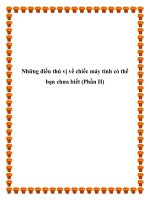

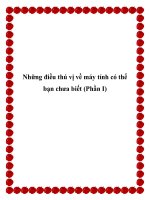
![adobe flex 4.5 fundamentals [electronic resource] training from the source](https://media.store123doc.com/images/document/14/y/xr/medium_xrp1401346566.jpg)