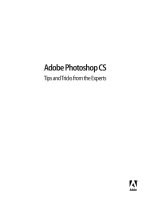Adobe Flex 4 Training from the Source Volume 1 phần 5 ppsx
Bạn đang xem bản rút gọn của tài liệu. Xem và tải ngay bản đầy đủ của tài liệu tại đây (11.09 MB, 50 trang )
180
LESSON 8: Using Data Binding and Collections
They form part of a fundamental set of types available to you in Flex that includes other
common types such as Number, String, int, uint, and Boolean. However, unlike those simple
types, Arrays, Objects, and XML are complex, meaning that they don’t store simple values like
a Number, but rather store more complex data and often have methods (such as the push()
method of the Array) that can be called on the type.
In the previous exercise, you learned that Flex enables data binding on complex objects by
manipulating the source code during compilation to allow objects to dispatch events. With
these built-in types, such manipulation is not possible, and so another strategy must be used
to allow their use in data binding. This strategy is called proxying. In Lesson 6, “Using Remote
XML Data,” you used two such proxies: an XMLListCollection, which was used so that your
categories List would update when new data arrived from the server, and an ObjectProxy,
which you observed when examining data retrieved from your HTTPService.
When used with data binding, a proxy’s job is to act as a go-between for components you
wish to be updated when a change occurs and a type, such as the Array, that does not have the
proper logic to facilitate such an interchange.
List
Array Collection or
Array List
Array
Put simply, an ObjectProxy is a proxy for an Object, an XMLListCollection is a proxy for an
XMLList, and an ArrayCollection is a proxy for an Array. This arrangement allows the use of
these complex types with data binding.
In reality, the Array is fortunate to have two distinct proxies available, the ArrayList and
the ArrayCollection. In this section, you will learn about the ArrayCollection as it not only
provides the benefit of data binding but also has a rich set of additional features for sorting,
filtering, and finding data quickly.
In the remainder of the book, you will use ArrayList, as it is a simple and lightweight choice
when you only need proxying capabilities.
Populating an ArrayCollection
In this exercise, you will create an ArrayCollection of Product objects, using a remote XML
file for their source. This ArrayCollection of Product objects will represent the list of available
products in your FlexGrocer store. You will continue to use and manipulate this list through
the remainder of the book.
Download from www.eBookTM.com
From the Library of Wow! eBook
Using ArrayCollections
181
1 Open a web browser and go to the following URL:
/>Notice the structure of the XML.
<?xml version=”1.0” encoding=”utf-8” ?>
<catalog>
<category name=”Meat” catName=”Meat” catID=”1”>
prodID=”7”
unitName=”Pound”
cost=”4”
listPrice=”6.5”
imageName=”meat_buffalo.jpg”
description=”Delicious, low fat Buffalo sirloin. Better
tasting than beef, and better for you too.”
isOrganic=”No”
isLowFat=”Yes”
unitID=”3”
catName=”Meat”
catID=”1”/>
</category>
...
</catalog>
Unlike the previous product data you used, the product nodes are listed beneath category
nodes. Also, the critical information about the products is not described in nodes, but
rather as attributes of the product node. You will need to use E4X operators to retrieve
this data.
Table 8.1 Data Nodes and Attributes
Data as Nodes
Data as Attributes
</product>
Finally, note that in our older XML, the values of the isOrganic and isLowFat nodes are
represented by the words true or false. In this version, the words No or Yes have been
substituted. This is typical of the real-world frustration of loading remote data from different sources. You will learn how to deal with this change shortly.
Download from www.eBookTM.com
From the Library of Wow! eBook
182
LESSON 8: Using Data Binding and Collections
2 Open the FlexGrocer.mxml file that you used in Lesson 7.
Alternatively, if you didn’t complete the previous lesson or your code is not functioning properly, you can import the FlexGrocer.fxp project from the Lesson08/start folder.
Please refer to Appendix A for complete instructions on importing a project should you
ever skip a lesson or if you ever have a code issue you cannot resolve.
3 Inside FlexGrocer.mxml, below the HTTPService named categoryService, but still inside
the Declarations block, add an HTTPService tag, with an id of productService. Set the
url attribute of this tag to />
4 Your new HTTPService should return its results as XML, so set the resultFormat to e4x.
Also, specify that you will handle the result event of HTTPService with a new function
named handleProductResult(), and pass the event object when it is called.
result=”handleProductResult(event)”/>
5 Find the handleCreationComplete() method and delete the lines that build a new product
from groceryInventory and the line that traces the theProduct variable.
6 Still inside the handleCreationComplete() method, add a call to productService.send()
to retrieve your data from the server.
private function handleCreationComplete( event:FlexEvent ):void {
categoryService.send();
productService.send();
}
Remember, simply creating the HTTPService tag does nothing to retrieve your data. You
must call the send() method to issue the request for the categorizedProducts.xml file.
7 Create a new private function directly below the handleCategoryResult() function named
handleProductResult(). The function will accept a single parameter named event of type
ResultEvent, returning nothing.
private function handleProductResult( event:ResultEvent ):void {
}
You will use this function to turn the data from the HTTPService into a series of
Product objects.
Download from www.eBookTM.com
From the Library of Wow! eBook
Using ArrayCollections
183
8 Save your application and set a breakpoint on the closing bracket of your new
handleProductResult() function.
Remember you can set a breakpoint by double-clicking in the marker bar just to the left
of the code and line numbers. A small blue dot will appear in the marker bar, indicating
where the program execution will halt.
Tip: You were instructed to save the application first . Setting breakpoints can be confusing and
sometimes frustrating when the application is not yet saved .
9 Debug your application.
When you reach your breakpoint, return to Flash Builder and ensure you are in the
Debug perspective.
10 Double-click the Variables view. Expand the event object and the result property. Further
expand the <catalog> node beneath the result to ensure you are retrieving the correct data.
You should see category nodes and, if you expand further, product nodes. Each product node
will have a variety of attributes corresponding to the properties of your Product object.
11 Terminate your debugging session and return to the Flash perspective.
12 Open your Product value object class.
Previously, you created a static buildProduct() method that could build a Product from
a generic object. Now you will create a new method that will create a Product from the
attributes of XML.
Download from www.eBookTM.com
From the Library of Wow! eBook
184
LESSON 8: Using Data Binding and Collections
13 Below the buildProduct() method, create a new public static method named
buildProductFromAttributes(). This method will accept a single parameter named data
of type XML. It will return a Product instance.
public static function buildProductFromAttributes( data:XML ):Product {
}
14 Immediately inside the method, create a local variable named p of type Product.
public static function buildProductFromAttributes( data:XML ):Product {
var p:Product;
}
This variable will refer to your new Product instance. Next you will deal with the minor
difference in the way the isLowFat and isOrganic nodes are handled in this XML file.
15 Now, create another local variable named isOrganic of type Boolean. Set it equal to an
expression that checks whether data@isOrganic is equal to Yes.
var isOrganic:Boolean = ( data.@isOrganic == “Yes” );
This expression will check the attribute isOrganic against the String Yes. If they match,
the variable isOrganic will be true.
16 Create a new local variable named isLowFat of type Boolean. Set it equal to an expression
that checks whether data@isLowFat is equal to Yes.
var isLowFat:Boolean = ( data.@isLowFat == “Yes” );
17 Instantiate a new Product instance, passing the attributes from the data XML as the
arguments of the Product constructor. In the case of the isOrganic and isLowFat nodes,
pass the local Boolean variables instead. Finally return p, your new Product instance. Your
code should read as follows:
public static function buildProductFromAttributes( data:XML ):Product {
var p:Product;
var isOrganic:Boolean = ( data.@isOrganic == “Yes” );
var isLowFat:Boolean = ( data.@isLowFat == “Yes” );
p = new Product( data.@catID,
data.@prodName,
data.@unitID,
data.@cost,
data.@listPrice,
data.@description,
Download from www.eBookTM.com
From the Library of Wow! eBook
Using ArrayCollections
185
isOrganic,
isLowFat,
data.@imageName );
return p;
}
You now have three ways to create a new Product. You can call the constructor directly.
You can call buildProduct() and pass an object or XML structure using nodes for the
property names, or you can call buildProductFromAttributes() and pass it an XML structure with the properties as attributes. You will use this method shortly to make constructing your ArrayCollection much easier.
18 Return to the FlexGrocer.mxml file.
19 Find the <fx:XML/> tag with an id of groceryInventory and delete it.
As your data is now going to come directly from the server at runtime, you will no longer
need the local XML file.
20 Directly below the categories XMLListCollection in your Script block, add a new bindable private variable named groceryInventory.
If you used code completion, the ArrayCollection will be imported for you. Otherwise, be
sure to import mx.collections.ArrayCollection.
21 Return to your handleProductResult() method and create a new local variable named
products of type Array. Set this variable equal to a new Array instance.
private function handleProductResult( event:ResultEvent ):void {
var products:Array = new Array();
}
22 Below the products array, create another local variable named resultData of type XMLList.
Set this variable to the E4X expression event.result..product as follows:
private function handleProductResult( event:ResultEvent ):void {
var products:Array = new Array();
var resultData:XMLList = event.result..product;
}
This E4X expression is referred to as a descendant search. As you learned in Lesson 6, you
are indicating that you want all
regardless of whether they are under other nodes (such as the category node in this case).
Download from www.eBookTM.com
From the Library of Wow! eBook
186
LESSON 8: Using Data Binding and Collections
23 Next, you will use another type of loop, named for each..in, to loop over each piece of
XML in the resultData XMLList.
for each (var p:XML in resultData) {
}
The for each..in loop is similar to the for loop that you used previously. However,
instead of a counter that moves from one number to the next over iterations, the for
each..in loop understands items in a set and how to loop over them. In this case, the
value of p will change at each loop to become the next product node in your XMLList.
24 Inside the for each..in loop, create a new local variable named product of type Product.
Assign this variable to the result of the static method buildProductFromAttributes() on
the Product class, passing it the variable p.
for each (var p:XML in resultData) {
var product:Product = Product.buildProductFromAttributes( p );
}
This uses the new method you just created to create a typed Product object from the
attributes of the XML node p.
25 Still inside the for each..in loop, use the push() method of the products array to add the
newly created Product instance to the end of the products array.
for each (var p:XML in resultData) {
var product:Product = Product.buildProductFromAttributes( p );
products.push( product );
}
When your for each..in loop finishes executing, you will have an Array of Product
objects that reflects the same data in your XMLList of product nodes.
26 Just below and outside the for each..in loop, instantiate a new ArrayCollection,
passing the products array as the constructor parameter. Assign the result to the
groceryInventory property.
groceryInventory = new ArrayCollection( products );
In this example, you are passing the Array instance that the ArrayCollection will proxy to
its constructor. Later in this lesson you will learn other ways to accomplish this same goal.
Your completed method should read as follows:
private function handleProductResult( event:ResultEvent ):void {
var products:Array = new Array();
var resultData:XMLList = event.result..product;
for each (var p:XML in resultData) {
Download from www.eBookTM.com
From the Library of Wow! eBook
Using ArrayCollections
187
var product:Product = Product.buildProductFromAttributes( p );
products.push( product );
}
groceryInventory = new ArrayCollection( products );
}
This method will handle the result event from the HTTPService, and parse the
returned XML, turning it into Product value objects. Those objects are then added to an
ArrayCollection, where they can be used to update the user interface.
27 Save your application and debug it. When you encounter the breakpoint, switch to the
Flash Debug perspective.
28 Add the groceryInventory property to your Expressions panel by highlighting it, rightclicking, and choosing Create Watch Expression. Expand the groceryInventory variable
in the Expressions view, and you should see a list of Product objects.
29 Terminate your debugging session and return to Flash Builder. Remove your breakpoints.
Using Data from an ArrayCollection
In the previous exercise, you populated an ArrayCollection from XML data converted to
objects. In this exercise you will use that data to populate the components in your view.
Data from an ArrayCollection can be accessed in several ways, as you will learn through the
remainder of this lesson. Two of the most popular are via Array notation and via a special
method of the ArrayCollection called getItemAt().
Download from www.eBookTM.com
From the Library of Wow! eBook
188
LESSON 8: Using Data Binding and Collections
The following statements will return the same data:
myArrayCollection[ 0 ];
myArrayCollection.getItemAt( 0 );
While these two statements are functionally equivalent, the call to getItemAt() has two distinct advantages. First, it is faster at runtime than the Array syntax, which exists primarily as a
convenience to developers. Second, you can use getItemAt() with data binding to update your
components at runtime.
1 Open the FlexGrocer.mxml file that you used in the previous exercise.
Alternatively, if you didn’t complete the previous lesson or your code is not functioning
properly, you can import the FlexGrocer-PreGetItem.fxp project from the Lesson08/
intermediate folder. Please refer to Appendix A for complete instructions on importing a
project should you ever skip a lesson or if you ever have a code issue you cannot resolve.
2 Find the Button instance with the label AddToCart. Presently, when that Button is clicked,
you call the addToCart() method, passing it theProduct. Change the click handler to instead
pass the data retrieved from calling the getItemAt() method of the groceryInventory
collection, passing it a 0. You will need to cast this data as a Product instance.
Your application would be very boring if it displayed only one product, so you can likely
assume that we will be adding multiple products in the near future. While this bit of code
is certainly uglier than the code that was here before, it prepares your code for the important change from static to dynamic.
3 Find the RichText instance that uses the description property of the theProduct property.
Change the text property to use the description property of the groceryItem collection’s
first item (index 0).
width=”50%”/>
This code, while still ugly, illustrates an important point. If the data inside the first
position of the ArrayCollection were to change, this RichText instance’s text property
would update automatically. You will see that happen as you evolve the application in the
upcoming lessons.
Download from www.eBookTM.com
From the Library of Wow! eBook
Using ArrayCollections
189
4 Update the Certified Organic and Low Fat Label instances in the same way, using the
getItemAt() method.
<s:VGroup includeIn=”expanded” width=”100%” x=”200”>
width="50%"/>
</s:VGroup>
5 Remove the theProduct variable declaration and the [Bindable] tag above it.
These are no longer needed because you are now referencing the collection directly.
6 Save and run your application.
If all the instances were changed correctly, the application should execute as before; however,
when you hover over the bottle of milk, you should now receive the description and information for the first item in the groceryInventory collection, which happens to be Buffalo. You
will continue to see the Milk bottle and the word Milk, as those are hard-coded in your application and will be changed in the next lesson.
Sorting Items in an ArrayCollection
In this lesson so far you have used the ArrayCollection to allow you to make Array
instances bindable. That is one of its most important uses; however, collections such as the
ArrayCollection and XMLListCollection can do much more. In this exercise you will replace
the Array inside your ShoppingCart class with an ArrayCollection.
You will also use the sorting feature provided by the ArrayCollection to keep the items in your
shopping cart in order at all times.
Download from www.eBookTM.com
From the Library of Wow! eBook
190
LESSON 8: Using Data Binding and Collections
To sort an ArrayCollection, you will use both the Sort and SortField classes. The following
steps outline the process of sorting an ArrayCollection. You will implement these steps with
more detail later in the task:
1. Create a new Sort object.
2. Create one or more SortField objects.
3. Assign the fields property of the Sort object an array of SortField objects (created in
step 2).
4. Assign the Sort object to the sort property for the ArrayCollection.
5. Apply the sort by calling the refresh() method of the ArrayCollection.
Here is sample code that performs the steps to sort the items in an ArrayCollection.
var prodSort:Sort = new Sort();
var sortField:SortField = new SortField(“someField”);
prodSort.fields=new Array(sortField);
myArrayCollection.sort = prodSort;
myArrayCollection.refresh();
In the sample code, a SortField object was created to sort on the someField property of the
objects in the collection. The constructor for the SortField object can take multiple arguments;
however, only the first is required: the property name used while sorting. In this example the
sort will use the someField property. Three other optional constructor parameters are available:
• Case sensitivity (false by default)
• Ascending versus descending (descending by default)
• Numeric versus alphabetic (alphabetic by default)
A single Sort object can have several sort fields (for example, you could sort first by category,
then by price), which is why the fields property of the Sort class requires that an array of
SortField instances to be specified. Even for a single-field sort, you create an array with only
one SortField within it, as shown in the example.
Tip: When specifying multiple SortFields, the order in the array is the order in which the sort
fields would be applied . If you sort by category and then price, your code would look like this:
var prodSort:Sort = new Sort();
var sortField1:SortField = new SortField(“category”);
var sortField2:SortField = new SortField(“listPrice”);
prodSort.fields=new Array(sortField1, sortField2);
Download from www.eBookTM.com
From the Library of Wow! eBook
Using ArrayCollections
191
1 Open the ShoppingCart.as file that you built in the previous lesson.
Alternatively, if you didn’t complete the previous lesson or your code is not functioning properly,
you can import the FlexGrocer-PreSort.fxp project from the Lesson08/intermediate folder.
Please refer to Appendix A for complete instructions on importing a project should you
ever skip a lesson or if you ever have a code issue you cannot resolve.
2 Find the items array. Add a [Bindable] tag above this property and change the property’s
type to an ArrayCollection, assigning it to a new instance of the ArrayCollection without
any constructor arguments.
[Bindable]
public var items:ArrayCollection = new ArrayCollection();
If you used code completion, the ArrayCollection will be imported for you.
Otherwise, be sure to import mx.collections.ArrayCollection. As you learned previously, ArrayCollections proxy an Array. When you create a new ArrayCollection without
specifying the Array instance to proxy, Flex creates a new Array on your behalf. In other
words, these two lines are equivalent:
new ArrayCollection();
new ArrayCollection( new Array() );
3 Find the total property and add a [Bindable] tag above it.
[Bindable]
public var total:Number = 0;
You are allowing the view to watch this property and update if it changes.
4 In the constructor for the ShoppingCart class, create a new local variable named prodSort
of type Sort. Set it equal to a new instance of the Sort class.
public function ShoppingCart() {
var prodSort:Sort = new Sort();
}
If you used code completion, the Sort class will be imported for you. Otherwise, be sure
to import mx.collections.Sort. The Sort class is used to define the order in which an
ArrayCollection will keep its children.
5 After the prodSort variable, create another new local variable named sortField of type
SortField. Set it equal to a new instance of the SortField class. Pass the string product to
the SortField constructor.
public function ShoppingCart() {
var prodSort:Sort = new Sort();
var sortField:SortField = new SortField( "product" );
}
Download from www.eBookTM.com
From the Library of Wow! eBook
192
LESSON 8: Using Data Binding and Collections
If you used code completion, the SortField class will be imported for you. Otherwise, be
sure to import mx.collections.SortField. The SortField class is used to define various
fields within your data structure that the Sort class will use when ordering.
6 After the sortField variable, you will set the fields property of the prodSort instance to
an Array containing the sortField.
public function ShoppingCart() {
var prodSort:Sort = new Sort();
var sortField:SortField = new SortField( "product" );
prodSort.fields = [ sortField ];
}
The square brackets in ActionScript are a shortcut to creating an Array instance. Here
you are creating an array with one element: the sortField. The fields property accepts an
array of SortField instances, so you may sort by multiple properties of the object.
NoTe: When specifying multiple SortFields, the order of fields in the array is the order in which
the sort fields are applied .
7 Set the sort property of the items ArrayCollection to the prodSort instance. Then call the
refresh() method of the items ArrayCollection. Your constructor should look like the
following code:
public function ShoppingCart() {
var prodSort:Sort = new Sort();
var sortField:SortField = new SortField( "product" );
prodSort.fields = [ sortField ];
items.sort = prodSort;
items.refresh();
}
The sort property of the ArrayCollection references a Sort object that knows how to
sort the collection. After applying a new sort to a collection, you must call the refresh()
method to allow the sort to reorder its children and set up its internal state.
8 Find the addItem() method. Currently, when a new item is added to the cart, it is pushed
onto the items array. However, items is now an ArrayCollection. Change the push()
method of the Array to the addItem() method of the ArrayCollection instead:
public function addItem( item:ShoppingCartItem ):void {
if ( isItemInCart( item ) ) {
updateItem( item );
} else {
Download from www.eBookTM.com
From the Library of Wow! eBook
Using ArrayCollections
193
items.addItem( item );
}
calculateTotal();
}
The addItem() method will add the item to the collection and ensure that it stays
properly sorted.
9 Switch to the ShoppingCartItem class. Add a [Bindable] metadata tag above the class
definition for the ShoppingCartItem.
[Bindable]
public class ShoppingCartItem {
public var product:Product;
public var quantity:uint;
public var subtotal:Number;
You want all the properties of the ShoppingCartItem to participate in data binding.
10 Switch to the FlexGrocer.mxml file and locate the VGroup named cartGroup.
11 Just above the Label with the text Your Cart Total: $, add a new <s:List/> tag, with an
id of cartList. Bind the dataProvider property of the List to the shoppingCart.items
ArrayCollection. Finally, specify that this List will appear in State1 using only the
includeIn attribute.
This list will visually display the items in your ShoppingCart and update automatically
thanks to data binding.
12 Save and run your application. As you click the AddToCart button repeatedly, Buffalo
should initially appear and subsequently increment its item count.
Download from www.eBookTM.com
From the Library of Wow! eBook
194
LESSON 8: Using Data Binding and Collections
Refactoring to Search with a Cursor
One of the features added to your shopping cart was the ability to determine whether a newly
selected ShoppingCartItem already existed in the cart. Presently you are looping through
items and doing a comparison to see whether that is the case.
In this exercise you are going to refactor the code responsible for that operation in the
ShoppingCart to use a concept called a cursor. A cursor is a position indicator within the collection class that allows direct access to any particular item in the collection, allowing for the
easy manipulation of items. Once you have a cursor created in a collection, you can
• Move the cursor backward and forward
• Find specific items with the cursor
• Retrieve the item at the cursor location
• Add and remove items at the cursor position
All this functionality is available natively to the ArrayCollection class, meaning you do not
need to write verbose loops to achieve any of these goals.
NoTe: Cursors are not unique to ArrayCollections; they are available to several classes . For
more information, read about the IViewCursor interface . For more information about interfaces
in general, please refer to the “About Interfaces” section of the “Creating and Extending Flex
Components” documentation .
The general steps to using a cursor in a collection class are:
1. Create a cursor for the collection using the createCursor() method.
2. Make sure that the collection is sorted.
3. Use the findFirst(), findAny(), moveNext(), movePrevious(), and seek() methods to
move the cursor and find items within the collection.
Now you will use the cursor while refactoring the ShoppingCart class.
1 Open the ShoppingCart.as class.
2 Find the getItemInCart() method and delete the for loop.
private function getItemInCart( item:ShoppingCartItem ):ShoppingCartItem {
var existingItem:ShoppingCartItem;
return null;
}
Going forward, you will use cursors to accomplish the same task.
Download from www.eBookTM.com
From the Library of Wow! eBook
Using ArrayCollections
195
3 Below the existingItem variable, create a new local variable named cursor of type
IViewCursor. Set this variable equal to the result of calling the createCursor() method on
the items ArrayCollection.
private function getItemInCart( item:ShoppingCartItem ):ShoppingCartItem {
var existingItem:ShoppingCartItem;
var cursor:IViewCursor = items.createCursor();
return null;
}
If you used code completion, the IViewCursor interface will be imported for you.
Otherwise, be sure to import import mx.collections.IViewCursor. The I that prefaces the
IViewCursor name indicates that it is an interface. The createCursor() method is not
unlike the buildProduct() method you created earlier. It creates a new cursor, sets some
initial values, and returns it for your use.
NoTe: Put simply, an interface is a contract between two objects . While you don’t need to
thoroughly understand interfaces to complete this section, you will need to understand the
concept to use Flex effectively . There are many object-oriented references available online with
great explanations and examples of interfaces .
4 After the call to createCursor(), pass the item parameter to the cursor’s findFirst()
method, and store the results in a Boolean variable named found.
var found:Boolean = cursor.findFirst(item);
In this step, you are using the findFirst() method of the cursor to search through the
collection of ShoppingCartItems looking for a match. The findFirst() method expects an
object as its argument. Flex uses the properties and values within that object to look for a
matching item. For example, the following code would search through a fictional collection of Flower objects looking at name properties:
var o:Object = new Object();
o.name = “Rose”;
cursor.findFirst( o );
In this case, Flex notes a property called name in the object, and Rose as the value of
that property. It then searches the collection for Rose. However, there’s one very important point: You can search a collection only by the fields in your sort criteria. In your
ShoppingCart, you created a sort based on the product field. So, even if you passed an
object with hundreds of properties, Flex will compare only items in the product field.
If the findFirst() finds a match, the method will return a value of true, and the cursor will
be positioned at the matching record. If no match is found, a value of false will be returned.
Download from www.eBookTM.com
From the Library of Wow! eBook
196
LESSON 8: Using Data Binding and Collections
Tip: In addition to findFirst(), the cursor also has the findAny() and findLast() methods .
Any of these three could be used in the code because your logic prevents more than one
ShoppingCartItem for each Product .
5 After the call to findFirst(), create an if statement that checks the found variable. If it
is true, assign the cursor’s current property to the existingItem variable, casting it as a
ShoppingCartItem.
if ( found ){
existingItem = cursor.current as ShoppingCartItem;
}
If findFirst() is successful, the current property of the cursor is a reference to the object
at the present position of the cursor, which will be the ShoppingCartItem you just found.
If the operation is not a success, this property is indeterminate and cannot be used safely.
6 Finally, change the return statement to return the existingItem. Your final method
should look like this:
private function getItemInCart( item:ShoppingCartItem ):ShoppingCartItem {
var existingItem:ShoppingCartItem;
var cursor:IViewCursor = items.createCursor();
var found:Boolean = cursor.findFirst( item );
if ( found ){
existingItem = cursor.current as ShoppingCartItem;
}
return existingItem;
}
Once a collection is sorted, the cursor’s find methods are much faster, especially on large collections, than looping through the collection manually.
Removing Items with a Cursor
Your ShoppingCart is still missing one key feature, the ability to remove an item. You will add
that ability now using cursor logic.
1 Open the ShoppingCart.as class.
2 Add a new public method just below addItem(), called removeItem(). The method will
accept a single parameter named item of type ShoppingCartItem.
Download from www.eBookTM.com
From the Library of Wow! eBook
Using ArrayCollections
197
3 Create a new local variable within the removeItem() method named cursor of type
IViewCursor, and assign the result of calling the createCursor() method on the items
collection to it.
public function removeItem( item:ShoppingCartItem ):void {
var cursor:IViewCursor = items.createCursor();
}
4 Create an if statement that evaluates whether a call to cursor.findFirst() passing item
returns true.
public function removeItem( item:ShoppingCartItem ):void {
var cursor:IViewCursor = items.createCursor();
if ( cursor.findFirst( item ) ) {
}
}
5 Inside the if block, call the cursor.remove() method.
This method removes the item at the cursor’s current position.
6 Finally, call the calculateTotal() to re-total the cart after an item is removed. Your final
method should look like this:
public function removeItem( item:ShoppingCartItem ):void {
var cursor:IViewCursor = items.createCursor();
if ( cursor.findFirst( item ) ) {
cursor.remove();
}
calculateTotal();
}
7 Open FlexGrocer.mxml and find the Button with the label AddToCart.
You will now add a Remove button.
8 Directly below this Button, add a new Button with the id of remove. Set the label to
Remove From Cart.
Similar to what you did for the Add button, you will call a method when this button is
clicked, passing it the current item.
Download from www.eBookTM.com
From the Library of Wow! eBook
198
LESSON 8: Using Data Binding and Collections
9 On the click event of this Remove button, call a new method named removeFromCart().
Pass this new method the first (index 0) item from the groceryInventory collection, cast
as a Product.
10 Create a new private function named removeFromCart() directly below the addToCart()
method in your Script block. The method will accept a single parameter named product
of type Product.
11 Inside this method, create a new local variable named sci of type ShoppingCartItem
and set it equal to a new instance of a ShoppingCartItem, passing product as the constructor argument.
12 As the last line of this method, call the removeItem() method of the shoppingCart
instance and pass it sci as an argument.
private function removeFromCart( product:Product ):void {
var sci:ShoppingCartItem = new ShoppingCartItem( product );
shoppingCart.removeItem( sci );
}
13 Save and run your application. You now have the ability to add and remove items from
the ShoppingCart with very little additional work, thanks to the cursor.
Filter Items in an ArrayCollection
Collections provide one more crucial piece of functionality: filtering. Filtering provides a
way for you to reduce the number of visible items in an ArrayCollection based on the results
of a function.
Remember that an ArrayCollection is just a proxy to an Array. You already know that this
proxy layer is useful in data binding, but it has other uses, namely, lying to you.
Each time you want a piece of data from the Array, you ask the ArrayCollection, which
retrieves it for you. If you want to know how many items are in the Array, you ask the
ArrayCollection, and it provides a length. However, what if the ArrayCollection is dishonest?
What if it reports fewer items in the Array than there really are? What if you ask for the item
at position 3, and it returns the one at position 5 of the Array?
Download from www.eBookTM.com
From the Library of Wow! eBook
Using ArrayCollections
199
This seems extremely negative on the surface, but you have already used this lying behavior
with success. When you sorted your ArrayCollection, the actual items in the Array (the data
the ArrayCollection is proxying) remained unchanged. Instead, when you asked for the item
at index number 2, the ArrayCollection simply returned what would be at index 2 if the Array
were sorted in the way you requested.
Filtering is another very convenient way to lie. To filter an ArrayCollection you will need to
implement these steps:
1. Create a new function that accepts a single parameter named item. This parameter will
be the same type of whatever items are in your collection (for example, Products), or it
can be generically of type Object. The function will return a Boolean, indicating whether
the item should be included in the ArrayCollection’s data.
2. Assign this function to the filterFunction property of the ArrayCollection.
3. Apply the function by calling the refresh() method of the ArrayCollection.
Here is sample code that performs the steps to filter the items in an ArrayCollection.
protected function filterOrganic( item:Product ):Boolean {
var includeMe:Boolean = item.isOrganic;
return includeMe;
}
myArrayCollection.filterFunction = filterOrganic;
myArrayCollection.refresh();
In the sample code, once refresh() is called, the ArrayCollection automatically passes each
item in the Array to the filterOrganic() method. If this method returns a true (if the item is
organic in this example), the ArrayCollection will continue to retrieve that item when asked.
If the filterOrganic() method returns false, the ArrayCollection will decrement its length
property by 1 and pretend that item never existed.
In all cases, the real data in the Array remains unchanged. This may seem overly complex,
but it allows for a tremendous amount of functionality. Because the data in the Array remains
unchanged, you can simultaneously see the data sorted or filtered in multiple ways, all using
the same source Array. You will use this functionality in the coming lessons to filter your
products by the category selected in the application control bar.
Download from www.eBookTM.com
From the Library of Wow! eBook
200
LESSON 8: Using Data Binding and Collections
Refactoring ShoppingCartItem
With the new information learned in this lesson, one more piece of refactoring should occur.
Right now, each time you change the quantity of a ShoppingCartItem, you also manually call
calculateSubtotal().
private function updateItem( item:ShoppingCartItem ):void {
var existingItem:ShoppingCartItem = getItemInCart( item );
existingItem.quantity += item.quantity;
existingItem.calculateSubtotal();
}
In object-oriented programming, you strive to hide the internal workings of objects from
the end user. Here, the internal workings are painfully obvious. Using the implicit getter and
setter logic learned in this lesson, you can correct this issue.
1 Open the ShoppingCart.as class.
2 Find the updateItem() method and remove the call to calculateSubtotal() on the
existingItem .
The ShoppingCart will no longer be responsible for executing this internal logic of the
ShoppingCartItem class.
3 Open the ShoppingCartItem.as class.
4 Change the public variable named quantity to a private variable. Change the name from
quantity to _quantity (quantity with an underscore before it).
5 Just below the variable declarations, add a new public getter for the quantity property,
with a return type of uint. Inside the getter, return the _quantity variable.
public function get quantity():uint {
return _quantity;
}
6 Just below the getter, add a new public setter for the quantity property. It will accept a
parameter named value of type uint. Inside the setter, set the _quantity variable equal to
value.
public function set quantity( value:uint ):void {
_quantity = value;
}
Download from www.eBookTM.com
From the Library of Wow! eBook
What You Have Learned
201
7 Inside the setter, after the _quantity variable is set, call the calculateSubtotal() method.
public function set quantity( value:uint ):void {
_quantity = value;
calculateSubtotal();
}
Now, anytime someone sets the quantity, the ShoppingCartItem will automatically recalculate its subtotal.
8 As the last step, and to reinforce this point of encapsulating (hiding) internals, change the
calculateSubtotal() method from public to private.
private function calculateSubtotal():void {
this.subtotal = product.listPrice * quantity
}
Now code outside this class will be unable to call this method directly.
9 Save and run your code.
As with any refactoring, the code execution should be identical, with the ability to add,
update, and delete shopping cart items.
What You Have Learned
In this lesson, you have:
• Learned how data binding works and common mistakes that cause it to cease to function
(pages 168–173)
• Replicated data binding with event listeners (pages 173–179)
• Programmatically added items to an ArrayCollection built from remote XML data
(pages 180–187)
• Used the getItemAt() method of the ArrayCollection to retrieve data (pages 187–189)
• Sorted an ArrayCollection (pages 189–192)
• Used a cursor to find and remove data (pages 195–196)
• Created a method to remove shopping cart items (pages 196–199)
• Hid internal functionality using getters and setters (pages 200–201)
Download from www.eBookTM.com
From the Library of Wow! eBook
LESSON 9
What You Will Learn
In this lesson, you will:
• Understand the need for components and how they can fit into an application
architecture
• Understand the Flex class hierarchy
• Build both visual and non-visual components
• Instantiate and use custom components
• Create properties and methods in custom components
Approximate Time
This lesson takes approximately 3 hours to complete.
Download from www.eBookTM.com
From the Library of Wow! eBook
Lesson 9
Breaking the Application
into Components
You have used many components while building the application to its current state. Every time
you use an MXML tag, you are using a component. In fact, Flex is considered to be a component-based development model. In this lesson you’ll learn how to create your own components.
The custom components you build will either extend functionality of the components that the
Flex SDK provides or group functionality of several of those components together.
Up to this point, you did not have a way to divide your application into different files. The
application file would continue to get longer and longer and become more difficult to build,
debug, and maintain. It would also be very difficult for a team to work on one large application page. Components let you divide the application into modules, which you can develop
and maintain separately. With careful planning, these components can become a reusable
suite of application functionality.
A simple component
203
Download from www.eBookTM.com
From the Library of Wow! eBook
204
LESSON 9: Breaking the Application into Components
You will learn two things in this lesson. The first is how to build components. You will learn
the syntax and rules for creating and using custom components. Second, you will learn why
you’d want to do this and how components can affect your overall application architecture.
The “Introducing MXML Components” section provides an overview of how to build components. In the tasks throughout this lesson, you will reinforce your component-building skills
and continue to learn more and more details about building custom components. You’ll start
with a theoretical discussion of why you would want to use components. The rest of the lesson
will use an architectural approach to implementing components.
Introducing MXML Components
All Flex components and all the components you will build are ActionScript classes. The base
class for the visual components you have been using and the MXML components you will
build in this lesson is UIComponent. In a hierarchy of components, UIComponent is at the
top, and all the other components inherit from it.
These classes fall into general groupings based on their functionality, such as component,
manager, and data service classes. In fact, UIComponent has itself inherited from a set of
classes that provide functionality, such as event dispatching, interactivity, containment of
other objects, and so on.
Download from www.eBookTM.com
From the Library of Wow! eBook
![adobe flex 4.5 fundamentals [electronic resource] training from the source](https://media.store123doc.com/images/document/14/y/xr/medium_xrp1401346566.jpg)