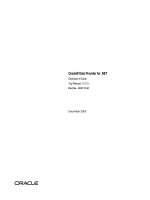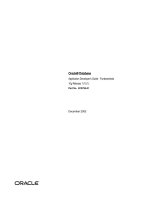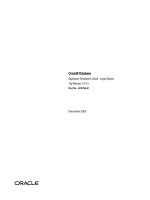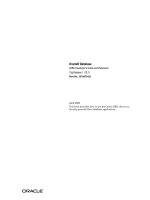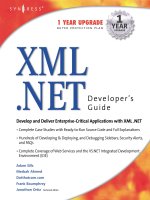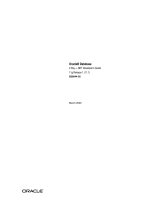ODP .NET Developer''''s Guide oracle database 10g development with visual studio 2005 phần 6 pdf
Bạn đang xem bản rút gọn của tài liệu. Xem và tải ngay bản đầy đủ của tài liệu tại đây (713.87 KB, 35 trang )
Chapter 6
[ 149 ]
The following is an illustration of a sample form designed to work with
BLOB images:
Dealing with Large Objects (LOBs)
[ 150 ]
The following is an illustration of a sample form designed to work with
BLOB documents:
Uploading Images to Oracle Database Using
BLOB
It is very simple to upload BLOB information into Oracle database. All we need to do
is read the entire le (in the form of bytes) and use OracleParameter together with
OracleCommand to upload it.
Chapter 6
[ 151 ]
The following code uploads an image into the EmpImages table:
Private Sub btnAdd_Click(ByVal sender As System.Object,
ByVal e As System.EventArgs) Handles btnAdd.Click
If Me.txtImageFile.Text.Trim.Length = 0 Then
MessageBox.Show("No file chosen")
Exit Sub
End If
'Now, read the entire file into a string
Dim contents() As Byte = _
File.ReadAllBytes(Me.txtImageFile.Text)
'create connection to db
Dim cn As New OracleConnection("Data Source=xe; _
User Id=scott;Password=tiger")
Try
'create command object
Dim sb As New System.Text.StringBuilder
sb.Append(" INSERT INTO EmpImages")
sb.Append(" (empno, image)")
sb.Append(" VALUES")
sb.Append(" (:1,:2)")
Dim cmd As New OracleCommand
With cmd
.CommandText = sb.ToString
'define parameters
Dim p_empno As New OracleParameter(":1",_
OracleDbType.Int16)
p_empno.Value = Me.txtEmpno.Text
Dim p_img As New OracleParameter(":2", _
OracleDbType.Blob)
p_img.Size = contents.Length
p_img.Value = contents
.Parameters.Add(p_empno)
.Parameters.Add(p_img)
'proceed with execution
.Connection = cn
.Connection.Open()
.ExecuteNonQuery()
.Connection.Close()
.Dispose()
End With
Dealing with Large Objects (LOBs)
[ 152 ]
MessageBox.Show("Succesfully added")
Catch ex As Exception
'display if any error occurs
MessageBox.Show("Error: " & ex.Message)
'close the connection if it is still open
If cn.State = ConnectionState.Open Then
cn.Close()
End If
End Try
End Sub
Using the ReadAllBytes() method is the fastest way to read the entire information
from a le in the form of bytes. Once the le is read in the form of bytes, we need
to set up an OracleParameter of the type OracleDbType.Blob and provide other
properties as follows:
Dim p_img As New OracleParameter(":2", OracleDbType.Blob)
p_img.Size = contents.Length
p_img.Value = contents
Finally, the BLOB parameter must be added to the OracleCommand object. Once you
execute it, a message box conrming that the le has been successfully added will
be displayed.
Chapter 6
[ 153 ]
Retrieving Images from Oracle Database
Using BLOB
Now that we have seen how to insert BLOB information in to the database, it is time
to retrieve BLOB information from the table. The following code retrieves BLOB
information (images) from Oracle database:
Private Sub btnShow_Click(ByVal sender As System.Object,
ByVal e As System.EventArgs) Handles btnShow.Click
'create connection to db
Dim cn As New OracleConnection("Data Source=xe; _
User Id=scott;Password=tiger")
Try
'create command object
Dim sb As New System.Text.StringBuilder
sb.Append(" SELECT image FROM EmpImages")
sb.Append(" WHERE empno = " & Me.txtEmpno.Text)
Dim cmd As New OracleCommand(sb.ToString, cn)
With cmd
.Connection.Open()
Dim rdr As OracleDataReader = .ExecuteReader
If rdr.Read Then
Me.PictureBox1.Image = Image.FromStream
(New MemoryStream(rdr.GetOracleBlob
(rdr.GetOrdinal("image")).Value))
End If
.Connection.Close()
.Dispose()
End With
Catch ex As Exception
'display if any error occurs
MessageBox.Show("Error: " & ex.Message)
'close the connection if it is still open
If cn.State = ConnectionState.Open Then
cn.Close()
End If
End Try
End Sub
Earlier, we used GetOracleCLOB to work with CLOBs. In the above highlighted
code, we are using GetOracleBLOB, which returns the BLOB information back to which returns the BLOB information back to
the application. As we need to transform that le as an image, we begin by reading
the whole BLOB information into a temporary MemoryStream and later we get it
displayed on the form using the static method Image.FromStream.
Dealing with Large Objects (LOBs)
[ 154 ]
You should receive output similar to the following if everything gets successfully
executed:
Uploading Documents to and Retrieving
Documents from Oracle Database
Until now, we have worked with images. Now, we shall concentrate on inserting
documents into and retrieving documents from Oracle database.
Even though the coding in this section is mainly concentrated on
Microsoft Word Documents, it works ne for any other binary les like
Excel documents, music les (MP3, Wav, etc.), video les (AVI, RM,
etc.) by changing the lename and extension.
The following code uploads a Microsoft Word document into the Oracle database (it
is very similar to the code provided in previous sections):
Private Sub btnUpload_Click(ByVal sender As
System.Object, ByVal e As System.EventArgs) Handles
btnUpload.Click
If Me.txtDocFile.Text.Trim.Length = 0 Then
MessageBox.Show("No file chosen")
Exit Sub
End If
'Now, read the entire file into a string
Chapter 6
[ 155 ]
Dim contents() As Byte = _
File.ReadAllBytes(Me.txtDocFile.Text)
'create connection to db
Dim cn As New OracleConnection("Data Source=xe; _
User Id=scott;Password=tiger")
Try
'create command object
Dim sb As New System.Text.StringBuilder
sb.Append(" INSERT INTO EmpDocs")
sb.Append(" (empno, doc)")
sb.Append(" VALUES")
sb.Append(" (:1,:2)")
Dim cmd As New OracleCommand
With cmd
.CommandText = sb.ToString
'define parameters
Dim p_empno As New OracleParameter(":1", _
OracleDbType.Int16)
p_empno.Value = Me.txtEmpno.Text
Dim p_doc As New OracleParameter(":2", _
OracleDbType.Blob)
p_doc.Size = contents.Length
p_doc.Value = contents
.Parameters.Add(p_empno)
.Parameters.Add(p_doc)
'proceed with execution
.Connection = cn
.Connection.Open()
.ExecuteNonQuery()
.Connection.Close()
.Dispose()
End With
MessageBox.Show("File Succesfully uploaded")
Catch ex As Exception
'display if any error occurs
MessageBox.Show("Error: " & ex.Message)
'close the connection if it is still open
If cn.State = ConnectionState.Open Then
cn.Close()
End If
End Try
End Sub
Dealing with Large Objects (LOBs)
[ 156 ]
The following statement reads an entire le in the form of bytes:
Dim contents() As Byte = _
File.ReadAllBytes(Me.txtDocFile.Text)
Once the le is read, we need to create an OracleParameter and assign those bytes
to it as follows:
Dim p_doc As New OracleParameter(":2", OracleDbType.Blob)
p_doc.Size = contents.Length
p_doc.Value = contents
Finally, add the OracleParameter to OracleCommand using the following statement:
.Parameters.Add(p_doc)
Now that we have seen how to upload a Microsoft Word document, we need to
focus on retrieving a Microsoft Word document already uploaded.
The following code retrieves a Word document or binary information stored in the
Oracle database:
Private Sub btnDownload_Click(ByVal sender As
System.Object, ByVal e As System.EventArgs) Handles
btnDownload.Click
'create connection to db
Dim cn As New OracleConnection("Data Source=xe; _
User Id=scott;Password=tiger")
Try
'create command object
Dim sb As New System.Text.StringBuilder
sb.Append(" SELECT doc FROM EmpDocs")
sb.Append(" WHERE empno = " & Me.txtEmpno.Text)
Dim cmd As New OracleCommand(sb.ToString, cn)
With cmd
.Connection.Open()
Dim rdr As OracleDataReader = .ExecuteReader
Dim buf() As Byte
If rdr.Read Then
buf =
rdr.GetOracleBlob(rdr.GetOrdinal("doc")).Value
Dim DesktopPath As String = _
Environment.GetFolderPath
(Environment.SpecialFolder.Desktop)
Chapter 6
[ 157 ]
File.WriteAllBytes(DesktopPath & "\temp.doc",
buf)
End If
.Connection.Close()
.Dispose()
MessageBox.Show("File Succesfully downloaded
to desktop")
End With
Catch ex As Exception
'display if any error occurs
MessageBox.Show("Error: " & ex.Message)
'close the connection if it is still open
If cn.State = ConnectionState.Open Then
cn.Close()
End If
End Try
End Sub
From the highlighted code, you can observe that a byte array is declared to hold the
entire binary information being retrieved from database. Further on, we have the
following statement:
buf = rdr.GetOracleBlob(rdr.GetOrdinal("doc")).Value
Just as in the previous section, the GetOracleBlob method is used to retrieve binary
information (in this case, it is going to be a Microsoft Word document) from the
database and assign it to a byte array. To retrieve the path of the local desktop (to
which to save the le) into the variable DesktopPath, we can use the Environment
object as follows:
Dim DesktopPath As String = _
Environment.GetFolderPath
(Environment.SpecialFolder.Desktop)
Once the path is available, we simply copy all the bytes into a new le named temp.
doc on the desktop using the following statement:
File.WriteAllBytes(DesktopPath & "\temp.doc", buf)
Dealing with Large Objects (LOBs)
[ 158 ]
Once the download is complete, we should be able to see a conrmation message as
shown below.
Summary
In this chapter, we concentrated on working with BFILE, CLOB, and BLOB using
ODP.NET. Using different types of LOBs (Large Objects) in Oracle, we have seen
how to upload and download images, documents, and textual information to and
from Oracle database server.
XML and XML DB
Development with ODP.NET
XML (eXtensible Markup Language) is a standard for representing structured data
in a readable text format. The data in XML is surrounded with user-dened open and
close tags (similar to those of HTML). The beauty of XML is that it can be used for
information exchange by any number of applications, irrespective of any platform.
XML is very useful when the data is semi-structured. That is, it has a regular
structure, but that structure varies enough that mapping it to a relational database
results in either a large number of columns with null values or a large number of
tables. This makes the database design inefcient. To face the challenges of storing
semi-structured data (XML), database vendors started supporting XML as part of the
database itself.
Any database used for managing XML must be able to contain XML documents
within the same database. Oracle database offers the capability of storing XML data
natively. Apart from simply storing XML, we can also benet from other features
like indexing, parsing, navigating, searching (querying) XML data using other XML
technologies like XPath, XQuery, etc. All these features are available as a part of
Oracle XML DB, an add-on feature of Oracle database.
Oracle XML DB is a new feature of Oracle database 9i and 10g that provides
high-performance, native XML storage and retrieval technology together with full
support for XML Schema, which denes the structure of an XML document.
Oracle XML DB is not included as part of Oracle 10g Express
Edition (Oracle 10g XE) installation.
XML and XML DB Development with ODP.NET
[ 160 ]
A Fast Track on XML with Oracle
Before directly jumping into ODP.NET and trying to access XML data, let us have a
fast-track introduction (only for dummies) to XML in Oracle and how to work with
it. If you are already familiar with XML in Oracle, you can skip this section.
Let us start with generating an XML document based on a SELECT statement. The
following command automatically generates an XML document based on the output
of the internal SELECT statement:
SELECT
DBMS_XMLGEN.GETXML('SELECT empno, ename, sal,
deptno FROM emp')
FROM DUAL;
You can observe that we are simply generating an XML document and not really
storing or retrieving native XML data.
To store and retrieve native XML data, we need to create a table with a column of
type XMLType; XMLType is a special data type (object type) in Oracle, which is mainly
optimized to work with XML data. It gives more exibility (towards searching,
modifying, validating, etc.) to work with XML data compared to a VARCHAR2 eld.eld.
To understand completely about XMLType, you should have
some basic knowledge on Object Types (or Object Oriented topics)
available in Oracle, which is beyond the scope this book.
The following demonstration table will be used through out this chapter:
CREATE TABLE Employee
(
empno VARCHAR2(10) PRIMARY KEY,
ename VARCHAR2(20),
Address XMLType
);
The highlighted column (Address) declared is of type XMLType, which can be used to
store native XML information. It is important to understand that XMLType is an object
type. Unlike standard data types, to work with object types in Oracle, we need to
create an object by using the constructor (which will have the same name as the type
name) of that object type. Let us go through an example rst.
The following INSERT command can add a row to the table created above:command can add a row to the table created above:
INSERT INTO Employee VALUES
(
'1001',
Chapter 7
[ 161 ]
'Jag',
XMLType('
<Address>
<Street>13-20-26, Nallam vari thota</Street>
<City>Bhimavaram</City>
<Zip>534201</Zip>
<State>AP</State>
</Address>')
);
You can observe a new keyword XMLType, which is nothing but the constructor of
object type XMLType. It is mainly used to convert raw information to native XML and
natively store XML information into the table. To retrieve the rows from the table
along with XML data, we can use a SELECT statement as follows:statement as follows:
SELECT a.empno, a.ename, a.Address.getStringVal()
FROM Employee a;
The above code simply gives all values along with the exact XML information we
inserted previously. getStringVal is a method available as part of the object
type XMLType. Every object type can have several methods and XMLType is a
pre-dened object type that has several methods designed to work with XML data
in a exible manner.
Sometimes, we may want to display the XML information in the form of logical
columns not in the form of XML anymore. The following SELECT statement does this:statement does this:
SELECT
a.empno,
a.ename,
a.Address.extract('//Address/Street/text()')
.getStringVal() as Street,
a.Address.extract('//Address/City/text()')
.getStringVal() as City,
a.Address.extract('//Address/Zip/text()')
.getStringVal() as Zip,
a.Address.extract('//Address/State/text()')
.getStringVal() as State
FROM Employee a;
In the above SELECT statement, XPath expressions are used to extract XML
information and display it as separate columns. You can observe that extract is
another method available as part of the XMLType object. You can also work with
XQuery for greater exibility of searching or querying XML data.
XML and XML DB Development with ODP.NET
[ 162 ]
Let us try to update a piece of data available in XML. The following command
modies the Zip of a particular employee:
UPDATE Employee a
SET a.Address = updateXML(a.Address,
'//Address/Zip/text()','534202')
WHERE a.empno = '1001'
AND EXISTSNODE(a.Address, '//Address/Zip') = 1;
updateXML and EXISTSNODE are two of the several built-in functions available in
Oracle to deal with XML data. EXISTSNODE can be used to test whether an XML
construct has a particular node or not. updateXML is mainly used to modify the
information available as part of an XML construct. Similar to updateXML, we also have
deleteXML to remove information from XML constructs. It is demonstrated as follows:
UPDATE Employee a
SET a.Address = deleteXML(a.Address, '//Address/Zip')
WHERE a.empno = '1001'
AND EXISTSNODE(a.Address, '//Address/Zip') = 1;
When we are able to modify and remove XML information from an XMLType column,
we should also be able to insert new information as part of XML. The following
command demonstrates this:
UPDATE Employee a
SET a.Address = INSERTXMLBEFORE(a.Address,
'/Address/State',
XMLType('<Zip>534201</Zip>'))
WHERE a.empno = '1001'
To remove the entire XML content from the XMLType column of a particular row, you
can simply update the column with null as follows:
UPDATE Employee a
SET a.Address = null
WHERE a.empno = '1001'
And nally, to provide a complete XML construct to an already existing row, we can
use the following command:
UPDATE Employee a
SET a.Address = XMLType('
<Address>
<Street>13-20-26, Nallam vari thota</Street>
<City>Bhimavaram</City>
<Zip>534201</Zip>
<State>AP</State>
</Address>')
WHERE a.empno = '1001'
Chapter 7
[ 163 ]
Generating XML from Existing Rows
in Tables
Oracle database stores information into tables in the form of rows. In fact, Oracle is
primarily an RDBMS and later got enhanced with other features like Object Types,
Java, XML, .NET, etc. Most production databases still use Oracle to store RDBMS
information. Sometimes, it would be necessary to expose the existing RDBMS
information (rows of tables) in the form of XML, so that heterogeneous applications
can share information easily and exibly.
Generate XML Using ADO.NET DataSet
There are several methods to generate XML from an existing set of rows. As the
internal framework of ADO.NET is completely based on XML, it is very easy to
generate XML from a DataSet.
The following code shows you XML generated by an ADO.NET-related DataSet:
Private Sub btnShowDS_Click(ByVal sender As
System.Object, ByVal e As System.EventArgs) Handles
btnShowDS.Click
'create connection to db
Dim cn As New OracleConnection("Data Source=orcl; _
User Id=scott;Password=tiger")
Try
'create command object
Dim cmd As New OracleCommand(Me.txtSQL.Text, cn)
'create adapter object
Dim da As New OracleDataAdapter(cmd)
'create dataset
Dim ds As New DataSet("Result")
'fill dataset
da.Fill(ds, "Rows")
'clear resources
da.Dispose()
cmd.Dispose()
'display the information
Me.txtXML.Text = ds.GetXml
Catch ex As Exception
'display if any error occurs
MessageBox.Show("Error: " & ex.Message)
'close the connection if it is still open
If cn.State = ConnectionState.Open Then
XML and XML DB Development with ODP.NET
[ 164 ]
cn.Close()
End If
End Try
End Sub
The only new statement from the above code is the highlighted one. That single line
automatically generates the entire XML for the result set fetched from the database.
The following is sample output:
Generate XML Using ExecuteXMLReader
OracleCommand offers a method ExecuteXMLReader to exclusively generate XML,
based on the data it receives. It is very similar to ExecuteReader, which was covered which was covered
previously. The only difference between the two of them is that ExecuteXMLReader
returns an object of type XmlReader. Let us go through the following code rst:
Private Sub btnShowOraXML_Click(ByVal sender As
System.Object, ByVal e As System.EventArgs) Handles
btnShowOraXML.Click
'create connection to db
Chapter 7
[ 165 ]
Dim cn As New OracleConnection("Data Source=orcl; _
User Id=scott;Password=tiger")
Try
'create command object and set properties
Dim cmd As New OracleCommand(Me.txtSQL.Text, cn)
cmd.XmlCommandType = OracleXmlCommandType.Query
cmd.XmlQueryProperties.RootTag = "Result"
cmd.XmlQueryProperties.RowTag = "Rows"
'open connection and execute the command
cmd.Connection.Open()
Dim dr As Xml.XmlReader = cmd.ExecuteXmlReader
'load the XML into a document
Dim doc As New Xml.XmlDocumentDim doc As New Xml.XmlDocument
doc.Load(dr)doc.Load(dr)
'release resources
cmd.Connection.Close()
cmd.Dispose()
'display the information
Me.txtXML.Text = doc.OuterXml
Catch ex As Exception
'display if any error occurs
MessageBox.Show("Error: " & ex.Message)
'close the connection if it is still open
If cn.State = ConnectionState.Open Then
cn.Close()
End If
End Try
End Sub
From the above highlighted code, you can understand that we are modifying
some of the properties of the OracleCommand object before executing it with
ExecuteXMLReader. The following are the statements that are new in the
above program:
cmd.XmlCommandType = OracleXmlCommandType.Query
cmd.XmlQueryProperties.RootTag = "Result"
cmd.XmlQueryProperties.RowTag = "Rows"
The rst line species that the type of command is query. The second line species
that the root tag of the XML document being generated must be Result. The third
line species that each set of elements of a row must be embedded in the Rows tag.
The following statement executes the query and returns the result in the form of
XML or an XmlReader object.
Dim dr As Xml.XmlReader = cmd.ExecuteXmlReader
XML and XML DB Development with ODP.NET
[ 166 ]
To read the entire information from the XmlReader object, we used XmlDocument
as follows:
Dim doc As New Xml.XmlDocument
doc.Load(dr)
Load is a method of XmlDocument that can take an XmlReader as argument and
populate the XmlDocument.
Finally, to retrieve the XML from the XmlDocument, we can simply work with the
property OuterXml as follows.
Me.txtXML.Text = doc.OuterXml
Generate XML Using DBMS_XMLGEN
This is the simplest of all of the methods available. DBMS_XMLGEN is a built-in PL/SQLis a built-in PL/SQL
package, which is mainly used to generate XML documents based on the SELECT
query passed to it.
You need to have Oracle XML DB installed on your database
to work with DBMS_XMLGEN package.
The following code uses DBMS_XMLGEN to generate XML:
Private Sub btnShowUsingXMLGEN_Click(ByVal sender As
System.Object, ByVal e As System.EventArgs) Handles
btnShowUsingXMLGEN.Click
Dim cn As New OracleConnection("Data Source=orcl; _
User Id=scott;Password=tiger")
Try
'create command object
Dim sql As New System.Text.StringBuilder
sql.Append(" SELECT ")
sql.Append(" DBMS_XMLGEN.GETXML('" &
Me.txtSQL.Text & "')")
sql.Append(" FROM dual")
Dim cmd As New OracleCommand(sql.ToString, cn)
cmd.Connection.Open()
'display the information
Me.txtXML.Text = cmd.ExecuteScalar
'release resources
cmd.Connection.Close()
cmd.Dispose()
Catch ex As Exception
Chapter 7
[ 167 ]
'display if any error occurs
MessageBox.Show("Error: " & ex.Message)
'close the connection if it is still open
If cn.State = ConnectionState.Open Then
cn.Close()
End If
End Try
There is nothing new from the above code except the SELECT statement, which uses
the DBMS_XMLGEN package. The DBMS_XMLGEN package contains a memberpackage contains a member GETXML,
which can accept a SELECT query as parameter. The GETXML rst executes the SELECT
query passed to it and it automatically converts the output of the SELECT statement
to XML and returns this in the form of a string.
Converting Rows to HTML Using XML and XSLT
Anyone who designs web pages using any tool/designer would certainly know what
CSS is. We use HTML in combination with CSS to design and present web pages in
a more efcient manner. Basically a stylesheet presents a set of styles, which would
affect certain tag(s) in a web document. By modifying the underlying stylesheets,
sometimes the look and feel of an entire website gets changed dramatically.
As HTML is made up of standard pre-dened tags, we can simply design and
apply stylesheets for the necessary tags using CSS, and a browser can understand
all those details very easily. But any XML document is generally designed using
user-dened tags (elements); a browser may not understand all those new tags
(elements). Just as we use CSS to present HTML document in a well-formatted and
understandable manner, we use XSL to present (transform) an XML document into
any format we require.
XSL stands for eXtensible Stylesheet Language. It is a language used to design
and apply stylesheets especially for XML documents. Originally the research started
to provide stylesheet technology to XML using XSL, but nally ended up with
three divisions of XSL. So, XSL now consists of three parts, namely XSLT, XPath,
and XSL-FO. XSLT is a language for transforming XML documents (even today,
some programmers call XSLT XSL). XPath is a language to lter, search, or sort
information available in XML documents. XSL-FO is a language for formatting
XML documents. In this article we mainly focus on XSLT, which stands for XSL
Transformations.
As of now, we can already generate XML based on a SELECT statement. Now, let us
try transforming the XML (which is generated) to HTML using XSLT together with
ODP.NET!
XML and XML DB Development with ODP.NET
[ 168 ]
The following XSLT script is used for transformation (ReportStyle.xsl):
<?xml version="1.0" encoding="ISO-8859-1" ?>
<xsl:stylesheet version="1.0"
xmlns:xsl=" /><xsl:template match="/">
<html>
<body>
<table width="50%" cellspacing="0" cellpadding="0"
style="font-family:verdana;font-size:X-Small"
border="1">
<tr bgcolor="#336699">
<th align="left">
<font color="White">Name</font>
</th>
<th align="right">
<font color="White">Salary</font>
</th>
</tr>
<xsl:for-each select="EMPLOYEES/EMPLOYEE">
<tr>
<td align="left">
<xsl:value-of select="ENAME" />
</td>
<td align="right">
<xsl:value-of select="SAL" />
</td>
</tr>
</xsl:for-each>
</table>
</body>
</html>
</xsl:template>
</xsl:stylesheet>
Initially, when the above XSLT is applied to an XML document, the following
gets executed:
<html>
<body>
<table width="50%" cellspacing="0" cellpadding="0"
style="font-family:verdana;font-size:X-Small"
border="1">
<tr bgcolor="#336699">
<th align="left">
<font color="White">Name</font>
</th>
Chapter 7
[ 169 ]
<th align="right">
<font color="White">Salary</font>
</th>
</tr>
After that, for each EMPLOYEES/EMPLOYEE element found in the XML document, it
adds a new row to the table with the respective employee details as shown in the
following example:
<tr>
<td align="left">Jag
</td>
<td align="right">3400
</td>
</tr>
Once the whole XML document is parsed, the following code gets executed (which
closes the HTML document):
</table>
</body>
</html>
The following code applies the transformation to the XML generated from a SELECT
statement.
Private Sub btnShow_Click(ByVal sender As System.Object,
ByVal e As System.EventArgs) Handles btnShow.Click
'create connection to db
Dim cn As New OracleConnection("Data Source=orcl; _
User Id=scott;Password=tiger")
Try
'get XSLT content from XSL file
Dim XSL As String = _
System.IO.File.ReadAllText(" \ \ReportStyle.xsl")
'create command object and set properties
Dim cmd As New OracleCommand("SELECT ename, _
sal FROM emp", cn)
With cmd
.XmlCommandType = OracleXmlCommandType.Query
.XmlQueryProperties.RootTag = "EMPLOYEES"
.XmlQueryProperties.RowTag = "EMPLOYEE"
.XmlQueryProperties.Xslt = XSL
End With
'open connection and execute the command
cmd.Connection.Open()
Dim dr As Xml.XmlReader = cmd.ExecuteXmlReader
'load the XML into a document
XML and XML DB Development with ODP.NET
[ 170 ]
Dim doc As New Xml.XmlDocumentDim doc As New Xml.XmlDocument
doc.Load(dr)doc.Load(dr)
'release resources
cmd.Connection.Close()
cmd.Dispose()
'display the web report
Me.WebBrowser1.DocumentText = doc.OuterXml
Catch ex As Exception
'display if any error occurs
MessageBox.Show("Error: " & ex.Message)
'close the connection if it is still open
If cn.State = ConnectionState.Open Then
cn.Close()
End If
End Try
End Sub
From this code, you can observe that we are reading and loading the entire XSL
le into a variable. After that, we create an OracleCommand object with a SELECT
statement. The properties of the object are specied in such a way that it returns
the result of query in the form of XML. While it is converting the rows to XML, it
takes our XSLT into consideration (as we assigned the XSLT to the Xslt property)
and applies the transformation immediately to the resultant XML (resulting in
HTML). Once this transformation is done, the result is read through XmlReader.
The transformation is loaded into an XmlDocument and nally presented in on a
WebBrowser control. The following is sample output of our transformation:
Chapter 7
[ 171 ]
Manipulating Rows in a Table Using XML
There are several methods to manipulate rows. We have already seen the concept of
manipulating rows in previous chapters. Now, let us try to manipulate traditional
RDBMS rows using XML! In simple words, we will try to insert or update existing
rows in a table using XML!
Inserting/updating rows using XML is quite different from
inserting/updating XML into rows.
Inserting Rows into Oracle Using XML
Let us now insert traditional rows into the emp table using XML. The following code
inserts a new row into an emp table, by only using XML:table, by only using XML:
Private Sub btnAddRow_Click(ByVal sender As
System.Object, ByVal e As System.EventArgs) Handles
btnAddRow.Click
If Me.txtXML.Text.Trim.Length = 0 Then
MessageBox.Show("No XML generated")
Exit Sub
End If
'create connection to db
Dim cn As New OracleConnection("Data Source=orcl; _
User Id=scott;Password=tiger")
Try
'create command object
Dim cmd As New OracleCommand()
With cmd
.Connection = cn
.Connection.Open()
.XmlCommandType = OracleXmlCommandType.Insert
.CommandText = Me.txtXML.Text
.XmlSaveProperties.RowTag = "EMPLOYEE"
.XmlSaveProperties.Table = "emp"
.XmlSaveProperties.UpdateColumnsList = New
String() {"EMPNO", "ENAME", "SAL", "DEPTNO"}
Dim result As Integer = .ExecuteNonQuery
.Connection.Close()
.Dispose()
MessageBox.Show("Succesfully added " & result & "
rows")
XML and XML DB Development with ODP.NET
[ 172 ]
End With
Catch ex As Exception
'display if any error occurs
MessageBox.Show("Error: " & ex.Message)
'close the connection if it is still open
If cn.State = ConnectionState.Open Then
cn.Close()
End If
End Try
End Sub
Let us go step by step:
.XmlCommandType = OracleXmlCommandType.Insert
The above statement species that we are trying to insert to a row using XML.
.CommandText = Me.txtXML.Text
The XML document (containing data to insert) is being assigned to the CommandText
property. Further down, we have the following:
.XmlSaveProperties.RowTag = "EMPLOYEE"
.XmlSaveProperties.Table = "emp"
The rst line species that the row should be identied with the tag EMPLOYEE. The
second line species the table to insert.
.XmlSaveProperties.UpdateColumnsList = New String()
{"EMPNO", "ENAME", "SAL", "DEPTNO"}
The above line species the names of the columns or tags to insert and nally the
following line executes the command:
Dim result As Integer = .ExecuteNonQuery
To frame XML manually (based on user-provided information), we are using a
separate routine as follows:
Private Sub btnGenerateXML_Click(ByVal sender As
System.Object, ByVal e As System.EventArgs) Handles
btnGenerateXML.Click
Dim sb As New System.Text.StringBuilder
sb.Append("<?xml version = '1.0'?>" &
ControlChars.NewLine)
sb.Append("<EMPLOYEES>" & ControlChars.NewLine)
sb.Append("<EMPLOYEE>" & ControlChars.NewLine)
Chapter 7
[ 173 ]
sb.Append("<EMPNO>" & Me.txtEmpno.Text & "</EMPNO>" &
ControlChars.NewLine)
sb.Append("<ENAME>" & Me.txtName.Text & "</ENAME>" &
ControlChars.NewLine)
sb.Append("<SAL>" & Me.txtSal.Text & "</SAL>" &
ControlChars.NewLine)
sb.Append("<DEPTNO>" & Me.txtDeptno.Text &
"</DEPTNO>" & ControlChars.NewLine)
sb.Append("</EMPLOYEE>" & ControlChars.NewLine)
sb.Append("</EMPLOYEES>" & ControlChars.NewLine)
Me.txtXML.Text = sb.ToString
End Sub
The above routine simply generates an XML construct by concatenating the row
information provided by the user (in text elds). You can also observe that the
root tag is dened as EMPLOYEES and the row tag is dened as EMPLOYEE. The
columns available as part of the XML construct should match exactly with the
UpdateColumnList. The following is sample output for the above: