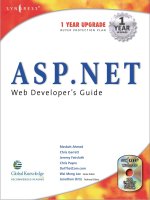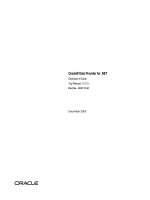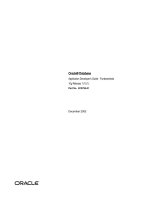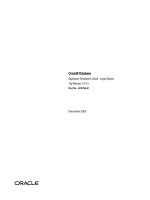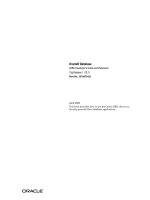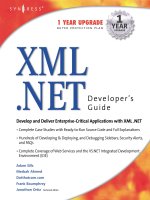ODP .NET Developer''''s Guide oracle database 10g development with visual studio 2005 phần 7 potx
Bạn đang xem bản rút gọn của tài liệu. Xem và tải ngay bản đầy đủ của tài liệu tại đây (693.19 KB, 32 trang )
Application Development
Using ODP.NET
We have covered almost all the important ODP.NET classes in previous chapters. In
this chapter, we will make use of those ODP.NET classes (together with few more)
and develop simple real-time applications with various .NET technologies.
We will mainly focus on ODP.NET together with the following:
Notifying applications of database changes
Asynchronous and multi-thread development
Web application development using ASP.NET 2.0
ASP.NET 2.0 Web reporting
Object-Oriented Development
Developing Web Services
Smart Device (Pocket PC) application development
Notifying Applications of Database
Changes
All database-related applications generally interact with databases and manipulate
them based on the requirements. But, some applications need to have notications
from the database itself. These applications need to be notied automatically,
when a change occurs at database level. This can be easily achieved using the
OracleDependency class in ODP.NET (available with version 10.2 or above).
•
•
•
•
•
•
•
Application Development Using ODP.NET
[ 186 ]
Before working with database change notications, the respective
database user must be provided with CHANGE NOTIFICATION
privilege. For example:
GRANT CHANGE NOTIFICATION TO SCOTT
Catching Notifications
Let us start our discussion with providing only one notication to the application.
For this demonstration, a Windows form is designed with two buttons, a multi-lined
textbox, and a DataGridView as follows:
The entire code for the above is as follows:
Imports Oracle.DataAccess.Client
Public Class Form1
Private cn As OracleConnection
Private cmd As OracleCommand
Private Sub btnStart_Click(ByVal sender As
System.Object, ByVal e As System.EventArgs) Handles
btnStart.Click
'create connection to db
cn = New OracleConnection("Data Source=xe; _
Chapter 8
[ 187 ]
User Id=scott;Password=tiger")
Try
'create command object
cmd = New OracleCommand
With cmd
'provide the sql to monitor
.CommandText = "SELECT empno, ename FROM emp
WHERE empno=7369"
.Connection = cn
.Connection.Open()
'add the dependency & monitoring
Dim dp As New OracleDependency(cmd)
AddHandler dp.OnChange, AddressOf OnNotification
Me.txtNotifications.Text = "Started listening "
& ControlChars.NewLine
.ExecuteNonQuery()
End With
Catch ex As Exception
'display if any error occurs
MessageBox.Show("Error: " & ex.Message)
'close the connection if it is still open
If cn.State = ConnectionState.Open Then
cn.Close()
End If
End Try
End Sub
Private Sub OnNotification(ByVal src As System.Object,
ByVal args As OracleNotificationEventArgs)
Dim ResName As String = _
args.Details.Rows(0)("ResourceName")
Me.txtNotifications.Text &= ResName &
ControlChars.NewLine
Me.DataGridView1.DataSource = args.Details
End Sub
Private Sub btnStop_Click(ByVal sender As
System.Object, ByVal e As System.EventArgs) Handles
btnStop.Click
Try
cmd.Connection.Close()
cmd.Dispose()
Catch ex As Exception
If cn.State = ConnectionState.Open Then
Application Development Using ODP.NET
[ 188 ]
cn.Close()
End If
End Try
Me.txtNotifications.Text &= "Stopped Listening "
& ControlChars.NewLine
End Sub
Private Sub Form1_Load(ByVal sender As System.Object,
ByVal e As System.EventArgs) Handles MyBase.Load
Control.CheckForIllegalCrossThreadCalls = False
End Sub
End Class
The code for the Start button simply opens a connection to the database and starts
listening for any changes that happen to employee 7369. The code for the Stop
button closes the connection to stop listening. Finally, the notications (changes) are
notied through the OnNotification() method.
From the highlighted code, you can observe that an OracleDependency object
is created to continuously monitor the OracleCommand object (which focuses on
employee 7369). If there is any change to the selected row of OracleCommand, it
automatically res OnNotification, which retrieves the details of the notication
using OracleNotificationEventArgs.
The notication process always occurs on a new thread (different from the main
thread) and tries to access controls on the main thread, which may not be permitted.
To make it possible, we have to make sure that CheckForIllegalCrossThreadCalls
is false.
The following are the steps to test the above code:
1. Run the application pressing F5.
2. Click on the Start Listening button.
3. Switch to SQL�Plus and update the employee information of employee
number 7369 and commit it.
4. Switch back to the application and you should be able to see the notication.
It is preferable to work with multi-threading (covered later) while
working with database change notications.
Chapter 8
[ 189 ]
Catching Multiple Notifications
The previous code works with only a single notication (or catches only one
notication). To get notied multiple times, we need to modify the code as follows:
Private Sub btnStart_Click(ByVal sender As
System.Object, ByVal e As System.EventArgs) Handles
btnStart.Click
'create connection to db
cn = New OracleConnection("Data Source=xe; _
User Id=scott;Password=tiger")
Try
'create command object
cmd = New OracleCommand
With cmd
'provide the sql to monitor
.CommandText = "SELECT empno, ename FROM
emp WHERE empno=7369"
.Connection = cn
.Connection.Open()
'add the dependency & monitoring
Dim dp As New OracleDependency(cmd)
AddHandler dp.OnChange, AddressOf OnNotification
Me.txtNotifications.Text = "Started listening "
& ControlChars.NewLine
.Notification.IsNotifiedOnce = False
.ExecuteNonQuery()
End With
Catch ex As Exception
'display if any error occurs
MessageBox.Show("Error: " & ex.Message)
'close the connection if it is still open
If cn.State = ConnectionState.Open Then
cn.Close()
End If
End Try
End Sub
Application Development Using ODP.NET
[ 190 ]
The single highlighted line in the code switches single notication to multiple
continuous notications. When we have multiple notications, the output looks like
the following:
Identifying Rows Modified During
Notifications
In both of the previous examples, we worked only on a single row. This section deals
with multiple rows. Following is the complete modied code to achieve this:
Imports Oracle.DataAccess.Client
Public Class Form3
Private cn As OracleConnection
Private cmd As OracleCommand
Private Sub btnStart_Click(ByVal sender As
System.Object, ByVal e As System.EventArgs) Handles
btnStart.Click
'create connection to db
cn = New OracleConnection("Data Source=xe; _
User Id=scott;Password=tiger")
Try
'create command object
cmd = New OracleCommand
Chapter 8
[ 191 ]
With cmd
'provide the sql to monitor
.CommandText = "SELECT empno, ename FROM emp "
.AddRowid = True
.Connection = cn
.Connection.Open()
'add the dependency & monitoring
Dim dp As New OracleDependency(cmd)
AddHandler dp.OnChange, AddressOf OnNotification
Me.txtNotifications.Text = "Started listening "
& ControlChars.NewLine
.Notification.IsNotifiedOnce = False
.ExecuteNonQuery()
End With
Catch ex As Exception
'display if any error occurs
MessageBox.Show("Error: " & ex.Message)
'close the connection if it is still open
If cn.State = ConnectionState.Open Then
cn.Close()
End If
End Try
End Sub
Private Sub OnNotification(ByVal src As System.Object,
ByVal args As OracleNotificationEventArgs)
Dim ResName As String = _
args.Details.Rows(0)("ResourceName")
Dim RowID As String = args.Details.Rows(0)("RowID")
Dim sql As String = "SELECT ename FROM emp WHERE
ROWID='" & RowID & "'"
Dim cmd As OracleCommand = cn.CreateCommand
cmd.CommandText = sql
Dim rdr As OracleDataReader = cmd.ExecuteReader
Dim ename As String = String.Empty
If rdr.Read Then EName = rdr(0)
Me.txtNotifications.Text &= ResName & ", Employee:"
& EName & ControlChars.NewLine
Me.DataGridView1.DataSource = args.Details
End Sub
Private Sub btnStop_Click(ByVal sender As
System.Object, ByVal e As System.EventArgs) Handles
btnStop.Click
Try
cmd.Connection.Close()
cmd.Dispose()
Application Development Using ODP.NET
[ 192 ]
Catch ex As Exception
If cn.State = ConnectionState.Open Then
cn.Close()
End If
End Try
Me.txtNotifications.Text &= "Stopped Listening " &
ControlChars.NewLine
End Sub
Private Sub Form1_Load(ByVal sender As System.Object,
ByVal e As System.EventArgs) Handles MyBase.Load
Control.CheckForIllegalCrossThreadCalls = False
End Sub
End Class
Once the Start button is clicked, a new connection is opened up and starts listening
(for changes) on all the rows of the emp table. As we would like to deal with multiple
notications, the following line is included:
.Notification.IsNotifiedOnce = False
Another important line to concentrate on from the highlighted code is the following:
.AddRowid = True
The above line makes sure that ROWID of the row that got modied in database
is also carried back to the application along with the notication. Once the ROWID
is available to the application (during notication), we simply retrieve the details
of that specic row and present them on screen. This is achieved using the
following code:
Dim RowID As String = args.Details.Rows(0)("RowID")
Dim sql As String = "SELECT ename FROM emp _
WHERE ROWID='" & RowID & "'"
Dim cmd As OracleCommand = cn.CreateCommand
cmd.CommandText = sql
Dim rdr As OracleDataReader = cmd.ExecuteReader
Dim ename As String = String.Empty
If rdr.Read Then EName = rdr(0)
Me.txtNotifications.Text &= ResName & ", Employee:"
& EName & ControlChars.NewLine
Chapter 8
[ 193 ]
The output should look similar to the following screen:
Developing Long-Running Applications
When we develop Windows-based desktop applications using .NET, we generally
work with existing or third-party user-interface controls (like textbox, drop-down
list, etc.). As long as those applications work with small tasks, we may not face any
problems during execution.
If the applications work with long-running tasks like CPU-intensive processes,
waiting for the network/database to be connected, executing a long-running stored
procedure etc., the user interface becomes unresponsive till the process completes.
This is an embarrassing situation to the end user who could even terminate (kill) the
application abnormally. As long as we show the progress or messages and keep the
user interface responsive, the user can be convinced that all is well.
To develop such applications dealing with long-running tasks, we may have to work
with asynchronous programming together with multi-threading. Delving into the
complete details of such techniques is beyond the scope of this book.
Just to introduce a practical example, we shall develop a user interface that calls a
sample long-running stored procedure. The user interface becomes non-responsive
when it is executed. After that, we will enhance it to work with asynchronous
programming together with multi-threading to make it responsive to the user.
Application Development Using ODP.NET
[ 194 ]
The Devil of Applications: "Not Responding"
Let us now try to develop an application that tries to execute a stored procedure
given below:
CREATE OR REPLACE PROCEDURE p_Longtask AS
i NUMBER;
BEGIN
FOR i IN 1 10000
LOOP
UPDATE emp SET sal = sal;
COMMIT;
END LOOP;
END;
/
You may have to modify the maximum limit of the loop based on the speed of the
processor (without waiting too much or too little time). The above stored procedure
would never harm the database information. It simply makes the server busy (not
recommended on a production server)!
The following code tries to execute the above stored procedure:
Private Sub btnExecute_Click(ByVal sender As
System.Object, ByVal e As System.EventArgs) Handles
btnExecute.Click
'create connection to db
Me.lblMsg.Text = "creating connection object "
Dim cn As New OracleConnection("Data Source=xe; _
User Id=scott;Password=tiger")
Try
Me.lblMsg.Text = "creating command object "
'create command object
Dim cmd As New OracleCommand
With cmd
'provide the sql to monitor
.CommandText = "p_longtask"
.CommandType = CommandType.StoredProcedure
.Connection = cn
Me.lblMsg.Text = "Opening connection to
database "
.Connection.Open()
Me.lblMsg.Text = "executing the
stored procedure "
.ExecuteNonQuery()
End With
Me.lblMsg.Text = ""
Chapter 8
[ 195 ]
MessageBox.Show("Succesfully executed")
Catch ex As Exception
'display if any error occurs
MessageBox.Show("Error: " & ex.Message)
'close the connection if it is still open
If cn.State = ConnectionState.Open Then
cn.Close()
End If
End Try
End Sub
The above code simply opens up a connection, creates an OracleCommand object
and tries to execute the stored procedure named p_longtask. Once the execution of
stored procedure gets completed, it pops up a message showing success.
The following output is received while executing the stored procedure. You can
observe that the form became Not Responding on the title bar (and sometimes even
a plain white window that doesn't repaint or refresh).
Asynchronous Task with Multi-Threading
Let us modify the previous form to make it responsive to the user along with
notifying the stages of execution to the user. The following code is completely
modied to achieve this:
Imports Oracle.DataAccess.Client
Imports System.Threading
Public Class Async02
Private Sub btnExecute_Click(ByVal sender As
System.Object, ByVal e As System.EventArgs) Handles
btnExecute.Click
StartExecuteTaskAsync()
Application Development Using ODP.NET
[ 196 ]
End Sub
#Region "Asynchronous handling"
Dim thExecuteTaskAsync As Thread = Nothing
Private Sub StartExecuteTaskAsync()
'clear existing thread
If Not thExecuteTaskAsync Is Nothing Then
thExecuteTaskAsync.Abort()
thExecuteTaskAsync.Join()
thExecuteTaskAsync = Nothing
End If
'start a new thread to execute the
'task asynchronously
thExecuteTaskAsync =
New Thread(AddressOf ExecuteTaskAsync)
thExecuteTaskAsync.Start()
End Sub
Private Sub ExecuteTaskAsync()
'create connection to db
'access delegate to show status on GUI
Invoke(ShowStatus, New Object() {"creating
connection object "})
Dim cn As New OracleConnection("Data Source=xe; _
User Id=scott;Password=tiger")
Try
'access delegate to show status on GUI
Invoke(ShowStatus, New Object() {"creating
command object "})
'create command object
Dim cmd As New OracleCommand
With cmd
'provide the sql to monitor
.CommandText = "p_longtask"
.CommandType = CommandType.StoredProcedure
.Connection = cn
'access delegate to show status on GUI
Invoke(ShowStatus, New Object() {"Opening
connection to database "})
.Connection.Open()
'access delegate to show status on GUI
Invoke(ShowStatus, New Object() {"executing the
stored procedure "})
.ExecuteNonQuery()
End With
Chapter 8
[ 197 ]
'access delegate to show status on GUI
Invoke(ShowStatus, New Object() {"Done!"})
Catch ex As Exception
'display if any error occurs
MessageBox.Show("Error: " & ex.Message)
'close the connection if it is still open
If cn.State = ConnectionState.Open Then
cn.Close()
End If
End Try
End Sub
'===================================================
========== ''DELEGATE declaration
''(generally used when the task needs to
communicate with GUI)
'''''''''''''''''''''''''''''''''''''''''''''''''''''''''
Private Delegate Sub delShowStatus(ByVal msg As
String)
Dim ShowStatus As New delShowStatus(AddressOf ShowMsg)
Private Sub ShowMsg(ByVal msg As String)
Me.lblMsg.Text = msg
End Sub
'===============================================
==============
Private Sub Form1_FormClosing(ByVal sender As Object,
ByVal e As System.Windows.Forms.FormClosingEventArgs)
Handles Me.FormClosing
'this is necessary if the form is trying to close,
'even before the completion of task
If Not thExecuteTaskAsync Is Nothing Then
thExecuteTaskAsync.Abort()
End Sub
#End Region
End Class
Let us go through the code step by step.
When the button Execute is clicked, the following method gets executed:
StartExecuteTaskAsync()
A reference to a new thread will be maintained in thExecuteTaskAsync, which is
declared as follows:
Dim thExecuteTaskAsync As Thread = Nothing
Application Development Using ODP.NET
[ 198 ]
The StartExecuteTaskAsync method starts with checking the thread
thExecuteTaskAsync. If the thread is already busy, we terminate it using the
following snippet:
If Not thExecuteTaskAsync Is Nothing Then
thExecuteTaskAsync.Abort()
thExecuteTaskAsync.Join()
thExecuteTaskAsync = Nothing
End If
After that, we start a new thread, different from the main thread, which executes the
method ExecuteTaskAsync as follows:
thExecuteTaskAsync = New Thread(AddressOf
ExecuteTaskAsync)
thExecuteTaskAsync.Start()
The ExecuteTaskAsync method simply opens up a connection to the database and
tries to execute the stored procedure using an OracleCommand object. It is not much
different from the previous program except that it has few Invoke statements, which
look like the following:
Invoke(ShowStatus, New Object() {"Opening connection
to database "})
The above statement invokes ShowStatus synchronously. That means the messagessynchronously. That means the messages
are shown to user on an urgent basis! The delegate and the respective method
ShowMsg are dened as follows:
Private Delegate Sub delShowStatus(ByVal msg As String)
Dim ShowStatus As New delShowStatus(AddressOf ShowMsg)
Private Sub ShowMsg(ByVal msg As String)
Me.lblMsg.Text = msg
End Sub
While the thread is still in the process of execution (say, still executing the stored
procedure) if the user closes the form, we need to abort the thread as well. This is
implemented in the following snippet.
Private Sub Form1_FormClosing(ByVal sender As Object,
ByVal e As System.Windows.Forms.FormClosingEventArgs)
Handles Me.FormClosing
'this is necessary if the form is trying to close,
'even before the completion of task
If Not thExecuteTaskAsync Is Nothing Then
thExecuteTaskAsync.Abort()
End Sub
Chapter 8
[ 199 ]
The following is the output we receive while executing the stored procedure (and
while keeping the user interface responsive to the user).
Developing Web Applications Using
ASP.NET and ODP.NET
ASP.NET is the part of .NET Framework that is mainly meant for web-application
development on IIS. Now, we shall look into a few of the widely used methods to
develop ASP.NET applications together with ODP.NET.
Web Development Using Smart Data Binding
Data binding is the feature available in ASP.NET that is mainly used to populate the
controls with database information and write back to the database when the user
modies this information. It helps the developer to be more productive without
writing any, or writing much less, code.
Populating an ASP.NET DropDownList Control
Let us now develop a simple ASP.NET web application that contains a drop-down
list bound to the department table of the user SCOTT. The following are the steps to
achieve this:
1. Open Visual Studio 2005 environment.
2. Go to File | New | Web site.
3. Within the New Web Site dialog box, select ASP.NET Web Site as the
template, select Location as File System, Language as Visual Basic, provide
the folder as WebDemo1, as shown in the following gure, and click as shown in the following gure, and click OK.
Application Development Using ODP.NET
[ 200 ]
4. By default, you will be provided with Source mode. You can switch from
Source to Design and vice-versa using the bottom tabs shown in the
following gure:
5. Before proceeding further, you need to add a reference to ODP.NET. From
the Solution Explorer, right-click on the project (WebDemo1) and choose Add
Reference as shown in the following gure:
Chapter 8
[ 201 ]
6. Within the Add Reference dialog box, select the .NET tab and scroll down to
select Oracle.DataAccess and click on OK.
7. Switch to Design mode, drag and drop a drop-down list on to the form and
name it ddlDept.
8. Similarly, drag and drop SqlDataSource (from the Data group of the
toolbox) on to the form and name it dsrcDept. At this point, the form should
look like the following:
9. Using the smart tag of SqlDataSource, click on Congure Data Source as
seen in the following screenshot:
Application Development Using ODP.NET
[ 202 ]
10. In the Congure Data Source dialog box, click on New Connection.
11. In the Add Connection dialog box, it shows the default connectivity to SQL
Server. Click on the Change button to connect to other data sources
as follows:
12. In the Change Data Source dialog box, select Oracle Database as data source
and click on OK as follows:
Chapter 8
[ 203 ]
13. In the Add Connection dialog box, provide your Oracle service name
together with user name and password (in this case scott and tiger) and
test the connection. Make sure that the test succeeds as seen in the
following screenshot:
Application Development Using ODP.NET
[ 204 ]
14. Once everything is tested successfully, make sure that Save my password
is checked on and click OK. You will be taken back to the Congure Data
Source dialog box as follows:
15. Once you click on Next, you will be asked to save the connection string with
a name. Provide OrConnectionString as the name and click Next:
Chapter 8
[ 205 ]
16. In the next screen, select DEPT as the table name and check DEPTNO and
DNAME as columns and click Next.
17. And nally click on Finish. This completes the conguration of the
data source.
18. Now, we need to map the data source to the drop-down list. Click on the
smart tag of drop-down list and click on Choose Data Source :
Application Development Using ODP.NET
[ 206 ]
19. In the Data Source Conguration Wizard, select data source asdata source as as dsrcDept,
data eld to display as as DNAME, and data eld for value as and data eld for value asdata eld for value as as DEPTNO, and and
click on OK.
20. Once you execute the application by pressing F5, you will be prompted to
modify Web.config as seen in the following screenshot. Just click on OK to
enable debugging and proceed.
Chapter 8
[ 207 ]
21. The output of the application looks similar to the following:
Linking an ASP.NET GridView Control with a
DropDownList Control
As we have already started populating an ASP.NET drop-down list control, let us
now extend the same with an ASP.NET GridView control. In this scenario, let us try
to display all the employee information in the GridView based on the department
selected in the drop-down list.
The following are the steps to achieve this:
1. Using the same form designed previously, drag and drop a Gridview.
2. Drag and drop one more SqlDataSource and name it as dsrcEmp.
Application Development Using ODP.NET
[ 208 ]
3. Using the smart tag of dsrcEmp, congure the data source by selecting the
existing data source OrConnectionString and click Next.
4. Select the table name as EMP and check on the columns EMPNO, ENAME,
SAL, and and DEPTNO as shown below: