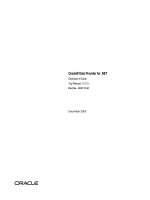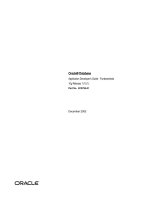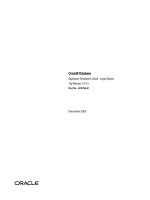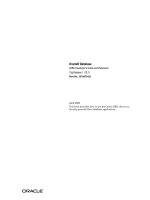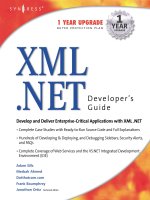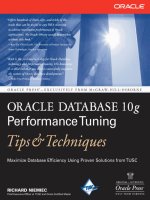ODP .NET Developer''''s Guide oracle database 10g development with visual studio 2005 phần 8 doc
Bạn đang xem bản rút gọn của tài liệu. Xem và tải ngay bản đầy đủ của tài liệu tại đây (808.99 KB, 39 trang )
Application Development Using ODP.NET
[ 216 ]
10. Using the properties of the GridView, provide DEPTNO as a value for the
DataKeyNames property as shown below:
11. Drag a FormView control from the toolbox and drop it on to the form. Using
its smart tag, congure its data source as dsrcDept. At this point, your form
should look like the following:
12. Again open up the smart tag of the FormView control and click on
Edit Templates.
Chapter 8
[ 217 ]
13. Select InsertItemTemplate as display mode:
14. Within the template, select Cancel and press Delete to remove from
the template.
15. Using the smart tag again, click on End Template Editing as shown below.
16. Using the properties of the FormView control change the DefaultMode to
Insert as shown below:
Application Development Using ODP.NET
[ 218 ]
17. You can execute the form by pressing F5 and play with all the Insert, Edit,
and Delete options as shown in the following gure:
Working with Web Controls Manually
In all of the previous examples, we didn't write one line of code! All the operations
were achieved by simply conguring the data sources and controls together with
mapping between them.
But, not every scenario would be solved using smart data binding. Let us now try to
develop a new form with drop-down list and GridView controls, and develop code
to bind those controls.
Add a new form to your project (set it as the start page) and drag and drop a drop-
down list control (ddlDept) and a GridView control (gvEmp). Just for the sake of
information, drag and drop a Label to provide the text Select Department. Make
sure that the AutoPostBack property of the drop-down list control is modied to
true. At this point, the form design should look like the following:
Chapter 8
[ 219 ]
Modify your connection strings in web.config as follows (with your own values):
<connectionStrings>
<add name="OrConnectionString"
connectionString="Data Source=xe;Persist
Security Info=True;
User ID=scott;Password=tiger;Unicode=True"
providerName="System.Data.OracleClient"/>
<add name="OraConnStr"
connectionString="Data Source=xe;
User Id=scott;Password=tiger"
providerName="System.Data.OracleClient"/>
</connectionStrings>
Modify your code in such a way that it looks like the following:
Protected Sub Page_Load(ByVal sender As Object,
ByVal e As System.EventArgs) Handles Me.Load
If Not IsPostBack Then
Me.ddlDept.DataSource = getResultSet("SELECT
deptno,dname FROM dept")
Me.ddlDept.DataTextField = "dname"
Me.ddlDept.DataValueField = "deptno"
Me.ddlDept.DataBind()
ddlDept_SelectedIndexChanged(Nothing, Nothing)
End If
End Sub
Private Function getResultSet(ByVal strSQL As String)
As DataTable
Try
Dim dt As New DataTable
Dim da As New OracleDataAdapter(strSQL,
New OracleConnection
(ConfigurationManager.ConnectionStrings
("OraConnStr").ConnectionString.ToString))
da.Fill(dt)
da.Dispose()
Return dt
Catch ex As Exception
Return Nothing
End Try
End Function
Protected Sub ddlDept_SelectedIndexChanged(ByVal
Application Development Using ODP.NET
[ 220 ]
sender As Object, ByVal e As System.EventArgs) Handles
ddlDept.SelectedIndexChanged
Me.gvEmp.DataSource = getResultSet("SELECT
empno,ename,sal,deptno FROM emp WHERE deptno = "
& Me.ddlDept.SelectedItem.Value)
Me.gvEmp.DataBind()
End Sub
In the above code, getResultSet is a method dened to accept a SELECT statement
as parameter and return the result set as a DataTable object. In the Page_Load event,
we populate the drop-down list using the following statements:
Me.ddlDept.DataSource = getResultSet("SELECT
deptno,dname FROM dept")
Me.ddlDept.DataTextField = "dname"
Me.ddlDept.DataValueField = "deptno"
Me.ddlDept.DataBind()
When the user selects a different item in the drop-down list, ddlDept_
SelectedIndexChanged gets red and the GridView gets automatically populated
using the following statements:
Me.gvEmp.DataSource = getResultSet("SELECT
empno,ename,sal,deptno FROM emp WHERE deptno = "
& Me.ddlDept.SelectedItem.Value)
Me.gvEmp.DataBind()
Once you press F5, the output should look like the following screenshot:
Chapter 8
[ 221 ]
Developing Web Reports Using ASP.NET
We have several methods to design and develop reports using ASP.NET. In most
scenarios, data web controls (like GridView, DataList, Repeater, etc.) are more than
enough. But, there do exist other robust methods, which are dedicated only for
reporting. One of these is .NET local or embedded reporting.
Let us start with a basic report. Even though we can work with a new solution, the
previous solution is used to lessen the steps required. Before starting a report, we
need to generate a strongly-typed dataset. Later, the report gets bound to this dataset.
Creating a Strongly-Typed Dataset Using
Designer
The following are the steps to create a strongly-typed dataset:
1. Using the Solution Explorer, right-click on the project and go to
Add New Item.
2. Select Dataset as template, provide the name as Employee.xsd, and click Add.
Application Development Using ODP.NET
[ 222 ]
3. It will prompt you to place the dataset in a folder. Just press Yes and proceed.
4. The dataset gets created and the the TableAdapter Conguration Wizard
automatically starts. Create a new connection or select an existing connection
to the database and click Next.
5. Select Use SQL statements as in the following screenshot and click Next.
6. In the next screen, you will be prompted to enter an SQL statement. At
this point, you can either use the Query Builder button (to generate the
SQL statement dynamically) or provide your own query. Provide the SQL
statement as follows and click Next.
Chapter 8
[ 223 ]
7. Select all the checkboxes in the next screen and click Next as shown below:
Application Development Using ODP.NET
[ 224 ]
8. And nally click Finish. This causes the dataset to be automatically bound to
the SELECT statement provided. At this point, the screen should look like
the following:
Designing and Binding a Report to the Dataset
Now that we have completed generating a strongly-typed dataset, it is time to start
with a basic report design.
1. Using Solution Explorer, right-click on the project and go for Add New Item.
2. Within the Add New Item dialog box, select Report as template, provide
EmpReport.rdlc as le name, and click on Add.
Chapter 8
[ 225 ]
3. Once the report layout area is opened, you should also be able to see the Web
Data Sources tool window (showing the dataset) as follows:
4. Select a Table from the toolbox and drop it on to the report layout.
Application Development Using ODP.NET
[ 226 ]
5. Drag and drop each of the elds from Web Data Sources into the Detail
section of the table as follows:
6. You can add columns to the right by right-clicking on the last column
as follows:
7. Once all the necessary columns are dropped into the table, select all the
column headings (you can modify them according to your requirements) and
make them bold as follows:
Chapter 8
[ 227 ]
8. At this point, the basic report design is completed. Now, we need to display
the report as part of a web page. Add a new Web Form (make it a start page)
EmployeeReport.aspx to the solution and switch to the Design mode.
9. Select a ReportViewer control from the Toolbox (as follows) and drop it on
to the form.
10. Using the smart tag of the Report Viewer Tasks control, select
EmpReport.rdlc. This will automatically create a ObjectDataSource control.
Application Development Using ODP.NET
[ 228 ]
11. Once you execute the report using F5, the report should look like
the following:
Grouping and Displaying Sub-Totals
Now, we shall expand the previous basic report to include grouping and displaying
sub-totals. Let us group the list with respect to job and provide sub-totals for salaries.
The following are the steps to achieve this:
Chapter 8
[ 229 ]
1. Open the previous report, select a row in the table, right-click and select
Insert Group as follows:
2. Select Expression as =Fields!JOB.Value as follows and click on OK.
Application Development Using ODP.NET
[ 230 ]
3. As we would like to display job in the rst column, add a new rst column
manually to the table as follows:
4. Drag the job-related cell (or eld) into the group header cell of the rst
column and delete the Job column as follows:
5. Press F5 to execute and have a look at the grouping achieved. The report
should look like the following:
Chapter 8
[ 231 ]
6. Switch back the Design mode and type Total in the Group footer of the
ENAME column.
7. Drag and drop the SAL column from Web Data Sources into the Group
footer of the SAL column.
Application Development Using ODP.NET
[ 232 ]
8. You can play with different formats like italics, bold, etc., and nally press F5
to execute the report.
9. The report should look like the following:
Embedding Charts (Graphs) in Reports
We shall further expand the previous report to embed charts (or graphs) as part of
the same report. The following are the steps to achieve this:
1. Open the previous report, select chart from the Toolbox (as shown next), and
drop it just to the right of the table in the report layout.
Chapter 8
[ 233 ]
2. Drag SAL from Web Data Sources and drop it into the data elds. Similarly,data elds. Similarly, Similarly,
drag DEPTNO from Web Data Sources and drop it into the category elds:category elds:
3. Right-click on the chart and go to its properties to modify the characteristics
of the chart.
Application Development Using ODP.NET
[ 234 ]
4. In the General tab, type Department wise Salaries Title as as follows:
5. Similarly, provide titles for X-Axis and Y-Axis as Departments and
Salaries respectively (using the respective tabs).
6. Remove the Legend just for clarity, switch on 3-D visual effect and click OK.
Chapter 8
[ 235 ]
7. Once you press F5, the report looks like the following:
Object-Oriented Development Using ASP.
NET and ODP.NET
In all of the previous sections, we simply programmed with traditional structured
development. For better scalability, maintainability, and reusability, it is highly
recommended to implement OOP (Object-Oriented Programming) in all of
our applications.
ASP.NET has a plenty of support for OOP. And, the ObjectDataSource control
is mainly meant for that. To make use of the full power of ObjectDataSource, we
need to dene some classes that map tables and database interactions and nally
attach them to ObjectDataSource. Once the ObjectDataSource is congured,
it can be used as a data source to other data web controls (like GridView,
DropDownList, etc.).
Application Development Using ODP.NET
[ 236 ]
In this scenario, two classes are added as follows:
OraDBHelper to make the database interactions transparent to business logic.
Emp, a business logic class that maps its properties to the columns of
the Emp table and provides operations on that table. This class in turn
uses OraDBHelper.
Once the Emp class is dened, we can use it for any number of ObjectDataSource
controls spanned across any number of web forms. You may have to make sure that
the connection strings are properly congured in web.config (as seen in(as seen in Working
with Web Controls Manually).
Developing a Simple Oracle Database Helper
Class
An Oracle database helper is a class that is meant to interact with Oracle database.
This makes the database interactions completely transparent to (or independent of)
any of the business logic classes.
The following is a simple Oracle database helper class (OraDBHelper.vb) developed
as part of this demonstration:
Imports Microsoft.VisualBasic
Imports Oracle.DataAccess.Client
Imports System.Data
Public Class OraDBHelper
Public Shared Sub SQLExecute(ByVal strSQL As String)
Dim cmd As OracleCommand = Nothing
Try
cmd = New OracleCommand(strSQL,
New OracleConnection(ConnectionString))
cmd.Connection.Open()
cmd.ExecuteNonQuery()
cmd.Connection.Close()
cmd.Dispose()
Catch ex As Exception
If Not cmd Is Nothing Then
If cmd.Connection.State = ConnectionState.Open
Then
cmd.Connection.Close()
End If
End If
•
•
Chapter 8
[ 237 ]
Throw New Exception(ex.Message)
End Try
End Sub
Public Shared Function getResultSet(ByVal strSQL As
String) As DataSet
Try
Dim ds As New DataSet
Dim da As New OracleDataAdapter(strSQL,
New OracleConnection(ConnectionString))
da.Fill(ds)
da.Dispose()
Return ds
Catch ex As Exception
Throw New Exception(ex.Message)
End Try
End Function
Private Shared ReadOnly Property ConnectionString() As
String
Get
Return ConfigurationManager.ConnectionStrings
("OraConnStr").ConnectionString.ToString
End Get
End Property
End Class
This class contains two methods, namely SQLExecute and GetResultSet. Both of
those methods are declared as Shared (static), which means they can be directly
called or executed without creating any instance of the class OraDBHelper.
SQLExecute is used to execute any DML command (the DML command should be
passed as parameter). The method is declared as follows:
Public Shared Sub SQLExecute(ByVal strSQL As String)
It simply opens a connection to the database and uses an OracleCommand to execute
the DML command as shown below:
cmd = New OracleCommand(strSQL,
New OracleConnection(ConnectionString))
cmd.Connection.Open()
cmd.ExecuteNonQuery()
cmd.Connection.Close()
cmd.Dispose()
Application Development Using ODP.NET
[ 238 ]
GetResultSet is used to retrieve information from Oracle database. It accepts any
SELECT command as parameter and returns a Dataset object. It is declared as follows:
Public Shared Function getResultSet(ByVal strSQL As
String) As DataSet
It works with the OracleDataAdapter object to ll the DataSet object as
shown below:
Dim ds As New DataSet
Dim da As New OracleDataAdapter(strSQL,
New OracleConnection(ConnectionString))
da.Fill(ds)
da.Dispose()
Return ds
Finally, the connection string is retrieved from the web.config le using the
following statement (part of the ConnectionString property):
ConfigurationManager.ConnectionStrings("OraConnStr").
ConnectionString.ToString
The class is simply for demonstration. You can further improve
it by providing support for automatic dataset updates, stored
procedures, etc.
Developing a Simple Business Logic Class
A business logic class or component implements business rules for validation and
processing besides providing information to the presentation layer (web form). In
this scenario, we will develop a simple business logic class that maps to the Emp
table. It in turn uses the Oracle database helper class discussed previously.
The following is a simple business logic class (Emp.vb) developed for demonstration:
Imports Microsoft.VisualBasic
Public Class Emp
Private _empno As Integer
Private _ename As String
Private _sal As Double
Private _deptno As Integer
#Region "Properties"
Chapter 8
[ 239 ]
Public Property Empno() As Integer
Get
Return _empno
End Get
Set(ByVal value As Integer)
_empno = value
End Set
End Property
Public Property Ename() As String
Get
Return _ename
End Get
Set(ByVal value As String)
_ename = value
End Set
End Property
Public Property Sal() As Double
Get
Return _sal
End Get
Set(ByVal value As Double)
_sal = value
End Set
End Property
Public Property Deptno() As Integer
Get
Return _deptno
End Get
Set(ByVal value As Integer)
_deptno = value
End Set
End Property
#End Region
#Region "Operations"
Public Function Insert(ByVal Emp As Emp) As String
Dim sql As String
sql = "INSERT INTO emp (empno,ename,sal,deptno) "
sql &= "VALUES "
sql &= "(" & Emp.Empno & ",'" & Emp.Ename & "',"
& Emp.Sal & "," & Emp.Deptno & ")"
Application Development Using ODP.NET
[ 240 ]
Try
OraDBHelper.SQLExecute(sql)
Return Nothing
Catch ex As Exception
Return ex.Message
End Try
End Function
Public Function Update(ByVal Emp As Emp) As String
Dim sql As String
sql = "UPDATE emp SET "
sql &= " ename='" & Emp.Ename & "', sal=" & Emp.Sal
& ", deptno=" & Emp.Deptno
sql &= " WHERE empno=" & Emp.Empno
Try
OraDBHelper.SQLExecute(sql)
Return Nothing
Catch ex As Exception
Return ex.Message
End Try
End Function
Public Function Delete(ByVal Emp As Emp) As String
Dim sql As String
sql = "DELETE FROM emp "
sql &= " WHERE empno=" & Emp.Empno
Try
OraDBHelper.SQLExecute(sql)
Return Nothing
Catch ex As Exception
Return ex.Message
End Try
End Function
Public Function GetEmpList() As System.Data.DataSet
Dim sql As String
sql = "SELECT empno,ename,sal,deptno FROM emp"
Return OraDBHelper.getResultSet(sql)
End Function
#End Region
End Class