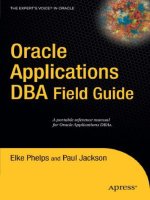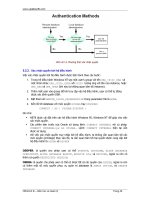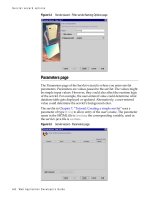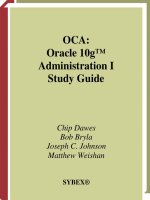oracle Applications DBA Field Guide phần 4 pot
Bạn đang xem bản rút gọn của tài liệu. Xem và tải ngay bản đầy đủ của tài liệu tại đây (290.65 KB, 27 trang )
Once trending data is captured and analyzed, the following code can be
used to alert the Applications DBA if the number of active sessions exceeds
the predetermined threshold, creating an environment of high active
sessions:
#Script used to monitor high active sessions
#THRESHOLD is the maximum number of high active sessions
#connected to the database at one time
THRESHOLD=$1
LOGFILE=/tmp/high_active_$ORACLE_SID.txt
sqlplus -s apps/apps << EOF
set heading off
spool $LOGFILE
select '$ORACLE_SID - High Active Sessions exceeds Threshold -
'||count(1)
from v\$session
where status='ACTIVE'
having count(1) > $THRESHOLD
union
select 'no rows'
from v\$session
where status='ACTIVE'
having count(1) <= $THRESHOLD;
spool off
exit
EOF
RETURN_CODE=`grep "Threshold" $LOGFILE | wc -l`
if [ $RETURN_CODE -eq 0 ]
then
exit 0
else
exit 1
fi
Upon being notified that the active session count is high in your
instance, the next step is to determine what caused the unexpected increase
in the number of active sessions. Often this may occur when one or more
sessions are consuming a lot of system resources. This can cause a bottle-
neck in the system, causing other sessions in the database to remain in an
active state because they are unable to get enough resources to complete.
(Assessing high CPU consuming queries is discussed in the following section.)
Sometimes you may see high active sessions due to one-time processing or
increased overall activity in your database.
CHAPTER 3 ■ MONITORING AND TROUBLESHOOTING 63
6447CH03.qxd 3/6/06 4:55 PM Page 63
Communicate with your user community to understand what processing
may be occurring that is not normally scheduled. Also, get an understanding
of usage requirements if you notice upward or downward trends in database
sessions.
■Tip The high active sessions threshold should be periodically evaluated to determine
whether it is still relevant to your organization. Database trends should be evaluated.
Identifying High CPU Consuming Sessions
A typical cause of high active sessions in the database is when one or more
active sessions are consuming a large amount of CPU. You can identify such
sessions by executing the following query:
select ss.sid,ss.value CPU ,se.username,se.program
from v$sesstat ss, v$session se
where ss.statistic# in
(select statistic#
from v$statname
where name = 'CPU used by this session')
and se.sid=ss.sid
and ss.sid>6 disregard background processes
order by CPU;
■Note It is difficult to proactively monitor high CPU consuming sessions—there are
often sessions that simply require a large amount of CPU resources in order to process,
which makes determining a threshold for this condition very complex. Often other symp-
toms arise that alert the Applications DBA to look for sessions of this nature, so only a
query for sorting for high CPU consumers is provided.
To resolve the issue of high CPU consumption, you may need to remove
the offending session to free resources for the other sessions in the database.
If the troubling database session is an ad hoc query, Concurrent Manager
job, or Forms session, it may be possible to cancel the process from within
the application. Large resource consuming sessions could also arise from
poorly written custom queries, bugs in application code, invalid database
statistics, or a corrupt index. Additional research will be required to deter-
mine the root cause. Be certain that preventative maintenance tasks are
executing properly (these are outlined in Chapter 6 of this guide).
CHAPTER 3 ■ MONITORING AND TROUBLESHOOTING64
6447CH03.qxd 3/6/06 4:55 PM Page 64
The solution to the high consuming session may involve an application
patch, query rewrite, gathering statistics, or rebuilding indexes. If the process
is simply a long running process, it may be scheduled after hours or run
against a reporting database. The primary concern is to ensure the respon-
siveness of the business transactions.
■Tip When canceling a session from the application, it is also recommended that you
verify that the underlying database operating system process has been cancelled.
Identifying large CPU consuming sessions may also be achieved by sort-
ing active sessions by CPU usage in EM 10g Grid Control. Operating system
commands, such as top and ps, may also be used to display the top con-
sumers. Additional information about identifying high CPU consuming
sessions is included in Chapter 4 of this guide.
Monitoring Total Session Count
The Applications DBA may want to be notified when the total number of
sessions in the database approaches the maximum allowed for your organi-
zation. This is typically monitored in order to assure licensing compliance.
Applications DBAs should be aware of increases in session counts, as each
session requires additional system resources.
The following script can be used to monitor the total number of sessions
in the database:
#This script is used to monitor the total number of sessions
#THRESHOLD is the maximum number of sessions
#that may be connected to the database at one time
THRESHOLD=$1
LOGFILE=/tmp/high_sessions_$ORACLE_SID.txt
sqlplus -s apps/apps << EOF
set heading off
spool $LOGFILE
select '$ORACLE_SID - High Session Threshold - '||count(1)
from v\$session
having count(1) > $THRESHOLD
union
select 'no rows'
from v\$session
having count(1) <= $THRESHOLD;
spool off
exit
CHAPTER 3 ■ MONITORING AND TROUBLESHOOTING 65
6447CH03.qxd 3/6/06 4:55 PM Page 65
EOF
RETURN_CODE=`grep "Threshold" $LOGFILE | wc -l`
if [ $RETURN_CODE -eq 0 ]
then
exit 0
else
exit 1
fi
A high number of sessions may indicate that sessions are not discon-
necting from the database properly. This issue can be monitored in
conjunction with the long idle session monitoring discussed previously
in the “Identifying Long Idle Sessions” section of this chapter.
■Tip It is common for Oracle 11i applications to have a high number of JDBC Thin
Client connections in the database. A periodic bounce of the Apache Server is recom-
mended to release JDBC thin client sessions that do not gracefully disconnect. A script
for performing an Apache Server bounce will be provided in the Chapter 6 of this guide.
Identifying Long Running Sessions
Another type of problem database session is one that has been running for
an unusually long period of time. This type of session may cause problems
with resource contention when transaction activity increases.
The following query will monitor long running sessions:
#This script is used to monitor long running sessions
#Threshold is the number of days a session may be active
#in the database. For example, for an 36 hour threshold use 1.5.
THRESHOLD=$1
LOGFILE=/tmp/long_running_$ORACLE_SID.log
sqlplus -s apps/apps << EOF
set heading off
spool $LOGFILE
select distinct '$ORACLE_SID - Long Running Sessions above
Threshold.'
from v\$session db_session,
v\$process process,
v\$session_wait wait
where process.addr = db_session.paddr
and db_session.sid = wait.sid
CHAPTER 3 ■ MONITORING AND TROUBLESHOOTING66
6447CH03.qxd 3/6/06 4:55 PM Page 66
and type='USER'
and db_session.username is not null
and db_session.username not in ('SYS', 'SYSTEM')
and db_session.program not like 'JDBC%'
and logon_time<(sysdate - $THRESHOLD);
add data to logfile
select db_session.username,
db_session.osuser,
db_session.terminal,
wait.event,
db_session.program,
db_session.status,
to_char(logon_time,'dd-mm-yy hh:mi am') "LOGON"
from v\$session db_session,
v\$process process,
v\$session_wait wait
where process.addr = db_session.paddr
and db_session.sid = wait.sid
and type='USER'
and db_session.username is not null
and db_session.username not in ('SYS', 'SYSTEM')
and db_session.program not like 'JDBC%'
and logon_time<(sysdate - $THRESHOLD)
order by logon_time;
spool off
exit
EOF
RETURN_CODE=`grep "Threshold" $LOGFILE | wc -l`
if [ $RETURN_CODE -eq 0 ]
then
exit 0
else
exit 1
fi
In this script, the query ignores the SYS and SYSTEM users, as well as JDBC
Thin Client sessions. These are ignored because SYS and SYSTEM will often
have valid long running sessions. Additionally, JDBC Thin Client sessions are
activated when the iAS is started, so extended JDBC Thin Client sessions are
normal for Oracle applications. The script may be customized to exclude cer-
tain users or certain types of programs, depending on your requirements.
Once long running sessions have been identified, you should contact
the user of the session and determine whether the process should still be
executing. If it should not be running, the session should be killed.
CHAPTER 3 ■ MONITORING AND TROUBLESHOOTING 67
6447CH03.qxd 3/6/06 4:55 PM Page 67
Identifying Blocking Sessions
An Applications DBA should also monitor for database blocking sessions.
A blocking session is one that has a lock on a resource that is required by
another session; therefore, the session is blocking the processing of another
session.
The following query returns the database session ID or sid if there is a
blocking session:
#This script is used to monitor for blocking sessions
LOGFILE=/tmp/blocking_$ORACLE_SID.txt
sqlplus -s apps/apps << EOF
set heading off
spool $LOGFILE
select sid
from v\$lock
where block > 0;
spool off
exit
EOF
RETURN_CODE=`grep "no rows" $LOGFILE | wc -l`
if [ $RETURN_CODE -eq 0 ]
then
exit 0
else
exit 1
fi
When this situation is encountered, the Applications DBA should
contact the blocking user and ask that the transaction be completed or
cancelled, or the DBA can simply kill the blocking session.
■Note Database and listener availability monitoring as well as session monitoring is
available in the EM 10g Grid Control Diagnostics Pack. There are many other third-party
tools that can assist with this level of monitoring as well.
Storage Monitoring
By monitoring for database storage issues, the Applications DBA can
typically resolve space constraints before users encounter failures. The
Applications DBA should proactively monitor the following storage
conditions:
CHAPTER 3 ■ MONITORING AND TROUBLESHOOTING68
6447CH03.qxd 3/6/06 4:55 PM Page 68
• Tablespace sizing limitations (when objects cannot extend)
• Datafile extent limitations (when a datafile has hit a threshold close to
its maximum size)
• Object maximum extent limitations (when a segment has hit a threshold
close to its maximum number of extents)
Identifying Tablespace Sizing Limitations
A common space-management error that can be encountered by users is the
ORA-03232 error. This error indicates that there is not enough free space in
the tablespace for the database object to acquire another extent. The Appli-
cations DBA can proactively monitor for this occurrence by using the
following query to check the free space available for each object’s next
extent:
#Script used to identify objects for sizing limitations
LOGFILE=/tmp/extent_room_$ORACLE_SID.log
sqlplus -s apps/apps << EOF
set heading off
spool $LOGFILE
select distinct '$ORACLE_SID - Threshold - Not enough space for
next extent.'
from dba_segments a
where not exists (select 'x'
from dba_free_space b
where a.tablespace_name = b.tablespace_name
and b.bytes > a.next_extent);
add data to logfile
select tablespace_name,
owner,
segment_name,
segment_type,
to_char((next_extent/1024),'999,999')||'K' next_extent_size
from dba_segments a
where not exists (select 'x'
from dba_free_space b
where a.tablespace_name = b.tablespace_name
and b.bytes > a.next_extent)
order by tablespace_name,segment_name;
spool off
exit
EOF
RETURN_CODE=`grep "Threshold" $LOGFILE | wc -l`
CHAPTER 3 ■ MONITORING AND TROUBLESHOOTING 69
6447CH03.qxd 3/6/06 4:55 PM Page 69
if [ $RETURN_CODE -eq 0 ]
then
exit 0
else
exit 1
fi
In order to resolve this issue, you need to allocate more space to the
tablespace. This can be accomplished by increasing the size of the datafile,
setting the datafiles of the object’s tablespace to AUTOEXTEND, or adding more
datafiles to the tablespace.
The following statement will alter a datafile to automatically extend:
alter tablespace [tablespace_name]
datafile '[path/datafile_name]' autoextend;
The following statement will alter a datafile to extend to a given size:
alter tablespace [tablespace_name]
datafile '[path/datafile_name]' size [size]M;
The following statement will add a datafile to the tablespace:
alter tablespace [tablespace_name] add
datafile '[path/datafile_name]' size [size]M;
■Note In the preceding statements, [tablespace_name] is the name of the table-
space,
[path/datafile_name] is the path and name of the datafile, and [size] is the
size to extend the datafile to, or the size of the new datafile.
When possible, uniform extents should be used when the tablespace is
created. If an object is dropped, the space held by that object will be more
easily reused if the extents are uniform among all objects (thus assisting in
avoiding extent allocation issues). Also, the pct_increase tablespace para-
meter should be set to 0. If pct_increase is set to a value greater than 0, the
object will try to obtain larger and larger extents, which makes reusing the
space upon deletion of segments more difficult.
CHAPTER 3 ■ MONITORING AND TROUBLESHOOTING70
6447CH03.qxd 3/6/06 4:55 PM Page 70
■Tip Even if a datafile is configured with the AUTOEXTEND option, datafile growth is
always restricted by the amount of free space available on the filesystem. Proactively
monitoring filesystem space usage is discussed in the “Server Filesystem Usage”
section later in this chapter.
Identifying Datafile Extent Limitations
Datafiles may also have limitations on their ability to extend. When datafiles
are set with the AUTOEXTEND option, you may also encounter errors with
extent allocation if the datafile is unable to extend because it is close to its
set maximum size. This can occur due to operating system limitations that
restrict the size of your datafiles, so you will need to periodically add
datafiles to the tablespace even if the datafiles are set to automatically
extend.
To monitor for datafiles that are near their maximum number of extents,
the Applications DBA can use the following script:
#Script used to monitor datafiles close to their maximum size
#Threshold is number of extents away from the maximum datafile size
THRESHOLD=$1
LOGFILE=/tmp/datafile_extents_$ORACLE_SID.log
sqlplus -s apps/apps << EOF
set heading off
spool $LOGFILE
select distinct '$ORACLE_SID - Threshold for datafiles near max
extents'
from dba_data_files
where autoextensible='YES'
and trunc((maxblocks-blocks) /increment_by) <= $THRESHOLD
and increment_by != 0 ;
add data to logfile
select file_name, trunc((maxblocks-blocks) /increment_by)
from dba_data_files
where autoextensible='YES'
and trunc((maxblocks-blocks) /increment_by) <= $THRESHOLD
and increment_by != 0;
spool off
exit
CHAPTER 3 ■ MONITORING AND TROUBLESHOOTING 71
6447CH03.qxd 3/6/06 4:55 PM Page 71
EOF
RETURN_CODE=`grep "Threshold" $LOGFILE | wc -l`
if [ $RETURN_CODE -eq 0 ]
then
exit 0
else
exit 1
fi
If datafiles are near their maximum size, either the maximum size of the
datafile needs to be increased, or one or more datafiles need to be added to
the tablespace. The commands for both of these solutions were outlined in
the previous “Identifying Tablespace Sizing Limitations” section.
■Caution Be aware of operating system limitations that are associated with large
files. If your filesystems can support large files, you can set each datafile to have a maxi-
mum size larger than 2GB. You should review and understand the limitations that may be
associated with your flavor and version of UNIX. Some limitations you should review are
filesystem configuration options for supporting large files and limitations of commands
that manipulate and move files, such as tar.
Identifying Maximum Extent Limitations
Even if plenty of space is available within the tablespace, errors can be
encountered due to an object reaching its maximum number of extents. To
monitor for objects at a threshold near the maximum number of extents, the
Applications DBA can use the following script:
#Script used to monitor objects that are close to
#their max number of extents
#Threshold is number of extents from the maximum
THRESHOLD=$1
LOGFILE=/tmp/max_extents_$ORACLE_SID.log
sqlplus -s apps/apps << EOF
set heading off
spool $LOGFILE
select distinct '$ORACLE_SID - Threshold for objects near max
extents'
from dba_segments
where max_extents - extents <= $THRESHOLD;
CHAPTER 3 ■ MONITORING AND TROUBLESHOOTING72
6447CH03.qxd 3/6/06 4:55 PM Page 72
add data to logfile
select owner,
segment_name,
segment_type,
tablespace_name,
extents,
max_extents
from dba_segments
where max_extents - extents <= $THRESHOLD
order by extents DESC;
spool off
exit
EOF
RETURN_CODE=`grep "Threshold" $LOGFILE | wc -l`
if [ $RETURN_CODE -eq 0 ]
then
exit 0
else
exit 1
fi
To resolve this problem, you can alter the segment to increase the maxi-
mum number of extents allowed. This can be achieved by executing the
following command:
alter [object_type] [object_name] storage (maxextents [number]);
In this command, [object_type] is either table or index, [object_name] is
the name of the object, and [number] is the maximum number of extents.
The following is a specific example of the alter statement that sets the
maximum number of extents to 500 for the table FND_USERS:
SQL>alter table FND_USERS storage (maxextents 500);
If the object is exhibiting fast growth, the extent size setting may be too
low. If this is the case, you may also set the maximum number of extents to
UNLIMITED, thus avoiding this error in the future. This is accomplished by
specifying UNLIMITED in the storage clause. The following is an example of
setting the maximum number of extents to UNLIMITED for the FND_USERS
tables:
SQL>alter table FND_USERS storage (maxextents UNLIMITED);
CHAPTER 3 ■ MONITORING AND TROUBLESHOOTING 73
6447CH03.qxd 3/6/06 4:55 PM Page 73
Apache Server Monitoring and
Troubleshooting
Monitoring the Web Node involves monitoring the Apache server provided
with iAS and monitoring the Java servlets. Troubleshooting tasks consist of
configuration validation steps and log file research.
Apache Log Files
When troubleshooting Apache, the Applications DBA should monitor the
various log files for Apache and the JServs. The $APACHE_TOP/Apache/logs
directory contains files such as error_log and error_log_pls. The JServ log
files are located in the $APACHE_TOP/Apache/Jserv/logs and $APACHE_TOP/
Apache/Jserv/logs/jvm directories. Apache and JServ log files should be
monitored for potential error messages.
To enable additional logging for Apache when you’re troubleshooting,
you can modify the level of debug messaging in the jserv.log file. The
location of the jserv.log file is defined by the log.file parameter in the
jserv.properties file. These are the steps for enabling the additional
logging:
1. Set LogLevel to DEBUG in $APACHE_TOP/Apache/conf/httpd.conf.
2. Set ApJservLogLevel to DEBUG in $APACHE_TOP/Jserv/etc/jserv.conf.
3. Make the following changes to $APACHE_TOP/Jserv/etc/jserv.properties:
• Add wrapper.bin.parameters=-Djbo.debugoutput=console
• Set log=true
• Set log.channel=true
• Set log.channel.info=true
• Set log.channel.debug=true
Once these changes are made, review the log files for information to
assist with troubleshooting the underlying issue. Use the information from
the log files to search MetaLink for issue resolution. If MetaLink does not
provide you with solutions, you should open an SR with Oracle Support.
You can also create a log file for iProcurement debugging in the directory
and file specified by the debug_output parameter. To do so, make the follow-
ing changes to $APACHE_TOP/Jserv/etc/ssp_init.txt:
CHAPTER 3 ■ MONITORING AND TROUBLESHOOTING74
6447CH03.qxd 3/6/06 4:55 PM Page 74
• Set debug_level=5
• Set debug_output=[path/file]
• Set debug_switch=ON
The log file created with these modifications can be used to assist in
resolving issues with iProcurement. Information obtained from the log files
may be used to research MetaLink or to open an SR with Oracle Support.
■Tip Be certain to turn off or reset the logging values when the troubleshooting
process has completed; otherwise unnecessary logging could cause performance degra-
dation and potentially fill up a filesystem.
Apache Availability
Monitoring of Apache processes will allow the Applications DBA to respond
as quickly as possible to a major outage. This will assist in minimizing
unplanned downtime for the system.
The following script can be used to monitor for Apache availability:
#Script used to monitor Apache Server availability
LOGFILE=/tmp/apache_updown.log
adapcctl.sh status
if [ $? -eq 1 ]
then
echo "$ORACLE_SID - Apache is down" > $LOGFILE
exit 1
else
exit 0
fi
If the Apache Server becomes unavailable, you should monitor the log
files, as described in the previous section, to assist in determining the cause
of the failure. If necessary, research potential causes on MetaLink, or log an
SR to assist with resolving the issue.
CHAPTER 3 ■ MONITORING AND TROUBLESHOOTING 75
6447CH03.qxd 3/6/06 4:55 PM Page 75
Troubleshooting iAS Configuration
There are several tools available to assist with troubleshooting iAS configu-
ration. The most comprehensive tool is the AOL/J Test. This tool can be
accessed directly with a URL, and as of Framework version 5.10 it is also
available through menu options in OAM.
■Note Additional details regarding AOL/J Test can be found in MetaLink Note
275875.1.
To access the AOL/J Test tool directly, the following URL may be used:
http://<hostname>:<port>/OA_HTML/jsp/fnd/aoljtest.jsp
JavaServer Pages (JSP) will prompt for the following information:
• APPS username
• APPS password
• Database SID
• Database host name
• Database listener port
Enter the requested information, and click the Test button to continue.
The program will establish a connection to the database and return a screen
with the Java version and classpath environment settings. From this screen,
the user can select a link to Enter AOL/J Setup Test, which takes you to the
page displayed in Figure 3-1.
The AOL/J Setup Tests page can be used to verify DBC file settings,
display and test the Web Agent settings, display and test the Servlet Agent
settings, and test X Server access. (X Server is used for dynamic GIF file
generation, among other things.)
To access the AOL/J Test tool with OAM, log in to the application, pick
the System Administration responsibility, and then click on the AOL/J test
you wish to perform from the Diagnostics menu options, as shown in
Figure 3-2.
CHAPTER 3 ■ MONITORING AND TROUBLESHOOTING76
6447CH03.qxd 3/6/06 4:55 PM Page 76
Figure 3-1. AOL/J test menu options
Figure 3-2. Diagnostics menu for the System Administration responsibility
CHAPTER 3 ■ MONITORING AND TROUBLESHOOTING 77
6447CH03.qxd 3/6/06 4:55 PM Page 77
Testing Java Servlet Configuration
When diagnosing issues with the Apache Server configuration, you may also
want to validate the Java servlet configuration. To do so, access the following
URL:
http://[host:port]/oa_servlets/oracle.pps.fnd.text.HelloWorldServlet
The parameter [hostname] is the name of the node where the Java servlet is
defined; the parameter [port] is the port of the Java servlet to be tested. If
Java servlets are properly defined, this URL will return a “Hello World” mes-
sage in your browser.
The same task may be accomplished by accessing the Diagnostics ➤
Servlet Ping menu in OAM.
Monitoring the JVM Pool
If memory issues are identified in the JServ log files, the Applications DBA
should monitor the JVM connection pool with the Application Module (AM)
Pool Monitor. This will assist in redefining memory settings for the JServ.
Prior to Framework 5.10, JVM connection pools could be monitored
with the following link:
http://[hostname]:[port]/servlets/OAAppModPoolMonitor
With the 5.10 Framework, this link is invalid, and the global Diagnostics
button or OAM is the source for this information instead. In order for the
global Diagnostics option to be available, the profile FND: Diagnostic must
be set to Yes. Access the AM Pool Monitor in OAM by selecting Site Map ➤
Monitoring ➤ JServ Usage from the menu, and then clicking on the AM
Pools tab.
However you initiate it, the AM Pool Monitor will provide links for infor-
mation related to JVM settings, JVM memory consumption, BC4J settings,
servlet sessions, and the Application Module Pool.
Forms Monitoring and Troubleshooting
You can monitor Forms by using functionality in OAM and by viewing log
files on the Forms Node. With OAM, the Applications DBA can view informa-
tion regarding active SQL being run by the Form and performance statistics
for that session.
CHAPTER 3 ■ MONITORING AND TROUBLESHOOTING78
6447CH03.qxd 3/6/06 4:55 PM Page 78
Using OAM
OAM Minipack version H has many features for monitoring Forms activity.
Forms-monitoring features can be accessed from Site Map ➤ Monitoring ➤
Current Activity. The menu options include Forms Sessions and Forms Run-
time Processes.
OAM will display Forms users through the Forms Sessions screen, which
displays statistics such as Logical Reads, CPU, and Duration. This screen has
a Session Details button to allow viewing of the associated SQL statement,
and detailed Session Wait information.
The Forms Runtime Processes screen shown in Figure 3-3 allows the
Applications DBA to view the sessions related to a Forms process. To do this,
select the desired Forms session and click the Sessions button.
Figure 3-3. The Forms Runtime Processes screen in OAM
From the Forms Runtime Processes screen, the Applications DBA may
also click the View Runaways button. The following runaway process thresh-
olds may be filtered (so you can view information about the Forms processes
that meet your criteria): maximum memory, maximum CPU, and maximum
duration. From this screen you also have the option to terminate a process
by selecting it and clicking the Terminate button.
CHAPTER 3 ■ MONITORING AND TROUBLESHOOTING 79
6447CH03.qxd 3/6/06 4:55 PM Page 79
Monitoring Forms Dump Files
Forms Server dump files are created on the Forms Node. These files are cre-
ated in the directory where the Forms process was started. The dump files
are named f60webmx_dump_xxxx, where xxxx is a process number. Monitoring
should be set up for the directory where these files are created. Notifications
can be sent to the appropriate staff if there is an excessive number of dump
files created.
The following script can be used to monitor for Forms dump files:
#Script used to monitor creation of forms dump files
FORMS_DIR=$1
LOGFILE=/tmp/forms_dumpfiles_$ORACLE_SID.log
ls -l $FORMS_DIR/f60webmx_dump* > $LOGFILE
if [ $? -eq 0 ]
then
# There are dump files, return an error code
exit 1
else
exit 0
fi
If dump files are generated for Forms sessions, the dump files should be
reviewed for additional information that can be used to perform research in
MetaLink or open an SR to resolve the underlying issue.
It may also be necessary to generate Forms trace files. Steps for generat-
ing Forms trace files are included in Chapter 4 of this guide.
Concurrent Manager Monitoring
Given the size and complexity of many of the jobs run by the Concurrent
Manager, there is always the potential for problems with submitted concur-
rent requests. Likewise, a resource-intensive Concurrent Manager request
can result in database performance issues. Due to the criticality of concur-
rent processing, the Applications DBA needs to monitor it closely.
This section will cover the following topics:
• Monitoring Concurrent Manager log and output files
• Reviewing active concurrent requests
• Monitoring pending concurrent requests
• Canceling active concurrent requests and removing underlying database
and operating system processes
CHAPTER 3 ■ MONITORING AND TROUBLESHOOTING80
6447CH03.qxd 3/6/06 4:55 PM Page 80
Monitoring Concurrent Manager Log Files
The Concurrent Manager log and output files are located in the $APPLCSF/
$APPLLOG and $APPLCSF/$APPLOUT directories. Errors encountered during the
job processing will be written to these files, and it is the responsibility of the
user who submits a request to monitor the concurrent request log and out-
put files for errors.
The Applications DBA should be aware of the location of the log and
output files and be able to assist in resolving issues if necessary.
Reviewing Active Concurrent Requests
The Applications DBA can view running concurrent requests through OAM
or by using the afcmrrq.sql script. This script is provided with Oracle Appli-
cations and must be executed as the APPS user on the Admin Node as follows:
SQL>@$FND_TOP/sql/afcmrrq
Active concurrent requests may also be viewed with OAM by selecting
Site Map ➤ Administration ➤ Concurrent Requests ➤ Running from the
menu, as shown in Figure 3-4.
Figure 3-4. Finding running concurrent requests with OAM
Monitoring Pending Concurrent Requests
The Applications DBA should monitor pending concurrent requests. A high
number of pending requests could alert you to issues with Concurrent
Manager processing.
The following script may be used to monitor pending concurrent
requests:
#Script used to monitor pending concurrent requests
#Threshold is the number of pending concurrent requests that is
#the maximum acceptable before triggering the alert
THRESHOLD=$1
LOGFILE=/tmp/pending_requests_$ORACLE_SID.txt
sqlplus -s apps/apps << EOF
set heading off
spool $LOGFILE
CHAPTER 3 ■ MONITORING AND TROUBLESHOOTING 81
6447CH03.qxd 3/6/06 4:55 PM Page 81
select '$ORACLE_SID - Pending Requests Past '||
'Threshold - '||count(1)
from fnd_concurrent_requests
where phase_code='p'
having count(1) > $THRESHOLD
union
select 'no rows'
from fnd_concurrent_requests
where phase_code='p'
having count(1) <= $THRESHOLD;
spool off
exit
EOF
RETURN_CODE=`grep "Threshold" $LOGFILE | wc -l`
if [ $RETURN_CODE -eq 0 ]
then
exit 0
else
exit 1
fi
You may also view the number of pending concurrent requests with
OAM. There are several paths for displaying pending concurrent requests;
the simplest is to select Site Map ➤ Administration ➤ Concurrent Request.
From here simply select the Pending Requests menu option, displayed previ-
ously in Figure 3-4.
To resolve issues with a high number of pending concurrent requests,
you will need to determine the bottleneck for the requests. It is possible
that a resource-intensive request has been submitted or a poor-performing
request. You may need to research MetaLink or log an SR to resolve the issue.
Canceling Active Concurrent Requests
If a user is going to cancel a resource-intensive concurrent request, it is help-
ful to obtain the database session ID or sid for that process. The following
query will return this information for a given concurrent request ID:
select r.request_id "Request ID",
s.sid "Session ID" ,
g.concurrent_program_name "Concurrent Program"
from applsys.fnd_concurrent_requests r,
applsys.fnd_concurrent_queues_tl qt,
applsys.fnd_concurrent_queues q,
applsys.fnd_concurrent_processes p,
CHAPTER 3 ■ MONITORING AND TROUBLESHOOTING82
6447CH03.qxd 3/6/06 4:55 PM Page 82
applsys.fnd_concurrent_programs g,
v$session s
where r.controlling_manager=p.concurrent_process_id
and q.application_id=p.queue_application_id
and q.concurrent_queue_id=p.concurrent_queue_id
and qt.application_id=q.application_id
and qt.concurrent_queue_id=q.concurrent_queue_id
and r.phase_code='R'
and qt.language in ('US')
and p.session_id=s.audsid
and g.concurrent_program_id = r.concurrent_program_id
and r.request_id = &request_id
The database sid can be used to kill the database session if it does not
terminate when the request is canceled within the application. In these
cases, the application and the afcmrrq.sql script will not show that the
request is running, but the database session will remain active. If the data-
base session is not removed, performance problems may occur as a result
of the resources being consumed by this session.
Database and operating system information for a running concurrent
request may also be obtained from OAM. The simplest way to get this infor-
mation is to select Site Map ➤ Administration ➤ Concurrent Requests ➤
Running. From this list of running concurrent requests, select the AUDSID
to obtain additional information regarding the session. This information
includes the operating system’s process ID (Oracle SPID) and the database
sid (Session ID).
Monitoring Concurrent Request Run Times
Periodically the Applications DBA should check on the Concurrent Manager
metrics. It is useful to generate a report of short running requests that spend
time waiting. If there are many short running jobs that are unable to begin
due to resource contention with long running jobs, the Applications DBA
may need to look into creating an additional Concurrent Manager to service
these requests.
Long running jobs should also be monitored. If certain long running
jobs take an increasingly long amount of time to process, there may be a
tuning opportunity for that job. This will also allow the Applications DBA to
prevent the potential problem of the job taking so long to complete that it
interferes with other jobs. Within the long running jobs report, the Applica-
tions DBA should look for jobs that suddenly appear on the list. These may
be jobs that are suddenly taking longer due to a significant data change or
bug introduced into the program. The investigation process for this issue
may require opening an SR with Oracle Support.
CHAPTER 3 ■ MONITORING AND TROUBLESHOOTING 83
6447CH03.qxd 3/6/06 4:55 PM Page 83
OAM provides an easy method for generating reports regarding short
running and long running requests. From the menu, select Site Map ➤
Monitoring ➤ Current Activity ➤ Concurrent Requests. Then click on the
Advanced Search button. The options available from this screen will include
Waiting Requests by Time, Short Running Requests that Waited, and Long
Running Requests, as displayed in Figure 3-5.
Figure 3-5. Advanced searches for concurrent requests
■Tip Concurrent Manager reports are available with the Applications Pack for Enter-
prise Manager 10g. The information provided by these reports is useful for tuning
Concurrent Managers.
Server Monitoring and Troubleshooting
The servers running each node should be monitored for server availability,
CPU usage, and filesystem usage. Additional monitoring may be imple-
mented as needed.
Server Availability
The most basic monitoring for the server checks whether the server is avail-
able. The following script may be executed from any server other than the
server being monitored, to determine if it is available:
#Script used to monitor server availability
SERVER_NAME=$1
LOGFILE=/tmp/server_check_$SERVER_NAME.txt
ping -c1 $SERVER_NAME
if [ $? -eq 1 ]
then
CHAPTER 3 ■ MONITORING AND TROUBLESHOOTING84
6447CH03.qxd 3/6/06 4:55 PM Page 84
echo "Server $SERVER_NAME is unreachable" > $LOGFILE
exit 1
else
exit 0
fi
If the server becomes unavailable, you should contact your UNIX system
administrator to assist in troubleshooting the cause of the failure. At times,
an inaccessible server is due to networking issues. Once the server is again
online, you should verify that the database and application are functioning
properly. If your database server was down, it may be necessary to bounce
components of the Oracle Application to reestablish connectivity from the
different nodes to the database.
■Note A multi-server environment will assist in providing high availability if server
failure occurs. For example, if you have a web farm that consists of four Web Servers,
and one Web Server crashes, the others are still available. The same holds true if you
have multiple Concurrent Processing Nodes and multiple clustered nodes in an Oracle
RAC implementation for the database. Multi-server architectures provide higher
availability for your applications. For more information regarding multi-server
implementations, see Chapter 1 of this guide.
Server CPU Utilization
It is also important for the Applications DBA to monitor the CPU usage of the
servers. The threshold for CPU utilization is site specific, but a general rule of
thumb for CPU usage is to keep the server at no less than 20 percent idle for
an extended period of time.
The following script will monitor CPU usage:
#Script used to monitor server CPU utilization
#Threshold is the maximum percentage of CPU utilization acceptable
THRESHOLD=$1
TMPFILE=/tmp/tmp_cpu.txt
LOGFILE=/tmp/cpu_utilization.log
HOSTNAME=`hostname`
vmstat 2 2 > $TMPFILE
IDLE_TIME=`tail -1 $TMPFILE | awk '{ print $16 }'`
if [ $IDLE_TIME -gt $THRESHOLD ]
then
exit 0
CHAPTER 3 ■ MONITORING AND TROUBLESHOOTING 85
6447CH03.qxd 3/6/06 4:55 PM Page 85
else
echo "$HOSTNAME - Server CPU utilization High" > $LOGFILE
exit 1
fi
High CPU consumption is sometimes a symptom of underlying per-
formance issues or a long running job. If your server experiences numerous
periods of high CPU utilization, it is possible that additional processing
power is required for the server. Additional information about tuning CPU
consumption is provided in Chapter 4 of this guide.
Server Memory Utilization
It is also important for the Applications DBA to monitor the memory usage
of the servers. The threshold for memory utilization is also site specific.
The following script will monitor server memory utilization:
#Script used to monitor server memory utilization
#Threshold is the maximum percentage of memory used
THRESHOLD=$1
TMPFILE=/tmp/tmp_mem.txt
LOGFILE=/tmp/memory_utilization.log
HOSTNAME=`hostname`
sar -r 2 2 > $TMPFILE
MEM_USAGE=`tail -1 $TMPFILE | awk '{ print $4 }'`
if [ $MEM_USAGE -gt $THRESHOLD ]
then
echo "$HOSTNAME - Server Memory utilization High - $MEM_USAGE" >
$LOGFILE
exit 1
else
exit 0
fi
Like high CPU utilization, high memory consumption is sometimes a
symptom of underlying performance issues or a long running job. If your
server frequently experiences low memory, it is possible that additional
memory is required. Additional information for resolving high memory
consumption is provided in Chapter 4 of this guide.
Server Filesystem Usage
Filesystem monitoring should focus on the amount of free space available.
If database datafiles are set to AUTOEXTEND, the filesystem containing them
should have sufficient free disk space to allow for extents.
CHAPTER 3 ■ MONITORING AND TROUBLESHOOTING86
6447CH03.qxd 3/6/06 4:55 PM Page 86
Other filesystems to monitor include the filesystem where the database
bdump and udump directories are located. If the database is running in
ARCHIVELOG mode, the filesystem where the archive logs are written should
also be monitored. The archive log filesystem may require a higher threshold
for space usage monitoring. If a data-intensive process is planned to occur,
the threshold may need to be changed in order to prevent any problems,
such as the database hanging due to the archive directory running out of
space.
Middle tier nodes will also benefit from filesystem monitoring. Apache
log files, JServ log files, and Concurrent Manager output and log files can
consume large amounts of disk space. By being notified of potential storage
issues, the Applications DBA can prevent such errors.
The following script can be used to monitor filesystems on the server:
#Script used to monitor filesystem free space
#Threshold is amount of free MB for the filesystem
THRESHOLD=$1
FILESYSTEM=$2
LOGFILE=/tmp/space_avail_$FILESYSTEM.log
HOSTNAME=`hostname`
AVAILABLE=`df -m /$FILESYSTEM | grep $FILESYSTEM | awk '{print $3}'`
if [ $AVAILABLE -gt $THRESHOLD ]
then
exit 0
else
echo exit 1 "$HOSTNAME - $FILESYSTEM threshold $THRESHOLD
exceeded" > $LOGFILE
fi
If the filesystem space usage alert is triggered, the Applications DBA
should ask the UNIX system administrator to increase the space allocated to
the filesystem.
Network Monitoring
Monitoring and troubleshooting network issues can be done with client-
level commands or through using an application form. This section will
provide information regarding the following tools that are available for net-
work monitoring and troubleshooting:
• Using ping and tracert, two very useful operating system commands for
monitoring networking issues
• Performing a network trace from a Forms session to detect network
latency issues
CHAPTER 3 ■ MONITORING AND TROUBLESHOOTING 87
6447CH03.qxd 3/6/06 4:55 PM Page 87