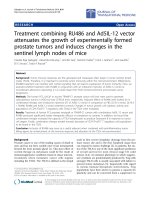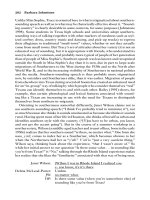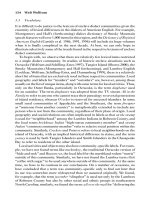ADVANCED SERVER VIRTUALIZATION VMware and Microsoft Platforms in the Virtual Data center phần 5 doc
Bạn đang xem bản rút gọn của tài liệu. Xem và tải ngay bản đầy đủ của tài liệu tại đây (1.54 MB, 76 trang )
282 Advanced Server Virtualization
vmware-cmd
e vmware-cmd command is used to perform various operations with
virtual machines. It uses two diff erent command syntaxes: server opera-
tions and virtual machine operations.
In the following list of operations supported by the vmware-cmd utility, the
token, <vm-confi g>, is used to represent the absolute path to the confi guration
fi le of the virtual machine to which the operation is applied.
Server Operations Supported by vmware-cmd
• List virtual machines on the local server
# vmware-cmd -l
• Register a virtual machine
# vmware-cmd -s register <vm-confi g>
• Unregister a virtual machine
# vmware-cmd -s unregister <vm-confi g>)
Virtual Machine Operations Supported by vmware-cmd
• addredo
Add a redo log to a running virtual machine’s disk. Once the redo log
is added, all changes are written into the new redo log fi le. e redo log
fi le is stored in the same VMFS volume as the parent disk specifi ed by
<disk-name>. e disk can be in append, persistent, or undoable mode. If
the disk already has a redo log fi le, a second-level redo log fi le is added (a
.REDO.REDO log). Disks in nonpersistent mode or that already have a
second-level redo log fi le cannot have a redo log fi le added. e redo log
fi le added by the addredo command is automatically committed when the
virtual machine is powered off unless the changes were committed previ-
ously.
# vmware-cmd <vm-confi g> addredo <disk-name>
• answer
Prompt a user to answer the question for the virtual machine waiting for
input. is usually occurs when a virtual machine’s disks are in undoable
mode and the virtual machine has been shut down and powered off .
# vmware-cmd <vm-confi g> answer
• commit
Merge changes written into a running virtual machine’s disk’s redo log fi le.
e <disk-name> token specifi es the name of the virtual disk to be com-
mitted. e <level> token specifi es which redo log to commit. Valid values
for <level> are 0 or 1, where 0 is most commonly used, and 1 is used only
Marshall_AU3931_C015.indd 282Marshall_AU3931_C015.indd 282 4/13/2006 1:40:19 PM4/13/2006 1:40:19 PM
Confi guring VMware ESX Server 283
when there is a second-level redo log fi le and the fi rst-level redo log fi le
should be committed. e <freeze> token specifi es if the virtual machine
should be temporarily “frozen” during the commit process. Valid values
for the <freeze> token are 0 or 1, where 0 specifi es that the virtual ma-
chine should not be frozen and 1 specifi es that the virtual machine must
be frozen during the commit. If the value of <level> is 0, the virtual ma-
chine is frozen and the value of the <freeze> token is ignored. e <wait>
token specifi es if the command returns immediately or if it blocks during
the commit process. Valid value for the <wait> token are 0 or 1, where 0
specifi es that the command should not wait and returns immediately and
1 specifi es that the command should wait and blocks until the commit has
completed.
# vmware-cmd <vm-confi g> commit <disk-name>
<level> <freeze> <wait>
• connectdevice
Connect a device to a virtual machine. is only applies to connectable
devices including the virtual fl oppy drive, virtual CD/DVD-ROM drives,
and virtual Ethernet adapters. e virtual CPU, memory, virtual SCSI
controllers, or virtual hard disks cannot be connected or disconnected.
e <device-name> token is the name of the device to connect, such as
fl oppy0, ide0:1, or ethernet0.
# vmware-cmd <vm-confi g> connectdevice
<device-name>
• disconnectdevice
Disconnect a device from a virtual machine. is only applies to connect-
able devices, including the virtual fl oppy drive, virtual CD/DVD-ROM
drives, and virtual Ethernet adapters. e virtual CPU, memory, virtual
SCSI controllers, or virtual hard disks cannot be connected or discon-
nected. e <device-name> token is the name of the device to disconnect,
such as fl oppy0, ide0:1, or ethernet0.
# vmware-cmd <vm-confi g> disconnectdevice
<device-name>
• getcapabilities
Obtain the permissions of a virtual machine for the current user. An inte-
ger value is retuned as a bit fi eld comprised of the following values:
1 - execute
2 - write
4 - read
erefore, a result of 4 specifi es read permissions only, a value of 6 speci-
fi es read and write permissions, and a value of 7 specifi es read, write, and
execute permissions.
# vmware-cmd <vm-confi g> getcapabilities
Marshall_AU3931_C015.indd 283Marshall_AU3931_C015.indd 283 4/13/2006 1:40:19 PM4/13/2006 1:40:19 PM
284 Advanced Server Virtualization
• getconfi g
Obtain the value of a keyword/value pair stored in a virtual machine’s
confi guration fi le. e virtual machine confi guration fi le is comprised of
a set of keyword/value pairs, one per line. e keyword represents a single
property of the virtual machine, such as a device setting, and is separated
from the value by an equal character (=).
# vmware-cmd <vm-confi g> getconfi g <keyword>
• getconfi gfi le
Obtain the confi guration fi le name for a running virtual machine.
# vmware-cmd <vm-confi g> getconfi gfi le
• getguestinfo
Obtain the value of a GuestInfo variable for a virtual machine. GuestInfo
variables are custom keyword/value pairs that are accessible from inside the
virtual machine through facilities in VMware Tools. All GuestInfo vari-
ables are user-defi ned. e fi rst time the setguestinfo operation is used,
the specifi ed GuestInfo variable, identifi ed by its <keyword>, is created. If
an existing GuestInfo variable is set again, its value is updated. GuestInfo
variables can only be created and set for running virtual machines. e
GuestInfo variables are not persisted and are discarded when the virtual
machine is powered off .
# vmware-cmd <vm-confi g> getguestinfo
<keyword>
• getheartbeat
Obtain the current heartbeat count value for a running virtual machine.
e virtual machine must have VMware Tools installed in order to pro-
duce a heartbeat. e count is updated once per second and starts from
zero. If a virtual machine stops sending heartbeat signals to ESX Server, the
number will stop incrementing.
# vmware-cmd <vm-confi g> getheartbeat
• getid
Obtain the unique world identifi er for a running virtual machine.
# vmware-cmd <vm-confi g> getid
• getpid
Obtain the process identifi er for a running virtual machine.
# vmware-cmd <vm-confi g> getpid
• getproductinfo
Obtain the value of a product information keyword for a virtual machine.
Although the values are global to the ESX Server, a valid path to a virtual
machine confi guration fi le is required for the operation to work properly.
Valid values for the <keyword> token are:
product —Returns the product name, esx.
Marshall_AU3931_C015.indd 284Marshall_AU3931_C015.indd 284 4/13/2006 1:40:20 PM4/13/2006 1:40:20 PM
Confi guring VMware ESX Server 285
platform—Returns the platform name, vmnix.
build—Returns the build number of ESX Server.
majorversion—Returns the major portion of the version number of
ESX Server.
minorversion—Returns the minor portion of the version number of
ESX Server.
revision—Returns the revision portion of the version number of ESX
Server.
# vmware-cmd <vm-confi g> getproductinfo
<keyword>
• getremoteconnection
Obtain the total number of remote connections to a virtual machine. Re-
mote connections include connections from the Management Interface,
VMRC, or the scripting API.
# vmware-cmd <vm-confi g> getremoteconnections
• getresource
Obtain the value of a resource variable for a virtual machine specifi ed by
the <resource-variable> token. See the Resource Variables section for a list
of valid resource variables.
# vmware-cmd <vm-confi g> getresource
<resource-variable>
• getstate
Obtain the power state of a virtual machine.
# vmware-cmd <vm-confi g> getstate
• gettoolslastactive
Obtain the time in seconds since the last heartbeat signal was received
from a running virtual machine.
# vmware-cmd <vm-confi g> gettoolslastactive
• getuptime
Obtain the uptime of the guest operating system of a running virtual ma-
chine.
# vmware-cmd <vm-confi g> getuptime
• reset
Reset a virtual machine. Restarts or resets the virtual machine. e default
<power-op> is soft if a <power-op> is not specifi ed.
# vmware-cmd <vm-confi g> reset <power-op>
• setconfi g
Set the value of a keyword/value pair stored in a virtual machine’s con-
fi guration fi le. e virtual machine confi guration fi le is comprised of a
set of keyword/value pairs, one per line. e keyword represents a single
Marshall_AU3931_C015.indd 285Marshall_AU3931_C015.indd 285 4/13/2006 1:40:20 PM4/13/2006 1:40:20 PM
286 Advanced Server Virtualization
property of the virtual machine, such as a device setting, and is separated
from the value by an equal character (=). e values set by this command
only aff ect running virtual machines and the changes are not saved into the
virtual machine’s confi guration fi le.
# vmware-cmd <vm-confi g> setconfi g <keyword>
<value>
• setguestinfo
Set a GuestInfo variable for a virtual machine. GuestInfo variables are
custom keyword/value pairs that are accessible from inside the virtual
machine through facilities in VMware Tools. All GuestInfo variables are
user-defi ned. e fi rst time the setguestinfo operation is used, the specifi ed
GuestInfo variable, identifi ed by its <keyword>, is created. If an existing
GuestInfo variable is set again, its value is updated. GuestInfo variables
can only be created and set for running virtual machines. e GuestInfo
variables are not persisted and are discarded when the virtual machine is
powered off .
# vmware-cmd <vm-confi g> setguestinfo
<keyword> <value>
• setresource
Set the value of a resource variable for a virtual machine. e <resource-
variable> token specifi es which resource variable should be set and the
<value> token represents the new value of the resource variable. See the
Resource Variables section for a list of valid resource variables.
# vmware-cmd <vm-confi g> setresource
<resource-variable> <value>
• start
Start a virtual machine. If the virtual machine is powered off , it will be
powered on. If the virtual machine is suspended, it will be resumed.
# vmware-cmd <vm-confi g> start <power-op>
• stop
Stop a virtual machine. Shuts down and then powers off the virtual ma-
chine. e default <power-op> is soft if a <power-op> is not specifi ed.
# vmware-cmd <vm-confi g> stop <power-op>
• suspend
Suspend a virtual machine. e virtual machine must be powered on. e
default <power-op> is soft if a <power-op> is not specifi ed.
# vmware-cmd <vm-confi g> suspend <power-op>
Marshall_AU3931_C015.indd 286Marshall_AU3931_C015.indd 286 4/13/2006 1:40:20 PM4/13/2006 1:40:20 PM
Confi guring VMware ESX Server 287
Power Operation Values
• hard
Hard power operations forces the power state change immediately and
without condition. When powering off or resetting a virtual machine, this
is akin to pressing the main power button or the reset button of a physical
computer.
• soft
Soft power operations always attempt to gracefully handle the guest op-
erating system before attempting to apply the power state change. e
virtual machine on which a soft power operation is being performed must
have VMware Tools installed and running. When powering off a virtual
machine, the shut down event script in VMware Tools is fi rst executed and
then the guest operating system is shut down gracefully. When resetting a
virtual machine, its guest operating system is instead restarted gracefully.
When suspending a virtual machine, the defi ned suspend scripts within
the virtual machine (see VMware Tools) are fi rst executed. When power-
ing on a virtual machine, the power on event script in VMware Tools is
executed when VMware Tools becomes available. When resuming a virtual
machine that was previously suspended, the resume event script in VM-
ware Tools is executed when VMware Tools becomes available.
• trysoft
e trysoft power operation always attempts to perform a soft power op-
eration fi rst and if the soft power operation fails, a hard power operation is
then used.
Resource Variables for Virtual Machines
• cpu.affi nity
A comma-delimited list of CPU numbers on which the virtual machine
can be executed. is resource variable is read and write capable.
• cpu.emin, cpu.<vcpu>.emin
e eff ective minimum percentage of CPU allocation for a virtual ma-
chine. By default, cpu.emin reports the value for virtual CPU0 only. e
alternate form can be used where <vcpu> is the zero-based number of the
virtual CPU for which the value will be reported. is resource variable is
read-only.
• cpu.extrasec, cpu.<vcpu>.extrasec
e amount of cumulative processor time consumed by the virtual proces-
sor above the eff ective minimum CPU allocation defi ned by the cpu.emin
resource variable. e value is expressed as a fl oating-point number which
is the amount of time in milliseconds. By default, cpu.extrasec reports the
Marshall_AU3931_C015.indd 287Marshall_AU3931_C015.indd 287 4/13/2006 1:40:20 PM4/13/2006 1:40:20 PM
288 Advanced Server Virtualization
value for virtual CPU0 only. e alternate form can be used where <vcpu>
is the zero-based number of the virtual CPU for which the value will be
reported. is resource variable is read-only.
• cpu.htSharing
Defi nes the policy regarding the sharing of Hyper reading processor re-
sources by a virtual machine. Valid values for this resource variable are:
any
e virtual machine’s virtual CPU may share Hyper readed processor
resources at any time with any other virtual CPUs from the same or
other virtual machines.
internal
e virtual machine’s virtual CPU may share Hyper readed processor
resources at any time with any other virtual CPUs from the same virtual
machine only. is only applies to ESX Servers with VMware Virtual
SMP installed and to virtual machines with more than one virtual pro-
cessor.
none
e virtual machine’s virtual CPU may never share Hyper readed
processor resources at any time with any other virtual CPUs from the
same or other virtual machines.
e default value is any. is resource variable is read and write ca-
pable.
• cpu.max
e maximum percentage of CPU allocation for the virtual machine’s
virtual processors. e valid range of value is from zero to (100 * num-
ber_of_virtual_processors). A virtual machine with two virtual processors
has a valid potential range from 0 to 200. is resource variable is read and
write capable.
• cpu.min
e minimum percentage of CPU allocation guaranteed for the virtual
machine. is resource variable is read and write capable.
• cpu.number
e number of processors assigned to the virtual machine. is resource
variable is read-only.
• cpu.shares
e number of CPU resources shares assigned to the virtual machine. is
resource variable is read and write capable.
• cpu.syssec, cpu.<vcpu>.syssec
e amount of CPU time consumed by the VMKernel for the virtual
machine performing system operations such as disk or network I/O. is
is a subset of the time reported by the cpu.usedsec resource variable. e
value is expressed as a fl oating point number and represents the number
of milliseconds of CPU time used. By default, cpu.syssec reports the value
Marshall_AU3931_C015.indd 288Marshall_AU3931_C015.indd 288 4/13/2006 1:40:20 PM4/13/2006 1:40:20 PM
Confi guring VMware ESX Server 289
for virtual CPU0 only. e alternate form can be used where <vcpu> is
the zero-based number of the virtual CPU for which the value will be
reported. is resource variable is read-only.
• cpu.uptime, cpu.<vcpu>.uptime
e number of seconds since the virtual machine was powered on. By
default, cpu.uptime reports the value for virtual CPU0 only. e alternate
form can be used where <vcpu> is the zero-based number of the virtual
CPU for which the value will be reported. is resource variable is read-
only.
• cpu.usedsec, cpu.<vcpu>.usedsec
e total amount of CPU time used by a virtual machine. By default, cpu.
usedsec reports the value for virtual CPU0 only. e alternate form can be
used where <vcpu> is the zero-based number of the virtual CPU for which
the value will be reported. is resource variable is read-only.
• cpu.waitsec, cpu.<vcpu>.waitsec
e total amount of idle or blocked CPU time for the virtual machine. By
default, cpu.waitsec reports the value for virtual CPU0 only. e alternate
form can be used where <vcpu> is the zero-based number of the virtual
CPU for which the value will be reported. is resource variable is read-
only.
• disk.HTL
Returns a space-delimited set of Host Target LUNs (HTL). is resource
variable is read-only.
• disk.<HTL>.busResets
e total number of bus resets invoked by commands originating from
the virtual machine on the specifi ed Host Target LUN (<HTL>). is
resource variable is read-only.
• disk.<HTL>.cmds
e total number of commands issued by the virtual machine to the speci-
fi ed Host Target LUN (<HTL>). is resource variable is read-only.
• disk.<HTL>.cmdsAborted
e total number of commands issued by the virtual machine to the speci-
fi ed Host Target LUN (<HTL>) that were aborted. is resource variable
is read-only.
• disk.<HTL>.KBread
e total number of kilobytes read from the specifi ed Host Target LUN
(<HTL>) by the virtual machine. is resource variable is read-only.
• disk.<HTL>.KBwritten
e total number of kilobytes written to the specifi ed Host Target LUN
(<HTL>) by the virtual machine. is resource variable is read-only.
• disk.<HTL>.reads
e total number of reads on the specifi ed Host Target LUN (<HTL>) by
the virtual machine. is resource variable is read-only.
Marshall_AU3931_C015.indd 289Marshall_AU3931_C015.indd 289 4/13/2006 1:40:20 PM4/13/2006 1:40:20 PM
290 Advanced Server Virtualization
• disk.<HTL>.shares
e total number of shares allocated to the virtual machine on the speci-
fi ed Host Target LUN (<HTL>). is resource variable is read and write
capable.
• disk.<HTL>.writes
e total number of writes on the specifi ed Host Target LUN (<HTL>) by
the virtual machine. is resource variable is read-only.
• mem.active
e amount of actively used memory by a virtual machine. e value rep-
resents the memory in kilobytes. is resource variable is read-only.
• mem.affi nity
e NUMA node memory affi nity of a virtual machine. is resource vari-
able is read and write capable.
• mem.cpt-tgt
e number of kilobytes of memory that the virtual machine reads into
physical memory from its suspend fi le if the virtual machine is swapping
from a suspended state fi le. Otherwise, a value of zero is retuned. is
resource variable is read-only.
• mem.cptread
e number of kilobytes of the virtual machine’s suspend fi le that has been
read into physical memory. A virtual machine’s suspended state fi le may
act as a special swap fi le for the VMKernel when the virtual machine is
resumed and system memory is low. is resource variable is read-only.
• mem.max
e absolute maximum amount of memory that the virtual machine can
use expressed in megabytes. is resource variable is read and write ca-
pable.
• mem.mctltgt
e size of the vmmemctl balloon driver in the guest operating system of
the virtual machine in kilobytes. is resource variable is read-only.
• mem.memctl
e number of kilobytes of memory reclaimed after the vmmemctl runs
for a virtual machine. is resource variable is read-only.
• mem.min
e absolute minimum amount of memory that the virtual machine will
have allocated expressed in megabytes. is resource variable is read and
write capable.
• mem.overhd
e number of kilobytes of memory overhead of a virtual machine. is
resource variable is read-only.
• mem.ovhdmax
e maximum number of kilobytes of memory overhead of a virtual ma-
chine. is resource variable is read-only.
Marshall_AU3931_C015.indd 290Marshall_AU3931_C015.indd 290 4/13/2006 1:40:20 PM4/13/2006 1:40:20 PM
Confi guring VMware ESX Server 291
• mem.shared
e number of kilobytes of memory that is transparently shared (or con-
solidated) for a virtual machine with other virtual machines running on
the same ESX Server. is resource variable is read-only.
• mem.shares
e number of memory resource shares assigned to the virtual machine.
is resource variable is read and write capable.
• mem.size
e actual number of kilobytes of memory consumed by a virtual ma-
chine. is resource variable is read-only.
• mem.sizetgt
e targeted memory size of a virtual machine expressed in kilobytes. is
resource variable is read-only.
• mem.swapin
e total number of kilobytes of data swapped into memory since the
virtual machine was powered on. is resource variable is read-only.
• mem.swapout
e total number of kilobytes of data swapped from memory onto disk
since the virtual machine was powered on. is resource variable is read-
only.
• mem.swapped
e total number of kilobytes of data swapped into and out of the VMFS
volume’s swap fi le since the virtual machine was powered on. is resource
variable is read-only.
• mem.swaptgt
e targeted number of kilobytes of memory to swap to the VMFS vol-
ume’s swap fi le for a virtual machine. is resource variable is read-only.
• net.adapters
Returns a space-delimited set of MAC addresses that correspond to each
virtual network adapter installed in the virtual machine. is resource vari-
able is read-only.
• net.<mac>.totKBRx
e total number of kilobytes of data received by the virtual network
adapter identifi ed by its MAC address, specifi ed by <mac>, including both
local and remote network traffi c. is resource variable is read-only.
• net.<mac>.totKBTx
e total number of kilobytes of data transmitted by the virtual network
adapter identifi ed by its MAC address, specifi ed by <mac>, including both
local and remote network traffi c. is resource variable is read-only
• net.<mac>.totPktsRx
e total number of packets of data received by the virtual network adapt-
er identifi ed by its MAC address, specifi ed by <mac>, including both local
and remote network traffi c. is resource variable is read-only.
Marshall_AU3931_C015.indd 291Marshall_AU3931_C015.indd 291 4/13/2006 1:40:20 PM4/13/2006 1:40:20 PM
292 Advanced Server Virtualization
• net.<mac>.totPktsTx
e total number of packets of data transmitted by the virtual network
adapter identifi ed by its MAC address, specifi ed by <mac>, including both
local and remote network traffi c. is resource variable is read-only.
• pid
Returns the VMKernel process identifi er for the virtual machine. is re-
source variable is read-only.
• uptime
Returns the uptime of the virtual machine expressed in seconds. is re-
source variable is read-only.
• worldid
Returns the unique world identifi er for the virtual machine. is resource
variable is read-only.
How to Edit a Virtual Machine’s Confi guration File
in the Service Console
e Service Console is useful for making detailed confi guration changes to the
system or virtual machines. Sometimes it is necessary or useful to edit a virtual
machine’s confi guration fi le manually. is can be accomplished in the Service
Console using a text editor such as nano or vi. A virtual machine’s confi guration
fi le is a text fi le made up of several keyword/value pairs. One keyword/value pair
is placed on each line. Lines beginning with the # character are comments and
are ignored. Empty lines or lines containing only white space characters are also
ignored. e order in which the keyword/value pairs appear does not aff ect the
operation or use of the confi guration fi le. On a single line containing a keyword/
value pair, the keyword is the fi rst entry on the line followed by an equals charac-
ter (=) followed by the value. e value usually appears within a set of quotation
marks, but this is not absolutely required, although if quotation marks are not
used and the value contains special characters including a space, the value will
have to be properly escaped. e keywords describe the various properties of the
virtual machine or a property of one of the virtual machine’s virtual hardware
devices. Virtual hardware devices usually require several lines in the confi gura-
tion fi le to fully describe. Keywords may consist of a single word but many are
multiple words delimited by a period character (.). is is especially true of
virtual hardware devices, where the fi rst part of the keyword is the virtual device
name followed by a period followed by a property of that device.
Virtual hardware devices may be completely removed from a virtual machine
by removing all entries from the confi guration fi le that represents the particular
device. Likewise, a new virtual hardware device can be added by simply add-
ing all of the necessary confi guration fi le keyword/value pairs that represent the
device along with a proper set of values. Of course, when adding or removing
devices from a virtual machine, the virtual machine must fi rst be powered off .
Marshall_AU3931_C015.indd 292Marshall_AU3931_C015.indd 292 4/13/2006 1:40:21 PM4/13/2006 1:40:21 PM
Confi guring VMware ESX Server 293
ESX Server caches a virtual machine’s confi guration fi le in memory after it has
been powered on at least once. After editing a virtual machine’s confi guration
fi le, the changes may not take eff ect immediately because ESX Server caches the
virtual machine’s confi guration and has not reloaded the updated fi le. A simple
method used to force ESX Server to reload the confi guration fi le is to open the
virtual machine from the Management Interface with VMRC before powering
on the virtual machine. ESX Server will either automatically reload the confi gu-
ration fi le or it will prompt the user to reload the confi guration fi le. Once the
confi guration fi le has been reloaded, the changes will take eff ect and the virtual
machine may be powered on. Unregistering and reregistering a virtual machine
will cause its confi guration fi le to be reloaded as well as rebooting the ESX Server
itself, which is a drastic measure (the physical ESX Server should rarely be re-
booted once ESX Server is installed and confi gured).
The Proc File System (procfs)
e ESX Server Service Console, like other Linux systems, implements the pro-
cess fi le system, or procfs. It is a virtual, in-memory fi le system designed to
allow programs to access kernel data using normal fi le I/O mechanisms. Procfs
is located at /proc. Because procfs is virtual, the fi les do not exist. ESX Server
extends the Linux procfs to include a multitude of ESX Server data from the
Service Console and from the VMKernel. All ESX Server procfs data is located
at /proc/vmware. e real-time in-memory confi guration values and statistics
are located within the vmware directory under /procfs. e majority of the avail-
able data is read-only. Some of the ESX Server procfs virtual fi les can have values
updated, although in many cases, nearly all settings are better handled through
the Management Interface. System monitoring and management agents can use
the extended procfs to obtain much of the required data about the running state
of the ESX Server and its virtual machines.
e list below outlines the VMware ESX Server procfs virtual fi les sorted by
their parent directory.
/proc/vmware/:
• chipset
• cpuinfo
• debug
• interrupts
• intr-tracker
• log
• mem
• pci
• procstats
• rpcStats
• stats
• thermmon
• timers
• uptime
• version
• vmkstor
• watchpoints
/proc/vmware/buddy:
• kvmap
• kvmap-verbose
• memmap-0-hi
Marshall_AU3931_C015.indd 293Marshall_AU3931_C015.indd 293 4/13/2006 1:40:21 PM4/13/2006 1:40:21 PM
294 Advanced Server Virtualization
• memmap-0-hi-verbose
• memmap-0-lo
• memmap-0-lo-verbose
• xmap
• xmap-verbose
/proc/vmware/confi g/Cpu:
• BoundLagQuanta
• CellMigratePeriod
• ConsoleMinCpu
• ConsoleOSWarpPeriod
• CreditAgePeriod
• IdlePackageRebalancePeriod
• MachineClear reshold
• MigratePenalty
• MigratePeriod
• PreemptPenalty
• Quantum
• RunnerMovePeriod
• SharesPerVcpuHigh
• SharesPerVcpuLow
• SharesPerVcpuNormal
• SkewSample reshold
• SkewSampleUsec
/proc/vmware/confi g/Disk:
• DelayOnBusy
• MaskLUNs
• MaxLUN
• MaxResetLatency
• MaxVCNotReadyTime
• PathEvalTime
• ResetLatency
• ResetMaxRetries
• ResetOnFailover
• ResetOverdueLogPeriod
• ResetPeriod
• Reset readExpires
• Reset readMax
• Reset readMin
• RetryUnitAttention
• SANDevicesWithAPFailover
• SchedNumReqOutstanding
• SchedQControlSeqReqs
• SchedQControlVMSwitches
• SchedQuantum
• SectorMaxDiff
• SharesHigh
•
SharesLow
• SharesNormal
• SupportSparseLUN
• UseDeviceReset
• UseLunReset
• UseReportLUN
/proc/vmware/confi g/File-
System:
• LockRetries
• RemoteFSEnabled
/proc/vmware/confi g/Irq:
• BestVcpuRouting
• IRQMaxLoadPct
• IRQRebalancePeriod
• RoutingPolicy
/proc/vmware/confi g/Mem:
• AdmitHeapMin
• AllocHigh reshold
• BalancePeriod
• CtlMaxBSD
• CtlMaxLinux
• CtlMaxNT4
• CtlMaxNT5
• CtlMaxPercent
• IdleTax
• MinFreePct
• SamplePeriod
• ShareCOSBufSize
• ShareScanTotal
• ShareScanVM
• SharesPerMBHigh
• SharesPerMBLow
• SharesPerMBNormal
• SwapAbortTimeoutMs
• SwapFileOnSAN
• SwapIORetry
• SwapShared
/proc/vmware/confi g/Migrate:
• AllocZeroPgs
• Enabled
Marshall_AU3931_C015.indd 294Marshall_AU3931_C015.indd 294 4/13/2006 1:40:21 PM4/13/2006 1:40:21 PM
Confi guring VMware ESX Server 295
• MemChksum
• MinReservation
• NetTimeout
• PageInProgress
• PageInTimeout
• PreCopyLeftMB
• PreCopyMinProgressMB
• SwapExistingVMs
• SwapIncomingPgs
• TSMaster
/proc/vmware/confi g/Misc:
• BlueScreenTimeout
• ConsoleShareXfer
• CosCorefi le
• DebugMemEnable
• EnableHighDMA
• KVMapGuardUncached
• LogToFile
• LogToSerial
• LogWldPrefi x
• MemAdmitMapEntriesMin
• MemMapEntriesLow
• MinimalPanic
• ProcVerbose
• PsodOnCosPanic
• SerialBaudRate
• SerialPort
• TimerHardPeriod
• TimerMinGuestPeriod
• VmkperfPerWorld
/proc/vmware/confi g/Net:
• ClusterHaltCheck
• CopiesBeforeRemap
• DisableWatchdog
• MaxMallocPackets
• MaxPrivateSKBs
• MaxRecvPackets
• NotifySwitch
• PktsDeferXmitIntIfKeeping
• PktsPerXmitInterrupt
• ProcVerbose
• RXClusterCPUSamplePeriod
• RXClusterDelayOff
• RXClusterDelayOn
• RXClusterDelayTDec
• RXClusterDelayTInc
• RXClusterTMaxFreq
• RXClusterTMigrateDelay
• RXClusterTMigrate resh
• RXClusterTMinFreq
• RXCluster reshOff
• RXCluster reshOn
• RXClusterTimerCPU
• RecvClusterDynAdjRate
• RecvClusterDynQueueMax
• RecvClusterOff Count
• RecvClusterOnCount
• RecvClusterQueueMax
• RecvClusterTimeoutCount
• RecvClusterTimeoutMS
• RecvCopyLength
• SwitchFailoverBeacon-
EtherType
• SwitchFailoverBeaconInterval
• SwitchFailover reshold
• TCPIPLog
• TcpSegmentationOffl oad
• VlanTrunking
• XmitClusterOff Count
• XmitClusterOnCount
• XmitClusterQueueMax
• XmitClusterTimeoutCount
• XmitClusterTimeoutMS
• XmitInterruptIfStopped
• XmitInterruptTimeout
• XmitMinWinZeroCopyLen
• ZeroSpeedLinkDown
/proc/vmware/confi g/Numa:
• AutoMemAffi nity
• Debug
• MigImbalance reshold
• PageMig
• Rebalance
• RebalancePeriod
/proc/vmware/confi g/Scsi:
• Confl ictRetries
Marshall_AU3931_C015.indd 295Marshall_AU3931_C015.indd 295 4/13/2006 1:40:21 PM4/13/2006 1:40:21 PM
296 Advanced Server Virtualization
• LogAborts
• LogMultiPath
• PassthroughLocking
/proc/vmware/fi lters:
• status
• xmit
• xmitpop
• xmitpush
/proc/vmware/fi lters/xmit:
• ere are no available trans-
mit fi lters available at this
time.
/proc/vmware/images/
<module>:
• id
• loadmap
/proc/vmware/loglevels:
• APIC
• Action
• Alloc
• BH
• Bluescreen
• Bond
• Buddy
• Chipset
• Compress
• Cow
• CpuMetrics
• CpuSched
• DVGA
• Dump
• EventHisto
• FS
• FS1
• FS2
• FSS
• Helper
• Histogram
• Host
• IDT
• IOAPIC
• IRQ
• IT
• Im
• Init
• KVMap
• Kseg
• LinBlock
• LinChar
• LinNet
•
LinPCI
• LinProc
• LinSCSI
• LinStress
• LinStubs
• Log
• MCE
• Mem
• MemMap
• MemSched
• Migrate
• MigrateLog
• MigrateNet
• MigrateQueue
• Mod
• NF
• NMI
• NUMA
• NUMASched
• Net
• NetDiscover
• NetTOE
• PCI
• PIC
• PShare
• Parse
• Partition
• Post
• Proc
• RPC
• RTC
• SCSI
• SMP
• SP
• Serial
• Swap
Marshall_AU3931_C015.indd 296Marshall_AU3931_C015.indd 296 4/13/2006 1:40:21 PM4/13/2006 1:40:21 PM
Confi guring VMware ESX Server 297
• TLB
• Tcpip
• TcpipLoader
• Tcpip_Support
• ermMon
• TimeStamp
• Timer
• Tso
• User
• Util
• VMKAsyncIO
• VMKUC
• Vlan
• VmkStats
• VmkStress
• VmkSysInfo
• VmkTag
• Vmkperf
• Watchpoint
• World
• XMap
/proc/vmware/net:
• stats
/proc/vmware/net/<net-device>:
• <mac>
• confi g
• stats
/proc/vmware/pshare:
• overhead
• status
/proc/vmware/sched:
• cpu
• cpu-load
• cpu-run-times
• cpu-state-counts
• cpu-state-times
• cpu-verbose
• events
• idle
• mem
• mem-verbose
• ncpus
• reservations
/proc/vmware/scsi/<vmhba>:
• <device:target>
• <lun:partition>
• stats
/proc/vmware/swap:
• stats
/proc/vmware/vm/<vm-id>:
• cpu
• disk
• mem
• names
• net
• swap
• userRPC
/proc/vmware/vm/<vm-id>/cpu:
• affi nity
• debug
• max
• min
• run-times
• shares
• state-counts
• state-times
• status
• wait-stats
/proc/vmware/vm/<vm-id>/
disk:
• <HTL>
/proc/vmware/vm/<vm-id>/
mem:
• affi nity
• min
• numa
• pshare
• remap
• shares
• status
/proc/vmware/vm/<vm-id>/net:
• <mac>
/proc/vmware/vmkperf:
• enable
/proc/vmware/vmkperf/enable:
• 64k_alias
Marshall_AU3931_C015.indd 297Marshall_AU3931_C015.indd 297 4/13/2006 1:40:21 PM4/13/2006 1:40:21 PM
298 Advanced Server Virtualization
• branch
• branch_mispred
• branch_nottaken
• branch_nottaken_mispred
• branch_nottaken_pred
• branch_pred
• branch_taken
• branch_taken_mispred
• branch_taken_pred
• cycles
• dtlb_page_walk
• instr_retired
• itlb_miss
• itlb_page_walk
• l1miss
• l2miss
• l2readhit
• l2readmiss
• machine_clear_any
• machine_clear_order
• machine_clear_ot
• machine_clear_selfmod
• tcache_miss
Procfs can be monitored in real-time by management and monitoring agents to
provide alerts when certain thresholds are reached in the various fi les, especially,
status-type fi les. e procfs interface is yet another advanced capability of ESX
Server that diff erentiates itself from other virtualization platforms.
Summary
VMware ESX Server provides several management methods and tools used to
perform confi guration and monitoring of the system and virtual machines.
Although most of the management tasks must be performed remotely from a
workstation that is separate from the physical server, the Web-based Manage-
ment Interface is very accessible, secure, and easy to use. e VMRC application
is also available for both Windows and Linux platforms and is very similar in use
to other VMware virtualization platforms in its presentation and use. Advanced
system administrators will likely appreciate the management capabilities of the
Linux-based Service Console. From the Service Console, low-level management
tasks can be performed and it is the home of external management, monitoring,
and system backup agents. From within the Service Console, management tasks
can be automated using common bash shell scripts or Perl scripts. ESX Server
off ers some of the most fl exible confi guration and management options of all of
the server virtualization platforms available.
Marshall_AU3931_C015.indd 298Marshall_AU3931_C015.indd 298 4/13/2006 1:40:22 PM4/13/2006 1:40:22 PM
299
Chapter 16
Creating a VMware ESX
Server Virtual Machine
e basic guidelines of creating virtual machines in VMware ESX Server do not
diff er much from those of VMware GSX Server or even Microsoft’s Virtual Serv-
er. However, management of virtual machines is where this Enterprise version of
VMware’s technology really shines. e overhead used by the Linux-based host
operating system (also known as a Hypervisor) is far less that its GSX Server pre-
decessor. Keep in mind that ESX Server can host up to 80 virtual machines at a
time and requires a minimum of two processors. Here are the details of creating
a virtual machine under VMware ESX Server 2.5.2.
Preparation
Always keep in mind which guest operating system will be installed before creat-
ing a virtual machine. e basic requirements for all systems may vary by a great
deal. Beyond just the basic requirements of the guest operating system, applica-
tions come heavily into play. Database or mail servers, for example, will require
many more resources than a basic Windows Domain Controller for example.
e following is a minimal list of requirements that should be determined prior
to creating a virtual machine:
Amount of required memory
Amount of required disk space
Networking card assignment
Required media such as CD-ROMs, or fl oppy disks
Proper Disk Mode to be used
Marshall_AU3931_C016.indd 299Marshall_AU3931_C016.indd 299 4/13/2006 1:40:58 PM4/13/2006 1:40:58 PM
300 Advanced Server Virtualization
VMware ESX Server supports four types of disk modes. Depending on the role
of the virtual machine, one of the following disk modes may be better suited for
the task than the others.
Persistent
Persistent mode writes all changes immediately to the disk. Once changes
are made, they cannot be reverted back to a previous state. is is the same
behavior as a physical disk in a physical server.
Nonpersistent
Nonpersistent mode discards any changes made to the disk once the vir-
tual machine is rebooted or powered off .
Undoable
Undoable mode forces the user to decide what action to take with the
changes written to the disk upon reboot or power off of the virtual machine.
Disks can be discarded, kept, or committed depending on requirements.
Append
Append mode writes changes into a redo log to the disk image. All changes
are kept separate from the primary disk fi le. is allows a user to revert
back to a previously known state or to commit changes as necessary. No
actions are taken upon reboot or power off of the virtual machine.
More in information regarding ESX Server’s disk modes can be found in chapter
17 in the Virtual Disk Modes section.
Make sure that all software and license information needed for installation
has been obtained and is available. Verify that all necessary drivers, especially
SCSI drivers have been collected. Finally, keep in mind these tips before begin-
ning the virtual machine creation:
Screen savers on the guest operating system can often be too CPU in-
tensive for the host server.
Verify the guest operating system media or image is not an OEM copy
that requires installation on specifi c hardware. If so, when the initialization
process begins, the virtual hardware will not match the expected vendor
hardware and the installation will fail.
As with physical servers, a separate guest operating system or application
license is usually required for each virtual machine in which it is installed.
Verify all software and operating system licenses to ensure that proper
compliance is maintained.
Guest operating systems cannot use their hibernation feature, it is not sup-
ported and should not be used; instead, it should be disabled in favor of
using the virtual machine suspend feature.
Remember, Microsoft's activation policy can cause havoc when creating
a template image or when making confi guration changes to a virtual ma-
chine. Certain confi guration changes may require reactivating the guest
operating system. Under normal circumstances if three or more hardware
Marshall_AU3931_C016.indd 300Marshall_AU3931_C016.indd 300 4/13/2006 1:41:01 PM4/13/2006 1:41:01 PM
Creating a VMware ESX Server Virtual Machine 301
components change, the activation Wizard becomes active again and re-
quires reactivation. It is therefore best to either create the virtual machine
in its fi nal form with little or no changes made after the fact to the hard-
ware or to use volume license key-based media that does not require an ac-
tivation key. Microsoft operating systems that currently require activation
include Microsoft Windows XP and Microsoft Windows Server 2003.
Creating a Virtual Machine with Microsoft
Windows Server 2003 Guest OS
e easiest method of creating a new virtual machine in ESX Server is to use the
Add Virtual Machine Wizard, which is available through the Web-based ESX
Server Management User Interface (MUI). Be sure to disable any popup blocker
software before continuing.
1. Open the MUI by opening a Web browser, such as Microsoft Internet
Explorer, and navigating to https://<hostname>. e <hostname> token
above is either the DNS-resolvable host name of the ESX Server or the
IP address of the ESX Server. A security alert dialog box may popup con-
taining a warning regarding the validity of server’s security certifi cate (see
Figure 16.1). If this occurs, accept the certifi cate.
e log-in screen will be displayed (see Figure 16.2).
Figure 16.1 Security Alert
popup dialog when access-
ing the MUI.
Figure 16.2 (below) VM-
ware ESX Server Manage-
ment User Interface (MUI)
Log-in Screen.
Marshall_AU3931_C016.indd 301Marshall_AU3931_C016.indd 301 4/13/2006 1:41:01 PM4/13/2006 1:41:01 PM
302 Advanced Server Virtualization
2. Log in to the MUI using an account with the appropriate permissions,
such as the root account (see Figure 16.3).
3. Once logged in, the Status Monitor screen is displayed. Click the Add
Virtual Machine button located at the lower-right side of the screen (see
Figure 16.4).
e Add Virtual Machine Wizard will start in a new popup window
(see Figure 16.5).
4. From the Guest Operating System drop-down box, select the option la-
beled Microsoft Windows Server 2003, Standard Edition (see Figure 16.6).
e Display Name and Location fi elds’ values will change after a guest
operating system selection has been made (see Figure 16.7).
Figure 16.3 Logging in to the MUI.
Figure 16.4 Status Monitor.
Figure 16.5 Add Virtual
Machine Wizard.
Marshall_AU3931_C016.indd 302Marshall_AU3931_C016.indd 302 4/13/2006 1:41:02 PM4/13/2006 1:41:02 PM
Creating a VMware ESX Server Virtual Machine 303
Enter a new display name that is appropriate for the virtual machine
being created (see Figure 16.8). Be sure to enter a name that allows it
to be easily distinguished from others that have been created or that are
planned to be created. Verify that the location and name of the new vir-
tual machine’s confi guration fi le is unique to all other virtual machines on
the ESX Server. If there is already a virtual machine with the same guest
operating system, the fi lename will have to be modifi ed to make it unique.
A good best practice to follow when naming new virtual ma-
chines and deciding their path and confi guration fi le name
is to keep the names the same. Each virtual machine must
have its confi guration fi le reside in a dedicated directory. e
directory and fi le name used for the confi guration should be in all lower
case and contain no spaces. is is not a hard requirement, but it will keep
your implementation consistent and simplify administration of the system.
Figure 16.6 Selecting a
guest operating system.
Figure 16.7 Display
Name and Location fi eld
values will change.
Figure 16.8 Giving the
new virtual machine a
name and location.
Marshall_AU3931_C016.indd 303Marshall_AU3931_C016.indd 303 4/13/2006 1:41:03 PM4/13/2006 1:41:03 PM
304 Advanced Server Virtualization
For example, if a new virtual machine was given the name, Intranet
Web Server, and was created by the root account, its confi guration fi le
name and path would be /root/vmware/intranet_web_server/intranet_
web_server.vmx. Continuing this theme, the virtual machine’s virtual hard
disk fi le name should be intranet_web_server.vmdk.
When this is completed, proceed by clicking the Next button.
5. e next step is used to confi gure the processors and memory of the vir-
tual machine. If the ESX Server does not have a valid VirtualSMP license
confi gured, the new virtual machine will be limited to a single virtual
processor. Otherwise, either one or two processors must be selected under
the Processors section.
In the Memory fi eld, enter the virtual machine’s maximum amount
of memory in megabytes (see Figure 16.9). is value cannot exceed
3600MB (3.5GB) per virtual machine as this is the maximum amount of
memory support for any virtual machine.
If the virtual machine will have Citrix Metaframe or Presentation Serv-
er installed into the guest operating system, check the Citrix Terminal
Services checkbox.
To proceed, click the Next button. e virtual machine will now be cre-
ated. is may take a minute or two. While the virtual machine is being
created, the screen shown in Figure 16.10 will be displayed:
Figure 16.9 Confi guring
processors and memory.
Figure 16.10 The new
virtual machine is being
created.
Marshall_AU3931_C016.indd 304Marshall_AU3931_C016.indd 304 4/13/2006 1:41:04 PM4/13/2006 1:41:04 PM
Creating a VMware ESX Server Virtual Machine 305
6. Once the virtual machine has been created, a virtual hard disk must be added.
e type of virtual hard disk must be selected at this point (see Figure
16.11). If the ESX Server was not installed with SAN options, the System
LUN/Disk option will be disabled and unavailable. If there is an existing
virtual hard disk that should be attached to the new virtual machine, the
Existing options should be selected. Otherwise, a new, blank virtual hard
disk should be created by clicking the Blank option.
7. e virtual hard disk must be confi gured.
• If the Blank option was selected in step 6, the following screen shown
in Figure 13.12 will be displayed:
If there is more than one VMFS volume mounted in the ESX Server,
a drop-down selection box will appear in the Image File Location fi eld.
Otherwise, the name of the only VMFS volume mount point will be
displayed as text in this fi eld. e name of the new virtual disk fi le must
be entered into the Image File Name fi eld. It is a good idea to keep this
fi le name the same as the virtual machine’s name. e Capacity fi eld
must contain the size of the new virtual hard disk in megabytes. In the
Virtual SCSI Node fi eld, select the SCSI ID of the new virtual hard
disk. It is usually best if the fi rst disk has an ID of 0:0. Under the Disk
Mode section, select the proper disk mode of the virtual hard disk. is
option can be changed later. It is usually best to place the new virtual
Figure 16.11 Choosing the
type of virtual hard disk.
Figure 16.12 Confi guring
a new, blank virtual hard
disk.
Marshall_AU3931_C016.indd 305Marshall_AU3931_C016.indd 305 4/13/2006 1:41:04 PM4/13/2006 1:41:04 PM
306 Advanced Server Virtualization
hard disk in Persistent mode initially during the installation of the guest
operating system.
• If the Existing option was selected in step 6, the following screen shown
in Figure 16.13 will be displayed.
If there is more than one VMFS volume mounted in the ESX Server,
a drop-down selection box will appear in the Image File Location fi eld.
Otherwise, the name of the only VMFS volume mount point will be
displayed as text in this fi eld. e Image File Name fi eld will contain
a list of existing virtual hard disk image fi les that reside in the selected
Image File Location. Upon selecting an existing virtual disk image fi le,
its size will be displayed read-only in the Capacity fi eld. In the Virtual
SCSI Node fi eld, select the SCSI ID of the new virtual hard disk. It
is usually best if the fi rst disk has an ID of 0:0. Under the Disk Mode
section, select the proper disk mode of the virtual hard disk. is op-
tion can be changed later. Depending on the usage of the new virtual
machine, Persistent mode may or may not be the desired disk mode.
Once the virtual disk confi guration selections have been made, click
the Next button to save the confi guration. e following screen shown
in Figure 16.14 will be displayed.
8. After a few moments, the Add Virtual Machine Wizard window will close
and be replaced by another popup window, the Virtual Machine Con-
fi guration window. e Virtual Machine Confi guration window will start
with the Hardware tab selected, displaying the complete set of virtual
hardware installed and confi gured for the new virtual machine (see Figure
16.15).
Clicking the Close link in the upper right-hand corner of the window
will close the Virtual Machine Confi guration window. At this point, the
Status Monitor tab of the main MUI window will have refreshed its data,
displaying the newly created virtual machine (see Figure 16.16).
Figure 16.13 Confi gur-
ing an existing virtual hard
disk.
Marshall_AU3931_C016.indd 306Marshall_AU3931_C016.indd 306 4/13/2006 1:41:05 PM4/13/2006 1:41:05 PM