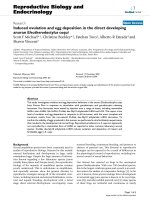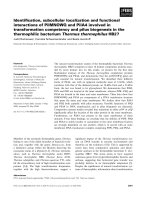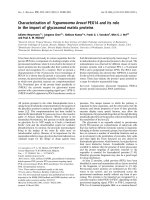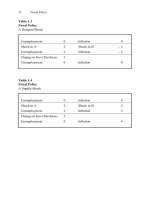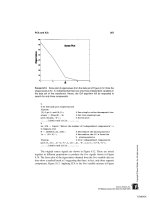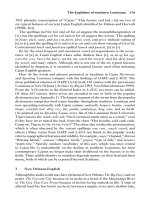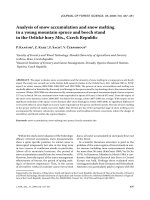ADVANCED SERVER VIRTUALIZATION VMware and Microsoft Platforms in the Virtual Data center phần 8 ppt
Bạn đang xem bản rút gọn của tài liệu. Xem và tải ngay bản đầy đủ của tài liệu tại đây (861.69 KB, 73 trang )
516 Advanced Server Virtualization
be executed from a command line, where parameters, switches, and arguments
are passed. It can also be leveraged and called from within a script. It provides
a number of features and multiple ways of automating management of virtual
disks that were not possible in earlier versions of GSX Server. e virtual disk
manager can be used to:
Create a stand-alone virtual disk fi le without creating a new virtual ma-
chine.
Convert a virtual disk type from fi xed to dynamic or vice versa. Or convert
a virtual disk from a single fi le to a 2GB split fi le or vice versa.
Expand the size of a virtual disk so that it is larger than the size it was
originally created with.
Defragment a dynamically expanding virtual disk.
Prepare and shrink a dynamically expanding disk on a Windows host serv-
er while the virtual machine is powered off .
Rename and/or relocate a virtual disk.
e VMware Virtual Disk Manager tool is executed from either a command
prompt or a terminal on the GSX Server host. On a Windows host server, the
program is located in the following directory by default: C:\Program Files\VM-
ware\VMware GSX Server. To run the program, execute the following com-
mand: vmware-vdiskmanager. ere are a number of parameters and switches
than can be passed. A list of these options and examples can be displayed by
executing the tool without passing in any parameters. Some of the key features
are described in detail below.
Enlarge a Virtual Disk
One key feature is the ability to enlarge a virtual disk so its maximum capacity
is larger than when it was originally created. All too often, a virtual disk is cre-
ated without any size planning involved or found to be improperly sized after
the fact. Once the operating system and applications are installed, the disk size
starts to quickly fi ll up and may approach its maximum size. e virtual disk
manager tool provides a way to expand the disk fi le to a more appropriate size.
It is important to note that the size specifi ed is the new size of the disk, not how
much it should increase. e following example illustrates how to expand an
existing disk, origDisk, to a new maximum capacity of 25GB.
vmware-vdiskmanager -x 25GB origDisk.vmdk
When you enlarge or expand the virtual disk’s capacity, VM-
ware immediately recognizes the new disk and fi le size. How-
ever, the partitions on the guest operating system remain
unchanged. On a Windows guest operating system, if you
Marshall_AU3931_C022.indd 516Marshall_AU3931_C022.indd 516 4/13/2006 1:45:35 PM4/13/2006 1:45:35 PM
VMware GSX Server Advanced Topics 517
look at Disk Management, the system should now have an unallocated
amount of disk space equal to the diff erence between the new maximum
capacity size and the original amount of allocated partition space. If you
wish to resize the original partition, you will need a third-party tool such
as Partition Magic, QtParted for Linux or for a Window’s guest operating
system, Microsoft’s DiskPart tool that comes with Windows XP Profes-
sional and Windows Server 2003 and is available in the Resource Kit for
Windows 2000 Server.
Prepare and Shrink a Virtual Disk
Another key feature is the ability to shrink a dynamically expanding virtual disk
fi le located on a Windows host server. Shrinking a virtual disk should not be
confused with decreasing an existing disk’s maximum capacity. Instead, it should
be understood that shrinking a virtual disk simply means that it is reclaiming
unused space on the disk. When a fi le is deleted, most operating systems do not
immediately overwrite the actual data. Rather, they update the fi le system table
to refl ect that the fi le is no longer there. To reclaim the space, the old data needs
to be zeroed out on the virtual disk. is is a two step process.
e fi rst step is to prepare each volume on the disk for shrinking. e volume
can be mounted by using a third-party tool such as the VMware DiskMount
Utility. Once the volume is mounted, the virtual disk manager can prepare the
disk for shrinking. For example, if the volume is mounted on the M: drive, the
following command should be executed:
vmware-vdiskmanager -p M:
Once the preparation is complete, unmount the volume. is is repeated for
each volume on the virtual disk that needs to go through the shrinking process.
After preparing all the volumes on the virtual disk, the next step is to actually
shrink the disk. As an example, the following command will shrink the virtual
disk named origDisk:
vmware-vdiskmanager -k origDisk.vmdk
Converting a Virtual Disk
A fi nal key feature discussed is the ability to convert a fi xed disk to a dynamically
expanding disk and vice versa. Sometimes, it is diffi cult to decide whether or not
a pre-allocated disk or a growable disk is needed in any given circumstance. In
the past, if the wrong choice was made, it was painful to fi x and had to be done
with using third-party tools. e virtual disk manager now allows an easy way to
convert from one type to the other. e following example converts a fi xed disk
to a dynamically expanding disk:
vmware-vdiskmanager -r -t 0 sourceDisk.vmdk
targetDisk.vmdk
Marshall_AU3931_C022.indd 517Marshall_AU3931_C022.indd 517 4/13/2006 1:45:35 PM4/13/2006 1:45:35 PM
518 Advanced Server Virtualization
Virtual Networking
Virtual networking is an important component of GSX Server and it allows a
wide range of confi gurations to take place. However, it is possible to create a
virtual machine that has no communication with any other server, physical or
virtual. While that scenario may be likely in a workstation class virtualization
environment, it is probably less true in a server class virtualization environment
such as GSX Server. It is more likely the virtual machine will need to interact
with other servers to share fi les, applications, Web pages, printers or to act as a
proxy server or fi rewall. A virtual machine may also need access to the internet
or the ability to host services for other machines outside of its LAN. is section
will outline the concepts behind networking in GSX Server and cover the vari-
ous components needed to get a basic network up and running.
Virtual Network Components
Before confi guring a virtual network, it is important to gain an understanding of
the various networking components that GSX Server has to off er. As mentioned
in previous chapters, VMware off ers three types of network confi guration:
bridged, NAT and host-only networking. In order to facilitate these confi gura-
tions, VMware makes use of the virtual switch, the virtual network adapter and
in some cases a virtual DHCP server.
Bridged Networking
A bridge allows a virtual machine to access a network being used by the host
server. e easiest way to think of a bridge is to consider the virtual network
adapter in the virtual machine as being connected to the physical Ethernet
adapter in the host server.
Host-Only Networking
e host virtual adapter creates a virtual Ethernet LAN on the host server that
allows communication between the host server and the virtual machines on that
host server. By default, the host virtual adapter is not connected to any external
network.
NAT Networking
A NAT (network address translation) device enables communication between
virtual machines and the external network. Using a NAT device becomes ex-
tremely advantageous when there is a limited amount of IP addresses available
on the physical network and those IP addresses are being used by the physical
servers.
Marshall_AU3931_C022.indd 518Marshall_AU3931_C022.indd 518 4/13/2006 1:45:36 PM4/13/2006 1:45:36 PM
VMware GSX Server Advanced Topics 519
Virtual Switch
A virtual switch is similar to a physical switch in that it connects networking
components together. A virtual switch can be connected to the physical network
or it can be completely virtual and therefore isolated from the outside network.
GSX Server allows a total of 10 switches on a Windows host server and up to
100 switches on a Linux host server. And each switch can have one or more
virtual machines connected to it at any given time. Since each virtual machine
has its own virtual network adapter that is connected to the virtual switch, the
GSX Server network basically becomes an extension of the physical network
it is connected into. e virtual network can therefore become as simplistic or
complex as needed.
Virtual switches are identifi ed or labeled as VMnet[N], where [N] is a nu-
meric value between 0 and 9 on a Windows host server and 0 to 99 on a Linux
host server. By default, a few of the switches are assigned specifi cally named
confi gurations. Out of the box, the bridged network normally uses VMnet0, the
host-only network uses VMnet1, and the NAT network uses VMnet8. ese
defaults can be changed if necessary.
DCHP server
e DHCP (dynamic host confi guration protocol) server is useful when virtual
machines are confi gured to use host-only or NAT confi gurations. e DHCP
server provided by VMware works very much like a DHCP service confi gured
in a Windows or Linux operating system. It provides a range of IP addresses to
virtual machines that are not bridged to an external network.
Network adapter
A single virtual network adapter is added to each virtual machine that is created.
In fact, up to three virtual network adapters can be confi gured in each virtual
machine. Generally, a single virtual adapter per virtual machine is all that is
necessary.
So if a virtual machine only needs a single adapter, why would
VMware allow for up to three adapters on a single virtual
machine? e most common answer is for routing or security
purposes. If you need to multi-home your virtual machine
(allow it to access more than one subnet), it will need to be confi gured
with multiple adapters assigned to diff erent virtual switches. And for secu-
rity reasons, you may want to create a more complex virtual network that
uses a virtual machine to act as a fi rewall to isolate segments and control
the traffi c that can pass through. Just like a physical network, you have a
number of options available to confi gure your virtual network.
Marshall_AU3931_C022.indd 519Marshall_AU3931_C022.indd 519 4/13/2006 1:45:36 PM4/13/2006 1:45:36 PM
520 Advanced Server Virtualization
As previously explained, there are two types of network adapters: the AMD
PC/NET 32 compatible NIC that uses the vlance driver and the VMware PCI
Ethernet Adapter that uses the vmxnet driver. When a new virtual machine is
created, the default network adapter is the AMD PC/NET 32 device. Of the
two adapters, it off ers more compatibility with a wider support of guest operat-
ing systems. e VMware PCI Ethernet Adapter does not off er native support
in any guest operating system. It requires a VMware specifi c driver that must be
installed, either manually or by installing the VMware Tools. For the trouble and
eff ort of installing the vmxnet driver, it off ers better performance, most notice-
ably if the host adapter is Gigabit Ethernet.
GSX Server Network Confi gurations
e three types of networking confi gurations found in GSX Server have already
been identifi ed and described in the previous section. e following will attempt
to go into more detail and illustrate the confi gurations that are automatically
created when the standard networking options are selected in the New Virtual
Machine Wizard or when making a change in the virtual machine settings edi-
tor. In each of these confi gurations, a Windows host can connect an unlimited
number of virtual devices to a virtual switch, while a Linux host can only con-
nect up to 32 devices.
Bridged Networking
If the host server is on an Ethernet network, bridged networking is probably
the easiest way to connect the virtual machine to the local area network and to
the internet. It is as easy as installing an Ethernet adapter into a physical server
and joining it into the LAN. A Linux host server can use bridged networking to
connect to a wired network while a Windows host server can connect to either
a wired or a wireless network. Keep in mind, when using bridged networking,
the virtual machine has two-way communication on the LAN. at means, it
can access other equipment on the network and it can be contacted by other
equipment on the network. Figure 22.10 depicts a host server and three virtual
machines using bridged networking.
It is important to note, if you choose bridged networking,
your virtual machines need to have their own unique network
identity. is typically means that the virtual machines need
their own IP address. You cannot share an IP address with the
host server or another machine on the network. Always consult with the
network administrator for an available IP range or make use of a DHCP
server in the network. Selecting an IP address that is assigned to another
Marshall_AU3931_C022.indd 520Marshall_AU3931_C022.indd 520 4/13/2006 1:45:36 PM4/13/2006 1:45:36 PM
VMware GSX Server Advanced Topics 521
device on the network will lead to IP confl icts and cause intermittent net-
work problems that may be troublesome to diagnose.
When should bridged networking be used?
When the LAN is Ethernet
When the LAN has enough free IP addresses to use
When virtual machines need Internet and LAN access
When virtual machines are hosting applications
Network Address Translation (NAT) Networking
NAT networking is similar to host-only networking but with the added feature
of network address translation, which allows the virtual machine to transcend
the private network and communicate with the external LAN as well as the
Internet. When unable to assign virtual machines an IP address on the external
network, NAT is a good alternative to bridged networking.
When using this type of networking, the guest operating system does not
have its own IP address on the external network. Instead, a private network is set
Host Server with VMware GSX Server
Physical Network Adapter
Virtual Machine 1
Virtual Machine 2
Virtual Machine 3
Virtual Switch
VMnet0
Firewall
LAN
Internet
Virtual Network Adapter
Virtual Network Adapter
Virtual Network Adapter
Figure 22.10 VMware GSX Server Bridged Networking Confi guration.
Marshall_AU3931_C022.indd 521Marshall_AU3931_C022.indd 521 4/13/2006 1:45:36 PM4/13/2006 1:45:36 PM
522 Advanced Server Virtualization
up on the host server, much like the host-only network, and the guest operating
system receives an internal IP address from the VMware virtual DHCP server.
e virtual machines then communicate with a router node, the VMware NAT
device, which passes network data between one or more virtual machines and
the external network. Communication across the NAT device is recorded in a
translation table and the traffi c is then funneled back to the correct destination.
Figure 22.11 shows a typical NAT networking confi guration. Notice the extra
NAT node and its placement.
NAT will allow virtual machines to use many standard TCP/IP protocols to
communicate with other machines on the external network. For example, it can
open a Telnet or FTP session on another computer. Unfortunately, a problem
with NAT networking is the default confi guration does not allow computers
on the external network to initiate connections to the virtual machines. at
means, the default confi guration does not allow a virtual machine to act as a
Web server or an FTP server because it only allows the opening of an initial con-
nection from a client behind the NAT node and not from a computer on the
external network or the Internet.
When should NAT networking be used?
Host Server with VMware GSX Server
Physical Network Adapter
Virtual Machine 1
Virtual Machine 3
Virtual Switch
VMnet1
Firewall
LAN
Internet
Virtual Machine 2
Virtual DHCP Server
NAT Module
Virtual Network Adapter
Virtual Network Adapter
Virtual Network Adapter
Figure 22.11 VMware GSX Server Network Address Translation (NAT) Networking
Confi guration.
Marshall_AU3931_C022.indd 522Marshall_AU3931_C022.indd 522 4/13/2006 1:45:37 PM4/13/2006 1:45:37 PM
VMware GSX Server Advanced Topics 523
When connecting to Token Ring adapters—Bridged only works with Eth-
ernet
When external network IP addresses are not available
When virtual machines need Internet and LAN access
When a Linux host uses a wireless networking adapter
When securing virtual machines from network attacks is an issue
Host-only Networking
Unlike bridged networking, host-only networking provides a network connec-
tion between the host server and the virtual machines located on that server.
It uses a virtual Ethernet adapter that is visible to the host operating system.
e entire network infrastructure is virtual and isolated from everything outside
of the host server. Only the virtual machines on the host and the host virtual
adapter are connected to a private TCP/IP network. Communication is not
only allowed between the host server and the virtual machines, but also between
virtual machines located on the same host. Addresses on this private network
are provided by the VMware DHCP server. Figure 22.12 shows a host-only
network and depicts how the network is completely contained within the host
server and isolated from the LAN.
Host Server with VMware GSX Server
Physical Network Adapter
Virtual Machine 1
Virtual Network Adapter
Virtual Machine 3
Virtual Switch
VMnet1
Firewall
LAN
Internet
Virtual DHCP Server
Virtual Machine 2
Virtual Network Adapter
Virtual Network Adapter
Figure 22.12 VMware GSX Server Host-Only Networking Confi guration.
Marshall_AU3931_C022.indd 523Marshall_AU3931_C022.indd 523 4/13/2006 1:45:37 PM4/13/2006 1:45:37 PM
524 Advanced Server Virtualization
When should host-only networking be used?
When isolating virtual machines from systems outside the host computer
When the host itself is already isolated
Host-only and NAT DHCP Server
One of the most tedious tasks for a network administrator to perform is to man-
ually enter the IP address, subnet mask and other networking information on
an operating system so that the new server can communicate with the network
when it comes online. e answer is the Dynamic Host Confi guration Protocol
(DHCP). In order to ease this process, a virtual DHCP server is automatically
installed with GSX Server. Since host-only and NAT networking use a private
virtual network, each virtual machine and the host must be assigned addresses
on the private network. is is usually accomplished with the VMware DHCP
server, although addresses can also be assigned statically from a pool of addresses
that are not used by the DHCP server. For a list of address assignments on a
private VMware class C network, see Figure 22.13.
e VMware DHCP server does not service DHCP requests
from virtual or physical servers residing on a bridged net-
work.
Host-Only Network
IP Range Address Use Example
x.x.x.1 Host server 192.168.0.1
x.x.x.2 - x.x.x.127 Static addresses 192.168.0.2 - 192.168.0.127
x.x.x.128 - x.x.x.253 DHCP addresses 192.168.0.128 - 192.168.0.253
x.x.x.254 DHCP server 192.168.0.254
x.x.x.255 Broadcast 192.168.0.255
NAT Network
IP Range Address Use Example
x.x.x.1 Host server 192.168.0.1
x.x.x.2 NAT node 192.168.0.2
x.x.x.3 - x.x.x.127 Static addresses 192.168.0.3 - 192.168.0.127
x.x.x.128 - x.x.x.253 DHCP addresses 192.168.0.128 - 192.168.0.253
x.x.x.254 DHCP server 192.168.0.254
x.x.x.255 Broadcast 192.168.0.255
Figure 22.13 Address Assignments for Host-Only and NAT Networking.
Marshall_AU3931_C022.indd 524Marshall_AU3931_C022.indd 524 4/13/2006 1:45:38 PM4/13/2006 1:45:38 PM
VMware GSX Server Advanced Topics 525
Generally speaking, a randomly assigned DHCP address is the norm for vir-
tual machines that are used infrequently or for a short period of time. A good
example of a dynamic virtual machine is a test server. Typically, the virtual ma-
chine is confi gured and powered on to run a specifi c test. And when that test is
successful, the virtual machine is usually powered off and recycled. If however a
virtual machine is static and used for extended periods of time, it is probably a
better idea to statically assign it an IP address or to confi gure the DHCP server
to always assign the same IP address to each of these virtual machines. is can
be accomplished by assigning each virtual machine a static MAC address and
then confi guring the DHCP server to always assign an IP based on that MAC
address. As an example, to assign IP address 192.168.0.128 to a virtual machine
named “StaticVM” with a MAC address of 00:50:56:01:02:03, the following
can be added to the VMware DHCP confi guration:
host StaticVM {
hardware Ethernet 00:50:56:01:02:03;
fi xed-address 192.168.0.128;
}
Confi guring the DHCP server
VMware’s DHCP server can be confi gured by manually editing its confi guration
fi les or on a Windows host server by using the GUI. See Figure 22.14.
On a Linux host server, the DHCP confi guration fi le and lease fi le can be
modifi ed by editing them directly with a standard text editor. e default con-
fi guration and lease fi les are located at:
/etc/vmware/vmnet[N]/dhcp/dhcp.conf
/etc/vmware/vmnet[N]/dhcp/dhcp.leases
Where [N] is the vmnet network, i.e., host-only is vmnet1 and NAT is vmnet8
On a Windows host server, the DHCP confi guration fi le and lease fi le can
be modifi ed by editing them directly with a standard text editor. e default
confi guration and lease fi les are located at:
C:\Documents and Settings\All Users\Application
Data\VMware
e two fi les are respectively named vmnetdhcp.conf and vmnetdhcp.leases
On a Windows host server (see Figure 22.14), the DHCP server can also
be confi gured by using the Virtual Network Editor by selecting Host > Virtual
Network Settings > DHCP.
DHCP and NAT Networking
One additional diff erence between host-only and NAT networking is the ad-
ditional confi guration information supplied by the DHCP server for NAT
Marshall_AU3931_C022.indd 525Marshall_AU3931_C022.indd 525 4/13/2006 1:45:38 PM4/13/2006 1:45:38 PM
526 Advanced Server Virtualization
GSX Server for Windows
GSX Server for Linux
DHCP Confi
g File
C:\Documents and Settings\All Users\Application
/etc/vmware/vmnet[N]/dhcp/dhcp.conf
Data\Vmware\vmnetdhcp.conf
DHCP Lease File
C:\Documents and Settings\All Users\Application
/etc/vmware/vmnet[N]/dhcp/dhcp.leases
Data\Vmware\vmnetdhcp.leases
Where [N] is the vmnet network, i.e. host-only is vmnet1 and N
AT is vmnet8
Consult the DHCP server documentation for specifi c confi gur
ation information
Figure 22.14 DHCP Confi guration File Locations.
Marshall_AU3931_C022.indd 526Marshall_AU3931_C022.indd 526 4/13/2006 1:45:38 PM4/13/2006 1:45:38 PM
VMware GSX Server Advanced Topics 527
networking. is information includes the default gateway and the DNS server.
e DHCP server sets the virtual machine’s default gateway and DNS server to
the IP address of the NAT node (x.x.x.2). is causes all outbound IP packets
and DNS requests to be forwarded to the NAT node.
e NAT node then acts as a DNS server for the virtual machines on the
NAT network. e NAT node is more like a DNS proxy that forwards DNS re-
quests on to the host server’s DNS server. Any responses come back to the NAT
node and are then forwarded back to the virtual machines.
While there are numerous packet sniffi ng utilities readily
available for download on the Internet, VMware GSX Server
makes troubleshooting the network easier by providing two
simple tools packaged with the platform product. e fi rst
is a command-line packet sniff er utility. e Windows version is named
vnetsniff er.exe and is located in the VMware GSX Server folder while the
Linux version is named vmnet-sniff er and is located in your VMware bina-
ry directory. To run the utility, from a command-line, enter in the program
name (either vmnetsniff er or vmnet-sniff er) and pass in the argument for
the VMnet you want to troubleshoot. For example, on a Windows host
enter: vmnetsniffer VMnet0. On a Linux host enter: vmnet-
sniffer /dev/vmnet0.
To gather utilization statistics on the diff erent VMnet interfaces, a Win-
dows host server also has a utility named vnetstats.exe located in the same
directory as the sniff er utility. Running vnetstats from a command-line
will return information such as packets received, transmitted, and dropped
along with errors for that specifi c VMnet interface. You can also pass in the
interval argument to get a real-time look at utilization.
Dynamic Versus Static MAC Addresses
Every Ethernet network interface card, whether physical or virtual, has a unique
identifi er assigned to it known as the media access control or MAC address.
Ethernet MAC addresses are typically shown as a string of 12 hexadecimal digits.
e fi rst six digits identify the vendor ID or the manufacturer of the network
card and are known as the Organizational Unique Identifi er (OUI). e OUI
prefi xes are assigned to organizations by the IEEE. e last six digits are assigned
by the manufacturer of the network card and are known as the burned-in ad-
dresses (BIA). VMware’s organizationally unique identifi er has been assigned
as 00:50:56. So, for example, a VMware MAC address may be identifi ed as
00:50:56:01:23:45.
VMware GSX Server automatically assigns each of its virtual network adapt-
ers a MAC address dynamically when the virtual machine is powered on. While
Marshall_AU3931_C022.indd 527Marshall_AU3931_C022.indd 527 4/13/2006 1:45:38 PM4/13/2006 1:45:38 PM
528 Advanced Server Virtualization
it may at fi rst appear easier on the administrator to allow the software to dy-
namically assign MAC addresses to the virtual network adapters, there are a few
concerns that should be identifi ed that are associated with that choice.
VMware guarantees that virtual machines will be assigned unique MAC ad-
dresses as long as the virtual machines are contained within the same physi-
cal host server. While the software does attempt to automatically assign unique
MAC addresses to virtual machines spanning across multiple physical host serv-
ers, it does not guarantee that it will be successful doing so. Unfortunately, if it
fails to assign a unique MAC address, it becomes very diffi cult to troubleshoot
the intermittent networking issues associated with a duplicate MAC address on
the network. Since GSX Server is an enterprise virtualization platform, the like-
lihood that the environment consists solely of one physical host server is prob-
ably extremely rare. e larger the virtualized network environment, the more
likely it is that a duplicate MAC address will be given out.
e other problem associated with dynamically assigned MAC addresses is
the rigidity with which the virtualized environment must be maintained. In
other words, in order to remain somewhat confi dent that the MAC addresses
of the virtual machines will remain unchanged by the software, the virtual ma-
chine, its confi guration fi le and the network adapter must remain static. us,
if any of the following scenarios take place, VMware cannot guarantee that a
virtual network adapter will retain the same MAC address.
1. e virtual machine’s confi guration fi le should not be moved. e MAC
address will more than likely be reassigned if the confi guration fi le is ei-
ther moved to a diff erent fi le location on its current physical host server or
moved to an entirely diff erent physical host server.
2. Certain settings found within the virtual machine’s confi guration fi le
should not be altered. When editing the confi guration fi le directly through
a text editor, the following options should not be removed or changed else
the MAC address will more than likely be reassigned.
Ethernet[n].generatedAddress
Ethernet[n].addressType
Ethernet[n].generatedAddressOffset
uuid.location
uuid.bios
Ethernet[n].present
In the above example, [n] represents the number of the virtual network
adapter such as Ethernet0.
3. A virtual network adapter should not be removed from the virtual ma-
chine or changed to a diff erent type of adapter (such as switching between
vlance and vmxnet). In either case, the virtual network adapter will more
than likely be assigned a new MAC address.
Marshall_AU3931_C022.indd 528Marshall_AU3931_C022.indd 528 4/13/2006 1:45:38 PM4/13/2006 1:45:38 PM
VMware GSX Server Advanced Topics 529
Assigning a Static MAC Address
In order to guarantee that the same MAC address gets assigned to a virtual ma-
chine, even if that virtual machine is moved from one physical host server to an-
other, or to guarantee a unique MAC address is assigned to each virtual machine
in any size network environment, the MAC address can be statically assigned
rather than having the GSX Server software dynamically assign it.
To assign a unique MAC address to any virtual machine, the confi guration
fi le (either .cfg or .vmx) will need to be manually updated with any standard text
fi le editor. As an example, if the fi rst virtual Ethernet adapter is being modifi ed,
the following lines in the confi guration fi le will need to be removed:
Ethernet0.generatedAddress
Ethernet0.addressType
Ethernet0.generatedAddressOffset
e following line will then need to be added to the confi guration fi le:
Ethernet0.address = 00:50:56:AB:CD:EF
VMware GSX Server does not support arbitrary MAC addresses, therefore,
the above format must be used when statically assigning a MAC address to a
virtual machine in order for it to boot.
In the above example, CD and EF can be any valid hexadecimal number be-
tween 00 and FF; however, AB can only be assigned a valid hexadecimal number
between 00 and 3F. It is important because the hexadecimal value above 3F in
the fourth octet or AB position is where VMware starts its dynamic assign-
ment of MAC addresses. Choosing a hexadecimal value above 3F may cause
confl icts between the dynamically assigned MAC addresses and the statically
created MAC addresses. It is equally important to keep a single point of control
or a master list on all statically assigned MAC addresses. If a statically assigned
MAC address is duplicated between two or more virtual machines, a confl ict will
occur and problems will arise.
Resource Management
While GSX Server does enable the allocation of memory resources, it falls short
of the amount of resource management that the VMware ESX Server product
provides. To enable more control over the allocation of resources, including pro-
cessor resources, there are a number of third-party tools to consider. Microsoft
has developed the Windows System Resources Manager (WSRM) for use with
Windows Server 2003, both the Enterprise and Datacenter editions. Another
third-party tool to help optimize work load management is ARMTech for VM-
ware developed by Aurema.
GSX Server allows the setting of memory size of each virtual machine and the
amount of the host server’s memory that can be used for those virtual machines.
Marshall_AU3931_C022.indd 529Marshall_AU3931_C022.indd 529 4/13/2006 1:45:38 PM4/13/2006 1:45:38 PM
530 Advanced Server Virtualization
It can also control the extent to which the host operating system’s memory man-
ager is allowed to swap virtual machines out of physical RAM. It is important to
keep in mind that changing these settings can aff ect both virtual machine and
overall system performance.
Host operating systems do not perform well when they are starved for memo-
ry. When a Windows or Linux host server does not have enough memory to use,
it starts to thrash. Performance suff ers as it starts swapping between RAM and
its paging fi le on disk. GSX Server attempts to keep the problem from happen-
ing by enforcing a limit on the amount of memory that a virtual machine can
consume. To ensure that the host operating system can function while virtual
machines are consuming its RAM, the system reserves an amount of memory
available for the host server.
e reserved amount of memory for virtual machine consumption is an ad-
justable number by an administrator user. e setting can be changed in the
console by selecting Host > Settings > Memory. is window allows the modi-
fi cation of two memory settings, the amount of RAM reserved for all running
virtual machines and how the system should allocate the RAM to the virtual
machines.
e reserved memory setting specifi es the maximum amount of host RAM
that GSX Server is allowed to use. e value is set via a sliding scale. It is impor-
tant to remember, setting the value too high will take away RAM from the host
server and any applications running on the host server. It can lead to thrashing
since the host server has no choice but to page to disk, which then causes the
host server’s performance to suff er. Setting the value too low will cause the virtu-
al machine performance to degrade and it lowers the count of virtual machines
that are able to power on simultaneously.
Virtual machines can consume a large amount of memory in
order to function properly. You may have created a number
of virtual machines on your host server and wondered why
all of your virtual machines did not power on. You took into
account the amount of RAM reserved for the host server and the amount
of RAM assigned to each virtual machine and it was equal to the amount
of physical RAM installed in the host server. So what’s the problem? e
virtual machine also consumes some amount of memory overhead. e
actual amount depends on the size of its virtual disk, its behavior and the
amount of memory assigned to the virtual machine. Figure 22.15 shows
the typical amount of overhead that a virtual machine consumes, based on
the amount of memory assigned to it.
GSX Server also attempts to keep virtual machine performance high by limit-
ing the number of virtual machines that can be run simultaneously based on
the amount of RAM specifi ed in the application settings. e machine will fail
Marshall_AU3931_C022.indd 530Marshall_AU3931_C022.indd 530 4/13/2006 1:45:39 PM4/13/2006 1:45:39 PM
VMware GSX Server Advanced Topics 531
to power on if there is not enough memory available to do so. To increase the
number of virtual machines that can be powered on and run, adjust the amount
of memory allocated to each virtual machine. Another option is to adjust the
amount of virtual memory the host server can swap to disk. While it may allow
more virtual machines to power on and run, it will aff ect virtual machine and
host server performance because the system is now swapping more memory to
disk, a much slower process. To make the change, adjust the setting in Host >
Settings > Memory and choose one of these options under Additional memory:
Fit all virtual machine memory into reserved host RAM
Allow some virtual machine memory to be swapped
Allow most virtual machine memory to be swapped
By fi tting all virtual machine memory into the reserved host RAM, the virtual
machines will operate with the best level of performance. e restrictions are
set to the amount of memory available in the reserved memory section. e
next two options will allow an increase in the number or memory size of virtual
machines that can run on the host server at a given time. Unfortunately, the
performance of the virtual machines and the host server will suff er as the paging
from RAM to disk increases.
GSX Server for Windows also allows the changing of the priority that the
Windows process scheduler gives to the virtual machines. It aff ects the perfor-
mance of both, the virtual machines and the Windows host server. An adminis-
trator can change the priority settings by selecting Host > Settings > Priority and
using the drop-down lists.
Change Input grabbed from either normal to high for virtual machines
when they have keyboard and mouse input.
Change Input ungrabbed from either normal to low for virtual machines
when they do not have keyboard and mouse input grabbed.
Assigned Amount of Memory Additional Amount of Overhead
to the Virtual Machine Needed
Up to 512MB Up to 54MB
Up to 1GB Up to 62MB
Up to 2GB Up to 79MB
Up to 3.6GB Up to 105MB
Figure 22.15 Virtual Machine Memory Overhead.
Marshall_AU3931_C022.indd 531Marshall_AU3931_C022.indd 531 4/13/2006 1:45:39 PM4/13/2006 1:45:39 PM
532 Advanced Server Virtualization
Performance Optimization
Many software applications off er ways to optimize their performance in various
environments. VMware GSX Server is no exception. e information presented
below may prove valuable in enhancing GSX Server’s performance. It does not
however specifi cally address performance optimizations for the guest operating
system or the host operating system.
Guest Operating System Selection
When creating a virtual machine for the fi rst time, one of the steps is to identify
the guest operating system. It is important to make sure that the correct guest
operating system is selected for each virtual machine created. Based on the selec-
tion, GSX Server optimizes certain internal confi gurations. Making the wrong
selection probably won’t cause a virtual machine to run incorrectly, but it may
degrade the virtual machine’s performance. For example, when creating a new
Windows Server 2003 virtual machine in the New Virtual Machine Wizard and
selecting Microsoft Windows as the guest operating system, make sure to select
the proper version in the drop-down list rather than just taking the default.
File System Selection
When using a Windows operating system, there are diff erent choices of fi le sys-
tem available: FAT16, FAT32, and NTFS. NTFS is a higher performing and
more secure fi le system than the older FAT fi le systems. It is faster at reads and
writes and can handle larger fi le sizes—important when dealing with large virtu-
al disk fi les. At the same time, using the FAT fi le system will cause performance
degradation on virtual machines that require larger sums of memory. How can
that happen? If a virtual machine is stored on a FAT fi le system, GSX Server can-
not allocate more than 2GB of memory to that virtual machine. Doing so will
cause the virtual machine to not power on.
Memory
Virtual machines and physical servers both have a desire to consume memory.
Increasing the amount of memory is one of the best ways to enhance perfor-
mance. Running low on memory can negatively impact both host and guest
performance. When starved for memory, operating systems are forced to swap
to disk, which is much slower than RAM. Adding more memory to the physical
server and allocating more memory to the virtual machine is a key component
for optimization.
Marshall_AU3931_C022.indd 532Marshall_AU3931_C022.indd 532 4/13/2006 1:45:39 PM4/13/2006 1:45:39 PM
VMware GSX Server Advanced Topics 533
CPU
Like memory, a virtual server environment consumes a lot of CPU cycles. On
a normal physical server, a machine having 20–30 percent CPU utilization is
probably standard. On a GSX Server, 70–80 percent is probably more likely. To
gain a signifi cant amount of performance, a multiprocessor server is welcomed
and likewise, the faster the processor(s) the better. To make the best use of the
processors on a GSX Server host, it is best to not share the server with any other
running applications. In other words, dedicate the server host to being a virtual-
ization platform host rather than also using it as a Web server, a database server,
or a fi le server for other applications.
Debugging Mode
A virtual machine hosted in GSX can be confi gured to run in one of two modes:
normal mode and debugging mode. While the debugging mode is great for
troubleshooting (it adds more detail to the log fi le), it causes the virtual machine
to run slower than in normal mode. If performance is slower than expected,
verify the confi guration is not set to run in debug mode.
Disk File Location
A simple technique to help GSX Server performance is to not use virtual disks
that are on remote servers and accessed across a network. GSX Server involves
a lot of intensive disk access, so unless the network is extremely fast and com-
parable to local disk I/O, running virtual disks over a network can hurt perfor-
mance. If the virtual disks must reside remotely, consider taking a snapshot so
the changes are stored locally in the working directory. Another performance
technique is to separate the host operating system from the virtual disk fi les.
Placing the operating system on drive C: and the virtual disk fi les on drive D:
can help prevent disk I/O bottlenecks and thus improve performance.
Virtual Disk Types
Selecting the right virtual disk type for the job is important. ere are many sce-
narios where a dynamically expanding or sparse disk is the best choice because
of the capabilities that it off ers. But when looking to optimize virtual disk speed,
the fi xed disk or preallocated disk is the faster performing disk type. However, if
a dynamically expanding virtual disk is needed, there are ways to increase its per-
formance. One way, albeit risky, is if the virtual disk has a Windows operating
system installed on it and it is using an NTFS fi le system, consider turning on
write caching for NTFS. If data integrity is important, do not try this method
Marshall_AU3931_C022.indd 533Marshall_AU3931_C022.indd 533 4/13/2006 1:45:39 PM4/13/2006 1:45:39 PM
534 Advanced Server Virtualization
as problems may arise if the system is improperly turned off or a host server
failure occurs. Another option is to create a fi xed disk to start the installation
of the guest operating system and then complete any application installs that
are needed. Once the virtual machine setup is completed, use VMware Virtual
Disk Manager to convert the fi xed disk into a dynamically expanding disk. And
fi nally, to optimize a virtual disk it should be defragmented often.
Disk Fragmentation
Without going into what disk fragmentation is, suffi ce it to say virtual disks,
like physical disks, suff er the same fate of not handling the disk space freed up
by deleted fi les very well. All disks, physical, fi xed, and dynamic can become
fragmented over time. However, fragmentation is usually worse for dynamic
disks. To optimize a disk the right way, it needs to go through a defragmentation
process in the proper order; otherwise, the work done in previous steps may be
undone (see Figure 22.16). e fi rst step is to defragment the fi le system of the
guest operating system with the guest powered on. e next step is to defrag-
ment the dynamically expanding virtual disk fi le with the guest powered off .
Select either the VMware Virtual Disk Manager utility or choose defragment
from the virtual machine settings editor (VM > Settings) and then click on De-
fragment. Finally, defragment the fi le system on the host server while the virtual
machines are powered off using the same defragmenting tool normally used to
defragment a physical disk.
Virtual Disk File System of a Virtual Machine
Various File Fragments
Physical Disk File System of a Host Server
File Fragments of the Virtual Disk Files
Figure 22.16 Disk Fragmentation.
Marshall_AU3931_C022.indd 534Marshall_AU3931_C022.indd 534 4/13/2006 1:45:39 PM4/13/2006 1:45:39 PM
VMware GSX Server Advanced Topics 535
CD-ROM and Floppy Drive
Some operating systems poll the CD-ROM drive every second or so to see if
there is a disc present in the drive. Polling can cause GSX Server to connect to
the host CD-ROM drive, which in turn can make the CD-ROM drive spin up,
resulting in the virtual machine appearing to pause. A good approach is to con-
fi gure the virtual machine’s CD-ROM drive to be disconnected during startup.
If the virtual machine needs access to the CD-ROM, it can be connected manu-
ally at that time. e same approach can be used for the fl oppy drive. During
boot, the virtual machine slows down while it checks for the existence of a fl oppy
disk making the post screen that much slower. Additionally, leaving the fl oppy
drive and the CD-ROM drive connected but idle takes away a small amount of
processing power from the host as well as the virtual machine. Disconnecting
the drives until needed therefore off ers a two-for-one optimization.
Full Screen Mode
For the best performance, if the virtual machine and the host do not need to
share a screen, the virtual machine should be run in full screen mode as opposed
to window mode. e most noticeable improvement comes from using full
screen mode while the guest is in VGA mode. On a Linux host, full screen VGA
mode uses the underlying video card directly causing the graphics performance
to be close to that of the host. On the other hand, window VGA mode requires
considerably more resources for emulation. So during a graphical installation of
the operating system, using full screen mode will result in quite a performance
boost.
Linux Swap Space Confi guration
On a Linux host server, proper confi guration of the swap space and the /tmp
directory can aff ect system performance. e swap partition on the host server
should be at least two times the amount of the physical memory on the host.
For example, if the host server has 1GB of memory, the swap partition should
be at least 2GB in size. It is important to make sure that the /tmp partition on
the host server is large enough and has ample free space available. Since Linux
distributions only reserve about 10 percent of /tmp for use by root processes, if
the /tmp partition reaches 90 percent capacity, nonroot applications will no lon-
ger be able to write to it. It is important to make sure these values are confi gured
correctly because the default settings may be incorrect.
Automated Installation
Starting with the GSX Server 3.0 release, VMware delivered an unattended auto-
mated installation package for high volume server deployments. In order to take
Marshall_AU3931_C022.indd 535Marshall_AU3931_C022.indd 535 4/13/2006 1:45:40 PM4/13/2006 1:45:40 PM
536 Advanced Server Virtualization
advantage of the feature, the server on which GSX Server is going to be installed
must be a supported Microsoft Windows host operating system. In addition,
the server must have the Microsoft Windows Installer runtime engine version
2.0 installed. e 2.0 version was released with Microsoft Windows 2000 Server
SP3 and is included with Microsoft Windows Server 2003. If the host operating
system is Windows 2000 Server, it is important to check the version of the fi le
located in the following path:
%windir%\system32\msiexec.exe
If the proper version of the runtime engine is not installed, the engine will
need to be upgraded by executing instmsiw.exe. For specifi c instructions on how
to do so, visit the Microsoft Web site.
To install the GSX Server application on a Windows host using the unat-
tended automated install, complete the following steps:
1. Open a command prompt on the host.
2. Extract the individual installation package fi les by typing the following on
one line:
VMware-gsx-server-installer-<xxxx>.exe /a /s
/x /d C:\temp\gsx
(where <xxxx> represents the version and build number and C:\temp\gsx
represents the temporary location of the extracted fi les)
3. Using the extracted .MSI fi les, run the automated installation by typing
the following on one line:
msiexec -i “C:\temp\gsx\VMware GSX Server.msi”
ADDLOCAL=ALL /qn
(Where the ADDLOCAL option defaults to install all GSX Server com-
ponents)
e automated installation can be customized by passing in optional parameters
(see Figure 22.17). At the same time, diff erent MSI packages can be executed to
install diff erent components of the product.
e installation can be customized further by using a combination of the
ADDLOCAL and REMOVE options. e following components can either be
added or removed:
All, the default, includes all of the options listed.
Network, includes the following network adapters: bridged (VMnet0),
host-only (VMnet1), and the NAT (VMnet8). It can also include the VM-
ware DHCP and NAT service.
e VMware DHCP service
e VMware NAT service
Marshall_AU3931_C022.indd 536Marshall_AU3931_C022.indd 536 4/13/2006 1:45:40 PM4/13/2006 1:45:40 PM
VMware GSX Server Advanced Topics 537
To include a component, use it with the ADDLOCAL option. To exclude a
component, use it with the REMOVE option. For example, to install everything
except the VMware DHCP service, specify the following:
msiexec -i “C:\temp\gsx\VMware GSX Server.msi”
ADDLOCAL=ALL REMOVE=DHCP /qn
When executing the command in step 2 above, the individual installation
packages are extracted to C:\temp\gsx. A separate MSI package will be created
for the VMware GSX Server and the VMware Management Interface. ere-
fore, if the VMware Management Interface is not needed, it does not have to be
installed with the automated installer; simply install the VMware GSX Server.
msi. To install the VMware Management Interface, use the VMware Manage-
ment Interface.msi fi le.
To specify a diff erent install directory, the following option can be added to
the automated installation:
msiexec -i “C:\temp\gsx\VMware GSX Server.msi”
INSTALLDIR=C:\Mypath ADDLOCAL=ALL /qn
Figure 22.17 Automated Installation Optional Parameters.
Property Name Description Default Value
DESKTOP_SHORTCUT By default, GSX Server shortcuts are added to 1
the desktop of the host server. To prevent the
shortcuts from being added to the desktop, add
the following option to step3:
DESKTOP_SHORTCUT=0
DISABLE_AUTORUN Disables the CD autorun functionality on the 1
host server. This option is disabled by default.
To enable CD autorun, add the following
option to step3:
DISABLE_AUTORUN=0
REMOVE_LICENSE When uninstalling GSX Server, this option will 0
remove all stored licenses on the host server.
The default setting keeps the licenses in case of
a reinstall or an upgrade. To have the installer
remove licenses, add the following option
to step3:
REMOVE_LICENSE=1 0
SERIALNUMBER This option automatically enters the serial number N/A
during the automated install. To supply the
product’s serial number, add the following
option to step3:
SERIALNUMBER=<enter product serial number>
Marshall_AU3931_C022.indd 537Marshall_AU3931_C022.indd 537 4/13/2006 1:45:40 PM4/13/2006 1:45:40 PM
538 Advanced Server Virtualization
Installing Patches and Updates
A new feature added in GSX Server 3.0 is the ability to allow GSX Server to
automatically check to see if there are any updates available for the product.
By default, the product checks for updates once a week and if an update exists
a message is displayed when a console is launched. Unfortunately, it only auto-
matically checks for software updates when the product is started, not while the
product is simply up and running. e interval for the automatic update check
can be changed to something other than the weekly default. Changes can be
made by choosing Edit > Preferences > Workspace and then selecting the inter-
val in the drop-down list next to Check for software updates. e choices are:
Never—Choose this setting to not allow the product to check for up-
dates.
Daily—Automatically check for updates when the product is started and
at least one day has elapsed since the last time the product was started.
Weekly—Automatically check for updates when the product is started and
at least one week has elapsed since the last time the product was started.
( e default setting.)
Monthly—Automatically check for updates when the product is started
and at least one month has elapsed since the last time the product was
started.
Updates for the product can be checked for manually by choosing Help > Check
for Updates on the Web at any time.
If you are running GSX Server behind a proxy server, make
sure to confi gure it correctly. If GSX Server is running on a
Windows host, make sure your browser is confi gured to con-
nect to the internet through your proxy server. If GSX Server
is running on a Linux host, make sure to confi gure http_proxy with the
name and port number of the proxy server.
When the GSX Server product is registered with VMware Support, emails
with information on security updates, version updates and patches will get sent
to the contact email address. VMware also has a download section and a security
updates page on their Web site. For example, when a security vulnerability was
found in the version of OpenSSL that shipped with the GSX Server product,
VMware notifi ed customers and supplied an updated patch to fi x the security
hole. As of this writing, the GSX Server Security Updates Web page can be
found at www.vmware.com/download/gsx_security.html.
Marshall_AU3931_C022.indd 538Marshall_AU3931_C022.indd 538 4/13/2006 1:45:40 PM4/13/2006 1:45:40 PM
VMware GSX Server Advanced Topics 539
Summary
Rounding out the platform-specifi c knowledge required to successfully build
and manage a GSX Server implementation, this chapter went into great detail to
discuss virtual machines, disks, networks, and platform extensions for guest op-
erating systems in a GSX Server environment. VMware Tools are an important
component of VMware GSX Server. By installing the tools, a suite of drivers
and utilities are added to the virtual machine that greatly boosts its performance
and also enables added features that help improve the management of virtual
machines by GSX Server. Two important components of virtualization are also
covered in great detail: virtual hard disks and virtual networking. Both compo-
nents are explained at great lengths. e various disk types, controllers, and disk
modes are covered along with a discussion on GSX Server’s snapshot function.
Virtual networking in GSX Server off ers a number of methods of connecting
virtual machines to a private network, a corporate LAN and to the Internet.
By adding multiple virtual network adapters and confi guring virtual switches, a
highly complex virtual network can be created to meet almost any confi guration
need. e chapter ties the advanced concepts together and appropriately ends
with a number of ways to optimize the host server and eff ectively manage its
resources.
Marshall_AU3931_C022.indd 539Marshall_AU3931_C022.indd 539 4/13/2006 1:45:40 PM4/13/2006 1:45:40 PM
Marshall_AU3931_C022.indd 540Marshall_AU3931_C022.indd 540 4/13/2006 1:45:40 PM4/13/2006 1:45:40 PM