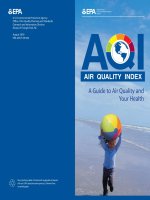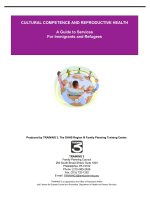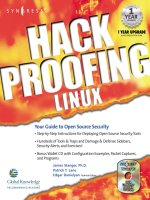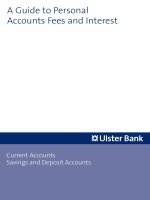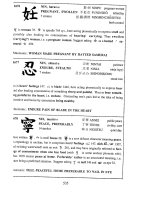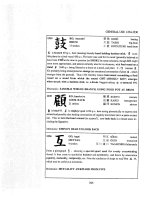hack proofing linux a Guide to Open Source Security phần 2 docx
Bạn đang xem bản rút gọn của tài liệu. Xem và tải ngay bản đầy đủ của tài liệu tại đây (1.03 MB, 76 trang )
36 Chapter 1 • Introduction to Open Source Security
; Before installing open source software, make sure that your operating
system contains all of the necessary supporting applications and libraries.
Should I Use an RPM or Tarballs?
; RPMs sometimes offer convenience. However, precompiled RPMs often
do not have all of the features necessary to implement a truly useful
product.
; Tarballs often require editing of a special file called a makefile. However,
this is not necessarily all that difficult. It simply requires that you know
where your supporting applications and libraries are. Also, most open
source software will contain instructions concerning how to edit the
makefile. Most well-known operating systems, such as Red Hat Linux
and Slackware, do not require makefile modification.
; RPMs often contain useful startup scripts that are not found elsewhere.
Sometimes, it is useful to install the RPM, then the tarball version, and
then combine elements from the two for a complete solution.
Obtaining Open Source Software
; Sites such as SourceForge (www.sourceforge.com), RPMFind
(www.rpmfind.net), and SecurityFocus (www.securityfocus.com) are
valuable software sources.
; Be especially careful when downloading any source code, regardless of
format. Digital signatures can help you determine the author of a
package, as well as whether a package has been altered.
; The Gnu Privacy Guard (GPG) and Pretty Good Privacy (PGP) pack-
ages are available to help you verify signatures.They do not stop the
execution of malicious code, however.They simply inform you about
the nature of the code’s author, and of any changes that may have
occurred to the code.
www.syngress.com
138_linux_01 6/20/01 9:26 AM Page 36
Introduction to Open Source Security • Chapter 1 37
A Brief Encryption Review
; Symmetric encryption is the use of one key to encrypt and decrypt
information. If a malicious user is able to intercept the key, he or she can
then use it to decrypt your secret messages.
; Asymmetric encryption uses a mathematically related key pair to encrypt
and decrypt information.This type of encryption is commonly used on
the Internet and on LANs, because it reduces the likelihood that the key
can be learned by a malicious user, and aids in authentication.
; One-way encryption is the use of an algorithm to encrypt information
so that it is, mathematically speaking, impossible to unencrypt. One-way
encryption is also used to read a file and then create a hash of that file.
The resulting hash value is said to be mathematically unrecoverable.
Hash code is often used to compare one value to another during the
login process: the person logging in enters a username and password, and
the authentication mechanism creates a hash of these two values and
compares it to the hash values generated from the /etc/passwd and
/etc/shadow databases. If the values match, access is allowed.
Public Key and Trust Relationships
; You must generate a key pair to begin using your public key to authen-
ticate yourself or to encrypt network transmissions.
; Establishing a trust relationship involves exchanging public keys.
Sometimes, individual users must give public keys. At other times, public
keys are exchanged between network hosts.
; Never reveal your private key. If your private key is made available to a
third party, this person will be able to read all of your encrypted files.
Auditing Procedures
; As an auditor, your job is to lock down your network, which means that
you must consider the security of each host using tools that allow you to
determine changes in files and directories, and who has scanned and
accessed your system.You must also monitor network transmission and
www.syngress.com
138_linux_01 6/20/01 9:26 AM Page 37
38 Chapter 1 • Introduction to Open Source Security
configure your firewall to establish an effective network perimeter that
separates your network from all others.
; An Intrusion Detection System (IDS) acts as an auditing host or series of
auditing hosts that allow you to monitor and secure data as it passes
across the network.
; Protecting the network perimeter involves proper firewall and proxy
server configuration, logging, and monitoring.
Q: Copyright has been around a long time. I don’t understand all of the fuss
people are making about the GPL. Can’t people just create code and not pro-
vide a license at all?
A: The GPL protects the source code of an application so that it always remains
public. No one person can then patent this code and make it his or her own.
If you were to create a piece of software and not license it, then very quickly,
this code could become proprietary.The creators of the GPL hope that as
more and more people view the same piece of code, it will improve, and
everyone will benefit.
Q: When verifying a signature with GPG, I keep getting a message that the
public key can’t be found, even though I know that I loaded the public key
into GPG.What is wrong with RPM and/or PGP?
A: Nothing.There is something wrong with the package you downloaded.
Either that, or you somehow made an inadvertent change to the public key
before you imported it.
Q: The BSD version of Unix existed before Linux.Why has Linux become so
popular?
www.syngress.com
Frequently Asked Questions
The following Frequently Asked Questions, answered by the authors of this book,
are designed to both measure your understanding of the concepts presented in
this chapter and to assist you with real-life implementation of these concepts. To
have your questions about this chapter answered by the author, browse to
www.syngress.com/solutions and click on the “Ask the Author” form.
138_linux_01 6/20/01 9:26 AM Page 38
Introduction to Open Source Security • Chapter 1 39
A: One reason is because Linux follows the GNU GPL, which has allowed the
open source community to embrace it and develop many, many applications
and daemons for it. Also, the Regents of the University of California held the
copyright for all of the BSD developed code. It was not always available in
source. One of the reasons for that is that until BSD 4.4, there was still pro-
prietary AT&T source code in the BSD distributions. One of the specific
objectives of BSD 4.4 was to eliminate any AT&T property.Therefore, while
BSD was still license encumbered, Linux was freely available (in source and
binary).
Q: In your auditing discussion, you discuss the idea of passive and active auditing.
Don’t intrusion detection applications also do signature-based and anomaly-
based detection?
A: Yes, they do.You will learn more about these two intrusion detection
methods in later chapters. Signature-based detection means that you predefine
what an attack looks like, and then configure your network monitoring soft-
ware to look for that signature.Anomaly-based detection requires the intru-
sion detection system to actually listen to the network and gather evidence
about “normal” traffic.Then, if any traffic occurs that seems different, the
intrusion detection system will respond by, for example, sending out an alert
to the network administrator.
www.syngress.com
138_linux_01 6/20/01 9:26 AM Page 39
138_linux_01 6/20/01 9:26 AM Page 40
Hardening the
Operating System
Solutions in this chapter:
■
Updating the Operating System
■
Handling Maintenance Issues
■
Manually Disabling Unnecessary Services
and Ports
■
Locking Down Ports
■
Hardening the System with Bastille
■
Controlling and Auditing Root Access
with Sudo
■
Managing Your Log Files
■
Using Logging Enhancers
; Summary
; Solutions Fast Track
; Frequently Asked Questions
Chapter 2
41
138_linux_02 6/20/01 9:33 AM Page 41
42 Chapter 2 • Hardening the Operating System
Introduction
Linux is capable of high-end security; however, the out-of-the-box configurations
must be altered to meet the security needs of most businesses with an Internet
presence.This chapter shows you the steps for securing a Linux system—called
hardening the server—using both manual methods and open source security solu-
tions.The hardening process focuses on the operating system, and is important
regardless of the services offered by the server.The steps will vary slightly
between services, such as e-mail and Hypertext Transfer Protocol (HTTP), but
are essential for protecting any server that is connected to a network, especially
the Internet. Hardening the operating system allows the server to operate effi-
ciently and securely.
This chapter includes the essential steps an administrator must follow to
harden a Unix system; specifically, a Red Hat Linux system.These steps include
updating the system, disabling unnecessary services, locking down ports, logging,
and maintenance. Open source programs allow administrators to automate these
processes using Bastille, sudo, logging enhancers such as SWATCH, and antivirus
software. Before you implement these programs, you should first understand how
to harden a system manually.
Updating the Operating System
An operating system may contain many security vulnerabilities and software bugs
when it is first released.Vendors, such as Red Hat, provide updates to the oper-
ating system to fix these vulnerabilities and bugs. In fact, many consulting firms
recommend that companies do not purchase and implement new operating sys-
tems until the first update is available. In most cases, the first update will fix many
of the problems encountered with the first release of the operating system. In this
section, you will learn where to find the most current Red Hat Linux errata and
updates.
Red Hat Linux Errata and
Update Service Packages
The first step in hardening a Linux server is to apply the most current errata and
Update Service Package to the operating system.The Update Service Package
provides the latest fixes and additions to the operating system. It is a collection of
fixes, corrections, and updates to the Red Hat products, such as bug fixes, security
www.syngress.com
138_linux_02 6/20/01 9:33 AM Page 42
www.syngress.com
advisories, package enhancements, and add-on software. Updates can be down-
loaded individually as errata, but it is a good idea to start with the latest Update
Service Package, and then install errata as necessary. However, you must pay to
receive the Update Service Packages, and the errata are free. Many errata and
Update Service Packages are not required upgrades.You need to read the docu-
mentation to determine if you need to install it.
The Update Service Packages include all of the errata in one package to keep
your system up to date. After you pay for the service, you can order Update
Service Packages on CD, or download them directly from the Red Hat Web site.
To find out more about the Update Service Packages, visit www.redhat.com/
support/services/update.html (Figure 2.1).You will learn more about errata in
the maintenance section of this chapter.
Handling Maintenance Issues
You should apply the latest service pack and updates before the server goes live,
and constantly maintain the server after it is deployed to make sure the most cur-
rent required patches are installed.The more time an operating system is available
to the public, the more time malicious hackers have to exploit discovered vulner-
abilities.Vendors offer patches to fix these vulnerabilities as quickly as possible; in
some cases, the fixes are available at the vendor’s site the same day.
Hardening the Operating System • Chapter 2 43
Figure 2.1 Red Hat Errata and Updates
138_linux_02 6/20/01 9:33 AM Page 43
44 Chapter 2 • Hardening the Operating System
Administrators must also regularly test their systems using security analyzer
software. Security analyzer software scans systems to uncover security vulnerabili-
ties, and recommends fixes to close the security hole. (These tools are discussed
in detail in Chapter 3.)
This section discusses the maintenance required to ensure that your systems
are safe from the daily threats of the Internet.
Red Hat Linux Errata: Fixes and Advisories
Once your Red Hat system is live, you must make sure that the most current
required Red Hat errata are installed.These errata include bug fixes, corrections,
and updates to Red Hat products.You should always check the Red Hat site at
www.redhat.com/apps/support/updates.html for the latest errata news.The fol-
lowing list defines the different types of errata found at the Red Hat Updates and
Errata site.
■
Bug fixes Address coding errors discovered after the release of the
product, and may be critical to program functionality.These Red Hat
Package Manager tools (RPMs) can be downloaded for free. Bug fixes
provide a fix to specific issues, such as a certain error message that may
occur when completing an operating system task. Bug fixes should only
be installed if your system experiences a specific problem. Another
helpful resource is Bugzilla, the Red Hat bug-tracking system at
/>■
Security advisories Provide updates that eliminate security vulnerabil-
ities on the system. Red Hat recommends that all administrators down-
load and install the security upgrades to avoid denial-of-service (DoS)
and intrusion attacks that can result from these weaknesses. For example,
a security update can be downloaded for a vulnerability that caused a
memory overflow due to improper input verification in Netscape’s Joint
Photographic Experts Group (JPEG) code.
■
Package enhancements Provide updates to the functions and features
of the operating system or specific applications. Package enhancements
are usually not critical to the system’s integrity; they often fix function-
ality programs, such as an RPM that provides new features.
Here are the steps for accessing Linux bug fixes, security advisories, and
package enhancements:
www.syngress.com
138_linux_02 6/20/01 9:33 AM Page 44
Hardening the Operating System • Chapter 2 45
1. To download bug fixes, point your browser to www.redhat.com/
apps/support/updates.html. Under the “Errata: Fixes and Advisories”
section, click the Red Hat Linux Bug Fixes link.The latest bug fixes
are available for download on this page. Click each bug to learn more,
and determine whether it affects your system. Some fixes do not include
software downloads, such as RPMs; instead, they explain how to con-
figure your system to fix the problem.
2. To download security advisories, point your browser to www.redhat
.com/apps/support/updates.html. Under the “Errata: Fixes and
Advisories” section, click the Red Hat Linux Security Advisories
link.The available security fixes are listed as shown in Figure 2.2. For
example, one download contains three security hole fixes, as well as
additional support for Pentium 4 processors.This affects Red Hat 6.x
and 7.0 users. It is imperative for Linux administrators to check this Web
site on a regular basis, determine if the changes are necessary, and imple-
ment the vulnerability fix.
3. To download package enhancements, point your browser to
www.redhat.com/apps/support/updates.html. Under the “Errata:
Fixes and Advisories” section, click the All Red Hat Linux Errata
link, and then the Package Enhancements link. A Red Hat Linux
www.syngress.com
Figure 2.2 Available Security Fixes for Red Hat Linux
138_linux_02 6/20/01 9:33 AM Page 45
46 Chapter 2 • Hardening the Operating System
Package Enhancements link may also exist on the main Errata page.The
available package enhancements are listed. Check the list to see if any
enhancements affect your operating system or applications. If an
enhancement exists, and installing it would benefit your system, down-
load and install the corresponding package.
Bug Fix Case Study
In a production environment, a problem may exist if a system has an i810 chipset
and is running Red Hat Linux 6.2.The correct amount of system RAM may not
be available to the system. Consequently, the system cannot maximize RAM
usage, and may not run certain programs because it thinks it does not have
enough RAM. A fix for this problem is available at the Red Hat Updates and
Errata Web site.
According to the bug fix, an administrator needs to manually enter the
amount of RAM for the system.To check if the problem exists on a system, the
administrator must log on as root and enter:
cat /proc/meminfo
If the memTotal value is not within a few MB of the actual system RAM, the
administrator needs to manually enter the correct amount of system RAM.To
accomplish this task, the administrator must have root access and edit the
/etc/lilo.conf file by entering:
vi /etc/lilo.conf
The administrator must locate the current kernel image and add a new line
by pressing i (to enter vi’s insert mode) and entering the following:
append="mem=[total amount of ram (in MB)]"
Figure 2.3 displays an edited lilo.conf file for a system that has 256MB of
RAM. One MB should be subtracted from the total because the final megabyte
is not available on all systems.
The administrator must write and quit the lilo.conf file by pressing E
SC (to
exit vi’s insert mode) and entering:
:wq
Then he or she must load the updated lilo.conf file into memory by entering:
/sbin/lilo
www.syngress.com
138_linux_02 6/20/01 9:33 AM Page 46
Hardening the Operating System • Chapter 2 47
The administrator must reboot the machine. Afterward, he or she must check
the RAM allocation by entering:
cat /proc/meminfo
If it is within a few MB of the actual RAM, the bug has been fixed. If not,
the administrator must repeat the case study steps to ensure that the correct
amount of RAM is allocated to the OS.
Manually Disabling Unnecessary
Services and Ports
To harden a server, you must first disable any unnecessary services and ports.This
process involves removing any unnecessary services, such as the Linux rlogin ser-
vice, and locking down unnecessary Transmission Control Protocol/User
Datagram Protocol (TCP/UDP) ports. Once these services and ports are secure,
you must then regularly maintain the system.
This section shows you how to manually disable several vulnerable services.
Later in this lesson, you learn how to disable unnecessary services and ports using
the open source program Bastille.
Services to Disable
Linux, by nature, is more secure than most operating systems. Regardless, there
are still uncertainties to every new Linux kernel that is released, and many secu-
rity vulnerabilities that have not been discovered. Most Linux services are not
vulnerable to these exploits. However, an administrator can reduce the amount of
risk by removing unnecessary services. Red Hat Linux includes many services, so
www.syngress.com
Figure 2.3 Editing the Lilo.conf File to Fix a Bug
138_linux_02 6/20/01 9:33 AM Page 47
48 Chapter 2 • Hardening the Operating System
it makes sense that an administrator customize the system to suit the company
needs. Remember, you are removing risk when you remove unnecessary services.
The xinetd.conf File
The /etc/xinetd.conf file (previously the inetd.conf file) controls many Unix ser-
vices, including File Transfer Protocol (FTP) and Telnet. It determines what ser-
vices are available to the system.The xinetd (like inetd) service is a “super server”
listening for incoming network activity for a range of services. It determines the
actual nature of the service being requested and launches the appropriate server.
The primary reason for the design is to avoid having to start and run a large
number of low-volume servers. Additionally, xinetd’s ability to launch services on
demand means that only the needed number of servers is run.
The etc/xinted.conf file directs requests for xinetd services to the
/etc/xinetd.d directory. Each xinetd service has a configuration file in the
xinetd.d directory. If a service is commented out in its specified configuration
file, the service is unavailable. Because xinetd is so powerful, only the root should
be able to configure its services.
The /etc/xinetd.d directory makes it simple to disable services that your
system is not using. For example, you can disable the FTP and Telnet services by
commenting out the FTP and Telnet entries in the respective file and restarting
the service. If the service is commented out, it will not restart.The next section
demonstrates how to disable the Telnet, FTP, and rlogin services.
Telnet and FTP
Most administrators find it convenient to log in to their Unix machines over a
network for administration purposes.This allows the administrator to work
remotely while maintaining network services. However, in a high-security envi-
ronment, only physical access may be permitted for administering a server. In this
case, you should disable the Telnet interactive login utility. Once disabled, no one
can access the machine via Telnet.
1. To disable Telnet, you must edit the /etc/xinetd.d/telnet file. Open the
Telnet file, as shown in Figure 2.4, using vi or an editor of your choice.
2. Comment out the service telnet line by adding a number sign (#)
before service telnet:
#service telnet
3. Write and quit the file.
www.syngress.com
138_linux_02 6/20/01 9:33 AM Page 48
Hardening the Operating System • Chapter 2 49
4. Next, you must restart xinetd by entering:
/etc/rc.d/init.d/xinetd restart
Stopping xinetd: [OK}
Starting xinetd: [OK}
5. Attempt to log on to the system using Telnet.You should fail.
6. Note that commenting out the service line in the respective xinetd.d
directory can disable many services.
7. Disable the FTP service using the same method (e.g., edit the
/xinetd.d/wu-ftpd file by commenting out the service ftp line and
restarting xinetd).
8. Attempt to access the system via FTP.You should be unable to log in to
the server.
The Rlogin Service
The remote login (rlogin) service is enabled by default in the /etc/xinetd.d/
rlogin file. Rlogin has security vulnerabilities because it can bypass the password
prompt to access a system remotely.There are two services associated with rlogin:
login and RSH (remote shell).To disable these services, open the /xinetd.d/
rlogin file and comment out the service login line.Then, open the /etc/
xinetd.d/rsh file and comment out the service shell line. Restart xinetd to
ensure that your system is no longer offering these services.
www.syngress.com
Figure 2.4 Disabling Telnet Using the /xinetd.d/telnet File
138_linux_02 6/20/01 9:33 AM Page 49
50 Chapter 2 • Hardening the Operating System
Locking Down Ports
TCP/IP networks assign a port to each service, such as HTTP, Simple Mail
Transfer Protocol (SMTP), and Post Office Protocol version 3 (POP3).This port is
given a number, called a port number, used to link incoming data to the correct
service. For example, if a client browser is requesting to view a server’s Web page,
the request will be directed to port 80 on the server.The Web service receives the
request and sends the Web page to the client. Each service is assigned a port
number, and each port number has a TCP and UDP port. For example, port 53 is
used for the Domain Name System (DNS) and has a TCP port and a UDP port.
TCP port 53 is used for zone transfers between DNS servers; UDP port 53 is used
for common DNS queries—resolving domain names to IP addresses.
Well-Known and Registered Ports
There are two ranges of ports used for TCP/IP networks: well-known ports and
registered ports.The well-known ports are the network services that have been
assigned a specific port number (as defined by /etc/services). For example, SMTP
is assigned port 25, and HTTP is assigned port 80. Servers listen on the network
for requests at the well-known ports. Registered ports are temporary ports, usu-
ally used by clients, and will vary each time a service is used. Registered ports are
also called ephemeral ports, because they last for only a brief time.The port is
then abandoned and can be used by other services.
The port number ranges are classified, as shown in Table 2.1, according to
Request for Comments (RFC) 1700.To access RFC 1700, go to />in-notes/rfc1700.txt.
Table 2.1
Port Number Ranges for Various Types
Type Port Number Range
Well-known 1 to 1023
Registered 1024 to 65535
NOTE
Connections to ports number 1023 and below are assumed to run with
root-level privileges. This means that untrusted services should never be
configured with a port number below 1024.
www.syngress.com
138_linux_02 6/20/01 9:33 AM Page 50
Hardening the Operating System • Chapter 2 51
You will see how well-known ports work with registered ports shortly.
Table 2.2 is a list of well-known TCP/UDP port numbers.
Table 2.2 Commonly Used Well-Known TCP/UDP Port Numbers
Protocol Port Number
FTP (Default data) 20
FTP (Connection dialog, control) 21
Telnet 23
SMTP 25
DNS 53
DHCP BOOTP Server 67
DHCP BOOTP Client 68
TFTP 69
Gopher 70
HTTP 80
POP3 110
NNTP 119
NetBIOS Session Service 139
Internet Message Access Protocol (IMAP), version 2 143
To explain how well-known ports work with registered ports, let’s look at a
typical Web site connection from a Web browser to a Web server.The client sends
the HTTP request from a registered TCP port, such as port 1025.The request is
routed across the network to the well-known TCP port 80 of a Web server. Once
a session is established, the server continues to use port 80, and the client uses var-
ious registered ports, such as TCP port 1025 and 1026, to transfer the HTTP data.
Figure 2.5 is a packet capture that displays the establishment of a TCP session
between a client and server, and the transmission of HTTP data between them.
In frame 2 of the packet capture, the source address (24.130.10.35) is the
client computer requesting the Web page.The destination address (192.0.34.65) is
the Web server, which hosts the Internet Corporation of Assigned Names and
Numbers (ICANN) Web site. In the Info field, the 1025 > 80 indicates that the
source TCP port is 1025.The 80 indicates that the destination TCP port is 80.
The first three frames display the TCP handshake, which establishes a TCP con-
nection between the client and server. In the frames that follow, the client
requests HTTP data from the server.The request determines the HTTP version
www.syngress.com
138_linux_02 6/20/01 9:33 AM Page 51
52 Chapter 2 • Hardening the Operating System
that the client and server will use.The client then requests and downloads the
contents of the Web page.
Determining Ports to Block
When determining which ports to block on your server, you must first deter-
mine which services you require. In most cases, block all ports that are not exclu-
sively required by these services.This is tricky, because you can easily block
yourself from services you need, especially services that use ephemeral ports, as
explained earlier.
If your server is an exclusive e-mail server running SMTP and IMAP, you can
block all TCP ports except ports 25 and 143, respectively. If your server is an
exclusive HTTP server, you can block all ports except TCP port 80. In both
cases, you can block all UDP ports since SMTP and IMAP all use TCP services
exclusively. However, if you want to use your server as an HTTP client (i.e., for
accessing operating system updates) or as an e-mail client to a remote mail server,
you will restrict the system. Clients require registered UDP ports for DNS, as
well as registered TCP ports for establishing connections with Web servers.
If you open only the corresponding UDP ports 25, 80, and 143, DNS
requests are blocked because DNS queries use UDP port 53, and DNS answers
use a UDP registered port (e.g., the response stating that www.syngress.com=
205.181.158.215). Even if you open port 53, a different registered port may be
www.syngress.com
Figure 2.5 Port Usage in a Client/Server HTTP Session
138_linux_02 6/20/01 9:33 AM Page 52
Hardening the Operating System • Chapter 2 53
assigned each time for the answer.Attempting to allow access to a randomly
assigned registered port is almost impossible and a waste of time.The same
problem applies with TCP connections that require ephemeral ports.
Therefore, you should either open all TCP/UDP registered ports (so you can
use your server as a client), or block them (except for the services you require)
and access resources, such as operating system updates, another way. Many admin-
istrators order the Red Hat Linux Update CDs, which are re-mastered every
eight weeks, that contain all current updates (www.redhat.com/products/soft-
ware/linux/updatecd/).You can also simply download the updates from another
computer.
Blocking Ports
To block TCP/UDP services in Linux, you must disable the service that uses
the specific port.The following section discusses disabling ports using xinetd, and
disabling ports assigned to stand-alone services.
Xinetd Services
Many services are disabled by their respective files in the /etc/xinetd.d directory
by commenting out the service that uses the port.You learned how to comment
out xinetd services earlier in this chapter. For example, to disable port 79 (used
for finger services, which gives out user data that can be used by malicious
hackers), you would comment out the service finger entry in /etc/xinetd.d/
finger file. Refer to Table 2.2 to view other ports you may wish to block. It lists
common ports blocked by firewalls. However, these ports can also be blocked at
the server itself. Follow these steps to disable port 79:
1. To disable port 79, you must edit the /etc/xinetd.d/finger file. Open the
finger file and locate the service finger line.
2. Comment out the finger service line, and then write and quit the file.
3. Next, you must restart xinetd by entering:
/etc/rc.d/init.d/xinetd restart
4. If you have a finger program installed on your system, or access to a
finger gateway, attempt a finger request to your system.You should fail.
Note that you can use xinetd to disable many other ports.
www.syngress.com
138_linux_02 6/20/01 9:33 AM Page 53
54 Chapter 2 • Hardening the Operating System
Stand-Alone Services
To disable ports whose corresponding services are not included in the
/etc/xinetd.d directory, you must kill the service’s process and make sure that ser-
vice does not automatically restart upon reboot.These services are called stand-
alone services. For example, port 111 is assigned a stand-alone portmapper service
not required for most e-mail servers.The portmapper service, which is technically
part of the Sun Remote Procedure Call (RPC) service, runs on server machines
and assigns port numbers to RPC packets, such as NIS and NFS packets. Because
these RPC services are not used by most e-mail services, port 111 is not neces-
sary.To disable port 111, you must disable the portmapper service as follows:
1. To disable the portmapper service, identify the process identifier (PID)
for portmap by entering:
ps aux | grep portmap
2. The second column lists the PID number.The last column lists the pro-
cess using that PID.To stop the portmapper service, identify the PID
number and enter:
kill –9 [PID NUMBER]
3. To make sure the service does not restart during reboot, enter:
ntsysv
4. Scroll down to the portmap service and uncheck the check box next to
the service. Click OK.The portmap service will no longer restart at
bootup.
NOTE
Some ports, such as port 80, are not activated unless the service is
installed. For example, if you have not installed Apache server, then port
80 is not used. There is no need to block the port because it is already
disabled.
www.syngress.com
138_linux_02 6/20/01 9:33 AM Page 54
Hardening the Operating System • Chapter 2 55
Hardening the System with Bastille
Bastille is an open source program that facilitates the hardening of a Linux system.
It performs many of the tasks discussed in this chapter, including downloading
operating system updates and disabling services and ports that are not required for
the system’s job functions.The program also offers a wider range of additional ser-
vices, from installing a firewall (ipchains) to implementing secure shell (SSH).
Bastille is powerful and can save administrators time from configuring each
individual file and program throughout the operating system. Instead, the admin-
istrator answers a series of “Yes” and “No” questions through an interactive text-
based interface.The program automatically implements the administrator’s
preferences based on the answers to the questions.
Bastille is written specifically to Red Hat Linux and Mandrake Linux, but can
be easily modified to run on most Unix flavors.The specific Red Hat/Mandrake
content has been generalized, and now the hard-code filenames are represented as
variables.These variables are set automatically at runtime.
Bastille Functions
The following list highlights the security features offered by Bastille to secure
your system.You will choose which feature you want to implement on your
system during the question-and-answer period. For example, many servers do not
need to provide firewall or Network Address Translation (NAT), so you may not
need to configure ipchains.This list may vary as new versions of Bastille are
released and the program becomes more powerful. More information about each
of these features is explained in the program.
■
Run the ipchains script You can configure your system as a packet
filter.This allows your system to perform NAT, serve as a small firewall,
and deny certain connection types to your server.
■
Download and install RPM updates The most recent versions of
the RPMs used on your system are downloaded and installed.These
RPM downloads are obtained from the Red Hat Errata page
(www.redhat.com/support/errata).
■
Apply restrictive permissions on administrator utilities Allows
only the root to read and execute common Administrator utilities such
as ifconfig, linuxconf, ping, traceroute, and runlevel). It disables the
SUID root status for these programs, so nonroot users cannot use them.
www.syngress.com
138_linux_02 6/20/01 9:33 AM Page 55
56 Chapter 2 • Hardening the Operating System
■
Create a second root account A second UID 0 (root) account
allows administrators to track the original root account.This is helpful
for tracking hackers because Bastille notifies the second account to orig-
inal account logins. If you always use the second account, then you
know when a security breach may have occurred.
■
Disable r-protocols The r-protocols allow users to log on to remote
systems using IP-based authentication. IP-based authentication permits
only specific IP addresses to remotely log on to a system. Because this
authentication is based on the IP address, a hacker who has discovered
an authorized IP address can create spoofed packets that appear to be
from the authorized system.
■
Implement password aging Default Red Hat Linux systems allow
passwords to expire after 99,999 days. Because this is too long in a secure
environment, Bastille offers to change the password expiration time to
180 days.These configurations are written to the /etc/login.defs file, as
shown in Figure 2.6.
■
Password protect the LILO prompt Allows users with the correct
password to add arguments to the LILO prompt. Otherwise, only the
default value (usually linux) is allowed. Be careful to implement this
www.syngress.com
Figure 2.6 The /etc/login.defs File Configured for 180-Day
Password Expiration
138_linux_02 6/20/01 9:34 AM Page 56
Hardening the Operating System • Chapter 2 57
change if you have a dual-boot system, because the name of the oper-
ating system, such as dos, is often typed at the LILO prompt to access
other operating systems.
■
Disable CTRL-ALT
-DELETE rebooting This disallows rebooting the
machine by this method.
■
Password protect single-user mode If a user gains access to your
physical system, he or she can enter single-user mode by typing init 1.
Once in single-user mode, that user has root access, and no one else can
access the machine. By placing a password on single-user mode, run-
level 1 is protected (the password is the root password).
■
Optimize TCP Wrappers This choice modifies the inetd.conf (pre-
Red Hat Linux 7 versions only) and /etc/hosts.allow files so that inetd
must contact TCP Wrappers whenever it gets a request, instead of auto-
matically running the requested service.TCP Wrappers will determine if
the requesting IP address is allowed to run the particular service. If the
request is not allowed, the request is denied and the attempt is logged.
Although IP-based authentication can be vulnerable, this optimization
adds a layer of security to the process.
■
Add Authorized Use banners These banners automatically appear
whenever anyone logs on to the system.Authorized Use banners are
helpful in prosecuting malicious hackers, and should be added to every
system on your network that allows access to the network. An informa-
tion bulletin from the U.S. Department of Energy’s Computer Incident
Advisory Capability can be found at />j-043.shtml.
The bulletin is titled “Creating Login Banners” and explains what is
required within login banners for government computers. It also
includes how to create banners and provides the text from the approved
banner for Federal Government computer systems. Bastille uses a modi-
fied version of this login banner. If you choose to create a login banner,
it will resemble Figure 2.7.You can modify the banner text to suit your
security needs in the etc/motd file.
■
Disable the compiler Most hackers access systems through regular
user accounts. Once they have access to the system, they compile mali-
cious programs to attack the system and other systems. Disabling the
compiler denies users from compiling programs, which reduces the
www.syngress.com
138_linux_02 6/20/01 9:34 AM Page 57
58 Chapter 2 • Hardening the Operating System
security risk.This step is recommended for dedicated servers and fire-
walls, but may be too strict for workstations used by employees who
require use of the compiler for their job tasks.
■
Limit system resource usage If you limit system resource usage, you
can reduce the chances of server failure from a DoS attack. If you
choose to limit system resource usage in Bastille, the following changes
will occur:
■
Individual file size is limited to 40MB.
■
Each individual user is limited to 150 processes.
■
The allowable core files number is configured to zero. Core files are
used for system troubleshooting.They are large and exploitable if a
hacker gains control of them: they can grow and consume your file
system.
These limits are written to the /etc/security/limits.conf file, as
shown in Figures 2.8 and 2.9.
■
Restrict console access Anyone with access to the console has special
rights, such as CD-ROM mounting. Bastille can specify which user
accounts are allowed to log on via the console.
www.syngress.com
Figure 2.7 The etc/motd File Displaying Banner Text
138_linux_02 6/20/01 9:34 AM Page 58
Hardening the Operating System • Chapter 2 59
■
Additional and remote logging Two additional logs can be added to
/var/log/:
■
/var/log/kernel (kernel messages)
■
/var/log/syslog (error and warning severity messages)
You can also log to a remote logging host if one exists.
■
Process accounting setup Allows you to log the commands of all
users. It also records when the commands were executed.This log file is
helpful in retracing a hacker’s steps into your system, but the file can
become large quickly. If the hacker has root access, the hacker can
remove this accounting log.
www.syngress.com
Figure 2.8 The /etc/security/limits.conf File
Figure 2.9 The /etc/security/limits.conf File Configured to Limit the
Allowable Core Files, User File Sizes, and User Processes
138_linux_02 6/20/01 9:34 AM Page 59
60 Chapter 2 • Hardening the Operating System
■
Disable unnecessary daemons As discussed earlier in this chapter,
only the required services should run on a system. All other services
should be removed. Bastille allows you to disable daemons that are often
unnecessary and pose potential security risks. If you performed a custom
Red Hat installation with “everything,” you will be asked if you want to
disable the services shown in Table 2.3.
■
Download and install Secure Shell (SSH) A standard for securely
logging on to remote systems. SSH encrypts usernames, passwords, and all
information between hosts as they communicate across the network.
Standard telnet connections send the information in clear text.Therefore,
you should always use SSH to ensure secure remote connections.
■
Deactivate and chroot named Similar to other services, named
should be deactivated if the service is not required (e.g., if the server will
www.syngress.com
Ampd
Network File System
(NFS) and Samba
Atd
PCMCIA services
Dynamic Host
Configuration Protocol
(DHCP) daemon
News server daemon
Routing daemon
Network Information
System (NIS) server and
client programs
Simple Network
Management Protocol
(SNMP) daemon
Sendmail daemon mode
Monitors battery power on
laptop computers
Unix network file systems
used for sharing files
At daemon used for
scheduling commands
Used for laptop computers
Used by DHCP servers
Used by news servers
Used by routers
Unix network naming and
administration system
Used to manage network
devices
Used by sendmail servers
Often unnecessary
Potential security risk
Potential security risk
Often unnecessary
Often unnecessary
Often unnecessary
Often unnecessary
Potential security risk
and often unnecessary
Potential security risk
and often unnecessary
Often unnecessary
Table 2.3 Disabling Unnecessary Daemons
Reason for
Service Description Disabling
138_linux_02 6/20/01 9:34 AM Page 60