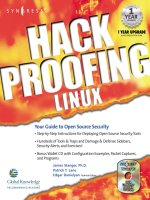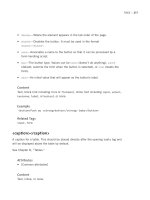hack proofing linux a Guide to Open Source Security phần 3 pot
Bạn đang xem bản rút gọn của tài liệu. Xem và tải ngay bản đầy đủ của tài liệu tại đây (991.48 KB, 70 trang )
112 Chapter 3 • System Scanning and Probing
You can learn more about the currently available antivirus products at
www.cn.is.fh-furtwangen.de/~link/security/av-linux_e.txt. As of this writing,
the Packetstorm site has an extensive collection of antivirus applications at
/>Using AntiVir
As with any other virus scanner, AntiVir can do the following:
■
Check the system’s boot record.
■
Search directories and subdirectories.
■
Automatically delete infected files.
■
Save scans into a log file.
■
Use an internal scheduler, or an external scheduler, such as at or cron.
■
Scan NFS-mounted drives.
■
Delete infected files.
■
Move infected files to a central “quarantine” area of your own choosing.
AntiVir scans the files you specify using its virus definition file, which is
located at /usr/lib/AntiVir/antivir.vdf. Run without arguments, AntiVir will scan
only the current directory. For a more extensive scan, you must specify arguments
to change this default behavior. For example, to have AntiVir scan the /var/log/
directory, you would have to issue the following command:
antivir /var/log -s -allfiles -s -nolnk -r4
You can review all of the command-line options by issuing the antivir -h
command, which is handy when you have forgotten exactly how to use the pro-
gram. Figure 3.1 shows all of the command-line options available to you.
Table 3.1 lists some of the more relevant arguments to AntiVir.
Table 3.1
AntiVir Options
Argument Description
-allfiles Scans all files in the directory.
-z Scans archived files.
-onefs Scans only locally mounted drives (does not scan
NFS-mounted drives).
www.syngress.com
Continued
138_linux_03 6/20/01 9:35 AM Page 112
System Scanning and Probing • Chapter 3 113
-del Removes infected files.
-r4 Places AntiVir into verbose mode, which means that you will
be able to see extensive output. If you choose to save logs of
the scan, your logs will also contain this information.
-ro Overwrites the existing log file.
-ra Appends new scan information to the existing log file.
-rf Allows you to specify the location and name of the log file
(e.g., /root/antivirlog.txt).
-s Recursively scans all subdirectories.
www.syngress.com
Figure 3.1 Command-Line Arguments
Table 3.1 Continued
Argument Description
138_linux_03 6/20/01 9:35 AM Page 113
114 Chapter 3 • System Scanning and Probing
Key Mode and Non-Key Mode
AntiVir is sold by a for-profit company, and it gives you some licensing options
when running the program. First, you can run the program without any license
at all.This will place the program into “non-key mode,” which limits the pro-
gram so that the -s, -nolnk, and -onefs options will not work. Consequently,
you will not be able to, for example, tell AntiVir to search the entire drive by
issuing the following command:
antivir / -s -allfiles -s -nolnk -r4
Licensing AntiVir
If you plan to use this application for private use, you can download and install
the program, and then apply for a private license at www.antivir.de/order/
privreg/order_e.htm.
Eventually, you will receive a license file named hbedv.key. Once you have
this license, you must place it in the /usr/lib/AntiVir directory. Once you start
(or restart) AntiVir, you can use all of the options the program has to offer.
Exercise: Updating AntiVir
An antivirus application is only as useful as its virus definition file. If you are run-
ning in non-key mode, you cannot install any updates for AntiVir.Those who
legally obtain and use the private license are entitled to one update every two
months. If you purchase AntiVir, you can obtain daily updates.
To obtain an update, go to www.hbedv.com/download/download.htm and
download the appropriate .vdf file for your application. Once you obtain a key,
place it in the /usr/lib/AntiVir/ directory.
Installing version 6.6.0.0 of AntiVir is simplicity itself.This exercise assumes
that you have already downloaded and registered AntiVir.
1. Create a directory named antivir.
2. Obtain the file named avlxsrv.tgz from the CD that accompanies this
book and place it in the antivir directory. Normally, when a tarball is
unzipped, the package will create its own directory. However, this isn’t
the case with AntiVir.You can also install the Red Hat Packet Manager
(RPM) if you wish.
3. Issue the following command: tar -zxvf avlxsrv.tgz.
www.syngress.com
138_linux_03 6/20/01 9:35 AM Page 114
System Scanning and Probing • Chapter 3 115
4. Several files will be generated, including the install.sh script. Issue the
following command, exactly as shown:
./install.sh
5. The preceding command tells the system to run the install.sh script.
Upon doing so, you will see that the program creates the /usr/lib/
AntiVir directory.You will be asked if you want to create a symbolic link
(the program uses the word symlink. Press y to indicate yes.The symbolic
link this creates is from the /usr/lib/AntiVir/antivir directory to the
/usr/bin directory. Establishing this symbolic link allows AntiVir to start
without you having to enter the entire path (e.g., /usr/bin/antivir).
NOTE
A symbolic link is similar to a Windows shortcut, although more powerful.
It is a reference to another file system object on any file system (on the
local system or on another network) supported by Linux. In Unix, you can
create a symbolic link that leads to a binary by using the ln -s command:
ln -s existingItem newItem
6. You have now installed AntiVir. However, you still cannot use all of
AntiVir’s options. Now, open a browser and go to www.antivir.de/
order/privreg/order_e.htm.
7. Enter the relevant information, and then order your key.The key will be
sent to you in a few minutes.
8. Once you obtain the key, copy it to the /usr/lib/AntiVir/ directory. Now,
scan your local directory for a virus by issuing the following command:
antivir
9. The system will load its file (/usr/lib/AnviVir/antivir.vdf), and then scan
the directory. In all likelihood, it will find nothing. Now, scan all files
and all subdirectories in your home directory:
antivir /root -allfiles -s
www.syngress.com
138_linux_03 6/20/01 9:35 AM Page 115
116 Chapter 3 • System Scanning and Probing
10. Thus far,AntiVir hasn’t been very forthcoming about what it finds. Also,
notice how all output goes onto the screen, rather than to a log file.You
can change this by issuing the following command:
antivir ~ -allfiles -s -r4 -rf/log.txt -ro
This command has AntiVir go into verbose mode, and then deposit
all of its standard output into a file in your current directory named
log.txt.The -ro command will erase any file named log.txt and replace
it with what it finds. If you want to append information to the end of
the log.txt file, instead of overwriting it, use the -ra option.
11. The following command, for example, searches the var/spool/ directory,
which can contain mail files:
"/var/spool/*" -s -rf/log.txt -ro
12. Now, change to the /etc/cron.daily directory.
13. Using a text editor such as vi or pico, create a file named antivir.cron,
and enter the following code:
#!/bin/sh
antivir / -allfiles -s -r4 -rf/root/log.txt -ro
This command has crontab run AntiVir so that it scans the entire
hard drive for viruses, and then creates a log file named log.txt in the
/root directory. Because you have created this cron entry in the
/etc/cron.daily/ directory, the job will be run every day.
To learn more about AntiVir options, consult the README file that comes
with the program.You can also learn more about the program by typing antivir
-h and scrolling through the options.
Using TkAntivir
The command-line interface is very useful when you want to administer the
system quickly, or when you have to remotely administer a system using SSH or
Telnet. However, a rather elegant GUI front end called TkAntivir is available for
free at the Geiges Software Training and Consulting Web page at www.geiges.de/
tkantivir or from the accompanying CD (tkav.gz or the equivalent tkantivir-1.30-
1.i386.rpm.
When you download TkAntivir, make sure that you obtain the version that
supports your language.The program was developed in Germany, and if you are
www.syngress.com
138_linux_03 6/20/01 9:35 AM Page 116
System Scanning and Probing • Chapter 3 117
not careful, you will install the German language version, rather than the
English version.
Required Libraries and Settings
Before you try to install TkAntivir, you must have the following libraries and
settings:
■
Tcl/Tk version 8.x or higher Most systems already have Tcl/Tk
installed, but you may have to upgrade the version on your system. A
default installation of Red Hat 7.0 has adequate versions of this library
already installed.
■
A resolution of at least 800 x 600 You may have to run
Xconfigurator or XF86Setup to reconfigure your X settings.
NOTE
Although TkAntivir is designed to run in any X-Windows environment, it
runs best in KDE, which is not surprising, since the KDE interface was
first developed in Germany. The application runs on the Gnome desktop
as well. You can download Gnome at www.gnome.org. If you are run-
ning certain versions of the Blackbox window manager, TkAntivir will go
through the loading procedure, but will not run. Try running KDE or
Gnome to solve this problem.
You have the option of installing TkAntivir using tarball or RPM packages. In
this particular instance, Red Hat systems seem to respond better to the RPM.
Scanning Systems for Boot Sector and E-Mail Viruses
The TkAntivir interface, shown in Figure 3.2, is relatively intuitive and allows you
to concentrate on what you want AntiVir to do, as opposed to getting the com-
mand-line syntax correct.The Scanning options section allows you to specify the
path you wish to search.You can also use this section to search only for certain
file types, which is useful when scanning e-mail spooling directories for suspect
attachments.The Options section allows you to skip checking the system boot
www.syngress.com
138_linux_03 6/20/01 9:35 AM Page 117
118 Chapter 3 • System Scanning and Probing
record and symbolic links, which helps the scan finish faster, because it won’t
have to scan the same file repeatedly.This section also allows you to specify
whether you want to search for compressed files (e.g., files compressed by zip or
gzip).Verbose scan mode allows you to receive more information in your log file.
The Repair options section allows you to determine what AntiVir will do
when it finds a virus. Notice that it is set to ignore by default, which is wise.Virus
applications, like any scanning or monitoring application, are susceptible to false
positives, which are instances when an application identifies a perfectly benign
file, process, or activity as somehow threatening. If you tell AntiVir to delete any
file that it thinks is defective, and AntiVir makes a mistake, you may end up
deleting an important system file, or removing a user’s important report. Either
way, you could cause problems for yourself if you automate file removal.
Finally, the Macro repair options section allows you to determine what will be
done with macros created by various applications, including Microsoft Word. If,
for example, you have a Linux server acting as a file and print server, you may
want to consider some of these options. Again, remember that mistakenly
deleting files can cause serious problems because Unix/Linux has no native
undelete facility.
www.syngress.com
Figure 3.2 The TkAntivir Interface
138_linux_03 6/20/01 9:35 AM Page 118
System Scanning and Probing • Chapter 3 119
The Scan icon, at the upper-left portion of the interface, allows you to acti-
vate the settings you enter.The Scheduler icon brings up the Scheduler interface,
shown in Figure 3.3. From here, you can:
■
Choose the path that a particular job will scan. You can also
include subdirectories.
■
Tell AntiVir when it should run. You can schedule a one-time
event, or schedule AntiVir to run every day, every week, or after a cer-
tain number of days. Figure 3.3 shows that a job is scheduled to run at
2:00
A.
M. each week.The job will run on Monday of each week. If you
click Single Events, you will be able to configure AntiVir to run at a
certain time on the same day, or the next day, or after a certain number
of days. Once you are finished configuring the time, you can then click
Add a Job.You can also review and update existing jobs, simply by
highlighting the existing job and then clicking either Job Info or
Update.
The Report Viewer icon allows you to view reports generated earlier, or
reports generated on other systems. Once you click this icon, you will see the
www.syngress.com
Figure 3.3 Scheduling a Scan
138_linux_03 6/20/01 9:35 AM Page 119
120 Chapter 3 • System Scanning and Probing
Open dialog box, shown in Figure 3.4. Once this dialog box opens, you can then
navigate to the log file you want to read, and then open it.
Additional Information
The Preferences tab allows you to change the location of AntiVir binary, the
TkAntivir files, or the log file.The AntiVir and VDV info file allows you to deter-
mine when it is time to download and install a new .vdf file. Now that you are
familiar with the requirements for TkAntivir, it is time to install and use it.
Exercise: Using TkAntivir
1. Make sure that you have all of the required libraries. Review this section
for more details.
2. Verify that you have 800 x 600 resolution. Consult your man pages for
Xconfigurator or XF86Setup.You can also directly edit your X-
Windows configuration file (XF86Config).
3. Download and install TkAntivir from www.geiges.de/tkantivir. Although
your situation may vary, the RPM file works best on Red Hat systems.
Once you obtain the RPM file, check its MD5 signature, and then
install it using the rpm -ivh command.
www.syngress.com
Figure 3.4 The Open Dialog Box in TkAntivir
138_linux_03 6/20/01 9:35 AM Page 120
System Scanning and Probing • Chapter 3 121
4. Enter the following command to create a log file directory off of the
/usr/lib/AntiVir/log/ directory:
mkdir /usr/lib/AntiVir/log/
5. Once you install TkAntivir, run the program by issuing the tkantivir
command.
6. You will see a dialog box informing you that the configuration is not
complete. Click OK to bring up the configuration window. Enter the
information shown in Figure 3.5. Make sure that you enter this text
exactly as shown—Linux systems are always case sensitive.
7. Click OK.You will see the splash screen shown in Figure 3.6.
8. You will then see the main interface. If you do not see this interface,
either you need to use KDE or Gnome, or you need to change your
monitor resolution.
www.syngress.com
Figure 3.5 Setting Preferences for TkAntivir
Figure 3.6 The TkAntivir Splash Screen
138_linux_03 6/20/01 9:35 AM Page 121
122 Chapter 3 • System Scanning and Probing
9. Once the interface appears, scan your entire directory. Make the changes
shown in Figure 3.7.
10. Click the Scan icon.You will see a pop-up window similar to that
shown in Figure 3.8 asking you if you are ready to issue this command.
11. Click Ye s .You will then see a window informing you that the scan is
taking place. If the scan takes place very quickly, you likely have not
downloaded and properly installed your key.The scan may take some
time, depending on the speed of your system’s processor and the size of
your hard drive. Once the scan finishes,TkAntivir will generate a report.
Scroll down the report to view all of the files. In the results shown in
www.syngress.com
Figure 3.7 Configuring TkAntivir to Scan the Entire Home Directory
Figure 3.8 Confirming a Disk Scan with TkAntivir
138_linux_03 6/20/01 9:35 AM Page 122
System Scanning and Probing • Chapter 3 123
Figure 3.9,AntiVir was able to find two viruses.Your system is now pro-
tected against Linux viruses.
Scanning Systems for DDoS Attack
Software Using a Zombie Zapper
Since late 1999, many sites have become the victims of devastating denial-of-service
(DoS) attacks. A DoS attack is basically where an attacker finds a way to disable
the services (in this case, the network’s Web sites) so that they cannot be provided
to anyone. In February 2000, a series of attacks against Web sites such as
www.cnn.com, www.ebay.com, and www.amazon.com caused these sites to be
knocked off the Internet.
The specific type of attack waged against the preceding Web sites was unique,
because it involved multiple attacking machines controlled by one attacker.
Because of these attacks, a new security term, a distributed denial of service (DDoS)
attack was born. In a DDoS attack, an attacker instructs several compromised sys-
tems to flood a target system with service requests.The resulting attack can bring
down almost any Web site, or generate so much traffic that an entire network can
no longer communicate with the rest of the Internet.
Attackers are able to wage these DoS attacks by first finding and hacking into
insecure systems on the Internet.Then, they install programs such as Tribe Flood
Network 2000 (Tfn2k), stacheldraht, and others.The compromised systems now
www.syngress.com
Figure 3.9 Viewing TkAntivir Scanning Results
138_linux_03 6/20/01 9:35 AM Page 123
124 Chapter 3 • System Scanning and Probing
have illicit programs, called zombies, installed on them.Traditionally, zombies have
been Unix/Linux systems (because it is easy to program network services on
these systems). Prime targets for zombies are computers used by colleges and uni-
versities.There are several reasons for this:
■
These systems typically have a large number of users—students.
Consequently, it is easy to hide a rogue account/program.
■
These systems have user populations that change regularly. Again, this
makes it easy to hide zombie programs. In addition, due to the turnover
of students and courses, university networks often do not employ strin-
gent security techniques.
■
Computers in academic environments typically have access to very high-
speed Internet connections.This makes it possible for the zombie to
blast the system under attack with an especially high volume of traffic.
For additional information about DDoS attacks, consult www.cert.org/
incident_notes/IN-99-07.html.
How Zombies Work and How to Stop Them
Once a zombie is commanded to attack a victim, it will generally continue the
attack until it is forced to stop.This is where zombie zapper utilities become
useful. Such programs are able to act as clients to the DDoS servers that are
sending packets to victim hosts. Zombie zapping utilities are useful when you
suspect that your system is acting as a zombie, and you wish to quickly disable
the illicit zombie server (that is, stop it from generating the DOS packets)
without shutting down your entire system.
Rather than trying to learn how to use, say, the Tfn2k client, you can use a
zombie zapper to shut down the zombie. However, you should understand that
most zombie zappers are somewhat limited in what they can do:
■
Zombie zappers are programmed to shut down only certain DDoS
servers. If a malicious user has created a new one that uses a different
port, your zombie zapper will likely not work.
■
If the malicious user has changed the password of the illicit server that
has turned one of your hosts into a zombie, then it is likely that your
zombie zapper software will not work. For example, the installation
process for Tfn2k requires the malicious user to create a new password.
Thus, most zombie zappers won’t work against this product. Still, zombie
www.syngress.com
138_linux_03 6/20/01 9:35 AM Page 124
System Scanning and Probing • Chapter 3 125
zappers are useful for other DDoS servers, because most people who
install them are either relatively inexperienced, or are in too much of a
hurry to change the password.
■
If you try to use a zombie zapper against a remote computer, it is pos-
sible that a firewall that lies between you and the remote computer will
block the packets you send. DDoS attacks have been widely publicized,
and many systems administrators have created firewall rules that will
block out all DDoS traffic, including that sent by your application.
■
Because DDoS attack servers spoof packets, you may be using your
zombie zapper against the wrong host.
■
Your attempt to disable a zombie computer on someone else’s network
may be misconstrued as an attack—you may get some interesting calls
from that system administrator.
When Should I Use a Zombie Zapper?
In spite of the reasons why you should be careful, installing and using a zombie
zapper is useful in a number of situations.You can configure your intrusion
detection service (IDS) devices to automatically run a zombie zapper against an
offending system.This way, the problem is automatically solved.You will learn
about how IDS applications and firewalls can respond automatically to threats in
Chapters 9 and 11.
If you notice large amounts of unknown traffic when you monitor your net-
work or network perimeter, you can use a zombie zapper against the host or
hosts generating this traffic. Chapter 4 will show you how an IDS application can
help you scan for problem traffic. In Chapter 5, you will learn how to use packet
sniffers to check the complexion of traffic on your LAN.
You should understand that although DDoS attacks are not new, it is likely
that they will continue. After all, the Melissa, I Love You, and Anna Kournikova
e-mail viruses are all very similar to the 1989 Robert Morris worm attack (the
first large-scale attack of Internet connected servers).
What Zombie Zapper Should I Use?
Many different utilities exist for disabling zombies.You can learn about these at
various sites, including , by doing a search for
zombie and zapper. One of the more useful utilities is Zombie Zapper, available at
www.syngress.com
138_linux_03 6/20/01 9:35 AM Page 125
126 Chapter 3 • System Scanning and Probing
the Bindview site (www.bindview.com). As of this writing, the URL is
utility is also
available on the CD accompanying this book (zombie-1.2.tgz).
Zombie Zapper Commands
When compiled, Zombie Zapper is designed to be run by using the ./ com-
mand. If you enter ./zz without any arguments, you will receive the following:
./zz
Zombie Zapper v1.2 - DDoS killer
Bugs/comments to
More info and free tools at
Copyright (c) 2000 BindView Development
=== You must specify target(s) or a class C to send to
USAGE:
./zz [-a 0-5] [-c class C] [-d dev] [-h] [-m host] [-s src] [-u udp]
[-v] hosts
-a antiddos type to kill:
0 types 1-4 (default)
1 trinoo
2 tfn
3 stacheldraht
4 trinoo on Windows
5 shaft (requires you use the -m option)
-c class C in x.x.x.0 form
-f time in seconds to send packets (default 1)
-d grab local IP from dev (default eth0)
-h this help screen
-m my host being flooded (used with -a 5 above, only one host)
-s spoofed source address (just in case)
-u UDP source port for trinoo (default 53)
-v verbose mode (use twice for more verbosity)
host(s) are target hosts (ignored if using -c)
www.syngress.com
138_linux_03 6/20/01 9:35 AM Page 126
System Scanning and Probing • Chapter 3 127
Table 3.2 provides a brief overview of some of the more common commands.
Table 3.2
Common Zombie Zapper Commands
Command Definition
-a Allows you to specify the address to where you will send
the packets.
-c You can specify an entire class C address when sending
stop packets.
-s Allows you to spoof your own address. This and the -u
option allow you to defeat some firewall rules when trying
to disable zombies on remote networks.
-u Allows you to change the default UDP port for sending
stop packets.
0-5 Each number enables Zombie Zapper to imitate a specific
DDoS client. If, for example, you think you have found a
tfn client, you would issue a command with the number 2
in it.
What Does Zombie Zapper Require to Compile?
You will need the following to install Zombie Zapper:
■
A standard Linux system.
■
Libnet This set of supporting libraries allows your system to generate
packets for use on a network.You need these libraries because the cre-
ators of Zombie Zapper used them in development, and the program will
not compile properly unless you have them installed on your system.
These libraries are popular, and are often used by other developers.You
can download the Libnet libraries at www.canvasnet.com/libnet.
Exercise: Using Zombie Zapper
1. Obtain the Zombie Zapper source code from the accompanying CD or
at www.bindview.com. Once you have unzipped and untarred the file
using the tar -zxvf command, you are ready to compile. See the pre-
ceding URLs for obtaining Zombie Zapper.
Before you can compile this code, you must first obtain and install
the Libnet libraries. A version of Libnet (libnet-0.10.8.tar.gz) is available
www.syngress.com
138_linux_03 6/20/01 9:35 AM Page 127
128 Chapter 3 • System Scanning and Probing
on the accompanying CD. Once you have obtained Libnet, unzip and
untar it using the tar -zxvf command.The ./configure script will install
Libnet into the directories appropriate to your system.
2. Install Libnet by changing to the Libnet.x.x directory, and then using the
configure script:
./configure
3. When the configure script is finished, type make.
4. Type make install.
5. Although optional for installing Zombie Zapper, you can now install the
supplemental and utility libraries by typing make supp and then make
util.
6. Now that you have installed Libnet, you can compile Zombie Zapper.
Because the code for Zombie Zapper relies on this library, you must tell
the GCC compiler that the Libnet library exists. Issue the following
command:
gcc ‘libnet-config -defines‘ -o zz zz.c -lnet
7. This command tells the GCC compiler to use the libnet-config file,
which is found in the /usr/bin/ directory for most Linux systems.You
will not have to edit this file.When you type this command, make sure
that you use the “backtic” character, which is the character above the
T
AB key on your keyboard. Do not use an apostrophe. If you do not use
the backtic character, GCC will not search for libnet-config, and Libnet
will give you a message informing you that you need to define some
values in the libnet-config script. Ignore this message, and type the cor-
rect character.
8. Now that zz is compiled, you can use it. Issue the following command:
./zz
9. You will see a Help menu informing you how to use the program.This
confirms that you have compiled the program correctly.
10. Now, suppose that you notice that your internal network of 192.168.5.0
has several hosts on it that are sending tfn packets.As long as the tfn server
is using a default password, the following command will stop the server:
./zz -c 192.168.5.0
www.syngress.com
138_linux_03 6/20/01 9:35 AM Page 128
System Scanning and Probing • Chapter 3 129
11. The servers that a malicious hacker has turned into zombies on this par-
ticular class C subnet should stop immediately.You cannot use the -c
command with class A or class B network addresses.To do this, you
would have to specify the IP address, along with the type of server you
wish to shut down. For example, if you suspected the server at
207.192.45.2 to be attacking you with the stacheldraht DDoS server,
you would issue the following command:
./zz -a 3 207.192.45.2
12. To learn more about the nature of the packets you are sending, you can
use the -vv command:
./zz -a 3 -vv 207.192.45.2
13. If you wish to spoof your own address so that the malicious user can’t
learn who deactivated his or her zombies, you would use the -s com-
mand, followed by an IP address of your choosing:
./zz -a 3 -vv 207.192.45.2 -s 10.1.2.3
Scanning System Ports Using the
Gnome Service Scan Port Scanner
Gnome Service Scan (GSS) is a simple port scanner. It is quite fast, and has a GUI
interface. It is also easy to install, and uses the same libraries as the Gnome (that is,
Ximian) desktop.The main GserviceScan window is shown in Figure 3.10.
You can download the source code for GSS at www.gnome.org/applist/
view.php3?name=Gnome%20Service%20Scanner.The Preferences section, shown
in Figure 3.11, allows you to further customize GSS.
Setting longer TCP and UDP timeout values may ensure that you obtain
results that are more accurate. Longer timeout values, however, mean longer,
more time-consuming scans, so strike a balance. A good idea would be a default
of 7 and 10 seconds for the TCP and UPD timeout values, respectively. In addi-
tion, if your network is experiencing DNS problems, you can disable DNS so
that you at least learn the IP address and the open ports of the remote host.
www.syngress.com
138_linux_03 6/20/01 9:35 AM Page 129
130 Chapter 3 • System Scanning and Probing
Required Libraries
To install GserviceScan, you must have the Gnome desktop installed, complete
with all packages from the www.gnome.org site. If you don’t have Gnome
installed, log on to your Linux system and issue the following command:
lynx -source | sh.
www.syngress.com
Figure 3.10 The Main GserviceScan Screen
Figure 3.11 Customizing GSS
138_linux_03 6/20/01 9:35 AM Page 130
System Scanning and Probing • Chapter 3 131
Of course, you can install the appropriate RPMs from the Red Hat distribu-
tion CDs. However, if you install Gnome from the Gnome site, the latest Gnome
updates and features become available to you.
This command tells Lynx, a text-based Web browser, to contact the http://
go-gnome.com site and download a shell program.After the small program down-
loads, a graphical wizard will guide you through the rest of the process.You can
customize the packages you wish to install; you do not have to install the packages
relating to software development.You can then install the GSS by obtaining the
gservicescan-0.8.tar.gz file from the accompanying CD, or from the Gnome home
page (www.gnome.org), which will have the latest version.
NOTE
The command for checking for the presence of an RPM is rpm -qa |
grep text_string, where text_string is part of the package name for
which you are searching.
Why Use a Port Scanner?
Systems administrators find port scanners useful when auditing their own sys-
tems. Although a simple port scanner such as GSS does not actually test for flaws
in binaries and Web applications, a good port scanner can help you isolate which
ports are open, and then take any action that is necessary.
Port scanning a machine may set off an alarm for the system’s administrator,
who might take a dim view of your actions. Be extremely careful using any of
the applications in this chapter. Improper use of these applications could lead to a
strong reprimand, dismissal, or telephone calls from irate systems administrators.
You should conduct port scans only on systems that you administer. Even then,
you should scan them only if you have explicit permission, as your scan can set
off triggers and alerts that can cause many people a great deal of work. Unless
you have explicit (sometimes, even written) permission from the system adminis-
trator, you may cause a serious violation of your security policy.
Exercise: Using Gnome Service Scanner
1. If necessary, open the Lynx browser and issue the command given earlier
to download and install the necessary Gnome libraries. If you do not
have Lynx installed, download it from www.rpmfind.net.
www.syngress.com
138_linux_03 6/20/01 9:35 AM Page 131
132 Chapter 3 • System Scanning and Probing
2. In the Start Address field, enter the beginning host IP address for your
particular network or network segment.
3. In the End Address field, enter the last host IP address of this network or
network segment. Remember, you should not conduct port scans on
systems that are not yours.
4. In the Protocol section, make sure that the TCP button is selected.
Using the arrow, select 110 (the port for POP3 e-mail).
5. Click Scan.You will see a list of several hosts, some of which will have
open ports. See Figure 3.12.
You now know that various hosts in your network are up (“Connection
refused”), which are not responding (“No route to host”), and which are acting
as POP3 e-mail servers.
www.syngress.com
Figure 3.12 Viewing Gnome Service Scanner Results
138_linux_03 6/20/01 9:35 AM Page 132
System Scanning and Probing • Chapter 3 133
Using Nmap
Nmap is an advanced port scanner. It is also capable of identifying the version
of an operating system.You can download Nmap, shown in Figure 3.13, at
www.insecure.org. Perhaps the best thing about Nmap is that its developer,
Fyodor, is extremely talented, active, and a good collaborator. He and his col-
leagues update Nmap often, and the updates usually bring desirable new features
and improvements.
www.syngress.com
Figure 3.13 Nmap
Nmap: A Tool for Hackers or Security Professionals?
You may be wondering whether Nmap is actually a “hacker tool” meant
to help compromise the security of a network. Nmap was first intro-
duced as a hacking tool, but has been quickly adopted by IT profes-
sionals. It provides excellent information concerning hosts on your
network. It also allows your IT professionals to:
■
Audit your network Using this application, your employees
can quickly scan a network for hosts that have unsecured
ports.
Tools & Traps…
Continued
138_linux_03 6/20/01 9:35 AM Page 133
134 Chapter 3 • System Scanning and Probing
Isn’t Nmap Just Another Port Scanner?
Nmap is essentially a network host scanner, like GSS. However, it has additional
features that make it the most popular Unix-based scanner, including:
■
Fast ping and port scan capabilities You can find out if systems are
up, and what ports are open.
■
Operating system fingerprinting Nmap has the ability to guess the
operating system of the host it is scanning. Although Nmap must make a
guess, it is a very well informed one.This is because Nmap contains an
extensive database of TCP-, UDP-, and IP-based responses from hun-
dreds of different operating systems. Nmap can query your system, and
then compare its responses to this database.Vendors are required to make
their versions of TCP/IP compliant to technical specifications found in
documents called Request for Comments (RFCs).These files are avail-
able at various places on the Internet, including www.faqs.org/rfcs/
index.html. However, each vendor implements TCP/IP in a slightly
www.syngress.com
■
Test firewall configurations Nmap will help to ensure that
the firewall blocks as many packets as it can, without com-
promising your ability to communicate with the outside
world.
■
Identify the nature of suspicious remote systems
Although scanning a host that has scanned you may be con-
sidered bad etiquette, doing so can help your employees
quickly size up a threat.
■
Test your router and switch configuration TCP/IP has built-
in testing features that allow one echo request to cause an
entire network of hosts to respond to a host. While this fea-
ture may be useful in determining if all hosts can traverse the
default gateway, it can also have disastrous effects if
exploited by a malicious user. Using readily available soft-
ware, a malicious user can use your network to attack other
networks.
While it is true that you would not want any stranger to use Nmap
against your hosts, it is a valuable tool in the hands of someone
who knows how to use the information it presents to help secure your
network.
138_linux_03 6/20/01 9:35 AM Page 134
System Scanning and Probing • Chapter 3 135
different fashion, and Nmap is able to compare these differences and
then inform you about the operating system.
■
Sequence prediction All TCP-based communications require each
system to establish a pattern to which it will conform when sending
TCP packets.This pattern is established during the three-way TCP
handshake. Nmap is able to determine elements of this pattern. In some
systems, such as all versions of Windows NT 4.0 before Service Pack 5,
these sequences are not sufficiently randomized, and are easy to predict.
In the past, hackers have been able to identify such simple TCP
sequences, and use them to hijack connections. Nmap provides this
information. Most Internet-ready operating systems, such as modern
versions of Linux, have truly random sequencing, and are much more
difficult to predict.
■
Ability to imitate all different aspects of a TCP-based connec-
tion When a TCP connection begins, it takes some modest amount of
time (a few milliseconds) to establish the connection, a process called the
handshake. Many firewalls are configured to drop initial SYN packets for
certain systems, because network administrators do not want anyone in
the outside world to establish contact to the system (without going
through a firewall). Most scanners use the SYN packet, and will thus be
dropped. Nmap is able to generate packets that many firewalls will allow,
and thus Nmap can traverse through a firewall to map remote hosts and
networks.
■
Spoofing features Many network administrators will try to learn
exactly who conducted a scan of their network. Using Nmap’s spoofing
feature, it is possible for a malicious user to imitate another host.
Consequently, the systems administrator may be led to believe that some
innocent third party initiated a scan; IT professionals can use the
spoofing feature to test firewall configurations.
■
The ability to control scan speed and sequence Many Intrusion
Detection System (IDS) applications will generate alerts if they notice
that a network’s hosts are being scanned sequentially.An IDS will also
report an attack if it notices that a series of hosts has been scanned
quickly. Using Nmap, you can slow an attack.Whereas a malicious user
would use Nmap to thwart security, IT professionals can use it to help
audit a firewall.
www.syngress.com
138_linux_03 6/20/01 9:35 AM Page 135
136 Chapter 3 • System Scanning and Probing
■
The ability to save output to text files This feature makes it pos-
sible to use Nmap output in other programs, or to save output for future
reference.
■
The ability to read input information from text files This feature
makes is possible to read input information from text files.
Acquiring and Installing Nmap
Nmap is self-contained, and can thus be run on many Unix systems. Generally,
installing the RPM is more reliable than the tarball on Red Hat systems. In this
particular case, there are no compilation options as of yet, so there is no reason not
to use the RPM file if your distribution supports it (available on the CD accom-
panying this book: nmap-2.53-1.i386.rpm).You can verify your installation with:
rpm -qa | grep nmap
Common Nmap Options
One of the exciting things about Nmap is its sheer versatility.You can use it as a
basic port scanner for a system on your internal network, or you can have it
identify the operating system version of a remote system on another firewall-pro-
tected network.You can use it to run a single scan, or use it in interactive mode
to run multiple scans from the same system at the same time.
The two scan options given in the next section are common in various scan-
ning applications. However, they are less effective because many firewalls are con-
figured to reject a SYN connection that is first initiated from the outside world.
These scans will also appear on the logs of your firewall or IDS applications:
■
P0 By default, Nmap sends an ICMP message to each remote host.This
option turns off this default behavior.This option is useful when scan-
ning systems that do not appear to be up, because they do not respond
to ICMP ping packets. If you use this option, you should understand
that the information Nmap provides may not be accurate.
■
-sP Has Nmap use only ICMP to conduct a standard ping scan. Nmap
options preceded with the -s option are considered “stealth” options that
help Nmap conduct less obvious scans.
■
-PT Tells Nmap to use a TCP packet to ping the host instead of an
ICMP packet.This option is useful when testing a firewall to see if it can
www.syngress.com
138_linux_03 6/20/01 9:36 AM Page 136