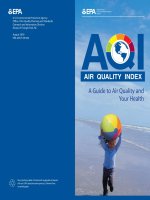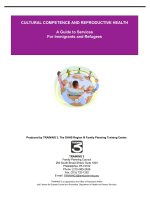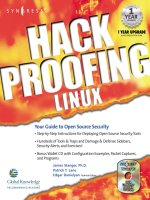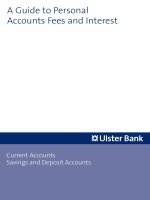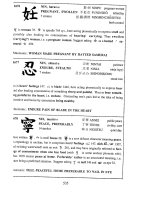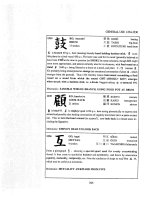hack proofing linux a Guide to Open Source Security phần 5 docx
Bạn đang xem bản rút gọn của tài liệu. Xem và tải ngay bản đầy đủ của tài liệu tại đây (1.2 MB, 70 trang )
Implementing an Intrusion Detection System • Chapter 4 253
ACID requires the following items, in addition to Snort:
■
Apache Server www.apache.org
■
PHP version 4 www.php.net
■
The Snort database plug-in www.incident.org
For more information, consult any one of the ACID home pages.
www.syngress.com
Figure 4.12 Viewing SnortSnarf Output
138_linux_04 6/20/01 9:38 AM Page 253
254 Chapter 4 • Implementing an Intrusion Detection System
Summary
In this chapter, you have implemented an IDS on your network.You have
installed two host-based IDS applications (Tripwire and PortSentry), as well as a
network-based IDS (Snort). Now, you can begin logging and analyzing connec-
tions for attacks, and you can proceed with a bit more confidence now that you
have implemented some safeguards. Additional IDS applications exist, of course.
In time, the open source community will create and adopt even more sophisti-
cated tools to help you make your network more secure.
Several tasks lie ahead.You now get to:
1. Read even more logs than before you read this chapter.
2. Deploy the IDS applications you have read about on systems in your
network.
3. Secure your IDS application elements (such as your PostgreSQL
database) so that none of these elements can be compromised. For
example, if you are logging to a remote database or file, find a way to
secure the connection between the two hosts.
4. Monitor network and/or performance to make sure that your IDS is not
significantly affecting performance.
So, even though an IDS helps you do your job, it will never be able to do
your job for you.The open source community has done a fairly good job
keeping current with the latest IDS demands. As the Linux kernel and operating
system stabilizes further, chances are that you will be able to implement even
more sophisticated solutions.
Solutions Fast Track
Understanding IDS Strategies and Types
; An Intrusion Detection System (IDS) is any system or set of systems that
has the ability to detect a change in the status of your system or net-
work. Because an IDS can contain multiple hosts and applications, this
chapter will often use the term IDS application to refer to a specific IDS
element.
www.syngress.com
138_linux_04 6/20/01 9:38 AM Page 254
Implementing an Intrusion Detection System • Chapter 4 255
; Two general strategies are used when it comes to detecting intrusions,
rule-based IDS applications (also called signature-based) and anomaly-
based IDS applications.
; IDS applications do their work either continuously in real-time, or at
certain intervals (interval-based intrusion detection).
; Two different types of IDS applications exist: host-based and network-
based.
; In many cases, an effective IDS application requires a great deal of pro-
cessor time in order to work well. Log files require a great deal of hard
drive space, especially in busy networks.Thus, simply for the sake of per-
formance, consider using multiple systems to gather, store, and analyze
information.
; Most network-based IDS applications do not work properly in a
switched network.
; An IDS stores its information in several places: System logs, simple text
files and directories, and databases.
; An IDS can act as a supplement to a firewall, because it can help you
monitor traffic on the internal network. Sometimes it may be useful to
place an IDS application outside the firewall, or in the DMZ so that you
can learn more about the attacks waged against the firewall itself.
Installing Tripwire to Detect File Changes
; Tripwire is one of the most popular applications for determining when a
file or directory has been altered. It scans your system’s hard drive and
creates a database. After its database has been created,Tripwire can con-
duct regular scans of your hard drive and inform you (via e-mail or a log
file) about any changes.
Updating Tripwire to Account for
Legitimate Changes in the OS
; Eventually, legitimate changes will occur to your operating system.These
changes will keep appearing in reports unless you update your database.
Database update mode allows you to update the database so that it no
www.syngress.com
138_linux_04 6/20/01 9:38 AM Page 255
256 Chapter 4 • Implementing an Intrusion Detection System
longer recognizes any differences between itself and the operating
system.
; Updating the policy is different than updating the database. It is some-
times necessary to update your policy. If, for example, you install a new
application, you may want to ensure that these files are protected by
Tripwire.
Configuring Tripwire to Inform
You Concerning Changes
; As with any Linux/Unix application, you will have to do quite a bit of
“tweaking” to make Tripwire suit your needs. Refer back to the
Installing Tripwire, Securing the Tripwire Database, and Using Cron to
Run Tripwire Automatically Exercises for more information on how to
install and use Tripwire.
Deploying PortSentry to Act as a Host-Based IDS
; PortSentry is a host-based IDS application that monitors all open ports. It
is an effective tool if you wish to detect TCP and/or UDP port scans, and
if you wish to have your host reconfigure itself in case of a port scan.
; PortSentry will compile on any standard Linux system that has
TCPWrapper and Ipchains or Ipfw support.
; All of the PortSentry files are located off of the /usr/local/psionic/
portsentry/ directory. All files are owned by root, and the program must
be started as root, because it places your NIC into promiscuous mode.
Configuring PortSentry to Block Users
; The Advanced Stealth Scan Detection Options determine the port num-
bers that PortSentry will monitor when you use the -stcp option to
start PortSentry. By default, PortSentry listens only to ports up to 1023.
; The Dropping Routes section allows you to determine how PortSentry
will deny connections.The KILL_ROUTE options allow you to con-
figure various system tools to actually do the work of denying hosts.
www.syngress.com
138_linux_04 6/20/01 9:38 AM Page 256
Implementing an Intrusion Detection System • Chapter 4 257
Optimizing PortSentry to Sense Attack Types
; You can start PortSentry in various ways, depending upon the types of
attacks you wish to detect. Customize each system that you have
depending upon its function and place in your network.
Installing and Configuring Snort
; Snort, available at www.snort.org, is best-suited to detailed log analysis.
Like PortSentry, it places your NIC into promiscuous mode. It captures
all traffic on your network segment, as opposed to traffic destined for
just one host.
; Snort can log its findings into remote or local databases. Snort’s analysis
feature is able to read the contents of the captured packets and then
inform you about any attacks waged against your network.
; Snort is able to automatically detect attacks based solely upon the rules
it uses.
; You can use several detection plug-ins. Sometimes, plug-ins do not
require additional arguments. At other times, they require you to specify
additional parameters.
Running Snort as a Network-Based IDS
; However, the snort.conf file gives you the ability to use Snort as a true
IDS because it has Snort use rules and plug-ins.You can also specify
more sophisticated home network and logging methods. After you begin
using the rules and plug-ins found in snort.conf, it will begin selectively
logging traffic.
Configuring Snort to Log to a Database
; On busy networks, it is necessary to configure Snort to log less informa-
tion. Certain command-line options help you control how much your
IDS will log.
www.syngress.com
138_linux_04 6/20/01 9:38 AM Page 257
258 Chapter 4 • Implementing an Intrusion Detection System
; Additional configuration options are available, including the ability to
configure Snort to send alerts to Windows systems that have the Server
service running.
Identifying Snort Add-Ons
; SnortSnarf is a collection of Perl scripts designed to read the Snort alert
file (/var/log/snort/alert) and then generate HTML output.The pro-
gram is available from www.silicondefense.com/software/snortsnarf.
Q: I am trying to configure PortSentry to use both the ipchains and route
command to drop suspect connections.Why doesn’t the second command
work?
A: Currently, PortSentry allows only one KILL_ROUTE line. If possible, use the
Ipchains options. If your kernel doesn’t support Ipchains (for example, if you
are using the 2.4 kernel), then use the route option or work on using
Iptables.
Q: I want to use Snort to automatically respond to attacks. How do I do this?
A: Compile Snort with the ` enable-flexresp' option. For more information
on actually creating rules, consult the README.FLEXRESP file that comes
with the RPM or source tarball.
Q: I have configured Tripwire, but I would like to send e-mail using Qmail
rather than Sendmail.What can I do?
A: Open the /etc/tripwire/twcfg.txt and replace the MAILPROGRAM line
with a reference to Qmail.You can also use Qmail-specific options to
customize how Tripwire messages will be processed.
www.syngress.com
Frequently Asked Questions
The following Frequently Asked Questions, answered by the authors of this book,
are designed to both measure your understanding of the concepts presented in
this chapter and to assist you with real-life implementation of these concepts. To
have your questions about this chapter answered by the author, browse to
www.syngress.com/solutions and click on the “Ask the Author” form.
138_linux_04 6/20/01 9:38 AM Page 258
Implementing an Intrusion Detection System • Chapter 4 259
Q: Why doesn’t my copy of Snort grab traffic to and from any other host than
my own?
A: Unless you have somehow misconfigured your HOME_NET value (or some
other element of the snort.conf file or the command line), you are probably
on a switched network. If this is the case, Snort will only be able to capture
traffic between the local host and any other that connects with it. In other
words, Snort will behave just like a fancy version of PortSentry.
Q: I would rather use MySQL than PostgreSQL.What can I do?
A: Other than some minor changes in the snort.conf file, you simply have to
install MySQL and then connect the database.You are in luck when it comes
to Snort add-ons, as well, because they all work with either MySQL or
PostgreSQL.
Q: What are some additional readings concerning how to implement an IDS?
A: You can choose from quite a few. Here are some of the more popular titles:
■
Network Intrusion Detection: An Analyst’s Handbook (2nd Edition), Stephen
Northcutt, Donald McLachlan, and Judy Novak. Indianapolis: New
Riders Publishing, 2000. ISBN: 0735710082.
■
Intrusion Detection, Rebecca Bace. Indianapolis: MacMillan, 2000. ISBN:
1578701856.
■
Intrusion Detection: Network Security Beyond the Firewall,Terry Escamilla.
New York: John Wiley & Sons, 1998. ISBN: 0471290009.
www.syngress.com
138_linux_04 6/20/01 9:38 AM Page 259
138_linux_04 6/20/01 9:38 AM Page 260
Troubleshooting the
Network with
Sniffers
Solutions in this chapter:
■
Understanding Packet Analysis and
TCP Handshakes
■
Creating Filters Using Tcpdump
■
Configuring Ethereal to Capture
Network Packets
■
Viewing Network Traffic between
Hosts Using EtherApe
; Summary
; Solutions Fast Track
; Frequently Asked Questions
Chapter 5
261
138_linux_05 6/20/01 9:41 AM Page 261
262 Chapter 5 • Troubleshooting the Network with Sniffers
Introduction
A sniffer, or packet sniffer, is software or hardware that captures network traffic.
This traffic can be analyzed to determine problems in a network, such as bottle-
necks or performance degradation. It can also confirm hacker attacks against your
network systems. If you suspect a system is under attack, you can capture the
packets on its interface to identify what types of packets are hitting the system, as
well as where the packets originated. Once a problem is determined, an adminis-
trator can make network changes to ensure that the network operates efficiently
and securely.
Packet sniffers capture packets on a specific interface, or on all interfaces,
depending on how you configure the sniffer. By default, they display all traffic
captured on the network. However, this usually results in far too much traffic for
an administrator to sort through.Therefore, sniffers offer filters that allow you to
only capture and display packets that meet particular criteria. For instance, you
may only be interested in capturing packets between one client and one server to
determine the server’s response time, or to determine why a particular client
cannot access a server. Sniffers allow you to enter the Internet Protocol (IP)
addresses of the client and server, so that only the network traffic between the
two IP addresses will be captured and displayed.
This chapter introduces you to three popular open source Linux sniffers:
■
Tcpdump A command-line network traffic monitoring tool. It has
been around for a long time and most graphical sniffers depend on it.
Visit the tcpdump public repository at www.tcpdump.org.Tcpdump is
shown in Figure 5.1.
■
Ethereal A graphical network traffic-monitoring tool that is more user
friendly than tcpdump. It allows you to view real-time packet captures
and uses many tcpdump commands and options for filtering. Once the
data is captured, Ethereal allows you to interactively view each packet
and its individual headers. Descriptions of the packet headers are sum-
marized. It also allows you to view reconstructed TCP streams. It dis-
plays real-time traffic, as well as traffic saved to a file.Visit the Ethereal
home page at www.ethereal.com. Ethereal is shown in Figure 5.2.
■
EtherApe A graphical network traffic monitoring tool. Unlike Ethereal,
EtherApe displays networking activity graphically by identifying hosts and
the links that exist between the hosts.The links are color coded and
www.syngress.com
138_linux_05 6/20/01 9:41 AM Page 262
www.syngress.com
change constantly as the host connections change. It displays real-time
traffic, as well as traffic saved to a file.Visit the EtherApe home page at
. EtherApe is shown in Figure 5.3.
When you complete this chapter, you will know how to configure a packet
sniffer.These skills will be assumed throughout the rest of this book, as packet
sniffing is used regularly to determine network problems and possible security
violations.You will capture packets regularly as a security professional.
Troubleshooting the Network with Sniffers • Chapter 5 263
Figure 5.1 Tcpdump
Figure 5.2 Ethereal
138_linux_05 6/20/01 9:41 AM Page 263
264 Chapter 5 • Troubleshooting the Network with Sniffers
Before you use the individual open source sniffers, you must understand how
to read a packet and be able to analyze a Transmission Control Protocol (TCP)
connection.Without these skills, you will be unable to analyze the traffic cap-
tured by the sniffers.
Understanding Packet
Analysis and TCP Handshakes
As you would expect, packet analysis requires an understanding of network
packets.This chapter requires you to already understand the seven layers of the
Open System Interconnection Reference Model (OSI/RM) and the TCP/IP
protocols within each layer. If you are not familiar with the seven layers and their
respective TCP/IP protocols, visit the Cisco Press Internetworking Basics docu-
ment at www.cisco.com/cpress/cc/td/cpress/fund/ith2nd/it2401.htm. For addi-
tional Internetworking fundamentals documents, visit www.cisco.com/cpress/
cc/td/cpress/fund.
One of the most important tasks for a security administrator is analyzing TCP
traffic. It can tell us a great deal about our network connections. It can also identify
many denial-of-service (DoS) attacks and man-in-the-middle, or hijacking, attacks.
Because TCP is the protocol used for making a connection in TCP/IP, a careful
analysis of the connection process can be extremely helpful for all packet analysis.
www.syngress.com
Figure 5.3 EtherApe
138_linux_05 6/20/01 9:41 AM Page 264
Troubleshooting the Network with Sniffers • Chapter 5 265
TCP Handshakes
Whenever two hosts establish a connection on a TCP/IP network, a TCP hand-
shake must occur to establish the session.The handshake consists of rules that the
two hosts must follow.All sniffers are capable of viewing any TCP connection
establishment and termination, which includes the TCP handshake.
TCP handshakes use special mechanisms, called flags, to establish and termi-
nate a connection. Flags are included in the TCP header, and each flag completes
a different function in the TCP connection process.The flags used in a TCP con-
nection are listed in Table 5.1.The next section explains how the flags are used in
a TCP handshake.
Table 5.1
Flags Used in TCP Connections
Flag Description
SYN Synchronize sequence numbers. Used for connection establishment.
FIN The sender is finished with the connection. Used for connection
termination.
RST Reset the connection.
PSH Push the data.
ACK Acknowledgment
URG Urgent
Establishing a TCP Connection
To open a TCP connection, the TCP header includes different flags.The hosts
exchange packets with these flags set to determine who opens the connection
and who terminates the connection.The hosts must acknowledge each flag so
that each host knows that the connection process is complete. If acknowledg-
ments were not required, it would be much easier for hackers to hijack a TCP
connection that was still active, even though the original host already thought it
terminated the connection.
There are three steps required to open a TCP connection.These steps are
called the three-way handshake.This example will be the establishment of a TCP
connection between a client and a server.
1. Client Sends a SYN flag and the server port number with which it
wants to communicate (such as port 80 for a Web server). It also includes
the client’s Initial Sequence Number (ISN).
www.syngress.com
138_linux_05 6/20/01 9:41 AM Page 265
266 Chapter 5 • Troubleshooting the Network with Sniffers
2. Server Responds with its own SYN flag and ISN to the client’s TCP
port. It also responds with an ACK flag to acknowledge the client’s
SYN flag.
3. Client Responds with an ACK flag to acknowledge the server’s
SYN flag.
Once the three-way handshake is complete, a TCP connection is established.
The Application layer protocols, such as Hypertext Transfer Protocol (HTTP), can
now send data through this TCP connection.The three-way handshake is shown
in Figure 5.4.
Terminating a TCP Connection
After the session is no longer required, or the data transfer between the hosts is
complete, either host may terminate the TCP connection.There are four steps to
terminate a TCP connection. Either host can terminate the connection (i.e., the
client or the server). In this example, the server will terminate the connection.
1. Server Sends a FIN flag to the client.The FIN flag is usually sent in
response to the client issuing a close command in an application on the
server.This is often called an active close.
2. Client Responds with an ACK flag to acknowledge that the connec-
tion will be terminated.
3. Client Sends a FIN flag to the server.This is often called a passive close.
4. Server Responds with an ACK flag to acknowledge that the TCP
connection is terminated.
Once both hosts acknowledge the FIN flag from the other host, the TCP
connection is terminated. It is possible for data to be sent one way if only one
direction has been terminated. However, most applications do not take advantage
of this TCP possibility. The TCP termination process is shown in Figure 5.5.
www.syngress.com
Figure 5.4 Three-Way Handshake
Web Server
Client
1. SYN
2. SYN ACK
3. ACK
138_linux_05 6/20/01 9:41 AM Page 266
Troubleshooting the Network with Sniffers • Chapter 5 267
www.syngress.com
Figure 5.5 Terminating a TCP Connection
Web ServerClient
1. FIN
2. ACK
3. FIN
4. ACK
The TCP Flaw
An inherent flaw in TCP was discovered in the mid-1980s that has
recently received attention in the media and in security advisories. The
problem centers on the Initial Sequence Numbers (ISNs), which are
packet numbers used in TCP connections. These numbers are only known
by the hosts that are making the connection. The sequence numbers are
used to identify legitimate packets and determine which packets are part
of a given transmission. The packets that follow contain a sequence
number based on the INS. The sequence number changes each time by
adding the number of bytes that are transmitted to the other host.
The problem is that if the ISNs of a TCP connection are not random,
or if they are not random in subsequent TCP sessions, a hacker can guess
the ISN. If he or she guesses correctly, the hacker will be able to hijack
the session.
Hackers attempting to exploit this vulnerability will have an extremely
difficult time. Not only will they need to guess the ISN, but they must
identify the vulnerable systems. The actual attack is extremely difficult to
implement. However, if a hacker develops tools for this hack and makes
it available on the Internet, any person with a modem and not much
experience will be able to implement it.
The TCP flaw is 20 years old and is still a concern. As recently as 1996,
researchers at AT&T proposed a solution to the Internet Engineering Task
Force (IETF). To date, only OpenBSD is considered to have consistently
random ISNs. Linux and Solaris would be considered average at per-
forming this task.
Tools & Traps…
138_linux_05 6/20/01 9:41 AM Page 267
268 Chapter 5 • Troubleshooting the Network with Sniffers
Creating Filters Using Tcpdump
Tcpdump is a command-line network traffic-monitoring tool that can capture
packets on a network interface and allows administrators to analyze the results. It
is maintained by the TCPDUMP Group.
Because tcpdump is a command-line tool, analyzing the results can be diffi-
cult.Tcpdump allows you to capture all packets on a given interface, or all inter-
faces on a system, for analysis. If the interface is not specified, it searches for the
lowest interface number, excluding the loopback, and prints the packets for that
interface.To filter the packets that tcpdump captures, you can add filters by using
options and expressions, which you will learn about in this section.
As stated earlier, tcpdump has been around for a long time, and most graphical
sniffers use similar filter specifications.Tcpdump usually installs during standard
Linux installations. The tcpdump public repository is located at www.tcpdump.org,
and the Red Hat Linux tcpdump Red Hat Package Manager (RPM) can be
downloaded at www.redhat.com/apps/download/ (keyword tcpdump). For Linux
installation, the program must be installed as root, or setuid to root.
Any version of tcpdump will work for the following examples.Version 3.6
and later has additional support for IPv6 and support for Solaris 8. If you require
either feature, download version 3.6 or later.
Tcpdump Options
Options are used in tcpdump to filter the amount of packets your system cap-
tures.Without them, administrators can be overwhelmed by the number of
packets that tcpdump prints. Figure 5.6 displays the printout of 12 packets
captured in just .3 milliseconds.All network packets were captured without any
filters. Several Address Resolution Protocol (ARP) requests exist, and all packets
were captured on the default eth0 interface, since no interface was specified.
Table 5.2 lists many of the tcpdump options that assist in filtering tcpdump
captures. For a complete listing, please access the tcpdump man page.
www.syngress.com
138_linux_05 6/20/01 9:41 AM Page 268
Troubleshooting the Network with Sniffers • Chapter 5 269
Table 5.2 Tcpdump Options
Option Description
-a Display data in ASCII.
-b Capture packets using the Data Link layer specified. These
include the following protocols (see RFC 1340 if you want to list
these protocols as decimal values):
ip
ipv6
802.2
802.3
arp
rarp
dec
lat
atalk
aarp
x25
ipx
-c Quit tcpdump after a specific number (count) of packets have
been captured.
-e List the link-level header for each packet that is captured.
-F Instead of listing options and expressions, you can use a file as the
input for your filter expression. If a file is used, any expressions
you list on the command line will be ignored.
www.syngress.com
Figure 5.6 Tcpdump Capture without Options or Expressions
Continued
138_linux_05 6/20/01 9:41 AM Page 269
270 Chapter 5 • Troubleshooting the Network with Sniffers
-i Specify the interface you want tcpdump to listen. If the interface
is not specified, it searches for the lowest interface number,
excluding the loopback, and prints the packets for that interface.
-n Do not list host names, only list host addresses as numbers (such
as IP addresses). This avoids Domain Name System (DNS) lookups.
-nn Do not list port numbers as service names. The /etc/services file is
used for the service names.
-p Do not enable promiscuous mode for the interface.
-q Quick output to reduce the amount of protocol information
displayed by tcpdump on each line.
-r Read packet data from a saved file instead of capturing data on
an interface.
-t Do not list the timestamp.
-v Print out verbose output from the capture. Includes even more
data, such as time-to-live (TTL) and type of service data. The –vv
option will list additional data.
-w Write the tcpdump packet capture to a file instead of displaying it.
-x Display the packet information in hexadecimal format.
You can use options to filter out all traffic except for ARP requests and
replies.To do this, enter the following:
tcpdump –b arp
In Figure 5.7, notice that only ARP requests and replies appear.The requests
are arp who-has entries, and the reply is listed as an arp reply entry.There is only
one reply (entry number 10) in this capture, but many ARP requests.
In the next example, you will use options to filter out host names, specify
your interface, capture only 10 packets, and only capture ARP packets again.To
do this, enter the following:
tcpdump arp –n –i eth0 –c 10
In Figure 5.8, notice that host names no longer appear, and IP addresses and
hardware addresses are captured. Notice that most of the ARP requests are broad-
casts. Line 4 is an ARP request for the hardware address of 24.130.8.1, which
happens to be the default gateway of that system.The ARP reply follows in line
5, which lists the hardware address as 0:10:f6:5:68:20.
www.syngress.com
Table 5.2 Continued
Option Description
138_linux_05 6/20/01 9:41 AM Page 270
Troubleshooting the Network with Sniffers • Chapter 5 271
Tcpdump Expressions
The tcpdump options listed in Table 5.2 are important in determining how the
data will be printed.Tcpdump expressions can determine which network hosts
you will capture data from. If you do not specify an expression, all packets on the
network between all hosts will be printed. An expression will ensure that only
the data you require, such as the IP traffic between your interface and a specific
host, will be printed.
Each expression is made up of at least one primitive. A primitive is an id fol-
lowed by qualifiers. An id is a host name or number, and a qualifier can one of
three types, as shown in Table 5.3.
www.syngress.com
Figure 5.7 ARP Filter
Figure 5.8 ARP Filter with No Host Names, a Specified Interface, and
a 10 Count
138_linux_05 6/20/01 9:41 AM Page 271
272 Chapter 5 • Troubleshooting the Network with Sniffers
Table 5.3 Three Types of Qualifiers in an Expression
Qualifier Description
type Specifies the id as a host, network, or port. The syntax is host,
net, or port. For example, you can enter host 24.130.10.35,
net 192.168.60, or port 80.
dir Specifies the direction of traffic you want to capture. By
default, traffic in both directions will be captured, which is src
or dst. The directions you can specify are dst, src, src and dst,
and src or dst. For Data Link layer protocols, such as Serial Line
Internet Protocol (SLIP) or Point-to-Point (PPP), use the inbound
and outbound qualifiers to define your direction.
proto Specifies a protocol to capture. The protocols you can choose
from are the following:
ether
fddi
ip
arp
rarp
decnet
lat
sca
moprc
mopddl
tcp
udp
You can combine qualifiers to include several different filters. For example,
you can enter the tcpdump command followed by ether dst 24.130.10.35 or
tcp port 80. It all depends on how specific you want your search to be.The fol-
lowing examples in Table 5.4 are allowable primitives that you can use. Notice
the repetition between the host, ether, net and port primitives. For more examples,
see the tcpdump man page.
Table 5.4
Allowable Primitives
Primitive Description
dst host host Captures all packets with the destination IP
address (or name) of the specified host.
src host host Captures all packets with the source IP address
(or name) of the specified host.
www.syngress.com
Continued
138_linux_05 6/20/01 9:41 AM Page 272
Troubleshooting the Network with Sniffers • Chapter 5 273
host host Captures all packets with the source and destina-
tion IP address (or name) of the specified host.
ether dst ethernet_host Captures all packets with the destination Ethernet
address (or name from /etc/ethers) of the specified
Ethernet host.
ether src ethernet_host Captures all packets with the source Ethernet
address (or name from /etc/ethers) of the specified
Ethernet host.
ether host ethernet_host Captures all packets with the source and destina-
tion Ethernet address (or name from /etc/ethers)
of the specified Ethernet host.
dst net network Captures all packets with the destination network
address (or name from /etc/networks) of the speci-
fied network.
src net network Captures all packets with the source network
address (or name from /etc/networks) of the
specified network.
net network Captures all packets with the source and destina-
tion network address (or name from /etc/
networks) of the specified network.
dst port port Captures all packets with the destination port
number (or name from /etc/services) of the
specified port.
src port port Captures all packets with the source port number
(or name from /etc/services) of the specified port.
port port Captures all packets with the source and destina-
tion port number (or name from /etc/services) of
the specified port.
In the following example, the host we-24-130-10-192.we.mediaone.net will
be monitored for all packets with its host name in the source or destination
fields.You need to select a host name that you can monitor on your local net-
work.This will not work outside of your network.
I used the hostname of a local workstation.To generate traffic, I pinged the
host from my system. In Figure 5.10, you can see an ARP request and reply, the
echo request and reply, and Windows Network Basic Input/Output System
(NetBIOS) User Datagram Protocol (UDP) packets.As you can see, we are
www.syngress.com
Table 5.4 Continued
Primitive Description
138_linux_05 6/20/01 9:41 AM Page 273
274 Chapter 5 • Troubleshooting the Network with Sniffers
monitoring a Windows host from our Linux system. The tcpdump command
entered on the Linux system is:
tcpdump host we-24-130-10-192.we.mediaone.net
The results are shown in Figure 5.9.
The following primitives listed in Table 5.5 are extremely helpful for identi-
fying specific protocols, broadcasts, and multicasts on a network.
Table 5.5
Additional Primitives
Primitive Description
tcp Captures all packets that match the specified protocol.
udp
icmp
ip
arp
rarp
decnet
ether broadcast Captures all Ethernet broadcast packets.
ip broadcast Captures all IP broadcast packets. This includes all-one and
all-zero broadcasts, as well as broadcasts based on the
subnet-directed broadcasts. Helpful for determining
www.syngress.com
Figure 5.9 Monitoring a Host on a Local Network
Continued
138_linux_05 6/20/01 9:41 AM Page 274
Troubleshooting the Network with Sniffers • Chapter 5 275
problems with automatic IP address allocations, such as
Bootstrap Protocol (BOOTP) and Dynamic Host
Configuration Protocol (DHCP).
ether multicast Captures all Ethernet multicast packets.
ip multicast Captures all IP multicast packets.
For example, if you believe your system is experiencing a denial-of-service
(DoS) attack, you can filter out Internet Control Message Protocol (ICMP)
packets to determine if that system is the victim of a ping flood.To filter out
ICMP packets that are destined to your system, enter the following command:
tcpdump icmp –n –i eth0
The results are shown in Figure 5.10.As you can see, the host names are fil-
tered out, as well as all protocols except for ICMP protocols.This can assist you
in determining the source of the ping flood. In this case, the ICMP echo request
packets are originating from a host at 24.130.10.192.
Boolean Operators
You can also use Boolean operators to further specify a filter. Boolean operators
are the AND, OR, and NOT operators. For example, you can specify that you
want to capture packets between 192.168.60.10 and 192.168.60.11.You can also
www.syngress.com
Figure 5.10 Determining the Source of a Ping Flood Using Primitives
Table 5.5 Continued
Primitive Description
138_linux_05 6/20/01 9:41 AM Page 275
276 Chapter 5 • Troubleshooting the Network with Sniffers
capture packets between bob or susan. Finally, you can capture packets between
susan and all hosts except for bob by using the not operator.
In the next example, you will capture packets between a host and the Web
server at www.tcpdump.org by using a Boolean operator.The command is as fol-
lows (substitute your host name or IP address):
tcpdump –i eth0 host we-24-130-10-35.we.mediaone.net and www.tcpdump.org
Only the packets sent between the mediaone.net host and the www.tcpdump
.org Web server appear, as shown in Figure 5.11.
NOTE
The first three packets in Figure 5.12 comprise the TCP three-way hand-
shake that establishes the TCP session. After the handshake, the Web
page data is downloaded to the client, such as the images and text files
that make up the Web page.
To learn more about Boolean operators, please consult the tcpdump man
page.You now have enough knowledge to create meaningful filters in tcpdump.
Installing and Using Tcpdump
Your system should already have a version of tcpdump installed. If you require
the latest version of tcpdump (for instance, you need bug-free IPv6 support), you
should visit the tcpdump repository at www.tcpdump.org and download the
latest version.The tcpdump repository is shown in Figure 5.12.
www.syngress.com
Figure 5.11 Capturing Packets between Two Specific Hosts
138_linux_05 6/20/01 9:41 AM Page 276
Troubleshooting the Network with Sniffers • Chapter 5 277
If you are using Red Hat Linux, you can download the latest RPM at
www.redhat.com/apps/download and perform a search for keyword tcpdump.
The latest RPM is usually several versions behind the latest tcpdump repository
version. Follow these steps to install tcpdump:
1. Verify that the tcpdump RPM is installed on your system by entering:
rpm –qa | grep tcpdump
2. If you do not receive a reply, such as tcpdump-3.x-x, then you need to
download and install tcpdump.
3. Once you have verified tcpdump is installed, you are ready to capture
packets.
4. Capture all the packets on your network by entering:
tcpdump
5. Press CTRL+C and to stop the capture.
NOTE
If no packets appear after you stop the capture, you need to generate
packets. For example, you can ping localhost or a server.
www.syngress.com
Figure 5.12 Tcpdump Repository
138_linux_05 6/20/01 9:41 AM Page 277