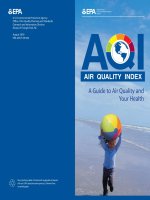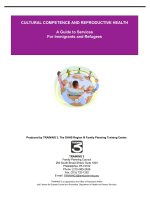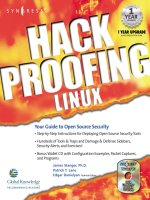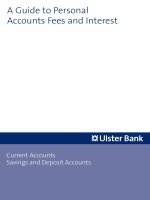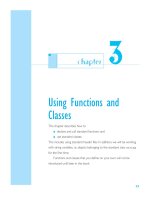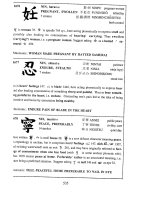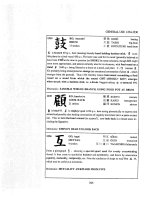hack proofing linux a Guide to Open Source Security phần 7 docx
Bạn đang xem bản rút gọn của tài liệu. Xem và tải ngay bản đầy đủ của tài liệu tại đây (1.3 MB, 77 trang )
www.syngress.com
accesses the Internet through normal access methods, such as a dial-up, a Digital
Subscriber Line (DSL), or a cable network connection. After access to the
Internet is achieved, the telecommuter opens a VPN client to log on to the com-
pany VPN server—once logged on, the telecommuter has access to the company
network. She receives the same user rights and privileges on the company net-
work as if she were physically logged in at a company workstation. If the
telecommuter has a fast Internet connection, she will be unable to tell the differ-
ence between physically working at the company location and working through
the VPN.The VPN concept is shown in Figure 8.1.
After the VPN tunnel has been established, the telecommuter can run any
application as if he were at a company workstation, provided he has the appro-
priate client. All of these applications will run over the tunnel, and the applica-
tions themselves are not required to be secure, because they are transmitted
through the VPN tunnel.The VPN tunnel encrypts the data, so any captured data
(regardless of the program that generated that data) will be useless.The tunnel
concept is displayed in Figure 8.2.
Creating Virtual Private Networks • Chapter 8 393
Figure 8.1 Telecommuting Using a VPN
Company Ethernet
Customer Database
Workstation
Laptop Computer
(VPN Client)
Company VPN Server
File Server
Internet
Figure 8.2 Secure Transmission of Data across the Internet Using a
VPN Tunnel
Laptop Computer
(VPN Client)
Company VPN Server
Internet
Secure VPN Tunnel
138_linux_08 6/20/01 9:46 AM Page 393
394 Chapter 8 • Creating Virtual Private Networks
VPNs can also be used by corporate partners. For instance, the customer
database displayed in Figure 8.1 could be available for a sales team at another
company.The sales team could receive accounts on your network with access to
the customer database only.
Router-to-Router VPN Solution
VPNs are a cost-effective way to create a wide area network (WAN) for con-
necting company satellite offices and corporate offices. In the past, a company
leased expensive dedicated lines from phone companies to connect each location.
VPNs allow companies to create a router-to-router VPN over the Internet instead.
In order to implement a VPN, you must ensure that each gateway router to
your network supports the VPN implementation you choose at each location.
These routers are located on the edge of your network and are the end-to-end
points for your VPN tunnel.They are responsible for encapsulating the traffic as it
leaves the network and removing the capsule as it arrives between your satellite
and corporate offices. All router vendors offer VPN functionality. For instance,
Cisco offers the Cisco 1600 series of routers that offer a VPN option.
VPNs can connect your corporate networks for a fraction of the cost of
leasing dedicated lines. A corporate WAN using VPN-enabled routers is displayed
in Figure 8.3.
www.syngress.com
Figure 8.3 Creating a Corporate Router-to-Router VPN
New York Ethernet
File Server
Workstation
Tokyo Ethernet
File Server
Internet
Workstation
Customer Database
VPN-Enabled Router
(Tunnel Endpoint)
Secure VPN Tunnel
VPN-Enabled Router
(Tunnel Endpoint)
Accounting Database
138_linux_08 6/20/01 9:46 AM Page 394
Creating Virtual Private Networks • Chapter 8 395
Host-to-Host VPN Solution
VPNs can also securely connect two hosts over the Internet or any unsecured
network. Each host is the tunnel endpoint.The only difference is that a separate
network does not exist on the other side of the hosts, so no gateway is required
with IP forwarding enabled. If you can create a tunnel between two hosts, you
can expand your knowledge in an enterprise environment to accommodate both
telecommuter and router-to-router VPN solutions.The host-to-host VPN solu-
tion is shown in Figure 8.4.
Tunneling Protocols
As mentioned previously, a “tunnel” is created between VPN hosts to ensure that
all traffic between them is secure.The tunnel is created with a tunneling pro-
tocol.These protocols are responsible for encapsulating a data packet before a
host transmits it. After the data is encapsulated, it is sent over the Internet until it
arrives at its destination.When it arrives, the capsule is removed, and the data is
processed by the destination host.
IP tunneling protocols are particularly powerful because they can transmit
foreign protocols over the Internet. For instance, a Novell NetWare host can send
an Internetwork Packet Exchange/Sequenced Packet Exchange (IPX/SPX)
packet over the Internet by encapsulating it in an IP packet, then transmitting it
using Transmission Control Protocol/IP (TCP/IP).When it arrives at its destina-
tion, the IP packet is stripped off, and the IPX/SPX packet is processed.
The next generation protocol, IPv6, has a test bed called the 6bone
(www.6bone.net).The 6bone is a virtual network that uses IPv6-over-IPv4 tun-
neling.The IPv6 networks, called islands, are connected over the Internet using
IPv4 tunnels.The IPv6 packets are encapsulated by an IPv4 packet and sent over
the Internet.When they arrive at the destination, the IPv4 packet is removed, and
www.syngress.com
Figure 8.4 Creating a Host-to-Host VPN
Internet/
Unsecured Network
VPN Host
Secure VPN Tunnel
VPN Host
138_linux_08 6/20/01 9:46 AM Page 395
396 Chapter 8 • Creating Virtual Private Networks
the IPv6 packet is processed on the IPv6 network.The leading VPN tunneling
protocols are listed in Table 8.1.
Table 8.1 The Leading VPN Tunneling Protocols
Tunneling Protocol Description
Point-to-Point Tunneling Tunneling protocol developed by Microsoft that
Protocol (PPTP) is built into the Windows operating system. It is
an extension of the Point-to-Point Protocol (PPP)
and uses PPP mechanisms for authentication,
encryption, and compression.
PPTP uses Microsoft Point-to-Point Encryption
(MPPE) for encrypting the PPP frames.
Layer 2 Forwarding (L2F) Tunneling protocol developed by Cisco that is
similar to PPTP.
Layer 2 Tunneling Protocol Tunneling protocol that combines PPTP and L2F.
(L2TP) L2TP uses the best mechanisms of each. L2TP is
already built into Microsoft Windows 2000
Server and Cisco Internet Operating System (IOS)
software for networking and end-to-end hard-
ware products. Like PPTP, L2TP requires that ISPs
support it so that it can be used for router-to-
router VPNs. This protocol is used in Cisco’s
“Access VPN” service.
L2TP uses IPSec for encryption.
L2TP will eventually become the industry
standard for VPNs.
Explaining the IP Security Architecture
IP has been a low-cost, efficient protocol for several decades. However, it has
always suffered from security vulnerabilities that have required users and busi-
nesses to use other methods to ensure data confidentiality across the Internet. A
new protocol, IP Security Architecture (IPSec), is designed to add authentication
and encryption to IP when needed.
IPSec is an Internet Engineering Task Force (IETF) security protocol that is
becoming a standard component of VPN tunneling protocols. As the name sug-
gests, it was designed for IP, and IPSec has gained wide industry support. For
instance, Cisco already supports IPSec in its routers and is one of the leading sup-
porters for IPSec standardization. IPSec is currently a proposed standard (Request
www.syngress.com
138_linux_08 6/20/01 9:46 AM Page 396
Creating Virtual Private Networks • Chapter 8 397
for Comments [RFC] 2401) within the IETF.The IPSec charter Web page,
shown in Figure 8.5, is maintained by the IETF IPSec working group.The URL
is www.ietf.org/html.charters/ipsec-charter.html.This site is ideal for monitoring
the progress of IPSec and the numerous implementations for the IPSec standard.
IPSec provides secure authentication and encryption over a network by
securing all packets at Layer 3, the network layer, of the Open System
Interconnection (OSI) reference model. Layer 3 security is significant because
Layer 3 is responsible for IP addressing and routing over the Internet. Security at
this layer ensures that everything on the network is secure.
NOTE
Another benefit of IPSec is that it already supports the next generation
Internet Protocol, IP version 6 (IPv6). IPSec will be a requirement for IPv6
implementation.
Layer 3 security is in contrast to methods that provide only encryption and
authentication to higher-level protocols, such as SSH (you learned about SSH in
the last chapter).
www.syngress.com
Figure 8.5 IETF IPSec Charter
138_linux_08 6/20/01 9:46 AM Page 397
398 Chapter 8 • Creating Virtual Private Networks
Programs such as SSH for remote login, Secure Hypertext Transfer Protocol
(SHTTP) and Secure Socket Layer (SSL) for Web applications, and Pretty Good
Privacy (PGP) for e-mail secure data between two applications using Layer 4
mechanisms.This method works extremely well but is limited because only the
data between the program’s associated ports is encrypted. IPSec secures all data,
regardless of the program running between the hosts.To demonstrate the limita-
tions of security protocols such as SSH, SHTTP, and SSL, recall the implementa-
tion of SSH in the last chapter. First, you captured packets that were
unencrypted, shown in Figure 8.6.
Next, you captured packets between two SSH hosts that used encryption.The
application layer data was encrypted, but the Layer 4 (the transport layer) port
numbers could be viewed, so you could easily determine the service running.You
discovered that the SSH remote host listens and transmits on TCP port 22.The
SSH client used TCP port 1023. Figure 8.7 shows the captured SSH traffic.
SHTTP and SSL traffic displays in a similar manner when captured, except dif-
ferent port numbers are displayed.
IPSec is different from SSH and other application-based encryption protocols
because an IPsec tunnel encrypts data at the Layer 3 (the network layer) so that no
transport layer (Layer 4) data is displayed, which reduces security vulnerabilities.
Figure 8.8 displays a packet capture of IPSec packets transmitted through a tunnel.
Note that the amount of useful information is significantly reduced. For instance,
www.syngress.com
Figure 8.6 Unencrypted Packets
138_linux_08 6/20/01 9:46 AM Page 398
Creating Virtual Private Networks • Chapter 8 399
all transport layer data in the figure is encrypted by an Encapsulating Security
Payload (ESP) header, which renders the packet and its contents useless if captured
by a hacker. ESP encrypts the packet at the network layer, so even the port infor-
mation is encrypted. So as you can see, this is an improvement over application-
based encryption protocols, such as SSH, which display the transport-layer data.
www.syngress.com
Figure 8.7 Packet Capture of SSH Session Displaying TCP Port Data
Figure 8.8 Packet Capture of IPSec Session
138_linux_08 6/20/01 9:46 AM Page 399
400 Chapter 8 • Creating Virtual Private Networks
The packets captured in Figure 8.8 are from a VPN tunnel using IPsec.This
tunnel was set up between two hosts (a host-to-host solution), and the tunnel
endpoints encrypted all traffic between the two hosts, regardless of the applications
running between them. IPsec is used by many VPN implementations.You will
learn about these implementations and how they use IPsec in the next section.
Using IPSec with a VPN Tunneling Protocol
IPSec is used as an authentication and encryption standard for VPNs. As you
learned in Table 8.1, several tunneling protocols exist, such as PPTP and L2TP.
You learned that both PPTP and L2TP are extensions of PPP. One of IPSec’s
functions within L2TP is to encapsulate the PPP data and encrypt the data at the
network layer (Layer 3) of the OSI model. Figures 8.9 through 8.11 display a
graphic that displays how IPSec encapsulation works with one type of L2TP
implementation.
First of all, a PPP frame is created.This frame contains the IP packet created
from the TCP/IP stack on your system with a PPP header attached. It contains
data from your system that would normally be sent across the wire.The PPP
frame is displayed in Figure 8.9.
Next, the L2TP and User Datagram Protocol (UDP) headers are added to
the PPP frame, as shown in Figure 8.10.
Last, the IPSec encapsulation is implemented. IPSec adds an IPSec ESP
header and trailer. It also adds an IPSec Authentication trailer for message authen-
tication and integrity.The L2TP packet is encrypted by IPSec, which uses the
encryption keys that were generated form the authentication process.
www.syngress.com
Figure 8.9 Starting Out with a PPP Frame
PPP
Header
PPP Payload
(IP Packet)
Figure 8.10 Adding an L2TP and UDP Header to a PPP Frame
PPP
Header
PPP Payload
(IP Packet)
L2TP
Header
UDP
Header
138_linux_08 6/20/01 9:46 AM Page 400
Creating Virtual Private Networks • Chapter 8 401
During this process, the standard IP header is added to the packet.The IP
source address is the VPN client (which is sending this packet).The IP destination
address is the VPN server that will receive this packet.The IPSec packet is dis-
played in Figure 8.11.
When the packet arrives at the VPN server, the VPN server will strip the IP,
IPSec, UDP, L2TP, and PPP headers from the packet to discover the original data
sent from the VPN client.
Internet Key Exchange Protocol
IPSec is often used in conjunction with the Internet Key Exchange (IKE) pro-
tocol. IKE is a key management protocol standard that enhances IPSec, such as
providing a simpler IPSec configuration, flexibility, and more features. IKE is not
required to run IPSec, but it enhances the standard.
IKE is a hybrid protocol. It implements three security protocols:
■
Internet Security Association and Key Management Protocol (ISAKMP)
■
Oakley key exchange
■
Skeme key exchange
IKE uses the ISAKMP framework to run the Oakley and Skeme key
exchange mechanisms.The combination of these three security protocols pro-
vides authentication using digital signature and public key encryption.
IKE allows dynamic authentication of hosts, provides anti-replay services, and
can change encryption keys during an IPSec session. It allows IPSec to operate
without requiring an administrator to manually configure all of the IPSec secu-
rity parameters between two hosts, and it negotiates IPSec security associations
(SAs) automatically. IKE also allows Certification Authority (CA) support and
permits lifetime specifications from IPSec security associations.
www.syngress.com
Figure 8.11 Adding IPSec Mechanisms to an L2TP Packet
PPP
Header
PPP Payload
(IP Packet)
L2TP
Header
UDP
Header
IPSec
ESP
Header
IP
Header
IPSec
ESP
Trailer
IPSec
Auth
Trailer
IPSec Encrypted
138_linux_08 6/20/01 9:46 AM Page 401
402 Chapter 8 • Creating Virtual Private Networks
To learn more about IKE, read the RFC 2409 proposed standard on the
Internet at www.ietf.org/rfc/rfc2409.txt.
Creating a VPN by Using FreeS/WAN
Free Secure WAN (FreeS/WAN) is a Linux VPN implementation that uses IPSec
and IKE. IPSec and IKE were discussed in the previous sections and are used to
provide secure authentication and encryption of data between two hosts at Layer
3 (network layer) of the OSI model. FreeS/WAN creates a secure VPN tunnel
between the hosts.The FreeS/WAN project goal is to provide freely available
source code to promote IPSec and allow it to run on many different machines. It
also avoids export restrictions and attempts to interoperate with all VPNs that use
IPSec.The FreeS/WAN project is based at www.freeswan.org/intro.html (shown
in Figure 8.12).
Because FreeS/WAN uses IPSec, it can be implemented on any system that
performs IP networking.This includes routers, PCs, laptops, firewalls, and applica-
tion servers such as Web, mail, and database servers. FreeS/WAN uses three IPSec
protocols, shown in Table 8.2.
www.syngress.com
Figure 8.12 Home of the FreeS/WAN Project
138_linux_08 6/20/01 9:46 AM Page 402
Creating Virtual Private Networks • Chapter 8 403
Table 8.2 IPSec Protocols Used in FreeS/WAN
Protocol Description
Authentication Header (AH) Performs authentication at the packet level.
Encapsulating Security Performs encryption as well as authentication.
Payload (ESP)
Internet Key Exchange (IKE) Performs key exchanges and connection
parameter negotiation.
These IPSec protocols are implemented in FreeS/WAN by using two
programs and a variety of scripts, as shown in Table 8.3.
www.syngress.com
The Need for VPN Interoperability
Interoperability is a major concern with S/WAN and VPNs in general.
Currently, almost all firewalls and security software available today
offers IPSec support. It is the goal of S/WAN developers for all S/WAN
implementations to interoperate, no matter what device they are
installed on. This goal is shared by many manufacturers and is spear-
headed by the VPN Consortium (VPNC). The VPNC is an international
trade association for manufacturers in the VPN market.
The VPNC goal is to show manufacturers where their VPN products
interoperate, so that the manufacturers can more easily provide inter-
operability with other VPN implementations. They also publicize and
provide support for testing events for VPN interoperability. By providing
a forum for all VPN manufacturers to communicate, the Internet may
eventually use one VPN standard, and all vendor VPN products may be
able to communicate with one another.
To learn more about VPN interoperability efforts, visit the VPNC
Web site at www.vpnc.org.
Damage & Defense…
138_linux_08 6/20/01 9:46 AM Page 403
404 Chapter 8 • Creating Virtual Private Networks
Table 8.3 FreeS/WAN Implementation of IPSec Protocols
FreeS/WAN
Implementation Description
Kernel IPSec (KLIPS) Performs AH and ESP functions. It also handles
packets within the Linux kernel.
Pluto Performs IKE. Pluto is an IKE daemon.
Variety of scripts Offers a FreeS/WAN interface for the administrator.
NOTE
In order to add IPSec to the system, FreeS/WAN installs IPSec into the
Linux IPv4 TCP/IP stack. This step is necessary because IPSec is not
required for IPv4. However, it is required for IPv6.
In the following sections, you will download, install, and configure
FreeS/WAN. After you install it, you will capture a variety of unencrypted
application packets, then implement FreeS/WAN and ensure that all packets
transmitted through the VPN are secure.
Downloading and Unpacking FreeS/WAN
FreeS/WAN is not included with all Red Hat Linux distributions. Many coun-
tries have restriction laws that forbid the export or import of strong encryption.
Therefore, your version of Red Hat Linux most likely does not include
FreeS/WAN.
These installation instructions are written for freeswan-1.9 (this tarball is
available on the CD accompanying this book [freeswan-1.9.tar.gz ]) and Red Hat
Linux 7.0 using the linux-2.2.16 kernel, which will be upgraded to the linux-
2.4.3 kernel (this kernel is also included on the CD [linux-2.4.3.tar.gz]). A
custom installation of Linux with “everything” was installed.
The program is downloaded as a TAR file that contains the source code and
documentation, as well as any patches.To download and install FreeS/WAN
complete the following steps:
1. Log in as root.
www.syngress.com
138_linux_08 6/20/01 9:46 AM Page 404
Creating Virtual Private Networks • Chapter 8 405
2. Access the FreeS/WAN download site at www.freeswan.org/
download.html.You can also obtain the necessary files from the CD
accompanying this book.
3. Scroll down to the Latest Release section, as shown in Figure 8.13.
SECURITY ALERT!
Do not download the installation files from the “Today’s Snapshot” sec-
tion. The snapshots are experimental versions, and you may have diffi-
culty implementing them. The “Latest Release” versions have been tested
on Red Hat Linux and have a better change of working correctly on your
system.
4. In this example, the latest release can be downloaded from Europe via
FTP by selecting the ftp.xs4all.nl link. Select the corresponding link in
your browser.
5. At the FTP site, view the FreeS/WAN files that are listed. For instance,
the Europe FTP site is shown in Figure 8.14.You would need to down-
load at least the freeswan-1.9.tar.gz file (your version may differ) to your
system. Although not all the files are required to run FreeS/WAN, you
www.syngress.com
Figure 8.13 Accessing the Latest Release of FreeS/WAN
138_linux_08 6/20/01 9:46 AM Page 405
406 Chapter 8 • Creating Virtual Private Networks
may find them useful. For instance, the RFCs that FreeS/WAN is based
are included in the RFCs.tar.gz file.The files you can download are as
follows (these files are also located on the CD accompanying this book):
■
RFCs.tar.gz
■
freeswan-1.9.tar.gz
■
freeswan-1.9.tar.gz.sig
■
freeswan-sigkey.asc
NOTE
You can also access the freeswan-1.9.tar.gz tarball from the supple-
mental CD included with this book and copy it to your /root directory.
This lab is written for version 1.9, which is the version on the CD.
6. Download the FreeS/WAN file(s) to your /root directory.
7. Access the download directory by entering.
cd /root
www.syngress.com
Figure 8.14 Downloading the FreeS/WAN TAR File(s)
138_linux_08 6/20/01 9:46 AM Page 406
Creating Virtual Private Networks • Chapter 8 407
NOTE
If you have already compiled your kernel in the past (you have a .config
file in your /usr/src/linux directory), then download and unpack the files
in your /usr/src/ directory (but not in the linux directory).
8. The filename will look like this: freeswan-1.9.tar.gz.
9. In the /root directory, unpack the image by entering:
tar -zxvf freeswan-1.9.tar.gz
This will create a /root/freeswan-1.9 directory.
Compiling the Kernel to Run FreeS/WAN
Now you need to configure the Linux kernel to run FreeS/WAN.The
FreeS/WAN code must be added to the kernel. Before you configure
FreeS/WAN, you must configure, build, and test a system kernel.This must be
done before installing FreeS/WAN because the program uses the results of com-
piled kernel to make the necessary modifications.
The following tools must be installed before you begin the kernel configura-
tion for FreeS/WAN. If you completed a “Custom” Red Hat Linux installation
with “everything” installed, you can skip this warning—all of the required Red
Hat Package Manager (RPM) packages are already installed (you may need to
update them later in this section).
To check if an RPM is installed, enter rpm -qa | grep rpm_name.To
install an RPM, enter rpm -i rpm_name_version
. Access the RPMs from the
Red Hat installation CD /RedHat/RPMS directory, as shown in the following
Kernel source code item:
1. Kernel source code The Linux kernel source RPM must be installed
to configure the kernel.To find out if it is installed, enter rpm -qa |
grep kernel-source. If you do not receive a reply, access your Red Hat
installation CD and install the kernel-source and kernel-headers RPMs
(your versions may vary) from the /RedHat/RPMS directory.
2. Tools A GNU C compiler RPM must be installed—either gcc or egcs
works. Development tools, including make and patch must be installed.
www.syngress.com
138_linux_08 6/20/01 9:46 AM Page 407
408 Chapter 8 • Creating Virtual Private Networks
3. Libraries The glibc, GMP (required for Pluto’s public key calculations),
and ncurses (if you use menuconfig) RPMs must be installed.
NOTE
The following demonstration is safe and will upgrade your Linux kernel.
You will always have the old kernel on your system, so you can switch
back if a problem arises. Recompiling the kernel is required to support
many new devices in Linux.
If you have already compiled your kernel in the past (you have a
.config file in your /usr/src/linux directory), then you can skip this section.
Go to the “Configuring FreeS/WAN” section. Please note that you will
NOT have to reconfigure the FreeS/WAN Makefile.
4. Revisit www.freeswan.org/download.html (shown in Figure 8.13) to
determine if your system’s Red Hat Linux version and kernel are
supported.
5. For this demonstration, the Linux kernel will be upgraded to linux-
2.4.3, and then FreeS/WAN will be compiled.
6. Access the kernel source code from the anonymous FTP site located at
/>7. Open the v2.4 directory (or the latest supported by FreeS/WAN) to
access the Linux 2.4 kernel versions. Locate the linux-2.4.3.tar.gz file. It
is located in the middle of the screen, shown in Figure 8.15.
NOTE
You can also access the linux-2.4.3.tar.gz tarball from the CD included
with this book and copy it to your /root directory. This lab is written for
Linux 2.4.3, which is the version on the CD.
8. Download the kernel to your home directory, such as /root as shown in
Figure 8.16.You can download and unpack the kernel in any directory
in which you have permissions, such as your home directory. In this
demonstration, the /root directory is used.
www.syngress.com
138_linux_08 6/20/01 9:46 AM Page 408
Creating Virtual Private Networks • Chapter 8 409
9. On your system, access the /root directory by entering the following:
cd /root
10. Unpack the downloaded kernel by entering the following:
gzip –cd linux-2.4.3.tar.gz | tar xvf -
A /root/linux/ directory is created.
11. To remove stale .o files and dependencies, access the new linux directory
and run the make mrproper command. Enter the following commands:
cd /root/linux
make mrproper
www.syngress.com
Figure 8.15 Locating the linux-2.4.3.tar.gz Kernel
Figure 8.16 Downloading Kernel to Your Home (/root) Directory
138_linux_08 6/20/01 9:46 AM Page 409
410 Chapter 8 • Creating Virtual Private Networks
NOTE
View the README file included with the unpacked kernel. The file
explains in detail the processes for installing the 2.4 kernel, which are
slightly different from previous releases. For instance, the Linux kernel
was unpacked in your home directory, not the /usr/src/ directory. In this
example, read the /root/linux/README file. This process will also ensure
that you do not overwrite your current system kernel.
12. Open the /root/linux/documentation/changes file and see which
updated packages are required to run the linux-2.4.3 kernel. For
instance, if you are upgrading from linux-2.2.16-22, you will need to
upgrade the following packages to these minimum versions:
■
util-linux 2.10o
■
modutils 2.4.2
■
e2fsprogs 1.19
■
pppd 2.4.0
■
reiserfsprogs 3.x.0j-1
13. Download the required RPMs at the RPM repository (http://rpmfind
.net/linux/RPM).These RPMs are also available on the CD accompa-
nying this book.
14. The RPM repository is shown in Figure 8.17. Search for the required
RPM by entering its name in the Search field, and clicking the Search
button.
15. For instance, if you are upgrading from linux-2.2.16.22, you need to
download the following RPMs, which are also available on the CD
accompanying this book:
■
util-linux-2.10s-12.i386.rpm
■
modutils-2.4.2-5.i386.rpm
■
e2fsprogs-1.19-4.i386.rpm
■
ppp-2.4.0-2.i386.rpm
www.syngress.com
138_linux_08 6/20/01 9:46 AM Page 410
Creating Virtual Private Networks • Chapter 8 411
16. Install each RPM using the rpm -U command. For instance, to install
the RPMs listed in the previous step, you would enter the following:
rpm –U util-linux-2.10s-12.i386.rpm
rpm –U modutils-2.4.2-5.i386.rpm
rpm –U e2fsprogs-1.19-4.i386.rpm
rpm –U ppp-2.4.0-2.i386.rpm
17. After updating the required RPMs, you are ready to compile the kernel.
The easiest way to configure the kernel is to enter X Windows. If you
are not already in X Windows, enter the following:
startx
18. Access the new linux directory, which is the required location for this
kernel configuration. Enter the following:
cd /root/linux
www.syngress.com
Figure 8.17 Searching for RPMs at the RPM Repository on
rpmfind.net
138_linux_08 6/20/01 9:46 AM Page 411
412 Chapter 8 • Creating Virtual Private Networks
19. Open the Linux Kernel Configuration GUI.This program allows you
to choose kernel options for your system. Open it by entering the
following:
make xconfig
The Linux Kernel Configuration GUI appears, as shown in
Figure 8.18.
20. Click the Loadable module support button.
21. The Loadable module support configuration screen appears. Select Y
for all three options, as shown in Figure 8.19. If they are already selected,
then you do not have to change the configuration options.
22. Click the Main Menu button to return to the Linux Kernel
Configuration screen.
23. Select the Processor type and features button. In the Processor
family drop-down menu, select the process type running on your
system. For the first time, modern PC processors are listed, such as
the Pentium III and IV, as well as the AMD Athlon/K7. Many times,
Linux installs using the i386 processor, even though your system may be
www.syngress.com
Figure 8.18 Configuring the Linux Kernel by Using xconfig
Figure 8.19 Configuring Loadable Module Support in the
Linux Kernel
138_linux_08 6/20/01 9:46 AM Page 412
Creating Virtual Private Networks • Chapter 8 413
running a more modern processor. Selecting the correct processor type
will increase system performance.The Processor type and features
screen is shown in Figure 8.20.
24. Click the Main Menu button to return to the Linux Kernel
Configuration screen.
25. Click the Network device support button and select the Ethernet
(10 or 100Mbit) option. Select your NIC from the list of available
options.The PCI NE2000 and clones support usually works for PCI
cards that are not specifically listed. If this is what you require, select Y,
as shown in Figure 8.21.
www.syngress.com
Figure 8.20 Configuring Processor Type
Figure 8.21 Selecting the PCI NE2000 and Clones NIC
138_linux_08 6/20/01 9:46 AM Page 413
414 Chapter 8 • Creating Virtual Private Networks
26. Click the OK button and then the Main Menu button.
27. Make any additional changes required for your system. For instance, if
you want printer support, you must activate Parallel port support from
the Main Menu and select the Y option.
28. Click the Save and Exit button.You will receive a message stating “End
of Linux kernel configuration.” Click the OK button.
29. The kernel configurations are saved in the file /root/linux/.config.
30. Continue to run commands from the /root/linux directory.
31. Run the make dep command, which finds dependencies between the
files. Enter the following:
make dep
32. Run the make bzImage command, which builds a loadable image of
the kernel. It compresses the image with bzip. Enter the following:
make bzImage
33. The bzImage file is created and placed in /linux/arch/i386/boot/
bzImage.
NOTE
At the end of the make bzImage process, you may receive a warning
(especially if you have installed a large number of kernel options) stating
“warning: kernel is too big for standalone boot from floppy.” If you
receive this warning, you need to copy the image to the hard drive and
boot up with lilo.
34. Continue to run commands from the /root/linux directory.
35. Run the command make install by entering the following:
make install
36. Now that you have made a kernel, create the modules by entering the
following:
make modules
www.syngress.com
138_linux_08 6/20/01 9:46 AM Page 414
Creating Virtual Private Networks • Chapter 8 415
37. To install the modules in the proper subdirectories, enter the following:
make modules_install
38. To boot into the new kernel, you must copy the kernel image to either
a floppy disk or to your hard drive.This depends on how you usually
boot up Linux.
39. If you use a boot disk, then copy the image to a new floppy disk.The
floppy disk must be high density.Then create a boot disk, insert a new
HD floppy disk, and enter the following:
cp /root/linux/arch/i386/boot/bzImage /dev/fd0
Leave the floppy boot disk in your system and reboot the system
from the floppy boot disk.
40. If you boot from your hard drive, your system uses lilo.The lilo configura-
tions are specified in /etc/lilo.conf.The lilo.conf file specifies kernel
images that are located in the /boot directory. During the installation pro-
cess, the bzImage file was copied to the /boot directory and renamed
vmlinuz-2.4.3. It can be named anything you want, as long as you specify
the name and location in the lilo.conf file (which you will do in Step 42).
41. To specify your new image in the /etc/lilo.conf file, enter the following:
vi /etc/lilo.conf
42. Press I to insert text. Insert the following text at the end of the file to
identify the new kernel image (your entry may vary due to different
partitions):
image=/boot/vmlinuz-2.4.3
label=linux-2.4.3
read-only
root=/dev/hda5
Your lilo.conf file should resemble Figure 8.22.
43. Press E
SC to exit insert mode.Write and quit the file by entering the
following:
:wq
www.syngress.com
138_linux_08 6/20/01 9:46 AM Page 415
416 Chapter 8 • Creating Virtual Private Networks
44. To load your lilo.conf changes, enter the following command:
lilo
You should receive the following response:
Added linux *
Added linux-2.4.3
45. You are ready to reboot the system and test to see if the new kernel
works.
46. Reboot the system.
47. At the lilo prompt, the kernel image labels are presented. If not, select
the TAB key.Two options will be available to you: the original linux
kernel and the new linux-2.4.3 kernel you just configured. Select the
linux-2.4.3 kernel.
48. The system should boot properly. If you receive errors when booting the
new kernel, reboot using the old kernel image and access the /root/
linux/README file.To find out more about kernel configuration com-
mands and troubleshooting problems, visit www.linuxdoc.org/
HOWTO/Kernel-HOWTO.html (be aware, however, that the
HOWTO documents are not always up-to-date).
49. Log in as root.You should be successful.
www.syngress.com
Figure 8.22 Configuring /etc/lilo.conf to Access the New
Kernel Image
138_linux_08 6/20/01 9:46 AM Page 416
Creating Virtual Private Networks • Chapter 8 417
Recompiling FreeS/WAN into the New Kernel
Congratulations! You have successfully created and tested a new kernel image for
your system.This will make any troubleshooting of FreeS/WAN much easier,
because you know that the compiled kernel works. If you skipped the last section
because you compiled your kernel in the past (you have a .config file in your
/usr/src/linux directory), then you do not have to reconfigure the FreeS/WAN
Makefile. Skip to Step 7 in the following demonstration and use /usr/src/
freeswan-1.9 instead of the /root/freeswan-1.9 directory for the remainder of
the section.
1. Reboot the system and log in to the original kernel as root. Do not use
the new kernel for the following steps.
2. Access the freeswan directory by entering the following (your version
may vary):
cd root/freeswan-1.9
3. Open the /root/freeswan/Makefile by entering the following:
vi Makefile
4. You need to change the kernel source location where FreeS/WAN
looks for the kernel. By default, FreeS/WAN looks in the /usr/src/linux
directory. However, you compiled your new kernel in /root/linux.
Therefore, you need to change the Makefile to reflect your kernel
source location.To change the kernel source location, scroll down the
file and locate the following comment:
# kernel location, and location of kernel patches in the
distribution
KERNELSRC=/usr/src/linux
5. Change the kernel source location by pressing I to enter vi’s insert
mode, then change the location to the following:
KERNELSRC=/root/linux
Your file should resemble Figure 8.23.
6. To save and exit the file, press E
SC and enter the following:
:wq
www.syngress.com
138_linux_08 6/20/01 9:46 AM Page 417