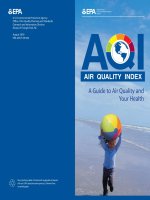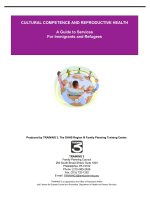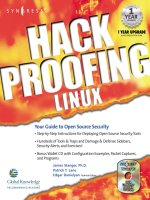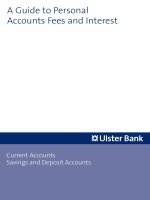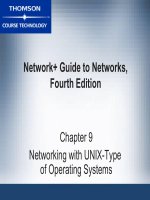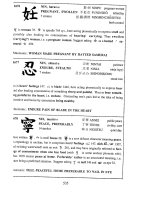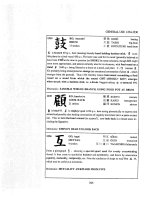hack proofing linux a Guide to Open Source Security phần 9 docx
Bạn đang xem bản rút gọn của tài liệu. Xem và tải ngay bản đầy đủ của tài liệu tại đây (908.75 KB, 65 trang )
540 Chapter 10 • Deploying the Squid Web Proxy Cache Server
In addition, the Squid swap.state files that reside in each cache directory
generally grow until the logs are rotated or Squid is restarted.Therefore, it is
advisable to reserve an additional 10 percent for these Squid overheads.The
more free space Squid has, the better it performs, so you may want to reserve
still more space to allow Squid that freedom. Considering all these factors, a
cache_dir setting of 14000 to 16500MB is advisable for a 20GB disk.You can
configure your cache_dir setting using the following code:
cache_dir 16000 16 256
Try this conservative setting initially, and then check the disk usage once
the cache is full.You can increase the cache_dir setting gradually if you find
that you have extra free disk space.You need to decrease your cache size
immediately if you receive any “disk full” write errors.
Q: I want to locate the largest objects in my cache. Is there a command I can use
to do this?
A: Enter the following command in Squid to return a list of the objects in your
cache that are taking up the most space:
sort -r -n +4 -5 access.log | awk '{print $5, $7}' | head -25
Q: How can I restart Squid with an empty cache?
A: Use the % squid -k shutdown command to stop Squid before attempting to
restart.There are a couple of methods you can use to restart Squid with a
clean cache.The fastest is to overwrite the swap.state files for each cache
directory.When using this method, leave a single byte of garbage in the
swap.state file. It is ineffective to reduce the file size to zero or delete the file
completely. For each cache directory, use the following command:
% echo "" > /cache1/swap.state
Do not change ownership or permissions on the swap.state files. After you
have modified the file for each directory, restart Squid.
Another more time-consuming method for this operation involves recre-
ating all the cache directories. Before doing this, you must move the existing
directories to another location, as demonstrated with the following code:
www.syngress.com
138_linux_10 6/20/01 9:50 AM Page 540
Deploying the Squid Web Proxy Cache Server • Chapter 10 541
% cd /cache1
% mkdir TEMP
% mv ?? swap.state* TEMP
% rm -rf TEMP &
Use the same process for each cache directory.Then issue the squid -z
command and Squid will create the new directories for you.When you
restart Squid, the cache will be clean.
www.syngress.com
138_linux_10 6/20/01 9:50 AM Page 541
138_linux_10 6/20/01 9:50 AM Page 542
Maintaining
Firewalls
Solutions in this chapter:
■
Testing Firewalls
■
Using Telnet, Ipchains, Netcat, and SendIP
to Probe Your Firewall
■
Understanding Firewall Logging, Blocking,
and Alert Options
■
Obtaining Additional Firewall
Logging Tools
; Summary
; Solutions Fast Track
; Frequently Asked Questions
Chapter 11
543
138_linux_11 6/20/01 9:51 AM Page 543
544 Chapter 11 • Maintaining Firewalls
Introduction
Regardless of the type of firewall you deploy, you will have to test and maintain
it carefully.You need to actively monitor your firewall so that you can discover
scanning attacks, connection attempts, and general weaknesses. Of course, you
will have to scan your firewall to ensure that all extraneous ports and daemons
are closed.You can use a scanner such as Nessus (www.nessus.org) to do this.
However, even an application such as Nessus cannot implement the specific
attacks necessary to truly test your firewall. In this chapter, you will learn about
how to properly test and log activity.You will be able to verify that the firewall is
working, make intelligent changes on demand, and generate useful reports.
This chapter focuses on applications such as Telnet, Netcat, and SendIP, and
Nmap to query the firewall. Doing so will help you determine if your firewall is
truly protecting your network. Just one accidental omission of a rule can open a
hole that could allow a hacker into your network.
You may never know that a hacker has entered your network unless you
carefully monitor your firewall logs. Doing so is sometimes an unglamorous,
thankless job. However, using applications such as Firedaemon and Fwlogwatch,
both of which are profiled in this chapter, you can receive automatic alerts.
Fwlogwatch can even automatically reconfigure your firewall for you in case of a
scanning attack. Even if you choose to not automatically block traffic, using the
testing and logging tools discussed in this chapter you can maintain your firewall
so that it is blocking and allowing the right traffic for your business.
Testing Firewalls
Before you can start logging access to your firewall, you need to ensure that you
have configured it correctly in the first place. Even if you have extensive experi-
ence configuring firewalls, you will have to test your implementation when you
first install it. In fact, experienced professionals know that they have to continu-
ally test a firewall to ensure that it is properly configured, and that its current
configuration protects the network. It is not enough to just check or read the
Ipchains/Iptables rules and then think that you have properly tested the firewall.
You need to actively send packets and monitor your firewall and internal net-
work to be sure.
Before you learn about applications that can help you test your firewall, you
first need to consider some of the actual attacks, problems, and issues to look for.
When testing your firewall, consider the following:
www.syngress.com
138_linux_11 6/20/01 9:51 AM Page 544
www.syngress.com
■
Internet Protocol (IP) spoofing Many hackers outside of the firewall
try to imitate internal network hosts in order to bypass authentication.
■
Open ports/daemons Many firewalls and/or routers allow unneces-
sary ports to remain open, which can expose your firewall to threats
unnecessarily.
■
Monitoring system hard drives, RAM, and processors If your
firewall runs out of disk space, or begins to run low on memory, your
network may become incapacitated. Check your server’s performance
regularly using standard tools (df, vmstat, top, and so forth).
■
Suspicious users, logins, and login times Even if you allow only
interactive login at your firewall, monitor it carefully to determine who
has logged on. It is vital that you know exactly who is controlling the
flow of packets on your network.
■
Check the rules database One of the common moves by a hacker is
to alter the rules database in subtle ways that make it easier for the
hacker to gain access to the network. Check your rules and compare
them carefully to ensure that no unauthorized changes have occurred.
■
Verify connectivity After you have configured or reconfigured
your firewall, make sure that these changes do not cause problems for
management and employees.
■
Remain informed concerning the operating system Bugs may be
discovered in the kernel and/or daemons that you are using. If you do
not keep current concerning the tools you are using, you may end up
exposing yourself to hackers.
■
Port scans If you are relatively new to securing firewalls, you will be
amazed to find out how many times your firewall will be scanned.
Logging all scans can consume an unnecessary amount of hard drive
space and processor time. Still, the proper amount of logging will help
you remain informed and will help you document scans that may be
preludes to an attack.
Following is a more detailed discussion concerning each of these issues.
Maintaining Firewalls • Chapter 11 545
138_linux_11 6/20/01 9:51 AM Page 545
546 Chapter 11 • Maintaining Firewalls
IP Spoofing
Your firewall should not allow any packets to pass from outside the network into
your internal network if the source address is the same as any host in your
internal network. Suppose, for example, that your external network interface card
(NIC) has the IP address of 128.1.2.3.4/16, and your internal NIC has the
address of 192.168.1.0/24.You then need to find a way to test your firewall to
see if any traffic is passing through the external interface from, say, the
192.168.1.1 IP address.
If such packets are able to traverse your firewall, then a hacker can configure
his or her system to use your firewall as a default gateway and participate on your
network. Leaving your packet-filtering firewall open to spoofing attacks largely
obviates the reason for having a firewall, so you should take every step to test
exactly what your firewall drops and allows. If you require, for example, your end
users to have access to the World Wide Web, you will find that it is necessary to
allow ephemeral ports (any port over 1023) to access the Internet. However, if
you are using private IP addresses (e.g., the 192.168.45.0 network), no system
outside of the firewall should ever be able to assume this IP address and access
your internal network’s ephemeral ports.
Open Ports/Daemons
Your firewall should be as secure as possible. Disable all unused services and con-
figure the used ones with security in mind. If you are running Squid or another
proxy server on the firewall, make sure that only this port is open. Daemons such
as Telnet, File Transfer Protocol (FTP), Hypertext Transfer Protocol (HTTP) and
others should be shut down in almost all situations. In many situations, you may
require the ability to remotely administer your firewall. Still, consider disabling all
login to the outside interface.
In many situations, it is best to allow only interactive logins at your firewall.
This way, you need only secure the firewall’s physical security. If you must, use
only a relatively secure login application, such as Secure Shell (SSH).You could
also consider Kerberos, although this requires you to open several additional
ports. Even using one-time passwords (OTP) at the firewall is a solution, although
the use of OTP does not encrypt the data that subsequently passes from your
system to the router. If you do need to leave certain ports open, be prepared to
conduct regular scans of your firewall to test the daemons listening on these
ports. As suggested earlier, applications such as Nessus (www.nessus.org) are ideal
in this type of situation.
www.syngress.com
138_linux_11 6/20/01 9:51 AM Page 546
Maintaining Firewalls • Chapter 11 547
Monitoring System Hard
Drives, RAM, and Processors
Firewall logs can consume hard drive space, especially in busy networks. If you
configured your firewall to log both accepted incoming and outgoing access, you
will find that your log files will grow very large in a short period of time.You
may need to cut back on your log settings. However, if you cannot do this, regu-
larly use the df -h command to discover the total amount of hard drive space
you have left.You could, for example, create a simple crontab entry that sends you
this information automatically every Monday at 8:05:
5 8 * * mon df -h | mail -s "HDRIVE"
Of course, keeping the cron daemon enabled on your firewall can present its
own problems, because it will require you to ensure that this daemon is not sub-
ject to bugs that can cause a security problem. Any daemon, such as Cron, that
acts automatically can cause problems if misconfigured, so carefully review all
default scripts, and you will be in good shape. It is an additional service, after all.
You will have to make the decision yourself.
Following is a quick overview of standard Linux tools that can help you
determine if your system is becoming overburdened:
■
vmstat Informs you about the amount of random RAM and virtual
RAM used on the system.
■
top Used to inform you about the processes that occupy the largest
percentage of CPU time.The busiest processes rise to the top of the dis-
play.The Gtop and Ktop applications, both available from
www.rpmfind.net, are graphical versions that are somewhat easier to use
than the original.
Suspicious Users, Logins, and Login Times
Use the who and last commands to learn about who has logged in to the fire-
wall. In addition, manually check the /etc/passwd and /etc/shadow files to deter-
mine if any users have been added. An application such as Tripwire can be
extremely helpful if you wish to remain informed about any changes to such files.
www.syngress.com
138_linux_11 6/20/01 9:51 AM Page 547
548 Chapter 11 • Maintaining Firewalls
Check the Rules Database
Determine if any unauthorized changes have been made to your database.When
you first created your firewall, you should have created a backup using either the
ipchains-save or iptables-save commands. Use the diff command to compare
the two files to see if any changes have occurred.You may also use md5 to gen-
erate fingerprints of the configuration files to see whether any unauthorized
changes have been made to them.
Truly talented hackers are interested in entering a network and then control-
ling it without your knowledge. Accordingly, many will deactivate certain logging
rules on your firewall, and then activate them again. If you leave the ipchains or
iptables commands on your system, this will be very easy.To at least slow down
the hacker, try removing these applications from the system.This way, the hacker
will at least be forced to install these applications on your system before he or she
can manipulate it. If you have Tripwire installed, you will then be informed of
massive changes to the hard drive.
Verify Connectivity with Company
Management and End Users
After you install your firewall, check with various managers and employees to
ensure that your firewall rules are working properly.You may have to further
adjust your firewall to ensure that the right services are available to the company.
You may have to inform people about certain services that are no longer available
by design. Otherwise, you will receive help desk calls informing you that service
has been interrupted.
Employee education is often necessary whenever you make any changes to
the firewall. Otherwise, you will receive complaints that the network is “down,”
when in fact it is behaving according to your design. In order to cut down on ill
will and employee frustration, find ways to carefully and tactfully inform
employees concerning changes. Consider the following suggestions:
■
Contact management and make sure that they understand and agree
with the changes you are making.
■
Many times, upper management will ask for certain changes and not
quite understand how this will affect the end user. Decisions to cut off
certain services (e.g.,Web traffic, or access to outside Post Office
Protocol v3 [POP3] accounts) may negatively affect the company’s
ability to conduct business, or may cause unnecessary problems with
www.syngress.com
138_linux_11 6/20/01 9:51 AM Page 548
Maintaining Firewalls • Chapter 11 549
employee morale. Make sure that upper management understands the
ramifications of any suggestions they make.
■
Warn employees before any changes to the security policy/firewall rules
will occur.
■
Remind employees that changes have occurred.
■
Use e-mail, word of mouth, and employee area bulletin boards to
remind people about changes.
Remain Informed Concerning the Operating System
New bugs are found every day in any operating system. It is possible that a bug
may be found in Ipchains/Iptables or the kernel that could be exploited. If you
do not subscribe to the appropriate mailing lists (see www.cert.org and
www.sans.org), you should. It is also likely that the version of Linux you are
using has a newsgroup associated with it.
The following are some additional strategies:
■
Join mailing lists associated with your operating system.
■
Carefully consider upgrades. Update only when you are certain that an
upgrade enhances both your system’s security and functionality. Do not
upgrade simply because an upgrade exists. Just because an upgrade offers
a new feature does not mean that this upgrade will allow your system to
remain secure. Added features often add complexity to your system, and
such changes open a security hole unless you take the time to properly
study the changes and alter your system’s configuration.
■
Network with fellow systems administrators. Share your concerns and
solutions with others.You will find that doing so will greatly increase
your awareness of the many security solutions that exist.
Port Scans
Ipchains/Iptables-based firewalls are classic examples of packet-filtering firewalls.
This type of firewall has traditionally been vulnerable to scanning attacks; they
can simply allow scans to occur without informing anyone, because packet filters
generally do not pay attention to Transmission Control Protocol (TCP)-based
connections.They are interested, rather, in filtering out IP addresses and ports
www.syngress.com
138_linux_11 6/20/01 9:51 AM Page 549
550 Chapter 11 • Maintaining Firewalls
(i.e., they pay attention to the Network layer of the Open System
Interconnection Reference Model OSI/RM).
The introduction of log analysis software such as Firelogd and Fwlogdaemon
have made it possible to detect and block such scans, all the while sending an
alert to the systems administrator.This type of software can help reduce a fire-
wall’s exposure to distributed denial-of-service (DDoS) attacks, because it helps
the firewall completely drop certain hosts. However, this strategy introduces new
problems, because it is possible for attackers to spoof source IP addresses and
assume the identity of hosts you trust.The result is that hackers can use your own
strategies against you and make your own software conduct a DoS attack against
you by blocking your network from its own Domain Name System (DNS)
servers, default gateways, and other hosts that you trust implicitly. However, most
adjunct software, such as Fwlogwatch, provides ways to exclude trusted hosts
from being blocked.You will learn more about this later in this chapter.
NOTE
As long as unencrypted, non-IPsec versions of IPv4 remain the most com-
monly used version of the Internet Protocol, spoofing will remain a fact
of life. If you find that spoofing attacks keep occurring against your net-
work, you can take the following actions:
■
Edit the configuration files of your log-watching software and
increase thresholds to eliminate false positives.
■
Carefully manage any Ipchains/Iptables entries created by your
log-scanning software so that sensitive hosts are not blocked.
These strategies are ways that you can mitigate and manage spoofing
attacks, as opposed to eliminating them, because until all systems use
IPSec or move to IPv6, there is really no way to completely eliminate them.
Even when IPSec and/or IPv6 become common, it is likely that hackers will
find newer and cleverer ways to spoof these protocols as well.
Using Telnet, Ipchains, Netcat, and
SendIP to Probe Your Firewall
Now that you understand what to look for, you can use the following tools to
help you:
www.syngress.com
138_linux_11 6/20/01 9:51 AM Page 550
Maintaining Firewalls • Chapter 11 551
■
Rule checkers Although Iptables does not support rule checking, the
ipchains -C command allows you to check how your existing rule set
operates. It will return information as to whether the packet is dropped
or accepted. It is up to you to act on this information.
■
Port scanners A simple port scan can help you determine which ports
are left open on your firewall. Using applications such as Telnet and
Netcat, you can then determine what daemon is listening behind that
port.
■
Packet generators Using applications such as SendIP, you can generate
packets designed to test whether your firewall rules are working properly.
Following is a discussion of some tools that allow you to quickly test your
firewall rules.
Ipchains
The ipchains -C option allows you to send packets to test whether the rules
you have created work properly. Iptables does not have the equivalent, as of this
writing.When checking Ipchains rules, you simply place -C (make sure you use
the uppercase C) in front of the rule.The check and -C options, by the way,
are equivalent.You will be informed if the packet is blocked. For example, sup-
pose you create the following rule in Ipchains:
ipchains -I input -i eth0 -s 0/0 -d 0/0 -p icmp -j DENY
To test this rule, you would issue the following command on the same
system:
ipchains -C input -i eth0 -p icmp -s 0/0 1 -d 0/0 1
Ipchains will then inform you that the packet is denied.This tool is handy if
you are logged in to the same system as you are testing, and you are becoming
familiar with the existing rules and wish to send out packets that test how the
rules are working.
Telnet
More universal testing methods exist.The humble Telnet application is still useful
when testing a firewall. Do not use it for logging on, however.You can use it to
test whether a certain firewall rule is running the way you think it should. For
www.syngress.com
138_linux_11 6/20/01 9:51 AM Page 551
552 Chapter 11 • Maintaining Firewalls
example, suppose that you allow all access but that which is explicitly denied by a
rule, and that you have configured the following firewall rule in Iptables:
iptables –A INPUT –i eth0 –s 0/0–p tcp dport 80 –j LOG
iptables –A INPUT –i eth0 –s 0/0–p tcp dport 80 –j REJECT
You can use your Telnet client to see whether it is working properly by speci-
fying the port you are blocking and logging:
prompt$ telnet firewall.yournetwork.com 80
You can then view the log by using the tail command to read the file where
your system stores kernel messages. For the sake of convenience, use tail’s -f
option so that you can view results as they happen:
tail -f /var/log/messages
Using Multiple Terminals
If you have logged in to the firewall interactively, it is often useful to open two
terminals.You can use the first terminal to issue the telnet command, and you
can use the second terminal to view the results in the /var/log/messages file.
Remember that if you specify more complex logging options, and then send too
many packets, the kernel will stop logging traffic after a certain period of time
(three logging instances an hour, with only the first five packets logged). If you
do not remember this, you may make the mistake of thinking that a certain rule
is not working, when in fact it really is.
Netcat
You are not limited to using Telnet. One commonly used firewall testing applica-
tion is Netcat, available at www.l0pht.com/~weld/netcat/ and packetstorm.secu-
rify.com. Netcat is quite versatile, and is the self-described “Network Swiss Army
Knife.” Hackers and systems administrators alike use it as a tool to conduct scans,
communicate with open ports, and even transfer information between hosts.
Because it is so versatile, it can also be used against you, so if possible, you should
install this application only on a client system, rather than on the router.This is
because it can be used to open a back door on your system. Still, careful use of
the application can allow you to quickly audit your firewall.
Used in the simplest way, Netcat is much like a Telnet client, because it can
be used to access any remote host at any port.To connect to the host named fire-
www.syngress.com
138_linux_11 6/20/01 9:51 AM Page 552
Maintaining Firewalls • Chapter 11 553
wall.yournetwork.com at port 80, you would issue the following command:
./nc firewall.yournetwork.com 80
You will then have to press CTRL+C to exit the program. If the port is open,
you can then enter any command you wish. As far as port 80 is concerned, you
can just enter some gibberish once a connection is made, and the Web server will
return an error message, which usually includes the name of the Web server.
Chances are, the port will not recognize your command, but for the purposes of
testing a firewall, you usually want to just see if a port is open and listening.The
netcat -h command provides a list of all available options, which are listed in
Table 11.1 for your reference:
Table 11.1
Netcat Options
Option Description
-i value Tells Netcat to delay sending packets for a certain number of
seconds. For example, to have Netcat wait five seconds between
scanning ports, you would specify -i 5.
-n Has Netcat report information using only IP addresses. This option
is helpful when conducting ping scans, or if you do not have any
DNS support.
-p value A port spoofing option. Allows you to specify the port number of
the packet being sent. For example, to have a packet appear as it
were sent from port 53 of a host, you would enter -p 53.
-r Allows you to have Netcat scan ports at random, instead of simply
one after the other.
-s value Spoofs the source address of a packet. This option does not work
on all systems, however.
-u Netcat defaults to sending TCP packets. This option allows you to
send User Datagram Protocol (UDP) packets, instead.
-v Verbose mode. Reports additional information about the connec-
tions you are making. If you specify -v twice (-v -v), you will
receive twice the amount of information.
-w value Sets the time (in seconds) that Netcat will wait at a responding
port. This option is often combined with -z.
-z Called “zero-I/O mode,” this option has Netcat forbid any i/o from
the source system. If you do not use this option, Netcat will
www.syngress.com
Continued
138_linux_11 6/20/01 9:51 AM Page 553
554 Chapter 11 • Maintaining Firewalls
“hang” indefinitely at a port that responds. This option is mostly
applicable when using Netcat as a scanner.
-l Has Netcat open a listening port. Used with additional options, it
is possible to bind a root shell to this listening portlisten mode,
which can lead to security problems.
Sample Netcat Commands
To use Netcat in a more sophisticated and helpful way, you must use the fol-
lowing syntax:
nc [-options] hostname port[s] [ports]
For example, if you wish to scan ports 1 through 1023 of your firewall and
ensure that Netcat will not “hang” at any ports, you could issue the following
command:
./nc –z –w 2 –v –v firewall.yournetwork.com 1-1023
The -z and -w 2 options tell Netcat to not bind a port, and to wait only two
seconds in case a connection is accidentally made.The two -v options place
Netcat into ultra verbose mode. It is likely, though, that only certain groups of
ports will be open on an unsecured firewall. For example, the following com-
mand scans only certain ports and groups of ports:
./nc –z –w 2 –v –v firewall.yournetwork.com 20-30, 53, 80, 100-112, 443,
6000-6050
Analysis of Netcat Scan
The preceding scan searches for ports associated with several protocols, including:
■
FTP (20 and 21)
■
SSH (22)
■
Telnet (23)
■
DNS (53)
■
WWW (both 80 and 443)
www.syngress.com
Table 11.1 Continued
Option Description
138_linux_11 6/20/01 9:51 AM Page 554
Maintaining Firewalls • Chapter 11 555
■
X (ports in the 6000 range)
Figure 11.1 shows the results of a scan against a router that has left several
ports open.
This firewall, for example, still allows connections to Simple Mail Transfer
Protocol (SMTP), the sunrpc portmapper service (port 111), and X.You can, of
course, specify additional ports. For example, the ranges of 20 through 00 and
5900 through 7000 can reveal commonly used ports. Consult your /etc/services
file for more ideas.
Additional Netcat Commands
When compiled properly, Netcat can also spoof IP addresses. If you wish to spoof
the source IP address, you would use the -s option:
./nc -s 10.100.100.1 –z –w 2 –v –v firewall.yournetwork.com 20-30, 53,
80, 100-112, 443, 6000-6050
However, you should note that the -s option does not work well on some
operating systems. Because Netcat defaults to TCP, you can use the -u option to
send a UDP packet to a port:
www.syngress.com
Figure 11.1 Scanning an Open Router
138_linux_11 6/20/01 9:51 AM Page 555
556 Chapter 11 • Maintaining Firewalls
UDP Scans
./nc –u –w 2 firewall.yournetwork.com 80, 443
You will have to press ENTER twice to finish the command. Depending on
the rules you have set (you will have to explicitly log UDP using either the -l
option in Ipchains or the -j LOG target in Iptables), your firewall will log this
traffic.
Testing Source Ports
If you have set a firewall rule to deny a particular source port, you can test it with
Netcat. For example, if you have prohibited all hosts from accessing ports 1
through 1023 of an interface, you can test this by issuing the following command:
./nc -p 80 –w 2 –v –v firewall.yournetwork.com 1-1023
www.syngress.com
Additional Netcat Features
If you wish to have Netcat open a shell and listen for inbound connec-
tions (this is definitely not recommended in most circumstances), you
would use the following syntax:
nc -l -p port [-options] [hostname] [port]
In addition, Netcat ships with several scripts and applications. Some
of these are geared toward the hacker community, while others offer
quick solutions to common problems. Most of them are less practical
than they are interesting. For example, if you want to test port redirec-
tion, you can use the webproxy and webrelay applications found in the
scripts directory.
You can learn more about using Netcat in this way by reading the
README file that comes with the source code. For those who are truly
curious about using Netcat to open up listening connections, a patch
exists that allows you to authenticate and encrypt traffic that streams
between versions of Netcat running on opposite servers. Called aes-netcat,
you can download it from packetstorm.security.com and other sites.
Tools & Traps…
138_linux_11 6/20/01 9:51 AM Page 556
Maintaining Firewalls • Chapter 11 557
Testing DNS Connectivity
Many times, you will want to allow UDP and TCP access from and to port 53, in
case a domain zone transfer needs to be made.To test whether this port is open,
you would issue the following commands:
./nc -p 53 –w 2 –v –v firewall.yournetwork.com 53
./nc –u -p 53 –w 2 –v –v firewall.yournetwork.com 53
You can also scan a range of ports using Netcat. If, for example, you wished
to scan ports 1 through 1023, you would issue the following command:
./nc firewall firewall.yournetwork.com 1-1023
Exercise: Using Netcat
1. Create a new directory named netcat and change into it.This step is
necessary, because the tarball will deposit many different files into the
destination directory.
2. Obtain Netcat version 1.10 from the CD that accompanies this book
(the file name is nc110.tgz), or from .
Just enter netcat in the search field.When you save the tarball, save it to
the netcat directory.
3. Once you have obtained Netcat and saved it to the netcat directory,
untar and unzip it:
tar –zxvf nc110.tgz
4. Most versions of Linux do well with the following compile option:
make generic
However, you may want to read the file named Makefile and see if
your operating system is specifically listed.
5. Once you have compiled Netcat, the nc binary will be created in the
present directory. Copy it to the /bin/ directory. Or, if you prefer, you
can just leave it in the present directory and use ./ in front of the com-
mand while it is in the same directory. Now that Netcat is ready to be
used, create several firewall rules that log port scans.
6. Open a terminal on your firewall and view the /var/log/messages file:
tail –f /var/log/messages
www.syngress.com
138_linux_11 6/20/01 9:51 AM Page 557
558 Chapter 11 • Maintaining Firewalls
7. Now, conduct a sample portscan against your firewall:
./nc–w 2 –v –v firewall 1-1023
You can now use Netcat to conduct tests against your firewall.
SendIP: The Packet Forger
Although Netcat does have the ability to create some packets in certain instances,
it is not a true packet generator. SendIP is designed to allow you to create packets
of your own choosing.This practice is often called “arbitrary packet generation.”
SendIP allows you to create your own IP, Internet Control Message Protocol
(ICMP),TCP, and UDP packets. For example, you can generate TCP packets
with the FIN,ACK, and SYN bits set according to your testing needs.You can
obtain SendIP from several sites, including www.earth.li/projectpurple/progs/
sendip.html and . RPM and tarball files for ver-
sion 1.5 can be found on the accompanying CD (sendip-1.5-1.i386.rpm and
sendip-1.5.tar.gz).
SendIP Syntax
Although there are many options, SendIP syntax is relatively straightforward:
sendip [hostname] -p <type> -d <data> <options>
SendIP Options
The -p option specifies the protocol you wish to generate, and the -d option
allows you to enter a random text string.The options, many of which are listed
in Table 11.2, allow you to customize the contents of the packets you generate.
Table 11.2
SendIP Options
Option Description
-p value The option that determines which type of packet SendIP will
create. Values include ip, icmp, tcp, and udp.
-is Specifies a source IP address of your own choosing. By default,
the “true” IP address of the local host is used.
-id Specifies the destination IP address for the packet you are
generating.
www.syngress.com
Continued
138_linux_11 6/20/01 9:52 AM Page 558
Maintaining Firewalls • Chapter 11 559
-ih For customizing the length of the IP header.
-iy Sets the Type of Service (ToS) field for the packet. Consult the
previous chapter for values that you can enter. The default value
is to leave all fields blank.
-il Sets the length of the packet.
-it Sets the time-to-live (TTL) for the packet you generate. The
default value is 255 bytes.
-ip Tells SendIP to create an IP packet.
-ct value For generating ICMP packet types. The default is echo-request (8),
but you can specify any other type by entering -ct 03, for
example. See the previous chapter or RFC 950.
-us Specifies the source port for UDP packets. The default is the
random port assigned to the packet when it is sent out.
-ud The destination port of a UDP packet. You must specify a
destination port.
-ts Specifies the source port of a TCP packet. The default is the
random port assigned to the packet when it is sent out.
-td Sets the destination port for the TCP packet. You must specify a
destination port.
-tn Allows you to specify the TCP sequence number. By default, the
number will be random.
-tfa Sets the ACK bit on a TCP packet. By default, the value is not set,
unless you use the -ta option along with -tfa. This is because an
ACK packet is used to finish the process of tearing down a
connection.
-ta Allows you to request an acknowledgment packet, which is used
to acknowledge that the TCP connection is ready to end.
-tfr Creates a RESET packet.
-tfs Alters the packet so that the SYN bit is set.
-tu Creates a packet with the URGENT pointer set. This pointer begins
the process of prioritizing traffic.
-tfu Sets the URGENT bit in a TCP packet. The default is 0 unless you
use the -tu option along with -tfu. For more information, consult
RFC 1122.
www.syngress.com
Table 11.2 Continued
Option Description
Continued
138_linux_11 6/20/01 9:52 AM Page 559
560 Chapter 11 • Maintaining Firewalls
-tff Sets the FIN bit.
-r Randomizes all options. For example, if you specify IP as the
protocol, the -r option automatically creates a random sending IP
address.
The SendIP man page contains additional options. As you can see, SendIP
allows you to forge any part of a TCP session, as well as any element of an IP, UDP,
or ICMP packet. SendIP also allows you to forge all elements of IPv6 addresses,
and also allows you to forge Routing Information Protocol (RIP) packets.
This tool is useful in regard to firewalls because it allows you to simulate any
situation.The ipchains -C command has similar functionality. However, you can
install SendIP anywhere, whereas many newer kernels do not support Ipchains.
Besides, using SendIP, you can spend your time learning only one application.
SECURITY ALERT!
Applications such as SendIP and Netcat are often used in the hacker
community. Take care that you do not allow all users on your network to
access such applications. In fact, even using Telnet in the way shown pre-
viously is not recommended unless you own the systems you are scan-
ning, or you have explicit permission from the operator of the system
you are going to scan. Educate your IT personnel that they should use
this software very carefully, and that they should never assume that they
are allowed to scan or otherwise issue packets to a system that is not
their responsibility.
To guard against illicit use of such applications, consider placing a
note in your security policy to the effect that only certain users are
allowed to access scanning and IP spoofing software for security
auditing purposes.
Exercise: Using SendIP to Probe a Firewall
1. The source files do not differ from the RPM. Download SendIP
RPM from or
packetstorm.securify.com.
www.syngress.com
Table 11.2 Continued
Option Description
138_linux_11 6/20/01 9:52 AM Page 560
Maintaining Firewalls • Chapter 11 561
2. As root, type the following:
rpm -ivh sendip-1.5-1.i386.rpm
3. Now that you have installed SendIP on this system, it will be known as
the “attacking host.”You are now going to use SendIP on this attacking
host to check your firewall’s ability to block spoofed packets coming in
from the outside interface. If necessary, review Chapter 9 to learn how
to create anti-spoofing rules for your firewall.To check your firewall’s
configuration, set up a machine outside of your firewall, and then give
your firewall’s IP address as the default gateway.
4. Suppose that you have only the internal networks of 192.168.2.0/24 and
10.100.100.0/24, and a simple Linux client using the IP address of
192.168.2.37.You wish to test your firewall to see if spoofed traffic from
outside the network can get through your firewall to your Linux client.
To test this, configure a system on your internal network (say, with the
IP address of 192.168.2.37) to use a packet sniffer such as Tcpdump or
Ethereal to view all packets on the 192.168.2.0 network.This will be the
internal host. If necessary, review Chapter 5 to learn more about packet
sniffers.
5. Put the NIC of the internal host into promiscuous mode so that it can
capture the spoofed packet you are about to send. Hopefully, the spoofed
packet won’t get through.
6. Issue the following command from the attacking host to the internal
host:
sendip 192.168.2.37 -p icmp -is 192.168.2.36
7. You have just issued a spoofing attack against your firewall and internal
network. Now, stop your capture of packets on your internal host.Were
you able to see an echo request from 192.168.2.36? Did the
192.168.2.37 system issue an echo reply? Did you see any DNS traffic
that appears to be an attempt to resolve the 192.168.2.37 IP address? If
you did, then review your spoofing rules. If you did not, chances are that
you have properly configured anti-spoofing on your firewall.
Remember, if you are on a switched network, you will have to con-
figure a packet sniffer on the victim host, and then ping that victim host
directly.This is because a switched network does not use broadcasting as
does a standard hub-based network.
www.syngress.com
138_linux_11 6/20/01 9:52 AM Page 561
562 Chapter 11 • Maintaining Firewalls
8. If you have enabled logging for such packets, use the tail -f command
on your firewall to see if the kernel records capturing the packet.
9. Now, try spoofing with another protocol:
sendip 192.168.2.37 -p tcp -ts 2 -td 80 -tn -is 192.168.2.36
This command sends a tcp packet with the source port of 2 to the
192.168.2.37 host at port 80.Your firewall should block this packet,
because it should not allow packets to privileged ports (ports below
1023) to go into the internal network.
10. When you are reasonably sure that your firewall is blocking spoofed
packets, issue the following command from your attacking host:
sendip 192.168.2.37 -p tcp -ts 2 -td 80 -tn -is 45.2.5.6
11. This command does much the same thing, but instead, it creates a packet
that has a stronger chance of passing through your firewall.Why? Because
this packet apparently originates from the 45.2.5.6 host, which is an IP
address that could plausibly originate from the Internet. In addition, at
least for the purposes of this exercise, this address does not exist inside
your network. However, this packet should not be passed through, either,
because it originates from a privileged port and is directed at a privileged
port (80) on the destination. Finally, issue the following command:
sendip 192.168.2.37 -p tcp -ta 1 -ts 4356 -td 6450 -tn -is
45.2.5.6
12. Depending on your firewall configuration, this packet may be allowed to
pass through.This is because the ACK bit has been set using the -ta
option. As a result, the firewall rules may allow it through because it is
part of an already-established session. In addition, notice that the source
and destination ports are ephemeral, and not well known (below 1023).
Consider using additional commands to further test your firewall. Make
the necessary changes, without affecting the services that you wish to
provide.
www.syngress.com
138_linux_11 6/20/01 9:52 AM Page 562
Maintaining Firewalls • Chapter 11 563
Understanding Firewall Logging,
Blocking, and Alert Options
You have already seen how you can check the kernel messages for log entries
using the tail -f /var/log/messages command. However, more elegant ways to
capture and view firewall logs exist.Third-party logging applications such as
Firewall Log Daemon (Firelogd) and FwLogwatch are available to help you sort
and act on the information gathered by the firewall.
Firewall Log Daemon
Firelogd (Firewall Log Daemon) is a relatively simple program that can either be
run as an application or (you might have guessed) as a daemon. It does two
things:
■
It reads the kernel log entries and passes them into a “first in, first out”
(FIFO) pipe, which Firelogd can then process.
■
Once its buffer is full, it e-mails a report of suspicious traffic to an
account of your choosing.You can have it mailed to a local account, or
to a remote system of your choice.
The application supports both Ipchains and Iptables. Older versions required
you to edit the dmn.h file, and then use the make command to compile the
application. Now, however, Firelogd supports command-line arguments.You have
various options, which are listed in the following sections.
Obtaining Firelogd
You can obtain Firelogd from the CD that accompanies this book.The RPM
package is named firelogd-1.3-5.i386.rpm, and it has an accompanying MD5
signature (firelogdmd5sums.txt).You can download more recent versions from
www.speakeasy.org/~roux/dmn/ or from
RPM file is best for Red Hat systems. As of this writing, the tarball format does
not have any special features.
Syntax and Configuration Options
The syntax for using Firelogd is as follows:
/usr/sbin/firelogd [-dmskh] [-b buffersize] [-e email] [-l log]
[-t template] [-]
www.syngress.com
138_linux_11 6/20/01 9:52 AM Page 563
564 Chapter 11 • Maintaining Firewalls
If you install Firelogd using the available RPM, you can also start Firelogd by
using its startup script (/etc/rc.d/init.d/firelogd).You will have to edit this script
to customize it if you wish to change or add any of the options.
Commonly Used Options
Following is a list of the most often-used options.
■
Daemon mode If used without any options at all, Fwlogwatch runs as
a simple application.The -d option has firelogd “fork off” and run as a
daemon.
■
E-mail destination The person who receives the e-mail messages.
You can specify this either by using the -e option, or by editing the
/etc/rc.d/init.d/firelogd script that comes with the RPM.
■
Log file The location of the log file that Firelogd reads from. On Red
Hat Linux, for example, this is usually /var/log/messages.You can specify
a log file by either using the -l option, or by modifying the /etc/rc.d/
init.d/firelogd script.
■
Buffer size Tells Firelogd to wait for x number of entries before
mailing them.The default is 10, which means a single e-mail will con-
tain 10 entries. A value of 100 may be a more reasonable number. Using
the default, you will receive dozens of e-mails in the case of a simple
Nmap scanning attack. Experiment with these settings. If 100 gives you
too little information about the nature of traffic at your firewall, then
decrease the setting.
■
Template Firelogd allows you to customize the alert messages.You can
have Firelogd send you a great deal of information, or you can configure
it to be as sparse as possible.The /etc/firelog.conf file contains the
default template.
You can learn more about the additional options by consulting the firelogd
man page.
Message Format
The e-mail message you receive will include multiple packet hits giving you the
following information:
1. The date and time of the rejected or logged packet.
2. The name of the chain responsible for dropping or logging the packet.
www.syngress.com
138_linux_11 6/20/01 9:52 AM Page 564