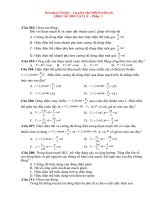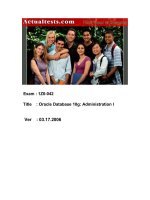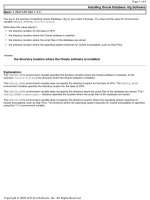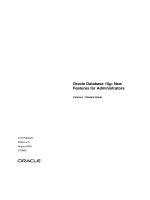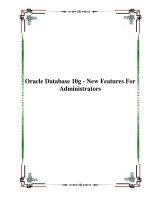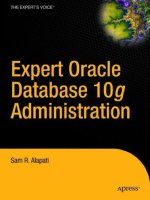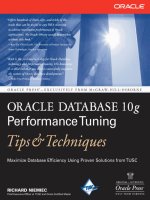Oracle Database 10g Real (RAC10g R2) on HP-UX Installation Cookbook phần 3 doc
Bạn đang xem bản rút gọn của tài liệu. Xem và tải ngay bản đầy đủ của tài liệu tại đây (163.41 KB, 10 trang )
After SLVM set-up, you can now start the Serviceguard cluster configuration.
In general, you can configure your Serviceguard cluster using lock disk or quorum server. We
describe here the cluster lock disk set-
up. Since we have already configured one volume group for
the entire RAC cluster vg_rac (see last chapter 5.2.1), we use vg_rac for the lock volume as well.
l
Activate the lock disk on the configuration node ONLY. Lock volume can only be activated
on the node where the cmapplyconf command is issued so that the lock disk can be
initialized accordingly.
ksc# vgchange -a y /dev/vg_rac
l
Create a cluster configuration template:
ksc# cmquerycl –n ksc –n schalke –v –C /etc/cmcluster/rac.asc
l
Edit the cluster configuration file (rac.asc).
Make the necessary changes to this file for your cluster. For example, change the Cluster
Name, adjust the heartbeat interval and node timeout to prevent unexpected failovers due to
DLM traffic. Configure all shared volume groups that you are using for RAC, including the
volume group that contains the Oracle CRS files using the parameter
OPS_VOLUME_GROUP at the bottom of the file. Also, ensure to have the right lan
interfaces configured for the SG heartbeat according to chapter 4.2.
l
Check the cluster configuration:
ksc# cmcheckconf -v -C rac.asc
l
Create the binary configuration file and distribute the cluster configuration to all the nodes in
the cluster:
ksc# cmapplyconf -v -C rac.asc
Note: the cluster is not started until you run cmrunnode on each node or cmruncl.
l
De-activate the lock disk on the configuration node after cmapplyconf
ksc# vgchange -a n /dev/vg_rac
l
Start the cluster and view it to be sure its up and running. See the next section for
instructions on starting and stopping the cluster.
How to start up the cluster:
l
Start the cluster from any node in the cluster
ksc# cmruncl -v
Or, on each node
ksc/schalke# cmrunnode -v
l
Make all RAC volume groups and Cluster Lock volume groups sharable and cluster aware
(not packages) from the cluster configuration node. This has to be done only once.
ksc# vgchange -S y -c y /dev/vg_rac
l
Then on all the nodes, activate the volume group in shared mode in the cluster. This has to
be done each time when you start the cluster.
ksc# vgchange -a s /dev/vg_rac
l
Check the cluster status:
ksc# cmviewcl –v
How to shut down the cluster (not needed here):
l
Shut down the RAC instances (if up and running)
l
On all the nodes, deactivate the volume group in shared mode in the cluster:
ksc# vgchange –a n /dev/vg_rac
Page
21
of
51
HP/Oracle CTC RAC10g R2 on HP
-
UX cookbook
l
Halt the cluster from any node in the cluster
ksc# cmhaltcl –v
l
Check the cluster status:
ksc# cmviewcl –v
6.3 RAC 10g with ASM over SLVM
To use shared raw logical volumes, HP Serviceguard Extensions for RAC must be installed on all
cluster nodes.
6.3.1 SLVM Configuration
Before continuing, check the following ASM-over-SLVM configuration guidelines:
l
organize the disks/LUNs to be used by ASM into LVM volume groups (VGs)
l
ensure that there are multiple paths to each disk, by configuring PV Links or disk level
multipathing
l
for each physical volume (PV), configure a logical volume (LV) using up all available space
on that PV
l
the ASM logical volumes should not be striped or mirrored, should not span multiple PVs,
and should not share a PV with LVs corresponding to other disk group members as ASM
provides these features and SLVM supplies only the missing functionality (chiefly
multipathing)
l
on each LV, set an I/O timeout equal to (# of PV Links) *(PV timeout)
l
export the VG across the cluster and mark it shared
For a ASM database configuration on top of SLVM, you need shared logical volumes for the two
Oracle Clusterware files OCR and Voting plus shared logical volumes for Oracle ASM.
Create a Raw Device for: File Size: Sample Name:
<dbname> should be
replaced with your
database name.
Comments:
OCR (Oracle Cluster 108 MB raw_ora_ocr
n
_108m With RAC10g R2, Oracle lets you
Page
22
of
51
HP/Oracle CTC RAC10g R2 on HP
-
UX cookbook
This ASM-over-SLVM configuration enables the HP-UX devices used for disk group
members to have the same names on all nodes, easing ASM configuration.
In this example, ASM disk group using disks /dev/dsk/c9t0d1 and /dev/dsk/c9t0d2; alternate
paths /dev/dsk/c10t0d1 and /dev/dsk/c10t0d2.
l
Disks need to be properly initialized before being added into volume groups. Do the following
step for all the disks (LUNs) you want to configure for your RAC volume group(s) from node
ksc:
ksc# pvcreate –f /dev/rdsk/c9t0d1
ksc# pvcreate –f /dev/rdsk/c9t0d2
l
Create the volume group directory with the character special file called group:
ksc# mkdir /dev/vgasm
ksc# mknod /dev/vgasm/group c 64 0x060000
Note: <0x060000> is the minor number in this example. This minor number for the group file
must be unique among all the volume groups on the system.
l Create VG (optionally using PV-LINKs) and extend the volume group:
ksc# vgcreate /dev/vgasm /dev/dsk/c9t0d1 /dev/dsk/c10t0d1 (primary path
secondary path)
ksc# vgextend /dev/vgasm /dev/dsk/c10t0d2 /dev/dsk/c9t0d2
l
Create zero length LVs for each of the physical volumes:
ksc# lvcreate -n raw_ora_asm1_10g vgasm
ksc# lvcreate -n raw_ora_asm2_10g vgasm
l
Ensure each LV will be contiguous and stay on one PV:
ksc# lvchange –C y /dev/vgasm/raw_ora_asm1_10g
ksc# lvchange –C y /dev/vgasm/raw_ora_asm2_10g
l
Extend each LV to the full length allowed by the corresponding PV, in this case 2900
extents:
ksc# lvextend -l 2900 /dev/vgasm/raw_ora_asm1_10g /dev/dsk/c9t0d1
ksc# lvextend -l 2900 /dev/vgasm/raw_ora_asm2_10g /dev/dsk/c9t0d2
l
Configure LV level timeouts, otherwise a single PV failure could result in a database hang.
Here we assume a PV timeout of 30 seconds. Since there are 2 paths to each disk, the LV
timeout is 60 seconds:
ksc# lvchange -t 60 /dev/vgasm/raw_ora_asm1_10g
ksc# lvchange -t 60 /dev/vgasm/raw_ora_asm2_10g
l
Null out the initial part of each LV to ensure ASM accepts the # LV as an ASM disk group
member (see Oracle Metalink Note 268481.1)
ksc# dd if=/dev/zero of=/dev/vgasm/raw_ora_asm1_10g bs=8192 count=12800
Registry) [1/2] have 2 redundant copies for OCR.
In this case you need two shared
logical volumes. n = 1 or 2. For HA
reasons, they should not be on
same set of disks.
Oracle CRS voting disk
[1/3/ ]
28 MB raw_ora_vote
n
_28m With RAC10g R2, Oracle is lets
you have 3+ redundant copies of
Voting. In this case you need 3+
shared logical volumes. n = 1 or 3
or 5
For HA reasons, they should not be
on same set of disks.
ASM Volume #1 n 10GB raw_ora_asm
n
_10g
Page
23
of
51
HP/Oracle CTC RAC10g R2 on HP
-
UX cookbook
ksc# dd if=/dev/zero of=/dev/vgasm/raw_ora_asm2_10g bs=8192 count=12800
l
Check to see if your volume groups are properly created and available:
ksc# strings /etc/lvmtab
ksc# vgdisplay –v /dev/vg_rac
l
Export the volume group:
¡
De-activate the volume group:
ksc# vgchange –a n /dev/vgasm
¡
Create the volume group map file:
ksc# vgexport –v –p –s –m vgasm.map /dev/vgasm
¡
Copy the mapfile to all the nodes in the cluster:
ksc# rcp vgasm.map schalke:/tmp/scripts
l
Import the volume group on the second node in the cluster
¡
Create a volume group directory with the character special file called group:
schalke# mkdir /dev/vgasm
schalke# mknod /dev/vgasm/group c 64 0x060000
Note: The minor number has to be the same as on the other node.
¡
Import the volume group:
schalke# vgimport –v –s –m /tmp/scripts/vgasm.map /dev/vgasm
Note: The minor number has to be the same as on the other node.
¡
Check to see if devices are imported:
schalke# strings /etc/lvmtab
l
Disable automatic volume group activation on all cluster nodes by setting
AUTO_VG_ACTIVATE to 0 in file /etc/lvmrc. This ensures that shared volume group vgasm
is not automatically activated at system boot time. In case you need to have any other
volume groups activated, you need to explicitly list them at the customized volume group
activation section.
6.3.2 SG/SGeRAC Configuration
After SLVM set-up, you can now start the Serviceguard cluster configuration.
In general, you can configure your Serviceguard cluster using lock disk or quorum server. We
describe here the cluster lock disk set-
up. Since we have already configured one volume group for
the RAC cluster vgasm (see last chapter 5.3.1), we use vgasm for the lock volume as well.
l
Activate the lock disk on the configuration node ONLY. Lock volume can only be activated
on the node where the cmapplyconf command is issued so that the lock disk can be
initialized accordingly.
ksc# vgchange -a y /dev/vgasm
l
Create a cluster configuration template:
ksc# cmquerycl –n ksc –n schalke –v –C /etc/cmcluster/rac.asc
l
Edit the cluster configuration file (rac.asc).
Make the necessary changes to this file for your cluster. For example, change the Cluster
Name, adjust the heartbeat interval and node timeout to prevent unexpected failovers due to
RAC traffic. Configure all shared volume groups that you are using for RAC, including the
volume group that contains the Oracle Clusterware files using the parameter
OPS_VOLUME_GROUP at the bottom of the file. Also, ensure to have the right lan
interfaces configured for the SG heartbeat according to chapter 4.2.
l
Check the cluster configuration:
ksc# cmcheckconf -v -C rac.asc
Page
24
of
51
HP/Oracle CTC RAC10g R2 on HP
-
UX cookbook
l
Create the binary configuration file and distribute the cluster configuration to all the nodes in
the cluster:
ksc# cmapplyconf -v -C rac.asc
Note: the cluster is not started until you run cmrunnode on each node or cmruncl.
l
De-activate the lock disk on the configuration node after cmapplyconf
ksc# vgchange -a n /dev/vgasm
l
Start the cluster and view it to be sure its up and running. See the next section for
instructions on starting and stopping the cluster.
How to start up the cluster:
l
Start the cluster from any node in the cluster
ksc# cmruncl -v
Or, on each node
ksc# cmrunnode -v
l
Make all RAC volume groups and Cluster Lock volume groups sharable and cluster aware
(not packages) from the cluster configuration node. This has to be done only once.
ksc# vgchange -S y -c y /dev/vgasm
l
Then on all the nodes, activate the volume group in shared mode in the cluster. This has to
be done each time when you start the cluster.
ksc# vgchange -a s /dev/vgasm
l
Check the cluster status:
ksc# cmviewcl –v
How to shut down the cluster (not needed here):
l
Shut down the RAC instances (if up and running)
l
On all the nodes, deactivate the volume group in shared mode in the cluster:
ksc# vgchange –a n /dev/vgasm
l
Halt the cluster from any node in the cluster
ksc# cmhaltcl –v
l
Check the cluster status:
ksc# cmviewcl –v
6.4 RAC 10g with ASM
For Oracle RAC10g on HP-UX with ASM, please note:
l
As said before (chapter 2), you cannot use Automatic Storage Management to store Oracle
Clusterware files (OCR + Voting). This is because they must be accessible before Oracle
ASM starts.
l
As this deployment option is not using HP Serviceguard Extension for RAC, you cannot
configure shared logical volumes (Shared Logical Volumer Manager is a feature of
SGeRAC).
l
Only one ASM instance is required per node. So you might have multiple databases, but
they will share the same single ASM instance.
l
The following files can be placed in an ASM disk group: DATAFILE, CONTROLFILE,
REDOLOG, ARCHIVELOG and SPFILE. You cannot put any other files such as Oracle
Page
25
of
51
HP/Oracle CTC RAC10g R2 on HP
-
UX cookbook
binaries, or the two Oracle Clusterware files (OCR & Voting) into an ASM disk group.
l
For Oracle RAC with Standard Edition installations, ASM is the only supported storage
option for database or recovery files.
l
You do not have to use the same storage mechanism for database files and recovery files.
You can use raw devices for database files and ASM for recovery files if you choose.
l
For RAC installations, if you choose to enable automated backups, you must choose ASM
for recovery file storage.
l
All of the devices in an ASM disk group should be the same size and have the same
performance characteristics.
l
For RAC installations, you must add additional disk space for the ASM metadata. You can
use the following formula to calculate the additional disk space requirements (in MB: 15 + (2
* number_of_disks) + (126 * number_of_ASM_instances)
For example, for a four-node RAC installation, using three disks in a high redundancy disk
group, you require an additional 525 MB of disk space: 15 + (2 * 3) + (126 * 4) = 525
l
Choose the redundancy level for the ASM disk group(s). The redundancy level that you
choose for the ASM disk group determines how ASM mirrors files in the disk group and
determines the number of disks and amount of disk space that you require, as follows:
¡
External redundancy: An external redundancy disk group requires a minimum of one
disk device. Typically you choose this redundancy level if you have an intelligent
subsystem such as an HP StorageWorks EVA or HP StorageWorks XP.
¡
Normal redundancy: In a normal redundancy disk group, ASM uses two-way mirroring
by default, to increase performance and reliability. A normal redundancy disk group
requires a minimum of two disk devices (or two failure groups).
¡
High redundancy: In a high redundancy disk group, ASM uses three-way mirroring to
increase performance and provide the highest level of reliability. A high redundancy
disk group requires a minimum of three disk devices (or three failure groups).
To configure raw disk devices / partitions for database file storage, follow the following steps:
l
To make sure that the disks are available, enter the following command on every node:
ksc/schalke# /usr/sbin/ioscan -funCdisk
The output from this command is similar to the following:
Class I H/W Path Driver S/W State H/W Type Description
=============================================================================
disk 4 255/255/0/0.0 sdisk CLAIMED DEVICE HSV100 HP
/dev/dsk/c8t0d0 /dev/rdsk/c8t0d0
disk 5 255/255/0/0.1 sdisk CLAIMED DEVICE HSV100 HP
/dev/dsk/c8t0d1 /dev/rdsk/c8t0d1
This command displays information about each disk attached to the system, including the
block device name (/dev/dsk/cxtydz) and the character raw device name (/dev/rdsk/cxtydz).
Raw Disk for: File Size: Comments:
OCR (Oracle Cluster Registry) [1/2] 108 MB With RAC10g R2, Oracle lets you
have 2 redundant copies for OCR.
In this case you need two shared
logical volumes. n = 1 or 2. For HA
reasons, they should not be on
same set of disks.
Oracle CRS voting disk [1/3/ ] 28 MB With RAC10g R2, Oracle is lets you
have 3+ redundant copies of Voting.
In this case you need 3+ shared
logical volumes. n = 1 or 3 or 5
For HA reasons, they should not be
on same set of disks.
ASM Disk #1 n 10GB Disks 1 n
Page
26
of
51
HP/Oracle CTC RAC10g R2 on HP
-
UX cookbook
l
If the ioscan command does not display device name information for a device that you want
to use, enter the following command to install the special device files for any new devices:
ksc/schalke# insf -e (please note, this command does reset the permissions to root for already existing
device files, e.g. ASM disks!!)
l
For each disk that you want to use, enter the following command on any node to verify that it
is not already part of an LVM volume group:
ksc# pvdisplay /dev/dsk/cxtydz
If this command displays volume group information, the disk is already part of a volume
group. The disks that you choose must not be part of an LVM volume group.
l
Please note that the device paths for Oracle Clusterware and ASM disks must be the same
from both systems. If they are not the same use the following command to map them to a
new virtual device name:
#mksf -C disk -H <hardware path> -I 62 <new virtual device name>
#mksf -C disk -H <hardware path> -I 62 -r <new virtual device name>
Example:
#mksf -C disk -H 0/0/10/0/0.1.0.39.0.1.0 -I 62 /dev/dsk/c8t1d0
#mksf -C disk -H 0/0/10/0/0.1.0.39.0.1.0 -I 62 -r /dev/rdsk/c8t1d0
As you can see at the following output of the
ioscan
command, now multiple device names
are mapped to the same hardware path.
l
If you want to partition one physical raw disk for OCR and Voting, then you can use the idisk
command provided by HP-UX Integrity (cannot be used for PA systems):
¡
create a text file on one node
ksc# vi /tmp/parfile
2 # number of partitions
EFI 500MB # size of 1st partition, this standard EFI partition can be used for
any data
HPUX 100% # size of next partition, here we give it all the remaining space
The comments here are added only for documentation purpose, using them will lead to
an error in the next step.
¡
create the two partitions using idisk on the node chosen in the step before
ksc# idisk -f /tmp/parfile -w /dev/rdsk/c8t0d0
¡
Install the special device files for any new disk devices on all nodes:
ksc/schalke# insf -e -C disk
¡
Check on all nodes, that you have now the partitions using the following command:
ksc/schalke# idisk /dev/rdsk/c8t0d0
and
ksc/schalke# /usr/sbin/ioscan -funCdisk
The output from this command is similar to the following:
Class I H/W Path Driver S/W State H/W Type Description
=============================================================================
Page
27
of
51
HP/Oracle CTC RAC10g R2 on HP
-
UX cookbook
disk 4 255/255/0/0.0 sdisk CLAIMED DEVICE HSV100 HP
/dev/dsk/c8t0d0 /dev/rdsk/c8t0d0
/dev/dsk/c8t0d0 /dev/rdsk/c8t0d0s1
/dev/dsk/c8t0d0 /dev/rdsk/c8t0d0s2
and
ksc/schalke# diskinfo /dev/rdsk/c8t0d0s1
SCSI describe of /dev/rdsk/c8t0d0s1:
vendor: HP
product id: HSV100
type: direct access
size: 512000 Kbytes
bytes per sector: 512
# diskinfo /dev/rdsk/c8t0d0s2
SCSI describe of /dev/rdsk/c8t0d0s2:
vendor: HP
product id: HSV100
type: direct access
size: 536541 Kbytes
bytes per sector: 512
l
Modify the owner, group, and permissions on the character raw device files on all nodes:
¡
OCR:
ksc/schalke# chown root:oinstall /dev/rdsk/c8t0d0s1
ksc/schalke# chmod 640 /dev/rdsk/c8t0d0s1
¡
ASM & Voting disks:
ksc/schalke# chown oracle:dba /dev/rdsk/c8t0d0s2
ksc/schalke# chmod 660 /dev/rdsk/c8t0d0s2
Optional: ASM Failure Groups:
Oracle lets you configure so-called failure groups for the ASM disk group devices. If you intend to
use a normal or high redundancy disk group, you can further protect your database against
hardware failure by associating a set of disk devices in a custom failure group. By default, each
device comprises its own failure group. However, if two disk devices in a normal redundancy disk
group are attached to the same SCSI controller, the disk group becomes unavailable if the
controller fails. The controller in this example is a single point of failure. To avoid failures of this
type, you could use two SCSI controllers, each with two disks, and define a failure group for the
disks attached to each controller. This configuration would enable the disk group to tolerate the
failure of one SCSI controller.
l
Please note that you cannot create ASM failure groups using DBCA but you have to
manually create them by connecting to one ASM instance and using the following sql
commands:
$ export ORACLE_SID=+ASM1
$ sqlplus / as sysdba
SQL> startup nomount
SQL> create diskgroup DG1 normal redundancy
2 FAILGROUP FG1 DISK '/dev/rdsk/c5t2d0' name c5t2d0,
3 '/dev/rdsk/c5t3d0' name c5t3d0
4 FAILGROUP FG2 DISK '/dev/rdsk/c4t2d0' name c4t2d0,
5 '/dev/rdsk/c4t3d0' name c4t3d0;
DISKGROUP CREATED
SQL> shutdown immediate;
Useful ASM v$ views commands:
View ASM Instance DB Instance
V$ASM_CLIENT Shows each database instance using an ASM disk group
Shows the ASM instance if the database has open ASM files.
V$ASM_DISK Shows disk discovered by the ASM instance, including
disks which are not part of any disk group.
Shows a row for each disk in disk groups in use by the database instance.
V$ASM_DISKGROUP Shows disk groups discovered by the ASM instance.
Shows each disk group mounted by the local ASM instance.
V$ASM_FILE Displays all files for each ASM disk group Returns no rows
Page
28
of
51
HP/Oracle CTC RAC10g R2 on HP
-
UX cookbook
7. Preparation for Oracle Software Installation
The Oracle Database 10g installation requires you to perform a two-phase process in which you
run the Oracle Universal Installer (OUI) twice. The first phase installs Oracle Clusterware
(10.2.0.2) and the second phase installs the Oracle Database 10g software with RAC. Note that
the ORACLE_HOME that you use in phase one is a home for the CRS software which must be
different from the ORACLE_HOME that you use in phase two for the installation of the Oracle
database software with RAC components.
In case that you have downloaded the software you might have the following files:
l
10gr2_clusterware_hpi.zip Oracle Clusterware
l
10gr2_database_hpi.zip Oracle Database Software
You can unpack the software with the following commands as root user:
ksc# /usr/local/bin/unzip 10gr2_clusterware_hpi.zip
7.1 Prepare HP-UX Systems for Oracle software installation
l
The HP scheduling policy called SCHED_NOAGE enhances Oracle's performance by
scheduling Oracle processes so that they do not increase or decrease in priority, or become
preempted. On HP, most processes use a time sharing scheduling policy. Time sharing can
have detrimental effects on Oracle performance by descheduling an Oracle process during
critical operations, for example, holding a latch. HP has a modified scheduling policy,
referred to as SCHED_NOAGE, that specifically addresses this issue.
The RTSCHED and RTPRIO privileges grant Oracle the ability to change its process
scheduling policy to SCHED_NOAGE and also tell Oracle what priority level it should use
when setting the policy. The MLOCK privilege grants Oracle the ability to execute asynch
I/Os through the HP asynch driver. Without this privilege, Oracle9i generates trace files with
the following error message: "Ioctl ASYNCH_CONFIG error, errno = 1".
As root, do the following:
¡
If it does not already exist, create the /etc/privgroup file. Add the following line to the
file:
dba MLOCK RTSCHED RTPRIO
¡
Use the following command syntax to assign these privileges:
ksc/schalke# setprivgrp -f /etc/privgroup
l
Create the /var/opt/oracle directory and make it owned by the oracle account. After
installation, this directory will contain a few small text files that briefly describe the Oracle
software installations and databases on the server. These commands will create the
directory and give it appropriate permissions:
ksc/schalke# mkdir /var/opt/oracle
ksc/schalke# chown oracle:oinstall /var/opt/oracle
ksc/schalke# chmod 755 /var/opt/oracle
l
Create the following Oracle directories:
¡
Local Home directory:
Oracle Clusterware:
ksc/schalke# mkdir -p /opt/oracle/product/CRS
Oracle RAC:
ksc/schalke# mkdir -p /opt/oracle/product/RAC10g
ksc/schalke# chown -R oracle:oinstall /opt/oracle
Page
29
of
51
HP/Oracle CTC RAC10g R2 on HP
-
UX cookbook
ksc/schalke# chmod -R 775 /opt/oracle
¡
Shared CFS directory (commands only from one node):
Oracle Clusterware:
ksc# mkdir -p /cfs/orabin/product/CRS
Oracle RAC:
ksc# mkdir -p /cfs/orabin/product/RAC10g
ksc# chown -R oracle:oinstall /cfs/orabin
ksc# chmod -R 775 /cfs/orabin
Oracle Cluster Files:
ksc# mkdir -p /cfs/oraclu/OCR
ksc# mkdir -p /cfs/oraclu/VOTE
ksc# chown -R oracle:oinstall /cfs/oraclu
ksc# chmod -R 775 /cfs/oraclu
Oracle Database Files:
ksc# chown -R oracle:oinstall /cfs/oradata
ksc# chmod -R 755 /cfs/oradata
From each node:
ksc/schalke# chmod -R 755 /cfs
l
Set Oracle environment variables by adding an entry similar to the following example to each
user startup .profile file for the Bourne or Korn shells, or .login file for the C shell.
# @(#) $Revision: 72.2 $
# Default user .profile file (/usr/bin/sh initialization).
# Set up the terminal:
if [ "$TERM" = "" ]
then
eval ` tset -s -Q -m ':?hp' `
else
eval ` tset -s -Q `
fi
stty erase "^H" kill "^U" intr "^C" eof "^D"
stty hupcl ixon ixoff
tabs
# Set up the search paths:
PATH=$PATH:.
# Set up the shell environment:
set -u
trap "echo 'logout'" 0
# Set up the shell variables:
EDITOR=vi
export EDITOR
export PS1=`whoami`@`hostname`\['$ORACLE_SID'\]':$PWD$ '
REMOTEHOST=$(who -muR | awk '{print $NF}')
export DISPLAY=${REMOTEHOST%%:0.0}:0.0
# Oracle Environment
export ORACLE_BASE=/opt/oracle/product
export ORACLE_HOME=$ORACLE_BASE/RAC10g
export ORA_CRS_HOME=$ORACLE_BASE/CRS
export ORACLE_SID=<SID>
export ORACLE_TERM=xterm
export LD_LIBRARY_PATH=$ORACLE_HOME/lib:/lib:/usr/lib:$ORACLE_HOME/rdbms/lib
export PATH=$PATH:$ORACLE_HOME/bin:$ORA_CRS_HOME/bin
export CLASSPATH=$ORACLE_HOME/JRE:$ORACLE_HOME/jlib:$ORACLE_HOME/rdbms/jlib/
$CLASSPATH:$ORACLE_HOME/network/jlib
print ' '
print '$ORACLE_SID: '$ORACLE_SID
print '$ORACLE_HOME: '$ORACLE_HOME
print '$ORA_CRS_HOME: '$ORA_CRS_HOME
print ' '
# ALIAS
alias psg="ps -ef | grep"
alias lla="ll -rta"
alias sq="ied sqlplus '/as sysdba'"
alias oh="cd $ORACLE_HOME"
alias ohbin="cd $ORACLE_HOME/bin"
alias crs="cd $ORA_CRS_HOME"
alias crsbin="cd $ORA_CRS_HOME/bin"
Page
30
of
51
HP/Oracle CTC RAC10g R2 on HP
-
UX cookbook