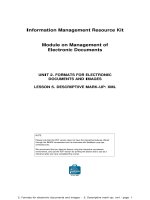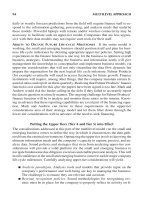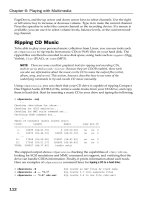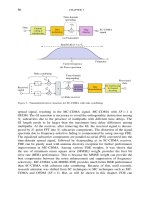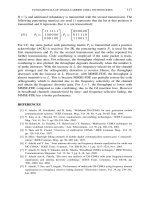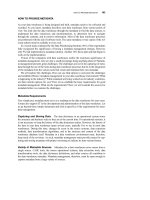Mastering phpMyAdmin 2.8 for Effective MySQL Management 3rd phần 5 docx
Bạn đang xem bản rút gọn của tài liệu. Xem và tải ngay bản đầy đủ của tài liệu tại đây (630.38 KB, 32 trang )
Exporting Structure and Data
[ 110 ]
The options in Structure section are:
Add custom comment into header: We can add our own comments for
this export (for example, 'Monthly backup') which will show in the export
headers (after the PHP version number). If the comment has more than one
line, we must use the special character \n to separate each line.
Enclose export in a transaction: Starting with MySQL 4.0.11, we can use
the START TRANSACTION statement. This command, combined with SET
AUTOCOMMIT=0 at the beginning and COMMIT at the end, asks MySQL to
execute the import (when we will re-import this le) in one transaction,
ensuring that all the changes are done as a whole.
Disable foreign key checks: In the export le, we can add DROP TABLE
statements. However, normally a table cannot be dropped if it is referenced
in a foreign key constraint. This option overrides the verication by adding
SET FOREIGN_KEY_CHECKS=0 to the export le.
SQL export compatibility: This lets us choose the avor of SQL that we
export. We must know about the system on which we intend to import this
le. Among the choices are MySQL 3.23, MySQL 4.0, Oracle, and ANSI.
•
•
•
•
Chapter 7
[ 111 ]
Add DROP TABLE: Adds a DROP TABLE IF EXISTS statement before each
CREATE TABLE statement, for example: DROP TABLE IF EXISTS 'authors';
This way, we can ensure that the export le can be executed on a database
in which the same table already exists, updating its structure but destroying
previous table contents.
Add IF NOT EXISTS: Adds the IF NOT EXISTS modier to CREATE TABLE
statements, avoiding an error during import if the table already exists.
Add AUTO_INCREMENT value: Puts auto-increment information from
the tables into the export, ensuring that the inserted rows in the tables will
receive the correct next auto-increment ID value.
Enclose table and eld names with backquotes: Backquotes are the normal
way of protecting table and eld names that may contain special characters.
In most cases it is useful to have them, but not if the target server (where the
export le will be imported) is running a MySQL version older than 3.23.6,
which does not support backquotes.
Add into comments: This adds information (in the form of SQL comments)
which cannot be directly imported, but which nonetheless is valuable and
human-readable table information. The amount of information here varies
depending on the relational system settings, (See Chapter 11). In fact, with an
activated relational system, we would get the following choices:
Selecting all these choices would produce this more complete structure export:
CREATE TABLE 'books' (
'isbn' varchar(25) NOT NULL default '',
'title' varchar(100) NOT NULL default '',
'page_count' int(11) NOT NULL default '0',
'author_id' int(11) NOT NULL default '0',
'language' char(2) NOT NULL default 'en',
'description' text NOT NULL,
'cover_photo' mediumblob NOT NULL,
'genre' set('Fantasy','Child','Novel') NOT NULL default 'Fantasy',
'date_published' datetime NOT NULL,
'stamp' timestamp NOT NULL default CURRENT_TIMESTAMP on update
CURRENT_TIMESTAMP,
PRIMARY KEY ('isbn'),
•
•
•
•
•
Exporting Structure and Data
[ 112 ]
KEY 'by_title' ('title'(30)),
KEY 'author_id' ('author_id','language'),
FULLTEXT KEY 'description' ('description')
) ENGINE=MyISAM DEFAULT CHARSET=latin1;
COMMENTS FOR TABLE 'books':
'isbn'
'book number'
'page_count'
'approximate'
'author_id'
'see authors table'
MIME TYPES FOR TABLE 'books':
'cover_photo'
'image_jpeg'
'date_released'
'text_plain'
'description'
'text_plain'
RELATIONS FOR TABLE 'books':
'author_id'
'authors' -> 'author_id'
The options available in the Data section are:
Complete inserts: Generates the following export for the authors table:
INSERT INTO 'authors' ('author_id', 'author_name', 'phone')
VALUES (1, 'John Smith', '+01 445 789-1234');
INSERT INTO 'authors' ('author_id', 'author_name', 'phone')
VALUES (2, 'Maria Sunshine', '+01 455 444-5683');
Notice that every column name is present in every statement. The resulting
le is bigger, but will prove more portable on various SQL systems, with the
added benet of being better documented.
Extended inserts: Packs the whole table data into a single INSERT statement:
INSERT INTO 'authors' VALUES (1, 'John Smith',
'+01 445 789-1234'), (2, 'Maria Sunshine', '+01 455 444-5683');
•
•
Chapter 7
[ 113 ]
This method of inserting data is faster than using multiple INSERTs
statements, but is less convenient because it makes reading the resultant le
harder. Extended inserts also produces a smaller le, but each line of this le
is not executable in itself because each line does not have an INSERT state-
ment. If you cannot import the complete le in one operation, you cannot
split the le with a text editor and import it chunk by chunk.
Maximal length of created query: The single INSERT statement generated
for Extended inserts might become too big and could cause problems, this
is why we can set a limit here – in number of characters – for the length of
this statement.
Use delayed inserts: Adds the DELAYED modier to INSERT statements. This
accelerates the INSERT operation because it is queued to the server, which
will execute it when the table is not in use. Please note that this is a MySQL
non-standard extension, and it's only available for MyISAM and ISAM tables.
Use ignore inserts: Normally, at import time, we cannot insert duplicate
values for unique keys – this would abort the insert operation. This option
adds the IGNORE modier to INSERT and UPDATE statements, thus skipping
the rows which generate duplicate key errors.
Use hexadecimal for binary elds: A eld with the BINARY attribute may
or may not have binary contents. This option makes phpMyAdmin encode
the contents of these elds in 0x format. Uncheck this option if the elds are
marked BINARY but are nevertheless in plain text like the mysql.user table.
Export type: The choices are INSERT, UPDATE, and REPLACE. The most
well-known of these types is the default INSERT – using INSERT statements
to import back our data. At import time, however, we could be in a situation
where a table already exists and contains valuable data, and we just want
to update the elds that are in the current table we are exporting. UPDATE
generates statements like UPDATE 'authors' SET 'author_id' = 1,
'author_name' = 'John Smith', 'phone' = '111-1111' WHERE
'author_id' = '1'; updating a row when the same primary or unique key
is found. The third possibility, REPLACE, produces statements like REPLACE
INTO 'authors' VALUES (1, 'John Smith', '111-1111'); which act like an
INSERT statement for new rows and updates existing rows, based on primary
or unique keys.
The Save as le Sub-Panel
In the previous examples, the results of the export operation were displayed
on-screen, and of course, no compression was made on the data. We can choose to
transmit the export le via HTTP by checking the Save as le checkbox. This triggers
a Save dialog into the browser, which ultimately saves the le on our local station:
•
•
•
•
•
Exporting Structure and Data
[ 114 ]
File Name Template
The name of the proposed le will obey the File name template. In this template, we
can use the special __SERVER__, __DB__ and __TABLE__ placeholders, which will
be replaced by the current server, database or table name (for a single-table export).
Note that there are two underscore characters before and after the words. We can
also use any special character from the PHP strftime function; this is useful for
generating an export le based on the current date or hour. Finally we can put any
other string of characters (not part of the strftime special characters), which will be
used literally. The le extension is generated according to the type of export. In this
case, it will be .sql. Here are some examples for the template:
__DB__ would generate dbbook.sql
__DB__-%Y%m%d gives dbbook-20031206.sql
The remember template option, when activated, stores the entered template settings
into cookies (for database, table, or server exports) and brings them back the next
time we use the same kind of export.
The default templates are congurable, via the following parameters:
$cfg['Export']['file_template_table'] = '__TABLE__';
$cfg['Export']['file_template_database'] = '__DB__';
$cfg['Export']['file_template_server'] = '__SERVER__';
Compression
To save transmission time and get a smaller export le, phpMyAdmin can compress
to zip, gzip, or bzip2 formats. phpMyAdmin has native support for the zip format,
but the gzip and bzip2 formats work only if the PHP server has been compiled with
the –-with-zlib or –-with-bz2 conguration option, respectively. The following
parameters control which compression choices are presented in the panel:
•
•
Chapter 7
[ 115 ]
$cfg['ZipDump'] = TRUE;
$cfg['GZipDump'] = TRUE;
$cfg['BZipDump'] = TRUE;
A system administrator installing phpMyAdmin for a number of users could choose
to set all these parameters to FALSE so as to avoid the potential overhead incurred
by a lot of users compressing their exports at the same time. This situation usually
causes more overhead than if all users were transmitting their uncompressed les at
the same time.
In older phpMyAdmin versions, the compression le was built in the web server
memory. Some problems caused by this were:
File generation depended on the memory limits assigned to running PHP
scripts.
During the time the le was generated and compressed, no transmission
occurred, so users were inclined to think that the operation was not working
and that something had crashed.
Compression of large databases was impossible to achieve.
The $cfg['CompressOnFly'] parameter (set to TRUE by default) was added to
generate (for gzip and bzip2 formats) a compressed le containing more headers.
Now, the transmission starts almost immediately. The le is sent in smaller chunks
so that the whole process consumes much lesser memory.
Choice of Character Set
Our Chapter 17 of this book will cover the subject of character sets in more detail.
However it's appropriate at this point to explain a little known feature – the
possibility of choosing the exact character set for our exported le.
This feature is activated by setting $cfg['AllowAnywhereRecoding'] to TRUE. We
can see here the effect on the interface:
•
•
•
Exporting Structure and Data
[ 116 ]
CSV
This format is understood by a lot of programs, and you may nd it useful for
exchanging data. Note that it is a data-only format – there is no SQL structure here.
The available options are:
Fields terminated by: We put a comma here, which means that a comma will
be placed after each eld.
Fields enclosed by: We place an enclosing character here (like the quote) to
ensure that a eld containing the terminating character (comma) is not taken
for two elds.
Fields escaped by: If the export generator nds the Fields enclosed by
character inside a eld, the Fields escaped by character will be placed before
it in order to protect it. For example, "John \"The Great\" Smith".
Lines terminated by: This decides the character that ends each line. We
should use the proper line delimiter here depending on the operating system
on which we will manipulate the resulting export le. Here we choose \n for
a UNIX-style new line.
Replace NULL by: This determines which string takes the place in the export
le of any NULL value found in a eld.
•
•
•
•
•
Chapter 7
[ 117 ]
Put elds names in the rst row: This gets some information about the
meaning of each eld. Some programs will use this information to name
the column.
Finally we select the authors table.
The result is:
"author_id","author_name","phone"
"1","John Smith","+01 445 789-1234"
"2","Maria Sunshine","+01 455 444-5683"
CSV for MS Excel
This export mode produces a CSV le intended for Microsoft Excel. We can select the
exact Microsoft Excel edition.
Since version 2.8.0, it's possible to create a PDF report of a table by exporting in
PDF. This feature works on only one table at a time, and we must click the Save as
le checkbox for normal operation. We can add a title for this report, and it also
gets automatically paginated. In versions 2.8.0 to 2.8.2, this export format does not
support non-textual (BLOB) data as in the books table; if we try it in this table, it will
produce the wrong results.
•
Exporting Structure and Data
[ 118 ]
Here we test it on the authors table.
PDF is interesting because of its vectorial inherent nature: the results can be zoomed.
Let's have a look at the generated report, as seen from Acrobat Reader:
Microsoft Excel 2000
This export format directly produces an .xls le suitable for all software that
understands the Excel 2000 format. We can specify which string should replace any
NULL value. The Put eld names in the rst row option, when activated, generates
the table's column names as the rst line of the spreadsheet. Again, the Save as le
checkbox should be checked. This produces a le where each table's column becomes
a spreadsheet column.
Chapter 7
[ 119 ]
Microsoft Word 2000
This export format directly produces a .doc le suitable for all software that
understands the Word 2000 format. We nd options similar to those in the Microsoft
Excel 2000 export, and a few more. We can independently export the table's
Structure and Data.
Note that, for this format and the Excel format, we can choose many tables for one
export, but unpleasant results happen if one of these tables has non-textual data.
Here are the results for the authors table.
Exporting Structure and Data
[ 120 ]
LaTeX
LaTeX is a typesetting language. phpMyAdmin can generate a .tex le that
represents the table's structure and/or data in sideways tabular format. Note that
this le is not directly viewable, and must be further processed or converted for the
intended nal media.
Chapter 7
[ 121 ]
The available options are:
Include table caption: Display captions to the tabular output
Structure and Data: The familiar choice to request structure, data, or both
Table caption: The caption to go on the rst page
Continued Table caption: The caption to go on pages after page one
Relations, Comments, MIME-type: Other structure information we want
to be output. These choices are available if the relational infrastructure is in
place. (See Chapter 11.)
The generated LaTeX le for the data in the authors table looks like this:
% phpMyAdmin LaTeX Dump
% version 2.8.2
%
%
% Host: localhost
% Generation Time: Jul 15, 2006 at 03:42 PM
% Server version: 5.0.21
% PHP Version: 5.1.4
%
% Database: 'dbbook'
%
%
% Structure: authors
%
\begin{longtable}{|l|c|c|c|}
\caption{Structure of table authors} \label{tab:authors-structure} \\
\hline \multicolumn{1}{|c|}{\textbf{Field}} & \multicolumn{1}{|c|}{\
textbf{Type}} & \multicolumn{1}{|c|}{\textbf{Null}} & \
multicolumn{1}{|c|}{\textbf{Default}} \\ \hline \hline
\endfirsthead
\caption{Structure of table authors (continued)} \\
\hline \multicolumn{1}{|c|}{\textbf{Field}} & \multicolumn{1}{|c|}{\
textbf{Type}} & \multicolumn{1}{|c|}{\textbf{Null}} & \
multicolumn{1}{|c|}{\textbf{Default}} \\ \hline \hline \endhead \endfoot
\textbf{\textit{author\_id}} & int(11) & Yes & \\ \hline
•
•
•
•
•
Exporting Structure and Data
[ 122 ]
author\_name & varchar(30) & Yes & \\ \hline
phone & varchar(30) & Yes & NULL \\ \hline
\end{longtable}
%
% Data: authors
%
\begin{longtable}{|l|l|l|}
\hline \endhead \hline \endfoot \hline
\caption{Content of table authors} \label{tab:authors-data} \\\hline
\multicolumn{1}{|c|}{\textbf{author\_id}} & \multicolumn{1}{|c|}{\
textbf{author\_name}} & \multicolumn{1}{|c|}{\textbf{phone}} \\ \hline \
hline \endfirsthead
\caption{Content of table authors (continued)} \\ \hline \
multicolumn{1}{|c|}{\textbf{author\_id}} & \multicolumn{1}{|c|}{\
textbf{author\_name}} & \multicolumn{1}{|c|}{\textbf{phone}} \\ \hline \
hline \endhead \endfoot
1 & John Smith & +01 445-789-1234 \\ \hline
2 & Maria Sunshine & 333-3333 \\ \hline
\end{longtable}
XML
This format is very popular nowadays for data exchange. Choosing XML in the
Export interface yields no choice for options. What follows is the output for the
authors table:
<?xml version="1.0" encoding="utf-8" ?>
<!
-
- phpMyAdmin XML Dump
- version 2.8.2
-
-
- Host: localhost
- Generation Time: Jul 15, 2006 at 03:44 PM
- Server version: 5.0.21
- PHP Version: 5.1.4
>
Chapter 7
[ 123 ]
<!
- Database: 'dbbook'
>
<dbbook>
<! Table authors >
<authors>
<author_id>1</author_id>
<author_name>John Smith</author_name>
<phone>+01 445-789-1234</phone>
</authors>
<authors>
<author_id>2</author_id>
<author_name>Maria Sunshine</author_name>
<phone>333-3333</phone>
</authors>
</dbbook>
Native MS Excel (pre-Excel 2000)
Starting with version 2.6.0, phpMyAdmin offers an experimental module to export
directly in .xls format, the native spreadsheet format understood by MS Excel and
OpenOfce Calc. When this support is activated (more on this in a moment), we see
a new export choice:
We can optionally put our eld names in the rst row of the spreadsheet, with Put
elds names at rst row.
This functionality relies on the PEAR module Spreadsheet_Excel_Writer, which
is currently at version 0.8 and generates Excel 5.0 format les. This module is
documented at but
the complete installation in phpMyAdmin's context is documented here:
Exporting Structure and Data
[ 124 ]
1. Ensure that the PHP server has PEAR support. (The pear command will fail
if we do not have PEAR support.) PEAR itself is documented at
.
2. If we are running PHP in safe mode, we have to ensure that we are allowed
to include the PEAR modules. Assuming the modules are located under;
/usr/local/lib/php, we should have the line safe_mode_include_dir =
/usr/local/lib/php in php.ini.
3. We then install the module with: pear -d preferred_state=beta install
-a Spreadsheet_Excel_Writer (because the module is currently in beta
state). This command fetches the necessary modules over the Internet and
installs them into our PEAR infrastructure.
4. We need a temporary directory – under the main phpMyAdmin
directory – for the .xls generation. It can be created on a Linux system with:
mkdir tmp ; chmod o+rwx tmp.
5. We set the $cfg['TempDir'] parameter in config.inc.php to './tmp'.
We should now be able to see the new Native MS Excel data export choice.
Table Exports
The Export link in the Table view brings up the export sub-panel for a specic table. It
is similar to the database export panel, but there is no table selector. However, there is
an additional section for split exports before the Save as le sub-panel.
Chapter 7
[ 125 ]
Split-File Exports
The Dump 3 row(s) starting at record # 0 dialog enables us to split the le into
chunks. Depending on the exact row size, we can experiment with various values for
the number of rows to nd how many rows can be put in a single export le before
the memory or execution time limits are hit in the web server. We could then use
names like books00.sql and books01.sql for our export les.
Selective Exports
At various places in phpMyAdmin's interface, we can export the results that we see,
or we can select the rows that we want to export.
Exporting Partial Query Results
When results are displayed from phpMyAdmin – here the results of a query asking
for the books from author_id 2 – an Export link appears at the bottom of the page:
Exporting Structure and Data
[ 126 ]
Clicking on this link brings up a special export panel containing the query on the top
along with the other table export options:
Chapter 7
[ 127 ]
The results of single-table queries can be exported in all the
available formats, while the results of multi-table queries
can be exported only in CSV, XML, and LaTeX formats.
Exporting and Checkboxes
Anytime we see results (when browsing or searching, for example), we can check
the boxes beside the rows that we want, and use the With selected: export icon to
generate a partial export le with just those rows.
Multi-Database Exports
Any user can export the databases to which he or she has access, in one operation.
On the Home page, the Export link brings us to the screen shown on the following
page, which has the same structure as the other export pages except for the
databases list:
Exporting Structure and Data
[ 128 ]
Exporting large databases may or may not work: this
depends on their size, the options chosen, and the web
server's PHP component settings (especially memory size
and execution time).
Saving the Export File on the Server
Instead of transmitting the export le over the network with HTTP, it is possible to
save it directly on the le system of the web server. This could be quicker and less
sensitive to execution time limits, because the whole transfer from server to client
browser is bypassed. Eventually, a le transfer protocol like FTP or SFTP can be used
to retrieve the le, since leaving it on the same machine would not provide good
backup protection.
Chapter 7
[ 129 ]
A special directory has to be created on the web server before saving an export le
on it. Usually this is a subdirectory of the main phpMyAdmin directory. We will use
save_dir as an example. This directory must have special permissions. First, the
web server must have write permissions for this directory. Also, if the web server's
PHP component is running in safe mode, the owner of the phpMyAdmin scripts
must be the same as the owner of save_dir.
On a Linux system, assuming that the web server is running as user apache and the
scripts are owned by user marc, the following commands would do the trick:
# mkdir save_dir
# chown marc.apache save_dir
# chmod g=rwx save_dir
We also have to dene the './save_dir' directory name in $cfg['SaveDir'].
We are using a path relative to the phpMyAdmin directory here, but an absolute path
would work just as well.
The Save as le section will appear with a new Save on server section:
After clicking Go, we will get a conrmation message or an error message (if the web
server does not have the required permissions to save the le).
For saving a le again using the same le name, check the
Overwrite existing le(s) box.
User-specic Save Directories
We can use the special string, %u, in the $cfg['SaveDir'] parameter. This string
will be replaced by the logged-in user name. For example, using:
$cfg['SaveDir'] = './save_dir/%u';
would give us the on-screen choice Save on server in ./save_dir/marc/ directory.
Exporting Structure and Data
[ 130 ]
Memory Limits
Generating an export le uses a certain amount of memory, depending on the size
of the tables and on the chosen options. The $cfg['MemoryLimit'] parameter can
contain a limit – in bytes – for the amount of memory used by the PHP script that
is running. By default, the parameter is set to 0, meaning that there is no limit. Note
that, if PHP has its safe mode activated, this memory limit has no effect.
Summary
In this chapter we examined the various ways to trigger an export: from the Database
view, the Table view, or a results page. We also listed the various available export
formats, their options, the possibility of compressing the export le, and the various
places where it might be sent.
Importing Structure and Data
In this chapter, we will learn how to bring back exported data that we might have
created for backup or transfer purposes. Exported data may also come from authors
of other applications, and could contain the whole foundation structure of these
applications and some sample data.
The current phpMyAdmin version (2.8.2) can directly import les containing
MySQL statements (usually having a .sql sufx, but not necessarily so) and CSV
les (comma-separated values, although the separator is not necessarily a comma).
There is also an interface to the MySQL LOAD DATA INFILE statement, enabling us to
load text les containing data, also called CSV. The binary eld upload covered in
Chapter 6 can be said to belong to the import family.
Importing and uploading are synonyms in this context.
Since phpMyAdmin version 2.7.0, there is an Import menu in the Database view and
in the Table view that regroups import dialogs, and an Import les menu available
inside the Query window (as explained in Chapter 12).
The default values for the Import interface are dened in $cfg['Import'].
Before examining the actual import dialog, let's discuss some limits issues.
Limits for the Transfer
When we import, the source le is usually on our client machine, so it must travel to
the server via HTTP. This transfer takes time and uses resources that may be limited
in the web server's PHP conguration.
Importing Structure and Data
[ 132 ]
Instead of using HTTP, we can upload our le to the server using a protocol like FTP,
as described in the Web Server Upload Directories section. This method circumvents
the web server's PHP upload limits.
Time Limits
First, let's consider the time limit. In config.inc.php, the $cfg['ExecTimeLimit']
conguration directive assigns, by default, a maximum execution time of 300 seconds
(ve minutes) for any phpMyAdmin script, including the scripts that process data
after the le has been uploaded. A value of 0 removes the limit and in theory gives
us innite time to complete the import operation. If the PHP server is running in safe
mode, modifying $cfg['ExecTimeLimit'] will have no effect, because the limits
set in php.ini or in user-related web server conguration le (such as .htaccess or
virtual host conguration les) take precedence over this parameter.
Of course, the time it effectively takes depends on two key factors:
Web server load
MySQL server load
The time taken by the le as it travels between the client and
the server does not count as execution time, because the PHP
script only starts to execute after the le has been received
on the server. So the $cfg['ExecTimeLimit'] parameter
has an impact only on the time used to process data (like
decompression or sending it to the MySQL server).
Other Limits
The system administrator can use the php.ini le or the web server's virtual host
conguration le to control uploads on the server.
The upload_max_filesize parameter species the upper limit or the maximum le
size that can be uploaded via HTTP. This one is obvious, but another less obvious
parameter is post_max_size. Since HTTP uploading is done via the POST method,
this parameter may limit our transfers. For more details about the POST method,
please refer to />The memory_limit parameter is provided to avoid web server child processes
from grabbing too much of the server memory—phpMyAdmin also runs as a child
process. Thus, the handling of normal le uploads, especially compressed dumps,
can be compromised by giving this parameter a small value. Here, no preferred
•
•
Chapter 8
[ 133 ]
value can be recommended – it depends on the size of uploaded data. The memory
limit can also be tuned via the $cfg['MemoryLimit'] parameter, as seen in Chapter 7.
Finally, le uploads must be allowed by setting file_uploads to On. Otherwise,
phpMyAdmin won't even show the Location of the textle dialog. It would be
useless to display this dialog, since the connection would be refused later by the
PHP server.
Partial Imports
If the le is too big, there are ways in which we can resolve the situation. If we still
have access to the original data, we could use phpMyAdmin to generate smaller
CSV export les, choosing the Dump n rows starting at record # n dialog. If this is
not possible, we will have to use a text editor to split the le into smaller sections.
Another possibility is to use the UploadDir mechanism.
In recent phpMyAdmin versions, the Partial import feature can also solve this le
size problem. By selecting the Allow interrupt… checkbox, the import process will
interrupt itself if it detects it is close to the time limit. We can also specify a number
of queries to skip from the start, in case we successfully imported a number of rows
and wish to continue from that point.
Importing SQL Files
Any le containing MySQL statements can be imported via this mechanism. The
dialog is available in the Database view or the Table view, via the Import sub-page,
or in the Query window.
Importing Structure and Data
[ 134 ]
There is no relation between the currently selected table (here
authors) and the actual contents of the SQL le that will be
imported. All the contents of the SQL le will be imported, and
it is these contents that determine which tables or databases are
affected. However if the imported le does not contain any SQL
statements to select a database, all statements in the imported le
will be executed on the currently selected database.
Let's try an import exercise. First we make sure that we have a current SQL export
of the books table (as explained in Chapter 7). This export le must contain the
structure and data. Then we drop the books table. (Yes, really!) We could also simply
rename it. (See Chapter 10 for the procedure.)
Now it is time to import the le back. We should be on the Import sub-page, where
we can see the Location of the text le dialog. We just have to hit the Browse
button and choose our le.
phpMyAdmin is able to detect which compression method (if any) has been
applied to the le. The formats that the program can decompress vary depending on
the phpMyAdmin version and which extensions are available in the PHP component
of the web server.
However, to import successfully, phpMyAdmin must be informed of the
character set of the le to be imported. The default value is utf8, but if we know
that the import le was created with another character set, we should specify it
here. To start the import, we click Go: