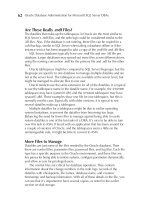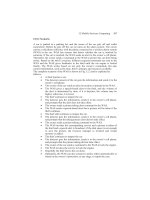Mastering phpMyAdmin 2.8 for Effective MySQL Management 3rd phần 9 pdf
Bạn đang xem bản rút gọn của tài liệu. Xem và tải ngay bản đầy đủ của tài liệu tại đây (678.38 KB, 32 trang )
MIME-Based Transformations
[ 238 ]
text/plain: imagelink
This transformation is similar to the previous one, except that we place in the cell
a URL that points to an image. This image will be fetched and displayed in the cell
along with the link text. Although the image here is stored on the local server, it
could be anywhere on the Web.
The rst available option is the common URL prex (like the one for text/plain: link),
the second option is the width of the image in pixels (default: 100), and the third is
the height (default: 50).
If the text for the link is too long, the transformation does not occur. In this case,
we can click the Full Texts icon to reveal the complete link. Then we'll see the
image altogether.
Because the link may refer to any browser-supported image type, which is not
necessarily covered by phpMyAdmin's thumbnail generation mechanism, the image
is just resized according to the options. To see the original image, we can click
the link.
Preserving the Original Formatting
Normally, when displaying text, phpMyAdmin does some escaping of special
characters. For example, if we enter This book is <b>good</b> in the description
eld for one book, we would normally see This book is <b>good</b> when
browsing the table. However, if we use the transformation text/plain: formatted for
this eld, we get the following while browsing:
Chapter 16
[ 239 ]
In this example, the results are correct. However, other HTML entered in the data
eld could produce surprising results (including invalid HTML pages). For example,
because phpMyAdmin presents results using HTML tables, a non-escaped </table>
tag in the data eld would ruin the output.
Displaying Parts of a Text
The text/plain: substr transformation is available to display only a part of the text.
Here are the options:
First: where to start in the text (default: 0)
Second: how many characters (default: all the remaining text)
Third: what to display as a sufx to show that truncation has occurred
(default: )
Remember that $cfg['LimitChars'] is doing a character truncation for every non-
numeric eld, so text/plain: substr is a mechanism for ne-tuning this eld-by-eld.
Download Link
Let's say we want to store a small audio comment about each book, inside
MySQL. We add to the books table a new eld, with name audio_contents and
type MEDIUMBLOB, to the books table. We set its MIME type to application/
octetstream and choose the application/octetstream: download transformation. In
the options, we insert 'comment.wav'.
This MIME type and extension will inform our browser about the incoming data,
and the browser it should open the appropriate player. To insert a comment, we
rst record it in .wav format and then upload the contents of the le into the
audio_contents eld for one of the books. When browsing our table, we can see a
link for our audio comment.
•
•
•
MIME-Based Transformations
[ 240 ]
Hexadecimal Representation
Characters are stored in MySQL (as in computers in general) as numeric data and
converted into something meaningful for the screen or printer. Users sometimes cut
and paste data from one application to phpMyAdmin, leading to unexpected results
if the characters are not directly supported by MySQL. A case I remember involved
special quotation marks entered in a Microsoft Word document and pasted to
phpMyAdmin. It helps to be able to see the exact hexadecimal codes, and this can be
done by using the application/octetstream: hex transformation.
In the following example, we have applied this transformation to the title eld of
our books table. When browsing the row containing the Future souvenirs title, we
now see:
Since we know which character set this column is encoded with (see Chapter 17),
we can compare its contents with a chart describing each character. For instance,
describes the latin1 character set.
SQL Pretty Printing
Let's say we are using a table to store the text of a course about SQL. In one column
we might have put sample SQL statements. With the text/plain: sql transformation,
these SQL statements will be displayed in color with syntax highlighting when
browsing this table.
External Applications
The transformations that have been described previously are implemented directly
from within phpMyAdmin. However, some transformations are better done via
existing external applications.
The text/plain: external transformation enables us to send the cell's data to another
application that will be started on the web server, capture this application's output,
and display it in the cell's position.
This feature is only supported on a Linux or UNIX server (under Microsoft
Windows, output and error redirection cannot be easily captured by the PHP
process). Furthermore, PHP should not be running in safe mode, so the feature might
not be available on hosted servers. A minimum PHP version of 4.3.0 is required for
this feature to work.
Chapter 16
[ 241 ]
For security reasons, the exact path and name of the application cannot be set from
within phpMyAdmin as a transformation option. The application names are set
directly inside one of the phpMyAdmin scripts.
First, in the phpMyAdmin installation directory, we edit the
text_plain__external.inc.php le in libraries/transformations/,
and nd the following section:
$allowed_programs = array();
//$allowed_programs[0] = '/usr/local/bin/tidy';
//$allowed_programs[1] = '/usr/local/bin/validate';
No external application is congured by default; we have to explicitly add our own.
The names of the transformation scripts are constructed
using the following format: the MIME type, a
double underscore, and then a part indicating which
transformation occurs.
Each allowed program must be described here, with an index number, starting from
0, and its complete path. Then we save the modications to this script and put it back
on the server if needed. The remaining setup is completed from the panel where we
chose the options for the other browser transformations.
Of course, we choose text/plain: external in the transformations menu.
As the rst option, we place the application number. (For example, 0 would be for
the tidy application.) The second option holds the parameters we need to pass to this
application. If we want phpMyAdmin to apply the htmlspecialchars() function to
the results, we put 1 as the third parameter. (This is done by default.) We could put a
0 there to avoid protecting the output with htmlspecialchars().
If we want to avoid reformatting the cell's lines, we put 1 as the fourth parameter.
This will use the NOWRAP modier, and is done by default.
External Application Example: In-Cell Sort
This example shows how we can sort the text contents of one cell. We start by
modifying the text_plain__external.inc.php script, as mentioned in the above
section, to add the sort program:
$allowed_programs[0] = '/bin/sort';
Note that our new program bears the index number 0.
MIME-Based Transformations
[ 242 ]
Then we add a TEXT eld, keywords, to our books table and ll in the
MIME-related information, entering '0','-r' as the transformation options:
The '0' here refers to the index number for sort, and the '-r' is a parameter for sort,
which makes the program sort in reverse order.
Next we Edit the row for the book A hundred years of cinema (volume 1), entering some
keywords in no particular order and hitting Go to save:
To test the effects of the external program, we browse our table and see the sorted
in-cell keywords:
Indeed, the keywords are displayed in reverse sorted order in this cell.
Summary
In this chapter, we saw how we can improve the browsing experience by
transforming data using various methods. We can see thumbnail and full-size images
of .jpeg and .png BLOB elds, generate links, format dates, display only parts of
texts, and execute external programs to reformat each cell's contents.
Character Sets and Collations
This chapter explains how phpMyAdmin stores and fetches data, and how it deals
with the character set and collation features available under MySQL. The program's
behavior is highly dependent on the MySQL version used.
A character set describes how symbols for a specic language or dialect are encoded.
A collation contains rules to compare the characters of a character set. (See the
MySQL 4.1.x and Later section in this chapter.)
The character set used to store our data may be different from the one used to display
it, leading to data discrepancies. Thus, a need to transform the data arises.
Language Files and UTF-8
"Unicode is an industry standard designed to allow text and symbols […]
to be consistently represented and manipulated by computers". See
and also .
Unicode currently supports more than 600 languages, which is its main advantage
over other character sets available with ISO or Windows. This is especially important
with a multi-language product like phpMyAdmin.
To represent or encode these Unicode characters, many Unicode Transformation
Formats (UTF) exist. A popular transformation format is UTF-8 which uses
one to four 8-bit octets per character. For more details,
visit />Note that the browser must support UTF-8 (as most current browsers do). The
phpMyAdmin distribution kit includes a UTF-8 version of every language le in the
lang subdirectory, and some of them are only available in UTF-8 encoding.
Character Sets and Collations
[ 244 ]
A majority of the language les are also coded using ISO or Windows character sets,
with the goal of supporting older browsers. Also, when connecting to a pre-MySQL
4.1 server, a user can still choose a non-UTF-8 character set if his or her web server or
phpMyAdmin version are not congured to recode characters. (See the Data Recoding
section in this chapter.)
The availability of a UTF-8 language le in the Language selector depends on
both the phpMyAdmin version and the MySQL version. If we are using a
phpMyAdmin version before 2.6.0, availability also depends on some of the
settings in config.inc.php.
Versions of MySQL Prior to 4.1.x
Versions of MySQL before 4.1.x do not transform the data to the desired character
set, so the actual recoding is done directly by phpMyAdmin, both before sending
data to the MySQL server and after receiving it.
Data Recoding
Here is the most important conguration parameter for recoding, shown here with
its default value:
$cfg['AllowAnywhereRecoding'] = FALSE;
To activate recoding, we have to set it to TRUE. When this is done, phpMyAdmin
veries that the conditions for recoding are met. For the actual encoding of data, the
PHP component of the web server must support the iconv or the recode module.
If this is not the case, and the parameter has been set to TRUE, the following error
message will be generated:
Can not load iconv or recode extension needed for charset conversion, congure
php to allow using these extensions or disable charset conversion in phpMyAdmin.
If this message is displayed, consult your system's documentation (PHP or the
operating system) for the installation procedures.
Before phpMyAdmin 2.6.0, the default config.inc.php le did not make use of
UTF-8 encoding, so the $cfg['AllowAnywhereRecoding'] parameter was set to
FALSE, and no UTF-8 languages were offered in the Language selector. To enable it,
we just changed the parameter to TRUE.
Since phpMyAdmin 2.6.0, the parameter is still set to FALSE by default, but the UTF-8
language choices are nevertheless displayed in the Language selector. This may lead
to encoding problems. (See the section The Impact of Switching letter in this chapter.)
Chapter 17
[ 245 ]
Another parameter, $cfg['RecodingEngine'], species the actual recoding engine,
the choices being auto, iconv, and recode. If it is set to auto, phpMyAdmin will
rst try the iconv module, and then the recode module.
Character Sets
When it is connected to a pre-MySQL 4.1.x server, phpMyAdmin has limited
support for character set conversion. Currently we can specify which character set
applies to a query and its results. The character set used by default is dened by the
following parameter.
$cfg['DefaultCharset'] = 'iso-8859-1';
This is only the default choice; users may always select another character set from
the choices listed in this parameter (the actual parameter in config.inc.php
contains more):
$cfg['AvailableCharsets'] = array(
'iso-8859-1',
'iso-8859-2',
'iso-8859-3',
'iso-8859-4');
These choices are displayed to users in the same order as that dened in the
parameter $cfg['AvailableCharsets'], so, we can move the more popular choices
to the top. Any character set supported by the iconv or recode recoding engines
may be used.
If we are using phpMyAdmin 2.6.0 or newer, and $cfg['AllowAnywhereRecoding'
] has been left set to its default value FALSE, we will see the following on the
Home page:
Character Sets and Collations
[ 246 ]
There is no MySQL Charset selector. The character set dened in the chosen
Language (here English iso-8859-1) will be used to communicate with MySQL.
Choosing the Effective Character Set
Now, we set $cfg['AllowAnywhereRecoding'] to TRUE. Then we choose English
(en-utf-8) in the Language selector. The Home page has changed:
The MySQL Charset choice appears only if the current chosen Language uses utf-8
encoding. From now on, every communication that occurs between the web server
and the MySQL server will use this MySQL character set.
The choice of character set is remembered for 30 days using
a cookie mechanism. Depending on where the cookies are
stored (on the local computer or on a network server), the
character set may need to be chosen again if we log in to
phpMyAdmin from another computer.
The Impact of Switching
When we choose a character set, all the data stored in MySQL will be recoded with
this character set. If we subsequently change the character set used by phpMyAdmin,
we will get incorrect results when fetching the data. There is no easy way of nding
which character set was used to store a particular row of data.
Chapter 17
[ 247 ]
Here is an example with our authors table. We rst create a new author with a
character é in his name:
There is no problem here when inserting, browsing, or searching for this new author,
as the chosen character set, iso-8859-1, can deal with the é character.
However, if we switch the MySQL character set to UTF-8 later on, we will have a
problem when browsing the authors table:
The same problem occurs when we switch from one language to another, if
$cfg['AllowAnywhereRecoding'] is set to FALSE and the two languages are encoded
in different character set. It is therefore highly recommended to avoid switching
character sets if our system is not congured to do the necessary conversion.
Importing and Exporting with Character Sets
If $cfg['AllowAnywhereRecoding'] is set to TRUE, then the File to import section of
the Import sub-pages is modied so that we can choose a character set for the le to
be imported:
Character Sets and Collations
[ 248 ]
In the Export dialog, we can also choose the character set of the le to be created:
MySQL 4.1.x and Later
Since MySQL 4.1.x, the MySQL server does the character recoding work for us. Also,
MySQL enables us to indicate the character set and collation for each database, each
table, and even each eld. A default character set for a database applies to each of
its tables, unless it is overridden at the table level. The same principle applies to
every eld.
Chapter 17
[ 249 ]
Since phpMyAdmin 2.6.0, support for MySQL 4.1.x character set and collation
features is no longer experimental, as it was in previous versions.
The $cfg['AllowAnywhereRecoding'] parameter has no impact for MySQL version
4.1.x and later, except to enable the Character set of the le drop-down menu in the
Export sub-page.
Collations
When strings have to be compared and sorted, precise rules must be followed by
the system (MySQL in this case). For example, is 'A' equivalent to 'a'? Is 'André'
equivalent to 'Andre'? A set of these rules is called a collation.
A proper choice of collation is important for obtaining the intended results when
searching data, for example from phpMyAdmin's Search page, and also when
sorting data.
For an introduction to collations, see />Charset-general.htm, and for a more technical explanation of the algorithms
involved, refer to />The Home Page
Here is what the Home page looks like, when connecting to a MySQL 4.1.x or later
server (the sections that follow detail the changes):
Character Sets and Collations
[ 250 ]
Creating a Database
When creating a database, we can choose its default character set and collation
with the Collation dialog. This setting can be changed later. (See the section
The Database View.)
Available Character Sets and Collations
The Character Sets and Collations link on the Home page opens the Server view
for the Charsets sub-page, which lists the character sets and collations supported
by the MySQL server. The default collation for each character set is shown with
a different background color (using the row-marking color dened in
$cfg['BrowseMarkerColor']):
Chapter 17
[ 251 ]
Effective Character Sets and Collations
phpMyAdmin picks the 'effective' character set—the one that best ts our selected
language (which obviously is the one we want to see in our browser). For example,
we will see the following on the Home page:
The character set information (as seen here after MySQL charset) is passed to
the MySQL server. MySQL then transforms the characters that will be sent to our
browser into this character set. MySQL also interprets what it receives from the
browser according to the character set information. Remember that all tables and
elds have a character set information describing how their data is encoded.
We can also choose which character set and collation will be used for our connection
to the MySQL server using the MySQL connection collation dialog. Normally, the
default value should work, but if we are entering some characters using a different
character set, we can choose the proper character set in this dialog.
The following parameter denes the default connection collation:
$cfg['DefaultConnectionCollation'] = 'utf8_unicode_ci';
Character Sets and Collations
[ 252 ]
The Database View
We can also use the Database view's Operations sub-page to change the default
character set for the database:
We can see the collation used for each table on the Structure page for the database:
The Table View
We can use the Table view's Operations sub-page to change the default character set
and collation information for a table:
Chapter 17
[ 253 ]
We can also use the Table view's Structure sub-page to choose the character set
for a column, by clicking the Change link for this column:
Importing and Exporting with Character Sets
When exporting results, we can see the default character set and collation
information for the table and its columns:
CREATE TABLE 'authors' (
'author_id' int(11) NOT NULL default '0',
'author_name' varchar(30) collate latin1_general_ci NOT NULL
default '',
Character Sets and Collations
[ 254 ]
'phone' varchar(30) collate latin1_general_ci default NULL,
'country_code' char(2) collate latin1_general_ci NOT NULL default '',
PRIMARY KEY ('author_id')
) ENGINE=MyISAM DEFAULT CHARSET=latin1 COLLATE=latin1_general_ci;
Server View
In the Server view, we can obtain statistics about the databases. (See the Database
Information section in Chapter 18.) If our server supports character sets and collations,
we will see an additional information column, Collation, on this page:
Kanji Support
If phpMyAdmin detects usage of the Japanese language, it checks whether PHP
supports the mb_convert_encoding() multi-byte strings function. If it does,
additional radio buttons are displayed on the following pages so that we can choose
between the EUC-JP and SJIS Japanese encodings:
export
insert text from a le
query box
Summary
In this chapter, we covered the use of language les in phpMyAdmin. We looked at
UTF-8 and the impact of switching from one character set to another. We also saw
how phpMyAdmin has to recode data when the version of MySQL is earlier than
4.1.x, and we looked at the character set and collation features of MySQL version
4.1.x and later.
•
•
•
MySQL Server Administration
with phpMyAdmin
This chapter will discuss how a system administrator can use the phpMyAdmin
server management features for day-to-day user account maintenance, server
verication, and server protection. Non-administrators can also obtain server
information from phpMyAdmin.
Entering the Server View
The Server view can be accessed from the Home page by choosing one of the
following links:
Show MySQL runtime information
Show MySQL system variables
Show processes
Storage Engines
Privileges
Databases
Binary log
Import
Export
The Privileges link is visible only if we are logged in as a privileged user. When in
the Server view, we see a menu to go to the other server-related sub-pages.
•
•
•
•
•
•
•
•
•
MySQL Server Administration with phpMyAdmin
[ 256 ]
User and Privileges Management
The Privileges sub-page in the Server view contains dialogs to manage MySQL
user accounts, and their privileges on global, database, and table levels. This
sub-page is centered on the user and is hierarchical: for example, when editing a
user's privileges, we can see the global privileges as well as the database-specic
privileges. Then we can go deeper to see the table-specic privileges for this
database-user combination.
The User Overview
The rst page displayed when we enter the Privileges sub-page is called User
overview. This shows all user accounts and a summary of their global privileges:
From this page we can:
Edit a user's privileges with the Edit link on a user's line.
Use the checkboxes to remove users with the Remove selected users dialog.
Access the page where the Add a new user dialog is available.
Reload the privileges. The effective privileges (the ones against which the
server bases its access decisions) are the privileges that are located in the
•
•
•
•
Chapter 18
[ 257 ]
server's memory. Modications to the privileges made from the User
Overview page are made both in memory and on disk, in the mysql
database. Modications made directly on the mysql database do not have
immediate effect. The Reload operation reads the privileges from the
database and makes them effective in memory.
The displayed users' list has columns with the following characteristics:
User: Users listed in alphabetical order.
Host: The host for which this user denition applies. This is the machine
name or IP address from which this user will be connecting to the MySQL
server. A % value here indicates all hosts.
Password: Contains Yes if a password is dened and No if one isn't. The
password itself cannot be seen from phpMyAdmin's interface or by
directly looking at the mysql.user table, as it is obfuscated with a one-way
hashing algorithm.
Global privileges: Listed for each user.
Grant: Contains Yes if the user can grant his or her privileges to others.
Adding a User
The Add a new user link brings a dialog for user account creation:
•
•
•
•
•
MySQL Server Administration with phpMyAdmin
[ 258 ]
User Name
The User name menu offers two choices. We can choose Use text eld and input
a user name in the box, or we can choose Any user to create an anonymous user
(the blank user). Let's choose Use text eld and enter bill.
Host
By default, this menu is set to Any host with % as the host value. The Local choice
means "localhost". The Use host table choice (which creates a blank value in the
host eld) means to "look in the mysql.hosts table for database-specic privileges".
Choosing Use text eld allows us to input the exact host value we want. Let's
choose Local.
Password
Even though it's possible to create a user without a password (with the No password
choice), it's best to have a password. We have to enter it twice (as we cannot see what
is entered) to conrm the intended password. Let's input bingo.
Some administrators prefer to improve security by having phpMyAdmin generate a
password itself. In the Generate Password dialog, a click on Generate puts a random
password (in clear) on-screen. At this point, we should note the password so that we
can pass it on to the user. Then a click on Copy puts this password in the Password
and Re-Type elds.
Global Privileges
Global privileges determine the user's access to all databases, so these privileges are
sometimes known as "superuser privileges". A normal user should not have any of
these privileges unless there is a good reason.
Of course, if we are really creating a superuser, we will select every global privilege
that he or she needs. These privileges are further divided into Data, Structure, and
Administration groups.
In our example, bill will not have any global privileges.
Resource Limits
We can limit the resources used by this user on this server (for example, the
maximum queries per hour). Zero means no limit. We will not impose any resources
limits on bill.
Chapter 18
[ 259 ]
The following screenshot shows the status of the screen just before hitting Go to
create this user's denition (with the other elds left set to their default values):
Editing a User
The page used to edit a user appears after a user's creation, or whenever we click
Edit for a user in the User overview page. There are four sections on this page, each
with its own Go button, so each section is operated independently and has a distinct
purpose.
Edit Privileges
The section for editing the user's privileges has the same look as the Add a new User
dialog, and is used to view and to change global privileges.
Database-Specic Privileges
In this section, we dene the databases to which our user has access, and his or her
exact privileges. Currently we see None because we haven't dened any. There are
two ways of dening database privileges. First, we can choose one of the existing
databases from the drop-down menu:
MySQL Server Administration with phpMyAdmin
[ 260 ]
This assigns privileges only for the chosen database. We can also choose Use text
eld and enter a database name. We could insert a non-existent database name here
so that this user can create it later (provided we give him or her the CREATE privilege
in the next panel), or we could use special characters like the underscore and the
percent sign for wildcards.
For example, entering bill here would enable him to create a bill database, and
entering bill% would enable him to create a database with any name that starts with
bill. For our example, we will enter bill.
The next screen is used to set bill's privileges on the bill database and create table-
specic privileges.
To learn more about the meaning of a specic privilege, we can move the mouse over
a privilege name (which is always in English) and an explanation about this privilege
appears in the current language. We give SELECT, INSERT, UPDATE, DELETE,
CREATE, ALTER, INDEX, and DROP privileges to bill on this database, and
click Go.
Chapter 18
[ 261 ]
After the privileges have been assigned, the interface stays at the same place so that
we can further rene these privileges. We cannot assign table-specic privileges for
the moment because the database does not yet exist.
The way to go back to bill's general privileges page is to click the 'bill'@'localhost' title:
This brings us back to the familiar page, except for a change in one section:
MySQL Server Administration with phpMyAdmin
[ 262 ]
We see the existing privileges on the bill database for user bill (which we can Edit
or Revoke), and we can add privileges for bill on another database. We also see that
bill has no table-specic privilege on the bill database.
Changing the Password
This dialog is part of the Edit user page, and we can use it to change bill's password
or to remove it enabling bill to login without a password:
Changing Login Information or Copying a User
This dialog can be used to change the user's login information, or to copy his or her
login information to a new user: