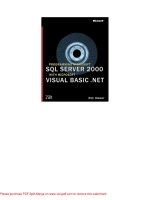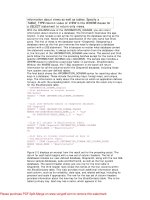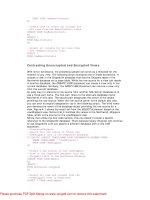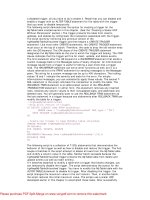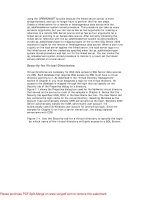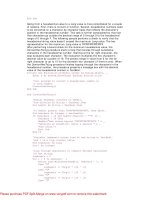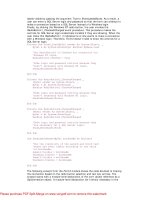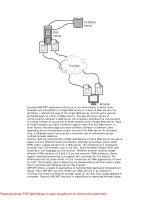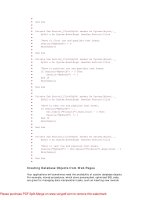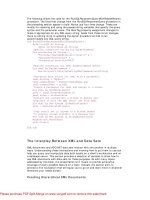Microsoft SQL Server 2000 Programming by Example phần 10 docx
Bạn đang xem bản rút gọn của tài liệu. Xem và tải ngay bản đầy đủ của tài liệu tại đây (1.28 MB, 65 trang )
Microsoft SQL Server 2000 Programming by Example
624
Today
2001-01-02 00:00:00
Linked Servers
Any client application can establish connections to more than one server at a time, but it is not possible to join
directly result sets from different connections.
Using the rowset functions from the last section, you can execute queries that relate information coming from
different data sources. However, SQL Server must establish a connection on every call to OPENDATASOURCE
or OPENROWSET, using the connection string or connection parameters sent along with the function call.
If you are a Microsoft Access user, you will be familiar with the concept of a linked table. This is a permanent
definition of a logical connection to an external data source.
SQL Server 2000 implements links to any OLE DB data source, as linked servers, to any SQL Server instance.
Any user connected to an instance of SQL Server can access any linked server defined in that instance
without knowing the parameters to connect to this particular data source. In this way, you have the flexibility of
the OPENROWSET and OPENDATASOURCE functions without exposing to the users the complexity inherent to
any OLE DB connection.
Caution
Having a SQL Server registered in Enterprise Manager does not mean that you have declared that
server as a linked server. This is only a setting in a client application, Enterprise Manager, stored in
a specific client computer, perhaps the server itself, and it does not have to be visible to any other
client connecting to the server.
Users can access objects on linked servers, using fully qualified four-part names and using any data access
statement. In this way, you can use any kind of information exposed by the OLE DB provider as if it were a
table on a database, and join that information to other tables in the local server.
In the following sections, you will learn how to set up and use linked servers.
Setting Up and Querying Linked Servers
The first thing you need to set up a linked server, which connects to an external data source, is an appropriate
OLE DB provider. Microsoft has tested the following OLE DB providers to use in a linked server:
• Microsoft OLE DB Provider for SQL Server (SQLOLEDB)— Use this provider to connect to SQL
Server 6.5, 7.0, and 2000.
• Microsoft OLE DB Provider for ODBC (MSDASQL)— Use this provider to connect to any data source,
as long as you have a valid ODBC driver for this particular data source.
Chapter 15. Working with Heterogeneous Environments: Setting Up Linked Servers
625
• Microsoft OLE DB Provider for Jet (Microsoft.Jet.OLEDB.4.0)— This provider connects you to
Microsoft Access databases, Microsoft Excel spreadsheets, and text files.
• Microsoft OLE DB Provider for DTS Packages (DTSPackageDSO)— This provider gives you access
to the result set of a transformation step from a DTS package.
• Microsoft OLE DB Provider for Oracle (MSDAORA).
• Microsoft OLE DB Provider for Microsoft Directory Services (ADSDSOObject)— Use this provider to
get information from the Active Directory information on Microsoft Windows 2000 or Microsoft
Exchange 2000.
• Microsoft OLE DB Provider for Microsoft Indexing Service (MSIDXS)— This provider gives you access
to local files indexed by the Microsoft Indexing Service.
• Microsoft OLE DB Provider for DB2 (DB2OLEDB)— This provider is part of the Microsoft Host
Integration Server, and gives you connectivity to IBM DB2 databases.
To set up a linked server, you can use the sp_addlinkedserver system stored procedure. Listing 15.15
shows how to create a linked server in the SQLBE server to connect to the SQLBE\Inst2 instance of SQL
Server .
Listing 15.15 Setting Up a Linked Server Using the sp_addlinkedserver System Stored Procedure
Use sp_addlinkedserver with
SQL Server as a product name
EXEC sp_addlinkedserver
@server = N'SQLBE\Inst3',
@srvproduct = N'SQL Server'
GO
Use sp_addlinkedserver with
SQLOLEDB as a provider name
EXEC sp_addlinkedserver
@server = N'SQLBEInst2',
@srvproduct = N'',
@provider = N'SQLOLEDB',
@datasrc = N'SQLBE\Inst2'
GO
Use sp_addlinkedserver with
SQLOLEDB as a provider name
and with an initial catalog
EXEC sp_addlinkedserver
@server = N'NewSQLBEInst2',
@srvproduct = N'',
@provider = N'SQLOLEDB',
@datasrc = N'SQLBE\Inst2',
@catalog = N'Northwind'
GO
To execute the sp_addlinkedserver system stored procedure to create a linked server to a SQL Server
instance, you must supply
Microsoft SQL Server 2000 Programming by Example
626
• The actual name of the SQL Server default instance or named instance (@server)
• N'SQL Server' as product name (@srvproduct)
or
• The logical name you want to provide to the linked server (@server).
• N'' as product name (@srvproduct).
• The name of the OLE DB provider used to connect to the data source— in this case, N'SQLOLEDB'
(@provider).
• The actual name of the SQL Server default instance or named instance to connect (@datasrc).
• Optionally, you can specify the catalog or database to which to connect (@catalog). However, this
parameter is used only to specify an initial database to connect. After the connection is made, you can
access any database on that server, providing you have permissions to use it and the @catalog
parameter is disregarded.
To query a linked server, you must use a fully qualified name, using four-part names, as seen in Listing
15.16. In this way, tables from linked servers can be used as any local table on any DML operation, such as
SELECT, INSERT, UPDATE, or DELETE. The last example on Listing 15.16 shows how to link remote
tables to other remote and local tables, as if all these tables were local tables .
Listing 15.16 You Can Use LinkedServers to Access Remote Tables Using Fully Qualified Names
PRINT 'Selecting data from a linked server'
+ CHAR(10)
SELECT CategoryID, CategoryName
FROM [SQLBE\Inst3].northwind.dbo.categories
WHERE CategoryID BETWEEN 1 AND 3
PRINT 'Inserting a row into a linked server'
+ CHAR(10)
INSERT SQLBEInst2.Northwind.dbo.Categories
(CategoryName)
VALUES('More products')
PRINT 'Updating a row from a linked server'
+ CHAR(10)
UPDATE SQLBEInst2.Northwind.dbo.Categories
SET CategoryName = 'Extra Products'
WHERE CategoryName = 'More products'
PRINT 'Deleting a row from a linked server'
+ CHAR(10)
DELETE NewSQLBEInst2.Northwind.dbo.Categories
WHERE CategoryName = 'Extra Products'
Chapter 15. Working with Heterogeneous Environments: Setting Up Linked Servers
627
PRINT 'Join data coming from linked servers'
+ CHAR(10)
SELECT OrderDate, Quantity, OD.UnitPrice,
CategoryName, ProductName
FROM [SQLBE\Inst3].northwind.dbo.categories C
JOIN SQLBEInst2.Northwind.dbo.Products P
ON P.CategoryID = C.CategoryID
JOIN NewSQLBEInst2.Northwind.dbo.[Order Details] OD
ON OD.ProductID = P.ProductID
JOIN Northwind.dbo.Orders O
ON O.OrderID = OD.OrderID
WHERE P.CategoryID = 1
AND Year(OrderDate ) = 1998
AND CustomerID = 'BSBEV'
Selecting data from a linked server
CategoryID CategoryName
1 Beverages
2 Condiments
3 Confections
(3 row(s) affected)
Inserting a row into a linked server
(1 row(s) affected)
Updating a row from a linked server
(1 row(s) affected)
Deleting a row from a linked server
(1 row(s) affected)
Join data coming from linked servers
OrderDate Quantity UnitPrice CategoryName ProductName
1998-04-14 00:00:00.000 30 46.0000 Beverages Ipoh Coffee
(1 row(s) affected)
Caution
You cannot omit any of the four parts of the fully qualified name when referencing a remote table
from a linked server.
Microsoft SQL Server 2000 Programming by Example
628
If you want to execute a stored procedure from a linked server, you must first enable RPC (Remote Procedure
Calls) on the linked server. Listing 15.17 shows an example of how to enable RPC in a linked server by
using the sp_serveroption system stored procedure, and how to call a stored procedure remotely.
Listing 15.17 You Can Execute Remote Stored Procedures in a Linked Server
Set RPC OUT true
to accept remote procedure calls
EXECUTE sp_serveroption N'SQLBEinst2', 'RPC OUT', 'true'
Execute a remote procedure
EXECUTE sqlbeinst2.northwind.dbo.CustOrderHist 'BSBEV'
ProductName Total
Aniseed Syrup 30
Boston Crab Meat 10
Geitost 15
Gnocchi di nonna Alice 20
Gustaf's Knäckebröd 21
Ipoh Coffee 30
Konbu 23
Manjimup Dried Apples 3
Maxilaku 6
Mozzarella di Giovanni 1
Outback Lager 7
Raclette Courdavault 4
Ravioli Angelo 6
Sir Rodney's Scones 29
Spegesild 15
Steeleye Stout 20
Tarte au sucre 10
Uncle Bob's Organic Dried Pears 34
Wimmers gute Semmelknödel 9
(19 row(s) affected)
Chapter 15. Working with Heterogeneous Environments: Setting Up Linked Servers
629
You can define a linked server to connect to an Access database. Listing 15.18 shows how to create a
linked server to connect to the DTS.MDB Access database created in Chapter 14. In this example, you must
write in @datasrc the location of the MDB file .
Note
Linking an Access database, the value of @srvproduct is only informative. And the location of the
database must be sent using the @datasrc parameter, not the @location parameter.
Listing 15.18 Setting Up a Linked Server to an Access Database
EXEC sp_addlinkedserver
@server = N'DTSMDB',
@srvproduct = N'Access 2000',
@provider = N'Microsoft.Jet.OLEDB.4.0',
@datasrc = N'd:\sql\dts.mdb'
GO
Map every login in SQL Server
to the Admin login in Access
EXEC sp_addlinkedsrvlogin
@rmtsrvname = 'DTSMDB',
@useself= false,
@locallogin = NULL,
@rmtuser = 'Admin',
@rmtpassword = NULL
GO
Read data from Access
through the linked server
SELECT ProductName, UnitPrice
FROM DTSMDB Products
WHERE UnitPrice > 100
GO
ProductName UnitPrice
Microsoft SQL Server 2000 Programming by Example
630
Thüringer Rostbratwurst 123.7900
Côte de Blaye 263.5000
As you saw in Listing 15.18, it is not enough to create the linked server to access its data. In some cases, it
is necessary to map the local logins to remote logins to be able to connect to the linked server. To map logins,
use the sp_addlinkedsrvlogin system stored procedure. This procedure accepts the following
parameters:
• @rmtsrvname—The name of the linked server. In this case, it is 'DTSMDB'.
• @useself— True to map every local account to the same account in the linked server, so the
@locallogin, @rmtuser, and @rmtpassword parameters will be ignored. In this case, you don't
want to automatically map every local user to a remote user, because your Access database is not
secured in this case, so you give a value of @rmtuser = false.
• @locallogin—Name of the local login to map, only if @useself = false. You specify NULL in
this case because you want to map all local logins to the same remote login.
• @rmtuser—Name of the remote login to map the @locallogin. If you use an unsecured Access
database, @rmtuser = 'Admin'.
• @rmtpassword—Password to use in the remote server for the remote user specified in @rmtuser.
In this case, it must be a blank password, @rmtpassword = NULL.
You can create a linked server to read text files from a directory. To test it, you can create a little text file, like
the one in Listing 15.19, in the D:\SQL directory.
Listing 15.19 Ages.txt File
ID Age Name
1 55 Joseph
2 32 John
3 34 Frederick
4 70 Antony
5 65 Francis
6 75 Jon
7 43 Manfred
8 21 Dick
9 18 Louis
Now, you can create a linked server to read files in any directory, as in the example in Listing 15.20, using
the OLE DB provider for Jet.
Listing 15.20 Setting Up a Linked Server to a Disk Directory
Create a Linked Server
Chapter 15. Working with Heterogeneous Environments: Setting Up Linked Servers
631
To read text files from
the D:\SQL directory
EXEC sp_addlinkedserver
@server = N'TextFiles',
@srvproduct = N'Text files',
@provider = N'Microsoft.Jet.OLEDB.4.0',
@datasrc = N'D:\SQL',
@provstr='Text'
GO
Map every login in SQL Server
to the Admin login in Jet
EXEC sp_addlinkedsrvlogin
@rmtsrvname = 'TextFiles',
@useself= false,
@locallogin = NULL,
@rmtuser = 'Admin',
@rmtpassword = NULL
GO
Read data from the Ages.txt file
SELECT *
FROM TextFiles ages#txt
GO
ID_Age_Name
1 55 Joseph
2 32 John
3 34 Frederick
4 70 Antony
5 65 Francis
6 75 Jon
7 43 Manfred
8 21 Dick
9 18 Louis
Note
Note that, as in Listing 15.20, you must convert the character "." ("ages.txt") from the
filename into the character '#' ("ages#txt"), because the character "." is not valid inside a
table name in SQL Server.
Microsoft SQL Server 2000 Programming by Example
632
Pass-Through Queries
When working with linked servers, SQL Server 2000 always tries to send the queries to the linked servers to
be processed remotely. This decreases the network traffic. In particular, the query execution is more efficient
because it is performed in the same server in which the affected data is stored. In this case, the query is
"passed through" the linked server for remote execution.
You can force the execution of pass-through queries remotely by using the OPENQUERY function. OPENQUERY
is similar to the OPENDATASOURCE and OPENROWSET functions, because it connects to a remote data source
and returns a result set. However, OPENQUERY uses a linked server definition to connect to the remote server.
In this way, you have a persistent definition of the connection properties, providing easier maintenance of your
database application.
As you can see in the examples from Listing 15.21, the syntax of OPENQUERY is very simple: You provide
the linked server name to send the query and the query to be executed.
Listing 15.21 Using OPENQUERY to Send Pass-Through Queries to a Linked Server
Gets the date and time in the linked server
SELECT *
FROM OPENQUERY(SQLBEinst2,
'SELECT Getdate() AS Now')
Reads some data from the linked server
SELECT DISTINCT ProductName, UnitPrice
FROM OPENQUERY(SQLBEinst2,
'SELECT DISTINCT P.ProductID, ProductName,
OD.UnitPrice
FROM Northwind.dbo.Products P
JOIN Northwind.dbo.[Order details] OD
ON OD.ProductID = P.ProductID
WHERE OD.UnitPrice > 100')
Updating data through OPENQUERY
UPDATE OPENQUERY(SQLBEinst2,
'SELECT *
FROM Northwind.dbo.Categories')
SET CategoryName = 'Obsolete'
WHERE CategoryID = 3
Testing changes
SELECT categoryname
FROM SQLBEInst2.Northwind.dbo.categories
WHERE CategoryID = 3
GO
Chapter 15. Working with Heterogeneous Environments: Setting Up Linked Servers
633
Now
2001-02-20 17:33:16.370
ProductID ProductName UnitPrice
29 Thüringer Rostbratwurst 123.7900
38 Côte de Blaye 210.8000
38 Côte de Blaye 263.5000
categoryname
Obsolete
The first query in Listing 15.21 retrieves the system data and time from the linked server.
The second query remotely executes a query that joins two tables. When the combined result set is returned,
the local server performs the DISTINCT operation.
The third query updates data remotely using the OPENQUERY function.
Caution
OPENROWSET, OPENDATASOURCE, and OPENQUERY accept only string constants as values for
their parameters. String variables are not accepted.
Partitioned Views
Consider you have a very big table, SalesInfo, with your worldwide sales information. You have different
regions and you want to be able to execute queries to any subset of the complete sales table, regardless of
the region.
This table is too big and the maintenance is starting to be difficult. You decide to divide the table among four
servers, North, West, South, and East, each one storing data from only one region.
To ensure that you store on every server only data related to that specific server, create a check constraint
that enforces the value for the particular regions this server manages.
Now you want to access any data from anywhere, so, on every server you create a view that combines the
data from every server with the data from the other servers by a UNION ALL. Use UNION ALL because you
do not want to remove duplicates in the final result set. This view is called a partitioned view.
You can test a simple version of this technique using the example from Listing 15.22. This script can be run
in a single server and single instance, and still it uses the partitioned view technique. This is the only
simplification used in this example. You can change this script to create every table in a different instance or
server and modify the view to retrieve every table from the appropriate server, as shown in Listing 15.22.
Listing 15.22 Create a Partitioned View Based on Four Tables
Microsoft SQL Server 2000 Programming by Example
634
USE Northwind
GO
Create the partitioned table
RegionID is the partitioning column
it is part of the PRIMARY KEY
and it has a check constraint
to delimit ranges per table
RegionID = 3 North
CREATE TABLE SalesInfoNorth (
OrderID int NOT NULL,
RegionID int NOT NULL
CHECK (RegionID = 3),
SaleDate datetime,
Amount money,
EmployeeID int,
CONSTRAINT PK_SI_North
PRIMARY KEY (OrderID, RegionID))
RegionID = 4 South
CREATE TABLE SalesInfoSouth (
OrderID int NOT NULL,
RegionID int NOT NULL
CHECK (RegionID = 4),
SaleDate datetime,
Amount money,
EmployeeID int,
CONSTRAINT PK_SI_South
PRIMARY KEY (OrderID, RegionID))
RegionID = 1 East
CREATE TABLE SalesInfoEast (
OrderID int NOT NULL,
RegionID int NOT NULL
CHECK (RegionID = 1),
SaleDate datetime,
Amount money,
EmployeeID int,
CONSTRAINT PK_SI_East
PRIMARY KEY (OrderID, RegionID))
RegionID = 2 West
CREATE TABLE SalesInfoWest (
OrderID int NOT NULL,
RegionID int NOT NULL
CHECK (RegionID = 2),
SaleDate datetime,
Chapter 15. Working with Heterogeneous Environments: Setting Up Linked Servers
635
Amount money,
EmployeeID int,
CONSTRAINT PK_SI_West
PRIMARY KEY (OrderID, RegionID))
GO
Create a View that gets the entire
SalesInfo informations
Note the use of UNION ALL
This is the Partitioned View
CREATE VIEW SalesInfo
AS
SELECT *
FROM SalesInfoNorth
UNION ALL
SELECT *
FROM SalesInfoSouth
UNION ALL
SELECT *
FROM SalesInfoEast
UNION ALL
SELECT *
FROM SalesInfoWest
GO
Populate the partitioned tables
using the SalesInfo view directly
The partitioned view mechanism
will send every row to the appropriate
destination table automatically.
INSERT SalesInfo
SELECT o.OrderID,
T.RegionID,
O.OrderDate,
sum(UnitPrice * Quantity * (1-Discount)),
O.EmployeeID
FROM Orders O
JOIN [Order Details] OD
ON O.OrderID = OD.OrderID
JOIN EmployeeTerritories ET
ON ET.EmployeeID = O.EmployeeID
JOIN Territories T
ON T.TerritoryID = ET.TerritoryID
GROUP BY O.OrderID, T.RegionID, O.OrderDate, O.EmployeeID
GO
Checking number of rows in every table and total
SELECT COUNT(*) AS CountNorth
FROM SalesInfoNorth
SELECT COUNT(*) AS CountSouth
FROM SalesInfoSouth
SELECT COUNT(*) AS CountEast
FROM SalesInfoEast
SELECT COUNT(*) AS CountWest
FROM SalesInfoWest
Microsoft SQL Server 2000 Programming by Example
636
SELECT COUNT(*) AS CountTotal
FROM SalesInfo
GO
CountNorth
147
CountSouth
127
CountEast
417
CountWest
139
CountTotal
830
As you have seen in Listing 15.22, it is not necessary to insert data in the individual tables, because SQL
Server detects that you are using a partitioned view and sends every row to the appropriate table (even if the
table is stored in a different server).
Caution
The term partitioned view, although it is the official term that Microsoft gives to this technique, can
be misleading: The view is not partitioned; actually, it is the data that is divided, or partitioned,
across different tables. Using this technique, the view integrates the entire data set from the
partitioned table.
If every individual table is stored in a different server, or instance, the view is called a distributed partitioned
view. This technique provides great improvements on performance. Microsoft used this technique to execute
the SQL Server 2000 performance tests sent to the Transaction Processing Council ().
Note
You can use partitioned views to speed up data retrieval in SQL Server 7.0. However, only SQL
Server 2000 supports updatable partitioned views. If you update a field that is part of the partitioned
key, SQL Server 2000 moves the affected rows to the appropriate table, according to the defined
partition schema.
Chapter 15. Working with Heterogeneous Environments: Setting Up Linked Servers
637
When selecting data from the partitioned view, SQL Server decides automatically which table and server must
serve the request, and then divides the execution across the relevant servers .
Distributed Transactions
As you learned on Chapter 13, "Maintaining Data Consistency: Transactions and Locks," you can
consider a group of Transact-SQL statements as part of the same transaction. If the data affected by a
transaction is spread across different servers, you need to create a distributed transaction.
To create a distributed transaction, you must start the Microsoft Distributed Transaction Coordinator service
(MS-DTC), and the connection must use the SET_XACT_ABORT ON setting.
MS-DTC implements a two-phase commit mechanism to guarantee transaction consistency across different
servers. This process can be described as follows:
1. You connect to a SQL Server instance and start a distributed transaction, using the SET
XACT_ABORT ON and BEGIN DISTRIBUTED TRANSACTION statements.
2. You send a DML statement to another instance or server. MS-DTC running on your server must
contact the MS-DTC running on the other server to start a distributed transaction and to send the DML
statement to be executed remotely.
3. You can send other commands to other instances or servers, including the server you are connected
to. In every case, MS-DTC will check whether this connection already has a distributed transaction
with the target server.
4. When your operations have terminated and you want to commit all changes, send the COMMIT TRAN
statement.
5. MS-DTC takes control of the commit process and asks every participant server whether they are
ready to commit.
6. Every server answers the commit request, sending an affirmative or negative vote.
7. MS-DTC counts the votes received. If there is one negative vote, it informs every participant server
that they must roll back the operation. If all votes are affirmative, MS-DTC informs them that they can
finally commit.
Listing 15.23 shows an example of a distributed transaction, where you can update from two different
instances as part of the same transaction.
Listing 15.23 Use Distributed Transactions to Maintain Transaction Consistency Across Multiple
Servers
This setting is required
to start Distributed Transactions
SET XACT_ABORT ON
GO
Start a Distributed Transaction
BEGIN DISTRIBUTED TRANSACTION
Microsoft SQL Server 2000 Programming by Example
638
Modify data locally
UPDATE Northwind.dbo.Products
SET UnitPrice = UnitPrice * 1.1
WHERE CategoryID = 2
Modify the same data remotely
UPDATE SQLBEInst2.Northwind.dbo.Products
SET UnitPrice = UnitPrice * 1.1
WHERE CategoryID = 2
Confirm changes
COMMIT TRANSACTION
GO
(12 row(s) affected)
(12 row(s) affected)
You can create the DistSalesInfo distributed partitioned view, as shown in Listing 15.24. This view is
created based on the tables SalesInfoNorth and SalesInfoSouth that you created in the local server
with Listing 15.22. Now you must create the SalesInfoEast and SalesInfoWest tables in the
SQLBE\Inst2 instance, using the same script from Listing 15.22.
You can modify a record from the distributed partitioned view, as in Listing 15.24, to change the RegionID
field from North (3) to East (1). You can see how the record has been moved automatically from the
SalesInfoNorth table in the local server to the SalesInfoEast table in the linked server. The output
shows one row less in the local SalesInfoNorth table, and one more row in the remote SalesInfoEast
table.
In this case, it is not necessary to start a distributed transaction, because SQL Server does it automatically for
you, executing this statement in autocommitted mode.
Listing 15.24 Use Distributed Transactions to Maintain Transaction Consistency Across Multiple
Servers
NOTE NOTE NOTE NOTE NOTE NOTE NOTE NOTE NOTE NOTE
Execute this script in the SQLBE\Inst2 instance
NOTE NOTE NOTE NOTE NOTE NOTE NOTE NOTE NOTE NOTE
USE Northwind
GO
RegionID = 1 East
CREATE TABLE SalesInfoEast (
OrderID int NOT NULL,
RegionID int NOT NULL
Chapter 15. Working with Heterogeneous Environments: Setting Up Linked Servers
639
CHECK (RegionID = 1),
SaleDate datetime,
Amount money,
EmployeeID int,
CONSTRAINT PK_SI_East
PRIMARY KEY (OrderID, RegionID))
GO
RegionID = 2 West
CREATE TABLE SalesInfoWest (
OrderID int NOT NULL,
RegionID int NOT NULL
CHECK (RegionID = 2),
SaleDate datetime,
Amount money,
EmployeeID int,
CONSTRAINT PK_SI_West
PRIMARY KEY (OrderID, RegionID))
GO
NOTE NOTE NOTE NOTE NOTE NOTE NOTE NOTE
Execute from here in the SQLBE instance
and make sure that MS-DTC is running
NOTE NOTE NOTE NOTE NOTE NOTE NOTE NOTE
USE Northwind
GO
SET XACT_ABORT ON
GO
Populate the new table with information
from the same table in the SQLBE instance
INSERT SQLBEInst2.Northwind.dbo.SalesInfoEast
SELECT *
FROM SalesInfoEast
INSERT SQLBEInst2.Northwind.dbo.SalesInfoWest
SELECT *
FROM SalesInfoWest
GO
Create a View that gets the entire
SalesInfo informations
Note the use of UNION ALL
CREATE VIEW DistSalesInfo
AS
SELECT *
FROM Northwind.dbo.SalesInfoNorth
UNION ALL
SELECT *
FROM Northwind.dbo.SalesInfoSouth
UNION ALL
SELECT *
FROM SQLBEInst2.Northwind.dbo.SalesInfoEast
UNION ALL
Microsoft SQL Server 2000 Programming by Example
640
SELECT *
FROM SQLBEInst2.Northwind.dbo.SalesInfoWest
GO
SELECT COUNT(*) AS NorthBefore
FROM SalesInfoNorth
SELECT COUNT(*) AS EastBefore
FROM SQLBEInst2.Northwind.dbo.SalesInfoEast
UPDATE DistSalesInfo
SET RegionID = 1
WHERE OrderID = 10602
SELECT COUNT(*) AS NorthAfter
FROM SalesInfoNorth
SELECT COUNT(*) AS EastAfter
FROM SQLBEInst2.Northwind.dbo.SalesInfoEast
GO
NorthBefore
147
EastBefore
417
NorthAfter
146
EastAfter
418
What's Next?
In this chapter, you learned how to work with data from different instances, different servers, or even different
environments.
To execute the exercises in this chapter, review Appendix A, "Using SQL Server Instances," where you
can learn how to set up multiple SQL Server 2000 instances in the same server.
In this book, we tried to show you how to use SQL Server 2000 from a database developer's point of view.
Now you can try to apply these techniques to your own database environment.
You can obtain support and updated code from this book on
Chapter 15. Working with Heterogeneous Environments: Setting Up Linked Servers
641
You can find extra SQL Server support in the Microsoft SQL Server public newsgroups, where Microsoft SQL
Server engineers, SQL Server Most Valuable Professionals (MVP), and many SQL Server professionals try
every day to learn a bit more about SQL Server and share their knowledge with their colleagues:
news://msnews.microsoft.com/microsoft.public.sqlserver.ce
news://msnews.microsoft.com/microsoft.public.sqlserver.clients
news://msnews.microsoft.com/microsoft.public.sqlserver.clustering
news://msnews.microsoft.com/microsoft.public.sqlserver.connect
news://msnews.microsoft.com/microsoft.public.sqlserver.datamining
news://msnews.microsoft.com/microsoft.public.sqlserver.datawarehouse
news://msnews.microsoft.com/microsoft.public.sqlserver.dts
news://msnews.microsoft.com/microsoft.public.sqlserver.fulltext
news://msnews.microsoft.com/microsoft.public.sqlserver.mseq
news://msnews.microsoft.com/microsoft.public.sqlserver.odbc
news://msnews.microsoft.com/microsoft.public.sqlserver.olap
news://msnews.microsoft.com/microsoft.public.sqlserver.programming
news://msnews.microsoft.com/microsoft.public.sqlserver.replication
news://msnews.microsoft.com/microsoft.public.sqlserver.security
news://msnews.microsoft.com/microsoft.public.sqlserver.server
news://msnews.microsoft.com/microsoft.public.sqlserver.setup
news://msnews.microsoft.com/microsoft.public.sqlserver.tools
news://msnews.microsoft.com/microsoft.public.sqlserver.xml
news://msnews.microsoft.com/microsoft.public.ae.arabic.sqlserver
news://msnews.microsoft.com/microsoft.public.de.sqlserver
news://msnews.microsoft.com/microsoft.public.es.sqlserver
news://msnews.microsoft.com/microsoft.public.espanol.sqlserver.administracion
news://msnews.microsoft.com/microsoft.public.espanol.sqlserver.olap
news://msnews.microsoft.com/microsoft.public.fr.sqlserver
news://msnews.microsoft.com/microsoft.public.il.hebrew.sqlserver
news://msnews.microsoft.com/microsoft.public.jp.sqlserver.server
Appendix A. Using SQL Server Instances
643
Appendix A. Using SQL Server Instances
In previous versions of SQL Server, it was possible to install more than one instance of the SQL Server
engine in the same machine using some Registry tricks. Although this method did the trick, it was very tedious
and, more importantly, it was not supported by Microsoft. One of the new features Microsoft introduced in SQL
Server 2000 is the capability to run more than one copy or instance of SQL Server in the same computer. This
new feature is called multi-instance support and basically allows you to maintain multiple installations of SQL
Server running independently in just one server.
In some cases, it might be beneficial to maintain separate installations of SQL Server in one computer for
various reasons. For example, suppose two different customers of an application-hosting company need
administrative access to SQL Server, and the hosting company doesn't want each SQL administrator to
interfere with the activities of the other customer's administrator. To deal with this issue, the hosting company
can manage two different installations of SQL Server, one for each customer, keeping each one of them from
interfering with the other's installation. Previously, the way to overcome this limitation was to use one server
for each installation. How ever, using multi-instance support in SQL Server 2000, all installations can run
simultaneously and independently in just one server. In general, multi-instance is a cost-effective solution,
because you need to buy and manage just one server, instead of maintaining as many servers as installations
you have to support.
This appendix teaches you the following:
• How to install a new SQL Server instance
• How to connect to different instances of SQL Server in the same machine
• System functions used in multi-instance installations
• Current limitations of SQL Server instances
Installing SQL Server Instances
A SQL Server instance is a completely independent installation of the SQL Server engine and its related
services, such as SQL Agent. There are two types of SQL Server instances: default and named. A default
instance is identified by the name of the server where it runs, whereas named instances are identified by the
server name and the instance name (servername\instancename). There can be just one default instance
running in a server, and it works exactly as previous versions of SQL Server. Regarding named instances,
you can install as many named instances as you want in a specific server, even if there isn't a default instance
installed. However, Microsoft supports only a maximum of 16 named instances per machine.
A named instance can only be SQL Server 2000, whereas the default instance can be either SQL Server 6.5,
7.0, or 2000. Furthermore, the default instance can use version switching between SQL Server 6.5 and 7.0, or
between SQL Server 6.5 and 2000. Version switching enables you to keep two versions installed as default,
but only one of them is active at a time. Therefore, you can maintain three versions of SQL Server (6.5, 7.0,
and 2000) in the same machine, using the following configuration:
• Version switching between 6.5 and 7.0 as a default instance
• One or more named instances of SQL Server 2000
This type of environment is great for developers who must develop and test applications in multiple versions
of SQL Server.
Using named instances, different versions of SQL Server 2000 can be installed on the same machine. In
particular, you might have an instance running the standard edition of SQL Server, and another one running
the Enterprise Edition in the same machine. Regarding licensing, an additional license must be purchased for
each new instance installed in a server. As you can see, multi-instance can be useful for testing purposes,
because you can test the features of the Standard Edition and the Enterprise Edition using just one server,
instead of two. Moreover, because every instance runs independently, you can have the same version of SQL
Server 2000 in different instances with different service packs.
Caution
Be aware that all instances in one server share the system memory of the server. This is the
reason it is usually not recommended to install multiple instances in production systems.
Microsoft SQL Server 2000 Programming by Example
644
In regard to related services, each SQL Server instance has its own instance of SQL Server Agent.
Nevertheless, the Microsoft Distributed Transaction Coordinator (MSDTC) service and the Full text search
service have only one instance, which is shared among all SQL Server instances. Similarly, client tools, such
as Enterprise Manager, Query Analyzer, Profiler, Server Network Utility, Client Network Utility, isql, and osq,
are shared among instances.
In this appendix, you will install a new named instance of SQL Server 2000 Enterprise Edition in a server
called SQLBYEXAMPLE. Be aware that Internet Explorer 5.0 is a prerequisite of the installation of SQL
Server 2000, because the MMC (SQL Server snap-in) and the Books online are HTML based. Maybe you
already have this prerequisite if there's already a default instance or another named instance of SQL Server
2000 in the machine where the new named instance will be installed.
Also, make sure that any service related to SQL Server is stopped before proceeding with the installation
process of the new SQL Server named instance. For example, if you have a Web server or a transaction
server connecting to SQL Server, stop these services first, and proceed to install the ne0w instance.
To begin the installation process, insert the SQL Server Enterprise Edition CD and this will automatically begin
the installation process.
The first step is to choose whether it will be a local or a remote install. If you choose the remote install option,
SQL Server creates an unattended installation file called setup.iss, copies the installation files to the
remote server, and then performs the actual installation. In our case, you have to choose Local Computer
because you will be performing a local installation, as shown in Figure A.1.
Figure A.1. Performing a local or remote installation.
Appendix A. Using SQL Server Instances
645
In the next window, you must choose the type of task to perform in the installation. By choosing the first
choice (the one you will choose), a new instance of SQL Server is installed. The second choice allows you to
modify an existing installation of SQL Server, and the last option is used to manage cluster installations,
rebuild the Registry, or create an unattended installation file (an .iss file). Figure A.2 shows this window.
Figure A.2. Choosing the action to take in the installation process.
Next, you are required to enter your name and company name, and then you have to accept the license
agreement. In the next window, you must choose the components that you want to install. In this case, Server
and Client Tools is selected because you want to install the SQL Server engine and also the client tools.
Using the third option, you can install just the Microsoft Data Access Components (MDAC 2.6).
This window is shown in Figure A.3. Be aware that if you select the first or the second option, the installation
process overwrites any client tools that you have previously installed on the server, because there can be only
one copy of the client tools in a server, regardless of the number of instances running.
Figure A.3. Choosing the components to be installed.
Microsoft SQL Server 2000 Programming by Example
646
In the next window, you must specify the type of instance to install, either default or named. If there's already
a default instance installed on the server, the first choice (install a default instance) is grayed out because
there can be only one default instance, and you will only be allowed to enter an instance name, as Figure
A.4 shows. The name of the instance you'll be installing is APPENDIXA.
Figure A.4. Choosing the type of instance to install.
Then, choose the type of installation of SQL Server you are performing (Typical, Minimum, or Custom), and
also the path where files will be installed. Specifically, the elements of the SQL Server installation are the SQL
Server engine, replication tools, full-text search, client tools, client connectivity, Books Online, upgrade tools,
Appendix A. Using SQL Server Instances
647
development tools, and code samples. The typical installation includes all elements except the code samples,
and the minimum installation includes only the engine, replication, full-text search, and client connectivity.
These options appear in Figure A.5.
Figure A.5. Type of installation and path of files.
If you chose Custom installation, you will see the screen shown in Figure A.6, in which you must choose the
elements to install. Otherwise, if you choose either Typical or Minimum, the installation process takes you
directly to the screen shown in Figure A.7.
Figure A.6. Choosing each individual component to install.
Microsoft SQL Server 2000 Programming by Example
648
In the next window, you configure the accounts that will be used by the SQL Server service and the SQL
Agent service of the new instance, as shown in Figure A.7. Also, these services can be set to start
automatically when Windows starts up. You can configure both services to use the same account or to use
different ones.
Figure A.7. Configuring the service accounts.
The account(s) used by SQL Server and SQL Agent can be either localsystem, which is an account with
administrative privileges on the local server (similar to a local administrator), or a domain account. If SQL
Server won't be performing any activity that involves any other server in the domain, localsystem may be the
solution. However, if SQL Server performs activities that involve other servers— for example, taking backups
and storing them in another server— SQL Server must use a domain account that has ap propriate
permissions on the server where the backup files will be stored.
In the next window, Figure A.8, the authentication mode used by SQL Server is set up. Windows
authentication mode is the recommended one and the default one in the installation process (the installation is
secure out of the box). Using this type of authentication, SQL Server doesn't store passwords; it just stores
the SID, which is an identifier of Windows login, and users don't have to specify a password when connecting
to SQL Server (because they were already validated by Windows). Therefore, any user who has a Windows
NT 4.0 or Windows 2000 account can benefit from using the Windows authentication mode or trusted
connections.
Figure A.8. Configuring the Authentication mode.