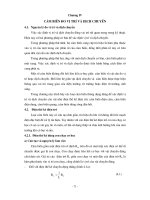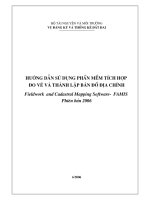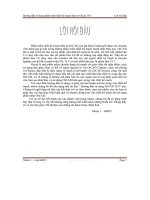Hướng dẫn sử dụng phần mềm Lập Kế Hoạch Cắt - Gemini Cut Plan potx
Bạn đang xem bản rút gọn của tài liệu. Xem và tải ngay bản đầy đủ của tài liệu tại đây (2.28 MB, 41 trang )
User manual - Gemini Cut Plan
Gemini Cad Systems
www.geminicad.com
Gemini Cut Plan
User manual
rev X9
Gemini Cut Plan
is part of the Gemini CAD package,
that contains the following applications:
Gemini Pattern Editor
Gemini Photo Digitizer
Gemini Cut Plan
Gemini Nest Expert
Gemini PLT Spooler
© 2010 Venus Technologies Provider ITN 0035 rev 03.2010
User manual - Gemini Cut Plan
Plan
1
Contents:
2.1 Gemini Cut Plan operation protocol ……………………………………………………… 3
2.2 Choose a pattern source and select the sizes for a specific customer order …… 3
2.3 Set parameters for markers and spreading … ………………………………………… 5
2.4 Enter ordered quantity for each fabric type ……………………………………………… 8
2.5 Set planning strategy ……………………………………………………………………………. 9
2.5.1 Automatic planning ………………………………………………………… 9
2.5.2 Manual planning …………………………………………………………………………. 14
2.6 Compute markers and lays……………………………. ……………………………………… 14
2.7 Optimize markers ………………………………………………………………………………. 15
2.8 Save a cut plan as file or in a database, save cut plan with a different name ……………. 15
2.9 Automatic fabric use calculation ……………………………………………………………… 16
2.10 Print the cut plan report ………………………………………………………………………… 17
2.11 Gemini Cut Plan – general settings…………………………………………………………… 20
2.12 Plotter settings……………………… …………………………………………………………… 22
2.13 Send marker to plotter…………………………………………………………………………. 24
2.14 Cutter settings ……………………………………………………………………………………. 25
2.15 Sent marker to cutting machine……………………………………………………………… 28
2.16 Native Gerber import (*.TMP) ………………………………………………………………… 31
2.17 Native Assyt file import (*.ZIP) .………………………………………………………………… 34
2.18 Native Lectra file import (*.iba and *.vet files)…………………………………………………. 36
2.19 Import native Investronica (*.EXP files)……………………………………………………… 37
2.20 Gemini workstation - Hardware Specifications 38
User manual - Gemini Cut Plan
Plan
2
Application use:
With Gemini Cut Plan (GCP) you will be able to:
- Plan the size combinations on markers and to plan the lays to obtain the required
quantities
- Call Gemini Nest Expert application to optimize the markers
- Calculate the input and efficiency
- Set and print the order report
- Print the markers on a plotter
- Export the markers for the automatic cutting machine
- Save and manage data in files on the computer hard disk or in databases for cutting
plans.
User manual - Gemini Cut Plan
Plan
3
2.1 Gemini Cut Plan operation protocol
1. Choose the pattern source(s) and select the sizes for a specific customer order
2. Set the parameters for markers and lays
3. Set the quantities ordered for each fabric type
4. Set the automatic planning strategy
5. Automatically or manually calculate the markers and lays
6. Optimize markers
7. Print markers on a plotter or export for the automatic cutting machine
8. Check information regarding the marker
9. Print the order report
10. Save the order as a file on a storage device or in a specific database
2.2 Choose the pattern source(s) and select the sizes for a specific customer order
Repeat the above mentioned flow for all projects that you want to use in the
order.
Click on « Load a project from a file » button to open the selection window.
After this, in the new opened window select the gem file that you need to
create the order.
Once you have chosen the project you can indicate the patterns, the fabric type and the order necessary sizes.
After selecting a valid project that can be loaded by the
program you will be able to see the list with available sizes
and the piece list in the model.
For the next step, you must select the fabric type to be cut,
transferring in this way in the patterns list, only those
patterns made from the indicated fabric type. Thus, you
must click on the small arrow near the field « Fabric
type ». A list is opened; this list contains all fabric in the
selected project. Select the fabric for the order. After you
have selected the fabric, only the patterns necessary to be
cut from this fabric type will be displayed in the “List of
patterns from project”.
User manual - Gemini Cut Plan
Plan
4
You have two ways to transfer the pieces from “List of patterns from project” in the “List of selected patterns from
project”.
First you can transfer pieces one by one, by click to select the piece and then click on “ ” button.
The second way is to transfer all pieces of the same fabric in the working list by click on the « » button.
To delete a piece or all pieces from the working list, you must use one of the buttons: « » or « »
button.
After piece selection, you must check to select the sizes that appear on the customer order.
For the models that are graded on multiple
set sizes (Grade, Drop, Spec and Extra) it is
possible to use the size combination filter. On
the top of the size table used in the current
order, it can be found a table that contains all
the sizes grouped on each defined set of size.
In this table, the user has the possibility to
check or uncheck by click the sizes used for
combination size from the order. The sizes
from green boxes are the used sizes and the
sizes from red boxes are the sizes that will not
be used. There are two buttons that permit
the fast check or uncheck of all the sizes from
the size filter table.
Click above each size in the size table for the
sizes that you want to have in the current order.
There are two buttons that permit the fast check or
uncheck of all the sizes from the size filter table.
After you have selected the pieces and checked the sizes, you must click on « Import » button to finish importing
the project.
If you want to add some more models in the same order, you must click on “Add” button. In this way, the import
window will remain opened and you will be able to repeat the procedure for the next model that you want to add
in the order.
If the model to be loaded includes pieces
with errors, then a warning message will
appear. When you load a pattern in
Gemini Cut Plan application, all pieces are
checked; if any error is detected, a new
“Assistance” window is opening.
Here is a list of detected errors and the
steps that you must perform in order to
find and correct them. Gemini Cut Plan
application will not load a model with
errors.
User manual - Gemini Cut Plan
Plan
5
2.3 Set parameters for markers and spreading
For an accurate marker planning and spreading you must
set some options related to these operations. These
settings can be adjusted at any moment during working
with this program and induces recalculations for some
planning operation.
You must click on « Spread and cut settings » tab from the
right side of the screen.
On this tab you can set:
1. Order settings
2. Fabric settings
3. Initial fabric settings
4. Spreading settings
Order settings
• Recommended number of layers
o This is the optimal number of layers in
the lay, according to the fabric thickness
and properties;
• Recommended spreading length
o Represents the optimal spreading
length, according to the technical
conditions and to the spreading
material; this length can be exceeded to
obtain effective optimization but you
must not exceed the maximum
spreading length. The maxim spreading
length is the recommended spreading
length plus 5% from its value.
• Maximum number of products
o Represents the maximum number of products estimated to fit a marker, as close as possible to
the recommended spreading length. This number is only an approximation while after
combination between various sizes you can obtain longer or shorter markers.
• End spread allowance
o Represents the technological reserve left for spreading at the two ends for each sheet in the
lay; you must set only the reserve at a single end and the program will double it.
Fabric settings:
• Fabric name
o The user can input a specific name for each used fabric in order to be easier finding it in
production
• Fabric color
o Each fabric can be represented in the planning area with a specific color choused by the user.
For this, the user must click in the white square. After this the palette color will be displayed,
and the user can choose the desired color.
• Fabric specific weight
o You must fill in, the specific weight for the used fabric in g/mp.
• Side specific weight
o Represents the technological reserve left up and down side on the marker for fabrics that
easily crumbles on sides or if the user wants to include fabric edges when calculating total
fabric weight consumption. You must set only the reserve on a side and the doubles it
automatically.
Initial markers settings
• Fabric width
o Represents the fabric width to be cut; it is used to create and optimize the markers. If this
value is displayed on a red background this means that it was changed in Gemini Nest Expert
application for at list one of the markers.
• Default gap for patterns
o Represents the technological cutting reserve left around each piece for cut. If the fabrics
behave differently, the technological cutting distance will be set by a click on the box with the
fabric name, in the planning table. The piece reserve can differ from one pattern to another
and in this case it will be changed in Gemini Nest Expert application. This will be mentioned by
displaying the gap value on a red colored background.
User manual - Gemini Cut Plan
Plan
6
All values from “Order settings”, “Fabric settings” and “Initial marker settings” are taken by
default from “Default settings” / User options tab. The user can set as default the most commonly used
values and only in case of exception to change them for a specific order.
Shrinkage settings
• Fabric shrinkage
You can prepare the markers on a fabric with shrink without changing pattern dimensions in Gemini Pattern
Editor. The patterns can be designed and kept in a *.gem file at the nominal size without considering the
shrink.
Pattern lengthening or shrinking on the fabric length or width can automatically be realized by Gemini Cut
Plan program, by entering information about the fabric shrinkage, or can be set up in Gemini Pattern Editor
Application, but it will be considered only on printed patterns from Editor or if the user will check the “Fabric
shrinkage value from project” option in Gemini Cut Plan.
o Fabric stretch:
To set up the shrinkage in Gemini Cut Plan application
the user must check the “Fabric stretch” option. After
this, the user must measure a piece of fabric on length
and width, before and after processing the fabric, and
to introduce the measured dimensions in the following
fields:
- The measured length before processing the
fabric must be input into the “Raw fabric length”
field, and the measured length after processing the
fabric must be entered in the “Processed fabric
length” field. Both fields become active when making
click in the “H:” field.
- The measured width must be entered in the
“Raw fabric width” field and the measured width
after processing the fabric must be entered in the
“Processed fabric width” field. Both fields become
active when making click in the “V:” field.
The program calculates the shrink or
lengthening factor which will be displayed in the H and
V fields and applies it reversely to the patterns marked
on the fabric, independently from the pattern
placement on the fabric.
The user can also introduce directly the shrinkage
percentage if he already has thin information, by
making click directly in the corresponding field and
typing the value.
The shrinkage value can be changed for some or for
all patterns from Gemini Nest Expert application. In
this particular case, the original value from Cut Plan
will be displayed on a red background.
o Fabric shrinkage value from project
The user has the possibility to set up shrinkage in Gemini Pattern Editor Application, but it will be
considered only on printed patterns from Editor. The user has the possibility to import this property for
pattern from Gemini Pattern Editor by checking the “Fabric shrinkage value from project” option in Gemini
Cut Plan.
When the option “Fabric stretch value from project” option is checked you will not be able to edit the
shrink setting fields in Gemini Cut Plan.
Spreading settings:
The fabric may come in different shapes in the roll: unfolded, folded or tubular, thus one layer can be made of
one unfolded fabric sheet, one folded fabric sheet or one
tubular fabric sheet.
In this section you may choose the spreading options for the
current order. You can choose if you will spread simple layer or
double layer and if you will work on tubular or folded fabric
according to model and fabric.
User manual - Gemini Cut Plan
Plan
7
• Simple layer (entire product on marker)
The user must check this option, if he chooses to use the product fully nested in the marker. On the marker
will be nested all selected patterns from project.
For products with symmetrical patterns, if the fabric and model permits, the user can choose to use the
fabric in folded or tubular shape.
For this, the user must check one or both settings from “Tubular options” section:
o Use the upper edge
o Use the lower edge
In this case the program will automatically calculate the product amount according to the specific spreading
algorithm. On the marker, the symmetrical pieces can be half-placed along the folded fabric edge so as the
symmetrical piece to be obtained by fabric unfolding. For simple layer spreading type, if the pattern is half folded,
the pattern will be doubled as quantity, to have the pattern fully nested on the marker. (* The decision about
when to fold a pattern will be taken by the user in Gemini Nest Expert application and this is described in the
Gemini Nest Expert User Guide).
If the user works on a tubular fabric he must check both “Use upper edge” and “Use lower edge” options. If he
works on a folded fabric, then he must select only one of these options.
• Double layer (half product on marker)
The user must check this option, if he chooses to use the product half nested in the marker, for those cases
when the user needs to nest symmetrical products. On the marker will be nested half of the patterns, the
other half being cut on the twin sheet of the double sheet.
For products with symmetrical patterns if the fabric and model permits the user can choose to use the fabric
in folded or tubular shape.
For this, the user must check one or both settings from “Tubular options” section:
o Use the upper edge
o Use the lower edge
In this case the program will automatically calculate the product amount according to the specific spreading
algorithm. On the marker, the symmetrical pieces can be half-placed along the folded fabric edge so as the
symmetrical piece to be obtained by fabric unfolding. (* The decision about when to fold a pattern will be taken
by the user in Gemini Nest Expert application and this is described in the Gemini Nest Expert User Guide).
If the user works on a tubular fabric he must check both “Use upper edge” and “Use lower edge” options. If he
works on a folded fabric, then he must select only one of these options.
• Simple layer will be spread in even number
This option must be checked in case the user must nest symmetrical products and needs to follow some
symmetry when cutting the product pattern pairs. This option is not available for
This option will generate only lays with even number of layers. Even so, on the last lay, because of the
order quantities, it is possible to have an odd number of layers.
In this case, the user has three possibilities to solve this In
Settings window/ Automatic spreading settings/ if the quantity
for even spreading is odd”:
- To increase the number of layers for the last lay until it
becomes even, for this the user must check the “Add to
even” option
- To decrease the number of layers on the last lay until it
becomes even, for this the user must check the “Subtract
to even” or to leave it odd.
- Or to leave it odd, for this the user will have to check the “Leave odd” option
For those cases when the order is made of many different fabrics, the user must add each of them separate,
and also must edit the fabric properties individually for each of them. To do this operation, he will have to
click on “Next” button from bottom of the “Spread and cut settings” tab. After making click on this button,
a new fabric will be added in the fabrics list having the default settings. (*ِDefault settings can be set in the
Settings window to User option tab).
The user can anytime run over all fabrics added for the order to check them properties by using Pervious
and Next button. Using these two buttons, the user can jump from one fabric to another, back and foreword
in the adding order.
Any fabric added by mistake in the list, can be delete in any moment, by making click on the Delete button
when in the Spread and cut settings are displayed its properties.
User manual - Gemini Cut Plan
Plan
8
• Fabric grouping
The fabrics used for the order in process may
have similar properties or not. If they have similar
properties they can be grouped together to be used in
the same lay, if they have different properties, they
cannot be used together for the same lay. There are
also some cases when they have similar technical
properties (like width, shrink) but cannot be cut
together because they have different colors like black
and white.
To group similar fabrics, the user must activate
the “Fabric grouping” tab from the right side of the
application. On this tab, the user is able to see the
whole list of added fabrics and he can group them as
it is required by the fabric properties.
To group only some of the patterns from the list the user must proceed this way:
- select first the patterns (by mouse click for selecting only one fabric, or with rectangle selection to select
group of them), when a fabric is selected it becomes displayed with blue
- and then move them separate or near to an already existing group by mouse drag, to group them
separate or to add them to an already existing group
To group all patterns from the list, the user must only press the “Group all” button from the top of the
tab. After this all fabrics can be used together and will have the same properties.
If the fabrics that the user has asked to be grouped don’t have
similar properties, a warning window will be displayed on the screen
informing the user that the fabrics have different properties and the
user can choose which fabric settings should be kept as group
setting.
To group only the fabrics with similar properties, the user must press the “Group similar” button. All
similar fabrics will be automatically grouped by the program.
To ungroup some fabrics, the user must simply select them by mouse click or by rectangle selection,
and drag them separate from the group.
To ungroup all grouped fabrics, the user must click on the “Ungroup all” button from top of the tab.
The user can customize the way in which the grouped patterns will be displayed. For Arrangement
there are two options on bottom of tab:
- Show group vertical: to display the fabrics for a group in column
- Show group horizontal: to display the fabrics for a group on row
Note! The spreading settings are taken by default from “Default settings” / User options tab. The user
can set as default the most commonly used spreading settings and only in case of exception to change them
for a specific fabric.
2.4. Enter order quantity for each fabric type
After selecting the project and the
specific sizes, the sizes will appear on the first
row in Gemini Cut Plan application and below
them the fabrics list on the first column.
Fabric amounts are entered near each
size and near each fabric type. Accepted values
are ranged from 0 to 9999 products for each
size.
If for
the second loaded product (for the next model) the user chooses the
same sizes that he loaded for the previous model, the program will ask
the user if he wants to load the same quantities as for the previous one.
If he chooses yes, the program will automatically load the corresponding
User manual - Gemini Cut Plan
Plan
9
quantities for fabrics and sizes as for the previous model.
2.5 Set planning strategy
• Set planning strategy
The planning strategy can be established according to
three variables:
- Minimum marker length
- Minimum cutting path length
- Minimum number of markers and lays per marker
For all these above mentioned variables the user can
make settings in the Settings window/ Automatic
spreading settings/ Planning strategy section.
To have the minimum marker length, the user must move the indicator between Minimum length and
Maximum cut, closer to Minimum length.
To have the shortest cutting path, the user must move the indicator between Minimum length and
Maximum cut, closer to Minimum cut.
According to these two variables the program will give the optimum number of markers and lays. If the
user wants more solutions, from where to choose himself optimum, he can input the maximum number of
markers that can exceed the minimum given by the program and the maximum number of lays that can exceed
the minimum given by the program in the following fields:
- Accept solutions with max more markers than minimum: …
- Accept solutions with max more lays than minimum: …
The user can also choose a maximum number for displayed solutions. He must indicate the maximum
displayed solutions by inputting the number in the “Max displayed solutions” field.
2.5.1. Automatic planning:
After establishing the planning strategy, the user must plan the product quantities introduced for each
fabric and for all sizes. This can be done automatically or manually.
For the automatic planning mode the user must set up the settings for combined lays and the settings
regarding layers in the last lay, for simple layer spreading with even number. These settings must be done in
Settings window/ Automatic spreading settings tab.
When the order contents many fabrics with similar properties the user has the possibility to decide if
those fabrics can be cut together in the same lay or must be cut separate. This operation of grouping in the
same lay, layers from different fabrics, in order to reduce the number of lays per marker can be done by checking
the “Automatic reduce the number of lays for grouped fabrics” option from Automatic spreading settings
tab/ Generate combined lays section.
User manual - Gemini Cut Plan
Plan
10
During the automatic planning, because the program is trying to respect the maximum number of layers
in the lay, it might generate many lays for the same marker, but with disproportioned number of layers for
separate lays. For these cases, the program can automatically balance the number of layers in the lay but only if
the user agrees – in this case he must check the “Automatic balance the number of layers” option from
Automatic spreading settings tab/ Generate combined lays section.
When the order has many fabrics, the user can decide if the automatic planning must be done
automatically for all fabrics in the same time, or if the automatic planning must be done for each fabric separate,
so the user is able to follow exactly the automatic planning. For the second case, the user must check the “Auto
optimize all fabrics” option from Automatic spreading settings tab/ Generate combined lays section.
For Simple layer spreading type, when the user chooses to check the “Simple layer will be spread
in even number option” there are situations when on the last lay the number of layers will not be even, and this
happens because of the ordered quantities. In this case, the user has three ways to solve the situation:
- he can choose to increase the number of layers with 1 to have even number of layers, in this case the
ordered number of products will be exceeded with the number of products nested on the last marker
and the user must check the “Add to even” option
- he can choose to decrease the number of layers with 1 to have even number of layers, in this case the
ordered number of products will be reduced with the number of products nested on the last marker and
the user must check the “Subtract to even” option
- or he can decide to leave it as and for this the user must check the “Leave odd” option
By default is checked the last option “Leave odd”.
In Gemini Nest Expert application the user has the possibility to change quantities for sizes used on a
marker generated from Gemini Cut Plan application. This operation can be reflected in the Gemini Cut Plan
order, or not, this is up to the user.
When the user decides to have this change displayed in Cut Plan order, he must check the “Quantities
change in Nest Expert will affect order quantities”. In this case in Cut Plan the quantities for those sizes will
be increased in the quantities table and in the planning area the corresponding row for the changed marker will
be displayed on a yellow bar, as when the user changes manually the planning.
Automatic computing area
Main columns
The first column displays the sheet number required for each marker.
The second column shows the spreading type.
The columns corresponding to the ordered sizes indicate how many times one size in the marker
appears.
The last column displays the marker content, i.e. the specific sizes in the marker. This column cannot
be edit by user. If one size appears more than three times in a marker its name won’t be duplicate in the marker
name. It will be written between brackets how many times that size appears in the marker (Ex:”42(X8)”).
Main rows
The green rows show the products quantities that must be planned further. On the first green row are
displayed all quantities for each fabric for the active fabric. On the next green rows are displayed only quantities
that remain to be planned after generating each marker.
The white rows show the planned number of products for each marker and the number of layers.
To compute automatically the product quantities loaded for each size in the quantities
table, the user must simply press on the “Plan” button that can be found under the quantities table.
After this, the user will see in the computing area described above, the markers and number of
layers generated for each marker.
If the user want to see in real time the planning results right in the moment in which he is
introducing the quantities for each size and for each model, he can activate the “Auto plan lock”
function. When this function is active, the program transfers all changes made in quantities table
into the planning area, right in the same moment with the change.
Plan
Function
Auto
plan
Lock
Function
User manual - Gemini Cut Plan
Plan
11
The automatic planning can be done for all fabrics in the same time or it can be done for each fabric
separate. Thus, before applying the “Plan” button the user must check in the Settings window /Tab Automatic
spreading settings the “Auto optimize all fabrics” option, to plan all fabrics in the same time, or to leave it
unchecked to plan each fabric type separate.
In the second case, the user must select first the fabric tab for which he wants first to plan the
quantities and then to press the “Plan” button. This must be applied for each fabric separate.
In the first case, when the user opts to plan all fabrics once, after he checked the option, he must simply
press the button.
Planning table for Simple layer (entire product for each marker)
The planning table structure for simple layer spreading remains as it was described above, in columns and green
and white rows.
In this case into the layer type column will be displayed Simple type.
Planning table for Simple layer (entire product for each layer) with Simple layer will be spread in even
number checked.
When the user will choose to have even number of layers for face to face spreading, the program will plan the
markers and number of lays considering even number of layers. For the last layer because of the products
quantity it is possible to have uneven number. If the user wants, he can force the program to make it even using
the settings described above.
In the above displayed image it is shown the case when is checked the “Leave odd” option.
For odd cases, the user has two choices: to quit on some products or to exceed some quantities:
- to exceed the quantities the user must check the “Add to even” option and the result will be as it
follows:
- to quit to some products the user must check the “Subtract to even” option and the result will be as it
follows:
User manual - Gemini Cut Plan
Plan
12
Planning table for Simple layer (entire product for each layer) with tubular or folded layers
In this case from each layer will result double quantity of products that appears on the marker. Because of this,
in the planning table each quantity of products for a size is added by 2 and it is considered like this when the
layers number is calculated.
Planning table for Double layer (half product for each marker)
The program will calculate the product and sheet number on a specific algorithm for this kind of spreading. You
will observe changes in the Layer type column. In this case into the layer type column will be displayed the
Double type. The whole product will be cut from a layer.
For folded and tubular layers, the order looks exactly the same as it is displayed above. The only difference will
be in the marker when placing symmetrical patterns folded to one edge.
Optimal cutting combination
For an automatic calculation of the optimal planning combination between all fabric
types, you must click on the button « Find optimal cutting combination » button; the
program will try all possible combinations and will select and display the best of them.
After applying this function, the program will display a
window with all fabrics list from which the user can check those
that must be planned again and with a time limit for planning.
To start planning, the user must click on Start button. When the
program finishes planning all quantities, it will display the results
in the Optimize window and the user can “Close” the window
to have the new results.
When the window is closed the user can see how many solutions the
program has found. For this he will have to make a click on the Solution scroll
bar. Here will be opened a window with a number of solutions. When the user will
click on one of them, the corresponding planning will be displayed in the planning
area. When the user is thanked by one of the solutions he can keep it by leaving
it selected in the solutions list.
The “Optimal cutting combination” can be done for each fabric separate or for all in the same time. This
operation is linked to “Auto optimize all fabrics” option from Settings window/ Automatic spreading settings
tab. When this option is checked the results from the Optimize window are for all fabrics. If the above mentioned
option is not checked, the displayed results will be only for the selected fabric tab.
Find optimum width
The user can estimate the optimum width that must be used for the minimum costs per product. To evaluate all
available fabrics width and to find out which fits better to the current order, he will have to use the “Find
optimum width function”
.
When this function is active, a window will be displayed on the screen. In this window the user will see all fabrics
displayed in column. All grouped fabrics will be grouped here also, so they will appear on the same row in the
column.
Find optimal
Cutting
Combination
User manual - Gemini Cut Plan
Plan
13
There are two columns on top of the window: fabrics and widths. In the Fabrics column are displayed all order
fabrics as they are in the Fabric grouping tab and in the Widths column, the user can input the possible fabric
widths that the corresponding fabric can have in the supplier catalogue.
The fabric widths must be input one next to the other with space between them as separator. If the user must
input a decimal number as fabric width, he can use either “.” or “,” as separator before decimals. If the user is
trying to use another separator than space, or to input letters instead of numbers, a warning message will appear
when he will try to process the widths.
After the user fills up all necessary fabric widths he must set up the Time settings for processing the markers.
There are two ways in which he can set up the time limit. He can set up a Total time and the program will
distribute the time for each marker considering the markers size or, the user can indicate precisely how much
time he wants the program to spend for each marker using the “Marker time” limit. This value will be used as
time limit for each marker.
After setting up the time limit, the user can start process the information by making click on Start button. He can
also stop anytime the process by making click on “Stop” button. In the right side of these two buttons, there are
two progresses bar, one “Current” which shows how much was nested from the current marker and one
“Total” which shows how much from all markers ware nested.
User manual - Gemini Cut Plan
Plan
14
2.5.2. Manual planning:
Manual planning presumes to complete manually the planning table.
You can realize the planning operation manually, by entering the size number for each step and the sheet
number directly in the stock table; the program is able to check the manual operations that have been performed
and to continue the automatic planning for the products for which manual planning was not made.
Each planning step is composed by two rows:
1. A yellow or green row, on which appear the product number that remain to be distributed before that
step
2. A row with grey and white columns in which you may enter the sheet number to be calculated for that
step and how many times a size must appear on that marker. When you click on the specific boxes to
edit values, their color changes from gray to white.
In the yellow rows area, the planning proceeds manually while in the green rows area, the planning is
automatically realized by the computer.
For manual planning, the tables will look exactly the same as for automatic planning, the yellow rows
where the user changed the quantities makes the only difference.
2.6 Compute markers and lays
After the planning is done, the data in the planning (stock) table are transferred in a result table (area), being
centralized in markers and lays.
To calculate the marker and lay list, you must click the « Compute markers
and lays » button. The program will combine the orders for all fabric type and
will generate-e a complete common order.
In the result table (area) you can see the markers and lays that will be cut accordingly.
To see the lays associated to a marker you must click on the marker symbol.
To hide the lays, you must click again o the same symbol. To expand the whole marker and lay tree you may
click on « Show all lays » button; to shrink back the whole tree you must click on « Hide all lays » button.
« Show all lays »
« Hide all lays »
User manual - Gemini Cut Plan
Plan
15
2.7 Optimize markers
After you have selected markers and lays and you have found the optimal combination, each marker must be
optimized apart. Optimization is realized by the Gemini Nest Expert application.
Markers in the result area can show different statuses, expressed by different symbols:
• not nested marker that has not been optimized and cannot be used yet for cutting purposes
• OK optimized marker, is a marker that have been optimized by Gemini Nest Expert and as a result, the
marker length fits the maximum spreading length; it is ready to be printed on plotter or to be exported to
the cutter
• invalid optimized marker, is a marker that have been optimized by Gemini Nest Expert but the obtained
marker length is la 0rger than the maximal spreading length; this marker cannot be used for cutting The
maxim spreading length represents the recommended spreading length plus 5% from its own value.
To optimize a marker you must select it from the result area; then
click on « Optimize the marker with Gemini Nest Expert » button.
The Gemini Nest Expert application opens; here, the marker
optimization is realized automatically or semi-automatically. The
Gemini Nest Expert application work mode is detailed in a separate
manual.
After the optimization process ends, if you accept the result, this will be returned automatically in Gemini Cut
Plan application. When a nested marker is selected, you will have a preview of it in the lower side of Gemini Cut
plan application. This preview can be displayed or hidden by making click on the arrow button
Together with the marker optimization, the specific information on it becomes available: marker length, efficiency,
the markers that will be used to calculate statistics regarding average fabric use per product, per fabric type or
total, fabric input, total average efficiency, etc. This information is displayed in the information area and on the
printed version of the cut plan.
Warning! The marker length displayed in « Results area: lays and markers » does not include the spreading
end reserve.
If the user chooses to change some quantities in Nest Expert application, those changes can be reflected in the
cut plan order or not, according to the user specifications. If the user wants to reflect those changes in the Cut
Plan order, he must check the “Quantity changed in Nest Expert will affect order quantities” from
“Settings/“Automatic spreading settings” tab. When the option is checked the quantities will be changed in
the product quantities area and also the marker in the planning area will be displayed yellow instead of green.
This means that the marker was manually changed.
2.8 Save order file, save order with a different name
After you have finished planning the order and the markers have been optimized, you must save your work for
further usage. You may save the order during working, before completion and necessarily when you finish the
project.
To save the current order you must click on « Save the current order » button.
According the program working mode, will appear the window where the user
must input the file name.
Enter the new file name and click on « Save » button.
To save the order with a different name you must click on « Save order to…»
button. According the program working mode, will appear the window where the user
must input the file name.
Enter the new file name and click on « Save » button.
Create new order
When the user has finished working with the opened order and he wants to create a
new one, he must use the “Create a new order” function. After applying this
function the program will close the opened order and will allow the user to start a
new one from the beginning.
â
User manual - Gemini Cut Plan
Plan
16
2.9 Automatic fabric use calculation
After you have optimized all markers in a cut plan, the following fabric usage will be automatically calculated:
theoretical average fabric use (in g), practical average fabric use (in g), total fabric use (in g), fabric use per
product or total fabric use in linear meters. All fabrics usage is calculated separately for each fabric type.
The average fabric use in linear meters and the total fabric use
will be displayed in the information area and also in the cut
plan report.
Average fabric use (in linear meters) is calculated for each
fabric, by calculating the Total Fabric Use from which you must
subtract the lay edges. The result must be divided to the total
number of products that must be cut from the fabric.
Total fabric use (in linear meters) for each fabric is
calculated by adding all lay lengths and the edges the result
must be multiplied with the total number of products from the
selected fabric.
In the fabric use calculation, the lay’s margins are not
considered. They are considered only for the total fabric use
calculation.
Fabric use (in g) for each fabric type and is calculated
considering the «specific weight» value, defined by the user in
« Cutting settings » if the fabric used show the same properties
or in the « Fabric settings » for each fabric type with different properties; thus you to cut them in different lays.
The average theoretical fabric use per product (in g) calculation:
- you have to calculate the total theoretical weight for each fabric by adding all fabric weights; then you
have to subtract the margins weight; the result is multiplied by the effective pieces surface for each
- the total theoretical weight is divided to the total product number that must be cut from the selected
fabric
The average practical fabric use per product (in g) calculation:
- from the total fabric weight is subtracted the margin weight. The result is divided by the product number
that has to be cut from the selected fabric.
Note: When the order contents more than one product and the products are used on the same markers, the
average consumption per product is calculated considering the area occupied by each product patterns in
the marker.
Total fabric use (g) for a specific fabric is calculated by adding each lay weight and adding the lay edges weight;
the result is multiplied by the lay number.
The practical fabric use per product (in g) or the average fabric use per product (in linear meters) does not
include the lay extra margin.
The lay extra margin will be included only in the total fabric use (in g and linear meters).
User manual - Gemini Cut Plan
Plan
17
2.10 Cut plan report
After you finish an order you can print a central report that contains all information required
for archiving and also for the cutting room. This report can be comprised in single or multiple
A4 sheet, according to the order complexity (markers and lay number).
To print the report you must click on « Report »
button. A preview window will open and the user can
choose to preview, save or print the report. In order to
preview the report, the user must check the “Preview”
box and then click on the OK button.
In this window you will be able to execute the following operations, by click on the
specific buttons:
• change preview zoom level
• scroll the pages report, if multiple
• printer setup
• print the report on an active printer
• convert the report into a PDF file
• quit printing
To send in electronic format the cut plan reports made by Gemini Cut Plan, these must be converted in PDF
files. For this you must install one of the conversion programs (for e.g. PDF Creator). After installing the PDF
conversion program, the user must follow the next steps:
User manual - Gemini Cut Plan
Plan
18
Press “Show Report” button.
In the new opened window, “Output
Options” must be checked the “File” box
Click the button than shows a disk. In the
new window that appears will be saved the
saving path for the PDF file. Its name will be
edit in the “File name” field after that “Save”
button will be pressed.
In the “File” field will be shown the saving
path and file name that will be saved.
Click the arrow from the “Format” field in
order to choose the file that user wants to
save. From the following list will be chosen
“Adobe Acrobat (PDF)”. Press ok button
from “Output Options” window.
At the end, will be pressed ok button from
“Output Options” window
The user can generate an excel file containing all information from the Cut plan report.
The user can customize easily the information that should appear into his cut plan order according to his needs.
For this, he will have to open the Settings window and make a click on the last tab: Excel Report. Here, he can
check or uncheck the necessary information. Only the checked one will appear in the report. This information is
related to excel file but also the PDF file that can be generate.
User manual - Gemini Cut Plan
Plan
19
In the cut plan excel report there are two types of information:
- Cell information: order name, client name, cut plan user, product type
- Table information: general data table, quantities, order information table, cut plan table
All information have already indicate the position in the excel report, meaning the cell column and the cell
row position. Beside the cell position, for the excel report, it is necessary to load a template file containing
the report name and titles for all cells. There is a default template, and a default position for all information
that comes once with the installed program.
The user has the possibility to create his own template and to indicate other positions for the excel
information.
To generate the cut plan report, after making all settings for this, and when the order is
ready and has all markers nested, the user must click on the drop down button of the
show report function and click on “Report Excel menu”.
User manual - Gemini Cut Plan
Plan
20
2.11 Gemini Cut Plan – general settings
User manual - Gemini Cut Plan
Plan
21
To change general settings in Gemini Cut Plan you must click on « Cutting
settings » button. In the opened dialog window you must click on « User
settings » tab.
Measuring units
After opening the Gemini Cut Plan application you can change the measure unit during working on it. All quotas
will be converted in real time by the program into the current measure unit.
Application language
Here you can choose the application menu language. Click on the arrow near the “Language” box, and choose
your language.
Precision
The quotes printed on the cut plan can be rounded and may have different work precision. To round values you
have to set the printed quote precision. Also here you can round to five the last quote (check/uncheck).
General settings (company, user name)
The company/operator name must be inserted in the cut plan to appear on the header of the printed order report.
There is a length restriction for these names, due to the limited place on the report; it is recommended to preview
the report before printing.
Printer settings:
From here the user can set up the paper dimension when printing.
The layer for which is calculated the cutting path in order report.
The user can also set the measurement unit used to display consumptions in the order report.
Marker generation:
When the user is changing manually the order planning for an order that already has some markers in the results
area, it is possible that some of the existing markers to do not be available any more for that order because of
the new planning.
In this case, when the option is unchecked, the markers will remain in the results area, but will not have any
correspondence in the planning area. These markers will appear marked with red.
When the option is checked, the markers will disappear. If the option is checked from the beginning the markers
will not remain there from the beginning.
By default this option is unchecked.
Default settings:
If there are settings that never changes from one order to another or that are most commonly used, the user can
set them up as default. The settings from this section will be taken as initial values for each new fabric type.
These values can be changed particularly for each fabric if necessary in the right side panel from Gemini Cut
Plan application. (see 2.3 chapter).
User manual - Gemini Cut Plan
Plan
22
2.12 Plotter settings
The Plotter settings window is structured on three tabs: plotter settings, general settings and layer settings.
Plotter settings
In this window it will be set the type of file that will be exported to the plotter: ISO CUT and HPGL
To select the type of file it will be selected from the field “Plotter list” one of these options.
The buttons existed in this field are used to add, remove or modify a plotter from this list.
In the field Plotter settings it will be set the origin for the cutter, this it can be set for any corner of the
marker.
In the field File creation it will be defined the saving path of the exported file. If it is pressed on the button
Browse it will be opened a window, were the user can choose another saving path of this files. The default
saving path of the exported files for cutting it is D:\Plt\Active.
In the field File extension settings, when will be checked the message Automatic file extension, it will be
assigned automatically after the saving was made the extension for each type of file.
In the field “Marker split” it will be checked the message “Marker split” if the user wants the plotting on
bands. If the user wants to plot on two splices it will be checked the message 2 bands and if he wants on 3
bands will check the message 3 bands.
In the field File extension settings, when will be checked the message Automatic file extension, it will be
assigned automatically after the saving was made the extension for each type of file.
When from the list of plotters it will be selected HPGL, automatically it will be activated the tab HPGL PLT
settings:
The message Use ISO CUT initialization string must be checked so that the information form the file
heading to be according to the ISO CUT
Penn commands: it will be edited the type of command used to put up or put down the pen: PU – pen up,
PD – pen down. These commands will appear in the *.plt file.
User manual - Gemini Cut Plan
Plan
23
Each technical element can be set out if it will be drowned, drilled, by assigning one type of layer. There are
available ten types of layers:
- 5 layers for linear commands
- 5 layers for punctual elements
In the field HPGL header/footer strings, the user can edit a text for the header and the footer for the exported
HPGL file, if it will be pressed the button Edit it will be opened a window where it will be introduced the text.
When from the list of plotters it will be selected ISO CUT, automatically it will be activated the tab ISO CUT
RS274D settings (for explanations see page 73):
General settings
In this window the user can make the next general settings for the export:
The user can choose to replace the types of internal
notches for cutting process or to keep the original type of
notch. In the fields Length and Width are displayed the
dimensions of the exported notches. These values can be
changed when the user choose to replace notches with
internal U and V notches.
If it is checked Adjust I notches longer then, all I notches
that have the length bigger then the edited value it will be
adjusted.
User manual - Gemini Cut Plan
Plan
24
When the patterns have invalid notches when the message Removed is checked from the feed “Invalid
notches will be” then all the invalid notches will be removed.
In the field Label options are selected what information's will be exported regarding at the size name,
project, pattern and fabric name.
In the field Pattern information's it will be checked what information's will be printed: size, model name or
pattern description.
In the filed Side text settings the user can choose to print or not information's about marker, fabric etc….by
check or uncheck some of the options displayed.
In the field Top/ bottom text position it can be set the position of the text on the marker that will be printed: at
the beginning, at the middle or at the end.
In the field For text axis it will be plot the user can select what information's will be plotted : the text and the
line or only the text, in case if the patterns contain text axis.
In the field Print stripes and plaids the user has the possibility to plot, in case are used stripes and plaids on
the marker: all the stripes (plaids), or to plot only one stripe/ plaid.
In the field Print settings it will be defined the printing limits, the maximum dimension of the text that will be
potted and if the text twill be spitted or not on multiple rows.
In the field Overlapped straight lines settings, the user has the possibility to eliminate the overlapped
straight lines.
Layer settings
In this window will be defined, for each technical element, the layer types. To
choose certain types of layer press on the arrow next to the type of layer.
If in Gemini Pattern Editor have been defined the types of layers for each
technical element then it will be selected the message “As defined in project”.
For other types of elements such as: gap contour, marker rectangle, defects,
stripes and plaids can be defined five types of layers: 0 to 4.
In the field “Preview settings” to each layer the user can assign a certain
colour, that it will be previewed after the export will be made.
2.13 Send marker to plotter
In this window there are information regarding: Marker settings (original
width and length of the nested marker, width and length of the output marker and
the scale factor)
Output marker – if you want to resize the marker at the plotter printing, fill in
the fields under this option.
Maintain ratio – if this option is checked, when the width of the marker is
resized, the length will be calculated automatically taking account of the scale factors.