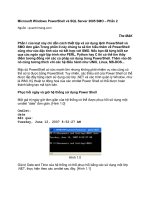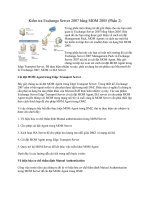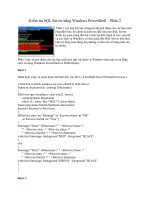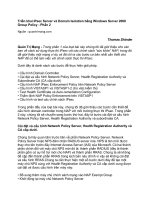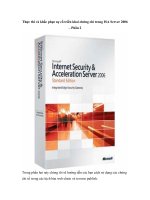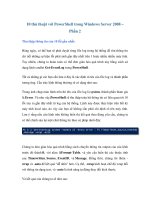Linux Server Hacks Volume Two phần 2 doc
Bạn đang xem bản rút gọn của tài liệu. Xem và tải ngay bản đầy đủ của tài liệu tại đây (5.5 MB, 41 trang )
modify your /etc/nsswitch.conf file to specify that the system obtains password and group information from
the Windows domain controller. Correct entries would be the following:
passwd: files winbind
group: files winbind
This tells the name service switch to first check the local password and group files on the client system for
authentication information and then check the winbindd daemon. This enables you to create local accounts
when necessary, giving these local accounts priority while still using Windows domain authentication for
most accounts.
1.6.4. Integrating the pam_winbind.so PAM into System Authentication
Unless you're using a Linux distribution such as Red Hat, which provides a graphical tool for configuring
system authentication (system-config-auth, shown in Figure 1-1), you'll need to manually modify the PAM
configuration files for services that will authenticate using your Windows domain controller. At a minimum,
this is the login configuration file (/etc/pam.d/login), and probably also the PAM configuration file for SSH
logins (/etc/pam.d/sshd).
Here's a sample PAM configuration file that uses Windows authentication to enable logins:
#%PAM-1.0
auth sufficient /lib/security/pam_winbind.so
auth required /lib/security/pam_securetty.so
auth required /lib/security/pam_stack.so service=system-auth debug
use_first_pass
auth required /lib/security/pam_nologin.so
account required /lib/security/pam_stack.so service=system-auth
password required /lib/security/pam_stack.so service=system-auth
session required /lib/security/pam_stack.so service=system-auth
session optional /lib/security/pam_console.so
Figure 1-1. Red Hat's graphical application for configuring Windows authentication
40
40
Note that this PAM configuration file accepts Windows authentication as being sufficient to enable a login,
but then falls through to the standard Linux authentication sequence if this fails. This enables you to use a
mixture of central authentication (through the Windows domain controller) and local authentication (using the
traditional Linux/Unix password and group files).
1.6.5. Starting the winbindd Daemon
One of the last steps in integrating Linux systems with Windows authentication is to make sure the winbindd
daemon starts automatically whenever you boot your system. To do this, make sure a symbolic link to the
/etc/init.d/winbind startup script exists for your system's default runlevel. To start the winbindd daemon
manually (i.e., the first time), you can simply run this script with the start argument, as in:
# /etc/init.d/winbind start
1.6.6. Joining the Domain
The final step is to actually join the domain from your Linux system. You can do this using the net
command, which is part of the Samba suite and is found in the samba-client package mentioned earlier in this
hack:
$ net join member -U Administrator
You'll be prompted for the Administrator password for the target domain. You do not have to join as the user
Administratorany user with sufficient privileges to join the domain will do.
1.6.7. Testing Windows Authentication
You should always test any fundamental change to your system's core authentication sequence before logging
out of your system. The easiest way to do this is to enable a service that requires login authentication and then
use this to log in via a network connection to your system while you are still actually logged in on the
machine. My favorite service for this is the telnet service, but ssh is just as easy (though you will have to
modify the /etc/pam.d/sshd PAM configuration file in order to test ssh authentication via your Windows
domain controller).
1.6.8. Debugging Windows Authentication Problems
Both Samba and the pam_winbind.so PAM provide excellent debugging options. To put the winbindd
daemon in debug mode, log in as root using a local account, add the debug keyword to the pam_winbind
entry in the PAM service configuration file that you are using for debugging, and restart the winbindd daemon
manually with the -d debug-level option, which displays tons of useful information. I prefer to use debug
level 5, which shows each byte in every packet exchanged by the winbind daemon and the domain controller
that it is talking to. If this doesn't provide you with enough information to identify and resolve your problem
41
41
and you suspect Samba misconfiguration, you can increase the logging level in the Samba configuration file
(/etc/samba/smb.conf) by adding the log level winbind:NN command and restarting Samba. This
enables you to specify the logging level for Samba activities related to winbind authentication. If you are
using an older version of Samba or want coarser logging, you can remove the winbind restriction and simply
increase the general Samba logging level by using the command log level NN in your Samba
configuration file and restarting Samba. A log level of 5 is sufficient for most debugging. (Remember to
disable logging when you've resolved your authentication problems, as this creates a huge logfile and has a
negative impact on Samba performance.)
Another useful command when analyzing or debugging problems with using Windows domain authentication
to authenticate Linux users is the wbinfo command. You can use this command to make sure you're actually
talking to the domain controller and to query the domain controller for various types of information. The
following output example shows both the options available to the wbinfo command and a sample command
that retrieves the names of known users from the domain controller:
$ wbinfo
Usage: wbinfo -ug | -n name | -sSY sid | -UG uid/gid | -tm | -[aA]
user%password
Version: 2.2.7-security-rollup-fix
-u lists all domain users
-g lists all domain groups
-n name converts name to sid
-s sid converts sid to name
-N name converts NetBIOS name to IP (WINS)
-I IP converts IP address to NetBIOS name (WINS)
-U uid converts uid to sid
-G gid converts gid to sid
-S sid converts sid to uid
-Y sid converts sid to gid
-t check shared secret
-m list trusted domains
-r user get user groups
-a user%password authenticate user
-A user%password store user and password used by winbindd (root only)
-p 'ping' winbindd to see if it is alive
sequence show sequence numbers of all domains
set-auth-user DOMAIN\user%password set password for restrict
anonymous
$ wbinfo -u
_Template
Administrator
bill.vonhagen
build
[additional output deleted]
1.6.9. See Also
•
•
"Customize Authentication with PAMs" [Hack #4]•
"Centralize Logins with LDAP" [Hack #6]•
42
42
Hack 6. Centralize Logins with LDAP
Creating individual accounts on individual machines is a thing of the past: centralize authentication
information and more by using a directory server.
The Lightweight Directory Access Protocol (LDAP) provides a hierarchical collection of information that can
be accessed over a network. LDAP is an example of a directory service. In this context, the term directory
refers to a central information resource (such as a telephone directory or network-accessible address book) but
also leverages the idea of hierarchical directory structures. LDAP directories are essentially simple,
hierarchical databases that are accessed using keys that identify the portions of the directory hierarchy to
traverse to locate a specific unit of information.
The core idea of hierarchical elements and attributes is easy to understand and work with, and it should be
familiar to users of similar information models, such as XML. The LDAP protocol is also independent of the
underlying storage model used, making it easy to map LDAP data into existing databases or migrate to new,
smaller database models.
Like all directory services, LDAP is a client/server technology. Clients can either query or upload information
to an LDAP server. In the case of a query, the LDAP server either responds directly or forwards the query to
another LDAP server, which repeats the "respond or forward" process. The OpenLDAP project
(), where most Linux LDAP development now takes place, is the source of the
software discussed in this hack.
1.7.1. Installing LDAP Clients and Servers
Using LDAP in your environment requires that you have a few basic packages installed on your systems, or
that you build and install the OpenLDAP software from scratch. If you need to build it yourself, you can
download the latest version of the full OpenLDAP package from
If your Linux systems use a package management system, you'll
need to install:
An OpenLDAP client on all your systems (including the server, for debugging purposes). These
packages usually have names like openldapclient or openldap2-client.
•
An OpenLDAP server on your server system. Some Linux distributions, such as SUSE, provide these
in openldap or operldap2 packages, while others provide explicit servers in packages with names like
openldap-servers.
•
OpenLDAP libraries on all clients and servers. Some Linux distributions, such as Red Hat Enterprise
Linux and Fedora, split these into separate packages that are simply named openldap, while others
integrate them into the OpenLDAP client and server packages.
•
These packages will give you basic LDAP functionality. However, to integrate them with user lookups and
authentication on your client systems, you'll also need the following:
The name service module, nss_ldap, for integrating user and group lookup requests with an
OpenLDAP server.
•
The PAM module, pam_ldap, for integrating LDAP authentication into your client's authentication
process.
•
If you're building these yourself, their source code is available from PADL Software Pty Ltd, the folks who
wrote them, at the URL />43
43
Finally, you'll need some useful utilities for migrating existing password, shadow, and group information into
your OpenLDAP directory. These are also available from PADL Software Pty Ltd, at the URL
/>Many Linux distributions provide graphical utilities for configuring LDAP and LDAP authentication, such as
Red Hat's authconfig application and the LDAP client configuration applet in SUSE's YaST tool. This hack
explains how to do everything from the command line, in case you don't have access to such utilities. If you're
using either of these systems, the graphical utilities simplify the installation and configuration processes, but
it's always nice to know what's really required under the covers. You will still have to migrate your user,
password, and group data into your LDAP server manually, in any case.
In the rest of this hack, I'll assume that you installed all this software in standard
system locations and can therefore find the OpenLDAP configuration files in
/etc/openldap. If you built them yourself, you may have installed them relative to
/usr/local, and thus you may need to look for the configuration files in locations such
as /usr/local/etc/openldap.
1.7.2. Configuring an OpenLDAP Server
The configuration files for OpenLDAP clients and servers, which are traditionally located in the directory
/etc/openldap, are:
ldap.conf
Sets the default values used by OpenLDAP clients on your system.
slapd.conf
Contains configuration information for the OpenLDAP slapd server running on the current system.
This file should never be readable by non-privileged users, because it contains password and other
security information for your OpenLDAP server.
Configuring an OpenLDAP server is a fairly simple process. First, you change the suffix entry so that it
correctly identifies your domain. For example, the default entry in /etc/openldap/slapd.conf is usually:
suffix "dc=my-domain,dc=com"
Change this to reflect your domain. For example, to set up an OpenLDAP server for the domain
vonhagen.org, change this line to the following:
suffix "dc=vonhagen,dc=org"
Next, change the rootdn entry to reflect the name of a privileged user who has unrestricted access to your
OpenLDAP directory. For example, the default entry in /etc/openldap/slapd.conf is usually:
rootdn "cn=Manager,dc=my-domain,dc=com"
44
44
Continuing with the previous example, you would change this to something like the following for the
vonhagen.org domain:
rootdn "cn=ldapadmin,dc=vonhagen,dc=org"
Though this user is the equivalent of the root user as far as OpenLDAP is concerned, the name does not have
to be that of a real user on your system.
Finally, though optional in some sense, you may want to set a unique password for your OpenLDAP server by
modifying the rootpw enTRy in your /etc/openldap/slapd.conf configuration file. This enables you to
configure, test, and correct your OpenLDAP system over your local network, if necessary. For example, the
default entry in /etc/openldap/slapd.conf uses the clear-text password secret, as shown here:
rootpw secret
You can provide a clear-text or encrypted password as the value for this entry. You can use the slappasswd
command to generate an encrypted password that you can paste into the /etc/openldap/slapd.conf file, as in the
following example:
# slappasswd
New password:
Re-enter new password:
{SSHA}x0uopfqDBaylPdv3zfjLqOSkrAUh5GgY
The slappasswd command prompts you for a new password, asks for confirmation, and then displays the
encrypted password string preceded by the encryption mechanism used in the password. You then simply
replace the value of the existing rootpw option with the generated string, as in the following example:
rootpw {SSHA}x0uopfqDBaylPdv3zfjLqOSkrAUh5GgY
You should enable the rootpw option only when initially configuring your OpenLDAP server, and it is
necessary to do so only if you must configure your OpenLDAP server over a network. It's always a good idea
to set a unique, encrypted password for your OpenLDAP server that differs from your standard root password,
even though the /etc/openldap/slapd.conf file should not be readable by nonprivileged users on your system.
Once you have completed your configuration, you should disable this entry by commenting it out. To do so,
put a hash mark (#) at the beginning of the line containing the rootpw entry.
OpenLDAP passwords are sent in the clear over the network unless you enable
Secure Socket Layer/Transaction Layer Security (SSL/TLS) encryption in your
/etc/openldap/slapd.conf file. Discussing SSL/TLS encryption for OpenLDAP is
outside the scope of this hack. For additional information, see a reference such as
Gerald Carter's LDAP System Administration (O'Reilly).
45
45
Once you have modified your /etc/openldap/slapd.conf file and saved your changes, you can start the
OpenLDAP server using the /etc/init.d/ldap script, as in the following example:
# /etc/init.d/ldap start
As with all startup scripts on Linux systems, you should symlink this file to start up and kill files in the
directories associated with your system's default runlevel to ensure that it starts automatically when you
reboot your system.
The examples in the rest of this hack assume that you have entered the name ldap as a
valid entry for your LDAP server in DNS.
1.7.3. Migrating User, Password, and Group Entries to an LDAP Server
To configure your LDAP server to provide authentication information, you must first migrate your existing
authentication information to the LDAP server. You do this by preparing LDAP Data Interchange Format
(LDIF) files that hold the contents of your /etc/passwd,/etc/shadow, and /etc/group files, and then importing
those files into the LDAP server.
Creating LDIF files from your existing /etc/passwd, /etc/shadow, and /etc/group files is most easily done by
using the migrate_passwd.pl and migrate_group.pl scripts found in the migration tools available at
If you've installed OpenLDAP from packages, these
scripts may be located on your system in the directory /usr/share/openldap/migration.
If you have multiple password, shadow, and group files on different systems that you
want to merge into a single LDAP repository, you can copy them all to your LDAP
server system, concatenate them, and sort them to produce single files. You can then
edit these files so that they have only single entries for each user and group and
install them as the master password, shadow, and group files on your server before
running the migration scripts. Verify that these files work correctly after installation
and before migrating them to LDAP!
To migrate user, password, and group information into your LDAP server so you can use it as a basis for
client system authentication, do the following:
Become the root user, and change directory to the directory where you unpacked the migration scripts
or where they are already installed.
1.
Edit the file migrate_common.ph, which sets variables used by all of the migration scripts. Set the
value for the DEFAULT_BASE variable to the correct value for your environment. As an example, the
correct value for migrating information to the LDAP server used as an example throughout this hack
would be:
$DEFAULT_BASE = "dc=vonhagen,dc=org";
2.
46
46
Use the migrate_passwd.pl script to generate an LDIF file for your user and password information, as
in the following example:
./migrate_passwd.pl /etc/passwd passwd.LDIF
The migrate_passwd.pl script also extracts the necessary password information from your /etc/shadow
file.
3.
Generate an LDIF file for your group information using the migrate_group.pl script, as in the
following example:
./migrate_group.pl /etc/group group.LDIF
4.
Import the files that you just created into your LDAP directory using commands like the following:
# ldapadd -x -h hostname -D "cn=ldapadmin,dc=vonhagen,dc=org" \
-w password -f passwd.LDIF
# ldapadd -x -h hostname -D "cn=ldapadmin,dc=vonhagen,dc=org" \
-w password -f group.LDIF
In these commands, replace hostname with the hostname of the system on which your LDAP server
is running, make sure that the credentials specified following the -D option match those of the root
user for your LDAP server, and replace password with the password you set in the rootpw
entryboth as defined in your OpenLDAP server configuration file (/etc/openldap/slapd.conf).
5.
After following these steps, you are ready to update your client systems to use LDAP authentication (and test
them, of course).
1.7.4. Updating Client Systems to Use LDAP Authentication
On each system that you want to use the new LDAP authentication server, you must do the following:
Modify the configuration file /etc/pam_ldap.conf, used by the pam_ldap.so PAM module, to contain
the correct information about your LDAP server. This usually simply requires correctly setting the
values of the host and base statements in this file, as in the following example:
host ldap.vonhagen.org
base dc=vonhagen,dc=org
1.
Modify the configuration file /etc/lib-nss-ldap.conf, used to integrate LDAP with the name service on
your system, to contain the correct information about your LDAP server. Again, this usually simply
requires correctly setting the values of the host and base statements in this file, as in the following
example:
host ldap.vonhagen.org
base dc=vonhagen,dc=org
2.
47
47
Add entries for LDAP to the appropriate PAM configuration files on your system. As explained in
"Customize Authentication with PAMs" [Hack #4], some Linux systems use individual files to
configure authentication for specific services, while others (such as Red Hat/Fedora) create a
centralized file for system authentication, called /etc/pam.d/system-auth. If you are using individual
files, you must add the appropriate entries for LDAP authentication to login-related services such as
login and sshd. You should insert auth and account entries for the pam_ldap.so module before
your system's generic Linux authentication checks, which are usually handled by pam_unix2.so
(SUSE) or pam_pwdb.so (most other Linuxes). An example PAM file for the sshd service would look
something like the following:
auth required /lib/security/pam_nologin.so
auth sufficient /lib/security/pam_ldap.so
auth required /lib/security/pam_pwdb.so shadow nodelay
account sufficient /lib/security/pam_ldap.so
account required /lib/security/pam_pwdb.so
password required /lib/security/pam_cracklib.so
password required /lib/security/pam_pwdb.so shadow nullok use_authtok
session required /lib/security/pam_mkhomedir.so skel=/etc/skel/
umask=0022
session required /lib/security/pam_pwdb.so
3.
If you are using a Red Hat or Fedora system, modify /etc/pam.d/system-auth to look like the
following:
auth required /lib/security/pam_env.so
auth sufficient /lib/security/pam_unix.so likeauth nullok
auth sufficient /lib/security/pam_ldap.so use_first_pass
auth required /lib/security/pam_deny.so
account required /lib/security/pam_unix.so broken_shadow
account sufficient /lib/security/pam_succeed_if.so uid < 100 quiet
account [default=bad success=ok user_unknown=ignore] /lib/security
/pam_ldap.so
account required /lib/security/pam_permit.so
password requisite /lib/security/pam_cracklib.so retry=3
password sufficient /lib/security/pam_unix.so nullok use_authtok md5
shadow
password sufficient /lib/security/pam_ldap.so use_authtok
password required /lib/security/pam_deny.so
session required /lib/security/pam_limits.so
session required /lib/security/pam_unix.so
session optional /lib/security/pam_ldap.so
4.
Modify your /etc/nsswitch.conf file to specify that the system looks for password, shadow, and group
information in LDAP. Correct entries would be the following:
passwd: files ldap
shadow: files ldap
group: files ldap
This tells the name service switch to first check the local password, shadow, and group files on the
client system for authentication information and then check LDAP. This enables you to create local
accounts when necessary, giving those local accounts priority while still using LDAP for most
accounts.
5.
Back up your local /etc/passwd, /etc/shadow, and /etc/group files and edit the primary copies on the
client system to remove all user accounts, so that they contain only system accounts.
6.
48
48
The next time you log in on your client system, it will contact your LDAP server for authentication
information. When creating new user and group accounts, you will need to use a command-line interface to
OpenLDAP ( to create the necessary account
information. There are also a number of graphical tools for creating and managing LDAP accounts, but I'm
more comfortable with the command line.
Before logging out of this client system and configuring another, open a new login
session to this host using telnet or ssh to ensure that you can correctly log in using
LDAP. If you encounter any problems, do not log out of this system until you have
resolved them.
Congratulations! You're now making the most of your network and will rarely, if ever, have to manage local
password and group information on individual systems again. Combining this hack with other hacks (such as
"Centralize Resources Using NFS" [Hack #56] and "Automount NFS Home Directories with autofs" [Hack
#57] ) further liberates individual systems from user-specific data.
1.7.5. See Also
"Customize Authentication with PAMs" [Hack #4]•
LDAP System Administration, by Gerald Carter (O'Reilly)•
LDAP HOWTO:
Hack 7. Secure Your System with Kerberos
You can heighten the security of any network by using Kerberos for secure network authentication and
encrypted communications.
Kerberos is a distributed authentication and communication service originally developed at the Massachusetts
Institute of Technology (MIT). Kerberos provides secure authentication and communication for client/server
applications by using strong cryptography to enable clients to prove their identities to servers over the
network.
Kerberos works by exchanging encrypted security information between clients (which can be users or
machines), the Kerberos authentication server, and the resource you are trying to access. The information that
is initially exchanged when attempting to prove one's identity is known as a ticket. The information used to
encrypt tickets and subsequent communications is known as a key. Once the identity of a client is verified,
that client is granted a Kerberos token that can be used to verify its identity to any Kerberos-aware service.
For security reasons, Kerberos tokens are time-stamped so that they automatically expire unless renewed by a
user or service. The primary system for granting tickets (which houses the master copy of the Kerberos
database) is known as the Kerberos Key Distribution Center (KDC).
The timestamps contained within Kerberos tokens (and tickets) can be verified only if the time and date are
synchronized across Kerberos clients and servers. Kerberos authentication will fail if client and server clocks
become skewed by more than five minutes. You should always run NTP (Network Time Protocol) daemons
on all Kerberos clients and servers to guarantee that their clocks remain in sync [Hack #22].
49
49
Kerberos uses the term realm to differentiate between authentication and Internet domains. A Kerberos realm
is a set of machines that rely on a specific Kerberos server for authentication and therefore trust that server. In
Kerberos configuration files, your realm is typically identified in uppercase characters in order to differentiate
it from any similar DNS domain with which it is associated.
MIT's Kerberos implementation is only one of several. Many alternate Kerberos
implementations have been created over the years, usually to get around United
States export restrictions that have since been lifted. For example, SUSE systems use
an alternate Kerberos client/server implementation known as Heimdal
( This hack focuses on vanilla Kerberos from MIT,
which I prefer to use because I find it to be the best supported and most easily used
on a variety of Unix and Linux systems.
1.8.1. Installing Kerberos
Using Kerberos requires that you have a few basic packages installed on your systems, or that you build and
install it yourself from scratch. If you need to build it yourself, you can download the latest version from MIT
at If your Linux systems use a package management system and you want
to use a vanilla Kerberos, you'll need to install:
krb5-workstation on all client systems. This contains basic Kerberos programs (kinit, klist, kdestroy,
kpasswd) as well as Kerberized versions of the telnet and ftp applications.
•
krb5-server on all server and slave server systems. This provides the programs that must be installed
on a Kerberos 5 server or server replica.
•
krb5-libs on all client and server systems. This contains the shared libraries used by Kerberos clients
and servers.
•
pam_krb5 on all client systems. This provides a PAM that enables Kerberos authentication.•
1.8.2. Installing and Configuring a Kerberos Server
After building and installing Kerberos or installing the krb5-workstation, krb5-server, and krb5-libs packages
on your the host that will serve as your master KDC, the first step in configuring your Kerberos environment
is to set up your master KDC. The process for doing this is the following:
Edit the general Kerberos configuration file for your environment (/etc/krb5.conf). This file identifies
the KDCs and admin servers in your Kerberos realm and provides default values for your realm and
Kerberos applications and for how your existing hostnames map into your Kerberos realm. Here's a
sample /etc/krb5.conf file for the realm VONHAGEN.ORG (replace the italicized items with the correct
values for your system):
[logging]
default = FILE:/var/log/krb5libs.log
kdc = FILE:/var/log/krb5kdc.log
admin_server = FILE:/var/log/kadmind.log
[libdefaults]
default_realm = VONHAGEN.ORG
dns_lookup_realm = false
dns_lookup_kdc = false
ticket_lifetime = 24h
forwardable = yes
[realms]
VONHAGEN.ORG = {
1.
50
50
kdc = kerberos.vonhagen.org:88
admin_server = kerberos.vonhagen.org:749
default_domain = vonhagen.org
}
[domain_realm]
.vonhagen.org = VONHAGEN.ORG
vonhagen.org = VONHAGEN.ORG
[kdc]
profile = /var/kerberos/krb5kdc/kdc.conf
[appdefaults]
pam = {
debug = false
ticket_lifetime = 36000
renew_lifetime = 36000
forwardable = true
krb4_convert = false
}
The defaults provided in the generic /etc/krb5.conf file are reasonable, except that you must change
all instances of EXAMPLE.COM to the name of your realm and all instances of example.com to the
name of your domain (VONHAGEN.ORG and vonhagen.org, respectively, in the previous example).
You must also make sure that DNS or /etc/hosts entries exist on all clients for the systems that you
identify as your default KDC and admin_server systems in the [realms] section.
Edit the KDC configuration file (/var/kerberos/krb5kdc/kdc.conf). The location of this file is provided
in the [kdc] section of the /etc/krb5.conf file. As with the /etc/krb5.conf file, the primary change
that you must make to this file is to change the instance of EXAMPLE.COM to the name of your realm,
which is VONHAGEN.ORG in the following example:
[kdcdefaults]
acl_file = /var/kerberos/krb5kdc/kadm5.acl
dict_file = /usr/share/dict/words
admin_keytab = /var/kerberos/krb5kdc/kadm5.keytab
v4_mode = nopreauth
[realms]
VONHAGEN.ORG = {
master_key_type = des-cbc-crc
supported_enctypes = des3-hmac-sha1:normal arcfour-hmac:normal \
des-hmac-sha1:normal des-cbc-md5:normal des-cbc-crc:normal \
des-cbc-crc:v4 des-cbc-crc:afs3
}
2.
Next, use the kdb5_util utility on the master KDC to create the Kerberos database and your stash file.
You will have to enter the master database password twice, for verification purposes. The stash file is
a local, encrypted copy of the master key that is used to automatically authenticate the KDC as part of
your system's startup sequence. For example:
# /usr/kerberos/sbin/kdb5_util create -r VONHAGEN.ORG -s
Loading random data
Initializing database '/var/kerberos/krb5kdc/principal' for realm
'vonhagen.org',
master key name 'K/'
You will be prompted for the database Master Password.
It is important that you NOT FORGET this password.
Enter KDC database master key:
Re-enter KDC database master key to verify:
3.
51
51
This command creates various files in the directory specified in the kdcdefaults section of your
kdc.conf file: two Kerberos database files (principal.db and principal.ok), the Kerberos administrative
database file (principal.kadm5), the database lock file (principal.kadm5.lock), and the stash file
(.k5stash).
Next, edit the ACL definition file (/var/kerberos/krb5kdc/kadm5.acl), changing the default realm
(EXAMPLE.COM) to the name of the realm that you are creating (VONHAGEN.ORG, in this
example). The default entry in this file, which begins with */admin, gives any user with an admin
instance (such as wvh/admin, which we'll create in the next step) complete access to and control over
the realm's Kerberos database. After we update this file for our example realm, it will look like this:
*/ *
4.
Next, use the kadmin.local utility to add each of your system administrators to the Kerberos database.
kadmin.local is a Kerberos-aware version of the standard kadmin utility that does not first
authenticate to a Kerberos database and is therefore used for bootstrapping Kerberos on a KDC.
Entries in the Kerberos database are known as principals. The following example adds an admin
instance for the user wvh:
# /usr/kerberos/sbin/kadmin.local
kadmin.local: addprinc wvh/admin
WARNING: no policy specified for wvh/; defaulting to
no policy
Enter password for principal "wvh/":
Re-enter password for principal "wvh/":
Principal "wvh/" created
5.
Next, add a standard user entry for the non-admin version of the principal that you just created and
then exit the kadmin.local utility, as in the following example:
kadmin.local: addprinc wvh
WARNING: no policy specified for ; defaulting to no
policy
Enter password for principal "":
Re-enter password for principal "":
Principal "" created.
kadmin.local: quit
Adding a standard principal enables default authentication by the associated entity. You will
eventually need to create a principal for each user that you want to be able to authenticate using
Kerberos. (Most sites do this by writing a script that also creates Kerberos principals when creating
standard user accounts.)
6.
Now, the fun begins! Start the various Kerberos-related services using the following commands:
# /sbin/service krb5kdc start
# /sbin/service kadmin start
# /sbin/service krb524 start
7.
At this point, you're ready to install and start a Kerberos client. However, before doing anything else, you
should verify that your server can hand out tickets by using the kinit command to explicitly request one for
the administrative principal that you created earlier. You can then use the klist command to verify its
contents, and then destroy the ticket (just to clean up) using the kdestroy command. The following example
shows this sequence:
52
52
$ kinit wvh
Password for :
$ klist
Ticket cache: FILE:/tmp/krb5cc_0
Default principal:
Valid starting Expires Service principal
05/03/05 22:09:04 05/04/05 22:09:04 krbtgt/VONHAGEN.ORG/VONHAGEN.ORG
Kerberos 4 ticket cache: /tmp/tkt0
klist: You have no tickets cached
$ kdestroy
1.8.3. Installing and Configuring Kerberos Clients and Applications
Many Linux distributions provide graphical utilities for configuring Kerberos clients, such as Red Hat's
authconfig application and the Kerberos client configuration applets in SUSE's YaST tool. This hack explains
how to do everything from the command line, in case you don't have access to such utilities. If you're using
either of these systems, the graphical utilities simplify the installation and configuration processes, but it's
always nice to know what's really required under the covers. You will still have to migrate your user,
password, and group data into your Kerberos server manually, in any case.
To install and test the Kerberos client software, do the following:
Build and install Kerberos on the system, or install the krb5-libs and krb5-workstation packages on all
client systems.
1.
Copy the /etc/krb5.conf file from your KDC to the client's /etc directory.2.
Enable a sample application. I tend to use krb-telnet, a Kerberos-aware version of the classic telnet
application, as a test application. The krb-telnet server is managed by your system's xinet daemon. To
enable krb-telnet, modify the file /etc/xinetd.d, changing the disable entry from yes to no, as in
the following example:
# default: off
# description: The Kerberized telnet server accepts normal telnet,
# but can also use Kerberos 5 authentication.
service telnet
{
flags = REUSE
socket_type = stream
wait = no
user = root
server = /usr/kerberos/sbin/telnetd
log_on_failure += USERID
disable = no
}
3.
Restart your system's xinet daemon using the following command:
# /etc/init.d/xinetd.d restart
4.
Telnet to your system and make sure that you can log in successfully. Once you have logged in, you
can use the klist command to verify that you've automatically been granted the appropriate
Kerberos tokens, as in the following example:
$ klist
5.
53
53
Ticket cache: FILE:/tmp/krb5cc_p4979
Default principal:
Valid starting Expires Service principal
05/07/05 10:00:46 05/08/05 10:00:46 krbtgt/
Kerberos 4 ticket cache: /tmp/tkt500
klist: You have no tickets cached
CongratulationsKerberos is working! The next step in this hack is to integrate Kerberos into your system's
login authentication process.
1.8.4. Using Kerberos for Login Authentication
To enable Kerberos authentication on a client system, do the following:
Make sure you've built or installed the pam_krb5.so PAM module on all your client systems. If you
are not using a package management system, you can obtain the latest version of the pam_krb5.so
PAM at />1.
Verify that the /etc/krb5.conf file contains valid settings for PAM authentication, in the
[appdefaults] section's pam subsection. Valid settings for Kerberos authentication via PAMs
that match the examples used throughout this section are:
[appdefaults]
pam = {
debug = false
ticket_lifetime = 36000
renew_lifetime = 36000
forwardable = true
hosts = kerberos.vonhagen.org
max_timeout = 30
timeout_shift = 2
initial_timeout = 1
}
2.
Add entries for krb5 authentication to the appropriate PAM configuration files on your system. As
explained in [Hack #4], some Linux systems use individual files to configure authentication for
specific services, while others (such as Red Hat/Fedora) create a centralized file for system
authentication called /etc/pam.d/system-auth. If you are using individual files, you must add the
appropriate entries for LDAP authentication to login-related services such as login and Kerberized
services such as rlogin and telnet. You should insert auth and account enTRies for the
pam_krb5.so module before your system's generic Linux authentication checks, which are usually
handled by pam_unix2.so (SUSE) or pam_pwdb.so (most other Linuxes). An example PAM file for
the telnet service would look something like the following:
auth required /lib/security/pam_nologin.so
auth sufficient /lib/security/pam_krb5.so
auth required /lib/security/pam_pwdb.so shadow nodelay
account sufficient /lib/security/pam_krb5.so
account required /lib/security/pam_pwdb.so
password required /lib/security/pam_cracklib.so
password required /lib/security/pam_pwdb.so shadow nullok
use_authtok
session required /lib/security/pam_mkhomedir.so skel=/etc/skel/
umask=0022
session required /lib/security/pam_pwdb.so
3.
54
54
If you are using a Red Hat or Fedora system, modify /etc/pam.d/system-auth to look like the
following:
auth required /lib/security/pam_env.so
auth sufficient /lib/security/pam_unix.so likeauth nullok
auth sufficient /lib/security/pam_krb5.so use_first_pass
auth required /lib/security/pam_deny.so
account required /lib/security/pam_unix.so broken_shadow
account sufficient /lib/security/pam_succeed_if.so uid < 100 quiet
account [default=bad success=ok user_unknown=ignore] /lib/security/
pam_krb5.so
account required /lib/security/pam_permit.so
password requisite /lib/security/pam_cracklib.so retry=3
password sufficient /lib/security/pam_unix.so nullok use_authtok
md5 shadow
password sufficient /lib/security/pam_krb5.so use_authtok
password required /lib/security/pam_deny.so
session required /lib/security/pam_limits.so
session required /lib/security/pam_unix.so
session optional /lib/security/pam_krb5.so
4.
That's all you should have to do. Before logging out of the client, telnet or SSH to it and attempt to log in. If
you have any problems with Kerberos login authentication, you can enable PAM debugging in your
/etc/krb5.conf file so that you can quickly identify and resolve authentication-related problems with login and
other system applications that use PAMs. To do this, simply set the debug entry to true in the PAM section
of the [appdefaults] stanza and restart your Kerberos server.
Unfortunately, there is no automated mechanism for migrating existing user and password information to a
Kerberos database. You will have to manually add principals for all of your groups and users to the Kerberos
database on your KDC, and assign them default passwords. Users can subsequently change their passwords
using the kpasswd command found in /usr/kerberos/bin.
1.8.5. See Also
Kerberos: The Definitive Guide, by Jason Garman (O'Reilly)•
"Customize Authentication with PAMs" [Hack #4]•
Hack 8. Authenticate NFS-Lovers with NIS
If you're using NFS, using its companion authentication mechanism may be the right way to go.
The Network Information System (NIS) is a distributed authentication mechanism that was originally
developed by Sun Microsystems and is most commonly used in conjunction with the file-sharing protocol
NFS [Hack #56]. NIS enables all of the machines in a computing environment to share access to a centralized
collection of authentication-related files and service configuration information, known as "maps." Each NIS
map is typically provided in several different ways, each organized to optimize a specific type of access to
that information, such as lookups by name or by some unique numeric component (such as being able to
access a group map by group ID, a host's map by address, and so on).
55
55
NIS+, also from Sun Microsystems, is the successor to NIS. Much like LDAP, it
organizes information hierarchically. Unfortunately, NIS+ never really caught on
outside of Sun systems, and therefore few Unix and Unix-like operating systems
(such as, for example, Linux) bother to support NIS+.
1.9.1. Installing NIS Clients and Servers
Most Linux distributions provide packages that include NIS client and server software, but if yours doesn't, or
you simply want to install the latest and greatest, you'll need to build and install the following packages from
/>ypbind-mt
The client NIS daemon
ypserv
The NIS server
yp-tools
The standard NIS utilities for displaying NIS files, changing your NIS password, changing the full
name or shell in your NIS password file entry, and querying various aspects of an NIS server or NIS
maps
The names of these packages will also include version numbers and an extension based on the archive format
that you download (gzip or bzip2).
1.9.2. Setting Up an NIS Server
As mentioned earlier, NIS is the most commonly used distributed authentication mechanism today, largely
because it is shipped free with almost all Unix and Unix-like systems. Another reason for the prevalence of
NIS is that it's incredibly easy to set up. This section walks you through the process of setting up an NIS
server. Setting up an NIS client is explained in the next section.
This section shows how to quickly set up an NIS server for use with an NFS server.
This NIS server exports the default password, group, host, and other maps (files)
found on the NIS server system. In a production environment, you would want to do
substantially more customization before initiating NIS throughout your computing
environment. For example, you would also want to customize the NIS configuration
files /var/yp/securenets, /etc/yp.conf, and /etc/ypserv.conf. For more complete
information about setting up NIS, see the NIS HOWTO listed at the end of this hack.
To set up an NIS server, log in as or su to root on the system you will be configuring as an NIS server, and do
the following:
56
56
Make sure that the NIS software is installed on your Linux system. At a minimum, you will need the
/bin/domainname, /usr/sbin/ypserv, and /usr/lib/yp/ypinit programs.
1.
Next, make sure that the /etc/passwd file has an entry for your personal account, which should also be
found in the password file on the system you will be configuring as an NIS client. In the next section,
you'll use this entry to verify that NIS is working correctly.
2.
Set the domain name of your new NIS domain. This should not be the same as the name of your
TCP/IP domain, to avoid confusing DNS and potentially compromising security in your domain. To
set the NIS domain name, issue a command like the following:
# /bin/domainname foo.com
3.
Start the NIS server process using the following command:
# /usr/sbin/ypserv
4.
Initialize the NIS databases using the following command:
# /usr/lib/yp/ypinit -m
You will see output like the following:
At this point, we have to construct a list of the hosts which will run
NIS servers.
64bit.vonhagen.org is in the list of NIS server hosts.
Please continue to add the names for the other hosts, one per line.
When you are done with the list, type a <control D>.
next host to add: 64bit.vonhagen.org
next host to add:
6. When prompted for the name of any other NIS servers in your domain,
press <Ctrl-D>. You will see output like the following:
The current list of NIS servers looks like this:
64bit.vonhagen.org
Is this correct? [y/n: y]
7. Press return to respond yes. You will then see output listing the
files that have been generated and added to the NIS database. This
output looks like the following, where the domain name you specified
will appear instead of the word "yourdomain":
We need some minutes to build the databases…
Building /var/yp/ws.com/ypservers…
Running /var/yp/Makefile…
gmake[1]: Entering directory '/var/yp/yourdomain'
Updating passwd.byname…
Updating passwd.byuid…
Updating group.byname…
Updating group.bygid…
Updating hosts.byname…
Updating hosts.byaddr…
Updating rpc.byname…
Updating rpc.bynumber…
Updating services.byname…
Updating services.byservicename…
Updating netid.byname…
Updating protocols.bynumber…
Updating protocols.byname…
Updating mail.aliases…
gmake[1]: Leaving directory '/var/yp/yourdomain'
5.
57
57
That's all there is to it! Your new NIS server is up and running. You can now test that it is working correctly
by following the instructions in the next section.
1.9.3. Setting Up an NIS Client
A good sysadmin Zen quote is "If a server is running and it has no clients, is it really working?" This section
explains how to set up an NIS client of the server set up in the previous section, after doing some initial
configuration so that you can verify that the server is actually doing "the right thing."
To do some preconfiguration to verify that NIS is actually working, log in as or su to root and edit the
/etc/nsswitch.conf file on the system you are using as an NIS client. Find the line that tells your system how to
locate password entries and modify that line to look like the following:
passwd: files nis [NOTFOUND=return]
This tells your system to look for password information in the local password file and then consult NIS. If the
password is not found in either of these locations, the [NOTFOUND=return] command tells your system to
give up rather than pursuing any of the other authentication sources that may appear in this nsswitch.conf
entry.
Next, save a copy of your system's /etc/passwd file and then remove all user entries from the existing
password file. Leave the root and system service accounts in the filetypically, it's safe to remove accounts
with UIDs greater than 200. As the last line of the newly abbreviated password file, add the following:
+::::::
This tells NIS to append the contents of the password map (file) retrieved from the NIS server whenever
password information is requested.
Notice that the entries for any individual accounts (including your own) have been removed from the
abbreviated password file. This enables you to do a fairly simple test to determine whether NIS is working: if
you can log in using an account that is not present in the password file on your client system but is present in
the password file on your NIS server system, NIS is working correctly.
To set up an NIS client, log in as or su to root on the system you are using as an NIS client and do the
following:
Make sure the NIS client software is installed on your Linux system. At a minimum, you will need the
/bin/domainname and /sbin/ypbind programs.
1.
Check whether the directory /var/yp exists and create it if it does not.2.
Set the domain name of the NIS domain to which this new client will belong. This should be the same
name as the domain name set in the previous section of this hack. To set the NIS domain name, issue
a command like the following:
# /bin/domainname foo.com
3.
58
58
Edit the ypbind configuration file /etc/yp.conf, adding an entry for your NIS server. Continuing with
the previous example, you'd add the following line:
domain vonhagen.org server 64bit
If your network is not running older, potentially incompatible NIS servers for
other groups, you could also replace server 64bit with broadcast to
cause the NIS client to broadcast on the local network in order to locate an
NIS server.
4.
Start the NIS client process using the following command:
# /sbin/ypbind
5.
To verify that NIS is working correctly, telnet from the NIS client system back to itself and attempt to
log in as yourself. Remember that your password file entry is present in the password file on the NIS
server but not in the password file on the NIS client.
6.
You should be able to log in successfully. Congratulationsyou're running NIS! Remember to add setting the
domain name and starting the NIS server and client to the startup procedures for each of your NIS client
systems.
1.9.4. See Also
NIS HOWTO:
"Centralize Resources Using NFS" [Hack #56]•
"Clean Up NIS After Users Depart" [Hack #77]•
Hack 9. Sync LDAP Data with NIS
Run a script out of cron to help with a graceful transformation to LDAP.
An NIS-to-LDAP migration is a nontrivial event in any environment. If the switch were as simple as moving
data from one place to another, most organizations would've done it by now. The reality in many production
environments, large and small, is that some applications (and even appliances) do not yet support LDAP or
don't support LDAP to the extent that we would like. Eventually, most places come to terms with LDAP's
limitations and implement a "phase in" approach, which involves using LDAP where it is fully supported but
keeping NIS around for those things that require it.
In those environments where the authentication source will be NIS for some legacy systems and LDAP for
those newer systems that support it, the challenge becomes keeping the data synchronized between NIS and
LDAP. Over the past couple of years, I have found several tools that attempt to solve this problem. One is a C
program that, though it is amazingly generic, requires a whole bunch of flags that will look quite cryptic to
some system administrators. Another solution consisted of a suite of tools that attempted to do too much and
weren't very configurable. I was unable to make friends with these tools, as they seemed to make assumptions
59
59
about my environment that would never be true.
In the end, I did find a Perl script online that had a very elementary structure that anyone could understand. It
was clearly written and well commented, but unfortunately it wasn't actually written to complete the job it
claimed to do. Rather than continuing my search, I broke down and decided that, by using this Perl script as a
"good enough" skeleton, I could get it to work for my needs. Here is my Perl hack for taking data residing in
LDAP and creating NIS maps.
1.10.1. The Code
#!/usr/bin/perl
use Net::LDAP;
## CONFIG
my $server = "ldap-server";
my $base = "dc=example,dc=com";
my $bind = "uid=ldap2nis,ou=People,dc=example,dc=com";
my $bindpw = 'password';
my $groupf = "group";
my $passwf = "passwd";
my $buildyp = "false";
## CONNECT
my $ldap = Net::LDAP->new($server, onerror => 'die' );
$ldaps = $ldap->start_tls(verify=>'none') or die "Couldn't start tls: $@\n";
$ldap->bind( dn => $bind, password => $bindpw) or die "Bind failed: $@\n";
## PRINT PASSWORD FILE[1]
my $res = $ldap->search(
base => $base,
scope => 'sub', # entire tree
timelimit => 600,
filter => '(&(objectClass=posixAccount))',
attrs => ['uid', 'uidNumber', 'gidNumber', 'gecos',
'homeDirectory', 'loginShell', 'userPassword'],
);
open(PASSWORD, ">$passwf");
while (my $entry = $res->shift_entry) {
(my $uid = $entry->get_value('uid')) =~ s/:/./g;
(my $uidnum = $entry->get_value('uidNumber')) =~ s/:/./g;
(my $gidnum = $entry->get_value('gidNumber')) =~ s/:/./g;
(my $gecos = $entry->get_value('gecos')) =~ s/:/./g;
(my $homedir = $entry->get_value('homeDirectory')) =~ s/:/./g;
(my $shell = $entry->get_value('loginShell')) =~ s/:/./g;
(my $up = $entry->get_value('userPassword')) =~ s/:/./g;
if (index($up, "{crypt}") != -1) {
$up = substr($up, 7);
}else{
$up = crypt($up, "bR");
}
$passrecord = join(':',$uid,$up,$uidnum,$gidnum,$gecos,$homedir,$shell);
print PASSWORD "$passrecord\n";
}
close(PASSWORD);
chmod(0600, $passwf);
## PRINT GROUP FILE
my $res = $ldap->search(
base => $base,
scope => 'sub', # entire tree
timelimit => 600,
filter => '(&(objectClass=posixGroup))',
60
60
attrs => ['cn', 'gidNumber', 'memberuid'],
);
open(GROUP, ">$groupf");
while (my $entry = $res->shift_entry) {
(my $grname = $entry->get_value('cn')) =~ s/:/./g;
my $grpass = "*";
(my $grnum = $entry->get_value('gidNumber')) =~ s/:/./g;
(@members = $entry->get_value('memberuid')) =~ s/:/./g;
if($#members >= 0) {
$memusers = join(',',@members);
}else{
$memusers = "";
}
$grprecord = join(':', $grname,$grpass,$grnum,$memusers);
print GROUP "$grprecord\n";
}
close(GROUP);
chmod(0600, $groupf);
1.10.2. Running the Code
Assuming you're storing encrypted password strings in your NIS passwd map, this script, which I call
dap2nis, should be configured using the variables near the top to bind as an account that has read access to the
userPassword attribute for the user entries. Otherwise, you'll get nothing back for that attribute, and your
resulting NIS maps won't be useful as authentication sources when they're pushed out.
You can test the code by first making a test directory and making the script executable. Next, be sure to
configure it to talk to your LDAP server using the config variables near the top of the script. Once that's all
done, running the program should produce passwd and group files in the test directory. These should be valid
NIS maps, ready to be pushed out. However, before taking that step, you should run a diff against the
current NIS maps to check for any anomalies that reflect errors in the map generation rather than simple
changes that have occurred in LDAP but are not yet reflected in NIS. Here are a few commands from a
hypothetical test session:
# ./dap2nis
# ypcat passwd > yppass.out
# ypcat group > ypgrp.out
# diff yppass.out passwd
# diff ypgrp.out group
The only output you should see from the diff commands should be valid changes that have not yet been
propagated to NIS. Once you've tested thoroughly, you can put the script in root's crontab file, with an entry
like this:
*/7 * * * * /var/adm/bin/dap2nis
This entry says to run the script every seven minutes, all the time, every day.
61
61
The only thing the dap2nis script does not do in its current incarnation is actually perform a cd var/yp/;
make, which would normally push out the NIS maps. Depending on your environment, you may not want this
in this particular script. Instead, you might put in another cron job that pushes out NIS maps every four
minutes, which would allow for changes to be pushed out automatically to reflect changes that were made to
maps not covered by this script. Creating a separate cron job to push out the NIS maps also ensures that if this
script is ever retired or pulled out of production, your maps will still get pushed out in an automated fashion.
1.10.3. See Also
"Centralize Logins with LDAP" [Hack #6]•
"Authenticate NFS-Lovers with NIS" [Hack #8]•
"Clean Up NIS After Users Depart" [Hack #77]•
Chapter 2. Remote GUI Connectivity
Section 2.1. Hacks 1019: Introduction
Hack 10. Access Systems Remotely with VNC
Hack 11. Access VNC Servers over the Web
Hack 12. Secure VNC via SSH
Hack 13. Autostart VNC Servers on Demand
Hack 14. Put Your Desktops on a Thin Client Diet
Hack 15. Run Windows over the Network
Hack 16. Secure, Lightweight X Connections with FreeNX
Hack 17. Secure VNC Connections with FreeNX
Hack 18. Secure Windows Terminal Connections with FreeNX
Hack 19. Remote Administration with Webmin
2.1. Hacks 1019: Introduction
Networks are the backbone of most computing today. Even small businesses depend on internal networks of
desktop computers and servers to deliver services such as email, file and directory sharing, access to internal
and external web servers, and so on. For the system administrator, this means that you typically need to
connect to different types of systems during the course of a day to perform different types of administrative
tasks.
If your network is composed solely of Linux systems, you can use standard command-line tools such as ssh or
telnet to connect to remote systems and get most of your work done, but let's face itit's a graphical world
nowadays. There are lots of great administrative tools out there that make it easier to do complex tasks that
62
62
could easily be derailed by a typo in a long command line. And if you also administer Microsoft Windows or
Mac OS X systems, you'll need access to graphical tools that run on those systems, too.
This chapter primarily consists of hacks that make it easy to establish graphical connections to remote
machines from a desktop system, enabling people to run graphical packages that are installed on those remote
systems without leaving their chairs. It also provides a hack that tells you how to use Webmin, a centralized,
web-based system administration utility that enables you to access multiple server resources from a single
system and browser.
The hacks in this chapter aren't just for system administrators: they're for anyone who needs to use graphical
interfaces on multiple machines. Even if yours is a Linux shop, chances are that your users will occasionally
need access to Windows machines to update project plans, requirements documents, spreadsheets, and so on.
You could give everyone a Windows system "just in case," but that isn't reasonable or cost-effective. Instead,
why not just allow users to connect to a remote Windows system or Windows Terminal server on those rare
occasions when Windows software is actually necessary? Similarly, if people need to check their personal
email while they're at work, you could configure their mail clients to support additional mail profiles, leave
the mail on the server, enter personal passwords, and so on. Many businesses don't mind this sort of thing, but
people may (and should) object to having copies of personal mail and authentication information on machines
that aren't theirs. Using hacks such as "Access Systems Remotely with VNC" [Hack #10] and "Secure VNC
Connections with FreeNX" [Hack #17], people can remotely access their home systems and check mail there.
No local copies of personal mail, no local passwords…no problem.
Hack 10. Access Systems Remotely with VNC
Virtual Network Computing is the next best thing to being thereand it's cross-platform, too.
Command-line-oriented utilities (such as ssh and telnet) for accessing remote systems are fine for many things, but they
don't help much when you need to run graphical utilities on a remote system. You can play around with the standard X
Window System DISPLAY environment variable to output programs to different displays, or you can take advantage of
cooler, newer technologies such as VNC to display the entire desktop of a remote system in a window on the system on
which you're currently working. This hack explains how to use VNC to do just that. VNC is a cross-platform thin client
technology originally developed by Olivetti Research Labs in Cambridge, England, who were later acquired by AT&T. A
VNC server runs on a desktop or server system and exports an X Window System desktop that can be accessed by a VNC
client running on another system. VNC servers are typically password-protected and maintain their state across accesses
from different clients. This makes VNC an optimal environment for accessing a graphical console and running graphical
administrative and monitoring applications remotely.
Any host system can run multiple VNC servers, each of which exports a separate desktop environment and therefore
maintains separate state. Similarly, multiple clients can connect to and interact with the same VNC server, providing an
excellent environment for training, since many users can view the same desktop.
VNC follows the traditional client/server model rather than the X Window System client/server model. A VNC server is
actually an X Window System process that exports an X desktop from the system on which it is running, using a virtual
framebuffer to maintain state information about the graphical applications running within that server. VNC uses its own
Remote Frame Buffer (RFB) protocol to export graphical changes and handle mouse and keyboard events. Though VNC
exports a graphical environment, the RFB protocol is highly optimized, minimizing the amount of screen update information
that must be passed between client and server.
63
63
VNC is released under the General Public License (GPL), and many of the original VNC developers now work for a
company called RealVNC (), which distributes and supports a commercial VNC implementation.
Another extremely popular VNC distribution is TightVNC (), a small, even more highly optimized
VNC client and server. TightVNC makes better use of network bandwidth, utilizing JPEG compression for the display and
differentiating between local cursor movement and cursor movement that needs to be communicated back to the VNC
server. TightVNC also features automatic SSH tunneling for security purposes, though any VNC session can be run through
an SSH tunnel [Hack #12]. This hack focuses on using TightVNC, although RealVNC is also an excellent choice. Most
Linux distributions install one of these VNC implementations as part of their default client/server installations, but you can
always obtain the latest version from the appropriate web site.
2.2.1. Understanding the VNC Server Startup Process
The actual VNC server binary, Xvnc, is usually started by a Perl script called vncserver. The vncserver script provides a
more flexible mechanism for passing arguments to the server, displays status information once the server has started and
detached, and also builds in the ability to use a startup script to identify the window manager and any X applications the
VNC server should start. The VNC server's startup script is the file ~/.vnc/xstartup. If this directory and the startup file do
not exist the first time you start a VNC server, the directory is created and the startup script is cloned from the default X
Window System startup file (/etc/X11/xinit/xinitrc). On Red Hat and Fedora Core systems, the default ~/.vnc/xstartup script
simply executes the command script /etc/X11/xinit/xintrc:
#!/bin/sh
# Red Hat Linux VNC session startup script
exec /etc/X11/xinit/xinitrc
This enables VNC on Red Hat and Fedora Core systems to follow the same somewhat convoluted chain of X Window
startup files that are normally used: ~/.Xclients, ~/.Xclients-$HOSTNAME$DISPLAY, ~/.Xclients-default, and
/etc/X11/xinit/Xclients. Xclient files can start various desktop environments and window managers by using environment
variable settings, and they finally fall through to execing the twm window manager
( />On SUSE systems, the ~/.vnc/xstartup script is a little more straightforward:
#!/bin/sh
xrdb $HOME/.Xresources
xsetroot -solid grey
xterm -geometry 80x24+10+10 -ls -title "$VNCDESKTOP Desktop" &
twm &
This startup script loads the X Window System resource settings specified in the file $HOME/.Xresources, sets the
background to solid grey, starts an xterm with the specified parameters, and then starts the twm window manager. Later in
this hack, in the section "Customizing Your VNC Server's X Window System Environment," I'll discuss how to customize
this script to start the X Window System environment and applications of your choice. For now, it's simply useful to
understand how the VNC server determines what X Window System applications to run.
2.2.2. Starting Your VNC Server
To start a VNC server you execute the vncserver script, which starts the Xvnc server and the X Window System window
manager or desktop and applications defined in your ~/.vnc/xstartup script. The first time you start a VNC server on your
64
64