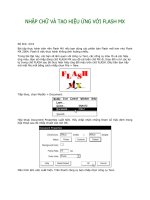Final Cut ServerSetup Guide phần 1 docx
Bạn đang xem bản rút gọn của tài liệu. Xem và tải ngay bản đầy đủ của tài liệu tại đây (550.67 KB, 13 trang )
Final Cut Server
Setup Guide
Apple Inc.
2009 Apple Inc. All rights reserved.Copyright ©
Under the copyright laws, this manual may not be
copied, in whole or in part, without the written consent
of Apple.
The Apple logo is a trademark of Apple Inc., registered
in the U.S. and other countries. Use of the “keyboard”
Apple logo (Shift-Option-K) for commercial purposes
without the prior written consent of Apple may
constitute trademark infringement and unfair
competition in violation of federal and state laws.
Every eort has been made to ensure that the
information in this manual is accurate. Apple is not
responsible for printing or clerical errors.
Apple
1 Innite Loop
Cupertino, CA 95014
408-996-1010
www.apple.com
Apple, the Apple logo, Final Cut Pro, Final Cut Studio,
FireWire, Leopard, Mac, Macintosh, Mac OS, QuickTime,
Safari, Snow Leopard, Tiger, Xsan, and Xserve are
trademarks of Apple Inc., registered in the U.S. and
other countries.
Finder, Snow Leopard, and Spotlight are trademarks
of Apple Inc.
AppleCare is a service mark of Apple Inc., registered in
the U.S. and other countries.
Intel, Intel Core, and Xeon are trademarks of Intel Corp.
in the U.S. and other countries.
PowerPC is a trademark of International Business
Machines Corporation, used under license therefrom.
Java and all Java-based trademarks and logos
are trademarks or registered trademarks of Sun
Microsystems, Inc. in the U.S. and other countries.
UNIX is a registered trademark of The Open Group.
Other company and product names mentioned herein
are trademarks of their respective companies. Mention
of third-party products is for informational purposes
only and constitutes neither an endorsement nor a
recommendation. Apple assumes no responsibility with
regard to the performance or use of these products.
Ducati and the Ducati logo are registered trademarks of
Ducati Motor Holding S.p.A. Used by permission.
Production stills from the lm “Koee House Mayhem”
provided courtesy of Jean-Paul Bonjour. “Koee House
Mayhem” © 2004 Jean-Paul Bonjour. All rights reserved.
Production stills from the lm “Les Poupets” provided
courtesy of Jean-Paul Bonjour. “Les Poupets”
© 2006 Jean-Paul Bonjour. All rights reserved.
Contents
3
7 Chapter 1: Welcome to Final Cut Server
7 About Final Cut Server
8 About the Final Cut Server Documentation
11 Chapter 2: About Building a Final Cut Server System
11 About Servers and Clients
13 Building a Final Cut Server System
14 Storage Device Strategy
16 Conguring Final Cut Server
19 Chapter 3: Using the Installer
19 An Overview of the Installation and Setup Process
22 Updating Mac OS X and Mac OS X Server
25 Using the Final Cut Server Installer
32 Registering Final Cut Server
33 About the Installed Production Media Metadata Sets
36 About Final Cut Server and Compressor
41 About Updating Your License
4
Contents
43 Chapter4: ConguringSystemPreferences
43 Introduction to Final Cut Server System Preferences
45 General Pane Settings
47 Group Permissions Pane Settings
49 Devices Pane Settings
50 Automations Pane Settings
53 Backup Pane Settings
55 Chapter 5: Adding Users and Groups
55 About Users and Groups
57 General Workow for Creating Users and Groups
58 Creating Users in the Accounts Pane of System Preferences
64 Creating Users with the Mac OS X Server Workgroup Manager
70 Adding Groups to Final Cut Server
72 Assigning Permission Sets
75 Chapter 6: Using Device Setup Assistant
75 Introduction to Devices
76 About Creating Devices
78 About the Default Devices
92 Editing an Existing Device
94 Deleting an Existing Device
Contents
5
97 Chapter 7: Using Automation Setup Assistant
97 About Creating Automations
98 About the Default Automations
99 Creating Automations
102 Automation Type Details
11 3 Editing an Existing Automation
11 4 Deleting an Existing Automation
11 5 Chapter 8: Installing Final Cut Server Clients
11 5 Introduction to the Final Cut Server Client
11 6 About the Java Web Start Client Files
11 7 Information to Provide Your Client Users
11 8 Installing a Final Cut Server Client on a Computer Running Mac OS X
120 Installing a Final Cut Server Client on a Computer Running Windows Vista
or Windows XP
1
7
Welcome to Final Cut Server
Final Cut Server is extremely exible and congurable. It is also
designed to become fully functional quickly, allowing you to
expand its capabilities as your needs grow.
This booklet provides instructions for installing and setting up Final Cut Server.
About Final Cut Server
Final Cut Server is powerful media asset management and workow automation
software. Final Cut Server makes it easy to manage large collections of media les. Its
capabilities also extend to tracking job status, orchestrating reviews and approvals, and
automating complex sequences of tasks—all in a single product designed to work with
Final Cut Pro.
Installing Final Cut Server also installs Compressor. This powerful transcoding
application provides Final Cut Server with a large variety of precongured transcode
settings that you can use when uploading or copying media les to Final Cut Server
devices. You can also create custom settings in Compressor that you can add to the
Final Cut Server transcode settings list.
8
Chapter 1 Welcome to Final Cut Server
About the Final Cut Server Documentation
Final Cut Server comes with various documentation that will help you get started as
well as provide detailed information about the application.
Final Cut Server Setup Guide:
This printed document provided in the Final Cut Server
box describes how to install and congure Final Cut Server.
Final Cut Server User Manual:
The user manual describes how to use the
Final Cut Server client for the day-to-day use of the system, such as browsing assets,
managing jobs, and managing productions.
Final Cut Server Administrator Guide:
The administrator guide describes how to
administer most components of the Final Cut Server system. It does not describe
day-to-day use of the system, such as browsing assets and managing jobs,
productions, and orders, which are described in the Final Cut Server User Manual.
An understanding of the material in the
Important: Final Cut Server User Manual is
assumed in the Final Cut Server Administrator Guide.
Chapter 1 Welcome to Final Cut Server
9
Additional Resources
Along with the documentation that comes with Final Cut Server, there are a variety of
other resources you can use to nd out more about Final Cut Server.
Final Cut Server Website
For general information and updates, as well as the latest news on Final Cut Server,
go to:
/> r
Apple Service and Support Websites
For software updates and answers to the most frequently asked questions for all
Apple products, go to the general Apple Support web page. You’ll also have access to
product specications, reference documentation, and Apple and third-party product
technical articles.
/> t
For software updates, documentation, discussion forums, and answers to the most
frequently asked questions for Final Cut Server, go to:
/> r
For discussion forums for all Apple products from around the world, where you can
search for an answer, post your question, or answer other users’ questions, go to:
m
2
11
About Building
a Final Cut Server System
This chapter provides a general overview of the pieces you need
to install and congure to build your Final Cut Server system.
Specic details about many of the topics in this chapter can be found in the
Final Cut Server Administrator Guide.
About Servers and Clients
Final Cut Server is based on a client/server model. This allows many people using
Final Cut Server clients to simultaneously access the Final Cut Server catalog
(which contains all media les and information about the assets and productions
Final Cut Server is managing). Clients can lock and check out assets used in
productions (which are collections of assets and Final Cut Pro projects), preventing
others from making unexpected changes.
The computer used as the server for Final Cut Server can be used to store your assets
and productions, or it can be connected to a variety of external devices that contain
the assets, such as media servers or an Apple Xsan volume.
12
Chapter 2 About Building a Final Cut Server System
The following illustration shows one way you can set up Final Cut Server.
FireWire
device
Client
1
Client
2
Client
3
Client
4
Client
5
Media server
device
Xsan
volume
Final Cut Server system
Final Cut Server computer
Clients 1, 2, and 3 do not
have direct access to the
Xsan volume and must
access the Xsan indirectly
through Final Cut Server.
Clients 4 and 5 do have
direct access and can take
advantage of edit-in-place
performance improvements.
Because the Final Cut Server client is a Java-based application, the client computers can
include a wide variety of types. Also, depending on what the user needs to do with the
client (for example, using Final Cut Studio with a direct connection to an Xsan or only
using the client to review assets), the client computers do not have to be as powerful
as the server computer.
Chapter 2 About Building a Final Cut Server System
13
Building a Final Cut Server System
A Final Cut Server system requires a Mac computer with Mac OS X or Mac OS X Server
installed. For detailed information about system requirements, see the Before You Install
Final Cut Server document, located on the Final Cut Server installation disc.
For the best performance, the computer used as the server should not be used for
other duties. Managing assets, particularly transcoding the assets and creating the
proxy les (low-resolution versions of the original asset), can require signicant
computer resources. You can, however, use the server computer for other tasks,
including using the Final Cut Studio applications, if needed. You just need to keep in
mind that the computer’s performance is aected by any Final Cut Server activity.
Additionally, you may nd that conguring Spotlight to avoid searching the folders
you are using as devices can improve your performance. This is especially true for the
Proxies and Edit Proxies devices, which can have a lot of activity, causing Spotlight to
spend a lot of time trying to keep up with the changes. You can use the Spotlight pane
in System Preferences to identify which folders and volumes to make private.
The media that Final Cut Server manages requires access to a large amount of storage
space. You can use the computer’s internal and external drives as well as many
supported network devices and le formats for this purpose. Larger facilities may use
an Apple Xsan storage area network (SAN) for asset and production storage.