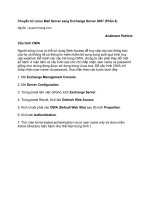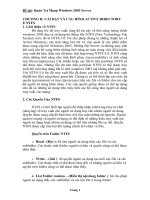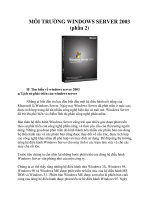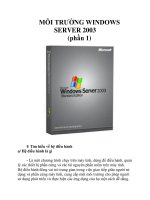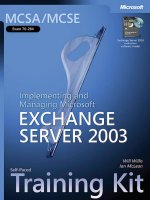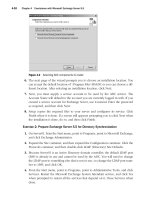Microsoft Press 70 284 training kit exchange server 2003 phần 4 pps
Bạn đang xem bản rút gọn của tài liệu. Xem và tải ngay bản đầy đủ của tài liệu tại đây (635.76 KB, 82 trang )
5-42 Chapter 5 Migrating from Microsoft Exchange Server and Other Mail Systems
limiting migrated content, and for selecting the target location for the migrated
accounts.
■ You should perform a test migration using the Migration Wizard prior to perform-
ing a live migration.
Case Scenario Exercise
Litware, Inc. is a fast-growing software development company. It has acquired several
smaller companies over the last year but has been struggling to merge the various mes-
saging platforms of the different companies. Litware, Inc. is running Exchange Server
5.5, but management wants to upgrade to Exchange Server 2003. The Litware, Inc.
organization consists of two Exchange Server 5.5 servers, one at each of their two loca-
tions. The litwareinc.com domain is running Windows 2000 Server SP2 on all its
servers. Exchange Server 5.5 is not connected to Active Directory. The primary
Exchange Server system, Server05, has approximately 500 mailboxes and is located at
the corporate office. The second server, Server06, has approximately 250 mailboxes
and is located at their branch office. Server07 has recently been deployed with
Windows 2000 Server SP4 and has been designated as the server to consolidate all
mailboxes to.
There is a pressing need to migrate one of the acquired companies, Contoso, Ltd., to
the litwareinc.com domain as quickly as possible. Contoso, Ltd. runs Exchange 2000
Server SP3 on Windows 2000 Server SP4 computers in the contoso.com domain. Man-
agement wants to eliminate the contoso.com domain altogether.
■ Requirement 1 The first requirement is to upgrade Litware, Inc. to Exchange
Server 2003. You need to connect Exchange Server 5.5 to Active Directory, install
Exchange Server 2003 into the existing Exchange Server 5.5 organization, and
move all of the mailboxes to the new Exchange Server 2003 server. Management
also wants all Windows 2000 Server systems upgraded to Windows Server 2003.
■ Requirement 2 The second requirement is to migrate Contoso to the
litwareinc.com domain and Exchange Server organization. You must migrate both
the user accounts and the mailboxes and then eliminate the contoso.com domain.
Requirement 1
The first requirement involves upgrading the Litware, Inc. Exchange Server 5.5 organi-
zation to Exchange Server 2003.
1. Installing the Exchange Server 2003 version of the ADC requires a minimum of
Windows 2000 Server SP3, but all servers except the new Server07 are running
SP2. Before installing the ADC, should you update the service pack level to SP4 or
Chapter 5 Migrating from Microsoft Exchange Server and Other Mail Systems 5-43
simply upgrade to Windows Server 2003, since management wants to upgrade
anyway? What influences your decision?
2. Describe the process for upgrading Exchange Server 5.5 to Exchange Server 2003
at the corporate office.
Requirement 2
The second requirement is to migrate Contoso’s user accounts and mailboxes to the lit-
wareinc.com domain and the Litware, Inc. Exchange Server organization and then
eliminate the contoso.com domain.
1. What tool do you use to retain the SIDs while migrating Contoso’s user accounts
to Litware, Inc., and what do you need to do to migrate the existing user
passwords?
2. After successfully migrating Contoso’s existing user accounts to the litwareinc.com
domain, what do you need to do prior to running Dcpromo, removing the
contoso.com domain, and joining Contoso’s servers to the litwareinc.com domain?
Troubleshooting Lab
In this lab, you will attempt to use the Migration Wizard to migrate mailboxes from
Server01 to Server02 in the Litware, Inc. organization. The procedure will fail because
the wizard can only migrate between organizations, not within an organization. You
will then use the Active Directory Users And Computers console to move the
mailboxes.
Before proceeding with this lab, you must have the system requirements as outlined at
the beginning of this chapter.
5-44 Chapter 5 Migrating from Microsoft Exchange Server and Other Mail Systems
Exercise 1: Attempt to Migrate Mailboxes with the Migration Wizard
1. On Server02, start the Migration Wizard. From the Start menu, point to All
Programs, Microsoft Exchange, and Deployment, and then click Migration Wizard.
2. Click Next to bypass the Welcome page.
3. Select to Migrate From Microsoft Exchange and click Next.
4. Click Next on the following page, which advises you about migrating from
another Exchange Server organization.
5. On the Migration Destination page, note that the information for Server02 is auto-
matically filled in. Click Next.
6. On the Source Exchange Server page, type Server01:1389 and enter the
Administrator account information. Click Next.
7. Note the error, “Unable to perform the migration. Please enter a source Exchange
server outside of the target Exchange organization.” Quit the Migration Wizard.
Exercise 2: Migrate Mailboxes with Active Directory Users
And Computers
1. Open the Active Directory Users And Computers console on Server01.
2. Click the Users container to see a list of user accounts.
3. Highlight to select Amy Alberts, Chris Meyer, and Eli Bowen. Right-click Eli Bowen
and click Exchange Tasks.
4. Select Move Mailbox from the list of Exchange Tasks, and click Next.
5. Move the mailboxes to Server02.
Chapter Summary
■ Exchange Server 5.5 cannot be upgraded in-place; you must first upgrade to
Exchange 2000 Server and then to Exchange Server 2003, or install Exchange
Server 2003 on a different server and move the Exchange Server 5.5 resources to
the new server.
■ Exchange 2000 Server can be upgraded directly to Exchange Server 2003 if the
Windows 2000 Server level is SP3 or later.
■ If you upgrade Exchange 2000 Server to Exchange Server 2003, you must run
ForestPrep and DomainPrep again with Exchange Server 2003. The same permis-
sions requirements apply as when installing Exchange Server 2003 in a new
organization.
Chapter 5 Migrating from Microsoft Exchange Server and Other Mail Systems 5-45
■ The Migration Wizard can only migrate an Exchange Server organization to
another organization. It cannot be used to migrate accounts and mailboxes within
an organization.
■ X.400 connectors can connect other Exchange Server organizations, other
Exchange Server routing groups in the same organization, or non–Exchange
Server X.400-compliant messaging systems.
■ The Migration Wizard can migrate previous versions of Exchange Server in other
organizations to an Exchange Server 2003 organization, and it can also migrate
popular third-party messaging systems, such as Lotus Notes and Novell
GroupWise.
■ Exchange Server 2003 can be configured to synchronize directories with Lotus
Notes and Novell GroupWise with connectors that can be installed from the
Exchange Server 2003 installation CD.
Exam Highlights
Before taking the exam, review the key points and terms that are presented in this
chapter. Return to the lessons for additional practice.
Key Points
■ Site Connectors are used to connect routing groups when there is reliable band-
width. X.400 connectors are used to connect routing groups when bandwidth is
unreliable.
■ The Migration Wizard cannot migrate existing account information. You must use
the Active Directory Migration Tool to retain existing settings.
■ To configure an X.400 connector, you must first create an X.400 transport stack.
■ Synchronizing with Lotus Notes and Novell GroupWise is a two-part process.
Configuring the Connector for Lotus Notes or the Connector for Novell GroupWise
synchronizes account and message data, but you must also configure a Calendar
Connector in order to synchronize calendar data.
Key Terms
security identifier (SID) A SID is an attribute of a user account that uniquely iden-
tifies it in a Windows domain. A SID is unique and is used only once, so if you
delete and recreate an account with all the same data, the operating system sees
them as two different accounts. Because SIDs are unique, if you migrate a user
account using the Migration Wizard and a new account is created in the target
domain, you will have to recreate all the security settings manually.
5-46 Chapter 5 Migrating from Microsoft Exchange Server and Other Mail Systems
X.400 A standards-based messaging system that is most commonly used outside of
the United States. Exchange Server 2003 is X.400-compliant and can communicate
with any X.400-compliant messaging system.
access control list (ACL) ACLs define the security settings that are attached to an
object in Active Directory. Every object has an ACL, which is used to determine
what objects have permissions to the object and what level of permissions they
have. The Migration Wizard is not able to migrate ACL settings.
source domain and target domain When you use either the Active Directory
Migration Tool or the Migration Wizard, you define a source domain that contains
the accounts and mailboxes you are migrating and a target domain that is the des-
tination for the migration.
Questions and Answers 5-47
Questions and Answers
Page
5-24
Lesson 1 Review
1. You are the Exchange Server administrator for Litware, Inc. You have installed an
Exchange Server 2003 server in the existing Exchange Server 5.5 organization, and
you are trying to migrate the mailboxes over to the new server. You run the
Migration Wizard on the Exchange Server 2003 server and select to migrate from
Exchange Server 5.5, but you find that you are unable to do so. Why would this
happen?
The Migration Wizard is able to move mailboxes only between servers in different organizations.
It cannot be used to move mailboxes between servers within the same organization. To
accomplish this, you would use the Active Directory Users And Computers console and select
Move Mailbox from the Exchange Tasks menu of the user accounts with the mailboxes you want
moved.
2. You need to migrate a server from Exchange Server 5.5 to Exchange Server 2003,
but you know that you cannot perform an in-place upgrade in this situation. Since
Exchange Server 5.5 with SP4 is running on Windows 2000 Server with SP4, you
decide to do an interim in-place upgrade from Exchange Server 5.5 to Exchange
2000 Server, and then you will upgrade Exchange 2000 Server directly to Exchange
Server 2003. You install Exchange 2000 Server successfully and verify that users
are able to log on and access mail, and then you immediately insert the Exchange
Server 2003 installation CD and run Setup. However, Setup fails. What is the most
likely cause?
Upgrading from Exchange 2000 Server requires SP3. In this instance, you successfully
upgraded Exchange Server 5.5, so there are no permissions problems, and the version of
Windows supports Exchange Server 2003. Once you install the latest service pack for
Exchange 2000 Server, you will be able to perform the in-place upgrade.
3. You install a new Exchange Server 2003 server into your existing Exchange Server
5.5 organization. You successfully migrate all the mailboxes to the new server, and
users are able to access their mail from the new server without any problems. One
afternoon, you shut down the Exchange Server 5.5 server, planning to use the
machine later for something else. The next day, you receive many complaints that
e-mail is working within the company, but mail is not being sent to or received
from the Internet. What is the problem?
In addition to moving mailboxes, you must also transfer any connectors that are in use. In this
instance, the Internet Mail Service is still on the Exchange Server 5.5 server. First, you need to
start the server back up, and then you need to configure an SMTP virtual server on the new
Exchange Server 2003 server and schedule the time to switch the MX record in DNS to the new
server when the downtime will have the least impact.
5-48 Chapter 5 Migrating from Microsoft Exchange Server and Other Mail Systems
Page
5-37
Lesson 2 Review
1. You are trying to configure an X.400 connection between your Exchange Server
2003 organization and a remote X.400 messaging system running on a UNIX plat-
form. After working with the administrator of the remote system to configure the
connector, you test and find that your side of the connection receives messages
fine, but on the remote end, the messages come out garbled. What do you need
to do to fix the problem on your end?
By default, Allow Exchange Contents is enabled, which sends messages in Exchange’s internal
format. This works when the destination system is an Exchange Server system, but when it is
a non-Exchange Server system, you have to clear the option in order for messages to be sent
in the standard X.400 format.
2. You have set up directory synchronization between your Exchange Server 2003
organization and the Lotus Notes organization of a company that has recently
merged with your company. E-mail is working fine and you are able to verify syn-
chronization between Active Directory and Notes, but Outlook users are
complaining that when they view the schedules of Notes users, the information is
generally out of date. What can you do to correct the problem?
The Schedule tab of the Calendar Connector’s properties must be configured to synchronize
calendar data. The default setting is Never, which does not synchronize calendar data, and
depending on what schedule you create, your data may become out of date before it synchro-
nizes again.
3. You are the administrator of two Exchange Server 2003 routing groups that have
been connected by a T-1 line. Lately, the circuit has been very inconsistent, some-
times very slow, and sometimes dropping connection altogether. Message traffic is
suffering as a result. What can you do to improve the reliability of the message
transfer over the unreliable connection?
When bandwidth is reliable, you typically use Site Connectors to connect Exchange Server
2003 routing groups. However, X.400 connectors can be used to connect Exchange Server
routing groups, as well, and they are useful when bandwidth is unreliable. This is because the
X.400 connector uses messaging-based data transfer rather than remote procedure call (RPC),
which requires a reliable connection. By implementing an X.400 connector, you can improve
message transfer reliability in this situation.
Page
5-41
Lesson 3 Review
1. Which of the following messaging systems is not supported by the Migration
Wizard?
a. Lotus cc:Mail
b. SendMail
c. Microsoft Mail
d. Internet Mail
The correct answer is b.
Questions and Answers 5-49
2. You are trying to migrate a Lotus Notes server in the domain adatum.com to an
Exchange Server 2003 organization in the fabrikam.com domain. You are per-
forming a test migration using the Migration Wizard, and the wizard asks you to
specify the name of your Lotus Notes server. After you do, you receive an error
that the server cannot be contacted. You verify that the Notes server is running,
and users in the adatum.com domain are not complaining about being unable to
access e-mail. How would you troubleshoot this problem?
One of the most common problems when migrating across domains is having DNS set up incor-
rectly. You should first verify that you have connectivity and name resolution between the two
domains by attempting to ping the Notes server by DNS name from the Exchange Server 2003
server. If you are able to resolve the DNS problem, you should be able to connect to the Notes
server with the Migration Wizard.
3. You are involved in a migration of mail systems between two companies. Litware,
Inc., which runs Exchange Server 2003, has acquired Contoso, which runs Novell
GroupWise on the NetWare operating system. What type of information will you
be able to migrate to Exchange Server 2003, and how will user accounts be
handled?
The Migration Wizard will be able to effectively migrate all user mailbox data, but it will not be
able to migrate NetWare user accounts intact. The Migration Wizard will create new user
accounts for the NetWare users in Active Directory and then associate the migrated mailboxes
with the new user accounts.
Page
5-42
Case Scenario Exercise: Requirement 1
1. Installing the Exchange Server 2003 version of the ADC requires a minimum of
Windows 2000 Server SP3, but all servers except the new Server07 are running
SP2. Before installing the ADC, should you update the service pack level to SP4
or simply upgrade to Windows Server 2003, since management wants to upgrade
anyway? What influences your decision?
You will need to install SP3 or SP4 for Windows 2000 Server rather than upgrade to Windows
Server 2003. Only Exchange Server 2003 is supported on Windows Server 2003, so upgrad-
ing your Windows 2000 Server systems to Windows Server 2003 will cause your Exchange
Server 5.5 organization to fail.
2. Describe the process for upgrading Exchange Server 5.5 to Exchange Server 2003
at the corporate office.
First you need to connect the existing Exchange Server 5.5 organization to Active Directory
and have a two-way Recipient Connection Agreement configured. But before doing so, you
need to install SP3 or SP4 for Windows 2000 Server on at least the server hosting the Active
Directory Connector Service. Once you have the two directories replicating, you can install
Exchange Server 2003 onto Server07 and have it join the existing Exchange Server 5.5 orga-
nization. After the Exchange Server 2003 server is installed and the Site Replication Service
is configured, you can begin moving mailboxes from the Exchange Server 5.5 server to the
Exchange Server 2003 server by using the Active Directory Users And Computers console.
5-50 Chapter 5 Migrating from Microsoft Exchange Server and Other Mail Systems
You should schedule the mailbox moves because users will need to update their Outlook pro-
files to point to the new server. After the mailboxes are moved, you would move any
connectors from the Exchange Server 5.5 server, as well as any public folder stores and other
resources being hosted on the Exchange Server 5.5 server. Once all of the resources are
reallocated to Server07, shut down Server05. Then repeat the process to move resources
from Server06 to Server07.
Page
5-43
Case Scenario Exercise: Requirement 2
1. What tool do you use to retain the SIDs while migrating Contoso’s user accounts
to Litware, Inc., and what do you need to do to migrate the existing user
passwords?
The Active Directory Migration Tool is designed to migrate user account data while retaining SID
history and ACL settings. The Migration Wizard is not a full-featured account migration tool; it is
unable to migrate existing account information. It can only create new accounts in the target
domain or match mailboxes to existing accounts. In order to migrate passwords, you have to
install the password migration DLL file using Pwdmig.exe from the Windows Server 2003 instal-
lation CD and then create a .pes file to be used during the password migration.
2. After successfully migrating Contoso’s existing user accounts to the litwareinc.com
domain, what do you need to do prior to running Dcpromo, removing the
contoso.com domain, and joining Contoso’s servers to the litwareinc.com domain?
Migrating the user accounts with the Active Directory Migration Tool does not migrate the
Exchange mailboxes. The mailboxes are still associated with Contoso user accounts, so you
need to run the Migration Wizard to migrate the mailboxes to the Litware, Inc. Exchange Server
organization and have the mailboxes associated with the migrated user accounts in
the litwareinc.com domain. After running the Migration Wizard, users will need to log on to the
litwareinc.com domain with their user accounts and edit their mail profiles to point to the new
mail server.
6-1
6 Installing Microsoft
Exchange Server 2003
Clusters and Front-End and
Back-End Servers
Exam Objectives in this Chapter:
■ Prepare the environment for the Microsoft Exchange Server 2003 deployment
■ Install, configure, and troubleshoot Exchange Server 2003 in a clustered
environment
■ Manage, monitor, and troubleshoot Exchange Server clusters
■ Manage and troubleshoot front-end and back-end servers
■ Monitor, manage, and troubleshoot infrastructure performance
Why This Chapter Matters
Messaging systems are often a “mission critical” network service within an orga-
nization. Therefore, minimizing the downtime of the e-mail servers is one of the
top priorities of a network administrator. For companies that require the ultimate
in performance and reliability, Exchange Server 2003 supports being installed on
network load balanced and clustered servers, which use redundant hardware
resources to ensure that there is not a single point of failure and that the applica-
tions that run on them have as close to 100 percent uptime as possible. Another
performance-maximizing benefit of Exchange Server 2003 is that it supports front-
end and back-end architecture, which was introduced in Chapter 3, “Configuring
a Microsoft Exchange Server 2003 Infrastructure.”
This chapter focuses on Exchange Server organizations designed to support thou-
sands of users with a server architecture that is more advanced than has been
previously discussed. It is important to be just as comfortable working with
Exchange Server 2003 in an enterprise clustered environment supporting
thousands of users as in a small single-server environment supporting a few
dozen users.
6-2 Chapter 6 Installing Microsoft Exchange Server 2003 Clusters and Front-End and Back-End Servers
Lessons in this Chapter:
■ Lesson 1: Installing Exchange Server 2003 in a Clustered Environment . . . . . 6-3
■ Lesson 2: Managing an Exchange Server 2003 Cluster. . . . . . . . . . . . . . . . . 6-19
■ Lesson 3: Installing Exchange Server 2003 in a Front-End and
Back-End Configuration. . . . . . . . . . . . . . . . . . . . . . . . . . . . . . . . . . . . . . . 6-29
Before You Begin
In order to complete the exercises in this chapter, you will need the following hard-
ware and software:
■ Two Microsoft Windows Server 2003 servers installed into the tailspintoys.com
Active Directory domain. Server01 should be a domain controller, and Server02
should be a member server. Server01 must have two network cards.
■ Exchange Server 2003, Enterprise Edition
Lesson 1 Installing Exchange Server 2003 in a Clustered Environment 6-3
Lesson 1: Installing Exchange Server 2003 in a
Clustered Environment
Clustering servers is one of the most common techniques for providing hardware and
software redundancy for an application such as Exchange Server 2003. By creating a
cluster, you ensure that there is no single point of failure with your server hardware
that would result in e-mail services going offline. Clustering also allows you to take one
node offline for maintenance (for example, to reboot after installing a service pack or
to upgrade hardware) while allowing the other nodes to continue servicing client com-
puter requests.
Clustering does not protect against poor network administration practices and poorly
configured software, nor does it help if you have a catastrophic event, such as a flood
or tornado, physically destroy the servers. However, a properly implemented cluster of
Windows Server 2003 servers can result in significantly improved uptime for the
Exchange Server services.
After this lesson, you will be able to
■ Understand the basics of Network Load Balancing and Microsoft Cluster Service
■ Understand how Exchange Server 2003 is supported on the Microsoft Cluster Service
■ Install Exchange Server 2003 on a Windows Server 2003 server cluster
Estimated lesson time: 90 minutes
Network Load Balancing and Microsoft Cluster Service
Note This lesson provides an overview of clustering technologies as they relate to
deploying Exchange Server 2003, but it is not intended to be an exhaustive planning and
deployment guide. Clustering on a real-world network requires careful resource planning and
is more involved than this lesson covers. It is recommended that you consult additional
resources, such as the Microsoft Windows Server 2003 Resource Kit, prior to deploying
clustering technology in a production environment.
Microsoft supports two types of clustering with its clustering technologies, Network
Load Balancing and Microsoft Cluster Service. This can cause confusion for IT profes-
sionals who are not familiar with the specific aspects of each technology. The goal of
the technologies is to ensure that the failure of one physical server does not result in a
network service or application becoming unavailable to client computers, but the two
clustering services achieve this goal in fundamentally different ways.
6-4 Chapter 6 Installing Microsoft Exchange Server 2003 Clusters and Front-End and Back-End Servers
Network Load Balancing
The first clustering technology is Network Load Balancing, which is available with any
version of Windows Server 2003. Network Load Balancing is configured through the
Network Load Balancing Manager, which is located in the Administrative Tools pro-
gram menu. Network Load Balancing runs as a driver in Microsoft Windows and
distributes incoming requests across each node in the cluster. A cluster using Network
Load Balancing can contain as few as two nodes and up to 32 nodes. The primary pur-
pose of Network Load Balancing is to load balance by distributing Transmission
Control Protocol/Internet Protocol (TCP/IP) traffic among each server node in a cluster.
To client computers, the cluster is seen as a single resource and is addressed by a sin-
gle Internet Protocol (IP) address (though each node also retains its own unique IP
address). However, even though the cluster is seen as a single resource, applications
are installed individually on each node. For example, if you have a cluster consisting of
four servers running Exchange Server 2003, each server node would have Exchange
Server 2003 installed on it. For applications that are load balancing–aware, such as
Exchange Server 2003, when one of the nodes fails or goes offline, the load is automat-
ically distributed to other nodes in the cluster. When the server node is brought back
online, it automatically resumes functioning in the cluster without any additional
intervention.
Note It is worth noting that Network Load Balancing is not “clustering” in the traditional
sense of the word, though it is considered a clustering technology. A traditional cluster, dis-
cussed later in this chapter, involves multiple systems acting as a single unit with complete
failover capabilities.
Note Network Load Balancing is also supported on Windows 2000 Advanced Server,
Windows 2000 Datacenter Server, and Windows NT 4 Advanced Server. There are some dif-
ferences in the functionality of Network Load Balancing among previous versions of Windows
and Windows Server 2003 server versions. In this chapter, we will focus exclusively on clus-
tering in Windows Server 2003.
Because of its design and function, Network Load Balancing is well suited to scaling
Web and FTP types of applications, where the application service being provided
should always be available and able to handle heavy traffic loads.
Network Load Balancing by default operates in Unicast mode, which means that the
cluster is seen as one physical IP host on the network, and each node shares a com-
mon network Media Access Control (MAC) address. You can also configure Network
Load Balancing to operate in Multicast mode, which allows each cluster node to be
seen by its own MAC and IP addresses on the network. There are advantages and
Lesson 1 Installing Exchange Server 2003 in a Clustered Environment 6-5
disadvantages of each mode, depending on your network environment and specific
needs.
An advantage that Network Load Balancing has over Microsoft Cluster Service is that
no special hardware is required to support a multiple-node cluster. In the next section
of this chapter, you will learn about Microsoft Cluster Service, which requires that spe-
cial shared resources are used in a multi-node arrangement. A cluster using Network
Load Balancing can consist of typical servers, with one or more network adapters in
each. In addition, you can have a cluster using Network Load Balancing that includes
multiple Windows Server operating systems, for example, one node running Windows
2000 Advanced Server and another node running Windows Server 2003, Enterprise
Edition.
Another advantage of Network Load Balancing is that the servers are not required to be
members of a domain, which makes Network Load Balancing particularly well suited
for use on perimeter networks as front-end servers, relaying communications to back-
end servers inside of a firewall.
Network Load Balancing can work with servers containing only one network card, but
there are advantages to using two network cards. Not only does it increase the fault tol-
erance of the individual server, but it allows for communication between cluster nodes
in the default Unicast mode. Since cluster nodes share a common IP address and MAC
address, they are normally unable to communicate with each other. A second network
adapter allows you to configure a private network between cluster nodes, thus
enabling communication.
Network Load Balancing works by using a concept called heartbeats, which are net-
work packets emitted every second by each node in a cluster. When a node in a cluster
goes offline, the heartbeats stop. By default, after five seconds (which equates to five
heartbeats) the remaining nodes in the cluster begin a process called convergence to
remove the unresponsive server. The process also redirects incoming client requests to
other nodes for handling. The downside to this method is that the Network Load
Balancing service cannot detect when a specific service is offline on a server; it only
detects when the server itself is unresponsive. This can cause traffic to be directed to
a server that is unable to service the request.
Another disadvantage to using Network Load Balancing is that it works only with TCP/
IP, which is not a problem with most networks but can be something to consider with
networks that employ other protocols, such as NWLink.
Microsoft Cluster Service
Microsoft Cluster Service is the second type of clustering technology provided by
Windows Server 2003. Conceptually, it is similar in some ways to Network Load
Balancing. Specifically, the Cluster Service uses heartbeats to monitor the status of
6-6 Chapter 6 Installing Microsoft Exchange Server 2003 Clusters and Front-End and Back-End Servers
nodes in a cluster, and a cluster appears as a single network resource to client comput-
ers. Where the Cluster Service differs significantly from Network Load Balancing is that
the Cluster Service is application service–aware, meaning it can monitor the “health” of
an application and not only the server itself. The cluster storage device has specific
requirements. It cannot consist of any of the following:
■ IDE disks
■ Software RAID
■ Dynamic volumes
■ Mount points/mounted volumes
■ Encrypting File System
■ Remote Storage
Server clusters using the Clustering Service can be set up as one of three different clus-
ter configurations:
■ Single Node server clusters Can be configured with or without external cluster
storage devices. For Single Node server clusters without an external cluster storage
device, the local disk is configured as the cluster storage device.
■ Single Quorum Device server clusters Have two or more nodes and are con-
figured so that every node is attached to one or more shared storage devices, such
as an external array of Small Computer System Interface (SCSI) disks. The cluster
configuration data is stored on a single cluster storage device, known as the
quorum device.
■ Majority Node Set server clusters Have two or more nodes but the nodes may
or may not be attached to one or more cluster storage devices. The cluster config-
uration data is stored on multiple disks across the cluster, and the Cluster Service
makes sure that this data is kept consistent across the different disks.
For Single Quorum Device and Majority Node Set server clusters, there are different
ways in which you can configure the Cluster Service. How you set up the cluster will
depend on your specific needs for failover, which is the process in which application
services are moved to another node in the cluster. Failback defines how application
services are moved back to the original server node once it is back online. The avail-
able modes of operation in Windows Server 2003 are:
■ N-node Failover Pairs Applications in this mode are configured to failover only
between two specified server pairs.
■ N+I Hot-Standby Server Commonly referred to as Active/Passive mode. In a
two-node cluster in this mode, one active node handles all client requests, while
the passive node monitors the active node. If the active node fails, the cluster fails
Lesson 1 Installing Exchange Server 2003 in a Clustered Environment 6-7
over to the passive node, which begins servicing client requests. N+I refers to scal-
ing the model to larger node clusters and having N number of active nodes and I
number of passive nodes. This model tends to be less popular with management
because of the perceived waste of resources having server resources sitting idle
and being utilized only when another server fails. However, it is the most scalable
and reliable.
■ Failover Ring An implementation also commonly referred to as Active/Active
mode. In this model, all server nodes are active and servicing client requests.
When a node fails, the cluster fails over the service to another active node. In a
failover ring, the order of failover is predetermined by the configuration defined
by the administrator.
■ Random Failover This model is similar to the failover ring in that it is an Active/
Active implementation, except in this model, when a node fails it is randomly
failed over to another active node. By randomly failing over to another active
node, the administrative burden of having to define a failover ring is removed.
The Cluster Service requires Windows Server 2003, Enterprise Edition or Windows
Server 2003, Datacenter Edition. Up to eight-node clusters are supported, with the
caveat that beyond two nodes, each node in the cluster must be running the same
operating system version. Unlike with Network Load Balancing, you cannot mix oper-
ating system versions in a cluster. However, a two-node cluster can use a combination
of Windows 2000 Advanced Server, Windows 2000 Datacenter Server, Windows Server
2003, Enterprise Edition, and Windows Server 2003, Datacenter Edition.
Unlike Network Load Balancing, the Cluster Service is application- and service-aware,
which means it can monitor at the service level rather than only being able to test for
general server responsiveness. This makes the Cluster Service well suited to database
applications such as Microsoft SQL Server and Exchange Server.
Server nodes running the Cluster Service are required to be members of a domain. This
requirement makes them better suited to functioning as back-end servers inside a fire-
wall than as front-end servers on a perimeter network.
Setting up the networking side of the Cluster Service has stricter requirements than
Network Load Balancing. Cluster Service nodes are required to have two or more net-
work adapters and to be connected to a minimum of two local area networks (LANs).
This is to prevent a network failure from being a single point of failure for the cluster
and also because the Cluster Service uses an internal private network to communicate
between nodes of the cluster and an external public network to communicate with cli-
ent computers that the cluster services. You can also have a mixed network that carries
public and private network traffic. A common configuration of network adapters is
teaming, where multiple adapters are joined through software to function as a single
unit, with a single MAC address and a single IP address. If multiple network adapters
6-8 Chapter 6 Installing Microsoft Exchange Server 2003 Clusters and Front-End and Back-End Servers
are configured in a teaming configuration, at least one nonteamed network adapter
must be configured for the private network that the server nodes communicate on. Fur-
thermore, all server nodes in the cluster must belong to the same IP subnet, both the
private and public networks. It is recommended that all server nodes in a cluster use
identical make and model of network adapters.
Server nodes using the Cluster Service can be either domain controllers or member
servers, but they must all belong to the same domain. In addition, the Cluster Service
requires a minimum of two Domain Name System (DNS) servers in a domain for use.
If you create a two-node cluster and those are the only two servers in the domain, you
must make both DNS servers and configure each node to use itself for the primary DNS
server and use the other node as the secondary DNS server.
Exchange Server 2003 and Clustering
It is clear that both Network Load Balancing and Microsoft Cluster Service provide the
ability to create highly available servers that are much more reliable than a typical
single-server configuration. However, since the technologies serve different purposes,
it is important to choose the best technology for an Exchange Server 2003 cluster.
Important Clustering requires Exchange Server 2003, Enterprise Edition. You cannot con-
figure Exchange Server 2003, Standard Edition, to use Windows clustering technologies.
This can be confusing because Windows Server 2003, Standard Edition, supports up to
four-node clustering.
The primary factor in favor of using Network Load Balancing is that it does not require
any special hardware; you do not need an external shared storage device for the clus-
ter. The primary factor in favor of using the Cluster Service is that it is application
service–aware, so you can failover when a service fails and not only when a server fails
to respond with heartbeats. This typically becomes the deciding factor because for
organizations large enough to implement clustering technology, the need to be able to
failover when one of the Exchange Server services stops is greater than the associated
cost of the shared external storage device. Therefore, the Cluster Service is recom-
mended for Exchange Server 2003 clusters rather than Network Load Balancing.
It is important to note that the Cluster Service does not load balance applications as
Network Load Balancing does, because the Cluster Service is designed to serve a
different purpose. Clusters using the Cluster Service failover their application services
when a node fails. Clusters using Network Load Balancing don’t failover but simply
redirect the flow of traffic to an active node when one node fails. In addition, the
Cluster Service is designed with clustering database–driven applications such as SQL
Server and Exchange Server in mind. The logistics of trying to have a mailbox store, for
Lesson 1 Installing Exchange Server 2003 in a Clustered Environment 6-9
example, partitioned across multiple cluster nodes are impossible given the structure of
Exchange Server. You can manually load balance by placing services on different clus-
ter nodes, but services are single instance with the Cluster Service.
Active/Active and Active/Passive Exchange Server 2003 Clusters
There are additional considerations when using the Cluster Service with Exchange
Server 2003. It is recommended that you use an active/passive model for your cluster
because active/active clusters are limited to two nodes with Exchange Server 2003.
Another limitation of active/active clusters is that they can only support a maximum of
1900 concurrent client connections. Active/passive clusters scale better in that they can
consist of up to eight nodes, and therefore they scale to significantly higher numbers
than a two-node active/active cluster. In addition, active/passive clusters are generally
more reliable because when a failover occurs, it goes to an idle node rather than to a
node that is already servicing client requests.
Exchange Server 2003 supports an active/active configuration for all of its components,
with one exception—the Message Transfer Agent (MTA). The MTA is an Exchange
Server 2003 service that serves a couple of purposes. The first purpose is to manage
connections between Exchange Server 2003 and X.400-based messaging systems. The
second purpose is to manage connections and gateways built from the Exchange
Development Kit. The MTA is always active/passive; there can be only one MTA run-
ning at a given time on a cluster. The MTA is created on the first server node of a
cluster, and subsequent server nodes depend on that MTA. If the server node running
the MTA fails, the service fails over to another node.
Exchange Server 2003 Clustering Components
Exchange Server 2003 is a clustering-aware application, and as such, it configures its
components to use a cluster when it is installed on one. A resource dynamic-link
library (DLL) file, Exres.dll, is installed and communicates with the Cluster Service.
Exchange Server 2003 uses Windows Server 2003 cluster groups, which contain cluster
resources such as IP addresses and other network settings. An Exchange Server 2003
virtual server is installed, which contains cluster resources such as an IP address, phys-
ical disk resources, and the Exchange System Attendant service, which in turn installs
other required Exchange Server 2003 services.
Note A “virtual server” on a cluster is not the same as an IP virtual server, which provides
services, such as Post Office Protocol 3 (POP3), Simple Mail Transport Protocol (SMTP),
Hypertext Transfer Protocol (HTTP), Outlook Web Access (OWA), and so on, through Exchange
Server 2003. IP virtual servers are the focus of Chapter 9, “Virtual Servers.” With respect to
clustering, a virtual server is an instance of the application configured on a node of the clus-
ter, using the cluster resources listed in the previous paragraph.
6-10 Chapter 6 Installing Microsoft Exchange Server 2003 Clusters and Front-End and Back-End Servers
Network Components A typical installation of a two-node Exchange Server 2003 clus-
ter includes a public network used by clients to connect to Exchange Server 2003
virtual servers and a private network for server node communication within the cluster.
A typical two-node cluster has, at a minimum, seven IP addresses and five NetBIOS
names and assumes the following configuration:
■ Each server node of the cluster has two static IP addresses (the public and private
network connection IP addresses of each physical member server) and one
NetBIOS name.
■ The cluster itself has a static IP address and a NetBIOS name.
■ Each Exchange Server 2003 virtual server has a static IP address and a NetBIOS
name.
Important It is strongly recommended that you use a private cluster network and static IP
addresses in any Exchange Server 2003 cluster deployment. While it is possible to deploy
clustering using only a public network or Dynamic Host Configuration Protocol (DHCP) to
assign and renew cluster node IP addresses, this is not recommended. Using DHCP creates a
point of failure because if your DHCP server is unable to renew the public IP addresses, cli-
ents will not be able to connect to the cluster. This would result in the entire cluster failing.
Also, if your public network fails, your server nodes cannot communicate with each other, and
as a result, in the case of a server node failing, cluster resources would not be able to
failover to another node.
Disk Components The most important disk in the cluster is the disk designated as the
quorum disk resource. The quorum disk resource maintains configuration data about
the cluster and also provides persistent physical storage across system failures. Because
the cluster configuration is stored on this disk, all nodes in the cluster must be able to
communicate with the node that owns it. In order to meet these requirements, the disk
must be a shared external resource, where each node can be physically connected to
it. The shared external disk resource used by the cluster for the quorum disk must be
physically attached to a shared bus and must be accessible from all nodes in the
cluster.
The quorum disk stores the most current version of the cluster configuration database
in the form of recovery logs and registry checkpoint files. These files contain node-
independent storage of cluster configuration and state data. When a node joins or
forms a cluster, the Cluster Service updates the node’s private copy of the configuration
database. When a node joins an existing cluster, the Cluster Service retrieves the
Lesson 1 Installing Exchange Server 2003 in a Clustered Environment 6-11
configuration data from the other active nodes. The Cluster Service uses the quorum
disk resource recovery logs to
■ Guarantee that only one set of active, communicating nodes is allowed to operate
as a cluster.
■ Enable a node to form a cluster only if it can gain control of the quorum disk
resource.
■ Allow a node to join or remain in an existing cluster only if it can communicate
with the node that controls the quorum resource.
Permissions
In order to create an Exchange Server 2003 cluster, the user account used to create the
cluster must have certain permissions. First, the user account must have the ability to
administer the cluster, which means it must be a member of the local Administrators
group on the server nodes of the cluster that will host Exchange Server 2003. In order
to create the first Exchange Server 2003 virtual server, the user account must have
Exchange Full Administrator permissions at the organizational level. To create addi-
tional Exchange Server 2003 virtual servers, the user account must have Exchange Full
Administrator permissions at the administrative group level that the server nodes
belong to.
Storage Groups
Storage groups (discussed in detail in Chapter 7, “Managing Recipient Objects and
Address Lists”) are used in Exchange Server 2003 to create multiple mailbox stores and
public folder stores for specific administrative purposes. Mailbox stores are databases
that contain mailboxes, and public folder stores are databases that contain public fold-
ers. Exchange Server 2003, Enterprise Edition, supports a maximum of four storage
groups on a server. This is a consideration when using clustering because if a server
node fails, the node that its services failover to must be able to handle all its resources.
For example, if Server01 has three storage groups and Server02 has two storage
groups, and Server01 fails, Server02 will not be able to mount all of Server01’s storage
groups because it would exceed the limit of four. Therefore, in a two-node cluster, you
will want to limit each Exchange Server 2003 virtual server to no more than two storage
groups, even though each can support four.
Installing Exchange Server 2003 on a Windows Server 2003 Cluster
Installing Exchange Server 2003 on a cluster is similar to other installation processes
with which you are now familiar. However, you must prepare the Windows Server
2003 cluster servers prior to installing Exchange Server 2003. Also, after installing
Exchange Server 2003 on the nodes of the cluster, there are additional steps which are
necessary to create the Exchange Server 2003 virtual servers.
6-12 Chapter 6 Installing Microsoft Exchange Server 2003 Clusters and Front-End and Back-End Servers
Once the Windows Server 2003 cluster is configured, you must run ForestPrep and
DomainPrep, as if you were installing on a single server, including the level of permis-
sions required. Then, you install Exchange Server 2003 on each node of the cluster.
When the installation is complete, you use the Cluster Administrator console to config-
ure the Exchange Server 2003 virtual servers. In the practice at the end of this lesson,
you will set up a cluster, install Exchange Server 2003 on the first node, and use Cluster
Administrator to configure the Exchange Server 2003 virtual server.
To upgrade to Exchange Server 2003 on an existing cluster, you use a method known
as a rolling upgrade. In this method, one server node is manually failed over to another
node and upgraded, and then after the upgrade, the services are failed back. Upgrad-
ing in this manner, the cluster is never completely offline during the upgrade and
continues to service client requests. Nodes are upgraded one at a time rather than all
at once. Upgrading a previous version of Exchange Server to Exchange Server 2003 has
all of the requirements that exist when upgrading single servers, as discussed in
Chapter 5, “Migrating from Microsoft Exchange Server and Other Mail Systems.”
Practice: Installing Exchange Server 2003 in a Clustered Environment
In this practice, you will configure a single-node Windows Server 2003 cluster and then
install Exchange Server 2003 onto the cluster. This allows you to install Exchange
Server 2003 on a cluster using a single server without the requirement of having the
external shared disk resource. In the real world, this type of configuration is useful
for testing cluster-aware applications prior to deploying them in a production
environment.
Exercise 1: Configure a Windows Server 2003 Cluster
Before you begin, you will need to assign the two network adapters in Server01 to two
different IP subnets. If you are installing Server01 onto an existing network, use an IP
address on that network for the network adapter on the public network. Use a separate
private IP address range for the private network address of the cluster node, such as
192.168.1.0/24, 176.16.1.0/24, or 10.1.1.0/24. Server01 will also need to have a second
physical disk installed, formatted as NTFS and empty. This will become the quorum
disk.
1. To start the Cluster Administrator console, click Start, point to Administrative
Tools, and click Cluster Administrator. The Cluster Service is automatically
installed on Windows Server 2003, but by default it is not configured.
2. When the Cluster Administrator console opens, it prompts you to choose a cluster
connection to open. Since no cluster exists, click the drop-down list and click
Create New Cluster. Click OK.
Lesson 1 Installing Exchange Server 2003 in a Clustered Environment 6-13
3. The New Server Cluster Wizard starts, and the Welcome page, shown in
Figure 6-1, identifies the information you need in order to create the cluster. Click
Next to continue.
F06es01
Figure 6-1 Creating a new cluster
4. All nodes of a cluster must belong to the same domain, and the domain that the
server you are running Cluster Administrator on is automatically selected. You
must enter a name for the cluster on the Cluster Name And Domain page, shown
in Figure 6-2, and then click Next to continue.
F06es02
Figure 6-2 Specifying the name and domain of the cluster
5. The next step is to identify the server that will be the first node in the cluster. It
will default to the server you are currently on, but you can choose another server,
6-14 Chapter 6 Installing Microsoft Exchange Server 2003 Clusters and Front-End and Back-End Servers
if necessary. Click Advanced, and you will see that by default the new cluster will
be created with a Typical (Full) configuration, but you have the option to select an
Advanced (Minimum) configuration. Cancel this page and click Next to continue
creating the cluster.
6. The next page is the Analyzing Configuration page, shown in Figure 6-3. The wiz-
ard analyzes the configuration of the server to determine cluster feasibility. A
check mark next to an item indicates a successful configuration. A caution symbol
indicates potential problems to be addressed. In this instance, the caution symbols
represent the inability of the wizard to locate an external shared disk device for
the quorum, which means a local (single-node) quorum disk will be used. You
can click View Log or Details to get additional information about the analysis and
even re-analyze if you correct a problem without exiting the wizard. Click Next to
continue.
F06es03
Figure 6-3 Analyzing cluster feasibility
7. You have to assign an IP address to the cluster, which will be used for cluster man-
agement. Assign an IP address that is unique on the public network, and then click
Next.
8. The next step is to define the Cluster Service Account. Follow the same prac-
tices discussed in Chapter 2, “Planning a Microsoft Exchange Server 2003
Infrastructure,” to create a service account for the Cluster Service in the Active
Directory Users And Computers console, and then specify the account information
here and click Next.
9. Next, the New Server Cluster Wizard opens a Proposed Cluster Configuration
page, shown in Figure 6-4. You can click Quorum to see the type of quorum
configuration that will be created, and you can click View Log to view detailed
information. Click Next.
Lesson 1 Installing Exchange Server 2003 in a Clustered Environment 6-15
F06es04
Figure 6-4 The Proposed Cluster Configuration page
10. The wizard will begin to create the new cluster. You can monitor its progress, and
then click Next when it is complete.
11. When the Completing The New Server Cluster Wizard page appears, you have
successfully configured the first server node in the cluster. You can click View Log
to see detailed information about the creation process or click Finish to exit. After
you click Finish, Cluster Administrator will automatically connect to the new clus-
ter, as shown in Figure 6-5.
F06es05
Figure 6-5 The new server cluster
6-16 Chapter 6 Installing Microsoft Exchange Server 2003 Clusters and Front-End and Back-End Servers
To Create the second node in the cluster, you complete a very similar process. Start
Cluster Administrator on your second server, and choose Add Nodes To Cluster. You
can browse and select Cluster01, and then proceed as you did in creating the first node
in the cluster.
Exercise 2: Install Exchange Server 2003 on a Cluster Node
Installing Exchange Server 2003 on a cluster node has the same basic requirements as
installing on a single server, including the permissions required as well as the Windows
Server 2003 components, such as ASP.NET, SMTP, Network News Transfer Protocol
(NNTP), and the World Wide Web service. Pre-installation requirements are covered in
detail in Chapter 2 and you will need to complete them prior to installing Exchange
Server 2003. In addition, you will need to install the Microsoft Distributed Transaction
Coordinator by using the Cluster Administrator. To install the Microsoft Distributed
Transaction Coordinator, perform the following steps:
1. Start the Cluster Administrator console, if it is not already started.
2. Expand the Groups container, right-click Cluster Group, point to New, and then
click Resource.
3. For the name, type MSDTC, and select Distributed Transaction Coordinator from
the Resource Type list. Click Next to continue.
4. On the Possible Owners page, Server01 should already be selected. Click Next to
continue.
5. For Dependencies, select both Cluster Name and the disk resource, such as Local
Quorum. Click Finish.
6. After the MSDTC resource has been created, right-click it, and then click Bring
Online.
7. Install Exchange Server 2003 as usual on Server01, performing a Typical installa-
tion and creating a new organization called TailspinToys.
After you install Exchange Server 2003, you must grant the Cluster Service account
Exchange Full Administrator permissions, following the same procedure you used in
Chapter 3. Complete the process of delegating Exchange Full Administrator permis-
sions to the Cluster Service account.
Lesson Review
The following questions are intended to reinforce key information presented in this
lesson. If you are unable to answer a question, review the lesson materials and then try
the question again. You can find answers to the questions in the “Questions and
Answers” section at the end of this chapter.