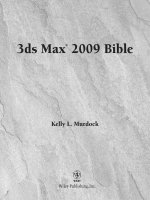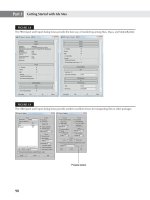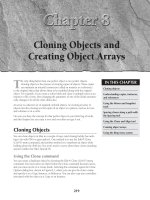Mastering Autodesk 3ds Max Design 2011 phần 1 doc
Bạn đang xem bản rút gọn của tài liệu. Xem và tải ngay bản đầy đủ của tài liệu tại đây (5.86 MB, 97 trang )
Mastering
Autodesk
®
3ds Max
®
Design 2011
Mark Gerhard
Jeffrey M. Harper
Senior Acquisitions Editor: Willem Knibbe
Development Editor: Kim Wimpsett
Production Editor: Rachel Gigliotti
Editorial Manager: Pete Gaughan
Production Manager: Tim Tate
Vice President and Executive Group Publisher: Richard Swadley
Vice President and Publisher: Neil Edde
Book Designer: Maureen Forys and Judy Fung
Compositor: Chris Gillespie, Happenstance Type-O-Rama
Proofreader: Candace English
Indexer: Ted Laux
Project Coordinator, Cover: Lynsey Stanford
Cover Designer: Ryan Sneed
Cover Image: © John Foxx / Stockbyte / Getty Images
Copyright © 2010 by Wiley Publishing, Inc., Indianapolis, Indiana
Published simultaneously in Canada
ISBN: 978-0-470-88262-7
ISBN: 978-0-470-92557-7 (ebk)
ISBN: 978-0-470-92559-1 (ebk)
ISBN: 978-0-470-92558-4 (ebk)
No part of this publication may be reproduced, stored in a retrieval system or transmitted in any form or by any means, electronic,
mechanical, photocopying, recording, scanning or otherwise, except as permitted under Sections 107 or 108 of the 1976 United
States Copyright Act, without either the prior written permission of the Publisher, or authorization through payment of the appro-
priate per-copy fee to the Copyright Clearance Center, 222 Rosewood Drive, Danvers, MA 01923, (978) 750-8400, fax (978) 646-8600.
Requests to the Publisher for permission should be addressed to the Permissions Department, John Wiley & Sons, Inc., 111 River
Street, Hoboken, NJ 07030, (201) 748-6011, fax (201) 748-6008, or online at />Limit of Liability/Disclaimer of Warranty: The publisher and the author make no representations or warranties with respect to the
accuracy or completeness of the contents of this work and specifically disclaim all warranties, including without limitation war-
ranties of fitness for a particular purpose. No warranty may be created or extended by sales or promotional materials. The advice
and strategies contained herein may not be suitable for every situation. This work is sold with the understanding that the publisher
is not engaged in rendering legal, accounting, or other professional services. If professional assistance is required, the services of a
competent professional person should be sought. Neither the publisher nor the author shall be liable for damages arising herefrom.
The fact that an organization or Web site is referred to in this work as a citation and/or a potential source of further information
does not mean that the author or the publisher endorses the information the organization or Web site may provide or recommen-
dations it may make. Further, readers should be aware that Internet Web sites listed in this work may have changed or disappeared
between when this work was written and when it is read.
For general information on our other products and services or to obtain technical support, please contact our Customer Care
Department within the U.S. at (877) 762-2974, outside the U.S. at (317) 572-3993 or fax (317) 572-4002.
Wiley also publishes its books in a variety of electronic formats. Some content that appears in print may not be available in elec-
tronic books.
Library of Congress Cataloging-in-Publication Data is available from the publisher.
TRADEMARKS: Wiley, the Wiley logo, and the Sybex logo are trademarks or registered trademarks of John Wiley & Sons, Inc.
and/or its affiliates, in the United States and other countries, and may not be used without written permission. Autodesk and
3ds Max are registered trademarks of Autodesk, Inc. All other trademarks are the property of their respective owners. Wiley
Publishing, Inc. is not associated with any product or vendor mentioned in this book.
10 9 8 7 6 5 4 3 2 1
Dear Reader,
Thank you for choosing Mastering Autodesk 3ds Max Design 2011. This book is part of a family
of premium-quality Sybex books, all of which are written by outstanding authors who combine
practical experience with a gift for teaching.
Sybex was founded in 1976. More than 30 years later, we’re still committed to producing consis-
tently exceptional books. With each of our titles, we’re working hard to set a new standard for
the industry. From the paper we print on, to the authors we work with, our goal is to bring you
the best books available.
I hope you see all that reflected in these pages. I’d be very interested to hear your comments and
get your feedback on how we’re doing. Feel free to let me know what you think about this or
any other Sybex book by sending me an email at If you think you’ve found
a technical error in this book, please visit . Customer feedback is
critical to our efforts at Sybex.
Best regards,
Neil Edde
Vice President and Publisher
Sybex, an Imprint of Wiley
This book is dedicated to my wife, Rhonda, who
puts up with me; to my four children, Kai, Sakina,
David, and Sam, who bring me so much joy; and
to my grandsons, Mateo and Zev, may they enjoy
the future. And to my mother and father and sister,
who gave me the encouragement to do whatever I
wanted, no matter how wacky it seemed at the time.
—Mark Gerhard
This book is dedicated to my family and friends,
for always encouraging me in my endeavors, for
providing their emotional support, and for their
understanding when I missed events or disappeared
from the face of the earth to finish projects such as
completing this book on schedule.
—Jeffrey M. Harper
Acknowledgments
Thanks to everyone at Wiley and Sybex for their continued support over the years. Big thanks to
Tom Hudson for pursuing his dream that turned into this software, and to Gary Yost, Dan Silva,
Rolf Bertteig, and Jack Powell for creating a program that has turned into my life’s work. I’d like
to acknowledge Frank Moore, for getting me into this mess by hiring me at Autodesk in 1990.
And my gratitude goes to Gary Rackliff for hiring me exactly at the right moment in my life.
Thanks to Jeff Harper for incredibly hard work under the gun. Additional thanks to Jennifer
O’Connor for the MAXScript information. And double thanks to my wife Rhonda, for keeping
me sane when my computer was driving me otherwise.
—Mark Gerhard
I would like to acknowledge the support of Mark Gerhard in helping update and write Mastering
Autodesk 3ds Max Design 2011. I would also like to acknowledge Willem Knibbe, Pete Gaughan,
Kim Wimpsett, Connor O’Brien, Jenni Housh, Rachel Gigliotti, and everyone else on the Wiley/
Sybex team who helped keep us on schedule, assisted with graphics and figures, and made edits
and corrections.
I would also like to thank Scott Onstott for allowing us to use his models as examples for a
number of chapters in this book. Thanks also go out to Michael Clamp for the use of his won-
derful photograph of Notre Dame de Haut in Chapter 3 and to Brian P. Skripac, former architec-
tural consulting expert at IMAGINiT Technologies, for the Revit model used in Chapter 5.
A great deal of thanks goes to Barbara Vezos and Michael Sehgal at Autodesk for helping us
make sure that we cover the right topics for Mastering Autodesk 3ds Max Design 2011 to be the
official training material for those brave enough to tackle the certification examinations for 3ds
Max Design 2011.
I have to thank my family and friends again for all their love, support, encouragement, faith,
and patience.
—Jeffrey M. Harper
About the Authors
Mark Gerhard is a 3ds Max guru. He has devoted the past two decades to this software in all its
forms. Mark was one of the first artists hired by Autodesk in 1990 to test the first version of 3D
Studio on MS-DOS. In his 14-plus years at Autodesk, he worked as an instructor, product man-
ager, demo artist, application engineer, and technical writer. He wrote many of the tutorials that
shipped with 3ds Max, from version 3 to the present. He has been an ATC instructor, teaching
3ds Max to countless individuals at high schools, community colleges, and universities around
the world. He has been the technical editor on numerous books on 3ds Max for New Riders,
Wiley/Sybex, friends of ED, Apress, 3DATS, and Focal Press. He has been coauthor of several
books as well.
Currently Mark teaches 3ds Max to architects and engineers across the United States and
Canada. He is also a forum assistant on Area, Autodesk’s forum for all things 3D.
Mark has a bachelor’s degree in practice of art from University of California, Berkeley, with
a focus on painting and sculpture. He is the author of the children’s book The Elf of the Shelf Sees
Himself (Push Press, 1983). He is also a trained musician, proficient in the tradition of North Indian
classical music, having studied tabla with Ustad Shankar Ghosh and Pandit Jnan Prakash Ghosh
of Calcutta. He has also studied vocal music with Ustad Ali Akbar Khansahib. Additionally,
he is a student of Indian folk music, having studied and performed with the Bauls of Bengal
(Babukishan Das Goswami Baul).
Jeffrey M. Harper started using Autodesk products (initially AutoCAD 9) in his architectural
drafting classes when he was in high school. Jeff was very excited to see AutoCAD add 3D
modeling to its toolset and he merged this with his love of photography and started thinking
cinematographically, creating renderings of his CAD files with AutoShade. Soon he began
using 3D Studio R3 (for DOS) to help visualize his projects while he studied architecture at the
University of Colorado at Boulder. He upgraded to 3D Studio Max 1.0 for Windows when it was
released, and he has used every version of 3ds Max since; he has also used Lightscape 3.2 and a
few versions of Autodesk VIZ.
Jeff has used 3ds Max to create architectural and civil engineering visualizations from a com-
bination of aerial and terrestrial LiDAR, USGS NED data, high-resolution digital orthophotog-
raphy, stereo-compiled mapping data, and CAD files from different packages and disciplines.
He has also used 3ds Max to create models, stills, and animations used in computer-based train-
ing programs for aircraft maintenance. Jeff has even used 3ds Max to create an STL file used to
build a rapid-prototyped form from which he hand-pressed ceramic tiles used in the backsplash
for a kitchen remodeling project. Jeff also uses 3ds Max to create visual effects elements for a
variety of media.
As a CADD manager and data manager for a large multistate, multidiscipline engineering
firm, Jeff wrote a number of workflow/training documents to assist users with certain CAD
and GIS functions and assisted users with AutoCAD, Revit Structure, Civil 3D, MicroStation,
InRoads, Adobe Photoshop, ArcGIS, and GeoMedia.
Contents at a Glance
Introduction xix
Chapter 1 • Getting to Know 3ds Max Design 2011 1
Chapter 2 • Introducing 3ds Max Objects 65
Chapter 3 • Creating Shapes with Splines 115
Chapter 4 • Editing Meshes and Creating Complex Objects 177
Chapter 5 • Working with External Design Data 263
Chapter 6 • Creating AEC Objects 317
Chapter 7 • Organizing and Editing Objects 339
Chapter 8 • Light and Shadow 385
Chapter 9 • Enhancing Models with Materials 439
Chapter 10 • Using the 3ds Max Camera 521
Chapter 11 • Organizing Objects and Scene Management 565
Chapter 12 • Understanding Animation . . . . . . . . . . . . . . . . . . . . . . . . . . . . . . . . . . . . . 605
Chapter 13 • Creating Animations 651
Chapter 14 • Advanced Rendering Using mental ray 695
Chapter 15 • Finishing It Off: Atmosphere, Effects, and Compositing 753
Appendix A • The Bottom Line 795
Appendix B • Modiers, Maps, and Materials 847
Appendix C • Inverse Kinematics and MAXScript 881
Appendix D • The Autodesk 3ds Max Design 2011 Certification Exams 901
Index 907
Contents
Introduction xix
Chapter 1 • Getting to Know 3ds Max Design 2011 1
Introducing the New 3ds Max Design 2011 Features 1
What Was New in 3ds Max Design 2010 5
Getting Started with 3ds Max 7
Touring the Interface 8
The Menu Bar 8
The Quick Access Toolbar 10
The Information Center Toolbar 10
The Main Toolbar 11
Docked and Floating Toolbars 12
Toolbar Flyouts 16
The Viewports 16
Tools for Working with the Viewports 17
Getting to Know the Command Panel 20
Understanding 3ds Max’s Tools 21
Working with Objects 27
Selecting and Moving Objects 27
Rotating and Scaling Objects 30
Copying an Object 34
Selecting Multiple Objects 36
Naming Selection Sets 41
Editing Named Selection Sets 42
Getting the View You Want 44
Understanding the Perspective Viewing Tools 44
Using Multiple Viewports 51
Changing the Viewport Display and Configuration 53
Working with the Custom UI and Defaults Switcher 59
3ds Max Design 2011 Quick-Start 62
The Bottom Line 64
Chapter 2 • Introducing 3ds Max Objects 65
Understanding Standard Primitives 65
Adjusting an Object’s Parameters 67
Accessing Parameters 73
Introducing the Standard Primitive Objects 74
Modeling Standard Primitives with Modifiers 78
Adding a Modifier 78
Accessing Modifier Parameters 81
X
|
Contents
Placing Modifiers Where You Want Them 84
Using the Modifier Stack Tools 86
How 3ds Max Sees Objects 88
Making Clones That Share Properties 89
Creating an Instance Clone 89
Creating a Reference Clone 91
Scaling and Rotating Objects with Transform Tools 93
Making a Clone Unique 97
Cloning a Modifier . . . . . . . . . . . . . . . . . . . . . . . . . . . . . . . . . . . . . . . . . . . . . . . . . . . . . . . 98
Introducing Extended Primitives 100
Modeling a Couch 101
Working with Groups 108
Grouping the Components of the Couch 108
Working within Groups 110
Disassembling Groups 112
The Bottom Line 113
Chapter 3 • Creating Shapes with Splines 115
Drawing with Splines 116
Drawing Straight-Line Segments 117
Constraining Lines Vertically and Horizontally 119
Drawing Curves 119
Lathing a Spline 121
Modifying a Shape Using Sub-object Levels 123
Adjusting the Lathe Axis 124
Flipping Surface Normals 126
Smoothing Spline Corners 127
Adjusting Tangent Handles 131
Creating Thickness with a Spline 133
Detailing the Wineglass Base 136
Finishing the Wineglass 142
Outlining and Extruding Splines 143
Drawing Accurate Splines 143
Giving Walls Thickness 146
Using Grids and Snaps to Align Objects Accurately 147
Adjusting a Wall Location 153
Combining and Extruding Primitive Splines 156
Combining Splines 157
Joining Closed Splines with Boolean Tools 161
Creating a Solid Form with Splines 164
Introducing the Other Spline Types 167
Editing Splines 170
Placing and Beveling Text 172
The Bottom Line 176
Contents
|
XI
Chapter 4 • Editing Meshes and Creating Complex Objects 177
Creating Openings in a Wall with Boolean Operations 177
Hiding Shapes That Get in the Way 178
Creating the Shape of the Opening 180
Subtracting the Opening from the Wall 181
Creating Multiple Openings in a Single Wall 184
Making Changes to the Opening 184
Tracing a Sketch 186
Using a Bitmap Image 187
Scaling the Image Plane to the Model’s Size 191
Tracing the Image 193
Building Objects from Traced Lines 196
Editing Meshes 204
Creating a Tapered Wall 205
Converting the Spline to a Mesh 208
Moving a Single Mesh Vertex 211
Tapering the Top of the Wall 216
Using Instanced Clones to Create Symmetrical Forms 220
Adding a User Grid to Aid Tracing 220
Building the Tower Walls 221
Adding the Vaulted Ceiling 224
Creating the Smaller Towers 231
Drawing the Remaining Walls 234
Attaching Objects to a Mesh 238
Smoothing Meshes 240
Smoothing within a Mesh 240
The Smooth Modifier 243
Creating and Modifying Objects Using Box Modeling 244
Preparing a Box for Box Modeling 244
Using the Transform Toolbox . . . . . . . . . . . . . . . . . . . . . . . . . . . . . . . . . . . . . . . . . . . . . 251
Creating Clones with Array and Snapshot 254
Creating a Pew Grid with Array 254
Creating a Multitransform Polar Array 257
Creating Multiple Clones Using Snapshot 259
The Bottom Line 261
Chapter 5 • Working with External Design Data 263
Creating Topography with Splines 263
Updating Changes from an AutoCAD File 268
Exploring Terrain Options 269
Setting Up an AutoCAD Plan for 3ds Max 272
Importing AutoCAD Plans into 3ds Max Design 277
Extruding the Walls . . . . . . . . . . . . . . . . . . . . . . . . . . . . . . . . . . . . . . . . . . . . . . . . . . . . . 279
Extruding Exterior Wall Headers 280
Extruding the Mullions 281
Creating Interior Wall Headers 282
XII
|
Contents
Adding Glass 284
Creating a Floor with Openings 286
Exploring the File Link Manager 291
Editing Linked AutoCAD Files 293
Understanding the Block Node Hierarchy 294
Understanding the File Link Manager Options 296
Understanding File Link Settings 298
Using the Substitute Modifier with Linked Geometry 304
Importing a Truss 306
Importing Revit Files into 3ds Max 308
Export the Revit File 309
Link the Exported FBX File in 3ds Max 310
Using the Scene Explorer 312
The Bottom Line 315
Chapter 6 • Creating AEC Objects 317
Creating a Parametric Wall 317
Creating and Adjusting a Parametric Wall 318
Adjusting the Wall’s Parameters 319
Adding Doors and Windows to Walls 320
Changing the Door’s Parameters 322
Adding Doors to Existing Openings 323
Creating a Parametric Window 326
Changing Elevations with Stairs 328
Setting Boundaries with Railings . . . . . . . . . . . . . . . . . . . . . . . . . . . . . . . . . . . . . . . . . . . . 331
Adding Foliage to a Scene 335
The Bottom Line 337
Chapter 7 • Organizing and Editing Objects 339
Naming Objects 339
Renaming the Ceiling Fixtures 344
Organizing Objects by Layers 345
Setting Up Layers 346
Assigning Objects to Layers 347
Assigning Color to Layers 350
Understanding the Icons in the Layer Dialog Box 354
Lofting an Object 355
Setting Up the Shapes to Form the Pedestal 355
Lofting a Shape Along a Path 358
Using Different Shapes Along the Loft Path 359
Fine-Tuning a Loft Object 362
Using the Instance Clones to Edit the Loft 367
Using the Noise Modifier 370
Modeling with Soft Selection 371
Extruding with the Sweep Modifier 376
Aligning Objects 379
The Bottom Line 382
Contents
|
XIII
Chapter 8 • Light and Shadow 385
Lighting Your Model 385
Understanding the Types of Lights 385
Adding a Spotlight to Simulate the Sun 391
Moving a Light 393
Editing a Spotlight 395
Changing the Light Type 397
Rendering a View 398
Ambient Light 401
Faking Radiosity 403
Adding a Highlight with an Omni Light 407
Looking at Omni Light Options 410
Adding Shadow Effects 414
Softening Shadow Edges 415
Understanding Shadow Maps 416
Using Ray-Traced Shadows 420
Using Advanced Ray Traced and Area Shadows 422
Playing in the Shadows 424
Using Two Suns 424
Adding a Second Sun 426
Using Unseen Objects to Cast Shadows 429
Using a Clone to Cast Shadows 431
Using the Light Lister 433
Using Scene States 435
The Bottom Line 438
Chapter 9 • Enhancing Models with Materials 439
Understanding Bitmap Texture Maps 439
Diffuse Color Maps 440
Surface Properties 444
The Physical Qualities Rollout 445
The Special Effects Rollout 447
Adding Materials to Objects 448
Adding a Map Path to Help 3ds Max Find Bitmaps 448
Understanding Material Libraries 454
Editing Materials 455
Using Bump Maps 456
Creating a New Material 459
Adding Material Mapping Coordinates 460
Understanding Mapping Coordinates 465
What Happens When You Add the Mapping Coordinates 465
Adjusting the UVW Mapping Gizmo 466
Using the Standard Material 473
Map Scalar Modifiers 475
Spline Mapping 477
XIV
|
Contents
Adding Entourage 481
Hiding Unwanted Surfaces with Opacity Maps 481
Adjusting an Object to a Bitmap Shape 489
Assigning Materials to Parts of an Object 490
Creating a Multi/Sub-Object Material 490
Applying a Submaterial to an Object’s Surface 493
Exploring the Autodesk Materials 495
Adjust the Autodesk Material Parameters 497
Using the Material Explorer 498
The Material Utilities 500
Modeling with Displacement Maps 502
Using the Displace Modifier 503
Using the Material Editor to Create Displaced Geometry 506
Converting a Displacement Map into an Editable Mesh 510
Creating an Editable Mesh from a Displacement Map 511
Additional Mapping and Material Features 513
The Bottom Line 519
Chapter 10 • Using the 3ds Max Camera 521
Understanding the 3ds Max Camera 521
Adding a Camera 522
3ds Max Viewport Improvements 526
Editing the Camera Location with the Viewport Tools 527
Setting Up an Interior View . . . . . . . . . . . . . . . . . . . . . . . . . . . . . . . . . . . . . . . . . . . . . . . . . 532
Creating an Environment 534
Making Adjustments to the Background 536
Immersive Environments for Animation 542
Creating a Believable Background 542
Using a Texture Map and Hemisphere for the Sky 544
Using Render Types 548
Render Elements for Compositing 550
Matching Your Scene to a Background Image 552
Setting Up the Model and the Image 553
Adding the Background Image 554
Adding the Camera Match Points 556
Aligning the Camera Match Points to the Background Image 557
Fine-Tuning a Camera-Matched View 560
Matching the Design Image Quality to the Background 560
Standard Cinematic Terminology 561
The Bottom Line 562
Chapter 11 • Organizing Objects and Scene Management 565
Gaining Access to Materials and Objects from Other Files 565
Arranging Furniture with XRefs and the Asset Browser 573
Replacing Objects with Objects from an External File 575
Substituting Objects for Faster Viewport Performance 577
Importing Files with the Asset Browser 579
Contents
|
XV
Arranging Furniture with XRef Scenes 582
Using the Rendered Frame Window 587
Printing Images 588
Opening Multiple RFWs for Comparisons 588
Zooming, Panning, and Controlling Channels in the RFW 589
Obtaining Colors from External Bitmap Files 591
Using the Asset Browser on the Internet 592
Tracking and Locating a Scene’s Assets 594
Creating Panoramas 596
Publishing a DWF File 601
The Bottom Line 603
Chapter 12 • Understanding Animation 605
Understanding the World of Video Time 605
Creating a Quick-Study Animation 607
Adding Camera Motion 608
Adjusting the Camera Path 609
Viewing the Camera Trajectory 611
Controlling the Camera Trajectory Visibility 613
Creating a Preview Animation 613
Understanding Keyframes 615
Increasing the Number of Frames in an Animation Segment 618
Accelerating and Decelerating the Camera Motion Smoothly 619
Editing Keyframes 622
Adding More Frames for Additional Camera Motion 624
Adding Frames to the End of a Segment 624
Adjusting the Camera Motion Through a Keyframe 626
Compressing and Expanding Time 631
Adjusting the Camera Trajectory Using the Track View 636
Increasing the Number of Frames Between Selected Keys 641
Speeding Up the Preview Rendering Time 642
Adding Frames to the Beginning of a Segment 642
Other Options for Previewing Your Motion 644
Moving the Camera Target over Time 646
Controlling Lights over Time 647
The Bottom Line 650
Chapter 13 • Creating Animations 651
Rendering the Animation 651
Creating a Study Animation 652
Creating a Quick Overall Study Animation 654
Adding a Moving Car 655
Automating Output of Multiple Still Images 659
Setting Up a Camera for Elevations 659
Setting Up the Four Elevations 661
XVI
|
Contents
Rendering a Shadow Study 665
Adjusting for True North 665
Changing from IES Sun to a Standard Light 666
Creating a Walkthrough 667
Fine-Tuning the Camera’s Orientation 669
Adjusting the Camera’s Timing 671
Adjusting the Path 672
The Animation File Output Options 673
True Color vs. 256 Colors 676
File Naming in Animations 677
Choosing an Image Size 677
The AVI Codecs 678
Using reactor to Animate Objects . . . . . . . . . . . . . . . . . . . . . . . . . . . . . . . . . . . . . . . . . . . . 679
Assigning Properties to Simulation Objects 679
Assigning Simulation Objects to a Collection 680
Setting Up and Running the Simulation 681
Refining the Settings 683
Using Particle Systems 684
Creating the Initial Flow 685
Adding and Editing the Operators 687
Adding Materials and Space Warps 689
Adding Deflectors 691
The Bottom Line 694
Chapter 14 • Advanced Rendering Using mental ray 695
Understanding mental ray 695
Setting Up mental ray 698
The Material Editor and mental ray 701
Using Photon Maps 705
Testing the Photon Map Effects 707
Final Gathering 722
Reviewing the Basic mental ray Workflow 725
Contour Renderings 726
Using the mr MultiMap Material 730
Skylight Global Illumination 733
Image-Based Lighting and Skylight 736
Using High Dynamic Range Images 739
Using mr Proxy Objects 741
Using IES Files 744
Using Lighting Analysis 745
The Bottom Line 752
Chapter 15 • Finishing It Off: Atmosphere, Effects, and Compositing 753
Adding Atmospheric Effects 753
Creating a Volume Light 754
Adjusting the Volume Light Parameters 757
Adding Fog 758
Adding a Fire Effect 762
Contents
|
XVII
Using Hair and Fur to Add Grass . . . . . . . . . . . . . . . . . . . . . . . . . . . . . . . . . . . . . . . . . . . . 767
Adjusting the Hair and Fur Parameters 768
Refining the Ground with the Hair and Fur Parameters 769
Using Glare . . . . . . . . . . . . . . . . . . . . . . . . . . . . . . . . . . . . . . . . . . . . . . . . . . . . . . . . . . . . . . . 771
Assigning the Glare Output Shader 771
Using Depth of Field 774
Creating Stereoscopic Renders in 3ds Max 778
Using Autodesk Composite 2011 780
The Bottom Line 792
Appendices . . . . . . . . . . . . . . . . . . . . . . . . . . . . . . . . . . . . . . . . . . . . . . . . . . . . . . . . . . . . . . 793
Appendix A • The Bottom Line 795
Chapter 1: Getting to Know 3ds Max Design 2011 795
Chapter 2: Introducing 3ds Max Objects 797
Chapter 3: Creating Shapes with Splines 800
Chapter 4: Editing Meshes and Creating Complex Objects 802
Chapter 5: Working with External Design Data 806
Chapter 6: Creating AEC Objects 809
Chapter 7: Organizing and Editing Objects 812
Chapter 8: Light and Shadow 817
Chapter 9: Enhancing Models with Materials 819
Chapter 10: Using the 3ds Max Camera 823
Chapter 11: Organizing Objects and Scene Management 826
Chapter 12: Understanding Animation 828
Chapter 13: Creating Animations 832
Chapter 14: Advanced Rendering Using mental ray 837
Chapter 15: Finishing It Off: Atmosphere, Effects, and Compositing 841
Appendix B • Modiers, Maps, and Materials 847
Modifiers 847
Selection Modifiers 847
World-Space Modifiers 848
Object-Space Modifiers 851
Materials and Maps 867
The mental ray Materials 868
mental ray Shader Map Types 870
Materials (Blue Spheres) 873
Maps (Green Parallelogram) 876
Appendix C • Inverse Kinematics and MAXScript 881
Assembling an Articulated Luminaire 881
Transforming Pivot Points 881
Aligning the Light Source with the Fixture 883
Using Schematic View 884
3ds Max Scripting with MAXScript 896
Understanding MAXScript 896
XVIII
|
Contents
Appendix D • The Autodesk 3ds Max Design 2011 Certication Exams 901
3ds Max Design 2011 Exam Preparation Road Map 901
Assessment Tests 902
ATC
®
Instructor-Led Courses 902
Recommended Experience Levels for 3ds Max Design 2011 Certification Exams 902
Certification Study Icon 902
Exam Objectives 902
Index 907
Introduction
A significant portion of your work as a designer will involve sketching and drawing throughout
the design process. Not only will these visual explorations help convey your ideas to others,
but they will help you see problems within a design and help you refine your ideas. 3D computer
modeling and animation take design visualization beyond hand-drawn sketches and foam-core
models by allowing you to create a complete replica of your design and study it from any point
of view in any lighting condition.
With 3ds Max Design 2011, you can apply color, texture, lighting, and other effects to see how
variations of these elements affect your design. You can get a realistic look at your design to help
you make better decisions as you progress through the design process.
Mastering Autodesk 3ds Max Design 2011 is intended to help architects, designers, and visual-
ization artists present their designs through 3D models, rendered still images, and animations.
This book focuses on the use of 3ds Max Design 2011 as a modeling and presentation tool.
Because Mastering Autodesk 3ds Max Design 2011 is focused on design issues, you will not find
comprehensive information about character animation or advanced special effects. You also
will not find descriptions of every single tool or function available in 3ds Max Design 2011.
In this book you will find step-by-step tutorials covering the primary functions of the soft-
ware that you will use in the process of visualizing design projects. These tutorials are based
on years of experience using 3ds Max on real projects with real requirements and deadlines. By
completing the tutorials, you will learn how to construct complex geometric forms and how to
apply realistic textures and lighting to study a design. You will also learn how to create effects
to help emphasize parts of your design for presentations.
Mastering Autodesk 3ds Max Design 2011 is also an Official Training Guide for Autodesk’s 3ds
Max Design 2011 professional certification exams. See Appendix D for more information about
certification.
How to Use This Book
The goal of this book is to give you the appropriate skills to produce professional-level presenta-
tions of your ideas, from conceptual designs to finished renderings and animated walkthroughs.
Once you have mastered those fundamental skills, you will be equipped to confidently explore
3ds Max Design 2011 and its robust set of tools and options on your own.
XX
|
IntroduCtIon
To get the most value from this book, you should read the chapters sequentially from front
to back, doing all the exercises as you go. Each chapter builds on skills you learned in previous
chapters, so you can think of this book as your personal, self-paced course on 3ds Max Design
2011. As you are doing the exercises, don’t be afraid to try things not in the tutorials. 3ds Max
Design is too robust and complicated a piece of software to completely teach in one volume.
The first two chapters of this book will help you become familiar with how 3ds Max Design
2011 works and how it is organized. If you are already familiar with 3ds Max, 3ds Max Design,
or Autodesk VIZ, you may want to skim these chapters to become accustomed to the new user
interface and to be introduced to some of the new features of 3ds Max Design 2011. Chapters 3
through 7 will show you how to build fairly complex geometry using a variety of tools. These
chapters introduce you to the more common methods of constructing and modifying objects
in 3ds Max Design 2011. Chapters 8 through 10 show you how to use lights, materials, and
cameras. Chapter 11 covers scene management to help you work with large complex scenes and
external files. Chapters 12 and 13 introduce and then expand on animation topics. Chapter 14
discusses advanced rendering techniques with the mental ray renderer. Chapter 15 covers using
more mental ray effects, rendering those effects to high dynamic range files, and then compos-
iting elements from your renderings and tweaking those materials in 3ds Max Composite to
enhance your visualizations.
At the back of the book there is a set of appendices that offer general reference information
on some of the most common tools used in 3ds Max Design 2011. Once you have completed the
first few chapters of the book, you can use the appendices as an aid in your own exploration of
3ds Max. You can then refer to the appendices as you continue to work through the rest of the
book. If you are interested in taking the certification examinations for 3ds Max Design 2011,
Appendix D will help you find the information in this book, the 3ds Max Design Help System,
or other resources that will help you prepare to take the tests.
The Tutorial Files on the Website
It’s very important that before you start going through the tutorials in this book, you need to go
to this book’s page on the Sybex website (www.sybex.com/go/mastering3dsmaxdesign2011)
and download the compressed files with the content that will be used in the tutorials through-
out this book. The website includes archive files of the *.max and support files necessary to
complete the exercises in this book. You must extract the chapter archive files to a folder on
your computer that you will use to complete the tutorials in the book. You should not try to
open the max files directly from the website.
Connecting 3ds Max to the Chapter Files
It is important that you configure 3ds Max Design 2011 to recognize the location of the tutorial files
from the Sybex website (www.sybex.com/go/mastering3dsmaxdesign2011). Make sure that
you perform the instructions given in the section titled “Adding a Map Path to Help 3ds Max Find
Bitmaps” in Chapter 9. If you like, you can set up 3ds Max as described in that section right after
you have extracted the files.
IntroduCtIon
|
XXI
What You’ll Find
To give you a better idea of what you’ll find in this book, here is a summary of the chapters and
their contents:
Chapter 1: Getting to Know 3ds Max Design 2011 In Chapter 1, you will get an introduc-
tion to 3ds Max Design 2011 and the user interface, and you’ll get a first look at 3ds Max
objects and how they are created and animated. Toward the end of Chapter 1 you will be
introduced to the different ways you can view your designs in 3ds Max Design 2011.
Chapter 2: Introducing 3ds Max Objects Chapter 2 delves deeper into the workings of 3ds
Max objects. You’ll learn about the different types of objects available in 3ds Max Design 2011
and how you can use them to create the shapes you want. You will learn how to manipulate
3ds Max’s core set of shapes, called primitives, and turn them into more complex shapes. You
will also learn about the different methods you can use to duplicate shapes and how these
methods can help you quickly complete your design.
Chapter 3: Creating Shapes with Splines In Chapter 3 you will look at how you can cre-
ate complex forms from simple lines. Here you will learn how to manipulate a basic type of
object called a spline shape and turn it into a wineglass. You will look at creating walls and 3D
text objects as well.
Chapter 4: Editing Meshes and Creating Complex Objects Chapter 4 introduces you to
object creation and editing methods that are common to architectural projects. You will start
modeling a well-known building, using a hand-drawn sketch as a template. You will also
focus on drawing objects that have unusual shapes.
Chapter 5: Working with External Design Data Chapter 5 introduces you to concepts
and workflows that will be helpful with importing data from other programs into 3ds Max
Design 2011 and using that data to enhance your models and scenes.
Chapter 6: Creating AEC Objects Chapter 6 introduces you to the parametric AEC (archi-
tectural, engineering, and construction) objects included with 3ds Max Design 2011, such as
walls, windows, doors, stairs and railings, and foliage objects.
Chapter 7: Organizing and Editing Objects In Chapter 7 you will continue working on the
main scene from Chapter 5 by exploring ways to organize the components of the design. You
will learn how to use object names and layers to help identify parts in the design. You will
also continue your exploration of modeling complex forms by creating additional objects and
modifying existing objects to add detail and depth to the scene.
Chapter 8: Light and Shadow Chapter 8 continues to use the well-known building started
in Chapter 5 to introduce you to the concepts of lighting and rendering your digital models.
You will also learn about the different types of lighting and shadows and how to use them
together. In addition, you will learn how you can create more realistic renderings by the care-
ful placement of additional lights in strategic locations.
Chapter 9: Enhancing Models with Materials In Chapter 9, you will continue to build on
what you learned in Chapter 8 by exploring materials. You will experiment with the many
properties of materials and maps in 3ds Max Design, such as diffuse color, bump map tex-
tures, and reflections. You will learn how to align a texture to a surface, and you will be
introduced to methods for adding 2D entourage, such as trees and people, to scenes.
XXII
|
IntroduCtIon
Chapter 10: Using the 3ds Max Camera Chapter 10 discusses placing cameras in your
model and creating environments to surround your models. You will learn how to control
the background to affect the mood of your renderings. You will also experiment with render-
ing only selected portions of your scene to save time.
Chapter 11: Organizing Objects and Scene Management Chapter 11 shows you different
ways to use 3ds Max files. You will learn how to combine different files efficiently to allow
you to work collaboratively with other members of a design team. You will discover ways
to share data between project files. You will also see how you can share your models on the
Internet.
Chapter 12: Understanding Animation Chapter 12 offers you an introduction to animation
in an architectural context. You will learn to create and control the animation of a camera to
create a flyby of one of the buildings you worked on in earlier chapters. You will also learn
how to edit an animated object’s motion, create previews of your animation, and control
lights over time.
Chapter 13: Creating Animations Chapter 13 continues your look at animation by explor-
ing the options for outputting your animations to files, creating shadow studies, adding
other animated elements to add to the realism of your visualizations, and creating effective
walkthroughs of your designs. You will also learn about other animation topics, such as
creating and animating particle systems, as well as animating using rigid body physics in
dynamic simulation systems.
Chapter 14: Advanced Rendering Using mental ray In Chapter 14 you will learn how to
take advantage of the advanced features of the rendering engine in 3ds Max Design 2011 to
optimize rendering your stills and animations with global illumination and caustics.
Chapter 15: Finishing It Off: Atmosphere, Effects, and Compositing Chapter 15 shows
you how to take your 3ds Max Design 2011 renderings to the next level, adding depth
and mood to your renderings and using effects available with mental ray and adding effects
to your final renderings with 3ds Max Composite, adjusting how your final renderings look,
and how to composite anaglyph stereo renderings.
In addition to the main chapters in this book, there are four appendices:
Appendix A: The Bottom Line Appendix A has the solutions for the “Master It” exercises
found at the end of each chapter.
Appendix B: Modifiers, Maps, and Materials Appendix B is a reference for the modifiers
and materials in 3ds Max Design 2011.
Appendix C: Inverse Kinematics and MAXScript Appendix C is a reference for finding
information on MAXScript and inverse kinematics (IK).
Appendix D: The Autodesk 3ds Max Design 2011 Certification Exams Appendix D is a
reference for finding information that will help you prepare for taking the Autodesk certifica-
tion exams related to 3ds Max Design 2011.
IntroduCtIon
|
XXIII
System Requirements
This book assumes that you already have Autodesk 3ds Max Design 2011 and a computer that
can properly run the software. Additionally, you should perform a complete installation of 3ds
Max Design 2011, including the optional tutorials and plug-ins. Many of the extra and demon-
stration plug-ins are not covered in this book; however, you should experiment with them on
your own. The following list shows you the minimum system requirements necessary to run
3ds Max Design 2011; you should exceed these values whenever possible for better system per-
formance and stability:
Intel Pentium4 1.4GHz or AMD-based equivalent processor with SSE2 technology
•u
2GB of RAM (4GB recommended)•u
2GB of swap space (4GB recommended)•u
3GB of free disk space after 3ds Max Design 2011 software installation•u
Microsoft Internet Explorer 7.0 or newer•u
Direct3D 10, Direct3D 9, or OpenGL-capable graphics card supporting 1024 •u × 768, 32-bit
color display; 256MB video memory (1GB or higher recommended)
DVD-ROM drive
•u
A three-button mouse with the appropriate driver software•u
Microsoft Windows XP Professional (Service Pack 2 or higher); Microsoft Vista Business •u
(SP2 or higher); or Microsoft Windows 7, 32-bits or 64-bits
Internet connection for web downloads and subscription access
•u
Autodesk does not support running 3ds Max Design 2011 on Windows Me, NT 4.0, 98, or
prior versions.
You can find the complete system requirements for 3ds Max Design 2011 on the Autodesk
website (www.autodesk.com/3dsmaxdesign).
The 3GB of free disk space includes space for the sample files and general workspace for
your projects. For later chapters, you may want to install AutoCAD 2007 or newer and Adobe
Photoshop CS or newer. You can obtain a trial version of Photoshop from the Adobe website.
You can also download a 30-day trial version of AutoCAD 2011 from the Autodesk website.
These additional software applications are not crucial, but you may find them to be useful com-
panions to 3ds Max Design 2011.