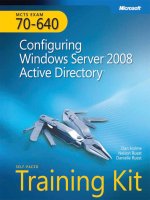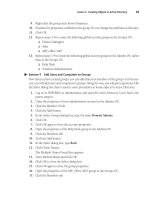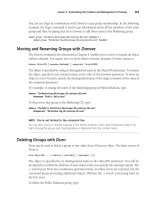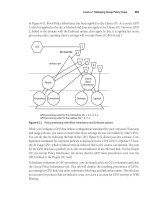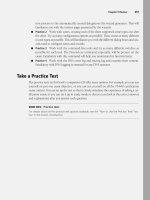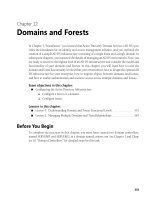Microsoft Press mcts training kit 70 - 643 applications platform configuring phần 6 pptx
Bạn đang xem bản rút gọn của tài liệu. Xem và tải ngay bản đầy đủ của tài liệu tại đây (2.13 MB, 70 trang )
Lesson 1: Configuring IIS Security 319
Figure 6-7 Viewing Feature Delegation settings for an IIS Web server
The list of items available for delegation will include all the features that have been added
through the Web Server (IIS) server role and enabled role services. To change the setting for
a feature, select it from the list and use the commands in the Set Feature Delegation section
of the Actions pane. Most features have options of Read Only or Read/Write. In addition,
some items have a Configuration Read/Write or Configuration Read Only setting. These set-
tings enable Web developers to specify settings in their configuration files or to manage them
based on database settings. The Not Delegated setting means that the feature has not been
enabled for delegation at lower levels and is not available for configuration. You can also use
the Delegation option in the Group By drop-down list to determine quickly how all the set-
tings have been configured, as shown in Figure 6-8.
320 Chapter 6 Managing Web Server Security
Figure 6-8 Viewing Feature Delegation configuration grouped by the delegation setting
The settings that you define at the server level automatically apply to all child Web sites and
applications by default. In some cases, you will want to restrict feature delegation at the site
level. To do this, click the Custom Site Delegation command in the Actions pane. This will
bring up the Custom Site Delegation screen, as shown in Figure 6-9, which will enable you to
select specific sites to which you want delegation settings to apply.
The Copy Delegation command enables you to copy the currently selected settings to one or
more Web sites on the server. You can also use the Reset To Inherited and Reset All Delegation
commands in the Actions pane to change groups of settings quickly to earlier values. You use
feature delegation settings to determine which parts of the system configuration will be avail-
able when remote users connect to the server using IIS Manager.
Lesson 1: Configuring IIS Security 321
Figure 6-9 Specifying Custom Site Delegation settings
NOTE When implementing remote management security, keep in mind the specific administration
requirements. Some settings, such as IIS Manager Users and Feature Delegation, can be configured
only at the level of the Web server. That makes these settings applicable to all the lower-level
objects. IIS Manager Permissions, alternatively, can be configured for specific Web sites and Web
applications. This enables you to implement granular security for those users who should have
access only to limited portions of the Web server.
Connecting to a Remote Server Using IIS Manager
After you have enabled remote management and configured the appropriate permissions and
settings, remote users will be able to connect to the server by using the IIS Manager console.
To verify the configuration from either the local computer or from a remote computer that has
the IIS Manager console installed, you can use the Start Page item in IIS Manager or the File
menu to connect to IIS. As shown in Figure 6-10, remote users will be able to connect to the
server at one of several different levels. The available commands include:
322 Chapter 6 Managing Web Server Security
Q Connect To A Server
Q Connect To A Site
Q Connect To An Application
Figure 6-10 Connecting to a remote installation of IIS
MORE INFO Downloading the IIS Manager console
Users of Microsoft Windows Server 2003, Microsoft Windows XP, and Windows Vista can download
a copy of the IIS Manager console to install on their own computers. To find the download, visit
and search for Internet Information Services (IIS) 7.0 Manager. After
remote users install the program, they can connect to installations of Windows Server 2008 that
include the Web Server (IIS) server role and for which remote management is enabled.
Figure 6-11 shows the options available for connecting directly to a Web application. Remote
administrators will be prompted to provide credentials (including a User Name and Pass-
word) to make the connection. If the connection is successful, remote administrators will see
Lesson 1: Configuring IIS Security 323
a new object in the left pane of the IIS Manager. These administrators also can name or rename
these connections to keep track of multiple connections.
Figure 6-11 Creating a connection to a Web application
The specific items available for management will be based on feature delegation settings.
Although the same icons might appear, remote administrators will be unable to make or save
configuration changes for particular items. For most settings, they will be able to access the
configuration page that shows the details, but the controls themselves will be disabled. There-
fore, they will be unable to make and save changes. Figure 6-12 shows an example.
324 Chapter 6 Managing Web Server Security
Figure 6-12 Viewing SSL options that are disabled due to feature delegation settings
Managing Request Handlers
To provide support for various Web application technologies, the architecture of IIS allows for
enabling and disabling request handlers. Request handlers are programs that can process
Web requests and generate responses that are then returned to clients. Web servers and Web
applications can be configured with their own sets of request handlers, based on the types of
content that must be supported. For example, a Web application might be configured to sup-
port static content (such as HTML) as well as ASP.NET Web pages.
The primary benefit is that Web developers can choose the technologies that are most useful
for their tasks. However, there is a drawback from a security standpoint. When IIS is config-
ured with multiple request handlers, the security attack surface is increased. A vulnerability in
any of the enabled request handlers can result in unauthorized access or related issues. There-
fore, it is recommended that systems administrators enable only those request handlers that
they plan to use. In this section, you’ll learn how to enable and disable request handlers.
Lesson 1: Configuring IIS Security 325
Real World
Anil Desai
Web developers and systems administrators tend to grant far too many permissions on
their Web servers. Their motivation is simple: it’s just easier to provide complete access
for all features and settings. That way, it’s unlikely that you’ll miss some strange require-
ment. Often, systems administrators don’t understand the complexities of Web applica-
tion security, and Web developers don’t appreciate the importance of minimizing the
attack surface of production Web servers. The end result is security that is less than
ideal, and increased risk of unauthorized access. So what’s the solution?
The most important aspect of determining ideal security settings is communication.
Server administrators should ask Web application developers for a list of specific
requirements for applications running in production. A pre-production checklist that
includes details about intended users, required IIS handlers, authentication require-
ments, and code access security requirements is a good start. Web developers should
understand the importance of minimizing exposure of services and of reducing execu-
tion permissions for their applications. To ensure that these goals are being met, both
teams can develop tests that validate the configuration from functional and security
standpoints.
Overall, Web developers and Web server administrators tend to have different technical
backgrounds and areas of expertise. This is a positive difference as long as both groups
understand the benefits of implementing production server security.
Understanding Handler Mappings
When the Web server receives a request, IIS uses the definition of handler mappings to deter-
mine which request handler to use. A handler mapping includes the following information:
Q Verb HTTP requests include verbs that define the type of request being made. The two
most common verbs are GET, which is used to obtain information from the Web server,
and POST, which can also include information sent from the client browser to the Web
server.
Q Request extension Web servers commonly return a wide array of content types. The
most common types of information are standard HTML pages and images such as .jpg
and .gif files. IIS can use the file extension information from the HTTP request to deter-
mine which type of content must be processed. For example, the default file extension
for ASP.NET Web pages is .aspx. Requests for .aspx pages are mapped automatically to
326 Chapter 6 Managing Web Server Security
the ASP.NET request handler. Most Web development platforms have their own conven-
tions for extensions. It is also possible to create new extensions and provide the appro-
priate mappings for them.
Q Handler information The handler mapping includes details related to the specific
request handler that IIS should call based on the verb and request extension. This infor-
mation can be provided in different ways, including a full path to an executable or as the
name of a program that is designed to handle the request.
In addition to specific handler mappings based on these settings, IIS provides the ability to
return content by using a default handler. The StaticFile handler mapping is configured to
respond to requests that do not map to an existing file. The specific response will be based on
the settings for the Web application. If a default document is specified for the Web application
or virtual directory, that document will be returned if a file is not specified in the URL. For
example, a request to will result automatically in the return
of the default.htm document (if one exists).
If a default document does not exist or the feature is disabled, the StaticFile handler checks
whether directory browsing is enabled. If it is, a listing of the contents of the folder is returned
to the requester. Finally, if neither of these methods is able to complete the request, the user
will receive an error stating that the request is forbidden. The complete error message is HTTP
Error 403.14, The Web Server Is Configured To Not List The Contents Of This Directory. (See
Figure 6-13.)
NOTE Local vs. remote error messages
For security purposes, IIS is configured to provide one type of error message to Web users who
access the server from the local computer, and another type of error message to users who access
it remotely. This is done to maintain security: potentially sensitive information is not exposed to
remote Web browser users, but useful troubleshooting information is still provided to systems
administrators and Web developers.
Lesson 1: Configuring IIS Security 327
Figure 6-13 A detailed Request Not Found error page
Configuring Handler Mappings
When you add the Web Server (IIS) role to Windows Server 2008, a default set of handler
mappings are defined for the Web server and for the default Web site. New Web sites and Web
applications are also configured with a default set of handler mappings. In addition, when you
add role services to the Web Server (IIS) role, additional handler mappings might be added
automatically to the configuration.
You can use IIS Manager to configure handler mappings. After you have connected to an instal-
lation of IIS, you must choose at which level you want to configure mappings. You can config-
ure mappings at the following levels:
Q Web Server
Q Web Sites
Q Web Applications
Q Virtual Directories
Q Web Folders
328 Chapter 6 Managing Web Server Security
Child items in the hierarchy automatically inherit handler mappings. For example, a child item
automatically inherits the default handler mappings for a new Web application from the con-
figuration of the parent Web site. Settings made at lower levels override the settings from
higher levels. This enables a specific Web application to support a certain type of file content
(such as ASP.NET pages) whereas other applications and the parent Web site might support
only static content.
To view the handler mappings that are configured at a specific level, click the relevant object
in the left pane of IIS Manager. Then, select Handler Mappings from the Features View in the
center pane. Figure 6-14 shows the handler mappings that are defined for a Web site.
Figure 6-14 Viewing handler mappings for a Web site
The display includes information about all the handler mappings defined at the selected level.
The name specifies information about the request handler itself. Examples include StaticFile
and ASPClassic. Built-in handler mappings have default names, but administrators can pro-
vide names for new mappings when they are created. The Path column shows the specific
request extensions for which the handler will be used.
Lesson 1: Configuring IIS Security 329
The State column specifies whether the handler is enabled or disabled. If the handler is dis-
abled, requests that match the mapping will not be processed. The Handler column specifies
details about the program that is to be called. Finally, the Entry Type specifies whether the
handler mapping is inherited from a parent object or is Local (defined directly for this object).
You can use the Group By drop-down list to view handler mappings based on different criteria.
The Entry Type shows which settings have been inherited from parent objects and which han-
dlers are configured directly for the selected object. The State grouping shows which handler
mappings are enabled and which are disabled. These view options make it easy to determine
the security attack surface for each component of the Web server.
Removing Handler Mappings
To secure your Web content, it is a good idea to remove any request handlers that you know
will not be required when running in production. To remove a handler mapping, click it, and
then select the Remove command from the Actions pane. After a handler is removed, requests
for the types of content that it handled will not be processed. For example, Figure 6-15 shows
the result that is returned to a local Web browser when the StaticFile request handler has
been removed for the Web application. In this case, the request file (default.htm) is present
in the Web application folder. However, because no request handler is available for the .htm
file extension, the request cannot be processed. To the requester, it appears that the file does
not exist.
330 Chapter 6 Managing Web Server Security
Figure 6-15 A detailed request handler error page
Managing Handler Inheritance
The inheritance feature of handler mapping settings can simplify the administration of servers
significantly that host many Web sites and Web applications. In general, configure handler
mappings at the highest applicable level. For example, if you are sure that none of the Web
applications in a specific Web site will need to respond to the .soap file extension, you can
remove this handler mapping at the level of the Web site. As mentioned earlier, to increase
security, minimize the numbers and types of handlers that are enabled.
By default, it is possible for lower-level objects on the Web server to override handler mapping
settings from parent objects. In some cases, you might want to prevent some types of requests
from being processed on the entire server, regardless of settings for Web sites and Web appli-
cations. You do this by locking the configuration of the request handler. To lock the configu-
ration, click the Web server object in IIS Manager, and then double-click Handler Mappings.
Select the handler mapping you wish to lock, and then click the Lock command in the Actions
pane.
It is also possible to restore the handler mappings settings to their default values. To do this,
click the Revert To Inherited command in the Actions pane in IIS Manager. Performing this
Lesson 1: Configuring IIS Security 331
action will restore mappings from the parent object, but it will also result in the loss of any
locally defined handler mappings.
Adding Handler Mappings
The architecture of IIS enables systems administrators to add new handler mappings based on
specific needs. For example, if you want to provide support for a type of file that has a .mypage
extension, you can add a handler for this path type. Additionally, Web developers can create
their own programs to manage new types of requests.
To add a handler mapping, select the appropriate object, and then double-click Handler Map-
pings in the Features View in IIS Manager. The Actions pane contains several options for add-
ing new types of request handlers. They are:
Q Add Managed Handler A managed handler processes requests based on a .NET-based
code library. The Type setting enables you to choose from the existing .NET code mod-
ules registered on the local server, as shown in Figure 6-16. These types of options all
belong to the System.Web namespace.
Figure 6-16 Adding a manager handler for a Web site
Q Add Script Map Scripting mappings are used to send request processing to a Dynamic
Link Library (DLL) or executable (.exe) file type. These types of programs are designed
to process request information and generate a response for IIS to send back to the end
user.
Q Add Wildcard Script Map Wildcard script mappings are used to specify a default han-
dler for types of documents that are not managed by other handlers. The Executable
path option points to either a .dll or an .exe file designed to handle requests.
332 Chapter 6 Managing Web Server Security
Q Add Module Mapping Modules are programs designed to integrate with the IIS request
processing pipeline. They can provide a wide range of functions and are included with
the default and optional role services that are part of the Web Server (IIS) role. Examples
include the FastCGIModule, for processing scripts based on the Common Gateway Inter-
face (CGI) specification, and StaticCompressionModule, which compresses static HTML
content to reduce bandwidth usage. In addition to specifying the module that will be
used for processing, administrators can define an optional executable or .dll file that will
be used when processing requests, as shown in Figure 6-17.
Figure 6-17 Adding a module mapping to a Web application
When you add a new request handler, you will be prompted to provide information about the
request path. You can use wildcards, or you can specify a list of specific files. Examples include
*.mypage (for responding to a request for any file with this extension) and Config.mypage (for
responding to requests for this specific filename). You use the Name setting to help other
developers and administrators identify the purpose of the handler mapping.
Configuring Request Restrictions
In addition to specifying the paths and filenames to which specific request handlers will be
mapped, you can further secure IIS through request restrictions. To see the available options,
click Request Restrictions in the dialog box when you are adding a mapping. Three tabs orga-
nize the request restrictions options: Mapping, Verbs, and Access.
You can use the Mapping tab to specify additional details related to whether files, folders, or
both will be included in the mapping. The default setting is for the handler to handle requests
automatically for both files and folders. You can choose either files or folders to limit whether
the handler will respond to default documents or explicit file requests.
Lesson 1: Configuring IIS Security 333
You can use the Verbs tab, shown in Figure 6-18, to specify which HTTP request verbs the han-
dler will respond to. Although the most common types of verbs are GET and POST, some
applications might use other verbs (such as HEAD) to request other details from the Web
server. By default, all verb types will be sent to the request handler. If you want to use different
handlers for different verbs, or if you want the handler mapping to apply only to specific types
of requests, you can specify this by using the One Of The Following Verbs option.
Figure 6-18 Viewing Verb Request Restrictions options for a handler mapping
Finally, the Access tab specifies the access permissions that will be granted to the request han-
dler. To improve security, minimize the types of access the handler will have. The default set-
ting is Script, which is acceptable for most types of executable handlers. Other options include
None, Read, Write, and Execute.
Configuring Feature Permissions
Feature permissions specify which types of actions a request handler can take. You can config-
ure these options by double-clicking Handler Mappings and clicking Edit Feature Permissions
in the Actions pane, as shown in Figure 6-19.
Figure 6-19 Configuring Feature Permissions for a request handler
334 Chapter 6 Managing Web Server Security
The three permission options are:
Q Read Enables the handler to read files that are stored within the file system.
Q Script Enables the handler to perform basic scripting-related tasks on the server.
Q Execute Enables the handler to run executable program code (such as .dll or .exe) files
on the computer when processing a request. For Execute to be enabled, Script permis-
sions must also be assigned.
By default, the Read and Script feature permissions are enabled for new handler mappings.
Quick Check
1. What steps must you take to enable users to manage IIS remotely, using the IIS
Manager console?
2. What are two ways by which you can control which users can administer IIS
remotely?
Quick Check Answers
1. To enable remote management, you must add the IIS Management Service role ser-
vice and enable Management Service.
2. The IIS Management Service can authenticate users using Windows Authentica-
tion or IIS Manager credentials.
PRACTICE Managing IIS Security Settings
This practice will walk you through the steps required to manage security for a computer run-
ning Windows Server 2008 that has the Web Server (IIS) role installed. Specifically, you’ll
learn how to enable remote administration and the effects of configuring handler mappings to
increase security. The steps assume that you have already installed the Web Server (IIS) role,
using the default options on Server2.contoso.com, and that you are familiar with the process
of adding role services.
Exercise 1 Configure and Manage Remote Administration
In this exercise, you will use the IIS Management Service features to enable a user to connect
to the computer. First, you will need to install the IIS Management Service role service. Then,
you will create a new user based on IIS Manager credentials and configure permissions to
access the Default Web Site. Finally, you will connect to IIS, using the new user account to ver-
ify that the permissions and feature delegation settings are in effect. The final steps can be per-
formed locally on Server2, or you can use another computer, running either Windows Vista or
Lesson 1: Configuring IIS Security 335
Windows Server 2008, that has the IIS 7.0 Manager console installed. The steps assume that
you will perform the tasks locally on Server2.
1. Log on to Server2 as a user who has Administrator permissions.
2. Using Server Manager, add the IIS Management Service role service to the Web Server
(IIS) server role. When you are finished, close Server Manager.
3. Open IIS Manager and connect to the local server (Server 2).
4. Click the server object in the left pane, and then double-click the Management Service
icon in Features View.
5. On the Management Service page, you should see a message stating that the service has
not been started. This is necessary to make configuration changes. Select the Enable
Remote Connections option.
6. In the Identity Credentials section, choose Windows Credentials Or IIS Manager Cre-
dentials. This will enable you to create IIS Manager users later. Leave all other settings at
their default values. Note that Management Service will respond on port 8172 by default.
7. Start Management Server by clicking Start in the Actions pane. Note that you are unable
to modify settings while the service is running.
8. Return to Features View by clicking the Back button in the top toolbar.
9. Double-click IIS Manager Users to view a list of users who have been allowed to access
the system. Note that, by default, there will be no users in the list.
10. Click Add User in the Actions pane to create a new IIS Manager user. Use the username
WebAdmin01 and the password 1w3b!admin. (Always use strong passwords.) Click OK
to create the new user and verify that it appears in the list of IIS Manager Users.
11. In the left pane of IIS Manager, click the Default Web Site object. Then, click IIS Manager
Permissions in the Management section of the Features View.
12. Click the Allow User action. For the type of user, select IIS Manager, and then type
WebAdmin01 in the textbox.
Note that you can also use the Select button to select from all the users who have been
defined on the server.
13. Click OK.
14. In IIS Manager, click the Server2 object, and then double-click Feature Delegation in the
Management section of Features View. In the Group By drop-down list, select Delega-
tion. Note which features are set to Read Only in the list. In later steps, you will attempt
to change SSL Settings to verify that feature delegation is working.
15. In IIS Manager, click the Start Page item in the left pane. In the center pane, click the
Connect To A Site link.
336 Chapter 6 Managing Web Server Security
16. For Server Name, type Server2.contoso.com. For Site Name, type Default Web Site.
Click Next.
17. For Username, type WebAdmin01 and type 1w3b!admin for Password. Click Next.
18. For the name of the connection, type Default Web Site – Test to specify that this is a test
connection. Click Finish.
Once the connection is complete, you will see a new item called Default Web Site – Test
in the left pane of IIS Manager. You can click this connection to administer the site, just
as you would with the default local connection. However, note that the new connection
shows only the contents of Default Web Site. You will have only the permissions that
have been assigned to the WebAdmin01 user.
19. To verify the feature delegation settings, click the SSL Settings item in the IIS section of
the Features View.
Note the message stating that the feature is set to Read Only in the Actions pane. Also,
verify that you are unable to make changes to these settings.
20. Optionally, you can remove the new connection in IIS Manager by right-clicking it and
selecting Remove Connection.
21. When you are finished, close IIS Manager.
Exercise 2 Manage Handler Mappings
In this practice exercise, you will learn how to configure and manage handler mappings for a
Web application. Initially, you will verify that content is being presented correctly to Web
users. Then, you will disable a request handler mapping and verify that the content is no
longer accessible. Finally, you will revert the handler mappings to their inherited settings to
restore access to the content.
1. Log on to Server2 as a user who has Administrator permissions.
2. Using Windows Explorer, navigate to the %SystemDrive%\Inetpub\Wwwroot folder.
Make a copy of the Iisstart.htm file and name it Iisstart.test.
Note that you might need to disable the Hide Extensions For Well Known File Types
option on the View tab of the Folder Options dialog box by selecting Folder And Search
Options on the Organize menu.
3. When you are finished, close Windows Explorer.
4. Open IIS Manager and connect to the local server.
5. In the left pane of IIS Manager, select Default Web Site. In the Actions pane, click the
Browse *:80(http) command. This will launch Internet Explorer and connect to the
default content for the site. Note that the default document (in this case, Iisstart.htm) is
displayed and that the page contains a .png image type.
Lesson 1: Configuring IIS Security 337
6. In Internet Explorer, modify the URL to request the iisstart.test page. An example of the
full URL would be http://Server1/iisstart.test.
Note that, although the file exists, you will receive an HTTP Error 404.3. The error states
that no handler is available to process the request.
7. When you are finished, close Internet Explorer.
8. In IIS Manager, double-click the Handler Mappings item. You will see a list of all the
default handlers that have been registered on the system.
9. Click the Add Module Mapping link to create a new mapping. For Request Path, type
*.test. For Module, select StaticFileModule. For Name, type Test Page Handler. Leave
the other settings at their default values, and then click OK to create the mappings.
This will enable the Web server to process files that have the .test extension.
10. Open Internet Explorer and navigate to the Iisstart.test page, using the same URL you
used in step 5.
Note that this time, you will see a blank page and that an error message does not appear.
This indicates that the new handler mapping you created is functioning properly.
11. Close Internet Explorer.
12. In IIS Manager, return to the Handler Mappings section for Default Web Site, and then
click Revert To Inherited in the Actions pane. Click Yes to confirm the changes.
This will restore the default handler mappings and will remove the Test Handler Map-
ping that you created in a previous step.
13. When you are finished, close IIS Manager.
Lesson Summary
Q When implementing IIS security, consider the overall goals of implementing defense-in-
depth best practices and reducing the server’s attack surface.
Q IIS 7 uses consistent built-in user and group accounts for managing security.
Q You can enable remote management of IIS by adding the IIS Management Service role
service.
Q You can manage remote management capabilities by creating users, assigning permis-
sions, and configuring feature delegation.
Q Request handler mappings determine which types of content IIS will allow for a partic-
ular component in the hierarchy.
338 Chapter 6 Managing Web Server Security
Lesson Review
You can use the following questions to test your knowledge of the information in Lesson 1,
“Configuring IIS Security.” The questions are also available on the companion CD if you prefer
to review them in electronic form.
NOTE Answers
Answers to these questions and explanations of why each answer choice is correct or incorrect are
located in the “Answers” section at the end of the book.
1. You are a systems administrator responsible for securing a Windows Server 2008 Web
server. You have created a new Web site called Contoso Intranet that will contain seven
Web applications. One of the application developers has told you that her Web applica-
tion requires a new request handler that is processed using a .NET library her team cre-
ated. How can you meet these requirements while also maximizing security for the
server?
A. Add a new managed handler to the Contoso Intranet Web site.
B. Add a new managed handler for the specific Web application that requires it.
C. Add a new module mapping to the Contoso Intranet Web site.
D. Add a new module mapping for the specific Web application that requires it.
2. You are a systems administrator responsible for managing a Windows Server 2008 Web
server. Recently, your organization set up a new IIS Web site that will be accessed by
users outside of your organizations. Consultants should be able to connect to this Web
site, using IIS Manager. Your organization’s security policy prevents you from creating
domain accounts or local user accounts for these users. You attempt to use the IIS Man-
ager Permissions feature for the Web site. However, when you click Allow User, you are
able to select only Windows users. How can you resolve this problem?
A. Verify that Management Service has been started.
B. Reconfigure the file system permissions for the root folder of the Web site.
C. Reconfigure Management Service to enable Windows And IIS Manager Credentials.
D. Verify the Authentication settings for the Web site.
Lesson 2: Controlling Access to Web Services 339
Lesson 2: Controlling Access to Web Services
Web servers commonly are deployed in a wide variety of configurations. Some servers provide
content that should be directly accessible to the public through the Internet. Others contain
Web application content that should be available only to a limited set of users. Web server
administration must have the ability to define which users can connect to a Web service. After
users have proven their identity, rules must be in place for determining which content is avail-
able to them.
In this lesson, you’ll learn about how you can configure authentication and authorization for
protecting Web content in IIS. Due to the many security standards and approaches for Web
services, it is important to understand how to select the most appropriate one for a given sce-
nario. You will also learn how you can use features such as IP Address And Domain Restric-
tions and .NET Trust Levels to further secure your Web services.
After this lesson, you will be able to:
Q Describe the authentication options available for IIS Web services.
Q Configure authentication options for a Web server, Web site, or Web application.
Q Implement and manage Authorization Rules to limit access to specific Web content.
Q Configure server certificates and enable Secure Sockets Layer (SSL) functionality for
an IIS server.
Q Create and manage IP Address And Domain Restrictions settings to limit access to
an IIS Web server.
Q Configure .NET Trust Levels based on the needs of specific Web applications.
Estimated lesson time: 75 minutes
Managing IIS Authentication
Authentication refers to the process by which a user or computer proves its identity for secu-
rity purposes. The most familiar method is through a logon or username and an associated
password. When working with Web servers such as IIS, authentication settings and options
determine how users will provide their credentials to access content stored on the Web server.
IIS provides numerous methods for securing content. By default, content stored in new Web
sites, Web applications, and virtual directories will allow access to anonymous users. This
means that users will not be required to provide any authentication information to retrieve the
data. In this section, you’ll learn about the authentication modes supported by IIS and how
you can configure them.
340 Chapter 6 Managing Web Server Security
Understanding Anonymous Authentication
For many types of Web servers, users should be able to access at least a default page or some
content without being required to provide authentication information. When you enable the
Web Server (IIS) role by using default options, anonymous authentication is enabled for the
Default Web Site and its associated Web content. Anonymous authentication is designed to
provide access to content that should be available to all users who can connect to the Web
server. An example is the default IIS Web page for Default Web Site. When IIS receives a
request for content, it automatically uses a specific identity to attempt to complete the request.
By default, anonymous authentication uses the IUSR built-in account. (See Figure 6-20.) As
long as this user account has permission to access the content (based on NTFS permissions),
the request will be processed automatically.
Figure 6-20 Editing settings for anonymous authentication credentials
It is also possible to use the Set command to provide a username and password for a different
account. This is useful when you plan to use different NTFS permissions for different Web con-
tent. Finally, there is an option to use the Application Pool Identity. This setting instructs IIS
to use the same credentials that are applied to the application pool used by the Web site or
Web application.
If all the content on the Web server should be available to all users, then no further authenti-
cation configuration is required. More commonly, however, you will want to restrict access to
at least some content on the server. For example, an intranet server might include a Web appli-
cation or virtual directory that is intended for only members of the Human Resources depart-
ment. To restrict access to content, you can use NTFS permissions. If the credentials that are
configured for the anonymous authentication option are insufficient to access the content, it
will not be returned to the user automatically. Generally, enable one of the other available
authentication methods so that authorized users can access the content.
Lesson 2: Controlling Access to Web Services 341
NOTE Simplifying content protection
On all Web servers, some content exists that should not be accessible to any users. Examples
include contents of system folders (such as the Windows system folder) and application source
code stored within Web content folders. You can use Deny NTFS permissions to ensure that users
cannot use anonymous credentials to access this content. If you are using multiple accounts for
anonymous authentication of different content, it is best to create a group that contains these
accounts. You can then deny permission to the group to simplify administration.
Understanding Forms Authentication
A common security approach used by Web developers is to use standard HTTP forms to trans-
mit logon information. Forms authentication uses an HTTP 302 (Login/Redirect) response to
redirect users to a logon page. Generally, the logon page will provide users with locations to
enter a logon name and their password. When this information is submitted back to the logon
page, it is validated. Assuming that the credentials are accepted, users are redirected to the con-
tent they originally requested. By default, form submissions send data in an unencrypted for-
mat. To secure the transmission of logon information, enable encryption through SSL or TLS.
Forms authentication is the most common approach used on the Internet because it does not
have any specific Web browser requirements. Web developers typically will build their own
logon pages. Logons are often validated against user account information stored in a relational
database (for Internet sites) or against an Active Directory directory services domain.
The default settings for forms authentication are designed for use by ASP.NET Web applica-
tions. You can edit the settings of forms authentication to manage several settings. (See Figure
6-21.) The primary setting is the Login URL. This specifies the name of the Web page to which
users will be sent when they attempt to access protected content.
Once the user has provided authentication information, cookies are sent from the Web
browser to the Web server during each request. This enables the client to prove that it has
authenticated with the Web server and is necessary because HTTP is a stateless protocol. The
Cookie Settings section enables you to configure how cookies will be used by the site. The
Mode options include:
Q Do Not Use Cookies
Q Use Cookies
Q Auto Detect
Q Use Device Profile
342 Chapter 6 Managing Web Server Security
Figure 6-21 Configuring settings for forms authentication
The most appropriate option will be based on Web browser requirements (for example,
whether your Web site requires users to enable support for cookies) and the requirements of
the Web application or Web content.
Understanding Challenge-Based Authentication
Users who access secure Web sites on the Internet are familiar with the process of providing
a username and password to access secured content or to perform actions such as placing
online orders. IIS supports three methods of presenting a security challenge to users who are
attempting to access Web content that has been secured using file system permissions. Each
of these methods relies on sending an HTTP 401 Challenge—a standard method that prompts
users to provide logon information. These three authentication methods are:
Q Basic authentication Basic authentication presents an authentication challenge to Web
users through a standard method that is supported by all Web browsers. The main draw-
back to basic authentication is that information users provide is encoded but not
encrypted. This means that, if the information is intercepted, the logon and password
details can be obtained easily. To transfer basic authentication information securely,
either ensure that your network connections are secure (for example, in a data center
environment) or enable encryption using SSL or TLS.
Q Digest authentication Digest authentication relies on the HTTP 1.1 protocol to provide
a secure method of transmitting logon credentials. It does this by using a Windows
Lesson 2: Controlling Access to Web Services 343
domain controller to authenticate the user. A potential drawback is that it requires cli-
ents’ Web browsers to support HTTP 1.1. Current versions of most popular browsers
support this method, so it is possible to use digest authentication for both Internet and
intranet environments.
Q Windows authentication Windows authentication provides a secure and easy-to-
administer authentication option. It relies on the use of either the NTLM or Kerberos
authentication protocol to validate users’ credentials against a Windows domain or local
security database. Windows authentication is designed primarily for use in intranet envi-
ronments, where clients and Web servers are members of the same domain. To simplify
administration, administrators can use Active Directory domain accounts to control
access to content.
One important consideration about these challenge-based authentication methods is their
interaction with anonymous authentication. If you want to require users to provide logon
information before accessing Web content, you must disable anonymous authentication. If
anonymous authentication remains enabled, content that is not protected by using file system
permissions will be made automatically available to users without requiring authentication.
Another requirement to note is that you cannot enable both forms authentication and challenge-
based authentication for the same content.
Understanding ASP.NET Impersonation
Impersonation is a security method by which an IIS Web request is processed using the secu-
rity information provided by a specific user account or the user who is accessing the site.
When ASP.NET impersonation is disabled (the default setting), the security context for pro-
cessing requests is based on the account used by the Web application. When you enable
impersonation, you can specify a user account for determining the security context. (See Fig-
ure 6-22.) To provide the username and password information, click the Set button.
Figure 6-22 Configuring ASP.NET impersonation settings
Another option is to configure ASP.NET impersonation to the Authenticated User option. This
setting specifies that the security permissions of a user who has been authenticated (using one