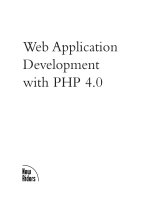Agile Web Application Development with Yii 1.1 and PHP5 phần 3 potx
Bạn đang xem bản rút gọn của tài liệu. Xem và tải ngay bản đầy đủ của tài liệu tại đây (804.42 KB, 36 trang )
Chapter 4
[ 59 ]
This assumes that a MySQL database has been created called trackstar_dev and
is available to connect to the localhost IP of 127.0.0.1. One of the great benets
of making this an application component is that from now on, we can reference
the database connection simply as a property of the main Yii application:
Yii::app()->db anywhere throughout our application. Similarly, we can do
this for any of the components dened in the config le.
All of our examples will be using the MySQL database. However, we will be
providing the low-level
DDL statements for the table structures, and we will try
to keep things generic from a database implementation perspective. It is entirely
possible to follow along using any Yii-compatible database of your choice. At the
time of writing, Yii has Active Record support for MySQL, PostgresSQL, SQLite, SQL
Server, and Oracle.
The charset property set to utf8 sets the character set used for database
connection. This property is only used for MySQL and PostgreSQL
databases. We are setting it here to ensure proper utf8 unicode character
support for our PHP application.
The emulatePrepare => true conguration sets a PDO attribute
(PDO::ATTR_EMULATE_PREPARES) to true which is recommended if
you are using PHP 5.1.3 or higher.
So, we have specied a MySQL database called trackstar_dev as well as the
username and password needed to connect to this database. We did not show you
how to create such a database in MySQL. We assume you have a favorite database
you are going to use as you follow along and know how to create a new database.
Please refer to your specic database documentation if you are unsure of how to
create a new database called trackstar_dev, and dene a username and password
for connectivity.
Once the database is in place, we can test it again by running our unit test again:
%phpunit unit/DbTest.php
PHPUnit 3.3.17 by Sebastian Bergmann.
Time: 0 seconds
OK (1 test, 1 assertion)
Our test now passes
Iteration 1: Creating the Initial TrackStar Application
[ 60 ]
Summary
We have completed our rst iteration, and we have a working and tested application
that is ready to be deployed if necessary. However, our application certainly does not
do much of anything. All we have is the functionality that comes out of the box from
the autogenerated code when we created the application, and a valid connection to
a database. This is certainly far from what we have described when we introduced
the TrackStar application. But we are taking small, incremental steps towards
achieving our desired functionality, and this rst iteration was a great milestone
towards that end.
In the next chapter, we will nally get to sink our teeth into more meaningful
features. We will begin to do some actual coding as we implement the needed
functionality to manage our project entities within the application.
Iteration 2: Project CRUD
Now that we have a basic application in place and congured to communicate with
our database, we can begin to work on some real features of our application. We
know that the project is one of the most fundamental components in our application.
A user cannot do anything useful with the TrackStar application without rst either
creating or choosing an existing project within which to add tasks and other issues.
For this reason, we want to use our second iteration to focus on getting the project
entity wired into the application.
Iteration planning
This iteration is fairly straightforward. At the end of this iteration, our application
should allow users to create new projects, select from a list of existing projects,
update/edit existing projects, and delete existing projects.
In order to achieve this goal, we need to identify all the more granular tasks on
which to focus. The following list identies a more granular list of tasks we aim
to accomplish within this iteration:
• Design the database schema to support projects
• Build the needed tables and all other database objects indentied in the schema
• Create the Yii AR model classes needed to allow the application to easily
interact with the created database table(s)
• Create the Yii controller class(es) that will house the functionality to:
° Create new projects
° Fetch a list of existing projects for display
° Update metadata on existing projects
° Delete existing projects
Iteration 2: Project CRUD
[ 62 ]
• Create the Yii view les and present their logic in a way that will:
° Display the form to allow for new project creation
° Display a list of all the existing projects
° Display the form to allow a user to edit an existing project
° Add a delete button to the project listing to allow for
project deletion
This is certainly enough to get us started. We will soon be able to put these tasks into
our
TrackStar application, and manage them from there. For now, I guess we will
just have to jot them down in a notebook.
Running our test suite
Before we jump right into development, we should run our existing test suite and
make sure all of our tests pass. We only have one test thus far. The test we added in
Chapter 4, Iteration 1: Creating the Initial TrackStar Application tests for a valid database
connection. So, it certainly won't take too long to quickly run our test suite. Open
up your command prompt and from the /protected/tests folder, run all of the
following unit tests at once:
%phpunit unit/
PHPUnit 3.3.17 by Sebastian Bergmann.
Time:
::0 seconds
OK (1 test, 1 assertion)
With all of our tests passing, our condence is boosted. Now we can begin to
make changes
Creating the project table
Back in Chapter 3, The TrackStar Application we talked about the basic data that
represents a project, and in Chapter 4 we decided that we would use a MySQL
relational database to build out the persistence layer of this application. Now
we need to turn the idea of project content into a real database table.
We know projects need to have a name and a description. We are also going to keep
some basic table auditing information on each table by tracking the time a record
was created and updated as well as who created and updated the record. This is
enough to get us started and meet the goals of this rst iteration.
Chapter 5
[ 63 ]
Based on these desired properties, here is how the project table looks:
CREATE TABLE tbl_project
(
id INTEGER NOT NULL PRIMARY KEY AUTO_INCREMENT,
name VARCHAR(128),
description TEXT,
create_time DATETIME,
create_user_id INTEGER,
update_time DATETIME,
update_user_id INTEGER
);
Covering third-party database administration tools is outside of the scope of this
book. We also want to allow you to follow along while potentially using something
other than MySQL. For these reasons, we are going to simply provide the low-level
Data Denition Language (DDL) statements for the structures that we create. So,
go ahead and open up your favorite database editor within your preferred Yii-
supported database server and create this table in the trackstar_dev database
that you created in Chapter 4.
Depending on the particular database you choose to use, there are many
available tools that help with the maintenance of a database schema
and assist in database administration We recommend using a tool that
will make things easier when it comes to database administration. We
are actually using MySQLWorkbench ( />downloads/workbench/5.1.html) to design, document, and manage
our database schema. We are also using phpMyAdmin (http://
www.phpmyadmin.net/home_page/downloads.php) to help with
general administration. There are many similar tools available. The small
amount of time it takes to become familiar with how to use them can
save you a lot of time in the long run.
Naming conventions
You may have have noticed that we dened our database table as well as all of the
column names in lowercase. Throughout our development, we will use lowercase for
all table names and column names. This is primarily because different DBMS handle
case-sensitivity differently. As one example, PostgreSQL treats column names as
case-insensitive by default, and we must quote a column in a query condition if
the column contains mixed-case letters. Using lowercase would help eliminate
this problem.
Iteration 2: Project CRUD
[ 64 ]
You may have also noticed that we used a tbl_ prex in naming our projects table.
As of version 1.1.0, Yii provides integrated support for using table prex. Table
prex is a string that is pre-pended to the names of the tables. It is often used in
shared hosting environments where multiple applications share a single database
and use different table prexes to differentiate from each other. For example, one
application could use tbl_ as a prex while another could use yii_. Also, some
database administrators use this as a naming convention to prex database objects
with an identier as to what type of entity they are, or otherwise to use a prex to
help organize objects into similar groups.
In order to take full advantage of the integrated table prex support in Yii, one must
appropriately set the
CDbConnection::tablePrefix property to be the desired
table prex. Then, in SQL statements used throughout the application, one can use
{{TableName}} to refer to table names, where TableName is the name of the table,
but without the prex. For example, if we were to make this conguration change
we could use the following code to query about all projects:
$sql='SELECT * FROM {{project}}';
$projects=Yii::app()->db->createCommand($sql)->queryAll();
But this is getting a little ahead of ourselves. Let's leave our conguration as it is
for now, and revisit this topic when we get into database querying a little later in
our application development.
Creating the AR model class
Now that we have the tbl_project table created, we need to create the Yii model
class to allow us to easily manage the data in that table. We introduced Yii's Object
-relational Mapping (ORM) layer and Active Record (AR), back in Chapter 1, Meet
Yii. Now we will see a concrete example of that in the context of this application.
Previously, we used the
yiic shell command to help with some autogeneration
of code. As we saw in Chapter 2, Getting Started when we were using the shell
command to create our rst controller, there are many other shell commands you
can execute to help auto create application code. However, as of version 1.1.2 of Yii,
there is a new and more sophisticated interface available called Gii. Gii is a highly
customizable and extensible web-based code generation platform that takes the yiic
shell command to new heights. We will be using this new platform to create our
new model class.
Chapter 5
[ 65 ]
Conguring Gii
Before we can start using Gii, we have to congure it for use within our application.
At this point you probably know enough to guess we would do that in our main
application conguration le, protected/config/main.php. This is correct. To
congure Gii for use, open this le and add the following highlighted code to the
returned array:
return array(
'basePath'=>dirname(__FILE__).DIRECTORY_SEPARATOR.' ',
'name'=>'My Web Application',
// preloading 'log' component
'preload'=>array('log'),
// autoloading model and component classes
'import'=>array(
'application.models.*',
'application.components.*',
),
'modules'=>array(
'gii'=>array(
'class'=>'system.gii.GiiModule',
'password'=>'[add_your_password_here]',
),
),
This congures Gii as an application module. We will cover Yii modules in detail
later in the book. The important thing at this point is to make sure this is added to
the conguration le and that you provide your password. Now, navigate to the
tool at: http://localhost/trackstar/index.php?r=gii.
The following screenshot shows the authentication form you will be presented with:
Iteration 2: Project CRUD
[ 66 ]
Using Gii to create our Project AR class
Go ahead and enter the password you provided during the conguration.
A successful entry will take you to the following main menu page of Gii:
As you may recall, these choices are similar to the options we received back in
Chapter 2 when typing help within the yiic shell command-line tool. As we want
to create a new model class for our
tbl_project table, the Model Generator option
seems like the right choice. Clicking that link takes us to the following page:
The Table Prex eld is primarily used to help Gii determine how to name the AR
class we are generating. If you are using a prex, you can add this here. This way, it
won't use that prex when naming the new class. In our case, we are using the tbl_
prex, which also just happens to be what this form eld defaults to. So, specifying
this value will mean that our newly generated AR class will be named Project, rather
than
tbl_project.
Chapter 5
[ 67 ]
The next two elds are asking for our Table Name and the name of the class le
we want it to generate. Type in the name of our table, tbl_project, and watch as
the model class name auto-populates. The convention for the Model Class name
is the name of the table, minus the prex, and starting with an uppercase letter.
So, it will assume a name of Project for our Model Class name, but of course you
can customize this.
The next few elds allow for further customization. The Base Class eld is used
to specify the class from which our Model Class will extend. This will have to be
CActiveRecord or a child class thereof. The Model Path eld allows you to specify
where in the application folder structure to output the new le. The default is
protected/models/ (also known as application.models). The last eld allows us
to specify a template on which the generated code is based. We can customize the
default one to meet any specic needs we have that might be common to all such
class les. For now, the default values for these elds meet our needs just ne.
Proceed by clicking on the Preview button. This will result in the following table
that is displayed at the bottom of the page:
This link allows you to preview the code that will be generated. Before you hit
Generate, click on the models/Project.php link. The following screenshot displays
what this preview looks like:
Iteration 2: Project CRUD
[ 68 ]
It provides a nice scrollable popup, so that we can preview the whole le that will
be generated.
Okay, close this popup and go ahead and click on the Generate button. Assuming
all went well, you should see the following screenshot displayed at the bottom of
the page:
Ensure that /protected/models (or whatever folder you specied
in the Model Path form eld) is writable by your web server process
prior to attempting to generate your new model class. Otherwise, you
will receive a permissions error.
Gii has created for us a new Yii AR model class, named (as we instructed it to)
as Project.php, and placed it (as we instructed it to) in the default Yii location
for model classes, protected/models/. This class is a wrapper class for our
tbl_project database table. All of the columns in the tbl_project table are
accessible as properties of the Project AR class.
Let's get familiar with our newly created AR class by writing some tests.
Testing out our newly generated code
A great way to get familiar with new code or functionality is to write tests against
it. Starting with some unit tests is a great way to get a general feel of how AR classes
work in Yii. As this iteration is focused on Creating, Reading, Updating, and
Deleting (CRUD) projects, we'll write some tests for these operations on the Project
AR class. The public methods for each of these CRUD functionalities are already
present in our new Project.php AR class, so we won't need to code for those. We
can just focus on writing the tests.
Chapter 5
[ 69 ]
Creating the unit test le
First we need to create a new unit test le. Let's create that le here: protected/
tests/unit/ProjectTest.php
, and have it contain the following code:
<?php
class ProjectTest extends CDbTestCase
{
public function testCRUD()
{
}
}
The class we have added extends CDbTestCase, which is the Yii Framework base
class for unit test classes specically intended to test database related functionality.
This database specic base class provides xture management, which we will cover
in more detail.
We'll use the
testCRUD() method for testing all CRUD operations against the Project
AR class. We'll start with testing a new Project creation.
We are not actually engaging in TDD as this point. The reason for this
is that we are not writing any of the code we are testing. We are using
this testing approach to help you get familiar with both AR classes in
Yii as well as with writing some basic tests. As this is not really TDD,
we will not exactly follow the TDD steps closely as outlined in
Chapter
3. For example, because the code we are going to be testing is core Yii
Framework code, which works very well, we don't have to do things
such as rst writing a failing test.
Testing create
Add the following code to the testCRUD() method that creates a new Project AR
class, sets its project attributes, and then saves it:
public function testCRUD()
{
//Create a new project
$newProject=new Project;
$newProjectName = 'Test Project 1';
$newProject->setAttributes(
array(
'name' => $newProjectName,
'description' => 'Test project number one',
'create_time' => '2010-01-01 00:00:00',
Iteration 2: Project CRUD
[ 70 ]
'create_user_id' => 1,
'update_time' => '2010-01-01 00:00:00',
'update_user_id' => 1,
)
);
$this->assertTrue($newProject->save(false));
}
This code rst creates a new Project AR instance by invoking new. We then use the
setAttributes() method of the AR class to set the AR class attributes in a bulk way
based on an input array. We see that the class properties are the keys to this input
array, and they will be set to the values specied in this array.
After setting the attributes, we save the new Project by invoking its
save() method.
We pass the optional false parameter into the save() method to tell it to bypass
any data validation of the attributes (we'll cover model data validation in the section,
Adding a required eld to our form). We then test to make sure the returned value from
saving the new record is true, which indicates a successful save.
Now toggle to the command line to execute this new test to ensure success:
% cd Webroot/protected/tests
% phpunit unit/ProjectTest.php
PHPUnit 3.3.17 by Sebastian Bergmann.
.
Time:
::0 seconds
OK (1 test, 1 assertion)
Great, it passed. So we have successfully added a new project. You can verify this
by querying your database directly. Using your preferred database maintenance
tool, select back everything from the Project table. You will see that you have a new
row with the details that match the attributes we set for the Project AR class. In the
following example we used MySQL command line as follows:
mysql> select * from tbl_project\G
*************************** 1. row ***************************
id: 1
name: Test Project 1
description: Test project number one
create_time: 2010-01-01 00:00:00
create_user_id: 1
update_time: 2010-01-01 00:00:00
update_user_id: 1
1 row in set (0.00 sec)
Chapter 5
[ 71 ]
You may have noticed that we did not specify the id column when setting the
attributes of the Project AR class. This is because the column is dened to be an
auto-increment Primary Key. The database automatically assigns this value when
inserting new rows. Once the insert is successful, this attribute is properly set in the
AR class itself. You could easily access the newly auto-assigned id attribute in the
following manner:
$newProject->id
We'll use this in our next test.
Testing read
Now that we have veried the create functionality by testing the save() method
of our new Project AR class, let's move on to the read. Add the following highlighted
code to the same testCRUD() method, just below where we saved the new record:
public function testCRUD()
{
//Create a new project
//READ back the newly created project
$retrievedProject=Project::model()->findByPk($newProject->id);
$this->assertTrue($retrievedProject instanceof Project);
$this->assertEquals($newProjectName,$retrievedProject->name);
}
Here we use the static method model() that must be dened in every AR class. This
method returns an instance of the Project AR class that is further used to call other
class-level methods. We are calling the findByPk() method to retrieve a specic
instance of Project.
This method (as you might expect) takes in the Primary Key value and returns the
specic row that matches the unique identier. We feed it the newly created auto
increment
id attribute of the Project instance we created previously. This way, we
are attempting to read back the exact row we inserted when we saved $newProject.
We then have two assertions. We rst verify that the entity we read back is an
instance of the Project AR class. We then verify that the project name of the record
read back is the same as the name we gave the project when we initially saved it.
Once again, let's toggle to the command line and run the following test:
% phpunit unit/ProjectTest.php
OK (1 test, 3 assertions))) )
Iteration 2: Project CRUD
[ 72 ]
Very nice! We have veried that the "R" in CRUD is working as we expect.
Let's move a little more quickly now and test
Update and Delete at the same time.
Testing update and delete
Now add the following code at the bottom of the same testCRUD() method we
have been using, just after the tests we added for create and read previously:
//Create a new project
//READ back the newly created project
//UPDATE the newly created project
$updatedProjectName = 'Updated Test Project 1';
$newProject->name = $updatedProjectName; $this-
>assertTrue($newProject->save(false));
//read back the record again to ensure the update worked
$updatedProject=Project::model()->findByPk($newProject->id);
$this->assertTrue($updatedProject instanceof Project);
$this->assertEquals($updatedProjectName,$updatedProject->name);
//DELETE the project
$newProjectId = $newProject->id;
$this->assertTrue($newProject->delete());
$deletedProject=Project::model()->findByPk($newProjectId);
$this->assertEquals(NULL,$deletedProject);
Here we have added the tests for updating and deleting a Project. First we gave the
$newProject instance a new and updated name and then saved the project again.
As we are dealing with an existing AR instance this time, our AR class knows to do
an Update, rather than inserting a new record, whenever we invoke ->save(). We
then read back the row to ensure the name was updated.
To test the
Delete, we saved the project id into a local variable $newProjectId.
We then called the ->delete() method on our AR instance which (as you probably
guessed) deletes the record from the database and destroys the AR instance. We then
used our local variable holding the project id to attempt to read back the row by this
Primary Key. As the record should have been deleted, we expect this result to be
NULL. The test asserts that we do get a NULL value returned.
Chapter 5
[ 73 ]
Let's make sure these tests pass. Run the test once again to ensure success:
% phpunit unit/ProjectTest.php
OK (1 test, 8 assertions)
Thus we have veried that all of our Project AR class CRUD operations are working
as expected.
Was all that testing really necessary?
When taking a TDD approach to software development, one is constantly faced with
making a decision of what to test and, sometimes more importantly, what parts not
to test.
These are questions you have to answer for yourself. You want to test enough to
provide maximum condence in the code, but obviously testing every single line
of code in an application can be overkill.
One general rule of thumb is not to worry about testing code in
external libraries you did not write (unless you have a specic
reason to distrust it).
The CRUD operations we just wrote tests for, against the Project AR class, fall into
this category. The code behind them is part of the Yii Framework, and not code that
we wrote. We did not write these tests because we distrust the framework code, but
rather to get a feel for using Active Record in Yii. A great by-product of this exercise
is that we now have this as part of our test suite. However, it is unnecessary to go
through this testing exercise for every AR model class we create, and thus we won't
be doing so for other AR classes we create.
Enabling CRUD operations for users
The previously mentioned tests introduced us to using AR class instances. It
showed us how to use them to create new records, retrieve back existing records,
update existing records, and delete existing records. We spent a lot of time testing
these lower-level operations on the AR class instance for the Project table, but our
TrackStar application does not yet expose this functionality to users. What we really
need is a way for users to Create, Read, Update, and Delete projects within the
application. Now that we know our way around AR a little, we could start coding
this functionality in some controller class. Luckily, we don't have to.
Iteration 2: Project CRUD
[ 74 ]
Creating CRUD scaffolding for projects
Once again, the Gii code generation tool is going to rescue us from having to write
common, tedious and often time-consuming code. CRUD operations are such a
common need of database tables created for applications that the developers of Yii
decided to provide this for us. If you are familiar with other frameworks, you may
know this by the term scaffolding. Let's see how to take advantage of this in Yii.
Navigate back to the main Gii menu located at
http://localhost/trackstar/
index.php?r=gii
, and choose the Crud Generator link. You will be presented
with the following screen:
Here we are presented with two input form elds. The rst one is asking for us
to specify the Model Class against which we would like all of the CRUD operations
generated. In our case, this is our Project.php AR class we created earlier. So
enter Project in this eld. As we do this, we notice that the Controller ID eld is
auto-populated with the name project, based on convention. We'll stick with this
default for now.
With these two elds lled in, clicking the Preview button will result in the
following table being added to the bottom of the page:
Chapter 5
[ 75 ]
We can see that quite a few les are going to be generated, which include a new
ProjectContrller.php controller class that will house all of the CRUD action
methods and many separate view les. There is a separate view le for each of the
operations as well as one that will provide the ability to search project records. You
can, of course, choose not to generate some of these by changing the checkboxes in
the corresponding Generate column in the table. However, for our purposes, we
would like Gii to create all of these for us.
Go ahead and click the Generate button. You should see the following success
message at the bottom of the page:
Iteration 2: Project CRUD
[ 76 ]
You may need to ensure that both /protected/controllers, as
well as, /protected/views under the root application folder are
both writable by the web server process. Otherwise, you will receive
permission errors, rather than this success result.
We can now click on the try it now link to take our new functionality for a test drive.
Doing so takes you to the project listing page. This is the page that displays all of the
projects currently in the system. You might not expect any to be in there yet, as we
have not explicitly created any using our new
Create functionality. However, our
project listing page does have a few projects displayed as shown in the following
screenshot. (For reference, the page can be found here:
http://localhost/trackstar/index.php?r=project)
So, where did these projects come from? You might even have more or less than these
three that are listed in the preceding screenshot depending on the number of times you
reran the unit tests mentioned previously. The unit tests we wrote to test the CRUD
operations of our new Project AR class were actually creating new records in the
database every time we ran them. These are all of the records that were created before
Chapter 5
[ 77 ]
we nished writing our test for deletion, as that test eventually deleted the same record
created in the test for creation. In this particular case, it is nice to have a few projects in
the system so we can see how they are displayed. However, in general it is a bad idea
to run the unit and functional tests against the development database. Soon, we'll cover
how to change these tests to run against a separate dedicated test database. For now,
let's just keep playing with our newly generated code.
Creating a new project
You'll notice on this project listings page (displayed in the previous screenshot)
a little navigation column in the right column block. Go ahead and click on on the
Create Project link. You'll discover this actually takes us to the Login page, rather
than a form to create a new project. The reason for this is that the code Gii has
generated applies a rule that stipulates that only properly authenticated users
(that is, logged-in users) can create new projects. Any anonymous user that
attempts to access the functionality to create a new project will be redirected to
the Login page. Go ahead and log in using the credentials username as demo
and password as demo.
A successful login should redirect you to the following URL:
http://localhost/trackstar/index.php?r=project/create
This page displays a nice input form for adding a new project, as shown in the
following gure:
Iteration 2: Project CRUD
[ 78 ]
Let's quickly ll out this form to create a new project. Even though none of the elds
are marked as required, let's ll in the Name eld as Test Project and the Description
eld as Test project description. Hitting the Create button will post the form data back
to the server, and attempt to add a new project record. If there are any errors, a simple
error message will display that highlights each eld in error. A successful save will
redirect to the specic listing for the newly created project. Ours was successful, and
we were redirected to the page with the URL http://localhost/trackstar/index.
php?r=project/view&id=4
, as shown in the following screenshot:
As was mentioned previously, one thing we notice about our new project creation
form is that none of the elds are currently marked as being required. We can
successfully submit the form without any data at all. However, we know that
every project needs to have at least a name. Let's make this a required eld.
Adding a required eld to our form
When working with AR model classes within forms in Yii, setting validation rules
around form elds is a snap. This is done by specifying values in an array set in the
rules() method within the Project AR model class.
Opening up the
/protected/models/Project.php class reveals that this public
method has already been dened, and that there are already a few rules in there:
/**
* @return array validation rules for model attributes.
*/
public function rules()
{
Chapter 5
[ 79 ]
// NOTE: you should only define rules for those attributes that
// will receive user inputs.
return array(
array('create_user_id, update_user_id', 'numerical',
'integerOnly'=>true),
array('name', 'length', 'max'=>128),
array('create_time, update_time', 'safe'),
// The following rule is used by search().
// Please remove those attributes that should not be searched.
array('id, name, description, create_time, create_user_id,
update_time, update_user_id', 'safe', 'on'=>'search'),
);
The rules() method returns an array of rules. Each rule is of the following
general format:
Array('Attribute List', 'Validator', 'on'=>'Scenario List', …additional
options);
The Attribute List is a string of comma separated class property names to be
validated according to the Validator. The Validator species what kind of rule
should be enforced. The on parameter species a list of scenarios in which the rule
should be applied.
Scenarios allow you to restrict the application of a validation to
special contexts. A typical example for an active record would be
insert or update. For example, if 'on'=>'insert' is specied, this would
indicate that the validation rule should only be applied when the
model's scenario attribute is insert. The same holds true for 'update' or
any other scenario you wish to dene. You can set a model's scenario
attribute either directly, or by passing it to the constructor when
creating a new instance."
If this is not set, the rule is applied in all scenarios when save() is called. Finally,
the additional options are name/value pairs, which are used to initialize the
Validator's properties.
The
Validator can be either a method in the model class, or a separate Validator
class. If dened as a model class method, it must have the following signature:
/**
* @param string the name of the attribute to be validated
* @param array options specified in the validation rule
*/
public function ValidatorName($attribute,$params) { }
Iteration 2: Project CRUD
[ 80 ]
If we use a separate class to dene the Validator, that class must extend from
CValidator. There are actually three ways to specify the Validator in the
previously mentioned general format:
1. One is to specify a method name in the model class itself.
2. A second is to specify a separate class that is of a Validator type
(that is, a class that extends CValidator).
3. The third manner in which you can dene the Validator is by specifying
a predened alias to an existing Validator class in the Yii Framework.
Yii provides many predened
Validator classes for you and also provides aliases
with which to reference these when dening rules. The complete list of predened
Validator class aliases as of Yii version 1.1 is as follows:
•
boolean: Alias of CBooleanValidator, ensuring the attribute has a value
that is either true or false
• captcha: Alias of CCaptchaValidator, ensuring the attribute is equal to the
verication code displayed in a CAPTCHA
•
compare: Alias of CCompareValidator, ensuring the attribute is equal to
another attribute or constant
•
email: Alias of CEmailValidator, ensuring the attribute is a valid
e-mail address
•
default: Alias of CDefaultVAlidator, assigning a default value to the
specied attributes
•
exist: Alias of CExistValidator, ensuring the attribute value can be found
in the specied table column
•
file: Alias of CFileValidator, ensuring the attribute contains the name of
an uploaded le
•
filter: Alias of CFilterValidator, transforming the attribute with a lter
•
in: Alias of CRangeValidator, ensuring the data is among a pre-specied list
of values
•
length: Alias of CStringValidator, ensuring the length of the data is within
certain range
•
match: Alias of CRegularExpressionValidator, ensuring the data matches
a regular expression
•
numerical: Alias of CNumberValidator, ensuring the data is a valid number
•
required: Alias of CRequiredValidator, ensuring the attribute is not empty
•
type: Alias of CTypeValidator, ensuring the attribute is of a specic
data type
Chapter 5
[ 81 ]
• unique: Alias of CUniqueValidator, ensuring the data is unique in a
database table column
•
url: Alias of CUrlValidator, ensuring the data is a valid URL
As we want to make the project name attribute a required eld, it looks like the
required alias will meet our needs. Let's add a new rule specifying this alias as the
Validator to validate our project name attribute. We'll append it to the existing rules:
public function rules()
{
// NOTE: you should only define rules for those attributes that
// will receive user inputs.
return array(
array('create_user_id, update_user_id', 'numerical','integerO
nly'=>true),
array('name', 'length', 'max'=>128),
array('create_time, update_time', 'safe'),
// The following rule is used by search().
// Please remove those attributes that should not be searched.
array('id, name, description, create_time, create_user_id,
update_time, update_user_id', 'safe', 'on'=>'search'),
array('name', 'required'),
);
}
By saving this le and viewing the new Project form again at: http://localhost/
trackstar/index.php?r=project/create
, we see a little red asterisk next to the
Name eld. This indicates that this eld is now required. Try submitting the form
without this eld lled in. You should see an error message indicating that the
Name eld cannot be blank, as shown in the following screenshot:
Iteration 2: Project CRUD
[ 82 ]
While we are making these changes, let's go ahead and make the Description eld
required as well. All we have to do is add the Description eld to the list of elds
specied in the new rule we just added, as such:
array('name, description', 'required'),
So, we see we can specify multiple elds in the attribute list by comma separating
them. With this in place, you will see that our form now indicates that both the name
and the description are required. Attempting to submit either one without a value
will result in a form validation error.
If we had stipulated the name and description columns as NOT NULL as
part of the SQL when initially creating the table, then this rule would
have been autogenerated for us when we created the model class using
the Gii code generation tool. It will automatically add rules based on
the denitions of the columns in the table. For example, columns with
NOT NULL constraints will be added as required. As another example,
columns that have length restrictions, like our name column being
dened as varchar(128), will have character limit rules automatically
applied. We notice by taking another look at our rules() method in
the Project AR class that Gii auto created the rule array('name',
'length', 'max'=>128) for us based on its column denition.
Reading the project
Viewing the detail listing of our new project: http://localhost/trackstar/
index.php?r=project/view&id=4
, does, basically, demonstrate the "R" in CRUD.
However, to view the entire listing, we can click on the List Project link in the right
column. This takes us back to where we started, except now we have our newly
created project in the project list. So, we have the ability to retrieve a listing of all of
the projects in the application, as well as view the details of each project individually.
Chapter 5
[ 83 ]
Updating and deleting projects
Navigating back to a project details page can be done by clicking the little project ID
link on any of the projects in the listing. Let's do this for our newly created project,
which is ID: 4 in our case. Clicking this link takes us to the project details page for
this project. This page has a number of action operations in the right-hand column,
as the next screenshot shows:
We see both of the Update Project and Delete Project links which provide us
with the "U" and "D" in our CRUD operations respectively. We'll leave it up to
you to verify that these links do work as expected.
Managing projects in admin mode
The last link we have not covered in the previous screenshot depicting our project
operations is the Manage Project link. Go ahead and click on this link. It will most
likely result in an authorization error, as shown in the following screenshot:
The reason for this error is that when we had to log into the application in order to
create a new project, we used demo/demo as our username/password combination.
The code generated by Gii restricts the access to this functionality to administrators.