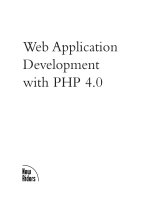Agile Web Application Development with Yii 1.1 and PHP5 phần 9 potx
Bạn đang xem bản rút gọn của tài liệu. Xem và tải ngay bản đầy đủ của tài liệu tại đây (670.69 KB, 36 trang )
Chapter 11
[ 275 ]
font: bold 12px Arial;
color: #d11e1e;
display: block;
padding: 2px 0 2px 8px;
line-height: 15px;
text-decoration: none;
}
.portlet-content ul
{
list-style-image:none;
list-style-position:outside;
list-style-type:none;
margin: 0;
padding: 0;
}
.portlet-content li
{
padding: 2px 0 4px 0px;
}
.operations
{
list-style-type: none;
margin: 0;
padding: 0;
}
.operations li
{
padding-bottom: 2px;
}
.operations li a
{
font: bold 12px Arial;
color: #0066A4;
display: block;
padding: 2px 0 2px 8px;
line-height: 15px;
text-decoration: none;
}
.operations li a:visited
{
color: #d11e1e;
}
.operations li a:hover
{
background: #fff;
}
Iteration 8: Making it Pretty- Design, Layout, Themes, and Internationalization(i18n)
[ 276 ]
You may have noticed that some of these changes are referencing image les that do
not yet exist in our project. We have added a background.gif image reference in the
body declaration, a new bg2.gif image referenced in the #mainmenu ID declaration
and a new header.jpg image in the #header ID declaration. These can be viewed,
downloaded and used by viewing the site online or accessing the images directly
from
and
/>We need to place these new images into the same CSS folder we are using for this
theme, namely
Webroot/themes/new/css/.
After these changes are in place, we need to make a couple of small adjustments to
our
main.php layout le in this new theme. For one, we need to alter the markup
in the <head> element to properly reference our new main.css le. Currently the
main.css le is being pulled in via this line:
<link rel="stylesheet" type="text/css" href="<?php echo Yii::app()-
>request->baseUrl; ?>/css/main.css" />
This is referencing the application request baseUrl property to construct the relative
path to the CSS le. However, we want to use our new main.css le located in our
new theme. For this, we can lean on the theme manager application component,
dened by default to use the Yii built-in CThemeManager.php class. We access the
theme manager in the same way as we access other application components. So, rather
than use the request base URL, we should use the one dened by the theme manager,
which knows what theme the application is using at any given time. So, we need to
alter the above line in /themes/new/views/layouts/main.php as follows:
<link rel="stylesheet" type="text/css" href="<?php echo Yii::app()-
>theme->baseUrl; ?>/css/main.css" />
Once we congure our application to use our new theme (something we have
not yet done), this baseUrl will resolve to a relative path to where our theme
folder resides.
The other small change we need to make is to remove the display of the application
title from the header. As we altered our CSS to use a new image le to provide our
header and logo information, we don't need to display the application name in this
section. So, again in
/themes/new/views/layouts/main.php, we simply need to
change this:
<div id="header">
<div id="logo"><?php echo CHtml::encode(Yii::app()->name); ?></div>
</div><! header >
Chapter 11
[ 277 ]
To the following:
<div id="header"></div><! header image is embeded into the #header
declaration in main.css >
We have put in a comment to remind us where our header image is dened.
One nal change we need to make is to the other two layout les used in the
application that we are not copying over to our new theme folder, namely
protected/
views/layouts/column1.php
and protected/views/layouts/column2.php. As
previously discussed in the section on nesting layouts, these two layout les also use
the main layout le via explicit calls to the beginContent() and endContent(). These
les were auto-generated by the Gii code generation tool, and are explicitly referencing
the main layout le in protected/views/layouts/ folder. We need to change the
input specied to the beginContent() method so that, if available, our new theme
layout will be used. Open both the column1.php and column2.php les and change
the following line of code:
$this->beginContent('application.views.layouts.main');
To be the following:
$this->beginContent('/layouts/main');
Now, once we congure the application to use our new theme, it will rst look for a
main.php layout in the themes folder and use that le.
Conguring the application to use a theme
Okay, with our new theme now created and in place, we need to tell the application
itself to use it. Doing so is easy. We just alter the main application's theme property
setting by changing the main application conguration le. By now, we are old pros
at doing this. Simply add the following name=>value pair to the returned array in
the /protected/config/main.php le:
'theme'=>'new',
Iteration 8: Making it Pretty- Design, Layout, Themes, and Internationalization(i18n)
[ 278 ]
Once this is saved, our application is now using our newly created theme, new,
and our application has a brand new face. Taking a look at the login page, which
is also our default home page if not logged-in, we now see what is depicted in the
following gure:
This, of course is not a huge change. We have kept the changes fairly minimal, but it
does illustrate the process of creating a new theme. The application will rst look for
view les in this new theme and use them if they exists, otherwise, it will pull them
from the default location. You can see how easy it is to give the application a new
look and feel. You could create a new theme for each season, or maybe based on
your different moods and then change the application to t the season or mood
quickly and easily as desired.
Translating the site to other languages
Before we leave this iteration, we are going to talk about internationalization (i18n)
and localization (L10n) in Yii. Internationalization refers to the process of designing
software applications in such a manner that it can be adapted to various languages
without having to make underlying engineering changes. Localization refers to the
process of adapting internationalized software applications for a specic geographic
location or language by adding locale-dependent formatting and translating text. Yii
provides support for these in the following ways:
Chapter 11
[ 279 ]
• It provides the locale data for nearly every language and region
• It provides services to assist in the translation of text message and le
• It provides locale-dependent date and time formatting
• It provides locale-dependent number formatting
Dening locale and language
Locale refers to a set of parameters that dene the user's language, country, and
any other user interface preferences that may be relevant to a user's location. It is
typically identied by a composite ID consisting of a language identier and a region
identier. For example, a locale ID of en_US stands for the English language and the
region of the United States. For consistency, all locale IDs in Yii are standardized
to the format of either LanguageID or LanguageID_RegionID in lower case (for
example, en or en_us).
In Yii, locale data is represented as an instance of the
CLocale class, or a child class
thereof. It provides locale-specic information including currency and numeric
symbols; currency, number, date, and time formats; date-related names like months,
days of week, and so on. Given a locale ID, one can get the corresponding CLocal
instance by either using the static method CLocal::getInstance($localeID) or
using the application. The following example code creates a new instance based on
the en_us local identier using the application component:
Yii::app()->getLocale('en_us');
Yii comes with locale data for nearly every language and region. The data comes
from the Common Locale Data Repository (CLDR) (
and is stored in les that are named according to their respective locale id in the Yii
Framework folder framework/i18n/data/. So, in the above example of creating a
new CLocale instance, the data used to populate the attributes came from the le
framework/i18n/data/en_us.php. If you look under this folder, you will see data
les for a great many languages and regions.
So, going back to our example, if we wanted to get, say, the names of the months in
English specic to the US region, we could execute the following code:
$locale = Yii::app()->getLocale('en_us');
print_r($locale->monthNames);
Which would produce the following:
Array ( [1] => January [2] => February [3] => March [4] => April [5] => May [6] =>
June [7] => July [8] => August [9] => September [10] => October [11] => November
[12] => December )
Iteration 8: Making it Pretty- Design, Layout, Themes, and Internationalization(i18n)
[ 280 ]
Where as if we wanted, say, the same month names for the Italian language, we
could do the same, but create a different CLocale instance:
$locale = Yii::app()->getLocale('it');
print_r($locale->monthNames);
Which would produce the following:
Array ( [1] => gennaio [2] => febbraio [3] => marzo [4] => aprile [5] => maggio
[6] => giugno [7] => luglio [8] => agosto [9] => settembre [10] => ottobre [11] =>
novembre [12] => dicembre )
The rst instance is based on the data le
framework/i18n/data/en_us.php
and the latter on framework/i18n/data/it.php. If desired, the application's
localeDataPath property can be congured in order to specify a custom folder
in which to add your custom locale data les.
Performing language translation
Perhaps the most desired feature of i18n is language translation. As mentioned
previously, Yii provides both message translation and view translation. The former
translates a single text message to a desired language, and the latter translates an
entire le to the desired language.
A translation request consists of the object to be translated (either a string of text or
a le), the source language that the object is in and the target language to which the
object is to be translated. A Yii application makes a distinction between its target
language and its source language. The target language is the language (or locale)
that we are targeting for the user, where the source language refers to the language
in which the application les are written. So far, our TrackStar application has been
written in English and also targeted to English language users. So our target and
source languages thus far have been the same. The internationalization features of Yii,
which include translation, are applicable only when these two languages are different.
Performing message translation
Message translation is performed by calling the application method:
t(string $category, string $message, array $params=array ( ), string
$source=NULL, string $language=NULL)
This method translates the message from the source language to the target language.
When translating a message, the category must be specied to allow a message to
be translated differently under different categories (contexts). The category yii is
reserved for messages used by the Yii Framework core code.
Chapter 11
[ 281 ]
Messages can also contain parameter placeholders which will be replaced with the
actual parameter values upon calling Yii::t(). The following example depicts the
translation of an error message. This message translation request would replace the
{errorCode} placeholder in the original message with the actual $errorCode value:
Yii::t('category', 'The error: "{errorCode}" was encountered during
the last request.', array('{errorCode}'=>$errorCode));
The translated messages are stored in a repository called message source. A message
source is represented as an instance of CMessageSource or its child class. When
Yii::t() is invoked, it will look for the message in the message source and return
its translated version if it is found.
Yii comes with the following types of message sources:
• CPhpMessageSource: This is the default message source. The message
translations are stored as key-value pairs in a PHP array. The original
message is the key and the translated message is the value. Each array
represents the translations for a particular category of messages and is
stored in a separate PHP script le whose name is the category name.
The PHP translation les for the same language are stored under the
same folder named as the locale ID. All these folders are located under
the folder specied by
basePath.
• CGettextMessageSource: The message translations are stored as
GNU
Gettext
les.
• CDbMessageSource: The message translations are stored in database tables.
A message source is loaded as an application component. Yii pre-declares an
application component named
messages to store messages that are used in a user
application. By default, the type of this message source is CPhpMessageSource and
the base path for storing the PHP translation les is protected/messages.
An example will go a long way to helping bring all of this together. Let's translate
the form eld labels on our Login form into a ctitious language we'll call Reversish.
Reversish is written by taking an English word or phrase and writing it in reverse.
So, here are the Reversish translations of our login form eld labels:
English Reversish
Username Emanresu
Password Drowssap
Remember me next time Emit txen em rebmemer
Iteration 8: Making it Pretty- Design, Layout, Themes, and Internationalization(i18n)
[ 282 ]
We'll use the default CPhpMessageSource implementation to house our message
translations. So, the rst thing we need to do is create a PHP le containing our
translations. We'll make the locale ID be 'rev' and we'll just call the category
'default' for now. So, we need to create a new le under the messages base
folder that follows the format /localeID/CategoryName.php. So, for this example,
we need to create a new le located at /protected/messages/rev/default.php,
and then add the following translation array:
<?php
return array(
'Username' => 'Emanresu',
'Password' => 'Drowssap',
'Remember me next time' => 'Emit txen em rebmemer',
);
The next thing we need to do is to set the application target language to be Reversish.
We could do this in the application conguration le, so that it would impact the
entire site. However, as we only have translations for our login form, we'll just set it
down in the SiteController::actionLogin() method, so that it will only apply
when rendering the login form for now. So, open that le and set the application
target language right at the beginning of that method:
public function actionLogin()
{
Yii::app()->language = 'rev';
Now, the last thing we need to do is to make our calls to Yii::t() so that these
form eld labels are sent through the translation. These form eld labels are dened
in the LoginForm:: attributeLabels() method. Replace that entire method with
the following:
/**
* Declares attribute labels.
*/
public function attributeLabels()
{
return array(
'rememberMe'=>Yii::t('default','Remember me next time'),
'username'=>Yii::t('default', 'Username'),
'password'=>Yii::t('default', 'Password'),
);
}
Chapter 11
[ 283 ]
Now if we visit our login form again, we see a new Reversish version as depicted in
the following screenshot:
Performing le translation
Yii also provides the ability to use different les based on the target locale ID setting
of the application. File translation is accomplished by calling the application method
CApplication::findLocalizedFile(). This method takes in the path to a le and
this method will look for a le with the same name, but under a directory named the
same as the target locale ID specied either as explicit input to the method, or what
is specied in the application conguration.
Let's try this out. All we really need to do is to create the appropriate translation le.
We'll stick with translating the login form. So, create a new view le
/protected/
views/site/rev/login.php
and add the following contents that have already been
translated to Reversish:
<?php
$this->pageTitle='Nigol';
$this->breadcrumbs=array(
'Nigol',
);
?>
<h1>Nigol</h1>
<p>Slaitnederc nigol ruoy htiw mrof gniwollof eht tuo llif esaelp:</p>
<div class="form">
<?php $form=$this->beginWidget('CActiveForm', array(
'id'=>'login-form',
Iteration 8: Making it Pretty- Design, Layout, Themes, and Internationalization(i18n)
[ 284 ]
'enableAjaxValidation'=>true,
)); ?>
<p class="note">Deriuqer era <span class="required">*</span> htiw
sdleif.</p>
<div class="row">
<?php echo $form->labelEx($model,'username'); ?>
<?php echo $form->textField($model,'username'); ?>
<?php echo $form->error($model,'username'); ?>
</div>
<div class="row">
<?php echo $form->labelEx($model,'password'); ?>
<?php echo $form->passwordField($model,'password'); ?>
<?php echo $form->error($model,'password'); ?>
<p class="hint">
<tt>nimda\nimda</tt> ro <tt>omed\omed</tt> htiw nigol yam uoy
:tnih
</p>
</div>
<div class="row rememberMe">
<?php echo $form->checkBox($model,'rememberMe'); ?>
<?php echo $form->label($model,'rememberMe'); ?>
<?php echo $form->error($model,'rememberMe'); ?>
</div>
<div class="row buttons">
<?php echo CHtml::submitButton('Nigol'); ?>
</div>
<?php $this->endWidget(); ?>
</div><! form >
We are already setting the target language for the application within the
SiteController::actionLogin() method, and the call to get the localized le
will be taken care of for us behind the scenes when calling render('login'). So,
with this in place, our login form now looks as shown in the following screenshot:
Chapter 11
[ 285 ]
Summary
In this iteration, we have seen how a Yii application allows you to quickly and easily
polish up the design. We were introduced to the concept of layout les and walked
through how to use these in an application to layout content and design that needs
to be implemented in a similar manner across many different web pages. This also
introduced us to the CMenu and CBreadcrumbs built-in widgets that provide easy
to use and implement UI navigational constructs on each page.
We then introduced the idea of a theme within Web applications and how they are
specically implementing within a Yii application. We saw that themes allow you to
easily put a new face on an existing Web application and allow you to re-design your
application without re-building any of the functionality or backend
Finally, we looked at changing the face of the application through the lens of i18n
and language translation. We learned how to set the target locale of the application
to enable localization settings and language translations.
We have made a few references in this and past chapters to modules, but have yet to
dive into what exactly these are within a Yii application. That is going to be the focus
of the next chapter.
Iteration 9: Modules - Adding
Administration
So far we have added a lot of functionality to our TrackStar application. If you recall
back in Chapter 8, we introduced user access controls to restrict certain functionality
based on a user role hierarchy. This was helpful in restricting access to some of the
administrative functions on a per-project basis. For example, within a specic project,
you may not want to allow all members of the team access to delete the project. We
used a role based access control implementation to assign users to specic roles within
a project, and then allowed/restricted access to functionality based on those roles.
However, what we have not yet addressed are the administrative needs of the
application as a whole. Web applications such as TrackStar often require the ability
for very special users to have full access to administer everything. One example is
the ability to manage all the CRUD operations for every single user of the system,
regardless of the project. A system administrator of our application should be able
to log in and remove or update any user, any project, any issues, moderate all
comments, and so on. Also, it is often the case that we build extra features that apply
to the whole application, like the ability to leave site-wide system messages to all
users, manage e-mail campaigns, turn on/off certain application features, manage
the roles and permissions hierarchy itself, change the site theme, and so on. As the
functionality exposed to the administrator can differ greatly from the functionality
exposed to normal users, it is often a good idea to keep these features separate from
the rest of the application. We will be accomplishing this separation by building all
of our administrative functionality in what is called a module in Yii.
Iteration 9: Modules - Adding Administration
[ 288 ]
Iteration planning
In this iteration, we will focus on the following granular development tasks:
• Creating a new module to house administrative functionality
• Creating the ability for administrators to add system-wide messages for
application users to view on the projects listing page
• Applying a new theme to the module
• Creating a new table to hold the system message data
• Generating all CRUD functionality for our system messages
• Limiting access to all functionality within the new module only to
admin users
• Displaying new system messages on the projects listing page
Modules
A module is similar to an entire mini-application contained within a larger application.
It has a similar structure, containing models, views, controllers, and other supporting
components. However, modules cannot be deployed themselves as stand-alone
applications, they must reside within an application.
Modules are useful in helping architect your application in a modular fashion. Large
applications can often be segmented into discrete application features that could
be separately built using modules. Site features such as adding a user forum, user
blogs, or site-administrator functionality are some example candidates that could
be segmented from the main site features allowing them to be developed separately
and easily reused in future projects. We are going to use a module to create a distinct
place in our application to house our administrative functionality.
Creating a module
Creating a new module is a snap using our old friend, the Gii code generation tool.
With our URL changes in place, the tool is now accessible via http://localhost/
trackstar/gii
. Navigate there, and choose the Module Generator option from the
left menu. You will be presented with the following screen:
Chapter 12
[ 289 ]
We need to provide a unique name for the module. As we are creating an admin
module, we'll be super creative and give it the name admin. So type this in for the
Module ID eld, and click on the Preview button. As the following screenshot
shows, it will present you with all of the les it intends to generate, allowing you
to preview each of these les prior to creating them:
Iteration 9: Modules - Adding Administration
[ 290 ]
Then click the Generate button to have it create all of these les. You will need to
ensure that your /protected folder is writable by the web server process for it to
automatically create the required folders and les. The following screenshot shows a
successful module generation:
Let's take a closer look at what the module generator created for us. A module in
Yii is organized as a folder, the name of which is the same as the unique name of
the module. By default, all module folders reside under protected/modules. The
structure of each module folder is very similar to that of our main application. What
this command has done for us is to create the skeleton folder structure for the admin
module. As this was our rst module, the top-level folder protected/modules
was created, and then an admin/ folder underneath. The following shows all of the
folders and les that were created when we executed the module command:
Name of folder Use/contents
admin/
AdminModule.php
the module class le
components/
containing reusable user components
controllers/
containing controller class les
Chapter 12
[ 291 ]
Name of folder Use/contents
DefaultController.
php
the default controller class le
messages/
stores message translations specic to the module
models/
containing model class les
views/
containing controller view and layout les
default/
containing view les for DefaultController
index.php
the index view le
layouts/
containing layout view les
A module must have a module class that extends either directly or from a child of
CWebModule. The module class name is created by combining the module ID (that is,
the name we supplied when we created the module, admin) and the string Module.
The rst letter of the module ID is also capitalized. So, in our case, our admin module
class le is named AdminModule.php. The module class serves as the central place
for storing information shared by the module code. For example, we can use the
params property of CWebModule to store module specic parameters, and use its
components property to share application components at the module level. This
module class serves a similar role to the module as the application class does to the
entire application. So CWebModule is to our module what CWebApplication is to
our application.
Using a module
Just as the successful creation message indicated, before we can use our new module
we need to congure the modules property of the main application to include it for
use. We did this before when we added the gii module to our application, which
allowed us to access the Gii code generation tool. We make this change in the main
conguration le, protected/config/main.php. The following highlighted code
indicates the required change:
'modules'=>array(
'gii'=>array(
'class'=>'system.gii.GiiModule',
'password'=>'iamadmin',
),
'admin',
),
Iteration 9: Modules - Adding Administration
[ 292 ]
After saving this change, our new admin module is wired-up for use. We can take a
look at the simple index page that was created for us by visiting http://localhost/
trackstar/admin/default/index
. The request routing structure to access pages in
our module is similar to that for our main application pages, except that we need to
include the moduleID in the route as well. So our routes will be of the general form /
moduleID/controllerID/actionID
. Our URL request /admin/default/index is
requesting the admin module's default controller's index method. When we visit this
page, we see something similar to the following screenshot:
Theming a module
We immediately notice that there doesn't seem to be any layout applied to this
view. One might guess that maybe the controller that is rendering this view is
calling
renderPartial() rather than render(). However, upon inspection of
our default admin controller le, /protected/modules/admin/controllers/
DefaultController.php
, we see that it is, in fact, using the render() method.
Thus, we expect a layout le (if one exists) to be applied.
The issue is that almost everything is separate in a module, including the default
path for layout les. The default layout path for web modules is
/protected/
modules/[moduleID]/views/layouts
, where moduleID in our case is admin.
We can see that there are no les under this folder, so there is no default layout
to be applied.
There is slightly more to the story in our case, however. In the previous iteration,
we implemented a new theme, called new. We can also manage all of our module
view les, including the layout view les, within this theme as well. If we were to
do that, we need to add to our theme folder structure to accommodate our new
module. The folder structure is very much as expected. It is of a general form:
/
themes/[themeName]/views/[moduleID]/layouts/
for layout les and /themes/
[themeName]/views/[moduleID]/[controllerID]/
for controller view les.
To clarify, let's walk through Yii's decision-making process when it is trying to
decide what
view les to use for our new admin module. Here is what is happening
when $this->render('index') is issued in the DefaultController.php le
within our admin module:
Chapter 12
[ 293 ]
1. As render() is being called, as opposed to renderPartial(), it is going
to attempt to decorate the specied index.php view le with a layout le.
Our application is currently congured to use a theme called new, so it is
going to look for layout les under this theme folder. Our new module's
DefaultController class extends our application component Controller.
php
, which has column1 specied as its $layout property. This property is
not overridden so it is also the layout le for DefaultController. Finally,
as this is all happening within the admin module, Yii rst looks for the
following layout le: /themes/new/views/admin/layouts/column1.php.
Notice the inclusion of the moduleID in this folder structure.
2. This le does not exist, so it reverts to looking in the default location for the
module. As previously mentioned, the default layout folder is specic to each
module. So, in this case it will attempt to locate the following layout le:
/protected/modules/admin/views/layouts/column1.php.
3. This le also does not exist, so it will be unable to apply a layout. It will
now simply attempt render the specied index.php view le without a
layout. However, again as we have specied the specic "new" theme for
the application, it rst looks for the following view le: /themes/new/
views/admin/default/index.php
.
4. This le also does not exist, so it will look again in the default location for
this controller (DefaultController.php) within this module (AdminModule),
namely: /protected/modules/admin/views/default/index.php.
This explains why the page
http://localhost/trackstar/admin/default/index
is rendered without any layout. To keep things completely separate and simple for
now, let us manage our view les in the default location for our module, rather than
under the new theme. Also, let's apply to our admin module the same design as our
original application had, that is, how the application looked before we applied the
new theme. This way our admin pages will have a different look from our normal
application pages, which will help remind us that we are in the special admin
section, but we won't have to spend any time coming up with a new design.
Applying a theme
First, let's set a default layout value for our module. We set our module-wide
conguration settings in the init() method within our module class, /protected/
modules/AdminModule.php
. So open that le and add the following code in bold:
class AdminModule extends CWebModule
{
public function init()
{
// this method is called when the module is being created
Iteration 9: Modules - Adding Administration
[ 294 ]
// you may place code here to customize the module or the
application
// import the module-level models and components
$this->setImport(array(
'admin.models.*',
'admin.components.*',
));
$this->layout = 'main';
}
This way, if we have not specied a layout le at a more granular level, like in a
controller class, all of the module views will be decorated by the layout le main.php
located in the default layout folder for our module, namely /protected/modules/
admin/views/layouts/.
Now, of course, we need to create this le. Make a copy of the two layout les from
the main application: /protected/views/layouts/main.php and /protected/
views/layouts/column1.php
, and place them both in the /protected/modules/
admin/views/layouts/
folder. After you have copied those over, we need to make
a few changes to both of them.
First let's alter
column1.php. Remove the explicit reference to /layouts/main in the
call to beginContent() as follows:
<?php $this->beginContent(); ?>
<div class="container">
<div id="content">
<?php echo $content; ?>
</div><! content >
</div>
<?php $this->endContent(); ?>
Not specifying an input le when calling beginContent() will result in it using
the default layout for our module, which we just set to be our newly copied
main.php le.
Now let's make a few changes to our
main.php layout le. We are going to add
Admin Console to our application header text to underscore that we are in a separate
part of the application. We will also alter our menu items to have a link to the admin
home page, as well as a link to go back to the main site. We can remove the About
and Contact links from this menu, as we don't need to repeat those options in our
admin section. The changes to the le are highlighted below:
Chapter 12
[ 295 ]
<div class="container" id="page">
<div id="header">
<div id="logo"><?php echo CHtml::encode(Yii::app()->name) . " Ad-
min Console"; ?></div>
</div><! header >
<div id="mainmenu">
<?php $this->widget('zii.widgets.CMenu',array(
'items'=>array(
array('label'=>'Back To Main Site', 'url'=>array('/proj-
ect')),
array('label'=>'Admin', 'url'=>array('/admin/default/in-
dex')),
array('label'=>'Login', 'url'=>array('/site/login'),
'visible'=>Yii::app()->user->isGuest),
array('label'=>'Logout ('.Yii::app()->user->name.')',
'url'=>array('/site/logout'), 'visible'=>!Yii::app()->user->isGuest)
),
)); ?>
</div><! mainmenu >
We can leave the rest of the le unchanged. Now if we visit our admin module page,
we see something similar to the following screenshot:
If we click on the Back To Main Site link, we see that we are taken back to our newly
themed version of our main application.
Restricting admin access
One problem you may have already noticed is that anyone, including guest users,
can access our new admin module. We are building this admin module to expose
application functionality that should only be accessible to users with administrative
access. So, we need to address this issue.
Iteration 9: Modules - Adding Administration
[ 296 ]
Luckily, we have already implemented an RBAC access model in our application
back in Chapter 8. All we need to do now is extend it to include a new role for
administrators and new permissions available to that role.
If you recall from chapter 8, we used a Yii
shell command to implement our
RBAC structure. We need to add to that. So, open up the le containing that shell
command, /protected/commands/shell/RbacCommand.php and add the following:
//create a general task-level permission for admins
$this->_authManager->createTask("adminManagement", "access to the
application administration functionality");
//create the site admin role, and add the appropriate permissions
$role=$this->_authManager->createRole("admin");
$role->addChild("owner";
$role->addChild("reader");
$role->addChild("member");
$role->addChild("adminManagement");
//ensure we have one admin in the system (force it to be user id #1)
$this->_authManager->assign("admin",1);
With these changes in place, we have to rerun our command to update the
database with these changes. To do so, just re-up the yiic shell, and execute
the rbac command:
% cd Webroot/trackstar
% protected/yiic shell
>> rbac
With these changes to our RBAC model in place, we can add an access check to the
AdminModule::beforeControllerAction() method so that nothing within the
admin module will be executed unless the user has the admin role:
public function beforeControllerAction($controller, $action)
{
if(parent::beforeControllerAction($controller, $action))
{
// this method is called before any module controller action
is performed
// you may place customized code here
if( !Yii::app()->authManager->checkAccess("admin", Yii::app()-
>user->id) )
{
throw new CHttpException(403,Yii::t('yii','You are not au-
thorized to perform this action.'));
}
Chapter 12
[ 297 ]
else
{
return true;
}
}
else
return false;
}
With this in place, if a user who has not been assigned the admin role now attempts
to visit any page within the admin module, they will be met with an authorization
error page. For example, if you are not logged in and you attempt to visit the admin
page, you will be met with the following result:
The same holds true for any user that has not been assigned to the admin role.
Now we can conditionally add a link to the admin section of the site to our main
application menu. This way, users with administrative access won't have to
remember a cumbersome URL to navigate to the admin console. As a reminder,
our main application menu is located in our application's theme default application
layout le
/themes/new/views/layouts/main.php. Open that le and add the
following highlighted code to the menu section:
<div id="mainmenu">
<?php $this->widget('zii.widgets.CMenu',array(
'items'=>array(
array('label'=>'Projects', 'url'=>array('/project')),
array('label'=>'About', 'url'=>array('/site/page',
'view'=>'about')),
array('label'=>'Contact', 'url'=>array('/site/contact')),
array('label'=>'Admin', 'url'=>array('/admin/default/index'),
'visible'=>Yii::app()->authManager->checkAccess("admin", Yii::app()-
>user->id)),
array('label'=>'Login', 'url'=>array('/site/login'),
Iteration 9: Modules - Adding Administration
[ 298 ]
'visible'=>Yii::app()->user->isGuest),
array('label'=>'Logout ('.Yii::app()->user->name.')',
'url'=>array('/site/logout'), 'visible'=>!Yii::app()->user->isGuest)
),
)); ?>
</div><! mainmenu >
Now, upon logging in to the application as a user with admin access, we will see a
new link in our top navigation that will take us to our newly added admin section
of the site.
Adding a system-wide message
As a module can really be thought of as a mini-application itself, adding functionality
to a module is really the same process as adding functionality to the main application.
Let's add some new functionality just for administrators; the ability to manage
system-wide messages displayed to users when they rst log into the application.
Creating the database table
As is often the case with brand new functionality, we need a place to house our data.
We need to create a new table to store our system-wide messages. For our purposes,
we can keep this simple. Here is the denition for our table:
CREATE TABLE `tbl_sys_message`
(
`id` INTEGER NOT NULL PRIMARY KEY AUTO_INCREMENT,
`message` TEXT NOT NULL,
`create_time` DATETIME,
`create_user_id` INTEGER,
`update_time` DATETIME,
`update_user_id` INTEGER
)
Chapter 12
[ 299 ]
Create this new table in both the main trackstar_dev and our trackstar_test
databases.
Creating our model and CRUD scaffolding
With the table in place, our next step is to generate the model class using our favorite
tool, the Gii code generator. We'll rst use the Model Generator option to create the
model class, and then the Crud Generator to create our basic scaffolding to quickly
interact with this model. Go ahead and navigate to the Gii tool form for creating a
new model. This time, as we are doing this within the context of a module, we need
to explicitly specify the model path. Fill out the form with the values depicted as
shown in the following screenshot (though, of course, your Code Template path
value should be specic to your local setup):