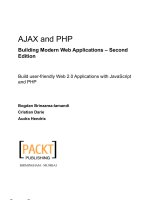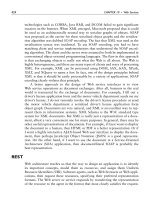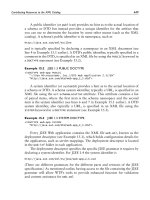AJAX and PHP Building Responsive Web Applications phần 2 potx
Bạn đang xem bản rút gọn của tài liệu. Xem và tải ngay bản đầy đủ của tài liệu tại đây (575.31 KB, 28 trang )
AJAX and the Future of Web Applications
18
• is a popular AJAX-related web blog.
•
is Cameron Adams'
excellent article
AJAX: Usable Interactivity with Remote Scripting.
•
is Mozilla's page on AJAX.
•
is the Wikipedia page on AJAX.
The list is by no means complete. If you need more online resources, Google will surely be
available to help. In the following chapters, you'll be presented with even more links, but
more specific to the particular technologies you'll be learning about.
Building a Simple Application with AJAX and PHP
Let's write some code then! In the following pages you'll build a simple AJAX application.
This exercise is for the most impatient readers willing to start coding ASAP, but it
assumes you're already familiar with JavaScript, PHP, and XML. If this is not the case, or
if at any time you feel this exercise is too challenging, feel free to skip to Chapter 2. In
Chapter 2 and Chapter 3 we'll have a much closer look at the AJAX technologies and
techniques and everything will become clear.
You'll create here a simple AJAX web application called quickstart where the user is requested to
write his or her name, and the server keeps sending back responses while the user is writing.
Figure 1.5 shows the initial page,
index.html, loaded by the user. (Note that index.html gets
loaded by default when requesting the
quickstart web folder, even if the file name is not
explicitly mentioned.)
Figure 1.5: The Front Page of Your Quickstart Application
While the user is typing, the server is being called asynchronously, at regular intervals, to see if it
recognizes the current name. The server is called automatically, approximately one time per
second, which explains why we don't need a button (such as a '
Send' button) to notify when we're
Chapter 1
done typing. (This method may not be appropriate for real log-in mechanisms but it's very good to
demonstrate some AJAX functionality.)
Depending on the entered name, the message from the server may differ; see an example in
Figure 1.6.
Figure 1.6: User Receives a Prompt Reply From the Web Application
Check out this example online at
Maybe at first sight there's nothing extraordinary going on there. We've kept this first example
simple on purpose, to make things easier to understand. What's special about this application is
that the displayed message comes automatically from the server, without interrupting the user's
actions. (The messages are displayed as the user types a name). The page doesn't get reloaded to
display the new data, even though a server call needs to be made to get that data. This wasn't
a simple task to accomplish using non-AJAX web development techniques.
The application consists of the following three files:
1.
index.html is the initial HTML file the user requests.
2. quickstart.js is a file containing JavaScript code that is loaded on the client along
with
index.html. This file will handle making the asynchronous requests to the
server, when server-side functionality is needed.
3. quickstart.php is a PHP script residing on the server that gets called by the
JavaScript code in
quickstart.js file from the client.
19
AJAX and the Future of Web Applications
Figure 1.7 shows the actions that happen when running this application:
Figure 1.7: The Diagram Explaining the Inner Works of Your Quickstart Application
Steps 1 through 5 are a typical HTTP request. After making the request, the user needs to wait
until the page gets loaded. With typical (non-AJAX) web applications, such a page reload happens
every time the client needs to get new data from the server.
Steps 5 through 9 demonstrate an AJAX-type call—more specifically, a sequence of asynchronous
HTTP requests. The server is accessed in the background using the
XMLHttpRequest object.
During this period the user can continue to use the page normally, as if it was a normal desktop
application. No page refresh or reload is experienced in order to retrieve data from the server and
update the web page with that data.
Now it's about time to implement this code on your machine. Before moving on, ensure you've
prepared your working environment as shown in Appendix A, where you're guided through how to
install and set up PHP and Apache, and set up the database used for the examples in this book.
(You won't need a database for this quickstart example.)
20
Chapter 1
All exercises from this book assume that you've installed your machine as shown in
Appendix A. If you set up your environment differently you may need to implement
various changes, such as using different folder names, and so on.
Time for Action—Quickstart AJAX
1. In Appendix A, you're instructed to set up a web server, and create a web-accessible
folder called
ajax to host all your code for this book. Under the ajax folder, create a
new folder called
quickstart.
2. In the
quickstart folder, create a file called index.html, and add the following
code to it:
<!DOCTYPE html PUBLIC "-//W3C//DTD XHTML 1.0 Transitional//EN"
"
<html xmlns="
<head>
<title>AJAX with PHP: Quickstart</title>
<script type="text/javascript" src="quickstart.js"></script>
</head>
<body onload='process()'>
Server wants to know your name:
<input type="text" id="myName" />
<div id="divMessage" />
</body>
</html>
3. Create a new file called quickstart.js, and add the following code:
// stores the reference to the XMLHttpRequest object
var xmlHttp = createXmlHttpRequestObject();
// retrieves the XMLHttpRequest object
function createXmlHttpRequestObject()
{
// will store the reference to the XMLHttpRequest object
var xmlHttp;
// if running Internet Explorer
if(window.ActiveXObject)
{
try
{
xmlHttp = new ActiveXObject("Microsoft.XMLHTTP");
}
catch (e)
{
xmlHttp = false;
}
}
// if running Mozilla or other browsers
else
{
try
{
xmlHttp = new XMLHttpRequest();
}
catch (e)
{
xmlHttp = false;
}
}
// return the created object or display an error message
if (!xmlHttp)
21
AJAX and the Future of Web Applications
alert("Error creating the XMLHttpRequest object.");
else
return xmlHttp;
}
// make asynchronous HTTP request using the XMLHttpRequest object
function process()
{
// proceed only if the xmlHttp object isn't busy
if (xmlHttp.readyState == 4 || xmlHttp.readyState == 0)
{
// retrieve the name typed by the user on the form
name = encodeURIComponent(document.getElementById("myName").value);
// execute the quickstart.php page from the server
xmlHttp.open("GET", "quickstart.php?name=" + name, true);
// define the method to handle server responses
xmlHttp.onreadystatechange = handleServerResponse;
// make the server request
xmlHttp.send(null);
}
else
// if the connection is busy, try again after one second
setTimeout('process()', 1000);
}
// executed automatically when a message is received from the server
function handleServerResponse()
{
// move forward only if the transaction has completed
if (xmlHttp.readyState == 4)
{
// status of 200 indicates the transaction completed successfully
if (xmlHttp.status == 200)
{
// extract the XML retrieved from the server
xmlResponse = xmlHttp.responseXML;
// obtain the document element (the root element) of the XML structure
xmlDocumentElement = xmlResponse.documentElement;
// get the text message, which is in the first child of
// the the document element
helloMessage = xmlDocumentElement.firstChild.data;
// update the client display using the data received from the server
document.getElementById("divMessage").innerHTML =
'<i>' + helloMessage + '</i>';
// restart sequence
setTimeout('process()', 1000);
}
// a HTTP status different than 200 signals an error
else
{
alert("There was a problem accessing the server: " +
xmlHttp.statusText);
}
}
}
4. Create a file called quickstart.php and add the following code to it:
<?php
// we'll generate XML output
header('Content-Type: text/xml');
// generate XML header
echo '<?xml version="1.0" encoding="UTF-8" standalone="yes"?>';
// create the <response> element
echo '<response>';
22
Chapter 1
// retrieve the user name
$name = $_GET['name'];
// generate output depending on the user name received from client
$userNames = array('CRISTIAN', 'BOGDAN', 'FILIP', 'MIHAI', 'YODA');
if (in_array(strtoupper($name), $userNames))
echo 'Hello, master ' . htmlentities($name) . '!';
else if (trim($name) == '')
echo 'Stranger, please tell me your name!';
else
echo htmlentities($name) . ', I don\'t know you!';
// close the <response> element
echo '</response>';
?>
5. Now you should be able to access your new program by loading http://localhost/
ajax/quickstart
using your favorite web browser. Load the page, and you should
get a page like those shown in Figures 1.5 and 1.6.
Should you encounter any problems running the application, check that you correctly
followed the installation and configuration procedures as described in Appendix A. Most
errors happen because of small problems such as typos. In Chapter 2 and Chapter3 you'll
learn how to implement error handling in your JavaScript and PHP code.
What Just Happened?
Here comes the fun part—understanding what happens in that code. (Remember that we'll discuss
much more technical details over the following two chapters.)
Let's start with the file the user first interacts with,
index.html. This file references the mysterious
JavaScript file called
quickstart.js, and builds a very simple web interface for the client. In the
following code snippet from
index.html, notice the elements highlighted in bold:
<body onload='process()'>
Server wants to know your name:
<input type="text" id="myName" />
<div id="divMessage" />
</body>
When the page loads, a function from quickstart.js called process() gets executed. This
somehow causes the
<div> element to be populated with a message from the server.
Before seeing what happens inside the
process() function, let's see what happens at the server
side. On the web server you have a script called
quickstart.php that builds the XML message to
be sent to the client. This XML message consists of a
<response> element that packages the
message the server needs to send back to the client:
<?xml version="1.0" encoding="UTF-8" standalone="yes"?>
<response>
message the server wants to transmit to the client
</response>
23
AJAX and the Future of Web Applications
24
If the user name received from the client is empty, the message will be, "Stranger, please tell me your
name!"
. If the name is Cristian, Bogdan, Filip, Mihai, or Yoda, the server responds with "Hello, master
<user name>!". If the name is anything else, the message will be "<user name>, I don't know you!".
So if
Mickey Mouse types his name, the server will send back the following XML structure:
<?xml version="1.0" encoding="UTF-8" standalone="yes"?>
<response>
Mickey Mouse, I don't know you!
</response>
The quickstart.php script starts by generating the XML document header and the opening
<response> element:
<?php
// we'll generate XML output
header('Content-Type: text/xml');
// generate XML header
echo '<?xml version="1.0" encoding="UTF-8" standalone="yes"?>';
// create the <response> element
echo '<response>';
The highlighted header line marks the output as an XML document, and this is important because
the client expects to receive XML (the
API used to parse the XML on the client will throw an
error if the header doesn't set
Content-Type to text/xml). After setting the header, the code builds
the XML response by joining strings. The actual text to be returned to the client is encapsulated in
the
<response> element, which is the root element, and is generated based on the name received
from the client via a
GET parameter:
// retrieve the user name
$name = $_GET['name'];
// generate output depending on the user name received from client
$userNames = array('CRISTIAN', 'BOGDAN', 'FILIP', 'MIHAI', 'YODA');
if (in_array(strtoupper($name), $userNames))
echo 'Hello, master ' . htmlentities($name) . '!';
else if (trim($name) == '')
echo 'Stranger, please tell me your name!';
else
echo htmlentities($name) . ', I don\'t know you!';
// close the <response> element
echo '</response>';
?>
The text entered by the user (which is supposed to be the user's name) is sent by the client to the
server using a
GET parameter. When sending this text back to the client, we use the htmlentities
PHP function to replace special characters with their HTML codes (such as &, or >), making sure
the message will be safely displayed in the web browser eliminating potential problems and
security risks.
Formatting the text on the server for the client (instead of doing this directly at the client) is
actually a bad practice when writing production code. Ideally, the server's responsibility is
to send data in a generic format, and it is the recipient's responsibility to deal with security
and formatting issues. This makes even more sense if you think that one day you may need
to insert exactly the same text into a database, but the database will need different
formatting sequences (in that case as well, a database handling script would do the
formatting job, and not the server). For the quickstart scenario, formatting the HTML in
PHP allowed us to keep the code shorter and simpler to understand and explain.
Chapter 1
If you're curious to test quickstart.php and see what it generates, load http://localhost/
ajax/quickstart/quickstart.php?name=Yoda
in your web browser. The advantage of sending
parameters from the client via
GET is that it's very simple to emulate such a request using your web
browser, since
GET simply means that you append the parameters as name/value pairs in the URL
query string. You should get something like this:
Figure 1.8: The XML Data Generated by quickstart.php
This XML message is read on the client by the handleServerResponse() function in
quickstart.js. More specifically, the following lines of code extract the "Hello, master
Yoda!" message:
// extract the XML retrieved from the server
xmlResponse = xmlHttp.responseXML;
// obtain the document element (the root element) of the XML structure
xmlDocumentElement = xmlResponse.documentElement;
// get the text message, which is in the first child of
// the document element
helloMessage = xmlDocumentElement.firstChild.data;
Here, xmlHttp is the XMLHttpRequest object used to call the server script quickstart.php from
the client. Its
responseXML property extracts the retrieved XML document. XML structures are
hierarchical by nature, and the root element of an XML document is called the document element.
In our case, the document element is the
<response> element, which contains a single child,
which is the text message we're interested in. Once the text message is retrieved, it's displayed on
the client's page by using the DOM to access the
divMessage element in index.html:
// update the client display using the data received from the server
document.getElementById('divMessage').innerHTML = helloMessage;
document is a default object in JavaScript that allows you to manipulate the elements in the HTML
code of your page.
The rest of the code in quickstart.js deals with making the request to the server to obtain the
XML message. The
createXmlHttpRequestObject() function creates and returns an instance of
the
XMLHttpRequest object. This function is longer than it could be because we need to make it
25
AJAX and the Future of Web Applications
26
cross-browser compatible—we'll discuss the details in Chapter 2, for now it's important to know
what it does. The
XMLHttpRequest instance, called xmlHttp, is used in process() to make the
asynchronous server request:
// make asynchronous HTTP request using the XMLHttpRequest object
function process()
{
// proceed only if the xmlHttp object isn't busy
if (xmlHttp.readyState == 4 || xmlHttp.readyState == 0)
{
// retrieve the name typed by the user on the form
name = encodeURIComponent(document.getElementById("myName").value);
// execute the quickstart.php page from the server
xmlHttp.open("GET", "quickstart.php?name=" + name, true);
// define the method to handle server responses
xmlHttp.onreadystatechange = handleServerResponse;
// make the server request
xmlHttp.send(null);
}
else
// if the connection is busy, try again after one second
setTimeout('process()', 1000);
}
What you see here is, actually, the heart of AJAX—the code that makes the asynchronous call to
the server.
Why is it so important to call the server asynchronously? Asynchronous requests, by their nature,
don't freeze processing (and user experience) while the call is made, until the response is received.
Asynchronous processing is implemented by event-driven architectures, a good example being the
way graphical user interface code is built: without events, you'd probably need to check
continuously if the user has clicked a button or resized a window. Using events, the button notifies
the application automatically when it has been clicked, and you can take the necessary actions in
the event handler function. With AJAX, this theory applies when making a server request—you
are automatically notified when the response comes back.
If you're curious to see how the application would work using a synchronous request, you need
to change the third parameter of
xmlHttp.open to false, and then call handleServerResponse
manually, as shown below. If you try this, the input box where you're supposed to write your
name will freeze when the server is contacted (in this case the freeze length depends largely on the
connection speed, so it may not be very noticeable if you're running the server on the local machine).
// function calls the server using the XMLHttpRequest object
function process()
{
// retrieve the name typed by the user on the form
name = encodeURIComponent(document.getElementById("myName").value);
// execute the quickstart.php page from the server
xmlHttp.open("GET", "quickstart.php?name=" + name, false);
// make synchronous server request (freezes processing until completed)
xmlHttp.send(null);
// read the response
handleServerResponse();
}
The process() function is supposed to initiate a new server request using the XMLHttpRequest
object. However, this is only possible if the
XMLHttpRequest object isn't busy making another
Chapter 1
request. In our case, this can happen if it takes more than one second for the server to reply, which
could happen if the Internet connection is very slow. So,
process() starts by verifying that it is
clear to initiate a new request:
// make asynchronous HTTP request using the XMLHttpRequest object
function process()
{
// proceed only if the xmlHttp object isn't busy
if (xmlHttp.readyState == 4 || xmlHttp.readyState == 0)
{
So, if the connection is busy, we use setTimeout to retry after one second (the function's second
argument specifies the number of milliseconds to wait before executing the piece of code specified
by the first argument:
// if the connection is busy, try again after one second
setTimeout('process()', 1000);
If the line is clear, you can safely make a new request. The line of code that prepares the server
request but doesn't commit it is:
// execute the quickstart.php page from the server
xmlHttp.open("GET", 'quickstart.php?name=' + name, true);
The first parameter specifies the method used to send the user name to the server, and you can
choose between
GET and POST (learn more about them in Chapter 3). The second parameter is the
server page you want to access; when the first parameter is
GET, you send the parameters as
name/value pairs in the query string. The third parameter is true if you want the call to be made
asynchronously. When making asynchronous calls, you don't wait for a response. Instead, you
define another function to be called automatically when the state of the request changes:
// define the method to handle server responses
xmlHttp.onreadystatechange = handleServerResponse;
Once you've set this option, you can rest calm—the handleServerResponse function will be
executed by the system when anything happens to your request. After everything is set up, you
initiate the request by calling
XMLHttpRequest's send method:
// make the server request
xmlHttp.send(null);
}
Let's now look at the handleServerResponse function:
// executed automatically when a message is received from the server
function handleServerResponse()
{
// move forward only if the transaction has completed
if (xmlHttp.readyState == 4)
{
// status of 200 indicates the transaction completed successfully
if (xmlHttp.status == 200)
{
The handleServerResponse function is called multiple times, whenever the status of the request
changes. Only when
xmlHttp.readyState is 4 will the server request be completed so you can
move forward to read the results. You can also check that the HTTP transaction reported a status
of 200, signaling that no problems happened during the HTTP request. When these conditions are
met, you're free to read the server response and display the message to the user.
27
AJAX and the Future of Web Applications
28
After the response is received and used, the process is restarted using the setTimeout function,
which will cause the
process() function to be executed after one second (note though that it's not
necessary, or even AJAX specific, to have repetitive tasks in your client-side code):
// restart sequence
setTimeout('process()', 1000);
Finally, let's reiterate what happens after the user loads the page (you can refer to Figure 1.7 for a
visual representation):
1. The user loads index.html (this corresponds to steps 1-4 in Figure 1.7).
2. User starts (or continues) typing his or her name (this corresponds to step 5 in
Figure 1.7).
3. When the
process() method in quickstart.js is executed, it calls a server script
named
quickstart.php asynchronously. The text entered by the user is passed on
the call as a query string parameter (it is passed via
GET). The handeServerResponse
function is designed to handle request state changes.
4.
quickstart.php executes on the server. It composes an XML document that
encapsulates the message the server wants to transmit to the client.
5. The handleServerResponse method on the client is executed multiple times as the
state of the request changes. The last time it's called is when the response has been
successfully received. The XML is read; the message is extracted and displayed on
the page.
6. The user display is updated with the new message from the server, but the user can
continue typing without any interruptions. After a delay of one second, the process is
restarted from step 2.
Summary
This chapter was all about a quick introduction to the world of AJAX. In order to proceed with
learning how to build AJAX applications, it's important to understand why and where they are
useful. As with any other technology, AJAX isn't the answer to all problems, but it offers means to
solve some of them.
AJAX combines client-side and server-side functionality to enhance the user experience of your
site. The
XMLHttpRequest object is the key element that enables the client-side JavaScript code to
call a page on the server asynchronously. This chapter was intentionally short and probably has
left you with many questions—that's good! Be prepared for a whole book dedicated to answering
questions and demonstrating lots of interesting functionality!
2
Client-Side Techniques with
Smarter JavaScript
It is said that one picture is worth a thousand words. And so is a well-written piece of code,
we would say. You will get plenty of both, while building the foundations for your future
AJAX-enabled applications, in this chapter and the next.
Hopefully, the first chapter has developed your interest in AJAX well enough that you will endure
a second chapter with lots of theory to be learned. On the other hand, if you found the first
exercise too challenging, be assured that this time we will advance a bit slower. We will learn the
theory in parts by going through many short examples. In this chapter, we will meet client AJAX
technologies, which include:
• JavaScript
• The JavaScript DOM
•
Cascading Style Sheets (CSS)
• The
XMLHttpRequest object
• Extensible Markup Language (XML)
You will learn how to make these components work together smoothly, and form a strong
foundation for your future AJAX applications. You will see how to implement efficient error
handling techniques, and how to write code efficiently. Chapter 3 will complete the foundations
by presenting the techniques and technologies that you use on the server; in our case, PHP,
MySQL, and others.
To be a good AJAX developer you need to know very well how its ingredients work separately,
and then master how to make them work together. In this book, we assume you have some
experience with at least a part of these technologies.
Depending on your experience level, take some time—before, while, or after reading Chapter 2 or
Chapter 3, to have a look at Appendix B on
, which shows you a
number of tools that make a programmer's life much easier. Don't skip it, because it's important, as
having the right tools and using them efficiently can make a very big difference.
You can see all the example applications from this book online at
Client-Side Techniques with Smarter JavaScript
30
JavaScript and the Document Object Model
As mentioned in Chapter 1, JavaScript is the heart of AJAX. JavaScript has a similar syntax
to the good old C language. JavaScript is a
parsed language (not compiled), and it has some
Object-Oriented Programming (OOP) capabilities. JavaScript wasn't meant for building large
powerful applications, but for writing simple scripts to implement (or complement) a web
application's client-side functionality (however, new trends are tending to transform JavaScript
into an enterprise-class language—it remains to be seen how far this will go).
JavaScript is fully supported by the vast majority of web browsers. Although it is possible to
execute JavaScript scripts by themselves, they are usually loaded on the client browsers together
with HTML code that needs their functionality. The fact that the entire JavaScript code must arrive
unaltered at the client is a strength and weakness at the same time, and you need to consider these
aspects before deciding upon a framework for your web solution. You can find very good
introductions to JavaScript at the following web links:
•
•
•
Part of JavaScript's power on the client resides in its ability to manipulate the parent HTML
document, and it does that through the DOM interface. The DOM is available with a multitude of
languages and technologies, including JavaScript, Java, PHP, C#, C++, and so on. In this chapter,
you will see how to use the DOM with both JavaScript and PHP. The DOM has the ability to
manipulate (create, modify, parse, search, etc.) XML-like documents, HTML included.
On the client side, you will use the DOM and JavaScript to:
• Manipulate the HTML page while you are working on it
• Read and parse XML documents received from the server
• Create new XML documents
On the server side, you can use the DOM and PHP to:
• Compose XML documents, usually for sending them to the client
• Read XML documents received from various sources
Two good introductions to DOM can be found at
and
Play a nice DOM game here:
A comprehensive reference of the
JavaScript DOM can be found at
The Mozilla reference for the JavaScript
DOM is available at
In the first example of this chapter, you will use the DOM from JavaScript to manipulate the
HTML document. When adding JavaScript code to an HTML file, one option is to write the
JavaScript code in a
<script> element within the <body> element. Take the following HTML file
for example, which executes some simple JavaScript code when loaded. Notice the
document
object, which is a default object in JavaScript that interacts with the DOM of the HTML page.
Here we use its
write method to add content to the page:
Chapter 2
<!DOCTYPE html PUBLIC "-//W3C//DTD XHTML 1.1//EN"
"
<html>
<head>
<title>AJAX Foundations: JavaScript and DOM</title>
<script type="text/javascript">
// declaring new variables
var date = new Date();
var hour = date.getHours();
// demonstrating the if statement
if (hour >= 22 || hour <= 5)
document.write("You should go to sleep.");
else
document.write("Hello, world!");
</script>
</head>
<body>
</body>
</html>
The document.write commands generate output that is added to the <body> element of the page
when the script executes. The content that you generate becomes part of the HTML code of the
page, so you can add HTML tags in there if you want.
We advise you try to write well-formed and valid HTML code when possible. Writing code
compliant to HTML format maximizes the chances that your pages will work fine with most
existing and future web browsers. A useful article about following web standards can be found at
You can find a useful explanation of the DOCTYPE
element at
The debate on standards seems to
be an endless one, with one group of people being very passionate about strictly following the
standards, while others are just interested in their pages looking good on a certain set of browsers.
The examples in this book contain valid HTML code, with the exception of a few cases where we
broke the rules a little bit in order to make the code easier to understand. A real fact is that very
few online websites follow the standards, for various reasons.
You will usually prefer to write the JavaScript code in a separate
.js file that is referenced from
the
.html file. This allows you to keep the HTML code clean and have all the JavaScript code
organized in a single place. You can reference a JavaScript file in HTML code by adding a child
element called
<script> to the <head> element, like this:
<html>
<head>
<script type="text/javascript" src="file.js"></script>
</head>
</html>
Even if you don't have any code between <script> and </script> tags, don't be
tempted to use the short form <script type="text/javascript" src="file.js" />
This causes problems with Internet Explorer 6, which doesn't load the JavaScript page.
31
Client-Side Techniques with Smarter JavaScript
32
Let's do a short exercise.
Time for Action—Playing with JavaScript and the DOM
1. Create a folder called foundations in your ajax folder. This folder will be used for
all the examples in this chapter and the next chapter.
2. In the foundations folder, create a subfolder called jsdom.
3. In the
jsdom folder, add a file called jsdom.html, with the following code in it:
<!DOCTYPE html PUBLIC "-//W3C//DTD XHTML 1.1//EN"
"
<html>
<head>
<title>AJAX Foundations: JavaScript and DOM</title>
<script type="text/javascript" src="jsdom.js"></script>
</head>
<body>
I love you!
</body>
</html>
4. In the same folder create a file called jsdom.js, and write this code in the file:
// declaring new variables
var date = new Date();
var hour = date.getHours();
// demonstrating the if statement
if (hour >= 22 || hour <= 5)
document.write("Goodnight, world!");
else
document.write("Hello, world!");
5. Load http://localhost/ajax/foundations/jsdom/jsdom.html in your
web browser, and assuming it's not late enough, expect to see the message as
shown in Figure 2.1 (if it's past 10 PM, the message would be a bit different, but
equally romantic).
Figure 2.1: The Hello World Example with JavaScript and the DOM
What Just Happened?
The code is very simple indeed and hence it doesn't need too many explanations. Here are the
main ideas you need to understand:
Chapter 2
• Because there is no server-side script involved (such as PHP code), you can load
the file in your web browser directly from the disk, locally, instead of accessing it
through an HTTP web server. If you execute the file directly from disk, a web
browser would likely open it automatically using a local address such as
file:///C:/Apache2/htdocs/ajax/foundations/jsdom/jsdom.html.
• When loading an HTML page with JavaScript code from a local location (
file://)
rather than through a web server (
http://), Internet Explorer may warn you that
you're about to execute code with high privileges (more on security in Chapter 3).
• JavaScript doesn't require you to declare the variables, so in theory you can avoid the
var keywords. This isn't a recommended practice though.
• The JavaScript script executes automatically when you load the HTML file. You
can, however, group the code in JavaScript functions, which only execute when
called explicitly.
• The JavaScript code is executed before parsing the other HTML code, so its output
is displayed before the HTML output. Notice that "
Hello World!"appears before
"
I love you!".
One of the problems of the presented code is that you have no control in the JavaScript code over
where the output should be displayed. As it is, the JavaScript output appears first, and the contents
of the
<body> element come next. Needless to say, this scenario isn't relevant even to the simplest
of applications.
Except for the most simple of cases, having just JavaScript code that executes unconditionally
when the HTML page loads is not enough. You will usually want to have more control over when
and how portions of JavaScript code execute, and the most typical scenario is when you use
JavaScript functions, and execute these functions when certain events (such as clicking a button)
on the HTML page are triggered.
JavaScript Events and the DOM
In the next exercise, we will create an HTML structure from JavaScript code. When preparing to
build a web page that has dynamically generated parts, you first need to create its template (which
contains the static parts), and use
placeholders for the dynamic parts. The placeholders must be
uniquely identifiable HTML elements (elements with the
ID attribute set). So far we have used the
<div> element as placeholder, but you will meet more examples over the course of this book.
Take a look at the following HTML document:
<!DOCTYPE html PUBLIC "-//W3C//DTD XHTML 1.1//EN"
"
<html>
<head>
<title>AJAX Foundations: More JavaScript and DOM</title>
</head>
<body>
Hello Dude! Here's a cool list of colors for you:
<br/>
<ul>
<li>Black</li>
33
Client-Side Techniques with Smarter JavaScript
34
<li>Orange</li>
<li>Pink</li>
</ul>
</body>
</html>
Suppose that you want to have everything in the <ul> element generated dynamically. The typical
way to do this in an AJAX application is to place a named, empty
<div> element in the place
where you want something to be generated dynamically:
<!DOCTYPE html PUBLIC "-//W3C//DTD XHTML 1.1//EN"
"
<html>
<head>
<title>AJAX Foundations: More JavaScript and DOM</title>
</head>
<body>
Hello Dude! Here's a cool list of colors for you:
<br/>
<div id="myDivElement"/>
</body>
</html>
In this example we will use the <div> element to populate the HTML document from JavaScript
code, but keep in mind that you're free to assign
ids to all kinds of HTML elements. When adding
the
<ul> element to the <div> element, after the JavaScript code executes, you will end up with
the following HTML structure:
<!DOCTYPE html PUBLIC "-//W3C//DTD XHTML 1.1//EN"
"
<html>
<head>
<title>Colors</title>
</head>
<body>
Hello Dude! Here's a cool list of colors for you:
<br/>
<div id="myDivElement">
<ul>
<li>Black</li>
<li>Orange</li>
<li>Pink</li>
</ul>
</div>
</body>
</html>
Your goals for the next exercise are:
• Access the named
<div> element programmatically from the JavaScript function.
• Having the JavaScript code execute after the HTML template is loaded, so you can
access the
<div> element (no HTML elements are accessible from JavaScript code
that executes referenced from the
<head> element). You will do that by calling
JavaScript code from the
<body> element's onload event.
• Group the JavaScript code in a function for easier code handling.
Chapter 2
Time for Action—Using JavaScript Events and the DOM
1. In the foundations folder that you created in the previous exercise, create a new
folder called
morejsdom.
2. In the morejsdom folder, create a file called morejsdom.html, and add the following
code to it:
<!DOCTYPE html PUBLIC "-//W3C//DTD XHTML 1.1//EN"
"
<html>
<head>
<title>AJAX Foundations: More JavaScript and DOM</title>
<script type="text/javascript" src="morejsdom.js"></script>
</head>
<body onload="process()">
Hello Dude! Here's a cool list of colors for you:
<br />
<div id="myDivElement" />
</body>
</html>
3. Add a new file called morejsdom.js, with the following contents:
function process()
{
// Create the HTML code
var string;
string = "<ul>"
+ "<li>Black</li>"
+ "<li>Orange</li>"
+ "<li>Pink</li>"
+ "</ul>";
// obtain a reference to the <div> element on the page
myDiv = document.getElementById("myDivElement");
// add content to the <div> element
myDiv.innerHTML = string;
}
4. Load morejsdom.html in a web browser. You should see a window like the one
in Figure 2.2:
Figure 2.2: Your Little HTML Page in Action
35
Client-Side Techniques with Smarter JavaScript
36
What Just Happened?
The code is pretty simple. In the HTML code, the important details are highlighted in the
following code snippet:
<!DOCTYPE html PUBLIC "-//W3C//DTD XHTML 1.1//EN"
"
<html>
<head>
<title>AJAX Foundations: More JavaScript and DOM</title>
<script type="text/javascript" src="morejsdom.js"></script>
</head>
<body onload="process()">
Hello Dude! Here's a cool list of colors for you:
<br/>
<div id="myDivElement" />
</body>
</html>
Everything starts by referencing the JavaScript source file using the <script> element. The
JavaScript file contains a function called
process(), which is used as an event-handler function
for the body's
onload event. The onload event fires after the HTML file is fully loaded, so when
the
process() function executes, it has access to the whole HTML structure. Your process()
function starts by creating the HTML code you want to add to the
div element:
function process()
{
// Create the HTML code
var string;
string = "<ul>"
+ "<li>Black</li>"
+ "<li>Orange</li>"
+ "<li>Pink</li>"
+ "</ul>";
Next, you obtain a reference to myDivElement, using the getElementById function of the
document object. Remember that document is a default object in JavaScript, referencing the body
of your HTML document.
// obtain a reference to the <div> element on the page
myDiv = document.getElementById("myDivElement");
Note that JavaScript allows you to use either single quotes or double quotes for string
variables. The previous line of code can be successfully written like this:
myDiv = document.getElementById('myDivElement');
In the case of JavaScript, both choices are equally good, as long as you are consistent
about using only one of them. If you use both notations in the same script you risk ending
up with parse errors. In this book, we will use double quotes in JavaScript programs.
Finally, you populate myDivElement by adding the HTML code you built in the string variable:
// add content to the <div> element
myDiv.innerHTML = string;
}
In this example, you have used the innerHTML property of the DOM to add the composed HTML
to your document.
Chapter 2
Even More DOM
In the previous exercise, you have created the list of elements by joining strings to compose a
simple HTML structure. The same HTML structure can be built programmatically using the
DOM. In the next exercise, you will generate this content programmatically:
<div id="myDivElement">
Hello Dude! Here's a cool list of colors for you:
<br/>
<ul>
<li>Black</li>
<li>Orange</li>
<li>Pink</li>
</ul>
</div>
A DOM document is a hierarchical structure of elements, where each element can have one or
more attributes. In this HTML fragment, the single element with an attribute is
<div>, which has
an attribute called
id with the value myDivElement. The root node that you can access through the
document object is <body>. When implementing the above HTML document, you will end up with
a structure such as the one in the figure below:
Figure 2.3: A Hierarchy of HTML Elements
In Figure 2.3, you see an HTML structure formed of <body>, <div>, <br>, <ul>, and <li>
elements, and four text nodes ("
Hello…", "Black", "Orange", "Pink"). In the next exercise, you will
create this structure using the DOM functions
createElement, createTextNode, and appendChild.
Time for Action—Even More DOM
1. In the foundations folder, create a subfolder called evenmorejsdom.
2. In the evenmorejsdom folder, create a file called evenmorejsdom.html, and add the
following code to it:
<!DOCTYPE html PUBLIC "-//W3C//DTD XHTML 1.1//EN"
"
<html>
<head>
<title>AJAX Foundations: Even More JavaScript and DOM</title>
<script type="text/javascript" src="evenmorejsdom.js"></script>
</head>
37
Client-Side Techniques with Smarter JavaScript
38
<body onload="process()">
<div id="myDivElement" />
</body>
</html>
3. Add a new file called evenmorejsdom.js, with the following contents:
function process()
{
// create the first text node
oHello = document.createTextNode
("Hello Dude! Here's a cool list of colors for you:");
// create the <ul> element
oUl = document.createElement("ul")
// create the first <ui> element and add a text node to it
oLiBlack = document.createElement("li");
oBlack = document.createTextNode("Black");
oLiBlack.appendChild(oBlack);
// create the second <ui> element and add a text node to it
oLiOrange = document.createElement("li");
oOrange = document.createTextNode("Orange");
oLiOrange.appendChild(oOrange);
// create the third <ui> element and add a text node to it
oLiPink = document.createElement("li");
oPink = document.createTextNode("Pink");
oLiPink.appendChild(oPink);
// add the <ui> elements as children to the <ul> element
oUl.appendChild(oLiBlack);
oUl.appendChild(oLiOrange);
oUl.appendChild(oLiPink);
// obtain a reference to the <div> element on the page
myDiv = document.getElementById("myDivElement");
// add content to the <div> element
myDiv.appendChild(oHello);
myDiv.appendChild(oUl);
}
4. Load evenmoredom.html in a web browser. The result should look like Figure 2.4:
Figure 2.4: Even More JavaScript and DOM
Chapter 2
What Just Happened?
Well, what just happened is exactly what happened after the previous exercise, but this time with
much more code, as you can see by having a look at the
process() function. Although there are
many lines of code, the functionality is pretty simple. This suggests clearly enough that using the
DOM to create HTML structures may not always be the best option. However, in certain
circumstances it can actually make programming easier, for the following reasons:
• It's fairly easy to programmatically create dynamic HTML structures, such as
building elements in
for loops, because you're not concerned about text formatting
but about building the structural elements.
• As a consequence, you don't need, for example, to manually add closing tags. When
you add a '
ui' element, the DOM will take care to generate the <ui> tag and an
associated closing
</ui> tag for you.
• You can treat the nodes as if they were independent nodes, and decide later how to
build the hierarchy. Again, the DOM takes care of the implementation details; you
just need to tell it what you want.
JavaScript, DOM, and CSS
CSS (Cascading Style Sheets) is certainly a familiar term for you. CSS allows setting formatting
options in a centralized document that is referenced from HTML files. If the job is done right, and
CSS is used consistently in a website, CSS will allow you to make visual changes to the entire site
(or parts of the site) with very little effort, just by editing the CSS file. There are many books and
tutorials on CSS, including the free ones you can find at
and
Although the article that invented the name
AJAX (
mentions CSS as one of the AJAX ingredients, technically CSS is not required to build successful
dynamic web applications. However, its usage is highly recommended because of the significant
benefits it brings.
We will do a simple exercise to demonstrate using CSS, and manipulating HTML elements' styles
using the DOM. These are usual tasks you will do when building AJAX applications. In the
following exercise, you will draw a nice table, and you will have two buttons named
Set Style 1
and
Set Style 2. These buttons will change the table's colors and appearance by just switching the
current styles. See Figure 2.5 to get a feeling about what you're about to create.
Time for Action—Working with CSS and JavaScript
1. In the foundations folder, create a new subfolder called csstest.
2. In your newly created
csstest folder, create a new file called csstest.html, with
the following contents:
<!DOCTYPE html PUBLIC "-//W3C//DTD XHTML 1.1//EN"
"
<html>
<head>
<title>AJAX Foundations: CSS</title>
<script type="text/javascript" src="csstest.js"></script>
<link href="styles.css" type="text/css" rel="stylesheet"/>
</head>
39
Client-Side Techniques with Smarter JavaScript
<body>
<table id="table">
<tr>
<th id="tableHead">
Product Name
</th>
</tr>
<tr>
<td id="tableFirstLine">
Airplane
</td>
</tr>
<tr>
<td id="tableSecondLine">
Big car
</td>
</tr>
</table>
<br />
<input type="button" value="Set Style 1" onclick="setStyle1();" />
<input type="button" value="Set Style 2" onclick="setStyle2();" />
</body>
</html>
3. Create a file called csstest.js and write the following code in it:
// Change table style to style 1
function setStyle1()
{
// obtain references to HTML elements
oTable = document.getElementById("table");
oTableHead = document.getElementById("tableHead");
oTableFirstLine = document.getElementById("tableFirstLine");
oTableSecondLine = document.getElementById("tableSecondLine");
// set styles
oTable.className = "Table1";
oTableHead.className = "TableHead1";
oTableFirstLine.className = "TableContent1";
oTableSecondLine.className = "TableContent1";
}
// Change table style to style 2
function setStyle2()
{
// obtain references to HTML elements
oTable = document.getElementById("table");
oTableHead = document.getElementById("tableHead");
oTableFirstLine = document.getElementById("tableFirstLine");
oTableSecondLine = document.getElementById("tableSecondLine");
// set styles
oTable.className = "Table2";
oTableHead.className = "TableHead2";
oTableFirstLine.className = "TableContent2";
oTableSecondLine.className = "TableContent2";
}
4. Finally create the CSS file, styles.css:
.Table1
{
border: DarkGreen 1px solid;
background-color: LightGreen;
}
.TableHead1
{
font-family: Verdana, Arial;
font-weight: bold;
40
Chapter 2
font-size: 10pt;
}
.TableContent1
{
font-family: Verdana, Arial;
font-size: 10pt;
}
.Table2
{
border: DarkBlue 1px solid;
background-color: LightBlue;
}
.TableHead2
{
font-family: Verdana, Arial;
font-weight: bold;
font-size: 10pt;
}
.TableContent2
{
font-family: Verdana, Arial;
font-size: 10pt;
}
5. Load http://localhost/ajax/foundations/css/css.html in your web browser,
and test that your buttons work as they should.
Figure 2.5: Table with CSS and JavaScript
What Just Happened?
Your
styles.css file contains two sets of styles that can be applied to the table in csstest.html.
When the user clicks one of the Set Style buttons, the JavaScript DOM is used to assign those
styles to the elements of the table.
In the first part of the
SetStyle methods, we use the getElementByID function to obtain
references to the HTML elements that we want to apply CSS styles to:
// obtain references to HTML elements
oTable = document.getElementById("table");
oTableHead = document.getElementById("tableHead");
oTableFirstLine = document.getElementById("tableFirstLine");
41
oTableSecondLine = document.getElementById("tableSecondLine");
Client-Side Techniques with Smarter JavaScript
As with many other web development tasks, manipulating CSS can be the subject of
significant inconsistencies between different browsers. For example, in the previous code
snippet, try to rename the object names to be the same as their associated HTML
elements (such as renaming oTable to table) to see Internet Explorer stop working.
Internet Explorer doesn't like it if there's already an object with that ID in the HTML file.
This problem doesn't make much sense because the objects have different scopes, but
better watch out if you want your code to work with Internet Explorer as well.
Once initializing these objects, the safe way that works with all browsers to set the elements' CSS
style is to use their
className property:
// set styles
oTable.className = "Table1";
oTableHead.className = "TableHead1";
oTableFirstLine.className = "TableContent1";
oTableSecondLine.className = "TableContent1";
Using the XMLHttpRequest Object
XMLHttpRequest is the object that enables the JavaScript code to make asynchronous HTTP server
requests. This functionality allows you to make HTTP requests, receive responses, and update
parts of the page completely in the background, without the user experiencing any visual
interruptions. This is very important because one can keep the user interface responsive while
interrogating the server for data.
The
XMLHttpRequest object was initially implemented by Microsoft in 1999 as an ActiveX object
in Internet Explorer, and eventually became de facto standard for all the browsers, being supported
as a native object by all modern web browsers except Internet Explorer 6.
Note that even if XMLHttpRequest has become a de facto standard in the web browsers, it
is not a W3C standard. Similar functionality is proposed by the W3C DOM Level 3 Load
and Save specification standard, which hasn't been implemented yet by web browsers.
The typical sequence of operations when working with XMLHttpRequest is as follows:
1. Create an instance of the XMLHttpRequest object.
2. Use the XMLHttpRequest object to make an asynchronous call to a server page,
defining a callback function that will be executed automatically when the server
response is received.
1. Deal with server's response in the callback function.
2. Go to step 2.
Let's now see how to do these steps with real code.
42