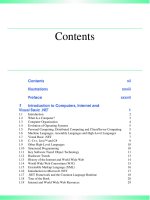Advanced Java 2 Platform HOW TO PROGRAM phần 2 ppsx
Bạn đang xem bản rút gọn của tài liệu. Xem và tải ngay bản đầy đủ của tài liệu tại đây (2.03 MB, 187 trang )
Chapter 3 Model-View-Controller 125
59 if ( fileList != null )
60 return file.list().length;
61 }
62
63 return 0; // childCount is 0 for files
64 }
65
66 // return true if node is a file, false if it is a directory
67 public boolean isLeaf( Object node )
68 {
69 File file = ( File ) node;
70 return file.isFile();
71 }
72
73 // get numeric index of given child node
74 public int getIndexOfChild( Object parent, Object child )
75 {
76 // get parent File object
77 File directory = ( File ) parent;
78
79 // get child File object
80 File file = ( File ) child;
81
82 // get File list in directory
83 String[] children = directory.list();
84
85 // search File list for given child
86 for ( int i = 0; i < children.length; i++ ) {
87
88 if ( file.getName().equals( children[ i ] ) ) {
89
90 // return matching File's index
91 return i;
92 }
93 }
94
95 return -1; // indicate child index not found
96
97 } // end method getIndexOfChild
98
99 // invoked by delegate if value of Object at given
100 // TreePath changes
101 public void valueForPathChanged( TreePath path,
102 Object value )
103 {
104 // get File object that was changed
105 File oldFile = ( File ) path.getLastPathComponent();
106
107 // get parent directory of changed File
108 String fileParentPath = oldFile.getParent();
109
Fig. 3.18
Fig. 3.18Fig. 3.18
Fig. 3.18
FileSystemModel implementation of interface TreeModel to
represent a file system (part 3 of 5).
126 Model-View-Controller Chapter 3
110 // get value of newFileName entered by user
111 String newFileName = ( String ) value;
112
113 // create File object with newFileName for
114 // renaming oldFile
115 File targetFile = new File(
116 fileParentPath, newFileName );
117
118 // rename oldFile to targetFile
119 oldFile.renameTo( targetFile );
120
121 // get File object for parent directory
122 File parent = new File( fileParentPath );
123
124 // create int array for renamed File's index
125 int[] changedChildrenIndices =
126 { getIndexOfChild( parent, targetFile) };
127
128 // create Object array containing only renamed File
129 Object[] changedChildren = { targetFile };
130
131 // notify TreeModelListeners of node change
132 fireTreeNodesChanged( path.getParentPath(),
133 changedChildrenIndices, changedChildren );
134
135 } // end method valueForPathChanged
136
137 // notify TreeModelListeners that children of parent at
138 // given TreePath with given indices were changed
139 private void fireTreeNodesChanged( TreePath parentPath,
140 int[] indices, Object[] children )
141 {
142 // create TreeModelEvent to indicate node change
143 TreeModelEvent event = new TreeModelEvent( this,
144 parentPath, indices, children );
145
146 Iterator iterator = listeners.iterator();
147 TreeModelListener listener = null;
148
149 // send TreeModelEvent to each listener
150 while ( iterator.hasNext() ) {
151 listener = ( TreeModelListener ) iterator.next();
152 listener.treeNodesChanged( event );
153 }
154 } // end method fireTreeNodesChanged
155
156 // add given TreeModelListener
157 public void addTreeModelListener(
158 TreeModelListener listener )
159 {
160 listeners.add( listener );
161 }
Fig. 3.18
Fig. 3.18Fig. 3.18
Fig. 3.18
FileSystemModel implementation of interface TreeModel to
represent a file system (part 4 of 5).
Chapter 3 Model-View-Controller 127
When building its view of a TreeModel, a JTree repeatedly invokes method get-
Child (lines 35–46) to traverse the TreeModel’s nodes. Method getChild returns
argument parent’s child node at the given index. The nodes in a TreeModel need not
implement interface TreeNode or interface MutableTreeNode; any Object can be
a node in a TreeModel. In class FileSystemModel, each node is a File. Line 38
casts Object reference parent to a File reference. Line 41 invokes method list of
class File to get a list of file names in directory. Line 45 returns a new TreeFile
object for the File at the given index. JTree invokes method toString of class
TreeFile to get a label for the node in the JTree.
Method getChildCount (lines 49–64) returns the number of children contained in
argument parent. Line 52 casts Object reference parent to a File reference named
file. If file is a directory (line 55), lines 57–60 get a list of file names in the directory
and return the length of the list. If file is not a directory, line 63 returns 0, to indicate
that file has no children.
A JTree invokes method isLeaf of class FileSystemModel (lines 67–71) to
determine if Object argument node is a leaf node—a node that does not contain chil-
dren.
4
In a file system, only directories can contain children, so line 70 returns true only
if argument node is a file (not a directory).
162
163 // remove given TreeModelListener
164 public void removeTreeModelListener(
165 TreeModelListener listener )
166 {
167 listeners.remove( listener );
168 }
169
170 // TreeFile is a File subclass that overrides method
171 // toString to return only the File name.
172 private class TreeFile extends File {
173
174 // TreeFile constructor
175 public TreeFile( File parent, String child )
176 {
177 super( parent, child );
178 }
179
180 // override method toString to return only the File name
181 // and not the full path
182 public String toString()
183 {
184 return getName();
185 }
186 } // end inner class TreeFile
187 }
4. Leaf node controls the initial screen display of the expand handle.
Fig. 3.18
Fig. 3.18Fig. 3.18
Fig. 3.18
FileSystemModel implementation of interface TreeModel to
represent a file system (part 5 of 5).
128 Model-View-Controller Chapter 3
Method getIndexOfChild (lines 74–98) returns argument child’s index in the
given parent node. For example, if child were the third node in parent, method
getIndexOfChild would return zero-based index 2. Lines 77 and 80 get File refer-
ences for the parent and child nodes, respectively. Line 83 gets a list of files, and lines
86–93 search through the list for the given child. If the filname in the list matches the
given child (line 88), line 91 returns the index i. Otherwise, line 95 returns -1, to indicate
that parent did not contain child.
The JTree delegate invokes method valueForPathChanged (lines 101–135)
when the user edits a node in the tree. A user can click on a node in the JTree and edit the
node’s name, which corresponds to the associated File object’s file name. When a user
edits a node, JTree invokes method valueForPathChanged and passes a TreePath
argument that represents the changed node’s location in the tree, and an Object that con-
tains the node’s new value. In this example, the new value is a new file name String for
the associated File object. Line 105 invokes method getLastPathComponent of
class TreePath to obtain the File object to rename. Line 108 gets oldFile’s parent
directory. Line 111 casts argument value, which contains the new file name, to a String.
Lines 115–116 create File object targetFile using the new file name. Line 119
invokes method renameTo of class File to rename oldFile to targetFile.
After renaming the file, the FileSystemModel must notify its TreeModelLis-
teners of the change by issuing a TreeModelEvent. A TreeModelEvent that indi-
cates a node change includes a reference to the TreeModel that generated the event, the
TreePath of the changed nodes’ parent node, an integer array containing the changed
nodes’ indices and an Object array containing references to the changed nodes them-
selves. Line 122 creates a File object for the renamed file’s parent directory. Lines 125–
126 create an integer array for the indices of changed nodes. Line 128 creates an Object
array of changed nodes. The integer and Object arrays have only one element each
because only one node changed. If multiple nodes were changed, these arrays would need
to include elements for each changed node. Lines 132–133 invoke method fireTreeN-
odesChanged to issue the TreeModelEvent.
Performance Tip 3.1
JTree uses the index and Object arrays in a TreeModelEvent to determine which
nodes in the JTree need to be updated. This method improves performance by updating only
the nodes that have changed, and not the entire JTree.
3.1
Method fireTreeNodesChanged (lines 139–154) issues a TreeModelEvent to
all registered TreeModelListeners, indicating that nodes in the TreeModel have
changed. TreePath argument parentPath is the path to the parent whose child nodes
changed. The integer and Object array arguments contain the indices of the changed nodes
and references to the changed nodes, respectively. Lines 143–144 create the TreeModel
event with the given event data. Lines 150–153 iterate through the list of TreeModelLis-
teners, sending the TreeModelEvent to each. Methods addTreeModelListener
(lines 157–161) and removeTreeModelListener (lines 164–168) allow TreeMod-
elListeners to register and unregister for TreeModelEvents.
Inner-class TreeFile (lines 172–186) overrides method toString of superclass
File. Method toString of class File returns a String containing the File’s full
path name (e.g., D:\Temp\README.TXT). Method toString of class TreeFile
(lines 182–185) overrides this method to return only the File’s name (e.g.,
Chapter 3 Model-View-Controller 129
README.TXT). Class JTree uses a DefaultTreeCellRenderer to display each
node in its TreeModel. The DefaultTreeCellRenderer invokes the node’s
toString method to get the text for the DefaultTreeCellRenderer’s label. Class
TreeFile overrides method toString of class File so the DefaultTreeCell-
Renderer will show only the File’s name in the JTree, instead of the full path.
FileTreeFrame (Fig. 3.19) uses a JTree and a FileSystemModel to allow the
user to view and modify a file system. The user interface consists of a JTree that shows
the file system and a JTextArea that shows information about the currently selected file.
Lines 33–34 create the uneditable JTextArea for displaying file information. Lines 37–
38 create a FileSystemModel whose root is directory. Line 41 creates a JTree
for the FileSystemModel. Line 44 sets the JTree’s editable property to true, to
allow users to rename files displayed in the JTree.
1 // FileTreeFrame.java
2 // JFrame for displaying file system contents in a JTree
3 // using a custom TreeModel.
4 package com.deitel.advjhtp1.mvc.tree.filesystem;
5
6 // Java core packages
7 import java.io.*;
8 import java.awt.*;
9 import java.awt.event.*;
10
11 // Java extension packages
12 import javax.swing.*;
13 import javax.swing.tree.*;
14 import javax.swing.event.*;
15
16 public class FileTreeFrame extends JFrame {
17
18 // JTree for displaying file system
19 private JTree fileTree;
20
21 // FileSystemModel TreeModel implementation
22 private FileSystemModel fileSystemModel;
23
24 // JTextArea for displaying selected file's details
25 private JTextArea fileDetailsTextArea;
26
27 // FileTreeFrame constructor
28 public FileTreeFrame( String directory )
29 {
30 super( "JTree FileSystem Viewer" );
31
32 // create JTextArea for displaying File information
33 fileDetailsTextArea = new JTextArea();
34 fileDetailsTextArea.setEditable( false );
35
Fig. 3.19
Fig. 3.19Fig. 3.19
Fig. 3.19
FileTreeFrame application for browsing and editing a file system using
JTree and FileSystemModel (part 1 of 3).
130 Model-View-Controller Chapter 3
36 // create FileSystemModel for given directory
37 fileSystemModel = new FileSystemModel(
38 new File( directory ) );
39
40 // create JTree for FileSystemModel
41 fileTree = new JTree( fileSystemModel );
42
43 // make JTree editable for renaming Files
44 fileTree.setEditable( true );
45
46 // add a TreeSelectionListener
47 fileTree.addTreeSelectionListener(
48 new TreeSelectionListener() {
49
50 // display details of newly selected File when
51 // selection changes
52 public void valueChanged(
53 TreeSelectionEvent event )
54 {
55 File file = ( File )
56 fileTree.getLastSelectedPathComponent();
57
58 fileDetailsTextArea.setText(
59 getFileDetails( file ) );
60 }
61 }
62 ); // end addTreeSelectionListener
63
64 // put fileTree and fileDetailsTextArea in a JSplitPane
65 JSplitPane splitPane = new JSplitPane(
66 JSplitPane.HORIZONTAL_SPLIT, true,
67 new JScrollPane( fileTree ),
68 new JScrollPane( fileDetailsTextArea ) );
69
70 getContentPane().add( splitPane );
71
72 setDefaultCloseOperation( EXIT_ON_CLOSE );
73 setSize( 640, 480 );
74 setVisible( true );
75 }
76
77 // build a String to display file details
78 private String getFileDetails( File file )
79 {
80 // do not return details for null Files
81 if ( file == null )
82 return "";
83
84 // put File information in a StringBuffer
85 StringBuffer buffer = new StringBuffer();
86 buffer.append( "Name: " + file.getName() + "\n" );
87 buffer.append( "Path: " + file.getPath() + "\n" );
Fig. 3.19
Fig. 3.19Fig. 3.19
Fig. 3.19
FileTreeFrame application for browsing and editing a file system using
JTree and FileSystemModel (part 2 of 3).
Chapter 3 Model-View-Controller 131
Lines 47–62 create a TreeSelectionListener to listen for TreeSelection-
Events in the JTree. Lines 55–56 of method valueChanged get the selected File
object from the JTree. Lines 58–59 invoke method getFileDetails to retrieve infor-
mation about the selected File and to display the details in fileDetailsTextArea.
Lines 65–69 create a JSplitPane to separate the JTree and JTextArea. Lines 67
and 68 place the JTree and JTextArea in JScrollPanes. Line 70 adds the
JSplitPane to the JFrame.
Method getFileDetails (lines 78–91) takes a File argument and returns a
String containing the File’s name, path and length. If the File argument is null, line
81 returns an empty String. Line 85 creates a StringBuffer, and lines 86–88 append
88 buffer.append( "Size: " + file.length() + "\n" );
89
90 return buffer.toString();
91 }
92
93 // execute application
94 public static void main( String args[] )
95 {
96 // ensure that user provided directory name
97 if ( args.length != 1 )
98 System.err.println(
99 "Usage: java FileTreeFrame <path>" );
100
101 // start application using provided directory name
102 else
103 new FileTreeFrame( args[ 0 ] );
104 }
105 }
Fig. 3.19
Fig. 3.19Fig. 3.19
Fig. 3.19 FileTreeFrame application for browsing and editing a file system using
JTree and FileSystemModel (part 3 of 3).
132 Model-View-Controller Chapter 3
the File’s name, path and length. Line 90 invokes method toString of class String-
Buffer and returns the result to the caller.
Method main (lines 94–104) executes the FileTreeFrame application. Lines 97–
99 check the command-line arguments to ensure that the user provided a path for the
FileTreeModel’s root. If the user did not provide a command-line argument, lines 98–
99 display the program’s usage instructions. Otherwise, line 103 creates a new File-
TreeFrame and passes the command-line argument to the constructor.
In this chapter, we introduced the model-view-controller architecture, the Observer
design pattern and the delegate-model architecture used by several Swing components. In
later chapters, we use MVC to build a Java2D paint program (Chapter 6), database-aware
programs (Chapter 8, JDBC) and an Enterprise Java case study (Chapters 16–19).
SUMMARY
• The model-view-controller (MVC) architecture separates application data (contained in the mod-
el) from graphical presentation components (the view) and input-processing logic (the controller).
• The Java Foundation Classes (more commonly referred to as Swing components) implement a
variation of MVC that combines the view and the controller into a single object, called a delegate.
The delegate provides both a graphical presentation of the model and an interface for modifying
the model.
•Every JButton has an associated ButtonModel for which the JButton is a delegate. The
ButtonModel maintains the state information, such as whether the JButton is clicked, wheth-
er the JButton is enabled as well as a list of ActionListeners. The JButton provides a
graphical presentation (e.g., a rectangle on the screen, with a label and a border) and modifies the
ButtonModel’s state (e.g., when the user clicks the JButton).
•The Observer design pattern is a more general application of MVC that provides loose coupling
between an object and its dependent objects.
•Class java.util.Observable represents a model in MVC, or the subject in the Observer de-
sign pattern. Class Observable provides method addObserver, which takes a ja-
va.util.Observer argument.
• Interface Observer represents the view in MVC, or the observer in the Observer design pattern.
When the Observable object changes, it notifies each registered Observer of the change.
• The model-view-controller architecture requires the model to notify its views when the model
changes. Method setChanged of class Observable sets the model’s changed flag. Method
notifyObservers of class Observable notifies all Observers (i.e., views) of the change.
•An Observable object must invoke method setChanged before invoking method notify-
Observers. Method notifyObservers invokes method update of interface Observer
for each registered Observer.
• JList is a Swing component that implements the delegate-model architecture. JList acts as a
delegate for an underlying ListModel.
• Interface ListModel defines methods for getting list elements, getting the size of the list and
registering and unregistering ListDataListeners. A ListModel notifies each registered
ListDataListener of each change in the ListModel.
• JTable is another Swing component that implements the delegate-model architecture. JTa-
bles are delegates for tabular data stored in TableModel implementations.
• JTree is one of the more complex Swing components that implements the delegate-model archi-
tecture. TreeModels represent hierarchical data, such as family trees, file systems, company
Chapter 3 Model-View-Controller 133
management structures and document outlines. JTrees act as delegates (i.e., combined view and
controller) for TreeModels.
• To describe tree data structures, it is common to use family-tree terminology. A tree data structure
consists of a set of nodes (i.e., members or elements of the tree) that are related as parents, children,
siblings, ancestors and descendents.
• Interface TreeModel defines methods that describe a tree data structure suitable for representa-
tion in a JTree. Objects of any class can represent nodes in a TreeModel. For example, a Per-
son class could represent a node in a family tree TreeModel.
•Class DefaultTreeModel provides a default TreeModel implementation. Interface
TreeNode defines common operations for nodes in a DefaultTreeModel, such as get-
Parent and getAllowsChildren.
• Interface MutableTreeNode extends interface TreeNode to represent a node that can change,
either by addition or removal of child nodes or by change of the Object associated with the node.
Class DefaultMutableTreeNode provides a MutableTreeNode implementation suitable
for use in a DefaultTreeModel.
• Interface TreeCellRenderer represents an object that creates a view for each node in the
JTree. Class DefaultTreeCellRenderer implements interface TreeCellRenderer
and extends class JLabel to provide a TreeCellRenderer default implementation.
• Interface TreeCellEditor represents an object for controlling (i.e., editing) each node in the
JTree. Class DefaultTreeCellEditor implements interface TreeCellEditor and
uses a JTextField to provide a TreeCellEditor default implementation.
• If the DefaultTreeModel implementation is not sufficient for an application, developers can
also provide custom implementations of interface TreeModel.
TERMINOLOGY
ancestor ListModel interface
child ListSelectionModel interface
controller model
DefaultListModel class model-view-controller architecture
DefaultMutableTreeNode class MutableTreeNode interface
DefaultTableModel class notifyObservers method of
class ObservableDefaultTreeCellEditor class
DefaultTreeCellRenderer class Observable class
DefaultTreeModel class Observer design pattern
delegate Observer interface
delegate-model architecture parent
descendent setChanged method of class Observable
getChild method of interface TreeModel sibling
getChildAtIndex method of
interface TreeModel
TableModel interface
TreeCellEditor interface
getChildCount method of interface
TreeModel
TreeCellRenderer interface
TreeModel interface
getIndexOfChild method of
interface TreeModel
TreeNode interface
update method of interface Observer
isLeaf method of interface TreeModel valueForPathChanged method of
interface TreeModelJList class
JTable class view
JTree class
134 Model-View-Controller Chapter 3
SELF-REVIEW EXERCISES
3.1 What more general design pattern does the model-view-controller (MVC) architecture use?
3.2 How does the variation of MVC implemented in the Swing packages differ from regular MVC?
3.3 List the Swing classes that use MVC.
3.4 What type of data does a TableModel contain, and what Swing class is a TableModel
delegate?
3.5 What interfaces does a JTree employ to provide its delegate functionality for a TreeModel?
ANSWERS TO SELF-REVIEW EXERCISES
3.1 The model-view-controller architecture uses the more general Observer design pattern to
separate a model (i.e., a subject) from its views (i.e., its observers).
3.2 The Swing packages use a version of MVC known as the delegate-model architecture, in
which the view and controller are combined into a single object to form a delegate.
3.3 Most Swing classes use MVC, including JButton, JList, JTable and JTree.
3.4 A TableModel contains tabular data, such as data from a database table or spreadsheet.
JTable is a delegate for TableModels.
3.5 A JTree uses a TreeCellRenderer to provide a view of its nodes and a Tree-
CellEditor to provide a controller for its nodes.
EXERCISES
3.1 Create class LiabilityPieChartView as a subclass of class AssetPieChartView
(Fig. 3.8) that includes only liability Accounts (i.e., Accounts with negative balances). Modify
class AccountManager (Fig. 3.10) to include a LiabilityPieChartView, in addition to the
AssetPieChartView.
3.2 Create a new version of class AccountBarGraphView (Fig. 3.7) that shows multiple
Accounts in a single bar graph. [Hint: Try modeling your class after AssetPieChartView to
include multiple Accounts.]
3.3 Enhance your solution to Exercise 3.2 to allow transfers between accounts. Modify class
AccountController (Fig. 3.9) to include a JComboBox to select the destination account and a
JButton to perform the transfer.
3.4 Create a TreeModel implementation named XMLTreeModel that provides a read-only
model of an XML document. Create a program that uses a JTree to display the XML document. If
you are not familiar with XML, please see Appendices A–D.
4
Graphics Programming
with Java 2D and
Java 3D
Objectives
• To be able to use the Java 2D API to draw various
shapes and general paths.
• To be able to specify Paint and Stroke
characteristics of shapes displayed with
Graphics2D.
• To be able to manipulate images using Java 2D image
processing.
• To use the Java 3D API and Java 3D Utility classes to
create three-dimensional graphics scenes.
• To manipulate the texture and lighting of three-
dimensional objects with Java 3D.
Sit in reverie and watch the changing color of the waves that
break upon the idle seashore of the mind.
Henry Wadsworth Longfellow
Art is not a mirror to reflect the world, but a hammer with
which to shape it.
Vladimir Mayakovsky
… work transforms talent into genius.
Anna Povlova
A work that aspires, however humbly, to the condition of art
should carry its justification in every line.
Joseph Conrad
136 Graphics Programming with Java 2D and Java 3D Chapter 4
4.1 Introduction
Over the past few years, developers have strived to integrate cutting-edge graphics and an-
imation in their applets and applications. However, the original Java AWT graphics pack-
ages have provided a limited means to achieve such goals. Now, with the Java 2D™ API
and Java 3D™ API, developers can implement more sophisticated graphics applications—
such as games, screen savers, splash screens and 3D GUI’s.
This chapter overviews several of Java’s 2D and 3D graphics capabilities. We begin
with a brief introduction to fundamental graphics topics, such as coordinate systems and
graphics contexts. Next, we discuss several Java 2D capabilities, such as controlling how
to fill shapes with colors and patterns. We also introduce how to blur, invert, sharpen and
change the color of an image using Java 2D’s image processing capabilities. In the second
half of our graphics discussion, we present the Java 3D API. Using the Java 3D utility
classes, we build an application that allows the user to manipulate (rotate, scale and trans-
late) 3D objects with a mouse. The application has a control panel that allows the user both
to apply textures to 3D objects using texture mapping and to vary the lighting effects on 3D
objects by changing the color of a light source.
4.2 Coordinates, Graphics Contexts and Graphics Objects
Java’s 2D coordinate system (Fig. 4.1) is a scheme for identifying every point on the
screen. By default, the upper left corner of a GUI component has the coordinates (0, 0). The
y-coordinate is the vertical distance moving down from the upper left corner. The x-coor-
dinate is the horizontal distance moving right from the upper left corner.
A Java graphics context enables drawing on the screen. A Graphics object manages
a graphics context by controlling how information is drawn. Graphics objects contain
methods for drawing, font manipulation, color manipulation and the like. Every application
that performs drawing on the screen uses Graphics object to manage the application’s
graphics context.
Outline
4.1 Introduction
4.2 Coordinates, Graphics Contexts and Graphics Objects
4.3 Java 2D API
4.3.1 Java 2D Shapes
4.3.2 Java 2D Image Processing
4.4 Java 3D API
4.4.1 Obtaining and Installing the Java 3D API
4.4.2 Java 3D Scenes
4.4.3 A Java 3D Example
4.5 A Java 3D Case Study: A 3D Game with Custom Behaviors
Summary • Terminology • Self-Review Exercises • Answers to Self-Review Exercises • Exercises
Chapter 4 Graphics Programming with Java 2D and Java 3D 137
Class Graphics is an abstract class (i.e., a Graphics object cannot be instan-
tiated). This contributes to Java’s portability. Drawing is performed differently on each
platform that supports Java so there cannot be one class that implements drawing capabil-
ities on all systems. For example, the graphics capabilities that enable a PC running
Microsoft Windows to draw a rectangle are different from the graphics capabilities that
enable a UNIX workstation to draw a rectangle—and those are both different from the
graphics capabilities that enable a Macintosh to draw a rectangle. For each platform, a
Graphics subclass implements all the drawing capabilities. This implementation is
hidden by the Graphics class, which supplies the interface that enables us to write pro-
grams that use graphics in a platform-independent manner.
Class Component is the superclass for many of the classes in the java.awt
package. Method paint of class Component is called when the contents of the Compo-
nent should be painted—either in response to the Component first being shown or
damage needing repair—such as resizing the Component window. Method paint takes
a Graphics reference as an argument. When a Component needs to be painted, the
system passes a Graphics reference to method paint. This Graphics reference is a
reference to the platform-specific Graphics subclass. The developer should not call
method paint directly, because drawing graphics is an event driven process. To request
the system to call paint, a developer can invoke method repaint of class Compo-
nent. Method repaint requests a call to method update of class Component as soon
as possible, to clear the Component’s background of any previous drawing. Method
update then calls paint directly.
Class JComponent—a Component subclass—is the superclass for many of the
classes in the javax.swing package. The Swing painting mechanism calls method
paintComponent of class JComponent when the contents of the JComponent
should be painted. Method paintComponent—which takes as an argument a
Graphics object—helps the Swing components paint properly. The Graphics object
is passed to the paintComponent method by the system when a paintComponent
operation is required for a JComponent. The developer should not call method paint-
Component directly. If the developer needs to call paintComponent, a call is made to
method repaint of class Component—exactly as discussed earlier for method
repaint of class Component.
Fig. 4.1
Fig. 4.1Fig. 4.1
Fig. 4.1 Java coordinate system. Units are measured in pixels.
(0, 0)
(x, y)
+y
+x x-Axis
y-Axis
138 Graphics Programming with Java 2D and Java 3D Chapter 4
4.3 Java 2D API
The Java 2D™ API provides advanced 2D graphics capabilities for developers who re-
quire detailed and complex graphical manipulations in their programs. The Java 2D API is
part of the Java 2 Platform, Standard Edition. The Java 2D API includes features for pro-
cessing line art, text and images in packages java.awt.image, java.awt.color,
java.awt.font, java.awt.geom, java.awt.print and java.awt.im-
age.renderable. Figure 4.2 describes several of the Java 2D classes and interfaces
covered in this chapter.
Class/Interface Description
Classes and interfaces from package java.awt
Graphics2D Graphics subclass for rendering 2D shapes, text and images.
BasicStroke Defines a basic set of rendering attributes for the outlines of graphics
primitives.
GradientPaint Provides a way to fill and outline 2D shapes with a linear color gradient.
TexturePaint Provides a way to fill and outline shapes with texture images.
Paint Defines how color patterns can be generated for rendering operations.
Shape Provides definitions for geometrical objects.
Stroke Provides methods for obtaining the outline of a geometrical shape.
Classes and interfaces from package java.awt.geom
GeneralPath Represents a path constructed from straight lines, quadratic curves and
cubic curves.
Line2D Represents a line in coordinate space.
RectangularShape Base class for geometrical shapes with rectangular frames. Subclasses
include Arc2D, Ellipse2D, Rectangle2D and
RoundRectangle2D.
BufferedImage Describes an Image with a buffer of colored pixel data composed of a
ColorModel and a Raster.
ColorModel Defines methods for translating a numerical pixel value to a color.
Classes and interfaces from package java.awt.image
Raster Is part of a BufferedImage that describes sample values in a rectan-
gular array of pixels.
Kernel Describes a 2D array used for filtering BufferedImages.
Fig. 4.2
Fig. 4.2Fig. 4.2
Fig. 4.2 Some Java 2D classes and interfaces (part 1 of 2).
Chapter 4 Graphics Programming with Java 2D and Java 3D 139
Class java.awt.Graphics2D enables drawing with the Java 2D API. Class
Graphics2D is a subclass of class Graphics, so it has all the capabilities for managing
the application’s graphics context discussed earlier in this chapter. To access the
Graphics2D capabilities, we cast the Graphics reference passed to paint to a
Graphics2D reference.
Java 2D can render three types of built-in graphics objects—termed graphics prim-
itives—images, text and geometrical shapes. There are seven Graphics2D state
attributes that determine how graphics primitives are rendered—clipping, compositing,
font, paint, rendering hints, stroke and transforms. Figure 4.3 describes each of these
seven attributes. The attributes form a pipeline that processes the graphics primitives to
produce the final image. The first stage in the pipeline determines which of the primitives
to render. A draw method then draws the primitive—method draw for shapes, method
drawString for text and method drawImage for images. The pipeline applies any
transformations, fills and strokes during the drawing process. The next stage is to ras-
terize the drawn shape—convert the shape to a two-dimensional array of numerical pixel
values called a raster. At this stage, the pipeline invokes any image-processing opera-
tions on the raster. The raster is then clipped, colored and combined with the current
drawing—known as compositing. Finally, the image is rendered—drawn—on an output
device, such as a screen or printer.
BufferedImageOp Defines methods that perform operations on BufferedImages (e.g.
blurring a BufferedImage)
RasterOp Describes single-input/single-output processes performed on
Rasters.
Attribute Description
Clipping Defines the area in which rendering operations take effect. Any geometrical
shape, including text, can be used as a clipping region.
Compositing Is a Set of blending rules that control how the pixels in a source image mix
with the pixels in a destination image.
Font Fonts are created from shapes that represent the characters to be drawn—
called glyphs. Text is rendered by drawing and filling the glyphs.
Paint Determines the colors, patterns and gradients for filling and outlining a shape.
Rendering Hints Specify techniques and methods that help to optimize drawing.
Fig. 4.3
Fig. 4.3Fig. 4.3
Fig. 4.3 The seven state attributes of a Java 2D graphics context (part 1 of 2).
Class/Interface Description
Fig. 4.2
Fig. 4.2Fig. 4.2
Fig. 4.2 Some Java 2D classes and interfaces (part 2 of 2).
140 Graphics Programming with Java 2D and Java 3D Chapter 4
The Java 2D API provides hints and rules that instruct the graphics engine how to per-
form these operations. The following sections present several features of image and geo-
metrical shape-rendering processes.
4.3.1 Java 2D Shapes
In this section, we present several Java 2D shape classes from package java.awt.geom,
including Ellipse2D.Double, Line2D.Double, Rectangle2D.Double,
RoundRectangle2D.Double and Arc2D.Double. Each class represents a shape
with dimensions specified as double-precision floating-point values. Each class can also be
represented with single-precision floating-point values (e.g., Ellipse2D.Float). In
each case, class Double is a static inner class contained in the class to the left of the
dot operator (e.g., Ellipse2D).
Class Shapes (Fig. 4.4) demonstrates several Java 2D shapes and rendering attributes
(such as thick lines), filling shapes with patterns and drawing dashed lines. These are just
a few of the many capabilities Java 2D provides.
Stroke Determines the outline of the shape to be drawn.
Transform Defines ways to perform linear transformations—an operation that changes
the shape of an image.
1 // Shapes.java
2 // Shapes demonstrates some Java 2D shapes.
3
4 // Java core packages
5 import java.awt.*;
6 import java.awt.event.*;
7 import java.awt.geom.*;
8 import java.awt.image.*;
9
10 // Java extension packages
11 import javax.swing.*;
12
13 public class Shapes extends JFrame {
14
15 // constructor method
16 public Shapes()
17 {
18 super( "Drawing 2D shapes" );
19 }
20
Fig. 4.4
Fig. 4.4Fig. 4.4
Fig. 4.4 Demonstrating some Java 2D shapes (part 1 of 3).
Attribute Description
Fig. 4.3
Fig. 4.3Fig. 4.3
Fig. 4.3 The seven state attributes of a Java 2D graphics context (part 2 of 2).
Chapter 4 Graphics Programming with Java 2D and Java 3D 141
21 // draw shapes using Java 2D API
22 public void paint( Graphics g )
23 {
24 // call superclass' paint method
25 super.paint( g );
26
27 // get Graphics 2D by casting g to Graphics2D
28 Graphics2D graphics2D = ( Graphics2D ) g;
29
30 // draw 2D ellipse filled with blue-yellow gradient
31 graphics2D.setPaint( new GradientPaint
32 ( 5, 30, Color.blue, 35, 100, Color.yellow, true ) );
33 graphics2D.fill( new Ellipse2D.Double( 5, 30, 65, 100 ) );
34
35 // draw 2D rectangle in red
36 graphics2D.setPaint( Color.red );
37 graphics2D.setStroke( new BasicStroke( 10.0f ) );
38 graphics2D.draw(
39 new Rectangle2D.Double( 80, 30, 65, 100 ) );
40
41 // draw 2D rounded rectangle with BufferedImage background
42 BufferedImage bufferedImage = new BufferedImage(
43 10, 10, BufferedImage.TYPE_INT_RGB );
44
45 Graphics2D graphics = bufferedImage.createGraphics();
46 graphics.setColor( Color.yellow ); // draw in yellow
47 graphics.fillRect( 0, 0, 10, 10 ); // draw filled rectangle
48 graphics.setColor( Color.black ); // draw in black
49 graphics.drawRect( 1, 1, 6, 6 ); // draw rectangle
50 graphics.setColor( Color.blue ); // draw in blue
51 graphics.fillRect( 1, 1, 3, 3 ); // draw filled rectangle
52 graphics.setColor( Color.red ); // draw in red
53 graphics.fillRect( 4, 4, 3, 3 ); // draw filled rectangle
54
55 // paint buffImage into graphics context of JFrame
56 graphics2D.setPaint( new TexturePaint(
57 bufferedImage, new Rectangle( 10, 10 ) ) );
58 graphics2D.fill( new RoundRectangle2D.Double(
59 155, 30, 75, 100, 50, 50 ) );
60
61 // draw 2D pie-shaped arc in white
62 graphics2D.setPaint( Color.white );
63 graphics2D.setStroke( new BasicStroke( 6.0f ) );
64 graphics2D.draw( new Arc2D.Double(
65 240, 30, 75, 100, 0, 270, Arc2D.PIE ) );
66
67 // draw 2D lines in green and yellow
68 graphics2D.setPaint( Color.green );
69 graphics2D.draw( new Line2D.Double( 395, 30, 320, 150 ) );
70
71 float dashes[] = { 10, 2 };
72
73 graphics2D.setPaint( Color.yellow );
Fig. 4.4
Fig. 4.4Fig. 4.4
Fig. 4.4 Demonstrating some Java 2D shapes (part 2 of 3).
142 Graphics Programming with Java 2D and Java 3D Chapter 4
Line 28 casts the Graphics reference received by paint to a Graphics2D refer-
ence to allow access to Java 2D features. The first shape we draw is an oval filled with grad-
ually changing colors. Lines 31–32 invoke method setPaint of class Graphics2D to
set the Paint object that determines the color for the shape to display. A Paint object is
an object of any class that implements interface java.awt.Paint. The Paint object
can be something as simple as one of the predefined Color objects (class Color imple-
ments Paint), or the Paint object can be an instance of the Java 2D API’s Gradient-
Paint, SystemColor or TexturePaint classes. In this case, we use a
GradientPaint object.
Class GradientPaint paints a shape in gradually changing colors—a gradient.
The GradientPaint constructor used here requires seven arguments. The first two
arguments specify the starting coordinate for the gradient. The third argument specifies the
starting Color for the gradient. The fourth and fifth arguments specify the ending coordi-
nate for the gradient. The sixth argument specifies the ending Color for the gradient. The
last argument specifies whether the gradient is cyclic (true) or acyclic (false). The two
coordinates determine the direction of the gradient. The second coordinate (35, 100) is
down and to the right of the first coordinate (5, 30); therefore, the gradient goes down and
to the right at an angle. Since this gradient is cyclic (true), the color starts with blue, grad-
ually becomes yellow, then gradually returns to blue. If the gradient is acyclic, the color
transitions from the first color specified (e.g., blue) to the second color (e.g., yellow).
74 graphics2D.setStroke( new BasicStroke(
75 4, BasicStroke.CAP_ROUND, BasicStroke.JOIN_ROUND,
76 10, dashes, 0 ) );
77 graphics2D.draw( new Line2D.Double( 320, 30, 395, 150 ) );
78
79 } // end method paint
80
81 // start application
82 public static void main( String args[] )
83 {
84 Shapes application = new Shapes();
85 application.setDefaultCloseOperation(
86 JFrame.EXIT_ON_CLOSE );
87
88 application.setSize( 425, 160 );
89 application.setVisible( true );
90 }
91 }
Fig. 4.4
Fig. 4.4Fig. 4.4
Fig. 4.4 Demonstrating some Java 2D shapes (part 3 of 3).
Chapter 4 Graphics Programming with Java 2D and Java 3D 143
Line 33 uses method fill of class Graphics2D to draw a filled Shape object. The
Shape object is an instance of any class that implements interface Shape (package
java.awt)—in this case, an instance of class Ellipse2D.Double. The
Ellipse2D.Double constructor receives four arguments that specify the bounding
rectangle for the ellipse to display.
Next we draw a red rectangle with a thick border. Line 36 uses method setPaint to
set the Paint object to Color.red. Line 37 uses method setStroke of class
Graphics2D to set the characteristics of the rectangle’s border. Method setStroke
requires a Stroke object as its argument. The Stroke object is an instance of any class
that implements interface Stroke (package java.awt)—in this case, an instance of
class BasicStroke. Class BasicStroke provides a variety of constructors to specify
the line width, how the line ends (called the end caps), how lines join together (called line
joins) and the dash attributes of the line (if it is a dashed line). The constructor here specifies
that the line should be 10 pixels wide.
Lines 38–39 invoke method draw of Graphics2D to draw a Shape object—in this
case, an instance of class Rectangle2D.Double. The Rectangle2D.Double con-
structor receives four arguments specifying the upper left x-coordinate, upper left y-coor-
dinate, width and height of the rectangle measured in pixels.
Next we draw a rounded rectangle filled with a pattern created in a BufferedImage
(package java.awt.image) object. Lines 42–43 create the BufferedImage object.
Class BufferedImage can produce images in color and gray scale. This particular
BufferedImage is 10 pixels wide and 10 pixels tall. The third constructor argument
BufferedImage.TYPE_INT_RGB specifies that the image is stored in color using the
Red Green Blue (RGB) color scheme.
To create the fill pattern for the rounded rectangle, we must first draw into the Buf-
feredImage. Line 45 creates a Graphics2D object for drawing on the Buffered-
Image. Lines 46–53 use methods setColor, fillRect and drawRect (discussed
earlier in this chapter) to create the pattern.
Lines 56–57 set the Paint object to a new TexturePaint (package java.awt)
object. A TexturePaint object uses the image stored in its associated Buffered-
Image as the fill texture for a filled-in shape. The second argument specifies the Rect-
angle area from the BufferedImage that will be replicated through the texture. In this
case, the Rectangle is the same size as the BufferedImage. However, a smaller por-
tion of the BufferedImage can be used.
Lines 58–59 invoke method fill of Graphics2D to draw a filled Shape object—
RoundRectangle2D.Double. The RoundRectangle2D.Double constructor
receives six arguments specifying the rectangle dimensions and the arc width and arc
height—measured in pixels—used to determine the rounding of the corners.
Next we draw a oblong arc with a thick white line. Line 62 sets the Paint object to
Color.white. Line 63 sets the Stroke object to a new BasicStroke for a line 6
pixels wide. Lines 64–65 use method draw of class Graphics2D to draw a Shape
object—in this case, an Arc2D.Double. The Arc2D.Double constructor’s first four
arguments specifying the upper left x-coordinate, upper left y-coordinate, width and height
of the bounding rectangle for the arc. The fifth argument specifies the start angle measured
in degrees. The sixth argument specifies the arc angle. The start angle and arc angles are
measured relative to the shape’s bounding rectangle. The last argument specifies how the
144 Graphics Programming with Java 2D and Java 3D Chapter 4
arc is closed. Constant Arc2D.PIE indicates that the arc is closed by drawing two lines.
One line from the arc’s starting point to the center of the bounding rectangle and one line
from the center of the bounding rectangle to the ending point. Class Arc2D provides two
other static constants for specifying how the arc is closed. Constant Arc2D.CHORD
draws a line from the starting point to the ending point. Constant Arc2D.OPEN specifies
that the arc is not closed.
Finally, we draw two lines using Line2D objects—one solid and one dashed. Line 68
sets the Paint object to Color.green. Line 69 uses method draw of class
Graphics2D to draw a Shape object—in this case, an instance of class
Line2D.Double. The Line2D.Double constructor’s arguments specify starting
coordinates and ending coordinates of the line.
Line 71 defines a two-element float array. This array describes the length—in
pixels—of the dashes and spaces in the dashed line. In this case, each dash will be 10 pixels
long and each space will be two pixels long. To create dashes of different lengths in a pattern,
simply provide the lengths of each dash as an element in the array. Line 73 sets the Paint
object to Color.yellow. Lines 74–76 set the Stroke object to a new BasicStroke.
The line will be 4 pixels wide and will have rounded ends (BasicStroke.CAP_ROUND).
If lines join together (as in a rectangle at the corners), the joining of the lines will be rounded
(BasicStroke.JOIN_ROUND). The dashes argument specifies the dash lengths for
the line. The last argument indicates the starting subscript in the dashes array for the first
dash in the pattern. Line 77 then draws a line with the current Stroke.
Next we present a general path—a shape constructed from lines and complex curves.
A general path is represented with an object of class GeneralPath (package
java.awt.geom). Class Shapes2 (Fig. 4.5) demonstrates drawing a general path in
the shape of a five-pointed star.
1 // Shapes2.java
2 // Shapes2 demonstrates a general path.
3
4 // Java core packages
5 import java.awt.*;
6 import java.awt.event.*;
7 import java.awt.geom.*;
8
9 // Java extension packages
10 import javax.swing.*;
11
12 public class Shapes2 extends JFrame {
13
14 // set window's title bar String and background color
15
16 public Shapes2()
17 {
18 super( "Drawing 2D Shapes" );
19
20 getContentPane().setBackground( Color.gray );
21 }
22
Fig. 4.5
Fig. 4.5Fig. 4.5
Fig. 4.5 Demonstrating Java 2D paths (part 1 of 3).
Chapter 4 Graphics Programming with Java 2D and Java 3D 145
23 // draw general paths
24 public void paint( Graphics g )
25 {
26 // call superclass' paint method
27 super.paint( g );
28
29 int xPoints[] =
30 { 55, 67, 109, 73, 83, 55, 27, 37, 1, 43 };
31 int yPoints[] =
32 { 0, 36, 36, 54, 96, 72, 96, 54, 36, 36 };
33
34 Graphics2D graphics2D = ( Graphics2D ) g;
35
36 // create a star from a series of points
37 GeneralPath star = new GeneralPath();
38
39 // set the initial coordinate of the General Path
40 star.moveTo( xPoints[ 0 ], yPoints[ 0 ] );
41
42 // create the star this does not draw the star
43 for ( int count = 1; count < xPoints.length; count++ )
44 star.lineTo( xPoints[ count ], yPoints[ count ] );
45
46 // close the shape
47 star.closePath();
48
49 // translate the origin to (200, 200)
50 graphics2D.translate( 200, 200 );
51
52 // rotate around origin and draw stars in random colors
53 for ( int count = 1; count <= 20; count++ ) {
54
55 // rotate coordinate system
56 graphics2D.rotate( Math.PI / 10.0 );
57
58 // set random drawing color
59 graphics2D.setColor( new Color(
60 ( int ) ( Math.random() * 256 ),
61 ( int ) ( Math.random() * 256 ),
62 ( int ) ( Math.random() * 256 ) ) );
63
64 // draw filled star
65 graphics2D.fill( star );
66 }
67
68 } // end method paint
69
70 // execute application
71 public static void main( String args[] )
72 {
73 Shapes2 application = new Shapes2();
74 application.setDefaultCloseOperation(
75 JFrame.EXIT_ON_CLOSE );
Fig. 4.5
Fig. 4.5Fig. 4.5
Fig. 4.5 Demonstrating Java 2D paths (part 2 of 3).
146 Graphics Programming with Java 2D and Java 3D Chapter 4
Lines 29–32 define two int arrays representing the x- and y-coordinates of the points
in the star. Line 37 defines GeneralPath object star. Line 40 uses method moveTo
of class GeneralPath to specify the first point in the star. The for structure at lines
43–44 uses method lineTo of class GeneralPath to draw a line to the next point in the
star. Each new call to lineTo draws a line from the previous point to the current point.
Line 47 uses method closePath of class GeneralPath to draw a line from the last
point to the point specified in the last call to moveTo. This completes the general path.
Line 50 uses method translate of class Graphics2D to move the drawing origin
to location (200, 200). All drawing operations now use location (200, 200) as (0, 0). The
for structure at lines 53–65 draws the star 20 times by rotating it around the new origin
point. Line 56 uses method rotate of class Graphics2D to rotate the next displayed
shape. The argument specifies the rotation angle in radians (360° = 2π radians). Line 65
uses Graphics2D method fill to draw a filled version of the star.
4.3.2 Java 2D Image Processing
Image processing is the manipulation of digital images by applying filters—mathematical
operations that change images. Java 2D provides an image-processing API to shield devel-
opers from the mathematics behind filters. Compression filters, measurement filters and en-
hancement filters constitute the three major image-processing categories. Compression
filters reduce a digital image’s memory usage, resulting in reduced storage size and faster
transmission of complex digital images. Some common applications of compression filters
include high-definition television (HDTV), video phones and virtual reality. Measurement
76 application.setSize( 400, 400 );
77 application.setVisible( true );
78 }
79 }
Fig. 4.5
Fig. 4.5Fig. 4.5
Fig. 4.5 Demonstrating Java 2D paths (part 3 of 3).
Chapter 4 Graphics Programming with Java 2D and Java 3D 147
filters collect data from digital images. Measurement filters play a crucial role in the field of
image recognition and machine vision (e.g., for printed circuit board inspection and assem-
bly-line welding robots). Enhancement filters—filters that alter certain physical aspects of
an image—often restore corrupted images to their original form. Sometimes, the processes
of creating, storing or transmitting a digital image introduces data corruption such as noise,
motion blurring and color loss. Enhancement filters can remove noise, sharpen edges and
brighten colors to recover the original image. For example, satellite images use enhancement
filters to remove noise created from capturing images at such lengthy distances.
Java 2D image-processing filters operate on objects of class BufferedImage, which
separates image data into two components—a Raster and a ColorModel. A Raster—
composed of a DataBuffer and a SampleModel—organizes and stores the data that
determine a pixel’s color. Each pixel is composed of samples—number values that represent
the pixel’s color components. The DataBuffer stores the raw sample data for an image.
The SampleModel accesses the sample values in the DataBuffer for any given pixel.
The ColorModel is an interpreter for the Raster, taking the sample values for each pixel
in the Raster and converting them to the appropriate color. The ColorModel converts
the sample data to different colors depending on the color scale of the image. Two common
color scales are grayscale and RGB. In grayscale, every pixel is represented by one sample
interpreted as a color between black and white. In RGB, each pixel is represented by three
samples that correspond to the red, green and blue color components of the pixel.
This section presents an application that demonstrates how to create and filter
BufferedImages. We build filters that blur, sharpen, invert and change the color scale
of a BufferedImage. These are “fundamental” filters found in mass graphics programs,
such as Paint Shop Pro. Our application allows the user to apply a series of filters to a
BufferedImage to demonstrate the effects of multiple filters. Sample filter results
appear in the screen captures of Fig. 4.13. The application consists of three distinct parts:
1. ImagePanel—a JPanel extended to provide image-processing capabilities.
2. Java2DImageFilter—an interface for image-processing filters that will alter
the image in an ImagePanel. The classes that implement interface Java2D-
ImageFilter include BlurFilter, SharpenFilter, InvertFilter
and ColorChangeFilter.
3. Java2DExample—a GUI that displays the filtered image and presents the user
with a menu for selecting image filters.
Class ImagePanel (Fig. 4.6) allows a user to experiment with applying various fil-
ters to an image. ImagePanel contains an image and methods for filtering that image.
Lines 18–19 declare two BufferedImage references—displayImage and origi-
nalImage. The image filters manipulate displayImage, and originalImage
stores a copy of the original image so the user can view the original image.
1 // ImagePanel.java
2 // ImagePanel contains an image for display. The image is
3 // converted to a BufferedImage for filtering purposes.
4 package com.deitel.advjhtp1.java2d;
Fig. 4.6
Fig. 4.6Fig. 4.6
Fig. 4.6 Class
ImagePanel allows for displaying and filtering BufferedImages
(part 1 of 3).
148 Graphics Programming with Java 2D and Java 3D Chapter 4
5
6 // Java core packages
7 import java.awt.*;
8 import java.awt.event.*;
9 import java.awt.image.*;
10 import java.net.*;
11
12 // Java extension packages
13 import javax.swing.*;
14 import javax.swing.event.*;
15
16 public class ImagePanel extends JPanel {
17
18 private BufferedImage displayImage; // filtered image
19 private BufferedImage originalImage; // original image
20 private Image image; // image to load
21
22 // ImagePanel constructor
23 public ImagePanel( URL imageURL )
24 {
25 image =
26 Toolkit.getDefaultToolkit().createImage( imageURL );
27
28 // create MediaTracker for image
29 MediaTracker mediaTracker = new MediaTracker( this );
30 mediaTracker.addImage( image, 0 );
31
32 // wait for Image to load
33 try {
34 mediaTracker.waitForAll();
35 }
36
37 // exit program on error
38 catch ( InterruptedException interruptedException ) {
39 interruptedException.printStackTrace();
40 }
41
42 // create BufferedImages from Image
43 originalImage = new BufferedImage( image.getWidth( null ),
44 image.getHeight( null ), BufferedImage.TYPE_INT_RGB );
45
46 displayImage = originalImage;
47
48 // get BufferedImage’s graphics context
49 Graphics2D graphics = displayImage.createGraphics();
50 graphics.drawImage( image, null, null );
51
52 } // end ImagePanel constructor
53
54 // apply Java2DImageFilter to Image
55 public void applyFilter( Java2DImageFilter filter )
56 {
Fig. 4.6
Fig. 4.6Fig. 4.6
Fig. 4.6 Class
ImagePanel allows for displaying and filtering BufferedImages
(part 2 of 3).
Chapter 4 Graphics Programming with Java 2D and Java 3D 149
The ImagePanel constructor (lines 23–52) accepts as an argument a URL that spec-
ifies the file containing the image to filter. Lines 25–26 create an Image object—
image—from this file. Lines 29–30 instantiate a MediaTracker for image loading.
Method waitForAll (line 34) of class MediaTracker ensures that image is loaded
into memory before we filter this image.
Lines 43–46 create BufferedImages displayImage and originalImage.
The BufferedImage constructor accepts three arguments—the image’s width, height
and type. We use predefined type TYPE_INT_RGB, which defines three 8-bit segments
each representing a red, green and blue color components. Line 49 creates a Graphics2D
object for rendering displayImage. Line 50 renders the loaded image on
ImagePanel using method drawImage of class Graphics2D.
57 // process Image using Java2DImageFilter
58 displayImage = filter.processImage( displayImage );
59 repaint();
60 }
61
62 // set Image to originalImage
63 public void displayOriginalImage()
64 {
65 displayImage = new BufferedImage( image.getWidth( null ),
66 image.getHeight( null ), BufferedImage.TYPE_INT_RGB );
67
68 Graphics2D graphics = displayImage.createGraphics();
69 graphics.drawImage( originalImage, null, null );
70 repaint();
71 }
72
73 // draw ImagePanel
74 public void paintComponent( Graphics g )
75 {
76 super.paintComponent( g );
77 Graphics2D graphics = ( Graphics2D ) g;
78 graphics.drawImage( displayImage, 0, 0, null );
79 }
80
81 // get preferred ImagePanel size
82 public Dimension getPreferredSize()
83 {
84 return new Dimension( displayImage.getWidth(),
85 displayImage.getHeight() );
86 }
87
88 // get minimum ImagePanel size
89 public Dimension getMinimumSize()
90 {
91 return getPreferredSize();
92 }
93 }
Fig. 4.6
Fig. 4.6Fig. 4.6
Fig. 4.6 Class
ImagePanel allows for displaying and filtering BufferedImages
(part 3 of 3).