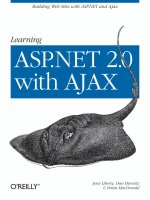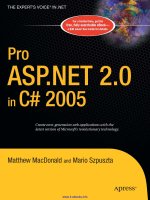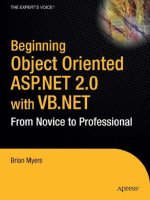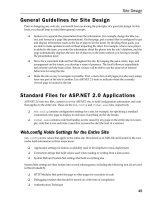BeginningASP.NET 2.0 with C# PHẦN 5 potx
Bạn đang xem bản rút gọn của tài liệu. Xem và tải ngay bản đầy đủ của tài liệu tại đây (1.27 MB, 76 trang )
DeleteCommand=”DELETE FROM [Fixtures] WHERE [FixtureID] = @original_FixtureID
AND [FixtureDate] = @original_FixtureDate
AND [FixtureType] = @original_FixtureType
AND [GoalsFor] = @original_GoalsFor
AND [GoalsAgainst] = @original_GoalsAgainst
AND [Notes] = @original_Notes
AND [Opponents] = @original_Opponents
“
5. Save the page and test it in your browser. It should look like Figure 8-10.
Figure 8-10
Note that if you try to actually delete a fixture you will get an error message. Many other
aspects of the site rely on the list of fixtures, so deleting one will leave those data hanging with-
out a fixture. This situation is called a reference constraint as mentioned in the error.
How It Works
The pattern is the same as for other means of changing data. The data source control must have a
DeleteCommand. When you checked the option in the Advanced step of the Configure Data Source wiz-
ard, VWD created the
DeleteCommand for you. VWD also created a set of DeleteParameters that will
be used by the
WHERE clause to identify the record to delete. As with UPDATE, VWD tries to match every
field in the
DeleteParameters list for DetailsView. This may be necessary in some cases, but for now
a simple match of the
FixtureID is sufficient.
You then enabled deleting on the data-bound control, which instructed VWD to add a
CommandField of
the type Delete to the data-bound control. The term “field” here is a little odd because there is no con-
nection to a field in the data table, but it is an addition to the data-bound control that is rendered simi-
larly to a field.
One thing you may have noticed while running through the exercises in this chapter is that you have
two ways of showing and editing the fixtures:
GridView and DetailsView. When you edited data in
one, the changes weren’t reflected in the other. To get around this, you need to add code to the data
273
Writing Data
11_042583 ch08.qxd 4/4/06 2:46 PM Page 273
source controls, and although you only need a single line of code, it has to be entered in several places.
This is because there are several ways the data can change: you can insert new fixtures, edit existing fix-
tures, or delete fixtures. Each of these causes the
SqlDataSource control to raise an event, and it is
within that event that you have to rebind the data for the other control.
The code for this is shown here:
protected void SqlDataSource1_Deleted(object sender,
System.Web.UI.WebControls.SqlDataSourceStatusEventArgs e)
{ DetailsView1.DataBind(); }
protected void SqlDataSource1_Inserted(object sender,
System.Web.UI.WebControls.SqlDataSourceStatusEventArgs e)
{ DetailsView1.DataBind(); }
protected void SqlDataSource1_Updated(object sender,
System.Web.UI.WebControls.SqlDataSourceStatusEventArgs e)
{ DetailsView1.DataBind(); }
protected void SqlDataSource2_Deleted(object sender,
System.Web.UI.WebControls.SqlDataSourceStatusEventArgs e)
{ GridView1.DataBind(); }
protected void SqlDataSource2_Inserted(object sender,
System.Web.UI.WebControls.SqlDataSourceStatusEventArgs e)
{ GridView1.DataBind(); }
protected void SqlDataSource2_Updated(object sender,
System.Web.UI.WebControls.SqlDataSourceStatusEventArgs e)
{ GridView1.DataBind(); }
You can see that there are three events for each control. The Deleted event is raised after a record is
deleted, the
Inserted event is raised after a record is added, and the Updated event is raised when a
record is updated. Even through you are using a
GridView control to display one set of data, and a
DetailsView control for the other, the events look the same because it is the SqlDataSource control
that raises the event. For the
GridView, which is bound to SqlDataSource1, the DetailsView needs to
be refreshed, so the
DataBind() method is called on the DetailsView, which instructs it to re-fetch the
data. A similar procedure is done for the events of
SqlDataSource2, which is used by the
DetailsView, but this time the DataBind() method is called on the GridView1 control. It’s a simple
procedure —when data in one control changes, you refresh the data in the other control.
Uploading Pictures
ASP.NET 2.0 offers an easy way to upload pictures (or other files) from the browser to the server.
Although not strictly a database issue, the topic is covered here. The toolbar offers the FileUpload tool,
which can be added to the page to produce a text box with a browse button. You, as the designer, must
also add a button to give the user the capability to actually execute the upload.
In the button’s click code, the simplest option is shown in the following code. The file that the user indi-
cated (either by typing or browsing) will be transferred to the server:
FileUpload1.SaveAs(FileUpload1.FileName);
274
Chapter 8
11_042583 ch08.qxd 4/4/06 2:46 PM Page 274
But this code is too simplistic because the file will be plopped into the root of the web site. You can add a
literal string to be appended in front of the file name that will direct the file into an appropriate folder on
the server. Note that when you open the page in your browser you can view the source, but the path on
your server is not revealed. The following code places the file in MyImageFolder:
using System.IO
string ImagesFolder = “MyImageFolder”;
string savePath;
string saveFile;
savePath = Path.Combine(Request.PhysicalApplicationPath, ImagesFolder);
saveFile = Path.Combine(savePath, FileUpload1.FileName);
FileUpload1.SaveAs(saveFile);
When the FileUpload.SaveAs method is invoked, ASP.NET 2.0 creates an object named FileUpload
.PostedFile
with several properties about the operation. The most obvious are FileName and
ContentLength. So if you create a label named Label1 you can display in its text the name of the file
that was uploaded as follows:
FileUpload1.SaveAs(saveFile);
Label1.Text = FileUpload1.PostedFile.FileName;
What if the user clicks the button without first selecting a file? You can avoid this problem with an IF
THEN
statement as follows (code structures such as IF THEN are explained in Chapter 9):
// If a file was selected, then upload the file
if (FileUpload1.HasFile) // perform the upload
{
FileUpload1.SaveAs(saveFile);
// Displays status of success
Label1.Text =”Your file was uploaded successfully.”;
}
else // probably no file selected
{
// Display status of failure
Status.Text = “You did not specify a file to upload.”;
}
Other errors can occur, so you should encase the FileUpload method in an error-catching routine as follows:
protected void ButtonUsingTryCatch_Click(object sender, EventArgs e)
{
string ImagesFolder = “MatchImages”;
string savePath;
string saveFile;
if (FileUpload1.HasFile)
{
try
{
// perform the upload
savePath = Path.Combine(Request.PhysicalApplicationPath,
ImagesFolder);
275
Writing Data
11_042583 ch08.qxd 4/4/06 2:46 PM Page 275
saveFile = Path.Combine(savePath, FileUpload1.FileName);
FileUpload1.SaveAs(saveFile);
// Displays status of success
StatusLabel.Text = “Your file was uploaded successfully.”;
}
catch(Exception exUpload)
{
// display status of error
StatusLabel.Text = exUpload.Message;
}
}
else // probably file was not selected
{
// Display status of failure
StatusLabel.Text = “You did not specify a file to upload.”;
}
In the following Try It Out, you give users a way to add pictures to the gallery.
Try It Out Uploading Files — Basic
1.
Using VWD, create a new page named GalleryUpload.aspx using the Web Form template. As
you have with most pages up to this point, use the
site.master as the Master page, use Visual
C#, and enable the option to place the code on a separate page.
2. In Design View, add a FileUpload control from the Toolbox and a Label control that will have
an ID of
FileUploadReport with an empty text property. Also add a button control with the
text property set to “Upload”.
3. Double-click the button to go to its code. Add the following shaded code to the Sub:
using System;
using System.IO;
using
public partial class GalleryUpload : System.Web.UI.Page
{
protected void Button1_Click(object sender, EventArgs e)
{
string ImagesFolder = “MatchImages”;
string savePath;
string saveFile;
if (FileUpload1.HasFile)
{
try
{
// perform the upload
savePath = Path.Combine(Request.PhysicalApplicationPath,
ImagesFolder);
saveFile = Path.Combine(savePath, FileUpload1.FileName);
FileUpload1.SaveAs(saveFile);
// Displays status of success
FileUploadReport.Text = “Your file was uploaded successfully.”;
}
catch(Exception exUpload)
276
Chapter 8
11_042583 ch08.qxd 4/4/06 2:46 PM Page 276
{
// display status of error
FileUploadReport.Text = exUpload.Message;
}
}
else // probably file was not selected
{
// Display status of failure
FileUploadReport.Text = “You did not specify a file to upload.”;
}
}
}
4. Save the page and view it in your browser (see Figure 8-11). You probably won’t have pictures
of the hapless Wrox United fumblers, but you can try uploading any jpeg or gif you have on
your hard drive.
Figure 8-11
How It Works
The FileUpload control itself is a simple drag-and-drop. The browsing capability is built in. However,
there is no built-in means to execute the upload. So you added a button to fire the
SaveAs method of the
FileUpload control. That method needs an argument specifying where to put the file on the server. You
hard-coded a literal for the path and then appended the name of the file the user entered into the
FileUpload control.
You have done some embellishments beyond the basic control. The
FileUpload control has a handy
property called
HasFile. When there is a valid file name in the text box, the HasFile property will be
TRUE. The IF statement determines whether the user actually typed or browsed to a file to upload. If
not, the code hops down to the
ELSE statement to display an error message. Other things could go
wrong, like the Wrox United webmaster (even more hapless than the team) changes the name of the
folder in which to store images. So you encapsulated the execution of the
SaveAs within a Try Catch
block.
277
Writing Data
11_042583 ch08.qxd 4/4/06 2:46 PM Page 277
Improving the Upload of Pictures
You finish this chapter with an improvement to the page that uploads photos and, in the process, review
some ideas from this chapter and Chapters 6 and 7. You will add a feature that creates an entry in the
database table of photos when a photo is uploaded. In other words, you will both upload the file and
create a new record. The following few paragraphs give an overview of your tasks and the Try It Out
gives exact directions.
Start by using the Data Explorer to take a look at the structure of the Gallery table as in Figure 8-12. Each
record represents an image a fan has uploaded, with fields for the fan’s name, URL of the picture file,
date, and opponent.
Figure 8-12
Now you need to add inputs to the page to get the information you need for the fields of the Gallery
table. Whenever possible, avoid letting users type information. In this case, the number of matches is
reasonably small, so you will create a
ListBox control for that input. The SelectCommand that provides
data for the
ListBox will display the date of the match to the user. The FixtureID will be the
ListBoxValue. You will also want to gather the user’s name and comments with text boxes. The page
will end up looking like Figure 8-13.
Now the trick will be inserting a new record into the table. You do this by setting up a
SqlDataSource
control that is enabled for inserting. But you do not need to render any data, so this data source control
will not have a data-bound control. Built into the
SqlDataSource is the Insert method, which you can
invoke from your button-click code.
278
Chapter 8
11_042583 ch08.qxd 4/4/06 2:46 PM Page 278
Figure 8-13
In this Try It Out, you enhance the gallery upload so that it performs the upload of the image file and
then creates a record for the image file in the Gallery table.
Try It Out Uploading Files with Record Creation
1.
Using VWD, open the Solution Explorer and make a copy of the GalleryUpload.aspx pages
following these instructions. Find in the file list, but do not open, the
GalleryUpload.aspx
page. Right-click it and select Copy. Right-click the root of the site and select Paste. Now find
the nascent file that named
Copy of GalleryUpload.aspx. Rename it GalleryUpload
Enhanced.aspx. This procedure ensures proper copying and renaming of the associated
code file.
2. Working with GalleryUploadEnhanced.aspx in Design View, move the insertion bar (cursor)
below the
FileUpload control, add a ListBox, and from the smart task panel, click Choose
Data Source. Select a new data source, use a database source, and name the control
SqlData
SourceFixtures
. Use the WroxUnited connection string and set it to display from the Fixtures
table only the
FixtureID and FixtureDate fields, ordered by date ascending. After finishing
the Wizard, you can set the
ListBox properties to display the date and field for the value to
FixtureID (see Figure 8-14).
279
Writing Data
11_042583 ch08.qxd 4/4/06 2:46 PM Page 279
Figure 8-14
3. Add to the page two TextBox controls for the fan’s name and notes about the picture. In the
Properties window, set the ID of the boxes to
TextBoxMemberName and TextBoxNotes. Give
them some labels with text that identifies what the user should type in the box.
4. Add a second SqlDataSource to the page that you will configure to create the record in the
Gallery table for the new uploaded photo. Name it SqlDataSourceCreateGalleryRecord. Using
its smart task panel, configure the data source and choose the WroxUnited connection string.
Use the Gallery table and select all of the fields. In the Advanced panel, check the creation of the
INSERT, DELETE, and UPDATE commands. Click the Next and Finish buttons. If you want,
switch to Source View and delete the commands and parameters for the
UPDATE and DELETE
functions. They will not be used, so deleting them cleans up the code to make maintenance eas-
ier, but they don’t interfere if you want to leave them. Be careful not to delete any end-of-prop-
erty double quotes or any end-of-tag
> symbols.
5. Switch to Source View and find the set of <InsertParameters>. Modify them so that they
come from the four input controls, as per the shaded lines in the following listing of the entire
.aspx page’s code:
<%@ Page Language=”C#” MasterPageFile=”~/site.master” AutoEventWireup=”false”
CodeFile=”GalleryUpload-Enhanced.aspx.cs” Inherits=”GalleryUpload” title=”Untitled
Page” %>
<asp:Content ID=”Content1” ContentPlaceHolderID=”mainContent” Runat=”Server”>
<h2>Upload your photos from matches</h2>
<br /><br />Please enter the name of the photo file:
<asp:FileUpload ID=”FileUpload1” runat=”server” />
<br /><br />
Match Date:
<asp:ListBox ID=”ListBox1” runat=”server”
DataSourceID=”SqlDataSource1”
DataTextField=”FixtureDate”
280
Chapter 8
11_042583 ch08.qxd 4/4/06 2:46 PM Page 280
DataValueField=”FixtureID”>
</asp:ListBox>
<asp:SqlDataSource ID=”SqlDataSource1” runat=”server”
ConnectionString=”<%$ ConnectionStrings:WroxUnited2 %>”
SelectCommand=”SELECT [FixtureID], [FIxtureDate] FROM [Fixtures]”>
</asp:SqlDataSource>
<br /><br />
User Name: <asp:TextBox ID=”TextBoxMemberName” runat=”server”></asp:TextBox>
<br /><br />
Comments: <asp:TextBox ID=”TextBoxNotes” runat=”server”></asp:TextBox>
<br /><br />
<asp:Button ID=”Button1” runat=”server” Text=”Upload” /><br />
<asp:Label ID=”FileUploadReport” runat=”server”></asp:Label><br />
<asp:SqlDataSource ID=”SqlDataSource2” runat=”server”
ConflictDetection=”CompareAllValues”
ConnectionString=”<%$ ConnectionStrings:WroxUnited2 %>”
InsertCommand=”INSERT INTO [Gallery] ([FixtureID], [UploadedByMemberName],
Notes], [PictureURL]) VALUES (@FixtureID,@UploadedByMemberName,@Notes,@PictureURL)”
OldValuesParameterFormatString=”original_{0}” >
<InsertParameters>
<asp:ControlParameter Name=”FixtureID”
ControlID=”ListBox1”
PropertyName=”SelectedValue”
Type=”Int64” />
<asp:ControlParameter Name=”UploadedByMemberName”
ControlID=”TextBoxMemberName”
PropertyName=”Text”
Type=”String” />
<asp:ControlParameter Name=”Notes”
ControlID=”TextBoxNotes”
PropertyName=”Text”
Type=”String” />
<asp:ControlParameter Name=”PictureURL”
ControlID=”FileUpload1”
PropertyName=”FileName”
Type=”String” />
</InsertParameters>
</asp:SqlDataSource>
</asp:Content>
6. Now you just need to modify the GalleryUpload-Enhanced.aspx.cs code page (shown
here). In Design View, double-click the Upload button and add the following shaded line of
code:
using System;
using System.IO;
protected void Button1_Click(object sender, EventArgs e)
try
catch(Exception exUpload)
281
Writing Data
11_042583 ch08.qxd 4/4/06 2:46 PM Page 281
{
// display status of error
FileUploadReport.Text = exUpload.Message;
}
SqlDataSourceCreateGalleryRecord.Insert();
}
else // probably file was not selected
{
7. Save the page and test it in your browser by uploading any picture (you can use My Pictures/
Samples) along with picking a match and your name and a comment. Figure 8-15 shows the
screen prior to clicking the Upload button.
Figure 8-15
8. Confirm your success by closing the browser, returning to VWD, opening the Database
Explorer, and expanding WroxUnited and then Tables. Right-click Gallery and select Show Table
Data. Observe your new record as in the bottom line of Figure 8-16.
Figure 8-16
282
Chapter 8
11_042583 ch08.qxd 4/4/06 2:46 PM Page 282
How It Works
The objective here was to create a new record in the Gallery table whenever a user uploaded an image.
You started by setting up inputs so the user could enter data needed for the record. The
ListBox offered
a choice of games and two
TextBox controls took in the user’s name and notes. In order to populate the
ListBox, you created a SqlDataSource that picked up two fields from the Fixtures table.
In order to create a new record, you need to add a
SqlDataSource control that holds the INSERT func-
tionality. When you asked VWD to add commands for insert, you got a lot, and it wasn’t what you
wanted. You deleted the commands and parameters for
SELECT, UPDATE, and DELETE because you
won’t use them. Then within
<InsertParameters>, you changed to use the input controls as sources.
Last, you wanted to actually tell the
SqlDataSource to perform the insert of a new record. You did that
with a single line of code in the
Button_Click event that invoked the Insert() method.
This enhanced page brings together several ideas from the last few chapters. You used code in an event
(Chapter 6) to catch problems with the FileUpload and to invoke the data source control’s Insert()
method. You read from a database (Chapter 7) to stock the ListBox. And, last, you wrote to a database
(in this chapter) to create a new record to represent the uploaded picture.
Summary
Writing data includes creating entire new records (called inserting), changing values in existing records
(updating), and removing entire records (deleting). Both data source and data-bound controls contain
code for behavior to write to databases. This chapter explained how to turn on and use these behaviors.
Most, but not all, data controls support writing. Selection lists (
DropDownList and ListBox) do not
support writing.
GridView can update and delete, but not insert. DetailsView or FormView are ideal
for all forms of writing.
Any database front-end that updates data can run into problems when a value is simultaneously
changed and needed for identifying a unique record. ASP.NET 2.0 manages a dictionary of old and new
values. The fields to be included in the dictionary are listed in the
DataKeyNames property of the data-
bound control.
The pattern for inserting, updating, and deleting is to make three changes to the data controls. In the
data source control, you must add the appropriate command with the value of a valid SQL statement.
You must also include a set of parameters that feed values into the SQL statement. In the data-bound
control, you must include a
CommandField of the type equal to the writing operation you want to per-
form. All three of these changes are made through VWD with check-offs in wizards or the Common
Tasks panels.
The parameters can be a little tricky until you gain some experience. Simple parameters will hold the
existing values that came from the database.
ControlParameters will hold values that were entered by
the user into controls other than the data-bound control that holds the parameter. Reference to a value in a
parameter is made in a command by placing an at symbol (@) before the parameter’s name. Parameters
are organized into sets for each kind of writing command. So when performing an
INSERT, ASP.NET 2.0
will look up values in the parameter set within
<InsertParameters>.
283
Writing Data
11_042583 ch08.qxd 4/4/06 2:46 PM Page 283
Keep in mind two caveats when writing data:
❑ Writes can lead to logical and organizational errors. For example, your database administrator
will not let you delete a customer if that customer has an order (otherwise the order would be
shipped to a non-existent customer). It behooves you to limit your user requests and then also
be prepared to handle a rejection from your database.
❑ Writing commands opens your data to a number of types of attacks. Whenever possible, present
the user with a list of options rather than allowing typed input. When typing is absolutely nec-
essary, use the ASP.NET 2.0 validation controls.
The capability to transfer files from the user to the server enhances many business objectives. A single,
simple control provides the functionality to identify a file. However, the actual transfer requires the use
of a button to actually execute the uploading behavior. As demonstrated in the final exercise, that button
can also trigger the execution of writing behavior in a data source control that has no data-bound con-
trol. The data source control can use control parameters to gather values and create an insert in a table.
Over the last eight chapters you have seen how powerful ASP.NET 2.0 can be with the use of practically
no code. You have solved many common business scenarios such as logging on, personalization, and
working with data. But in some more advanced cases, you will be forced to write custom code, and for
those techniques, carry on to Chapter 9.
Exercises
1. Enabling the capability to write to a database requires changes to the properties of a data source
control, a data-bound control, or both?
2. Describe the difference between an asp:Parameter and an asp:ControlParameter.
3. What problem does the DataKeyNames property solve?
4. A page needs to delete the date of birth value from one record. Which command should be
used?
5. What tags must be added to a page to allow a GridView to create new records?
284
Chapter 8
11_042583 ch08.qxd 4/4/06 2:46 PM Page 284
9
Code
You’re now getting to the stage where the site is getting more features, and you need to start learn-
ing more about code. Some of the code used in previous chapters might not have been explained
fully —that’s because what the code was doing was more important than the actual code itself. It’s
not that the code wasn’t important, but rather that the technique being taught was the key; under-
standing how the actual code worked could come later. Now it’s time to learn about the basics of
writing code, what makes good code, and how you put all that code together.
In particular, this chapter looks at the following topics:
❑ What data types and variables are and how they are used
❑ How you make decisions in your code
❑ How you repeat lines of code
❑ What object-oriented programming means and why it’s important
❑ How to think about structuring your code so it’s well organized and easy to maintain
❑ How one of the new language features in ASP.NET 2.0 eases working with collections of
objects
There’s a lot to cover, and although some of it might sound difficult, it’s actually quite easy. You
start with finding out about data types.
Variables and Data Types
When you use applications, you don’t really care how the application stores your data, just that it
does. As a programmer, however, you have to think about this. What sort of data is the user enter-
ing? Is it text, numbers, dates, or something else? This matters because how you store data inter-
nally in your application affects not only how you deal with the data, but also what you can do
with that data. To store data internally, variables are used (variables are simply names, used to store
information during code), and variables have types; there is a type for each type of data. For exam-
ple, there is a data type called
string, unsurprisingly used for strings, or text data. There is a data
12_042583 ch09.qxd 4/4/06 2:47 PM Page 285
type called DateTime for dates and times, an Integer data type for whole numbers, and a Decimal or
Double data type for floating-point numbers. Each has different characteristics. The int type can only
store integer numbers, and trying to store any other type of data into an
int will raise an exception.
Likewise, the
DateTime data type can only store dates and times. Following is the full list of data types:
❑
bool is used to store either true or false. The default value is false.
❑
byte is used for a single byte of data. This can be a single character or a number from 0 to 255.
The default value is 0.
❑
char is used for two bytes of data. This can be a character or a number from 0 to 65,535. Because
it is bigger than a
byte, char can store double-byte characters like those used by foreign charac-
ter sets such as Chinese. The default value is 0.
❑
DateTime is used to store a date and time. The default value is 0:00:00 (midnight) on January 1,
0001.
❑
decimal is used for decimal values. It supports up to 29 significant digits and is therefore the
most accurate type for financial numbers. The default value is 0.
❑
double is used for floating-point numbers. Unlike the decimal data type, double has a smaller
range and is less accurate. However, it is also faster in use, so it is the preferred data type for
floating-point numbers unless a great depth of precision is required. The default value is 0.
❑
int is used for whole numbers between –2,147,483,648 and 2,147,483,647. The default value is 0.
❑
long is used for whole numbers between –9,223,372,036,854,775,808 and
9,223,372,036,854,775,807. The default value is 0.
❑
Object is used to represent objects. The default value is null.
❑
sbyte is used to hold whole numbers between –128 and 127. The default value is 0.
❑
short is used for whole numbers between –32,768 and 32,767. The default value is 0.
❑
float is used for floating-point numbers that don’t require the full size of a double. The
default value is 0.
❑
string is used for storing text (or string) data. The default value is null in C#.
❑
uint is the unsigned equivalent of an int. Because it is unsigned it can only store positive num-
bers, giving a range of 0 to 4,294,967,295. The default value is 0.
❑
ulong is the unsigned equivalent of a long. Because it is unsigned it can only store positive
numbers, giving a range of 0 to 18,446,774,073,709,551,615. The default value is 0.
❑ ushort is the unsigned equivalent of a short. Because it is unsigned, it can only store positive
numbers, giving a range of 0 to 65,535. The default value is 0.
Having different data types allows the type to provide features that only that type requires. For example,
the
DateTime type allows dates to be manipulated, the individual parts of the date or time to be
extracted, and so on. Also, data types allow you to choose the most efficient way of storing data, so if
you need to store a really long number, you would use a
long. A long takes up more room in memory
than a
short, so if you only ever needed to store numbers between 1 and 100, you wouldn’t use a long.
In essence, the data type you choose depends not only on the type of data, but also its size.
286
Chapter 9
12_042583 ch09.qxd 4/4/06 2:47 PM Page 286
Common Language Runtime Types
This may seem confusing, but there are different names for the same data types. This is because there are
data types that the language uses, and data types that the Common Language Runtime (CLR) uses. Simply
put, the CLR is the system that actually makes .NET run. You don’t need to know much about it now,
although it’s definitely worth learning about as you become more experienced. The reason that the CLR
has data types and the language has data types is that the CLR is common to all languages in .NET.
Whether you use Visual Basic .NET, C#, or even COBOL .NET, underneath you are using the CLR.
However, languages have history (apart from C#, which was new for .NET, but C# has a C and C++ base
in terms of the language syntax), and so have data types of their own. For compatibility reasons, it
makes sense to keep these specific language types. This enables users of the language to work with
familiar data types, and the compiler takes care of using the actual CLR data type.
For much of what you do, you’ll use the language data types, but there are times when you need to
know what CLR data type a language data type maps onto, and the following table shows this.
CLR Type Visual Basic Type C# Type
Boolean Boolean bool
Byte Byte byte
Char Char char
DateTime Date DateTime
Decimal Decimal decimal
Double Double double
Int32 Integer int
Int64 Long long
Object Object Object
SByte SByte sbyte
Int16 Short short
Single Single float
String String string
UInt32 UInteger uint
UInt64 ULong ulong
UInt16 UShort ushort
When you look at converting between data types, you’ll see why it might be important to know the
underlying data type.
287
Code
12_042583 ch09.qxd 4/4/06 2:47 PM Page 287
What Are All Those Curly Brackets and Semicolons For?
These are covered in more detail later in the chapter, but you’ll see a brief explanation now so you
understand what you are seeing. The first thing to note is that in C#, a line of code only ends when the
semicolon character (;) is reached. This means that you can spread the code line across multiple physical
lines to make it easier to read, or so it doesn’t scroll off the end of the window.
The next thing to know is that the code blocks are surrounded by curly brackets ({}), which define the
start and end of the code block. There will be lots more on these later in the chapter, explaining when
these are required, but for now just know that they are part of the language. The term curly brackets is
often used to differentiate them from parentheses of square brackets.
The other really important thing to know about C# is that it is case-sensitive. In Visual Basic .NET it
doesn’t matter what case you use, and IntelliSense will correct the language keywords. In C#, however,
what you type is what you get, so a common cause of errors is simply mistyping— you know, when you
mistakenly hit the Caps Lock key instead of the Shift or Tab key.
Declaring Variables
There is a specific syntax for creating variables, which requires the data type and name. The name is up
to you, but it’s always best to use a sensible name, something that represents what the variable holds. To
define a variable you use the data type followed by the variable name, like so:
DataType VariableName;
Replace the VariableName and DataType with your requirements:
string FirstName;
string LastName;
int Age;
DateTime Birthday;
Here you see sensible names for the variables: there are two string types to hold the first and last
names, an
int to hold the age, and a DateTime to hold the birthday. In some documents and books, you
might see a prefix on the variable name, giving an indication of its data type. For example, the names
and ages might be declared like so:
string strFirstName;
string sLastName;
int iAge;
DateTime dBirthday;
Here str or s has been used as a prefix for string types, i for int types, and d for DateTime data
types. You may find this technique useful when learning how to use variables and data types, although
it isn’t generally recommended and has dropped out of favor. A correctly named variable should give a
good indication of its data type. Having said that, there are times when some form of prefix is useful,
and you’ll see this when you look at classes later in the chapter.
288
Chapter 9
12_042583 ch09.qxd 4/4/06 2:47 PM Page 288
Assigning Values
After you declare a variable, you can assign values to it, and this is simply a matter of setting the vari-
able equal to the required value. The syntax for this is as follows:
variable = value;
This says give the variable named on the left of the equals sign the value on the right of the equals sign.
For example:
FirstName = “Arthur”;
LastName = “Arbuthnot”;
Age = 24;
As you can see, string values are enclosed in quotation marks, whereas numeric values aren’t.
Variables can also be initialized when they are declared, like so:
string FirstName = “Arthur”;
string LastName = “Arbuthnot”;
int Age = 24;
DateTime Birthday = new DateTime(1980, 22, 10);
These examples show the assignment using literal values, but you can also assign values to other vari-
ables or objects. For example, in ASP.NET pages, it’s very common to assign values from user-entered
data, perhaps from a text box:
FirstName = FirstNameTextBox.Text;
LastName = LastNameTextBox.Text;
Or vice versa:
FirstNameTextBox.Text = FirstName;
LastNameTextBox.Text = LastName;
The TextBox control has a property called Text that contains the text value, so you are simply copying
that value into the
string variable, or copying the string value into the property. This is fine for string
types, but extra work needs to be done if the variable isn’t a string type. For example, allowing a user
to enter his age would require a text box and an
int type variable. However, you can’t assign the values
of differing types— you need to convert them.
Data Conversion
Visual Basic .NET provides some automatic conversion of data types, but C# doesn’t provide this facility,
and you have to explicitly convert variables between data types. Explicit conversion makes it clear
exactly what your code does, a useful point when you (or others) look at your code later. There isn’t a
single syntax for converting between types, but there is a lot of commonality in the different methods.
289
Code
12_042583 ch09.qxd 4/4/06 2:47 PM Page 289
Converting to string values is the simplest, because every data type has a ToString method. For exam-
ple, to convert age to a
TextBox you could use the following:
AgeTextBox.Text = Age.ToString();
For the bool type the conversion method is the same, but the string value will be either true or false.
Converting from a string value to another type is slightly different, because there aren’t methods on the
string type to do this automatically. Instead you have to use a separate class to perform the conversion.
Converting Data Types Using the Framework Classes
There are two ways to convert from string values to other types using the framework classes, and it’s
worth mentioning both in case you see them in code. The first is to use the
Parse method that most data
types supply. For example, to convert a number held in a
TextBox control into an int data type, you
could do this:
int Age;
Age = int.Parse(AgeTextBox.Text);
What’s happening here is that the Parse method parses the value passed to it— that is, it reads the
value, checks that it is an integer value, and converts it into an integer. The value to be converted is the
value from the
Text property of the AgeTextBox control, which is a string. So the string is passed into
the
Parse method, which converts it into an integer and returns the integer, which in turn is assigned to
the
Age variable.
All of the data types, apart from
Object, support the Parse method, which means that even though you
may be using a different data type, the syntax is the same. For example:
double ANumber;
ANumber = Double.Parse(NumberTextBox.Text);
The second way to perform data conversion is to use the Convert class, which converts between types.
It’s a very flexible class because it can convert between all types, but it requires knowledge of the CLR
type. For example, the preceding example using an integer could be written as follows:
int Age;
Age = Convert.ToInt32(AgeTextBox.Text);
For the double example, this would be:
double ANumber;
ANumber = Convert.ToDouble(NumberTextBox.Text);
In use there is no difference between the Convert class and the data type class when converting types.
The only reason for using the
Convert class is that it makes code easier to convert to another language.
This was important when writing the Wrox United web site, but may not be important to you if you
intend to stick with one language.
290
Chapter 9
12_042583 ch09.qxd 4/4/06 2:47 PM Page 290
Converting Data Types with Casting
Another way of converting between types is by casting. Instead of explicitly converting the type, the
value is forced into another type. Casting doesn’t work in the same way as converting, and isn’t always
suitable. For example, you can’t use casting to convert from strings to numbers. You can, however, use
casting to convert between similar types. For example, you could cast between a
double and an int by
using the following code:
double MyDouble = 123.456;
int MyInteger;
MyInteger = (int)MyDouble;
The last line in this code example shows the actual cast —the use of the data type surrounded by paren-
theses —the
(int) bit. This tells the compiler to take the value of the MyDouble variable and convert it
to an integer type, which has the effect of just removing all of the digits after the decimal point. It doesn’t
change the
MyDouble variable at all —that is still a double and still retains the original value.
One thing you should be aware of is that casting may change the value of the variable. In the preceding
example this is obvious, because changing a floating-point number into an integer will lose the values
after the decimal point. Converting between a
long and an int isn’t so obvious, but may result in
changes. Because an
int has a range half that of a long, if the value in the long exceeds that of the
integer, the value will be shortened when converted.
Explicit Conversion
You may see another form of conversion, but not realize it’s actually a conversion:
float num = 18.3f;
This follows the usual form of declaration but has an f on the end. The reason for this is that 18.3 is
taken as a
double, so you would get a compiler error saying that a double cannot be implicitly con-
verted to a
float. Adding the f to the end of 18.3 does an explicit conversion.
Null Values
All data types have default values, but there is also the concept of a null value. This doesn’t usually
affect the standard types, and is more common on custom or complex types. It simply means that the
object doesn’t exist. For example, consider a method that returns a
DataSet object, filled with data from
a database. What happens if, while fetching the data, there is some sort of error? There will probably be
an exception thrown (these are covered in Chapter 15), but the method still might return, only there’s no
data for you —the value returned might be null.
In C# the null value is represented by the keyword
null. You look at how you test for null values later.
Working with Strings
When working with strings, it’s useful to know that the string class has a great number of methods
that allow you to manipulate those strings, and any variable that is a string therefore has the ability to
use those methods. You won’t go into all of them here, instead concentrating on some of the most
common ones.
291
Code
12_042583 ch09.qxd 4/4/06 2:47 PM Page 291
One of the most common requirements is being able to strip blank spaces (or white space as it’s some-
times called) from the beginning or end of strings. This is useful when taking input from a user and is
especially important when trying to compare two string values. For example, consider the following
code fragment:
string Name1 = “Dave”;
string Name2 = “Dave “;
if (Name1 == Name2)
The if test would result in false, because the strings aren’t the same —Name2 has spaces at the end.
Three methods can help here:
TrimStart removes spaces from the start of the string, TrimEnd removes
spaces from the end of a string, and
Trim removes spaces from both the start and end of a string. If the
preceding code were modified to include
Trim, the result would be true:
string Name1 = “Dave”;
string Name2 = “Dave “;
if (Name1.Trim() == Name2.Trim())
Both strings have been trimmed, so the if test would return true. The strings have only been trimmed
as part of the comparison, though; the strings haven’t been modified themselves. Consider this code:
string Name1 = “Dave”;
string Name2 = “Dave “;
if (Name1.Trim() == Name2.Trim())
{
// this would return true
}
if (Name1 == Name2)
{
// this would return False
}
You can see that using Trim only affects that one instance, unless the underlying variable is changed:
string Name1 = “Dave”;
string Name2 = “Dave “;
Name1 = Name1.Trim();
Name2 = Name2.Trim();
if (Name1 == Name2)
{
// this would return True
}
Now that Name1 and Name2 have been reassigned with the trimmed values, subsequent comparisons
work. The key point here is that using string methods only affects that particular use of the string, and
the string variable will only be changed if assignment is done.
292
Chapter 9
12_042583 ch09.qxd 4/4/06 2:47 PM Page 292
Another situation that can occur when comparing strings, especially those supplied by user input, is mis-
matched case. What if the user has the Caps Lock key on? Two methods help with this:
ToLower, which
converts the string to lowercase, and
ToUpper, which converts the string to uppercase. For example:
string Name1 = “dave”;
string Name2 = “DAVE”;
if (Name1 == Name2)
This code would fail because the strings are different, even though we know them to mean the same
thing. To get around this, you can change the case:
string Name1 = “dave”;
string Name2 = “DAVE”;
if (Name1.ToLower() == Name2.ToLower())
Now the test would succeed because the values being compared are lowercase.
Plenty of other string methods exist, some of which are described here:
❑
EndsWith returns true if the string ends with a given string. For example:
if (MyString.EndsWith(“ate”))
❑ StartsWith returns true if the string starts with a given string. For example:
if (MyString.StartsWith(“wha”))
❑ IndexOf returns the position within the string of a given character or string, or -1 if the item
isn’t found. For example:
if (MyString.IndexOf(“abc”) > 0)
❑ Insert inserts a string at a given position. For example, to insert the string new words at posi-
tion
5 you would use this:
MyString.Insert(5, “new words”);
❑ LastIndexOf returns the last position within the string of a given character or string. This is
similar to
IndexOf but is useful for finding the last instance of a character.
❑
PadLeft and PadRight perform the opposite of Trim, allowing you to pad strings to a given
length. The padding defaults to a space but can be any character. For example, to pad a string to
a total of 15 characters, you would use the following:
MyNewString = MyString.PadLeft(15)
❑ Remove removes a section of a string. For example, to remove five characters starting at position
4, you would use this:
MyNewString = MyString.Remove(4, 5);
293
Code
12_042583 ch09.qxd 4/4/06 2:47 PM Page 293
❑ Replace replaces characters within the string. For example, to replace abc with def you would
use this:
MyNewString = MyString.Replace(“abc”, “def”)
❑ SubString returns a portion of a string. For example, to return five characters starting at posi-
tion 4, you would use this:
MyNewString = MyString.SubString(4, 5);
For a full list of string methods, you should consult the documentation. The String type has a couple of
properties, but the only one you will probably use is
Length, which returns the number of characters
within the string.
Working with Dates
In C#, you can place dates as literals into your code, but one problem with this is that it has to be in the
MM/DD/YYYY format, which can be confusing if you are in a country that doesn’t use that format. For
example, take the date 03/05/2005 —does this represent March 5 or May 3? You could easily assume the
format, but that leads to potential errors.
Instead of using literals to initialize dates, C# uses the
DateTime object to create a new instance on a
date, like so:
DateTime Birthday = new DateTime(2005, 3, 5);
The parameters are in year, month, and day order, and because you have IntelliSense (or at least the doc-
umentation if you aren’t using VWD), you know what the order should be. If required, the individual
parts of the date can be accessed like so:
int day = Birthday.Day;
int month = Birthday.Month;
int year = Birthday.Year;
There are other properties such as DayOfWeek and DayOfYear, as well as ones for dealing with the time and
parts of the time. You can find more information about these additional properties in the documentation.
Dates behave just like numeric variables in that they allow addition, subtraction, and comparison. For
example, you can add a number of days using the
AddDays method:
NewDate = Birthday.AddDays(18);
There is also a Subtract method that subtracts one date from another. However, this method doesn’t
return a
Date type, but rather a TimeSpan, which is a data type used to define spans of time. For example:
DateTime Date1 = new Date(2005, 3, 10);
DateTime Date2 = new Date(2005, 3, 5);
TimeSpan Difference;
Difference = Date1.Subtract(Date2);
Label1.Text = Difference.ToString();
294
Chapter 9
12_042583 ch09.qxd 4/4/06 2:47 PM Page 294
This code creates two dates, March 10 and March 5, and then declares a variable of type TimeSpan,
which will hold the difference between the dates. The difference is calculated by using the
Subtract
method of the date —because the Date1 variable is a Date type the Subtract method can be used, and
Date2 is passed into this method. The result is that Date2 is subtracted from Date1, and in this case the
result would be 5.00:00:00, which represents 5 days, 0 hours, 0 seconds, and 0 milliseconds.
Now that you have a good base of knowledge to work with, the following Try It Out has you work with
simple data types.
Try It Out Working with Simple Types
1.
Open the directory for the Chapter 9 samples, called Chapter09 and located under the direc-
tory where you placed the sample code.
2. Create a new Web Form called SimpleTypes.aspx. Remember to make sure it uses a separate
file for the code.
3. Drag three text boxes, three labels, and a button onto the page, so it looks like Figure 9-1. Make
sure the
TextBox and Label controls are in order, so TextBox1 is at the top, followed by
TextBox2, and then TextBox3.
Figure 9-1
4. Double-click the button to create the code-behind file and button click event, and add the fol-
lowing code into the event procedure:
Label1.Text = TextBox1.Text + TextBox2.Text;
Label2.Text = DateTime.Parse(TextBox3.Text).ToString(“dd MMM yyyy”);
Label3.Text = DateTime.Parse(TextBox3.Text).ToString();
5. Save both the Web Form and the code-behind file, and set the Web Form to be the start page
(right-click the page in the Solution Explorer).
6. Press F5 to run the page and enter 3 into the first text box, enter 4 into the second text box, and
enter 12/2/05 into the third text box.
7. Press the button and observe the results. On a machine configured with UK regional settings,
you’ll see Figure 9-2.
295
Code
12_042583 ch09.qxd 4/4/06 2:47 PM Page 295
Figure 9-2
With the regional settings set to USA, Figure 9-3 will appear.
Figure 9-3
How It Works
There are two points to note about this page. The first is that the numbers you entered into the text boxes
haven’t been added as you might expect, and the second is that the date format changes depending
upon the regional settings.
Take a look at the numbers first:
Label1.Text = TextBox1.Text + TextBox2.Text;
The code seems obvious, just adding two numbers, but you have to remember that the Text property of
the
TextBox control returns a string. For strings, the addition operator (+) means concatenation, so it
simply joins the strings. To add the strings, you would have to convert them to numbers first, like so:
Label1.Text = Convert.ToInt32(TextBox1.Text) + Convert.ToInt32(TextBox.Text);
Here the Convert class is used to convert the text to numbers, so when the addition is done, the values
are numbers.
296
Chapter 9
12_042583 ch09.qxd 4/4/06 2:47 PM Page 296
For the dates, you have to consider the regional settings of the machine that the web server is running
on — this is where the code is executed. As it happens, when running the VWD web server, the machine
processing the pages is the same as your browser, but on a real web site, this isn’t the case. So take a look
at what the code does. The first line converts the value from the text box into a
DateTime type by using
the
Parse method, and then it converts it back into a string. The ToString method has an explicit for-
mat, where
dd is the day number, MMM is the month name, and yyyy is the year:
Label2.Text = DateTime.Parse(TextBox3.Text).ToString(“dd MMM yyyy”);
The reason for converting to a date and back to a string is to show that parsing the date is system-
dependent. So if you are writing a web site for a company that uses a different date format from yours,
the results you see may not always be what you expect.
The final line of code shows what the default
ToString method does:
Label3.Text = DateTime.Parse(TextBox3.Text).ToString();
This simply shows the date and time. Notice that this displays the same value for the date regardless of
the regional settings. The time is shown differently but again that’s because of the regional settings on
the machine. You might like to experiment with your regional settings to see how the output differs. If
you do this, you will need to stop the VWD web server before rerunning the application; you can do this
by selecting the icon in the task tray and clicking Stop from the right mouse-button menu.
One thing you might like to experiment with is what happens if you either leave a text box empty or
enter the wrong data type (for example, entering a string into the third text box for conversion to a
string). Depending on what you enter, you might see a different range of exceptions, a topic that is cov-
ered in more detail in Chapter 15.
Working with Arrays and Collections
Arrays and collections are two sides of the same coin, because they both provide ways of storing multi-
ple copies of data types. For example, consider having to store several names, perhaps the authors of this
book. You could store them in individual strings, but then what if you wanted to print them all? You’d
need a statement for each variable. With an array or a collection, you need only one variable for multiple
items. You can think of arrays as cells in a spreadsheet. A single dimensional array is a single row, with
multiple cells, and a multi-dimensional array is multiple rows, each with multiple cells. Instead of cells,
the term elements is generally used, and the index is the number of the element (the row or column num-
ber to continue the spreadsheet analogy).
Single Dimensional Arrays
Arrays are declared in much the same way as variables, but with the addition of square brackets after
the variable type. For example:
string[] Names;
297
Code
12_042583 ch09.qxd 4/4/06 2:47 PM Page 297