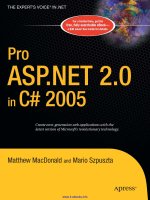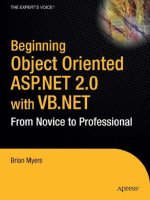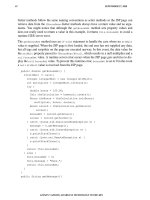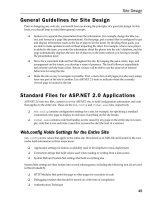BeginningASP.NET 2.0 with C# PHẦN 8 ppt
Bạn đang xem bản rút gọn của tài liệu. Xem và tải ngay bản đầy đủ của tài liệu tại đây (1.55 MB, 76 trang )
Figure 13-31
7. Type 2 and click Update. The totals are updated, as shown in Figure 13-32.
Figure 13-32
8. Click Delete. The item is removed from your cart.
How It Works
By adding two bits to the application in this Try It Out, you enabled the whole functionality of the shop-
ping cart. You started by adding a button to the Product Item page and creating some code that ran
when the button was clicked. The code handles the business of adding an item to your shopping cart.
You start by getting the
Price, ProductName, PictureUrl and ProductID:
double Price =
double.Parse(((Label)DataList1.Controls[0].FindControl(“PriceLabel”)).Text);
string ProductName =
((Label)DataList1.Controls[0].FindControl(“NameLabel”)).Text;
string PictureURL =
((Label)DataList1.Controls[0].FindControl(“PictureUrlLabel”)).Text;
int ProductID = int.Parse(Request.QueryString[“ProductID”]);
501
E-Commerce
16_042583 ch13.qxd 4/4/06 2:50 PM Page 501
This information has already been stored in the page. You use the FindControl method of a control to
locate a control. The
DataList control contains an item template, so you have to move into the controls
collection of the
DataList control to get at the Label controls. You can cast the contents of the control to
text by prefixing them with the control type in brackets. So each of the three lines works like this. You
declare a variable in which to store your item. You search the
DataList control for your Label control
using
FindControl, and supply it with the name of the control you want to find. You convert the con-
trol from a “generic” control into a specific
Label control. (Note that this only works if the control you
are casting to actually is a
Label control.) So for the Price, you search for the PriceLabel control’s
contents and you retrieve the
text property of the label. There is actually another level of conversion
required here. You want the price as a
double data type, so you convert the text item you receive into a
double and store it in the
double data type. The PictureUrlLabel is the one you didn’t delete in the
second Try It Out of this chapter because we said you’d need it later. This is where you need it. Having
stored the
Price, ProductName, and PictureURL, you still need the ProductID. This can be located in
the query string passed to the page:
int ProductID = int.Parse(Request.QueryString[“ProductID”]);
You check to see if a cart exists for this profile:
if (Profile.Cart == null) {
Profile.Cart = new Wrox.Commerce.ShoppingCart();
}
Profile.Cart.Insert(ProductID, Price, 1, ProductName, PictureURL);
Server.Transfer(“WroxShop.aspx”);
}
If a cart doesn’t exist, you create a new one. Then you need to insert a new item into your shopping cart
along with the
ProductID, Price, ProductName, PictureURL, and the quantity of 1:
Profile.Cart.Insert(ProductID, Price, 1, ProductName, PictureURL);
Last, you simply transfer the user back to the initial Product Catalog page:
Server.Transfer(“WroxShop.aspx”);
This stage can continue cyclically until the user either leaves the application or needs to check out.
Checkout
Checking out is perhaps the lengthiest stage of the whole process. The checkout process involves a num-
ber of considerations, not just the totalling up of the items and how much they cost, but also things like
stock availability, getting the user’s address and delivery details, obtaining and verifying payment for
the items, and some sort of rounding up of the whole process.
Checkout is, in itself, a mini set of stages. If you’re serious about implementing your own e-commerce
process, it’s worth checking some of the major e-commerce vendors (such as Amazon), seeing what they
do in their checkout process, and asking is it quick and intuitive to use? A lot of time and effort has gone
into producing checkout processes that can be completed in the minimum number of steps, with the
minimum number of clicks.
502
Chapter 13
16_042583 ch13.qxd 4/4/06 2:50 PM Page 502
In your design, consider checkout as comprising the following:
❑ Order processing
❑ Login
❑ Enter or get the address and delivery details
❑ Get the credit card details
❑ Finish
This is one part of the process that is impossible to model completely, without actually building a real,
live, working e-commerce site. However, some considerations about each step are worth talking about.
Order Processing
The first step of the checkout process is to check whether or not the item is in stock. With a large retailer
such as Amazon, not all of the items they carry will be sourced by them. They have a range of suppliers,
and they often need to check with them first to see if a particular item is in stock. Hence you will find
that some products will ship from Amazon within 24 hours, whereas others may take between four and
six weeks. In reality there is often another pipeline (similar to Figure 13-33) going on here that has to be
negotiated.
Figure 13-33
With Wrox United, you’re not going to delve into this level of detail. You are going to assume that all
goods are stored in the Wrox United warehouse, and after you’ve checked the stock level and they are in
stock, they are good to be released for shipping.
Login
We’ve already mentioned that the Wrox United application uses one of ASP.NET 2.0’s best features to
keep track of the shopping cart, in that you don’t have to physically log in to keep track of your shop-
ping cart. However, when you come to checkout, you must log in, because you need to supply your
address details and credit card information. You need to supply a login box and password to be able to
authenticate your user’s details. You will use the standard ASP.NET 2.0 login control to do this.
Address/Delivery Details
The address details are fairly easy to sort as well. One of two scenarios could occur. Either you have
already captured the user’s details and you can access the details that are stored with the profile, or if
you don’t have them on record, you must request that the user enter them into a series of text boxes. You
can either use the Profile that was created in Chapter 11 and that stores these details, or you can store the
details supplied in the text boxes by the user.
Inform Supplier Check Stock Order Ready/Charge CardSupplier Ships Goods
Notification
Of Shipping
503
E-Commerce
16_042583 ch13.qxd 4/4/06 2:50 PM Page 503
Credit Card Handling
Here you’re going to cop out and not handle credit cards at all — you’ll just add a small dummy section.
This gives the impression that it isn’t a major part of the e-commerce pipeline, but don’t be fooled for a
moment — it is of course critical to the success of the pipeline. For obvious reasons, you can’t set up an
actual credit card–handling facility. For starters, you don’t have a physical product to sell. Fetching as
the Wrox United kits undoubtedly would be, they only exist in cyberspace. So here we can’t provide any
code, but instead can quickly consider what you need to take into account when setting up a credit
card–handling facility on your web site.
Credit card retailers first starting out need a merchant ID, usually supplied via their bank, which gives
some sort of guarantee that the business is genuine. Most Internet businesses require the same thing. In
the U.S., there are two ways to do this. The first is to provide all the processing and handling of credit
cards yourself, and the second is to get someone else to do it on your behalf.
In-House Credit Card Transactions
Setting up credit card processing in-house is the ideal way to keep an eye on all your transactions, but it
can be quite a slow and unwieldy process. You require an e-commerce ID (also known as a merchant
number or as an Internet Merchant Account [IMA] in the UK) from a third party who can actually pro-
cess the credit card details for you, meaning the third party can decide whether or not a particular credit
card number is genuine. You will have to apply for an account with the third party and provide a lot of
details that help establish your authenticity.
Obtaining an E-Commerce ID, Merchant Number, or IMA
In the U.S., you can go to one of the following web sites:
❑ Verisign/CyberCash:
www.icverify.com
❑ First Data/Card Service: www.cardservice.com
In the UK, you can go to one of these web sites:
❑ WorldPay:
www.worldpay.co.uk
❑ DataCash: www.datacash.com
For worldwide transaction processing, you can try PayPal (www.paypal.com), which accepts credit
cards once you have set up a business account with them.
Payment Gateways
After you have your e-commerce ID, merchant number, or IMA, you still need another link in the chain,
a way of communicating from a payment gateway to a bank. You should be able to use the same com-
pany you obtained an e-commerce ID from to do this. You supply the e-commerce ID to the bank, and
they use it to track the money’s movements to the gateway service and back again. These services usu-
ally come at a hefty price. If all this sounds too complex, you might want to consider the alternative.
Bureau Services
Because this is a beginner’s book, it’s probably safe to assume that the first site you start developing
won’t be a major store. More likely you’ll be working on a small store (maybe your own) that perhaps
504
Chapter 13
16_042583 ch13.qxd 4/4/06 2:50 PM Page 504
won’t really want to cover the risks and costs associated with having a system handling credit cards
itself. In the early days of e-commerce on the web, there were a series of high-profile hacks. One notori-
ous one was where all customers of a high-profile music store had their credit card details stolen when
the database containing them was compromised. Rather than having to worry about all the risks from
encrypting card details to storing them in a way to ensure their complete safety, it’s easier to get some-
one else to do this for you. These are termed bureau services. When you get to the part of a site where you
check out, instead of handling the details, you link to the bureau service’s site, and they handle the
whole process for you from then on.
Until relatively recently, bureau services were expensive propositions that required quite a large finan-
cial commitment on the part of the seller. Several years ago, I costed a small record label’s ability to do
this, and the cheapest I could find to provide an online store would have meant they would have to have
sold several hundred CDs a month to cover the gateway fees alone. The rise of eBay has led to a massive
rise in demand of people who want to handle their own sales instantly, so rather than having to wait for
checks (which carry risk of both fraud and bouncing if the funds aren’t present), or doing money trans-
fers via banks or a third party such as Western Union, they want to be able to handle credit card transac-
tions. In addition to that, they might only ever want to handle as little as 10 or 20 sales.
Two popular solutions supply this service, and can actually supply common components such as a
shopping cart for you:
❑ PayPal:
www.paypal.com
❑ BTClick&Buy: www.btclickandbuy.com
Other sites exist too. There are digital credit card services that specialize in micropayments when paying
for small items such as single mp3s. It all depends on what you want to sell and how much you want to
sell it for. If these two sites don’t provide a solution that suits you, then look around for something more
suited to your needs. If you want further details about how to handle credit card transactions, we sug-
gest you read the details given on the sites mentioned in these sections.
Summarizing the Transaction
Typically, after you’ve completed your transaction, it would be good to receive a notification or receipt
of what you’ve ordered. This is actually a relatively simple step of the process, but to e-mail somebody
requires a working SMTP server, so for that reason alone, you aren’t going to implement this step.
How You Intend to Checkout
Once again, you are governed by keeping things simple. What is the minimum you can boil down your
checkout process to?
The five-stage process will be as follows:
❑ Login
❑ Delivery address
❑ Payment
❑ Confirmation of the order
❑ Finish
505
E-Commerce
16_042583 ch13.qxd 4/4/06 2:50 PM Page 505
You will also need a breadcrumb to you to help you keep an eye on where you are in the whole checkout
process. As mentioned at the beginning of the chapter, one priority is being able to abort the transaction
at any point prior to confirming the purchase.
What you’re not going to do is the stock handling (reducing items and keep track of stock levels) or
sending a confirmation-of-order e-mail. The chapter is already big enough as it is and these things are
arguably stretched over different disciplines to e-commerce. What you are going to do in the next Try It
Out is create the final stages of the e-commerce pipeline.
Try It Out Checking Out
1.
In Solution Explorer in Visual Web Developer, right-click the C:\ \Chapter13 heading at
the top and select Add New Item. Add a Web Form called Checkout.aspx and check the Place
Code in Separate File box to ensure a separate code-behind file is created.
2. In Design View, from the Toolbox grab a Wizard control and drop it onto the page, as shown in
Figure 13-34.
Figure 13-34
3. From the smart tag dialog box, select the Add/Remove wizard steps option.
506
Chapter 13
16_042583 ch13.qxd 4/4/06 2:50 PM Page 506
4. In the dialog box that appears, you are going to add three extra steps. This is so you have five
steps: one for login, one for address, one for credit card details, one to confirm the order, and
one to finish the transaction. Start by clicking Add (see Figure 13-35) and entering Step 3 next to
Title. Then clicking Add again and enter Step 4. Click Add one more time and enter Step 5.
Figure 13-35
5. Go back and change the Title property in each so that it reads as shown in Figure 13-36.
Figure 13-36
6. Click OK.
7. From the Login section of the Toolbox, drag a Login box into the <asp:Wizard> control, as
shown in Figure 13-37.
507
E-Commerce
16_042583 ch13.qxd 4/4/06 2:50 PM Page 507
Figure 13-37
8. Click Source View. Add the following code to the Wizard step for Step 2 (Delivery Address):
<asp:checkbox id=”chkUseProfileAddress” runat=”server” autopostback=”True”
text=”Use membership address”
OnCheckedChanged=”chkUseProfileAddress_CheckedChanged”></asp:checkbox><br />
<table border=”0”>
<tr><td>Name</td><td><asp:textbox id=”txtName” runat=”server” /></td></tr>
<tr><td>Address</td><td><asp:textbox id=”txtAddress” runat=”server” /></td></tr>
<tr><td>City</td><td><asp:textbox id=”txtCity” runat=”server” /></td></tr>
<tr><td>County</td><td><asp:textbox id=”txtCounty” runat=”server” /></td></tr>
<tr><td>Postcode</td><td><asp:textbox id=”txtPostCode” runat=”server” />
</td></tr>
<tr><td>Country</td><td><asp:textbox id=”txtCountry” runat=”server” /></td></tr>
</table>
9. Add the following code to the Wizard step for Step 3 (Payment):
<asp:DropDownList id=”lstCardType” runat=”server”>
<asp:ListItem>MasterCard</asp:ListItem>
<asp:ListItem>Visa</asp:ListItem>
</asp:DropDownList>
<br />
Card Number: <asp:Textbox id=”txtNumber” runat=”server”
Text=”0123456789” ReadOnly=”True”/>
<br />
Expires:
<asp:textbox id=”txtExpiresMonth” runat=”server” columns=”2” />
/
<asp:textbox id=”txtExpiresYear” runat=”server” columns=”4” />
508
Chapter 13
16_042583 ch13.qxd 4/4/06 2:50 PM Page 508
10. Go back to Design View for Step 4 (Confirmation). Type the following:
Please confirm the amount you wish to have
deducted from your credit card.
11. Select ShoppingCart.ascx and drag it into the Wizard control above the text you have cre-
ated, as shown in Figure 13-38.
Figure 13-38
12. Click Complete and in Design View for Step 5 (Complete), type Thank you for your order.
13. Go to Source View and above the <asp:Wizard> control, add the following:
<asp:Label id=”NoCartlabel” runat=”server” visible=”false”>
There are no items in your cart. Visit the shop to buy items.
</asp:Label>
<div style=”float:right”>
<asp:LoginView ID=”LoginView1” Runat=”server”>
<AnonymousTemplate>
<asp:passwordrecovery id=”PasswordRecovery1” runat=”server” />
</AnonymousTemplate>
</asp:LoginView>
</div>
14. Above this code, add the following:
<%@ Import Namespace =”System.Data.SqlClient”%>
<%@ Import Namespace =”Wrox.Commerce”%>
509
E-Commerce
16_042583 ch13.qxd 4/4/06 2:50 PM Page 509
15. Save the design.
16. Go to Solution Explorer, and select checkout.aspx.cs.
17. Add the following code-behind in place of whatever is already there:
using System;
using System.Data;
using System.Data.SqlClient;
using System.Configuration;
using Wrox.Commerce;
using System.Web.UI.WebControls;
using System.Web.Security;
public partial class Checkout : System.Web.UI.Page
{
void Page_Load(object sender, EventArgs e)
{
if (!Page.IsPostBack)
{
if (Profile.Cart == null)
{
NoCartlabel.Visible = true;
Wizard1.Visible = false;
}
if (User.Identity.IsAuthenticated)
{
Wizard1.ActiveStepIndex = 1;
}
else
{
Wizard1.ActiveStepIndex = 0;
}
}
}
protected void chkUseProfileAddress_CheckedChanged(object sender ,
System.EventArgs e )
{
// fill the delivery address from the profile, but only if it’s empty
// we don’t want to overwrite the values
if (chkUseProfileAddress.Checked && txtName.Text.Trim() == “”)
{
txtName.Text = Profile.Name;
txtAddress.Text = Profile.Address;
txtCity.Text = Profile.City;
txtCounty.Text = Profile.County;
txtPostCode.Text = Profile.PostCode;
txtCountry.Text = Profile.Country;
}
}
protected void Wizard1_FinishButtonClick( object sender,
System.Web.UI.WebControls.WizardNavigationEventArgs e)
510
Chapter 13
16_042583 ch13.qxd 4/4/06 2:50 PM Page 510
{
// Insert the order and order lines into the database
SqlConnection conn = null;
SqlTransaction trans = null;
SqlCommand cmd;
try
{
conn = new
SqlConnection(ConfigurationManager.ConnectionStrings[“WroxUnited”].ConnectionString
);
conn.Open();
trans = conn.BeginTransaction();
cmd = new SqlCommand();
cmd.Connection = conn;
cmd.Transaction = trans;
// set the order details
cmd.CommandText = “INSERT INTO Orders(MemberName, OrderDate, Name, Address,
County, PostCode, Country, SubTotal, Discount, Total) “ +
“VALUES (@MemberName, @OrderDate, @Name, @Address, @County, @PostCode, @Country,
@SubTotal, @Discount, @Total)”;
cmd.Parameters.Add(“@MemberName”, SqlDbType.VarChar, 50);
cmd.Parameters.Add(“@OrderDate”, SqlDbType.DateTime);
cmd.Parameters.Add(“@Name”, SqlDbType.VarChar, 50);
cmd.Parameters.Add(“@Address”, SqlDbType.VarChar, 255);
cmd.Parameters.Add(“@County”, SqlDbType.VarChar, 50);
cmd.Parameters.Add(“@PostCode”, SqlDbType.VarChar, 15);
cmd.Parameters.Add(“@Country”, SqlDbType.VarChar, 50);
cmd.Parameters.Add(“@SubTotal”, SqlDbType.Money);
cmd.Parameters.Add(“@Discount”, SqlDbType.Money);
cmd.Parameters.Add(“@Total”, SqlDbType.Money);
cmd.Parameters[“@MemberName”].Value = User.Identity.Name;
cmd.Parameters[“@OrderDate”].Value = DateTime.Now;
cmd.Parameters[“@Name”].Value =
((TextBox)Wizard1.FindControl(“txtName”)).Text;
cmd.Parameters[“@Address”].Value =
((TextBox)Wizard1.FindControl(“txtAddress”)).Text;
cmd.Parameters[“@County”].Value =
((TextBox)Wizard1.FindControl(“txtCounty”)).Text;
cmd.Parameters[“@PostCode”].Value =
((TextBox)Wizard1.FindControl(“txtPostCode”)).Text;
cmd.Parameters[“@Country”].Value =
((TextBox)Wizard1.FindControl(“txtCountry”)).Text;
cmd.Parameters[“@SubTotal”].Value = Profile.Cart.SubTotal;
cmd.Parameters[“@Discount”].Value = Profile.Cart.MemberDiscount;
cmd.Parameters[“@Total”].Value = Profile.Cart.Total;
int OrderID = Convert.ToInt32(cmd.ExecuteScalar());
// change the query and parameters for the order lines
cmd.CommandText = “INSERT INTO OrderLines(OrderID, ProductID, Quantity,
Price) “ +
511
E-Commerce
16_042583 ch13.qxd 4/4/06 2:50 PM Page 511
“VALUES (@OrderID, @ProductID, @Quantity, @Price)”;
cmd.Parameters.Clear();
cmd.Parameters.Add(“@OrderID”, SqlDbType.Int);
cmd.Parameters.Add(“@ProductID”, SqlDbType.Int);
cmd.Parameters.Add(“@Quantity”, SqlDbType.Int);
cmd.Parameters.Add(“@Price”, SqlDbType.Money);
cmd.Parameters[“@OrderID”].Value = OrderID;
foreach (CartItem item in Profile.Cart.Items)
{
cmd.Parameters[“@ProductID”].Value = item.ProductID;
cmd.Parameters[“@Quantity”].Value = item.Quantity;
cmd.Parameters[“@Price”].Value = item.Price;
cmd.ExecuteNonQuery();
}
// commit the transaction
trans.Commit();
}
catch (SqlException SqlEx)
{
// some form of error - rollback the transaction
// and rethrow the exception
if (trans != null)
trans.Rollback();
CreateOrderErrorLabel.Visible = true;
// Log the exception
// Tools.log(“An error occurred while creating the order”, SqlEx)
throw new Exception(“An error occurred while creating the order”, SqlEx);
}
finally
{
if (conn != null)
conn.Close();
}
// we will only reach here if the order has been created sucessfully
// so clear the cart
Profile.Cart.Items.Clear();
}
protected void Wizard1_NextButtonClick( object sender,
System.Web.UI.WebControls.WizardNavigationEventArgs e)
{
if (e.CurrentStepIndex == 0)
{
System.Web.UI.WebControls.Login l = (Login)Wizard1.FindControl(“Login1”);
if (Membership.ValidateUser(l.UserName, l.Password))
{
512
Chapter 13
16_042583 ch13.qxd 4/4/06 2:50 PM Page 512
FormsAuthentication.SetAuthCookie(l.UserName, l.RememberMeSet);
e.Cancel = false;
}
else
{
l.InstructionText = “Your login attempt was not successful. Please try
again.”;
l.InstructionTextStyle.ForeColor = System.Drawing.Color.Red;
e.Cancel = true;
}
}
else
{
if (!User.Identity.IsAuthenticated)
{
e.Cancel = true;
Wizard1.ActiveStepIndex = 0;
}
}
}
protected void Wizard1_ActiveStepChanged( object sender, System.EventArgs e)
{
if (!User.Identity.IsAuthenticated)
Wizard1.ActiveStepIndex = 0;
}
}
18. Open ShoppingCartPage.aspx and in Design View, add a hyperlink to the page. Right-click
the link and change the properties as shown in the following table.
Property Value
ID Checkout
Text Checkout
NavigateURL ~/Checkout.aspx
19. Run Wroxshop.aspx, add two scarves to your shopping cart, and click Checkout. Supply login
details in the fields shown in Figure 13-39.
20. Click Next after you’re logged in, and then either click your membership address or supply
your address details (see Figure 13-40).
21. Click Next, and you’ll arrive at the screen shown in Figure 13-41. This is your credit card
handler — it doesn’t require any user details.
513
E-Commerce
16_042583 ch13.qxd 4/4/06 2:50 PM Page 513
Figure 13-39
Figure 13-40
Figure 13-41
514
Chapter 13
16_042583 ch13.qxd 4/4/06 2:50 PM Page 514
22. Click Next. On the last page (see Figure 13-42), you see a summary of the details.
Figure 13-42
23. Click Finish to end the checkout.
How It Works
This completes your e-commerce pipeline. You started by creating the five stages of the checkout process
using the
<asp:wizard> control. The login stage used a Login control, and the delivery address used a
check box and a series of text boxes to record the details. The payment stage took the credit card details
via a drop-down list, which contained the type of credit card, and you had text boxes for the card num-
ber and expiration date. You didn’t validate these details in any way. In the confirmation stage, you just
inserted a copy of the shopping cart control, and the last step simply displayed a short thank you
message.
You added a control
LoginView, which contained your anonymous template:
<asp:LoginView ID=”LoginView1” Runat=”server”>
<AnonymousTemplate>
<asp:passwordrecovery id=”PasswordRecovery1” runat=”server” />
</AnonymousTemplate>
</asp:LoginView>
This displayed the password recovery control, which is displayed to aid any user who might have for-
gotten their password.
It was left to the code-behind to provide the meat of the example. When the page first loads, you check
to see if there is anything in the cart. If there isn’t, then you make the Wizard invisible and show the
nocartlabel, which informs the user that there is nothing in the cart. The second check is to see if the
user identity has been authenticated. This is a test of whether or not they have logged in. If they have
logged in already, you jump them past the login stage, or else you have to get them logged in first:
void Page_Load(object sender, EventArgs e)
{
if (!Page.IsPostBack)
515
E-Commerce
16_042583 ch13.qxd 4/4/06 2:50 PM Page 515
{
if (Profile.Cart == null)
{
NoCartlabel.Visible = true;
Wizard1.Visible = false;
}
if (User.Identity.IsAuthenticated)
{
Wizard1.ActiveStepIndex = 1;
}
else
{
Wizard1.ActiveStepIndex = 0;
}
}
}
The next procedure in the code is the code that responds to the check box being altered in Step 2, the
delivery address. If this box is checked, you fill the text boxes with the details stored in the user’s profile.
Otherwise you leave them empty:
protected void chkUseProfileAddress_CheckedChanged( object sender,
System.EventArgs e)
{
// fill the delivery address from the profile, but only if it’s empty
// we don’t want to overwrite the values
if (chkUseProfileAddress.Checked && (txtName.Text.Trim() == “”))
{
txtName.Text = Profile.Name;
txtAddress.Text = Profile.Address;
txtCity.Text = Profile.City;
txtCounty.Text = Profile.County;
txtPostCode.Text = Profile.PostCode;
txtCountry.Text = Profile.Country;
}
}
NextButtonClick is used to check whether the user has logged in successfully and can therefore
progress to the next step of the Wizard. This step only comes into play if you are actually on the login
stage at the time. You check to see if the user has been validated and, if not, you display an appropriate
error message informing the user that they aren’t able to log in this time. Otherwise you validate the user:
protected void Wizard1_NextButtonClick( object sender,
System.Web.UI.WebControls.WizardNavigationEventArgs e)
{
if (e.CurrentStepIndex == 0)
{
System.Web.UI.WebControls.Login l = (Login)Wizard1.FindControl(“Login1”);
if (Membership.ValidateUser(l.UserName, l.Password))
{
FormsAuthentication.SetAuthCookie(l.UserName, l.RememberMeSet);
516
Chapter 13
16_042583 ch13.qxd 4/4/06 2:50 PM Page 516
e.Cancel = false;
}
else
{
l.InstructionText = “Your login attempt was not successful. Please try
again.”;
l.InstructionTextStyle.ForeColor = System.Drawing.Color.Red;
e.Cancel = true;
}
}
else
{
if (!User.Identity.IsAuthenticated)
{
e.Cancel = true;
Wizard1.ActiveStepIndex = 0;
}
}
}
FinishButtonClick contains perhaps the longest set of code, but it isn’t as daunting as it looks. This is
where you write the user’s order to the database. You have to be able to roll this back if a mistake has
occurred. You start by creating a connection string, and you create a transaction. Then you read in all of
the details supplied in the checkout process into parameters. There are a lot of them! You have the mem-
ber name, the delivery address, the credit card details, and the whole shopping cart total:
protected void Wizard1_FinishButtonClick( object sender,
System.Web.UI.WebControls.WizardNavigationEventArgs e)
{
// Insert the order and order lines into the database
SqlConnection conn = null;
SqlTransaction trans = null;
SqlCommand cmd;
try
{
conn = new
SqlConnection(ConfigurationManager.ConnectionStrings[“WroxUnited”].ConnectionString
);
conn.Open();
trans = conn.BeginTransaction();
cmd = new SqlCommand();
cmd.Connection = conn;
cmd.Transaction = trans;
// set the order details
cmd.CommandText = “INSERT INTO Orders(MemberName, OrderDate, Name, Address,
County, PostCode, Country, SubTotal, Discount, Total) “ +
“VALUES (@MemberName, @OrderDate, @Name, @Address, @County, @PostCode, @Country,
@SubTotal, @Discount, @Total)”;
cmd.Parameters.Add(“@MemberName”, SqlDbType.VarChar, 50);
cmd.Parameters.Add(“@OrderDate”, SqlDbType.DateTime);
517
E-Commerce
16_042583 ch13.qxd 4/4/06 2:50 PM Page 517
cmd.Parameters.Add(“@Name”, SqlDbType.VarChar, 50);
cmd.Parameters.Add(“@Address”, SqlDbType.VarChar, 255);
cmd.Parameters.Add(“@County”, SqlDbType.VarChar, 50);
cmd.Parameters.Add(“@PostCode”, SqlDbType.VarChar, 15);
cmd.Parameters.Add(“@Country”, SqlDbType.VarChar, 50);
cmd.Parameters.Add(“@SubTotal”, SqlDbType.Money);
cmd.Parameters.Add(“@Discount”, SqlDbType.Money);
cmd.Parameters.Add(“@Total”, SqlDbType.Money);
cmd.Parameters[“@MemberName”].Value = User.Identity.Name;
cmd.Parameters[“@OrderDate”].Value = DateTime.Now;
cmd.Parameters[“@Name”].Value =
((TextBox)Wizard1.FindControl(“txtName”)).Text;
cmd.Parameters[“@Address”].Value =
((TextBox)Wizard1.FindControl(“txtAddress”)).Text;
cmd.Parameters[“@County”].Value =
((TextBox)Wizard1.FindControl(“txtCounty”)).Text;
cmd.Parameters[“@PostCode”].Value =
((TextBox)Wizard1.FindControl(“txtPostCode”)).Text;
cmd.Parameters[“@Country”].Value =
((TextBox)Wizard1.FindControl(“txtCountry”)).Text;
cmd.Parameters[“@SubTotal”].Value = Profile.Cart.SubTotal;
cmd.Parameters[“@Discount”].Value = Profile.Cart.MemberDiscount;
cmd.Parameters[“@Total”].Value = Profile.Cart.Total;
int OrderID = Convert.ToInt32(cmd.ExecuteScalar());
After you’ve written the data into the Orders table, you need to create an order in which you write into
the OrderLines table. This contains an order ID, the product ID, the quantity, and the price. After this,
you commit the transaction:
// change the query and parameters for the order lines
cmd.CommandText = “INSERT INTO OrderLines(OrderID, ProductID, Quantity,
Price) “ +
“VALUES (@OrderID, @ProductID, @Quantity, @Price)”;
cmd.Parameters.Clear();
cmd.Parameters.Add(“@OrderID”, SqlDbType.Int);
cmd.Parameters.Add(“@ProductID”, SqlDbType.Int);
cmd.Parameters.Add(“@Quantity”, SqlDbType.Int);
cmd.Parameters.Add(“@Price”, SqlDbType.Money);
cmd.Parameters[“@OrderID”].Value = OrderID;
foreach (CartItem item in Profile.Cart.Items)
{
cmd.Parameters[“@ProductID”].Value = item.ProductID;
cmd.Parameters[“@Quantity”].Value = item.Quantity;
cmd.Parameters[“@Price”].Value = item.Price;
cmd.ExecuteNonQuery();
}
// commit the transaction
518
Chapter 13
16_042583 ch13.qxd 4/4/06 2:50 PM Page 518
trans.Commit();
}
The next part is the exception handler. If there is any kind of database error, you have to roll back the
exception and write it to the error log. Exception handling is explained in more detail in Chapter 15. This
code is specifically tailored to handle SQL errors and will cause an error in the application:
catch (SqlException SqlEx)
{
// some form of error - rollback the transaction
// and rethrow the exception
if (trans != null)
trans.Rollback();
CreateOrderErrorLabel.Visible = true;
// Log the exception
// Tools.log(“An error occurred while creating the order”, SqlEx)
throw new Exception(“An error occurred while creating the order”, SqlEx);
}
Last, you close the connection and you clear the cart profile of the items if the transaction has been
successful:
finally
{
if (conn != null)
conn.Close();
}
// we will only reach here if the order has been created sucessfully
// so clear the cart
Profile.Cart.Items.Clear();
There is also a failsafe step that checks to see if you have jumped in the Wizard. Normally this will be
under the direction of the program — in other words, you check to see if the user has logged in and jump
them forward one step. However, it’s possible that an unscrupulous user might have jumped into this
procedure halfway through, or that the procedure has accidentally “forgotten” the login details (nor-
mally caused by the session variable being lost — this might happen if ASP.NET restarts halfway
through the Wizard). In this case, you check to see if the user has logged in, and if you have no record of
them (in other words, they aren’t authenticated), then you jump them back to the login dialog:
protected void Wizard1_ActiveStepChanged( object sender, System.EventArgs e)
{
if (!User.Identity.IsAuthenticated)
Wizard1.ActiveStepIndex = 0;
}
}
The checkout process is a lengthy one, but it is the most essential part. If you get this wrong, you will
never get any orders!
519
E-Commerce
16_042583 ch13.qxd 4/4/06 2:50 PM Page 519
Secure Transactions
You might be forgiven for thinking that you’re missing one vital part of the process. How do you ensure
that your transaction isn’t compromised and that credit card details aren’t left wide open to the ether? Of
course the nature of the HTTP protocol is exactly that, you send text across to the web server and you
receive text back again. There’s nothing to stop anybody out there from listening and recording your
details.
Fortunately, there is a two-pronged attack with which you can ensure transactions are secure and that
the credit card details and other confidential information are not compromised:
❑ Encryption: You must encode, or scramble, the information that is sent to the web server and
received back from the web server. The web server has a public key, and users will have a pri-
vate key that enables them to decode the information. Only having the public key and the pri-
vate key together will allow you to encrypt the message. The web server will have a public key
and its own private key at the other end. To encrypt messages, you use a secure communica-
tions protocol. Either Secure Sockets Layer (SSL) or Secure HTTP (S-HTTP) would provide this
functionality. You can specify encryption methods and whether to use SSL on a connection in
the
Web.config file.
❑ Certificates: To guarantee that the site you are dealing with at the other end is reputable, it can
be certified by a Certificate Authority. Verisign (
www.verisign.com) is perhaps the most com-
mon Certificate Authority. The authority is paid a yearly fee by the e-commerce vendor and in
return, the authority performs checks on the business to prove that it is legitimate. These checks
are then recorded in the form of a certificate. You can browse particular sites’ certificates during
the checkout process. To make your site trustworthy, you should go about obtaining a certificate
from a Certificate Authority.
You’re not going to implement any of these features on the Wrox United site for reasons of practicality,
but if you want to implement an e-commerce solution, you must make use of encryption and certificates.
What Else Can You Do?
Having gone this far in the chapter, you probably deserve a cup of tea and a sit down. However, while
you’re enjoying your well-earned brew, this would be a good time to get your thinking cap on and have
a think about what else you could add to the shop. An e-commerce site is like a community and can con-
tinually evolve as your site evolves — you shouldn’t think that you’ve done everything possible with it.
The following list outlines some things to consider as your e-commerce site evolves:
❑ Improving the product catalog: You can show how many products are currently in stock, how
long they will take to deliver, and the release date of a product. You can add customer reviews
or testimonies to how wonderful or appalling the product is, and add a cross-linking reference
that mentions which other items a customer bought when they purchased a particular item.
❑ Improving membership tracking and personalization: Add a member discount, record credit
card details, and mail out special offers related to past purchases (so if a customer bought a
replica kit in 2004, when the 2005 version comes out, it might be good to e-mail them).
520
Chapter 13
16_042583 ch13.qxd 4/4/06 2:50 PM Page 520
❑ Improving the shopping cart: Make the shopping cart visible at all times.
❑ Improving the checkout process: Make the checkout process simpler so that it can be achieved
in as few clicks as possible.
Summary
Hopefully this rather intense chapter hasn’t scared you away. E-commerce is a lengthy and complex
process—however, the new features of ASP.NET 2.0 make it approachable and possible to program for
the first time without weeks of heartache and stress. Although e-commerce isn’t something to be taken
lightly, it is something that can be added to an application with a little bit of thought and careful work.
This chapter started by describing the e-commerce pipeline, which is outlined as follows:
❑ Select an item from the catalog
❑ Put the item in the shopping cart
❑ Check out with the item or items
❑ Supply address details
❑ Pay for the item
❑ Confirm the transaction
You started by creating a design for your product catalog and then you built a Catalog page. From the
catalog you allowed the user to hone in on particular items, and you did this via a Product Item page.
Neither of these items specifically required the use of the shopping cart, so you held off creating one.
They just queried the database and displayed the relevant details. However, without these pages, you
would not be able to shop effectively.
With a catalog working, you could add the cart. The cart consisted of two objects: the
CartItem object
(one for each item selected by the user from the catalog and the
ShoppingCart object, (which contained
a bundle of
CartItem objects). To enable the shopping cart, you added Insert, Update, and Delete
methods, which allowed you to put things into, change the amount of, and remove items from your
shopping cart. Last, you connected the shopping cart to your catalog by creating an Add an Item button
to your Product Item page.
Next you created a checkout process that handled the login, the confirmation of the delivery address, and
the credit card details, and finished the procedure. Although you couldn’t handle the card details with the
application, you learned about the various options offered. Finally you learned how to make the transac-
tions secure and some ways to extend and improve the e-commerce procedure in Wrox United.
Exercises
An e-commerce site could potentially offer many extra features. In these exercises, you’re going to focus
on just one. Some fan sites offer the capability for their members to purchase items at a reduced price, a
membership discount. How would you go about implementing it? Each question is about a stage of the
implementation and together they will give you this functionality.
521
E-Commerce
16_042583 ch13.qxd 4/4/06 2:50 PM Page 521
1. The member discount is something that is applied to the shopping cart as you add items to the
cart. What do you need to add to the
ShoppingCart object to make sure it can store a discount
of 10% for fan club members? You can assume that you can detect a fan club member with the
property
HttpContext.Current.User.IsInRole(“FanClubMember”).
Hint: You will need to create a subtotal as well.
2. How can you display the member discount details on the Shopping Cart page so that only a fan
club member will see them?
522
Chapter 13
16_042583 ch13.qxd 4/4/06 2:50 PM Page 522
14
Performance
Throughout the book you’ve learned a range of techniques to help you build web sites, and really
concentrated on the possibilities regarding what controls and code you can use to produce great
functionality for your site. One thing you haven’t looked at, though, is how to make your site per-
form as well as it possibly can. After all, it doesn’t matter how great your site looks—if it per-
forms badly, it fails. Internet users are an impatient lot and expect sites to be fast.
Although performance should be addressed throughout the design and building of a site, this isn’t
always practical, especially for the beginner. So this chapter revisits some of the earlier pages to
see how they can be improved, and discusses the techniques that can be used to create the best
performing sites.
In particular, this chapter looks at the following:
❑ How to design and test for performance
❑ The techniques to use in ASP.NET pages and data handling to ensure the fastest
possible pages
❑ What caching is and how it can be used
Let’s start with the things you can do to either existing code or new code that you write.
Simple Techniques
Several simple things are easy to do and provide good performance, as well as being good design
techniques and aiding future development work and maintenance. After all, writing applications
isn’t just about getting the best from them now, but also getting the best from them in the future.
17_042583 ch14.qxd 4/4/06 2:51 PM Page 523
Being able to fix and update web applications easily is just as much a part of development as producing
the application in the first place. This section on simple techniques looks at the following:
❑ How to dispose of resources after they are no longer required
❑ How to ensure connecting to a database is done in the best possible way
❑ How using stored procedures can improve data access performance
❑ How to use generics to improve performance of collections
❑ How session state can be minimized to allow less processing to be done by ASP.NET
❑ How view state can be tuned to reduce the amount of data sent to and from the web server
This section starts with object disposal.
Object Disposal
In performance terms, certain things are expensive; that is, they can lead to performance problems. The
reason for this is that objects need resources to manage them, resources such as CPU and memory. The
fewer of these resources used, the less work the server is doing, which in turn leads to more pages for
more users. If the use of these resources can be minimized, the site will perform better, and part of that
minimization is to make sure you only use the resource for as little time as possible.
In general, objects that use expensive resources like the file system, graphics, or databases should be dis-
posed of as soon as they are no longer needed. The only exception is database connections in ASP.NET
applications, as discussed in the “Database Connections” section later in the chapter. Disposal of objects
frees up resources, such as files and memory, allowing the web server to perform more efficiently. By
default, resources are disposed of automatically by the Garbage Collector, but it is possible to improve
performance by taking control of object disposal yourself, and you can do this in two ways. You can
either use a standard pattern for creating the resource, using it, and then disposing of it, or you can use
the
using statement. This section looks at both methods, because you’ll see both in documentation.
In the Wrox United site, one area where this is used is for images. Certain users have permission to
upload images. Administrators can upload new images for the shop, the owner and coach can upload
player pictures, and reporters and fan club members can upload match pictures. Part of this upload pro-
cess involves creating a thumbnail image, which uses the
Image object, something that should be dis-
posed of as soon as it’s no longer required. Disposal is necessary for two reasons. The first is because the
image is a file-based resource, and the file may be required by other pages, so making sure you don’t
have any connection to it means it’s available for others — the sooner you remove it, the sooner someone
else can access it. The second reason for disposal is because images take memory, so disposing of the
image means the memory is freed and available for other processes.
The routine for creating thumbnails is in the
ImageHandling.cs file, in the App_Code directory, and is a
simple class with a single shared method (actually, there are two methods, but one is only required as
part of the image handling and isn’t actually used).
The general structure of this code is to create a new
Image object from an existing image stored on disc.
Then a new
Image object is created using the GetThumbnailImage method, which specifies the new
width and height. It’s pretty simple, but it involves two
Image objects, so it requires two lots of disposal.
The next section looks at how this routine works using the two ways of resource disposal.
524
Chapter 14
17_042583 ch14.qxd 4/4/06 2:51 PM Page 524
Disposal with try/catch
To dispose using the try/catch methods you follow this simple pattern:
try
{
// create resource
}
catch()
{
// handle exception
}
finally
{
// dispose of resource
}
Your image code using this pattern is as follows:
public static void GenerateThumbnail(string SourceImagePath,
string TargetImagePath)
{
short newHeight;
short newWidth;
Image sourceImage = null;
Image targetImage = null;
try
{
sourceImage = Image.FromFile(SourceImagePath);
newHeight = short(sourceImage.Height * 0.25);
newWidth = short(sourceImage.Width * 0.25);
Image.GetThumbnailImageAbort abort1 = new
Image.GetThumbnailImageAbort(ImageHandling.ThumbnailCallback);
try
{
targetImage = sourceImage.GetThumbnailImage(newWidth, newHeight,
cb, IntPtr.Zero);
targetImage.Save(TargetImagePath, Imaging.ImageFormat.Gif);
}
catch (Exception ex)
{
// log exception
}
finally
{
if (targetImage != null)
targetImage.Dispose();
}
}
catch (Exception ex)
{
525
Performance
17_042583 ch14.qxd 4/4/06 2:51 PM Page 525