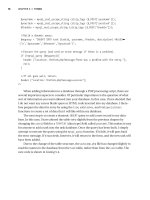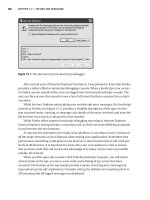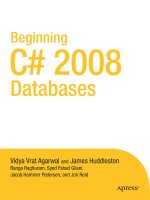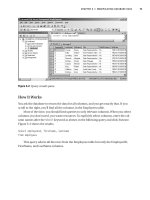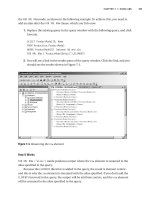Beginning C# 2005 Databases From Novice to Professional phần 10 potx
Bạn đang xem bản rút gọn của tài liệu. Xem và tải ngay bản đầy đủ của tài liệu tại đây (1.64 MB, 58 trang )
T-SQL provides a stored procedure, sp_xml_preparedocument, to parse XML docu-
ments.
OPENXML works with the in-memory DOM tree that sp_xml_preparedocument
produces.
■Tip You can use another stored procedure, sp_xml_removedocument, to free the DOM tree from
memory. We don’t need to do this for our simple examples.
Since you need to parse an XML document with sp_xml_preparedocument before you
can use it with
OPENXML, you’ll use the XML document that FOR XML AUTO substantially
matched, since it’s the kind of XML design that T-SQL handles most easily
<states>
<state abbr="CA" name="California">
<city name="Berkeley"/>
<city name="Los Angeles"/>
<city name="Wilmington"/>
</state>
<state abbr="DE" name="Delaware">
<city name="Newark"/>
<city name="Wilmington"/>
</state>
</states>
and which we provide in the states.xml file.
Try It Out: Using OPENXML
In Figure 17-1, you displayed the state and city to check that you’d loaded the tables. The
XML document in
states.xml accurately represents this data, so you want to see if you
can query it instead of the tables and get the same results:
1. Create a stored procedure named xml2tbl in the Northwind database with
the T-SQL in Listing 17-5.
CHAPTER 17 ■ USING XML 443
777Xch17final.qxd 11/18/06 2:32 PM Page 443
Listing 17-5. Creating the xml2tbl Stored Procedure
use northwind
go
create procedure xml2tbl
@xdoc xml
as
declare @xdocp int
exec sp_xml_preparedocument @xdocp output, @xdoc
select
sabbr,
sname,
cname
from
openxml(
@xdocp,
'/states/state/city',
0
)
with
(
sabbr char(2) ' /@abbr',
sname varchar(20) ' /@name',
cname varchar(20) '@name'
)
2. Replace the code in the edit window with that in Listing 17-6, which provides
the XML document and runs the query. You should see the results shown in
F
igure 17-5, and they should be the same results as in Figure 17-1.
Listing 17-6. Running the xml2tbl Stored Procedure
declare @xdoc xml
set @xdoc = '
<states>
<state abbr="CA" name="California">
CHAPTER 17 ■ USING XML444
777Xch17final.qxd 11/18/06 2:32 PM Page 444
<city name="Berkeley"/>
<city name="Los Angeles"/>
<city name="Wilmington"/>
</state>
<state abbr="DE" name="Delaware">
<city name="Newark"/>
<city name="Wilmington"/>
</state>
</states>
'
exec xml2tbl @xdoc
How It Works
You create a stored procedure because you need to do a couple things together: parse the
XML document, then query the parsed version. The procedure has one input parameter,
@xdoc, for the XML document it will process:
CHAPTER 17 ■ USING XML 445
Figure 17-5. D
isplaying states.xml data
777Xch17final.qxd 11/18/06 2:32 PM Page 445
create procedure xml2tbl
@xdoc xml
as
You declare a local variable, @xdocp, to hold the pointer to the memory buffer where
the parsed XML will be put by
sp_xml_preparedocument. Then you call that stored proce-
dure, passing it the XML document as the second argument:
declare @xdocp int
exec sp_xml_preparedocument @xdocp output, @xdoc
You then execute a query, whose FROM and WITH clauses enable you to use the parsed
XML like a table. Instead of specifying a table in the
FROM clause, you call the OPENXML
function
from
openxml(
@xdocp,
'/states/state/city',
0
)
passing it three arguments: the pointer (@xdocp)to the parsed XML document, an XPath
expression (
'/states/state/city') that specifies what part of the DOM hierarchy you
intend to access (all of it), and a flag (
0) that tells OPENXML what kind of mapping to use to
retrieve data from the DOM tree. The default mapping is
attribute-centric, vs. element-
centric
, and you explicitly specify the equivalent of the default.
In the
WITH clause, you specify the schema for the table OPENXML would retur
n. You
declare three columns (
sabbr, sname, and cname), their data types, and XPath expressions
for where in the hierarchy to find them. Since all data is stored as attribute values, you
prefix the attribute names in the XPath expressions with
@. Since cname comes from the
lowest node in the hierarchy (
city), you simply specify the attribute name. The other
two columns come from
city’s parent node (state), so you specify that node relative to
the
city node with /:
with
(
sabbr char(2) ' /@abbr',
sname varchar(20) ' /@name',
cname varchar(20) '@name'
)
CHAPTER 17 ■ USING XML446
777Xch17final.qxd 11/18/06 2:32 PM Page 446
The WITH clause is optional. If it’s not used, OPENXML will produce an edge table whose
contents can be used like any table in a query. Edge tables provide a fine-grained view of
an XML document. We won’t go into details here, but we’ll show you in the next example
what the edge table for
states.xml looks like.
You then test the procedure in a convenient way, declaring a local variable,
@xdoc,
assigning the text of the XML document to it, and passing it to
xml2tbl (you could have
read the XML document from
states.xml, but the T-SQL for that is beyond the scope of
this book):
declare @xdoc xml
set @xdoc = '
<states>
<state abbr="CA" name="California">
<city name="Berkeley"/>
<city name="Los Angeles"/>
<city name="Wilmington"/>
</state>
<state abbr="DE" name="Delaware">
<city name="Newark"/>
<city name="Wilmington"/>
</state>
</states>
'
exec xml2tbl @xdoc
Try It Out: Generating an Edge Table
T
o pr
oduce
an edge table for
states.xml:
1. C
reate a stored procedure named
xml2edge in the N
orthwind database with
the
T-SQL in Listing 17-7.
Listing 17-7. Creating the xml2edge Stored Procedure
use northwind
go
CHAPTER 17 ■ USING XML 447
777Xch17final.qxd 11/18/06 2:32 PM Page 447
create procedure xml2edge
@xdoc xml
as
declare @xdocp int
exec sp_xml_preparedocument @xdocp output, @xdoc
select
*
from
openxml(
@xdocp,
'/states/state/city',
0
)
2. Run it and you should see the results shown in Figure 17-6.
CHAPTER 17 ■ USING XML448
Figure 17-6. The edge table for states.xml
777Xch17final.qxd 11/18/06 2:32 PM Page 448
How It Works
You remove the W
ITH
clause from the query in x
ml2tbl
, so an edge table is produced by
O
PENXML
. You change the select list to display all the columns in the result set.
Now that you know what columns are in an edge table, you might want to modify
the query in
xml2edge to play around with the edge table. If you rely heavily on OPENXML in
your work, you may find edge tables quite valuable. If you don’t, you may never see one
again.
Using the XML Data Type
SQL Server 2005 has a new data type, xml, that is designed not just for holding XML
documents (which are essentially characters strings and can be stored in any character
column big enough to hold them) but for processing XML documents. When we dis-
cussed parsing an XML document into a DOM tree, we didn’t mention that once it’s
parsed, the XML document can be updated. You can change element contents and
attribute values, and you can add and remove element occurrences to and from the
hierarchy.
We won’t update XML documents here, but the
xml data type provides methods to
do it. It is a very different kind of SQL Server data type, and describing how to exploit it
would take a book of its own—maybe more than one. Our focus here will be on what
every database programmer needs to know: how to use the
xml type to store and
retrieve XML documents.
■Note There are so many ways to process XML documents (even in ADO.NET and with SQLXML, a sup-
port package for SQL Server 2000) that only time will tell if incorporating such features into a SQL Server
data type was worth the effort. Because XML is such an important technology, being able to process XML
documents purely in T-SQL does offer many possibilities, but right now it’s unclear how much more about
the
xml data type you’ll ever need to know. At any rate, this chapter will give you what you need to know to
start experimenting with it.
I
n the following examples, you’ll use the two XML documents you were trying to
produce in “Using FOR XML.” The first thing you’ll do is create a table in which to store
them.
CHAPTER 17 ■ USING XML 449
777Xch17final.qxd 11/18/06 2:32 PM Page 449
Try It Out: Creating a Table to Store XML
To create a table to hold XML documents:
1. In SSMSE, run the T-SQL in Listing 17-8.
Listing 17-8. Creating the xmltest Table
use northwind
go
create table xmltest
(
xid int not null primary key,
xdoc xml not null
)
How It Works
It works just as you expected. Though we’ve said the xml data type is different from other
SQL Server data types, columns of
xml type are defined just like any other columns. (But
they can’t be used in primary keys.)
Now, you’ll insert your XML documents into
xmltest and query it to see that they
were stored.
Try It Out: Storing and Retrieving XML Documents
To insert your XML documents:
1. Replace the code in the SQL edit window with that in Listing 17-9.
Listing 17-9. I
nserting XML Documents into
xmltest
insert into xmltest
values(
1,
'
CHAPTER 17 ■ USING XML450
777Xch17final.qxd 11/18/06 2:32 PM Page 450
<states>
<state>
<abbr>CA</abbr>
<name>California</name>
<city>Berkeley</city>
<city>Los Angeles</city>
<city>Wilmington</city>
</state>
<state>
<abbr>DE</abbr>
<name>Delaware</name>
<city>Newark</city>
<city>Wilmington</city>
</state>
</states>
'
)
;
insert into xmltest
values(
2,
'
<states>
<state abbr="CA" name="California">
<city name="Berkeley"/>
<city name="Los Angeles"/>
<city name="Wilmington"/>
</state>
<state abbr="DE" name="Delaware">
<city name="Newark"/>
<city name="Wilmington"/>
</state>
</states>
'
)
2. R
un the two
INSERT statements
, then display the table with
select * from xmltest.
Y
ou see the two rows displayed. Click on the
xdoc column
in the first row, and you
should see the XML sho
wn in Figure 17-7.
CHAPTER 17 ■ USING XML 451
777Xch17final.qxd 11/18/06 2:32 PM Page 451
How It Works
It works the same way all INSERTs work. You simply provide the primary keys as integers
and the XML documents as strings. The query works just as expected too.
Now that you have some XML documents in a database, let’s see how
OPENXML han-
dles them.
Try It Out: Using OPENXML with XML Columns
To use OPENXML with the second XML document in xmltest:
1. Run the code in Listing 17-10. You should see the results shown in Figure 17-8.
Listing 17-10. Using OPENXML with xmltest
declare @xdoc xml
select
@xdoc = xdoc
from
xmltest
where
xid = 2
exec xml2tbl @xdoc
CHAPTER 17 ■ USING XML452
Figure 17-7. Viewing an XML document
777Xch17final.qxd 11/18/06 2:32 PM Page 452
2. Now change the xid value to 1 in the WHERE clause and rerun the code. You should
see the results shown in Figure 17-9. Hmmm. What happened? You get five rows,
as expected, but all the values are
NULL.
CHAPTER 17 ■ USING XML 453
Figure 17-8. Retrieving XML data as columns with OPENXML
Figure 17-9. G
etting only NULL values
777Xch17final.qxd 11/18/06 2:32 PM Page 453
How It Works
Unlike in Listing 17-6, where you hard-coded the XML document, this time you retrieve
it from the database with a query. Since you expect a single value in the result set, you
simply assign it to the local variable in the select list, so you can later pass it to
x
ml2tbl
:
select
@xdoc = xdoc
from
xmltest
where
xid = 2
OPENXML
works fine for the attribute-centric second XML document, but it returns
only
NULLs for the element-centric first one. This makes sense, since the schema you
define in the
WITH clause in xml2tbl
with
(
sabbr char(2) ' /@abbr',
sname varchar(20) ' /@name',
cname varchar(20) '@name'
)
isn’t appropriate for the first XML document. Let’s see how to make OPENXML correctly han-
dle the element-centric XML document.
Try It Out: Using an Element-Centric Schema with OPENXML
To use OPENXML with the first XML document in xmltest:
1. Create a stored procedure, xml2tbl1, with the T-SQL in Listing 17-11. You should
see the results shown in Figure 17-8.
Listing 17-11. Cr
eating the
xml2tbl1 S
tor
ed P
rocedure
use northwind
go
create procedure xml2tbl1
@xdoc xml
as
declare @xdocp int
CHAPTER 17 ■ USING XML454
777Xch17final.qxd 11/18/06 2:32 PM Page 454
exec sp_xml_preparedocument @xdocp output, @xdoc
select
sabbr,
sname,
cname
from
openxml(
@xdocp,
'/states/state/city',
2
)
with
(
sabbr char(2) ' /abbr',
sname varchar(20) ' /name',
cname varchar(20) '.'
)
2. Now change the query that returned NULLs to call xml2tbl1. You should see the
results shown in Figure 17-10.
CHAPTER 17 ■ USING XML 455
Figure 17-10. Using OPENXML with element-centric XML
777Xch17final.qxd 11/18/06 2:32 PM Page 455
How It Works
Schemas define the format of XML documents, so they have to match the format of
whatever XML document you retrieve from the database. Since you aren’t going after
attributes, you change the flag from
0 to 2 in the call to O
PENXML
:
from
openxml(
@xdocp,
'/states/state/city',
2
)
You also change the XPath expressions in the WITH clause to reference element rather
than attribute names by removing the
@ prefixes for the first two columns. Finally, you
change the XPath expression for the thir
d column to simply
'.' since this means to
retrieve the content for the element at the bottom level of the hierarchy, the
city ele-
ment, as you specified in the
OPENXML call:
with
(
sabbr char(2) ' /abbr',
sname varchar(20) ' /name',
cname varchar(20) '.'
)
Well, that’s enough XML for now. There’s so much more you can learn about it, but
very little we think we should try to teach you here. We believe that what we’ve covered in
this chapter is exactly what you most need to get started with a firm conceptual founda-
tion that will make it easy to pursue further study of the huge and complex (and often
very confusing) world of XML.
■Tip Throughout this book, we’ve tried to provide balanced coverage of both T-SQL and ADO.NET,
because each is essential to C# database programmers. However, T-SQL is by far the more important tool,
and we hope we’ve introduced you to it in a c
lear and comfortable way. For more on the
XML da
ta type
(as well as many, many other T-SQL topics), please see Michael Coles’s
Pro T-SQL 2005 Programmer’s
Guide
(Berkeley
,
CA:
Apress, 2007). It is simply the best book we’ve ever read on T-SQL, and you’re now
ready to read it with the same pleasure we do.
CHAPTER 17 ■ USING XML456
777Xch17final.qxd 11/18/06 2:32 PM Page 456
Summary
This chapter covered the fundamentals of XML that every C# programmer needs to
know. It also showed you how to use the most frequently used T-SQL features for
extracting XML from tables and querying XML documents like tables. Finally, we dis-
cussed the
xml data type and gave you some practice using it.
How much more you need to know about XML or T-SQL and ADO.NET facilities for
using XML documents depends on what you need to do. For many, this chapter may be
all you ever really need to know and understand. For those who do more sophisticated
XML processing, you now have a strong foundation for experimenting on your own.
This completes our coverage of C# 2005 database programming with ADO.NET 2.0.
Our next (and final) chapter will preview the changes to database programming that are
coming in C# 3.0 and ADO.NET 3.0.
CHAPTER 17 ■ USING XML 457
777Xch17final.qxd 11/18/06 2:32 PM Page 457
777Xch17final.qxd 11/18/06 2:32 PM Page 458
Introducing LINQ
ADO.NET 2.0 is a mature (but still growing) data access API that has considerably more
power than we’ve covered in this introductory book. It’s reasonably straightforward to use
and lets us simulate the same kinds of data structures and relationships that exist in rela-
tional databases.
However, we don’t interact with data in datasets or data tables in the same way we do
with data in database tables. The difference between the relational model of data and the
object-oriented model of programming is considerable, and ADO.NET does relatively lit-
tle to reduce the impedance between the two models.
But the future is quite promising. Microsoft is adding a general-purpose query
capability, called LINQ (Language-Integrated Query), to .NET. LINQ provides a single
declarative query facility for any kind of data source, including relational data, XML,
and in-memory data structures.
■Note Though it’s called Language-Integrated Query, LINQ can be used to update database data. We’ll
only cover simple queries here, to give you your first taste of LINQ, but LINQ is a general-purpose facility for
accessing data. In many respects, it’s the future of ADO.NET. For a concise but comprehensive introduction
to LINQ, see Fabio Claudio Ferracchiati’s LINQ for Visual C# 2005 (Apress, 2006).
I
n this
chapter we’ll cover:
•
What LINQ is
• Installing LINQ
• Using LINQ to SQL
• Using LINQ to DataSet
459
CHAPTER 18
■ ■ ■
777Xch18final.qxd 11/18/06 2:29 PM Page 459
What Is LINQ?
LINQ is a combination of namespaces and C# 3.0 (yes, we mean 3.0, not 2.0 or 2005)
language enhancements. Through the
very clever use of generics and other powerful
new features of .NET 2.0 and using some functional programming techniques (like
those natively available in F#), LINQ provides a high-level abstraction of virtually any
data and emulates the query operations of the relational model. The LINQ Project
seems to be just the beginning of many other future dramatic enhancements to .NET
and .NET languages.
■Note Throughout this book we’ve called the C# language C# 2005 because Visual C# 2005 is the name
of the compiler Microsoft provides with .NET 2.0. Internally, Microsoft calls the language
C# 2.0. Likewise,
we’ve called SQL Server
SQL Server 2005 because that’s the name of the product, though it’s internally
version 9.0. Currently, the only name for the next version of C# is C# 3.0, so that’s why we’ve changed
nomenclature.
These operations are coded using LINQ’s standard query operators (SQO), which are
implemented as methods in class
Sequence in the System.Query namespace. You can call
the SQO methods directly, but C# 3.0 provides syntax that is much more elegant. You just
code C# and the compiler transforms your code into the appropriate method calls.
■Tip The source code for System.Query.Sequence.cs is provided in the LINQ download.
LINQ has three major components:
• LINQ to Objects
• LINQ to ADO.NET, which includes
• LINQ to DataSet (originally called LINQ over DataSet)
• LINQ to Entities
• LINQ to SQL (originally called DLinq)
• LINQ to XML (originally called XLinq)
CHAPTER 18 ■ INTRODUCING LINQ460
777Xch18final.qxd 11/18/06 2:29 PM Page 460
LINQ to Objects deals with in-memory data. Any class that implements the
IEnumerable<T> interface (in the System.Collections.Generic namespace) can
be queried with SQO.
LINQ to ADO.NET deals with data from external sources, basically anything
ADO.NET can connect to. Any class that implements
IEnumerable<T> or IQueryable<T>
(in the System.Query namespace) can be queried with SQO.
LINQ to XML is a comprehensive API for in-memory XML programming. Like the
rest of LINQ, it includes SQO, and it can also be used in concert with LINQ to
ADO.NET, but its primary purpose is to unify and simplify the kinds of things that
disparate XML tools, like XQuery, XPath, and XSLT, are typically used to do.
In this chapter we’ll preview LINQ to SQL and LINQ to DataSet, since they’re most
closely related to the C# database programming we’ve covered in this book.
■Note LINQ to Entities will bring LINQ to the ADO.NET Entity Framework, which combines an Entity Data
Model with an extended version of SQL (eSQL) in yet another effort to address the data-object impedance
issue. Since the Entity Framework is an ADO.NET 3.0 feature, we won’t cover LINQ to Entities here.
Installing LINQ
Installing LINQ
doesn’t replace any .NET 2.0 assemblies, but it does change our VCSE
development environment, adding some new project types that support LINQ and use
the C# 3.0 compiler (as you’ll see later in Figure 18-7).
The May 2006 LINQ CTP (Community Technology Preview) can be downloaded
from the LINQ Project home page,
Go there
and click
Microsoft Visual Studio Code Name "Orcas" - LINQ CTP (May 2006), which will
take you to the download page. It’s small enough to just run the download if you have a
reasonably fast Internet connection, but we save it to
c:\bcs2005db\install.
To install LINQ:
1. Run LINQ Preview (May 2006).msi, which starts the LINQ installation process.
When the Welcome window appears (see Figure 18-1), click Next.
2. When the License Agreement window appears (see Figure 18-2), click the I Agree
radio button and when the Next button is enabled, click it.
CHAPTER 18 ■ INTRODUCING LINQ 461
777Xch18final.qxd 11/18/06 2:29 PM Page 461
3. When the Update C# Language Service for LINQ window appears (see
Figure 18-3), click the Update C# Language Service radio button and click Next.
4. When the Confirm Installation window appears (see Figure 18-4), click Next.
CHAPTER 18 ■ INTRODUCING LINQ462
Figure 18-1. LINQ installation Welcome window
Figure 18-2. LINQ License Agreement window
777Xch18final.qxd 11/18/06 2:29 PM Page 462
5. A progress window appears (see Figure 18-5). When the Next button is enabled,
click it.
6. When the Installation Complete window appears (see Figure 18-6), click Close.
LINQ is now installed, and you’ll find a lot of useful things in
C:\Program Files\
LINQ Preview. (We recommend you look at ReadMe for C#.htm.)
CHAPTER 18 ■ INTRODUCING LINQ 463
Figure 18-3. Update C# Language Service for LINQ window
Figure 18-4. LINQ Confirm Installation window
777Xch18final.qxd 11/18/06 2:29 PM Page 463
7. Open VCSE and create a new project. You should see the four new templates for
LINQ shown in Figure 18-7. Select LINQ Console Application, change the project
name to
Chapter18, and click OK.
CHAPTER 18 ■ INTRODUCING LINQ464
Figure 18-5. LINQ insallation progress window
Figure 18-6. LINQ Installation Complete window
777Xch18final.qxd 11/18/06 2:29 PM Page 464
8. A message bo
x will alert you to your use of an unsupported version of C# 3.0 (see
Figure 18-8). Don’t worry, it works well enough for this chapter (in fact, it works
quite stably). Click OK.
9. In Solution Explorer, expand the References node. Note the four new assemblies
(
System.Data.DLinq, System.Data.Extensions, System.Query, and System.Xml.XLinq)
VCSE automatically provides (see Figure 18-9).
10. Double-click Program.cs. N
ote the thr
ee new
namespaces (
System.Query,
System.Xml.XLinq, and System.Data.DLinq)
V
CSE automatically pr
o
vides
using
dir
ectiv
es for (see F
igur
e 18-10). S
av
e the solution. We’re ready to do some LINQ
database pr
ogr
amming.
CHAPTER 18 ■ INTRODUCING LINQ 465
Figure 18-7. VCSE New Project window with LINQ templates
Figure 18-8. Unsupported version of C# 3.0 message box
777Xch18final.qxd 11/18/06 2:29 PM Page 465
Using LINQ to SQL
LINQ to SQL is a facility for managing and accessing relational data as objects. It’s logi-
cally similar to ADO.NET in some ways but views data from a more abstract perspective
that simplifies many operations. It connects to a database, converts LINQ constructs into
SQL, submits the SQL, transforms results into objects, and can even track changes and
automatically request database updates.
A simple LINQ query requires three things:
• An entity class
•
A data context
• A LINQ query
CHAPTER 18 ■ INTRODUCING LINQ466
Figure 18-9. LINQ references
Figure 18-10. LINQ references
777Xch18final.qxd 11/18/06 2:29 PM Page 466
Try It Out: Coding a Simple LINQ to SQL Query
Let’s use LINQ to SQL to retrieve all customers from the Northwind C
ustomers
table.
1. Rename the C
hapter18
project in the C
hapter18
solution to L
inqToSql
, then rename
Program.cs to LinqToSql.cs. Replace the code in LinqToSql.cs with the code in List-
ing 18-1.
Listing 18-1. LinqToSql.cs
using System;
using System.Collections.Generic;
using System.Text;
using System.Query;
using System.Xml.XLinq;
using System.Data.DLinq;
namespace Chapter18
{
[Table]
public class Customers
{
[Column(Id=true)]
public string customerId;
[Column]
public string companyName;
[Column]
public string city;
[Column]
public string country;
}
class LinqToSql
{
static void Main(string[] args)
{
// connection string
string connString = @"
server = .\sqlexpress;
integrated security = true;
database = northwind
";
CHAPTER 18 ■ INTRODUCING LINQ 467
777Xch18final.qxd 11/18/06 2:29 PM Page 467