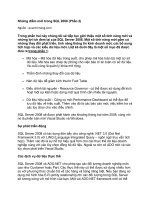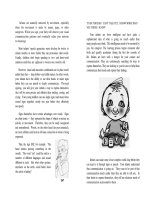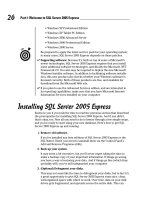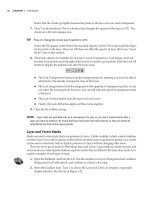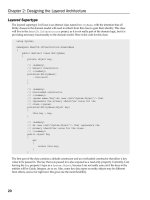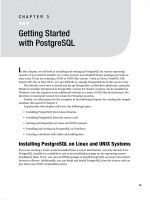Beginning Databases with Postgre SQL phần 2 pptx
Bạn đang xem bản rút gọn của tài liệu. Xem và tải ngay bản đầy đủ của tài liệu tại đây (2.34 MB, 66 trang )
43
■ ■ ■
CHAPTER 3
Getting Started
with PostgreSQL
In this chapter, we will look at installing and setting up PostgreSQL on various operating
systems. If you need to install it on a Linux system, precompiled binary packages provide an
easy route. If you are running a UNIX or UNIX-like system—such as Linux, FreeBSD, AIX,
Solaris, HP-UX, or Mac OS X—it is not difficult to compile PostgreSQL from the source code.
We will also cover how to install and set up PostgreSQL on Windows platforms, using the
Windows installer introduced in PostgreSQL version 8.0. Earlier versions can be installed on
Windows, but this requires some additional software to create a UNIX-like environment. We
therefore recommend version 8.0 or later for Windows systems.
Finally, we will prepare for the examples in the following chapters by creating the sample
database discussed in Chapter 2.
In particular, this chapter will cover the following topics:
• Installing PostgreSQL from Linux binaries
• Installing PostgreSQL from the source code
• Setting up PostgreSQL on Linux and UNIX systems
• Installing and setting up PostgreSQL on Windows
• Creating a database with tables and adding data
Installing PostgreSQL on Linux and UNIX Systems
If you are running a Linux system installed from a recent distribution, you may already have
PostgreSQL installed or available to you as an installable package on the operating system
installation disks. If not, you can use RPM packages to install PostgreSQL on many Linux distri-
butions or flavors. Additionally, you can build and install PostgreSQL from the source code on
just about any UNIX-compatible system.
MatthewStones_4789C03.fm Page 43 Tuesday, February 1, 2005 7:24 AM
44
CHAPTER 3
■ GETTING STARTED WITH POSTGRESQL
Installing PostgreSQL from Linux Binaries
Probably the easiest way to install PostgreSQL on Linux is by using precompiled binary pack-
ages. The binaries for PostgreSQL are available for download as RPM (RPM Package Manager,
formerly Red Hat Package Manager) packages for various Linux distributions. At the time of
writing this book, RPM packages are available at for the following
operating systems:
•Red Hat 9
• Red Hat Advanced Server 2.1
• Red Hat Enterprise Linux 3.0
• Fedora Core 1, 2 (including 64-bit), and 3
You can find binary packages at for other Linux distributions,
including the following:
• SuSE Linux 8.2 and 9.x
• Conectiva Linux
•Mandrake
• Yellow Dog PPC
■Note Debian Linux users can install PostgreSQL using apt-get.
Table 3-1 lists the PostgreSQL binary packages. For a functional database and client instal-
lation, you need to download and install at least the base, libs, and server packages.
Table 3-1. PostgreSQL Binary Packages
Package Description
postgresql The base package including clients and utilities
postgresql-libs Shared libraries required from clients
postgresql-server Programs to create and run a server
postgresql-contrib Contributed extensions
MatthewStones_4789C03.fm Page 44 Tuesday, February 1, 2005 7:24 AM
CHAPTER 3 ■ GETTING STARTED WITH POSTGRESQL
45
The exact filenames will have version numbers appended with the package. It is advisable
to install a matching set of packages, all with the same revision level. In a package with the
version number 8.x.y, the x.y portion determines the revision level.
Installing the RPMs
To install the RPMs, you can use any of the following techniques:
• Use the RPM Package Manager application. Make sure that you have logged on as the
superuser (root) to perform the installation.
• Use the graphical package manager of your choice, such as KPackage, to install the RPMs.
• Place all the RPM files in a single directory and, as superuser (root), execute the following
command to unpack the packages and install all the files they contain into their correct
places for your distribution:
$ rpm -i *.rpm
You can also install from the PostgreSQL packages that are bundled along with your Linux
distribution, such as in Red Hat or SuSE Linux. For example, on SuSE Linux 9.x, you can install
a version of PostgreSQL by running the YaST2 installation tool and selecting the packages listed
in Table 3-1, as shown in Figure 3-1.
postgresql-devel Header files and libraries for development
postgresql-docs Documentation
postgresql-jdbc Java database connectivity for PostgreSQL
postgresql-odbc Open database connectivity for PostgreSQL
postgresql-pl PostgreSQL server support for Perl
postgresql-python PostgreSQL server support for Python
postgresql-tcl PostgreSQL server support for Tcl
postgresql-test PostgreSQL test suite
Table 3-1. PostgreSQL Binary Packages (Continued)
Package Description
MatthewStones_4789C03.fm Page 45 Tuesday, February 1, 2005 7:24 AM
46
CHAPTER 3
■ GETTING STARTED WITH POSTGRESQL
Figure 3-1. Installing PostgreSQL from SuSE packages with YaST2
Upgrading to a New PostgreSQL Version
PostgreSQL is under continuous development, so new versions become available from time to
time. Installing from RPM packages has the advantage that you can very simply upgrade to the
most recent version. To do that, just let rpm know that you are performing an upgrade rather
than a first-time installation by specifying the -U option instead of the -i option:
$ rpm -U *.rpm
However, before performing an upgrade, you should back up the existing data in the data-
base. Any precautions that must be taken when performing an upgrade to the latest release will
be noted at the PostgreSQL home site and in the release notes. Backing up existing databases
is discussed in detail in Chapter 11 of this book.
MatthewStones_4789C03.fm Page 46 Tuesday, February 1, 2005 7:24 AM
CHAPTER 3 ■ GETTING STARTED WITH POSTGRESQL
47
■Caution If you are installing a new version of PostgreSQL as an upgrade to an existing installation, be
sure to read the release notes for the new version before starting. In some cases, it may be necessary to back
up and restore your PostgreSQL databases during an upgrade if, for example, the new version has introduced
changes in the way that data is stored.
Anatomy of a PostgreSQL Installation
A PostgreSQL installation consists of a number of applications, utilities, and data directories.
The main PostgreSQL application (postmaster) contains the server code that services the requests
to access data from clients. Utilities such as pg_ctl are used to control a master server process
that needs to be running all the time the server is active.
PostgreSQL uses a data directory to store all of the files needed for a database. This directory
not only stores the tables and records, but also system parameters. A typical installation would
have all of the components of a PostgreSQL installation shown in Table 3-2, arranged in sub-
directories of one PostgreSQL directory. One common location (and the default when you
install from source code, as described in the next section) is /usr/local/pgsql.
There is a drawback with the single directory approach: both fixed program files and variable
data are stored in the same place, which is often not ideal.
The files that PostgreSQL uses fall into two main categories:
• Files that are written to while the database server is running, including data files and
logs. The data files are the heart of the system, storing all of the information for all of your
databases. The log file that the database server produces will contain useful information
about database accesses and can be a big help when troubleshooting problems. It effec-
tively just grows as log entries are added.
Table 3-2. PostgreSQL Installation Anatomy
Directory Description
bin Applications and utilities such as pg_ctl and postmaster
data The database itself, initialized by initdb
doc Documentation in HTML format
include Header files for use in developing PostgreSQL applications
lib Libraries for use in developing PostgreSQL applications
man Manual pages for PostgreSQL tools
share Sample configuration files
MatthewStones_4789C03.fm Page 47 Tuesday, February 1, 2005 7:24 AM
48
CHAPTER 3
■ GETTING STARTED WITH POSTGRESQL
• Files that are not written to while the database server is running, which are effectively
read-only files. These files include the PostgreSQL applications like postmaster and
pg_ctl, which are installed once and never change.
For a more efficient and easier to administer setup, you might wish to separate the different
categories of files. PostgreSQL offers the flexibility to store the applications, logs, and data in
different places, and some Linux distributions have made use of this flexibility to good effect.
For example, in SuSE Linux 9.x, the PostgreSQL applications are stored with other applications
in /usr/bin, the log file is in /var/log/postgresql, and the data is in /var/lib/pgsql/data. This
means that it is easy to arrange backups of the critical data separately from the not-so-critical
files, such as the log files.
Other distributions will have their own scheme for file locations. You can use rpm to list the
files that have been installed by a particular package. To do this, use the query option, like this:
$ rpm -q -l postgresql-libs
/usr/lib/libecpg.so.4
/usr/lib/libecpg.so.4.1
/usr/share/locale/zh_TW/LC_MESSAGES/libpq.mo
$
To see where all the files have been installed, you will need to run rpm for all of the packages
that make up the complete PostgreSQL set. Different distributions may call the packages by
slightly different names. For example, SuSE Linux uses the package name pg_serv for the server
package, so the query option looks like this:
$ rpm -q -l pg_serv
/etc/init.d/postgresql
/etc/logrotate.d/postgresql
/var/lib/pgsql/data/pg_options
$
Alternatively, you can use one of the graphical package manager tools, such as KPackage,
which comes with the KDE desktop environment. Figure 3-2 shows an example of viewing a
package’s contents with KPackage.
The disadvantage of installing from a Linux distribution is that it is not always clear where
everything lives. So, if you wish to upgrade to the most recent release, it can be tricky to ensure
that you have untangled the original installation. An alternative is to install PostgreSQL from
the source code, as described in the next section. If you have no intention of installing from
source, you can skip the next section and continue with the PostgreSQL setup described in the
“Setting Up PostgreSQL on Linux and UNIX” section.
MatthewStones_4789C03.fm Page 48 Tuesday, February 1, 2005 7:24 AM
CHAPTER 3 ■ GETTING STARTED WITH POSTGRESQL
49
Figure 3-2. Examining a package’s contents with KPackage
Installing PostgreSQL from the Source Code
As explained in the previous section, you can use RPM packages to install PostgreSQL on many
Linux distributions or flavors. Additionally, you can build and install PostgreSQL from the
source code on just about any UNIX-compatible system, including Mac OS X.
The source code for PostgreSQL is available at . Here, you will
find the code for the latest release and often the source code for beta test versions of the next
release. Unless you like to live on the edge, it is probably a good idea to stick to the most recent
stable release.
You can find the entire PostgreSQL source code in a single, compressed archive file, either
in gzipped-tarball format, with a name something like postgresql-8.0.0.tar.gz, or in bzipped-
tarball format, with a name like postgresql-8.0.0.tar.bz2. At the time of writing, the PostgreSQL
tarball was around 13MB in size. To ease the download process in case of an unreliable or slow
connection, the source is also available in a set of smaller files:
• postgresql-8.0.0.base.tar.gz
• postgresql-8.0.0.docs.tar.gz
• postgresql-8.0.0.opt.tar.gz
• postgresql-8.0.0.test.tar.gz
MatthewStones_4789C03.fm Page 49 Tuesday, February 1, 2005 7:24 AM
59cf4c9f76dd75c1cc678ccf0261fa69
50
CHAPTER 3
■ GETTING STARTED WITH POSTGRESQL
The exact filenames depend on the current version revision number at the time.
Compiling PostgreSQL is very simple. If you are familiar with compiling open-source
products, there will be no surprises for you here. Even if this is your first experience in compiling
and installing an open-source product, you should have no difficulty.
To perform the source-code compilation, you will need a Linux or UNIX system with a
complete development environment installed. This includes a C compiler and the GNU version
of the make utility (needed to build the database system). Linux distributions generally ship
with a suitable development environment containing the GNU tools from the Free Software
Foundation. These include the excellent GNU C compiler (gcc), which is the standard compiler
for Linux. The GNU tools are available for most other UNIX platforms, too, and we recommend
them for compiling PostgreSQL. You can download the latest tools from .
Once you have a development environment installed, the compilation of PostgreSQL is
straightforward.
Extracting the Code
Start the installation as a normal user. Copy your source-code tarball file to an appropriate
directory for compiling. This does not need to be—in fact, it should not be—the final resting
place of your PostgreSQL installation. One possible choice is a subdirectory in your home
directory, since you do not need superuser permissions to compile PostgreSQL; you only need
those permissions to install it once it’s built. We generally prefer to unpack source code into a
directory specifically created for maintaining source code products, /usr/src, but you can
unpack anywhere you have sufficient disk space for the compilation. You need to allow around
90MB or so.
Unpack the tarball to extract the source code:
$ tar zxf postgresql-8.0.0.tar.gz
The extraction process will have made a new directory, related to the version of PostgreSQL
you are building. Move into that directory:
$ cd postgresql-8.0.0
■Tip You should find a file, INSTALL, in this directory that contains detailed manual build instructions, in
the unlikely event that the automated method outlined here fails for some reason.
Configuring the Compilation
The build process uses a configuration script, configure, to tailor the build parameters to your
specific environment. To accept all defaults, you can simply run configure without arguments.
Here is an example of running configure on a Linux system:
MatthewStones_4789C03.fm Page 50 Tuesday, February 1, 2005 7:24 AM
CHAPTER 3 ■ GETTING STARTED WITH POSTGRESQL
51
$ ./configure
checking build system type i686-pc-linux-gnu
checking host system type i686-pc-linux-gnu
checking which template to use linux
checking whether to build with 64-bit integer date/time support no
checking whether NLS is wanted no
checking for default port number 5432
checking for gcc gcc
$
The configure script sets variables that control the way the PostgreSQL software is built,
taking into account the type of platform on which you are compiling, the features of your C
compiler, and so on. The configure script will automatically set locations for the installation.
The default locations are for PostgreSQL to be compiled to use /usr/local/pgsql as the main
directory for its operation, with subdirectories for applications and data.
You can use arguments to configure to change the default location settings, to set the
network port the database server will use, and to include support for additional server-side
programming languages for stored procedures. These options are listed in Table 3-3.
To see a full list of options to configure, you can use the help argument:
$ ./configure help
`configure' configures PostgreSQL 8.0.0 to adapt to many kinds of systems.
Usage: ./configure [OPTION] [VAR=VALUE]
To assign environment variables (e.g., CC, CFLAGS ), specify them as
VAR=VALUE. See below for descriptions of some of the useful variables.
$
Table 3-3. PostgreSQL Configure Script Options
Option Description
prefix=prefix Install in directories under prefix; defaults to /usr/local/pgsql
bindir=
dir Install application programs in dir; defaults to prefix/bin
with-docdir=
dir Install documentation in dir; defaults to prefix/doc
with-pgport=
port Set the default TCP port number for serving network connections
with-tcl Compile server-side support for Tcl stored procedures
with-perl Compile server-side support for Perl stored procedures
with-python Compile server-side support for Python stored procedures
MatthewStones_4789C03.fm Page 51 Tuesday, February 1, 2005 7:24 AM
52
CHAPTER 3
■ GETTING STARTED WITH POSTGRESQL
You do not need to settle on final locations for the database files and the log file at this
stage. You can always specify these locations to the server process, when you start it after
installation.
Building the Software
Once the compilation is configured, you can build the software using make. The PostgreSQL
build process uses a sophisticated set of makefiles to control the compilation process. Due to
this, we recommend that you use a version of GNU make for the build. This is the default on
Linux. On other UNIX platforms, you may need to install GNU make separately. Often, this will
be given the name gmake to distinguish it from the version of make supplied with the operating
system. In the instructions here, make refers to GNU make.
The next step is to run make to compile the software:
$ make
All of PostgreSQL successfully made. Ready to install.
If all goes well, you should see a large number of compilations proceeding. You will be
finally rewarded with the message that everything has been made successfully.
When make has finished, you need to copy the programs to their final resting places. You
use make to do this for you, too, but you need to be the superuser first:
$ su
# make install
PostgreSQL installation complete.
# exit
$
Once the software is built and installed, you can query the configuration of a PostgreSQL
system with pg_config:
pg_config bindir | includedir | libdir | configure | version
The pg_config command will report the directory where the PostgreSQL programs are
installed ( bindir), the location of C include files ( includedir) and object code libraries
( libdir), and the version of PostgreSQL ( version):
$ pg_config version
PostgreSQL 8.0.0
$
The build-time configuration can be reported by using pg_config configure. This will
report the command-line options passed to the configure script when the PostgreSQL server
was configured for compilation.
That’s just about all there is to installing PostgreSQL. You now have a set of programs that
make up the PostgreSQL database server in the right place on your system.
At this point, you are in the same situation as you would have been had you installed from
packages. Now it’s time to turn our attention to setting up PostgreSQL now that it’s installed.
MatthewStones_4789C03.fm Page 52 Tuesday, February 1, 2005 7:24 AM
CHAPTER 3 ■ GETTING STARTED WITH POSTGRESQL
53
Setting Up PostgreSQL on Linux and UNIX
After you have PostgreSQL installed, whether from RPMs or compiled from the source code,
you need to take a few steps to get it up and running. First, you should create a postgres user.
Then you create a data directory for the database and the initial database structures. At that
point, you can start PostgreSQL by starting the postmaster process.
Creating the postgres User
The main database process for PostgreSQL, postmaster, is quite a special program. It is respon-
sible for dealing with all data access from all users to all databases. It must allow users to access
their data but not access other users’ data, unless authorized. To do this, it needs to have sole
control of all of the data files, so that no normal user can access any of the files directly. The
postmaster process will control access to the data files by checking the permissions granted to
the users that request access and performing the access on their behalf.
Strictly speaking, PostgreSQL needs to run only as a non-root user, which could be any
normal user; if you install in your home directory, it could be your own user. However, a
PostgreSQL installation typically uses the concept of a pseudo user to enforce data access. A
user, often called postgres, is created for the sole purpose of owning the data files and has no
other access rights. A postgres pseudo user provides some additional security, as no one can
log in as the postgres user and gain illicit access. This user identity is used by the postmaster
program to access the database files on behalf of others.
The first step in establishing a working PostgreSQL system is, therefore, to create this postgres
user. The precise procedure for making new users differs from system to system. Linux users
can (as root) simply use useradd:
# useradd postgres
Other UNIX systems may require you to create a home directory, edit the configuration
files, or run the appropriate administration tool on your Linux distribution. Refer to your oper-
ating system documentation for details about using such administration tools.
Creating the Database Directory
Next, you must create, as root, the directory PostgreSQL is going to use for its databases and
change its owner to be postgres:
# mkdir /usr/local/pgsql/data
# chown postgres /usr/local/pgsql/data
Here, we are using the default location for the database. You might choose to store the data
in a different location, as we discussed earlier, in the “Anatomy of a PostgreSQL Installation”
section.
Initializing the Database
You initialize the PostgreSQL database by using the initdb utility, specifying where in your file
system you want the database files to reside. This will do several things, including creating the
data structures PostgreSQL needs to run and creating an initial working database, template1.
MatthewStones_4789C03.fm Page 53 Tuesday, February 1, 2005 7:24 AM
54
CHAPTER 3
■ GETTING STARTED WITH POSTGRESQL
You need to assume the identity of the postgres user to run the initdb utility. To do this,
the most reliable way is to change your identity in two steps, first becoming root with su and
then becoming postgres as follows. (As a normal user, you may not have permission to assume
another user’s identity, so you must become the superuser first.)
$ su
# su - postgres
pg$
Now the programs you run will assume the rights of the postgres user and will be able to
access the PostgreSQL database files. For clarity, we have shown the shell prompt for commands
executed as the postgres user as pg$.
■Caution Do not be tempted to shortcut the process of using the postgres user and run these programs
as root. For security reasons, running server processes as root can be dangerous. If there were a problem
with the process, it could result in an outsider gaining access to your system via the network. For this reason,
postmaster will refuse to run as root.
Initialize the database with initdb:
pg$ /usr/local/pgsql/bin/initdb -D /usr/local/pgsql/data
The files belonging to this database system will be owned by user "postgres".
This user must also own the server process.
The database cluster will be initialized with locale en_GB.UTF-8.
The default database encoding has accordingly been set to UNICODE.
WARNING: enabling "trust" authentication for local connections
You can change this by editing pg_hba.conf or using the -A option the
next time you run initdb.
Success. You can now start the database server using:
/usr/local/pgsql/bin/postmaster -D /usr/local/pgsql/data
or
/usr/local/pgsql/bin/pg_ctl -D /usr/local/pgsql/data -l logfile start
pg$
If all goes well, you will have a new, completely empty database in the location you specified
with the -D option to initdb.
Granting Connection Permissions
By default, PostgreSQL will not allow general remote access. To grant permission to connect,
you must edit a configuration file, pg_hba.conf. This file lives in the database file area
(/usr/local/pgsql/data in our example), and contains entries that grant or reject permission
MatthewStones_4789C03.fm Page 54 Tuesday, February 1, 2005 7:24 AM
CHAPTER 3 ■ GETTING STARTED WITH POSTGRESQL
55
for users to connect to the database. By default, local users may connect and remote users
cannot. Its format is fairly simple, and the default file shipped with PostgreSQL contains many
helpful comments for adding entries. You can grant permission for individual users, hosts,
groups of computers, and individual databases, as necessary.
For example, to allow the user neil on a machine with IP address 192.168.0.3 to connect to
the bpsimple database, add the following line to pg_hba.conf:
host bpsimple neil 192.168.0.3/32 md5
Note that in versions of PostgreSQL earlier than 8.0, the pg_hba.conf file used host address
specifications using an IP address and subnet mask, so the preceding example would need to
be written as follows:
host bpsimple neil 192.168.0.3 255.255.255.255 md5
Here, we will add an entry to allow any computer on the local network (in this case the
subnet 192.168.x.x) to connect to any database with password authentication. (If you require
a different access policy, refer to the comments in the configuration file.) We add a line to the
end of pg_hba.conf that looks like this:
host all all 192.168.0.0/16 md5
This means that all computers with an IP address that begins 192.168 can access all databases.
Alternatively, if we trust all of the users on all of the machines in a network, we can allow
unrestricted access by specifying trust as the authentication mechanism, like this:
host all all 192.168.0.0/16 trust
The PostgreSQL postmaster server process reads a configuration file, postgresql.conf
(also in the data directory) to set a number of runtime options, including (if not otherwise
specified in a -D option or the PGDATA environment variable) the location of the database data
files. The configuration file is well commented, providing guidance if you need to change any
settings. There is also a section on runtime configuration in the PostgreSQL documentation.
As an example, we can allow the server to listen for network connections by setting the
listen_addresses variable in postgresql.conf, instead of using the now deprecated -i option
to postmaster, as follows:
listen_addresses='*'
In fact, setting configuration options in postgresql.conf is the recommended approach
for controlling the behavior of the postmaster process.
Starting the postmaster Process
Now you can start the server process itself. Again, you use the -D option to tell postmaster
where the database files are located. If you want to allow users on a network to access your
data, you can specify the -i option to enable remote clients (if you haven’t enabled
listen_addresses in postgresql.conf, as in the preceding example):
pg$ /usr/local/pgsql/bin/postmaster -i -D /usr/local/pgsql/data >logfile 2>&1 &
MatthewStones_4789C03.fm Page 55 Tuesday, February 1, 2005 7:24 AM
56
CHAPTER 3
■ GETTING STARTED WITH POSTGRESQL
This command starts postmaster, redirects the process output to a file (called logfile in the
postgres user’s home directory), and merges standard output with standard error by using the
shell construction 2>&1. You can choose a different location for your log file by redirecting
output to another file.
The pg_ctl utility provided with PostgreSQL offers a simple way of starting, stopping, and
restarting (the equivalent of stop followed by start) the postmaster process. If PostgreSQL is
fully configured using the postgresql.conf configuration file, as mentioned in the previous
section, it is possible to start, stop, and restart with these commands:
pg_ctl start
pg_ctl stop
pg_ctl restart
Connecting to the Database
Now you can check that the database is functioning by trying to connect to it. The psql utility is
used to interact with the database system and perform simple administrative tasks such as creating
users, creating databases, and creating tables. We will use it to create and populate the sample
database later in the chapter, and it is covered in more detail in Chapter 5. For now, you can simply
try to connect to a database. The response you get should show that you have postmaster running:
pg$ /usr/local/pgsql/bin/psql
psql: FATAL 1: Database "postgres" does not exist in the system catalog.
Don’t be taken aback by the fatal error it displays. By default, psql connects to the database
on the local machine and tries to open a database with the same name as the user running the
program. We have not created a database called postgres, so the attempt fails. It does indicate,
however, that postmaster is running and able to respond with details of the failure.
To specify a particular database to connect to, use the -d option to psql. A new PostgreSQL
system does contain some databases that are used by the system as the base for new databases
you might create. One such database is called template1. If you need to, you can connect to this
database for administration purposes.
To check network connectivity, you can use psql installed on another machine on the
network as a client, or any other PostgreSQL compatible application. With psql, you specify the
host (either the name or IP address) with the -h option, and one of the system databases (as you
haven’t yet created a real database):
remote$ psql -h 192.168.0.111 -d template1
Welcome to psql 8.0.0, the PostgreSQL interactive terminal.
Type: \copyright for distribution terms
\h for help with SQL commands
\? for help with psql commands
\g or terminate with semicolon to execute query
\q to quit
template1=# \q
remote$
MatthewStones_4789C03.fm Page 56 Tuesday, February 1, 2005 7:24 AM
CHAPTER 3 ■ GETTING STARTED WITH POSTGRESQL
57
Configuring Automatic Startup
The final step you need to take is to arrange for the postmaster server process to be started auto-
matically every time the machine is rebooted. Essentially, all you need to do is make sure that
postmaster is run at startup. Again, there is little standardization between Linux and UNIX vari-
ants as to how this should be done. Refer to your installation’s documentation for specific details.
If you have installed PostgreSQL from a Linux distribution, it is likely that the startup is
already configured by the RPM packages you installed. On SuSE Linux, PostgreSQL is automatically
started when the system enters multiuser mode, by a script in /etc/rc.d/init.d called postgresql.
If you are creating a startup script yourself, the easiest thing to do is create a simple shell
script that starts postmaster with the parameters you need, and add a call to your script from
one of the scripts that is run automatically at startup, such as those found in /etc/rc.d. Be sure
that postmaster is run as the user postgres. Here is an example of a script that does the job for
a default PostgreSQL installation built from source code:
#!/bin/sh
# Script to start and stop PostgreSQL
SERVER=/usr/local/pgsql/bin/postmaster
PGCTL=/usr/local/pgsql/bin/pg_ctl
PGDATA=/usr/local/pgsql/data
OPTIONS=-i
LOGFILE=/usr/local/pgsql/data/postmaster.log
case "$1" in
start)
echo -n "Starting PostgreSQL "
su -l postgres -c "nohup $SERVER $OPTIONS -D $PGDATA >$LOGFILE 2>&1 &"
;;
stop)
echo -n "Stopping PostgreSQL "
su -l postgres -c "$PGCTL -D $PGDATA stop"
;;
*)
echo "Usage: $0 {start|stop}"
exit 1
;;
esac
exit 0
■Note On Debian Linux, you may need to use su - in place of su -l.
MatthewStones_4789C03.fm Page 57 Tuesday, February 1, 2005 7:24 AM
58
CHAPTER 3
■ GETTING STARTED WITH POSTGRESQL
Create an executable script file with this script in it. Call it, for example, MyPostgreSQL. Use
the chmod command to make it executable, as follows:
# chmod a+rx MyPostgreSQL
Then you need to arrange that the script is called to start and stop PostgreSQL when the
server boots and shuts down:
MyPostgreSQL start
MyPostgreSQL stop
For systems (such as many Linux distributions) that use System V type init scripting, you
can place the script in the appropriate place. For SuSE Linux, for example, you would place the
script in /etc/rc.d/init.d/MyPostgreSQL, and make symbolic links to it from the following
places to automatically start and stop PostgreSQL as the server enters and leaves multiuser mode:
/etc/rc.d/rc2.d/S25MyPostgreSQL
/etc/rc.d/rc2.d/K25MyPostgreSQL
/etc/rc.d/rc3.d/S25MyPostgreSQL
/etc/rc.d/rc3.d/K25MyPostgreSQL
Refer to your system’s documentation on startup scripts for more specific details.
Stopping PostgreSQL
It is important that the PostgreSQL server process is shut down in an orderly fashion. This will
allow it to write any outstanding data to the database and free up shared memory resources it
is using.
To cleanly shut down the database, use the pg_ctl utility as postgres or root, like this:
# /usr/local/pgsql/bin/pg_ctl -D /usr/local/pgsql/data stop
If startup scripts are in place, you can use those, as in this example:
# /etc/rc.d/init.d/MyPostgreSQL stop
The scripts also make sure that the database is shut down properly when the machine is
halted or rebooted.
RESOURCES
To make life a little easier when dealing with PostgreSQL, it might be of some use to add the PostgreSQL appli-
cations directory to your execution path, and similarly the manual pages. To do this for the standard UNIX shell,
place the following commands in your shell startup file (.profile or .bashrc):
PATH=$PATH:/usr/local/pgsql/bin
MANPATH=$MANPATH:/usr/local/pgsql/man
export PATH MANPATH
The source code for the current and latest test releases of PostgreSQL can be found at
. More resources for PostgreSQL are listed in Appendix G of this book.
MatthewStones_4789C03.fm Page 58 Tuesday, February 1, 2005 7:24 AM
CHAPTER 3 ■ GETTING STARTED WITH POSTGRESQL
59
Installing PostgreSQL on Windows
Let’s begin this section with some good news for Windows users. Although PostgreSQL was
developed for UNIX-like platforms, it was written to be portable. It has been possible for
some time now to write PostgreSQL client applications for Windows, and from version 7.1
onwards, PostgreSQL could be compiled, installed, and run as a PostgreSQL server on Microsoft
Windows NT 4, 2000, XP, and Server 2003.
With PostgreSQL version 8.0, a native Windows version is available, offering a Windows
installer for both server and client software, which makes installing on Windows a breeze. Prior
to version 8.0, Windows users needed to install some additional software to support some UNIX
features on Windows.
■Note PostgreSQL 8.0 is supported on Windows 2000, Windows XP, and Windows Server 2003. It requires
features not present in Windows 95, 98, and Me, so it will not run on those versions. It can be persuaded to
run on Windows NT, but the installation must be performed by hand, as the PostgreSQL installer does not
work correctly for Windows NT.
It may seem that an open-source platform like Linux would be the natural home of an
open-source database like PostgreSQL. Indeed, we would not recommend running a production
database on a desktop version of Windows, but installing on Windows can have its advantages.
For example, having the PostgreSQL utilities like psql on the same machine as some client
applications can be useful in testing new database installations and troubleshooting connection
problems, even if you don’t need to run the server on Windows. Running the database server
on a development machine can avoid any potential problems with developers needing to share
a server instance elsewhere.
Using the Windows Installer
The installer for the Windows version of PostgreSQL is a separate PostgreSQL-related project
with its home page at The latest version of the
installer may be downloaded from the home page or one of the PostgreSQL mirror sites.
The installer is packaged as a Microsoft Windows Installer (.msi) file inside a ZIP archive.
To run the installer, you will need version 2.0 or later of the Windows Installer. A suitable
version is included with Windows XP and later. If necessary, the Windows Installer can be
downloaded from (search for “Windows Installer redistributable”).
The PostgreSQL MSI package has a filename similar to postgresql-8.0.0.msi. To start the
installation wizard, just double-click this file to start the installer. After choosing a language to
use for installation and reading the installation notes presented, you will see the installation
options dialog box, as shown in Figure 3-3.
You can also use this dialog box to set the locations for the PostgreSQL applications and
the PostgreSQL database files.
Click PostgreSQL, and then click Browse to set the location for the application installation
(the default is C:\Program Files\PostgreSQL\8.0.0).
Click Data directory, and then click Browse to set the location of the database files (the default
is C:\Program Files\PostgreSQL\8.0.0\data).
MatthewStones_4789C03.fm Page 59 Tuesday, February 1, 2005 7:24 AM
60
CHAPTER 3
■ GETTING STARTED WITH POSTGRESQL
Figure 3-3. PostgreSQL installation options
The locations of other components can be similarly set if required; they will default to
subfolders of the application installation folder. We recommend leaving them at their default
locations.
Here, you can choose which components you need to install, depending on how you will
use the machine on which PostgreSQL is being installed: as a database server, a client, a devel-
opment machine, or a mixture. The installation options are summarized in Table 3-4.
Table 3-4. PostgreSQL Installation Options
Option Meaning
Database Server The PostgreSQL database
Natural language support Support for status and error messages in non-English languages
psql The PostgreSQL command-line interface
pgAdmin III A graphical PostgreSQL management console
JDBC Driver The PostgreSQL JDBC driver for Java clients
Npgsql Driver The PostgreSQL Microsoft .NET driver
ODBC Driver The PostgreSQL ODBC driver
OLEDB Provider The PostgreSQL OLEDB Provider
Documentation HTML format documentation
Development Support files and utilities for creating PostgreSQL clients
MatthewStones_4789C03.fm Page 60 Tuesday, February 1, 2005 7:24 AM
CHAPTER 3 ■ GETTING STARTED WITH POSTGRESQL
61
The following are our recommendations for each type of setup:
• To set up a simple database server, it is sufficient to select the Database Server option.
This will result in an installation that needs to be managed remotely from another
machine. It is helpful to also include the psql command-line interface, even for a server-
only installation.
• To set up a machine for managing a remote server, we suggest you choose the psql and
pgAdmin III options. These can be installed independently of the database server.
• To set up a machine that will run applications that connect to a remote PostgreSQL data-
base, choose the appropriate drivers. As mentioned in Chapter 2 and covered in more detail
in Chapter 5, you can use the ODBC driver to connect applications such as Microsoft Access
and Excel to PostgreSQL. Java and .NET applications need the JDBC and Npgsql drivers,
respectively. The OLEDB Provider allows PostgreSQL to be used with OLEDB clients
such as Microsoft Visual Studio.
• To set up a machine that will be used to develop client applications, such as those covered
in Chapters 13 and 14, choose the Development option to install appropriate header files
and libraries. You will also need a development environment such as Microsoft Visual Studio
or Cygwin () to compile your applications.
For our installation, we selected all of the available options.
The next step in the installation is to configure the database server to run as a service, as
shown in Figure 3-4. This is the recommended option, as it will allow the PostgreSQL server to
be automatically started when Windows is booted.
Figure 3-4. PostgreSQL service configuration
MatthewStones_4789C03.fm Page 61 Tuesday, February 1, 2005 7:24 AM
62
CHAPTER 3
■ GETTING STARTED WITH POSTGRESQL
PostgreSQL must run as a non-administrator user. This avoids any potential security risk
from running a service that accepts network connections as a user that has administrative
privileges. In the unlikely event of security vulnerabilities in PostgreSQL being discovered and
exploited, then only files and data managed by PostgreSQL would be at risk, rather than the entire
server. You can either create an account on Windows for the purposes of running PostgreSQL or
have the installer do it for you: just give an account name to the installer, and it will create it,
if it does not already exist.
Next, initialize the PostgreSQL database, as shown in Figure 3-5. (Note that for an upgrade
installation, it will not be necessary to perform the database initialization step, as you would
normally want the existing database to be preserved.)
Figure 3-5. PostgreSQL database initialization
Here, you specify a superuser account for PostgreSQL. This is a database user that has
permissions to create and manage databases within the server. It is different from the Windows
account that is used to run the server. PostgreSQL accounts are used by clients connecting to
the database, and PostgreSQL itself manages the authentication of these users; they do not
need to have Windows accounts on the database server. As noted in the dialog box shown in
Figure 3-5, there are security advantages to using a different username and password for the
database superuser.
To allow the database server to accept connections from the network, check the Addresses
check box. Without this selected, only clients running on the server machine will be able to
connect. Although this option will start the server listening on the network, you still have control
over who can connect and where from. We will cover client access configuration in the next section.
In our installation, we have left the locale and encoding schemes for the database at their
default values. If you are installing a PostgreSQL database in an environment that requires the
use of a specific character set or locale, these options can be set here. If you are not familiar
with character sets and locales, then the defaults will probably work just fine.
In Chapter 9, we will cover stored procedures, which are functions that you can execute on
the server to perform tasks more efficiently than in a client application. PostgreSQL supports
stored procedures written in a variety of programming languages, including its own PL/pgSQL,
MatthewStones_4789C03.fm Page 62 Tuesday, February 1, 2005 7:24 AM
CHAPTER 3 ■ GETTING STARTED WITH POSTGRESQL
63
Perl, Python, and others. To run the examples in Chapter 9, you need to select the PL/pgSQL
option in the next installation dialog box, Procedural Languages, shown in Figure 3-6.
Figure 3-6. PostgreSQL procedural languages
The next installation dialog box deals with contributed modules, and its settings can safely
be left at the defaults. (We do not cover these advanced topics in this book.)
The installation will now proceed and complete. The database server processes should be
running. They will be visible as postmaster.exe and several postgres.exe processes in Task
Manager, as shown in Figure 3-7.
Figure 3-7. PostgreSQL processes
MatthewStones_4789C03.fm Page 63 Tuesday, February 1, 2005 7:24 AM
64
CHAPTER 3
■ GETTING STARTED WITH POSTGRESQL
The PostgreSQL applications and utilities are installed in a new program group accessible
from the Start menu, as shown in Figure 3-8.
Figure 3-8. PostgreSQL program menu
Configuring Client Access
To configure remote hosts and users that can connect to the PostgreSQL service, you need to
edit the pg_hba.conf file. This file contains many comments that document the options available
for remote access. In our sample installation, we want to allow users from any host on the local
network to access all of the databases on our server. To do this, we add the following line at the
end of the file:
host all all 192.168.0.0/16 trust
This means that all computers with an IP address that begins 192.168 can access all databases.
The simplest way to make this configuration change take effect is to restart the PostgreSQL
server.
The pg_hba.conf file takes the same form on Windows systems as it does on Linux and
UNIX systems. For other examples of configuration access, see the “Granting Connection
Permissions” section earlier in this chapter.
Creating the Sample Database
Now that we have PostgreSQL up and running, we are going to create a simple database, which
we will call bpsimple
, to support our customer order tables examples. This database (together
with a variant called bpfinal created in Chapter 8) is used throughout the book. We’ll cover the
details of creating databases and creating and populating databases in later chapters. Here, we
will just show the steps and SQL scripts, so that we have a database to use for demonstration.
Before we start, one simple way to check if PostgreSQL is running on your system is to look
for the postmaster process. On Windows systems, look for postmaster.exe in the processes tab
of Task Manager. On UNIX and Linux systems, run the following command:
$ ps -el | grep post
MatthewStones_4789C03.fm Page 64 Tuesday, February 1, 2005 7:24 AM
CHAPTER 3 ■ GETTING STARTED WITH POSTGRESQL
65
If there is a process running called postmaster (the name might be abbreviated in the
display), then you are running a PostgreSQL server.
Creating User Records
Before we can create a database, we need to tell PostgreSQL about the valid users by creating
records for them within the system. Valid users of a PostgreSQL database system can read data,
insert data, or update data; create databases of their own; and control access to the data those
databases hold. To create user records, we use PostgreSQL’s createuser utility.
On Linux and UNIX systems, use su (from root) to become the PostgreSQL user, postgres.
Then run createuser to register the user. The user login name given is recorded as a valid
PostgreSQL user. Let’s give user rights to the (existing UNIX/Linux) user neil:
$ su
# su - postgres
pg$ /usr/local/pgsql/bin/createuser neil
Shall the new user be able to create databases? (y/n) y
Shall the new user be able to create new users (y/n) y
CREATE USER
pg$
On Windows systems, open a Command Prompt window and change the directory to the
location of the PostgreSQL application (the default is C:\Program Files\PostgreSQL\8.0.0
in our installation). Then run the createuser.exe utility:
C:\Program Files\PostgreSQL\8.0.0\bin>createuser -U postgres -P neil
Enter password for new user:
Enter it again:
Shall the new user be allowed to create databases? (y/n) y
Shall the new user be allowed to create more new users? (y/n) y
Password:
CREATE USER
The -U option is used to specify the identity you want to use for creating the new user. It must
be a PostgreSQL user with permission to create users, normally the PostgreSQL user you named
when you performed the installation. The -P option causes createuser to prompt for a password
for the new user.
Here, we have allowed neil to create new databases, and he is allowed to create new users.
Some of the examples in the book use another user, rick, who also has permission to create
databases, but does not have permission to create new users. If you would like to exactly repli-
cate these examples, now is a good time to create this user.
Once you have created a PostgreSQL user with these rights, you will be able to create the
bpsimple database.
Creating the Database
To create the database on Linux and UNIX systems, change back to your own (non-root) login
and run the following command:
MatthewStones_4789C03.fm Page 65 Tuesday, February 1, 2005 7:24 AM
66
CHAPTER 3
■ GETTING STARTED WITH POSTGRESQL
$ /usr/local/pgsql/bin/createdb bpsimple
CREATE DATABASE
$
On Windows systems, run the createdb.exe command:
C:\Program Files\PostgreSQL\8.0.0\bin>createdb -U neil bpsimple
Password:
CREATE DATABASE
You should now be able to connect (locally) to the server, using the interactive terminal
psql. On Linux and UNIX systems, use the following command:
$ /usr/local/pgsql/bin/psql -U neil -d bpsimple
Welcome to psql 8.0.0, the PostgreSQL interactive terminal.
bpsimple=#
On Windows systems, use this command:
C:\Program Files\PostgreSQL\8.0.0\bin>psql -U neil -d bpsimple
Password:
Welcome to psql 8.0.0, the PostgreSQL interactive terminal.
Type: \copyright for distribution terms
\h for help with SQL commands
\? for help with psql commands
\g or terminate with semicolon to execute query
\q to quit
Warning: Console codepage (850) differs from windows codepage (1252)
8-bit characters will not work correctly. See PostgreSQL
documentation "Installation on Windows" for details.
bpsimple=#
Alternatively, you can select the Windows Start menu item psql to template1, and then
change the database within psql:
template1=# \c bpsimple
You are now connected to database "bpsimple".
bpsimple=#
You are now logged into PostgreSQL, ready to execute some commands. To exit back to
the shell, use the command \q.
Next, we will use a set of SQL statements to create and populate the sample database.
MatthewStones_4789C03.fm Page 66 Tuesday, February 1, 2005 7:24 AM
CHAPTER 3 ■ GETTING STARTED WITH POSTGRESQL
67
Creating the Tables
You can create the tables in your bpsimple database by typing in the SQL commands that
follow at the psql command prompt. However, it’s easier to download the code bundle from
the Downloads section of the Apress web site (), unpack it, and then
execute the commands using \i <filename>. (The \i command in psql can be used to execute
groups of SQL statements and other PostgreSQL commands stored in text files, called scripts.)
The commands are just plain text, so you can always edit them with your preferred text editor
if you want.
To run the create_tables-bpsimple.sql script to create the tables, enter the following:
bpsimple=# \i create_tables-bpsimple.sql
CREATE TABLE
bpsimple=#
It is a very good practice to script all database schema (tables, indexes, and procedures)
statements. That way, if the database needs to be re-created, you can do that from the scripts.
Scripts should also be used whenever the schema needs to be updated.
Here is the SQL for creating our tables (the ones we designed in Chapter 2), which you will
find in create_tables-bpsimple.sql in the code bundle:
CREATE TABLE customer
(
customer_id serial ,
title char(4) ,
fname varchar(32) ,
lname varchar(32) NOT NULL,
addressline varchar(64) ,
town varchar(32) ,
zipcode char(10) NOT NULL,
phone varchar(16) ,
CONSTRAINT customer_pk PRIMARY KEY(customer_id)
);
CREATE TABLE item
(
item_id serial ,
description varchar(64) NOT NULL,
cost_price numeric(7,2) ,
sell_price numeric(7,2) ,
CONSTRAINT item_pk PRIMARY KEY(item_id)
);
MatthewStones_4789C03.fm Page 67 Tuesday, February 1, 2005 7:24 AM