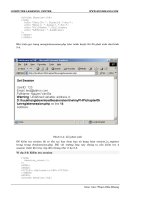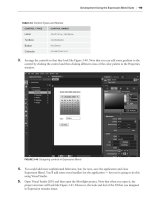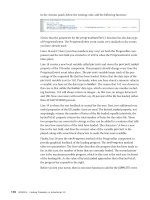Beginning PHP 5.3 phần 4 pdf
Bạn đang xem bản rút gọn của tài liệu. Xem và tải ngay bản đầy đủ của tài liệu tại đây (954.14 KB, 85 trang )
Part II: Learning the Language
Exercises
1.
Write a Calculator class that can store two values, then add them, subtract them, multiply
them together, or divide them on request. For example:
$calc = new Calculator( 3, 4 );
echo $calc->add(); // Displays “7”
echo $calc->multiply(); // Displays “12”
2.
Create another class, CalcAdvanced, that extends (inherits from) the Calculator class.
CalcAdvanced should be capable of storing either one or two values:
$ca = new CalcAdvanced( 3 );
$ca = new CalcAdvanced( 3, 4 );
CalcAdvanced should also add the following methods:
❑
pow() that returns the result of raising the first number (the base) to the power of the
second number
❑
sqrt() that returns the square root of the first number
❑
exp() that returns e raised to the power of the first number
(Hint: PHP contains built-in functions called pow(), sqrt(), and exp().)
218
Part III
Using PHP in Practice
Chapter 9: Handling HTML Forms with PHP
Chapter 10: Preserving State With Query Strings, Cookies
and Sessions
Chapter 11: Working with Files and Directories
Chapter 12: Introducing Databases and SQL
Chapter 13: Retrieving Data from MySQL with PHP
Chapter 14: Manipulating MySQL Data with PHP
Chapter 15: Making Your Job Easier with PEAR
Chapter 16: PHP and the Outside World
Chapter 17: Generating Images with PHP
Chapter 18: String Matching with Regular Expressions
Chapter 19: Working with XML
Chapter 20: Writing High-Quality Code
9
Handling HTML Forms
with PHP
You’ve now learned the basics of PHP. You know how PHP scripts work, and you’ve studied the
important building blocks of the language, including variables, operators, decisions, looping,
strings, arrays, functions, and objects.
Now it’s time to start building real-world applications with PHP, and a key part of most PHP
applications is the ability to accept input from the person using the application. So far, all the
scripts you’ve created haven’t allowed for any user input at all; to run the script, you merely type
its URL into your Web browser and watch it do its stuff. By adding the ability to prompt the user
for input and then read that input, you start to make your PHP scripts truly interactive.
One of the most common ways to receive input from the user of a Web application is via an HTML
form. You’ve probably filled in many HTML forms yourself. Common examples include contact
forms that let you email a site owner; order forms that let you order products from an online store;
and Web-based email systems that let you send and receive email messages using your Web
browser.
In this chapter, you learn how to build interactive Web forms with PHP. You look at:
❑
Creating HTML forms
❑
Writing PHP scripts to capture the data sent from your forms
❑
Some of the security issues surrounding form data
❑
How to handle empty form fields, as well as form fields that send more than one value
at once
❑
Using PHP scripts to generate Web forms, giving your forms a lot of flexibility
❑
Creating forms with built-in error checking
Part III: Using PHP in Practice
❑
How to use hidden form fields to create a user-friendly three-stage registration form
❑
Creating forms that allow users to upload files
❑
How to use page redirection to make your forms smoother and safer to use
Once you’ve worked through this chapter you’ll be able to use Web forms to make your PHP scripts
much more useful and flexible.
How HTML Forms Work
Before looking at the PHP side of things, take a quick look at how an HTML form is constructed. (If
you’re already familiar with building HTML forms you may want to skip this section.)
An HTML form, or Web form, is simply a collection of HTML elements embedded within a standard
Web page. By adding different types of elements, you can create different form fields, such as text fields,
pull-down menus, checkboxes, and so on.
All Web forms start with an opening <form> tag, and end with a closing </form> tag:
<form action=”myscript.php” method=”post”>
<!-- Contents of the form go here -->
</form>
By the way, the second line of code in this example is an HTML comment –– everything between the
<!-- and --> is ignored by the Web browser.
Notice that there are two attributes within the opening <form> tag:
❑
action tells the Web browser where to send the form data when the user fills out and
submits the form. This should either be an absolute URL (such as />myscript.php) or a relative URL (such as myscript.php, /myscript.php, or ../
scripts/myscript.php). The script at the specified URL should be capable of accepting
and processing the form data; more on this in a moment.
❑
method tells the browser how to send the form data. You can use two methods: get is useful for
sending small amounts of data and makes it easy for the user to resubmit the form, and post
can send much larger amounts of form data.
Once you’ve created your basic form element, you can fill it with various elements to create the fields
and other controls within your form (as well as other HTML elements such as headings, paragraphs, and
tables, if you so desire).
222
Chapter 9: Handling HTML Forms with PHP
Try It Out
Create an HTML Form
In this example, you create a Web form that contains a variety of form fields. Not only will you learn
how to create the various types of form fields, but you can see how the fields look and work in your
Web browser.
Save the following file as web_form.html in your document root folder, then open it in your browser
to see the form:
“ /><html xmlns=” xml:lang=”en” lang=”en”>
<head>
<title>An HTML Form</title>
<link rel=”stylesheet” type=”text/css” href=”common.css” />
</head>
<body>
An HTML Form
<form action=”” method=”get”>
<div style=”width: 25em;”>
<label for=”textField”>A text input field</label>
<input type=”text” name=”textField” id=”textField” value=”” />
<label for=”passwordField”>A password field</label>
value=”” />
<label for=”checkboxField”>A checkbox field</label>
value=”yes” />
<label for=”radioButtonField1”>A radio button field</label>
value=”radio1” />
<label for=”radioButtonField2”>Another radio button</label>
value=”radio2” />
<label for=”submitButton”>A submit button</label>
value=”Submit Form” />
<label for=”resetButton”>A reset button</label>
value=”Reset Form” />
<label for=”fileSelectField”>A file select field</label>
value=”” />
223
Part III: Using PHP in Practice
<label for=”hiddenField”>A hidden field</label>
<input type=”hidden” name=”hiddenField” id=”hiddenField” value=”” />
<label for=”imageField”>An image field</label>
src=”asterisk.gif” width=”23” height=”23” />
<label for=”pushButton”>A push button</label>
value=”Click Me” />
<label for=”pullDownMenu”>A pull-down menu</label>
<select name=”pullDownMenu” id=”pullDownMenu” size=”1”>
<option value=”option1”>Option 1</option>
<option value=”option2”>Option 2</option>
<option value=”option3”>Option 3</option>
</select>
<label for=”listBox”>A list box</label>
<select name=”listBox” id=”listBox” size=”3”>
<option value=”option1”>Option 1</option>
<option value=”option2”>Option 2</option>
<option value=”option3”>Option 3</option>
</select>
<label for=”multiListBox”>A multi-select list box</label>
multiple=”multiple”>
<option value=”option1”>Option 1</option>
<option value=”option2”>Option 2</option>
<option value=”option3”>Option 3</option>
</select>
<label for=”textAreaField”>A text area field</label>
cols=”50”></textarea>
</div>
</form>
</body>
</html>
Figure 9-1 shows what the form looks like. (In this figure an asterisk image was used for the image
field; you will of course need to use an image of your own.) Try clicking each control to see how it
functions.
224
Chapter 9: Handling HTML Forms with PHP
Figure 9-1
How It Works
This XHTML Web page contains the most common types of form controls you’re likely to come across.
First, the form itself is created:
<form action=”” method=”get”>
Notice that the form is created with the get method. This means that the form field names and
values will be sent to the server in the URL. You learn more about the get and post methods
shortly. Meanwhile, the empty action attribute tells the browser to send the form back to the same
page (web_form.html). In a real-world form this attribute would contain the URL of the form
handler script.
Next, each of the form controls is created in turn. Most controls are given a name attribute, which is the
name of the field that stores the data, and a value attribute, which contains either the fixed field value
or, for fields that let the users enter their own value, the default field value. You can think of the field
names and field values as being similar to the keys and values of an associative array.
Most controls are also given an associated label element containing the field label. This text describes
the field to the users and prompts them to enter data into the field. Each label is associated with its
control using its for attribute, which matches the corresponding id attribute in the control element.
225
Part III: Using PHP in Practice
The created form fields include:
❑
A text input field –– This allows the user to enter a single line of text. You can optionally prefill
the field with an initial value using the value attribute (if you don’t want to do this, specify an
empty string for the value attribute, or leave the attribute out altogether):
<label for=”textField”>A text input field</label>
<input type=”text” name=”textField” id=”textField” value=”” />
❑
A password field — This works like a text input field, except that the entered text is not
displayed. This is, of course, intended for entering sensitive information such as passwords.
Again, you can prefill the field using the value attribute, though it’s not a good idea to do this
because the password can then be revealed by viewing the page source in the Web browser:
<label for=”passwordField”>A password field</label>
value=”” />
❑
A checkbox field — This is a simple toggle; it can be either on or off. The value attribute should
contain the value that will be sent to the server when the checkbox is selected (if the checkbox
isn’t selected, nothing is sent):
<label for=”checkboxField”>A checkbox field</label>
value=”yes” />
You can preselect a checkbox by adding the attribute checked=”checked” to the input tag –– for
example: <input type=”checkbox” checked=”checked” ... />.
By creating multiple checkbox fields with the same name attribute, you can allow the user to select multiple values for the same field. (You learn how to deal with multiple field values in PHP later in this
chapter.)
❑
Two radio button fields — Radio buttons tend to be placed into groups of at least two buttons.
All buttons in a group have the same name attribute. Only one button can be selected per group.
As with checkboxes, use the value attribute to store the value that is sent to the server if the
button is selected. Note that the value attribute is mandatory for checkboxes and radio buttons,
and optional for other field types:
for=”radioButtonField1”>A radio button field</label>
type=”radio” name=”radioButtonField” id=”radioButtonField1”
/>
for=”radioButtonField2”>Another radio button</label>
type=”radio” name=”radioButtonField” id=”radioButtonField2”
/>
You can preselect a radio button using the same technique as for preselecting checkboxes.
❑
226
A submit button — Clicking this type of button sends the filled-in form to the server-side script
for processing. The value attribute stores the text label that is displayed inside the button (this
value is also sent to the server when the button is clicked):
Chapter 9: Handling HTML Forms with PHP
<label for=”submitButton”>A submit button</label>
value=”Submit Form” />
❑
A reset button — This type of button resets all form fields back to their initial values (often
empty). The value attribute contains the button label text:
<label for=”resetButton”>A reset button</label>
value=”Reset Form” />
❑
A file select field — This allows the users to choose a file on their hard drive for uploading to the
server (see “Creating File Upload Forms” later in the chapter). The value attribute is usually
ignored by the browser:
<label for=”fileSelectField”>A file select field</label>
value=”” />
❑
A hidden field — This type of field is not displayed on the page; it simply stores the text value
specified in the value attribute. Hidden fields are great for passing additional information from
the form to the server, as you see later in the chapter:
<label for=”hiddenField”>A hidden field</label>
<input type=”hidden” name=”hiddenField” id=”hiddenField” value=”” />
❑
An image field — This works like a submit button, but allows you to use your own button
graphic instead of the standard gray button. You specify the URL of the button graphic using the
src attribute, and the graphic’s width and height (in pixels) with the width and height
attributes. As with the submit button, the value attribute contains the value that is sent to the
server when the button is clicked:
<label for=”imageField”>An image field</label>
src=”asterisk.gif” width=”23” height=”23” />
❑
A push button — This type of button doesn’t do anything by default when it’s clicked, but you
can make such buttons trigger various events in the browser using JavaScript. The value
attribute specifies the text label to display in the button:
<label for=”pushButton”>A push button</label>
value=”Click Me” />
❑
A pull-down menu — This allows a user to pick a single item from a predefined list of options.
The size attribute’s value of 1 tells the browser that you want the list to be in a pull-down menu
format. Within the select element, you create an option element for each of your options.
Place the option label between the <option> ... </option> tags. Each option element can
have an optional value attribute, which is the value sent to the server if that option is selected. If
227
Part III: Using PHP in Practice
you don’t include a value attribute, the text between the <option> ... </option>
tags is sent instead:
<label for=”pullDownMenu”>A pull-down menu</label>
<select name=”pullDownMenu” id=”pullDownMenu” size=”1”>
<option value=”option1”>Option 1</option>
<option value=”option2”>Option 2</option>
<option value=”option3”>Option 3</option>
</select>
❑
A list box — This works just like a pull-down menu, except that it displays several options at
once. To turn a pull-down menu into a list box, change the size attribute from 1 to the number
of options to display at once:
<label for=”listBox”>A list box</label>
<select name=”listBox” id=”listBox” size=”3”>
<option value=”option1”>Option 1</option>
<option value=”option2”>Option 2</option>
<option value=”option3”>Option 3</option>
</select>
❑
A multi-select list box — This works like a list box, but it also allows the user to select multiple
items at once by holding down Ctrl (on Windows and Linux browsers) or Command (on Mac
browsers). To turn a normal list box into a multi-select box, add the attribute multiple (with a
value of “multiple“) to the select element. If the user selects more than one option, all the
selected values are sent to the server (you learn how to handle multiple field values later in
the chapter):
<label for=”multiListBox”>A multi-select list box</label>
multiple=”multiple”>
<option value=”option1”>Option 1</option>
<option value=”option2”>Option 2</option>
<option value=”option3”>Option 3</option>
</select>
You can preselect an option in any type of select element by adding the attribute
selected=”selected” to the relevant <option> tag — for example:
❑
A text area field — This is similar to a text input field, but it allows the user to enter multiple
lines of text. Unlike most other controls, you specify an initial value (if any) by placing the text
between the <textarea> ... </textarea> tags, rather than in a value attribute. A
textarea element must include attributes for the height of the control in rows (rows) and the
width of the control in columns (cols):
<label for=”textAreaField”>A text area field</label>
cols=”50”></textarea>
Once the controls have been added to the form, it’s simply a case of closing the form element:
</form>
228
Chapter 9: Handling HTML Forms with PHP
Try filling in a few of the fields, then clicking the Submit Form button. Because the action attribute in
the <form> tag is an empty string, the browser sends the form data back to the same URL (web_form.
html). Obviously web_form.html can’t do anything with the form data because it’s simply an HTML
Web page, but shortly you’ll be writing PHP scripts that can handle data sent from a form.
Notice that, once you submit your form, you can see all of the form data in your browser’s address bar,
as shown in Figure 9-2. This is because your form used the get method, which sends the form data in
the URL. You can see that the form data is preceded by a ? character, and that the data for each form
field is sent as a name/value pair:
http://localhost/web_form.html?textField=Hello&passwordField=secret& ...
The get method is limited in the amount of data it can send, because a URL can only contain a small
number of characters (1,024 characters is a safe upper limit). If you need to send larger amounts of data
from a form, use the post method instead:
<form action=”myscript.php” method=”post”>
The post method sends the data within the HTTP headers of the request that’s sent to the server, rather
than embedding the data in the URL. This allows a lot more data to be sent. If the users try to refresh the
page after sending a form via the post method, their browser usually pops up a dialog box asking them
if they want to resend their form data.
You can find out more about HTTP headers in Chapter 16.
Figure 9-2
229
Part III: Using PHP in Practice
Capturing Form Data with PHP
You now know how to create an HTML form, and how data in a form is sent to the server. How do you
write a PHP script to handle that data when it arrives at the server?
First of all, the form’s action attribute needs to contain the URL of the PHP script that will handle the
form. For example:
<form action=”form_handler.php” method=”post”>
Next, of course, you need to create the form_handler.php script. When users send their forms, their
data is sent to the server and the form_handler.php script is run. The script then needs to read the
form data and act on it.
To read the data from a form, you use a few superglobal variables. You were introduced briefly to
superglobals in Chapter 7. A superglobal is a built-in PHP variable that is available in any scope: at the
top level of your script, within a function, or within a class method. Chapter 7 discussed the $GLOBALS
superglobal array, which contains a list of all global variables used in your applications. Here, you learn
about three new superglobal arrays:
Superglobal Array
Description
$_GET
Contains a list of all the field names and values sent by a form using
the get method
$_POST
Contains a list of all the field names and values sent by a form using
the post method
$_REQUEST
Contains the values of both the $_GET and $_POST arrays combined,
along with the values of the $_COOKIE superglobal array
You learn about the $_COOKIE superglobal in the next chapter.
Each of these three superglobal arrays contains the field names from the sent form as array keys, with
the field values themselves as array values. For example, say you created a form using the get method,
and that form contained the following control:
<input type=”text” name=”emailAddress” value=”” />
You could then access the value that the user entered into that form field using either the $_GET or the
$_REQUEST superglobal:
$email = $_GET[“emailAddress”];
$email = $_REQUEST[“emailAddress”];
230
Chapter 9: Handling HTML Forms with PHP
Try It Out
Write a Simple Form Handler
In this example, you create a simple user registration form, then write a form handler script that reads
the field values sent from the form and displays them in the page.
First, create the registration form. Save the following HTML code as registration.html in your
document root folder:
“ /><html xmlns=” xml:lang=”en” lang=”en”>
<head>
<title>Membership Form</title>
css” href=”common.css” />
</head>
<body>
Membership Form
Thanks for choosing to join The Widget Club. To register, please fill
in your details below and click Send Details.
<form action=”process_registration.php” method=”post”>
<div style=”width: 30em;”>
<label for=”firstName”>First name</label>
<input type=”text” name=”firstName” id=”firstName” value=”” />
<label for=”lastName”>Last name</label>
<input type=”text” name=”lastName” id=”lastName” value=”” />
for=”password1”>Choose a password</label>
type=”password” name=”password1” id=”password1” value=”” />
for=”password2”>Retype password</label>
type=”password” name=”password2” id=”password2” value=”” />
for=”genderMale”>Are you male...</label>
type=”radio” name=”gender” id=”genderMale” value=”M” />
for=”genderFemale”>...or female?</label>
type=”radio” name=”gender” id=”genderFemale” value=”F” />
<label for=”favoriteWidget”>What’s your favorite widget?</label>
<select name=”favoriteWidget” id=”favoriteWidget” size=”1”>
<option value=”superWidget”>The SuperWidget</option>
<option value=”megaWidget”>The MegaWidget</option>
<option value=”wonderWidget”>The WonderWidget</option>
</select>
<label for=”newsletter”>Do you want to receive our newsletter?</label>
<input type=”checkbox” name=”newsletter” id=”newsletter” value=”yes” />
<label for=”comments”>Any comments?</label>
cols=”50”> </textarea>
231
Part III: Using PHP in Practice
<div style=”clear: both;”>
value=”Send Details” />
value=”Reset Form” style=”margin-right: 20px;” />
</div>
</div>
</form>
</body>
</html>
Next, save the following script as process_registration.php in your document root (the folder
where you placed registration.html), then open the registration.html URL in your Web
browser. Fill in the fields in the form, then click the Send Details button. If all goes well, you should
see a page displaying the data that you just entered.
“ /><html xmlns=” xml:lang=”en” lang=”en”>
<head>
<title>Thank You</title>
<link rel=”stylesheet” type=”text/css” href=”common.css” />
</head>
<body>
Thank You
Thank you for registering. Here is the information you submitted:
<dl>
<dt>First name</dt><dd><?php echo $_POST[“firstName”]?></dd>
<dt>Last name</dt><dd><?php echo $_POST[“lastName”]?></dd>
<dt>Password</dt><dd><?php echo $_POST[“password1”]?></dd>
<dt>Retyped password</dt><dd><?php echo $_POST[“password2”]?></dd>
<dt>Gender</dt><dd><?php echo $_POST[“gender”]?></dd>
<dt>Favorite widget</dt><dd><?php echo $_POST[“favoriteWidget”]?></dd>
<dt>Do you want to receive our newsletter?</dt><dd>$_POST[“newsletter”]?></dd>
<dt>Comments</dt><dd><?php echo $_POST[“comments”]?></dd>
</dl>
</body>
</html>
Figure 9-3 shows an example form just before it was submitted, and Figure 9-4 shows the result of
sending the form.
232
Chapter 9: Handling HTML Forms with PHP
Figure 9-3
Figure 9-4
233
Part III: Using PHP in Practice
How It Works
As you can see, the process of capturing and displaying the submitted form data is really quite simple.
Because the form is sent using the post method, the script extracts the form field values from the
$_POST superglobal array, and displays each field value using echo():
<dt>First name</dt><dd><?php echo $_POST[“firstName”]?></dd>
<dt>Last name</dt><dd><?php echo $_POST[“lastName”]?></dd>
<dt>Password</dt><dd><?php echo $_POST[“password1”]?></dd>
<dt>Retyped password</dt><dd><?php echo $_POST[“password2”]?></dd>
<dt>Gender</dt><dd><?php echo $_POST[“gender”]?></dd>
<dt>Favorite widget</dt><dd><?php echo $_POST[“favoriteWidget”]?></dd>
<dt>Do you want to receive our newsletter?</dt><dd>$_POST[“newsletter”]?></dd>
<dt>Comments</dt><dd><?php echo $_POST[“comments”]?></dd>
By the way, because the $_REQUEST superglobal contains the elements of both $_GET and $_POST, you
could instead access the form field values using $_REQUEST:
<dt>First name</dt><dd><?php echo $_REQUEST[“firstName”]?></dd>
Generally speaking, if you know that your user data will come from a form with a get or a post
method, it’s best to use $_GET or $_POST rather than $_REQUEST. This reduces ambiguity and the
chance of bugs appearing in your code, and also eliminates any risk of clashes between form fields
and cookies; for example, there might be a cookie with the same name as one of your form fields.
Dealing Securely with Form Data
Although the preceding script is just an example and is not designed for use in the real world, a couple
of security issues with the script are worth pointing out. First of all, you wouldn’t of course display the
password that the users had just entered (although you might send them their password in an email to
remind them of it).
Secondly, it’s generally a bad idea to pass any user-entered data — such as the values in $_GET and
$_POST — straight through to a statement like echo() or print() for displaying in a Web page. You
should never trust user input on a public Web site; a malicious user might be trying to break into the site.
It’s quite easy for a wrong-doer to submit form data to an unprotected site that could be used to gain
access to other users’ credentials, for example. Therefore you should always validate (that is, check) or
filter user input to make sure it’s safe before you display it in a Web page. You find out more about this
topic in Chapter 20.
Handling Empty Form Fields
The process_registration.php script assumes that the user has filled in all the fields in the form.
However, users often forget to (or don’t want to) fill in certain fields in a form. When this happens, some
234
Chapter 9: Handling HTML Forms with PHP
data is not sent to the server. Sometimes the field is sent as an empty string; sometimes no field name is
sent at all. The following table illustrates the behavior of various form controls when they’re not filled in
or selected:
Form Control
What Happens When It’s Not Filled In Or Selected
Text input field
The field name is sent, along with an empty value.
Password field
The field name is sent, along with an empty value.
Checkbox field
Nothing is sent at all.
Radio button field
Nothing is sent at all.
Submit button
Nothing is sent at all if the button isn’t clicked. This can happen if the user
presses Enter/Return to submit a form. However, if there’s only one submit
button in the form, most browsers will still send the button’s field name
and value.
Reset button
Nothing is ever sent.
File select field
The field name is sent, along with an empty value.
Hidden field
The field name is sent, along with an empty value.
Image field
Same behavior as a submit button.
Push button
Nothing is ever sent.
Pull-down menu
Impossible to select no option, so a value is always sent.
List box
Nothing is sent at all.
Multi-select box
Nothing is sent at all.
Text area field
The field name is sent, along with an empty value.
Why is this important? Well, when nothing is sent at all for a field, PHP doesn’t create an element for the
field in the $_POST, $_GET, or $_REQUEST array. So if you attempt to access the element, you’ll generate
a PHP notice along the lines of:
PHP Notice:
Undefined index:
gender in process_registration.php on line 18
This notice might appear in your server ’s error log, or in the browser window, depending on your error
reporting settings. Such notices won’t interfere with the running of your script; for example, in the case
just shown, all that happens is that an empty string is passed to the echo() statement:
<dt>Gender</dt><dd><?php echo $_POST[“gender”]?></dd>
235
Part III: Using PHP in Practice
However, it’s generally a good idea to write your code so that it doesn’t generate notices. This helps to
ensure the robustness and security of your application. This means that you should check for the
presence of a submitted form field before using it, rather than assuming that it exists. You can do this
using PHP functions such as isset() or array_key_exists():
<dt>Gender</dt><dd>POST["gender"]?></dd>
Dealing with Multi - Value Fields
You learned earlier in the chapter that you can create form fields that send multiple values, rather than a
single value. For example, the following form fields are capable of sending multiple values to the server:
<label for=”favoriteWidgets”>What are your favorite widgets?</label>
multiple=”multiple”>
<option value=”superWidget”>The SuperWidget</option>
<option value=”megaWidget”>The MegaWidget</option>
<option value=”wonderWidget”>The WonderWidget</option>
</select>
<label for=”newsletterWidgetTimes”>Do you want to receive our
‘Widget Times’ newsletter?</label>
value=”widgetTimes” />
<label for=”newsletterFunWithWidgets”>Do you want to receive our
‘Fun with Widgets’ newsletter?</label>
value=”funWithWidgets” />
The first form field is a multi-select list box, allowing the user to pick one or more (or no) options. The
second two form fields are checkboxes with the same name (newsletter) but different values
(widgetTimes and funWithWidgets). If the user checks both checkboxes then both values,
widgetTimes and funWithWidgets, are sent to the server under the newsletter field name.
So how can you handle multi-value fields in your PHP scripts? The trick is to add square brackets ([])
after the field name in your HTML form. Then, when the PHP engine sees a submitted form field name
with square brackets at the end, it creates a nested array of values within the $_GET or $_POST (and
$_REQUEST) superglobal array, rather than a single value. You can then pull the individual values out of
that nested array. So you might create a multi-select list control as follows:
multiple=”multiple” ... </select>
You’d then retrieve the array containing the submitted field values as follows:
$favoriteWidgetValuesArray = $_GET[“favoriteWidgets”]; // If using get method
$favoriteWidgetValuesArray = $_POST[“favoriteWidgets”]; // If using post method
236
Chapter 9: Handling HTML Forms with PHP
Try It Out
A Registration Form with Multi-Value Fields
Here are the registration form and form handler you created earlier, but this time the form includes a
multi-select list box for the “favorite widget” selection and two checkboxes to allow the user to sign
up for two different newsletters. The form handler deals with these multi-value fields, displaying their
values within the Web page.
Save the following form as registration_multi.html in your document root folder:
“ /><html xmlns=” xml:lang=”en” lang=”en”>
<head>
<title>Membership Form</title>
<link rel=”stylesheet” type=”text/css” href=”common.css” />
</head>
<body>
Membership Form
Thanks for choosing to join The Widget Club. To register, please fill
in your details below and click Send Details.
<form action=”process_registration_multi.php” method=”post”>
<div style=”width: 30em;”>
<label for=”firstName”>First name</label>
<input type=”text” name=”firstName” id=”firstName” value=”” />
<label for=”lastName”>Last name</label>
<input type=”text” name=”lastName” id=”lastName” value=”” />
for=”password1”>Choose a password</label>
type=”password” name=”password1” id=”password1” value=”” />
for=”password2”>Retype password</label>
type=”password” name=”password2” id=”password2” value=”” />
for=”genderMale”>Are you male...</label>
type=”radio” name=”gender” id=”genderMale” value=”M” />
for=”genderFemale”>...or female?</label>
type=”radio” name=”gender” id=”genderFemale” value=”F” />
<label for=”favoriteWidgets”>What are your favorite widgets?</label>
multiple=”multiple”>
<option value=”superWidget”>The SuperWidget</option>
<option value=”megaWidget”>The MegaWidget</option>
<option value=”wonderWidget”>The WonderWidget</option>
</select>
<label for=”newsletterWidgetTimes”>Do you want to receive our
‘Widget Times’ newsletter?</label>
Times” value=”widgetTimes” />
237
Part III: Using PHP in Practice
<label for=”newsletterFunWithWidgets”>Do you want to receive our
‘Fun with Widgets’ newsletter?</label>
Widgets” value=”funWithWidgets” />
<label for=”comments”>Any comments?</label>
<textarea name=”comments” id=”comments” rows=”4” cols=”50”>
</textarea>
<div style=”clear: both;”>
value=”Send Details” />
value=”Reset Form” style=”margin-right: 20px;” />
</div>
</div>
</form>
</body>
</html>
Now save the following script as process_registration_multi.php in your document root folder:
“ /><html xmlns=” xml:lang=”en” lang=”en”>
<head>
<title>Thank You</title>
<link rel=”stylesheet” type=”text/css” href=”common.css” />
</head>
<body>
Thank You
Thank you for registering. Here is the information you submitted:
$favoriteWidgets = “”;
$newsletters = “”;
if ( isset( $_POST[“favoriteWidgets”] ) ) {
foreach ( $_POST[“favoriteWidgets”] as $widget ) {
$favoriteWidgets .= $widget . “, “;
}
}
if ( isset( $_POST[“newsletter”] ) ) {
foreach ( $_POST[“newsletter”] as $newsletter ) {
$newsletters .= $newsletter . “, “;
}
}
238
Chapter 9: Handling HTML Forms with PHP
$favoriteWidgets = preg_replace( “/, $/”, “”, $favoriteWidgets );
$newsletters = preg_replace( “/, $/”, “”, $newsletters );
?>
<dl>
<dt>First name</dt><dd><?php echo $_POST[“firstName”]?></dd>
<dt>Last name</dt><dd><?php echo $_POST[“lastName”]?></dd>
<dt>Password</dt><dd><?php echo $_POST[“password1”]?></dd>
<dt>Retyped password</dt><dd><?php echo $_POST[“password2”]?></dd>
<dt>Gender</dt><dd><?php echo $_POST[“gender”]?></dd>
<dt>Favorite widgets</dt><dd><?php echo $favoriteWidgets?></dd>
<dt>You want to receive the following newsletters:</dt><dd>
<?php echo $newsletters?></dd>
<dt>Comments</dt><dd><?php echo $_POST[“comments”]?></dd>
</dl>
</body>
</html>
As before, fill out the form, and try selecting a couple of the “favorite widget” options and both
“newsletter” checkboxes. Now submit the form. Notice how the PHP script handles the multi-value
fields. You can see a sample form in Figure 9-5 and the resulting script output in Figure 9-6.
Figure 9-5
239
Part III: Using PHP in Practice
Figure 9-6
How It Works
The Web form, registration_multi.html, is largely similar to the previous registration.html
page. However, this form contains a multi-select list box (favoriteWidgets) and two checkboxes
with the same name (newsletter). Because these controls are capable of sending multiple values, two
empty square brackets ([]) are appended to the field names:
<label for=”favoriteWidgets”>What are your favorite widgets?</label>
multiple=”multiple”>
<option value=”superWidget”>The SuperWidget</option>
<option value=”megaWidget”>The MegaWidget</option>
<option value=”wonderWidget”>The WonderWidget</option>
</select>
<label for=”newsletterWidgetTimes”>Do you want to receive our
‘Widget Times’ newsletter?</label>
value=”widgetTimes” />
<label for=”newsletterFunWithWidgets”>Do you want to receive our
‘Fun with Widgets’ newsletter?</label>
Widgets” value=”funWithWidgets” />
240
Chapter 9: Handling HTML Forms with PHP
The square brackets tell the PHP engine to expect multiple values for these fields, and to create
corresponding nested arrays within the relevant superglobal arrays ($_POST and $_REQUEST in this case).
The form handler, process_registration_multi.php, displays the user’s submitted form data in the
page. Because most fields contain just one value, it’s simply a case of displaying the relevant $_POST
values using the echo() statement.
For the multi-value fields, however, the script needs to be a bit smarter. First it creates two empty string
variables to hold the list of field values to display:
$favoriteWidgets = “”;
$newsletters = “”;
Next, for the favoriteWidgets field, the script checks to see if the corresponding $_POST array element
($_POST[“favoriteWidgets”]) exists. (Remember that, for certain unselected form controls such as
multi-select lists and checkboxes, PHP doesn’t create a corresponding $_POST/$_GET/$_REQUEST array
element.) If the $_POST[“favoriteWidgets”] array element does exist, the script loops through each
of the array elements in the nested array, concatenating their values onto the end of the
$favoriteWidgets string, along with a comma and space to separate the values:
if ( isset( $_POST[“favoriteWidgets”] ) ) {
foreach ( $_POST[“favoriteWidgets”] as $widget ) {
$favoriteWidgets .= $widget . “, “;
}
}
The script then repeats this process for the newsletter field:
if ( isset( $_POST[“newsletter”] ) ) {
foreach ( $_POST[“newsletter”] as $newsletter ) {
$newsletters .= $newsletter . “, “;
}
}
If any field values were sent for these fields, the resulting strings now have a stray comma and space on
the end, so the script uses a regular expression to remove these two characters, tidying up the strings:
$favoriteWidgets = preg_replace( “/, $/”, “”, $favoriteWidgets );
$newsletters = preg_replace( “/, $/”, “”, $newsletters );
You can find out more about regular expressions in Chapter 18.
Now it’s simply a case of outputting these two strings in the Web page, along with the other
single-value fields:
<dl>
<dt>First name</dt><dd><?php echo $_POST[“firstName”]?></dd>
<dt>Last name</dt><dd><?php echo $_POST[“lastName”]?></dd>
<dt>Password</dt><dd><?php echo $_POST[“password1”]?></dd>
241
Part III: Using PHP in Practice
<dt>Retyped password</dt><dd><?php echo $_POST[“password2”]?></dd>
<dt>Gender</dt><dd><?php echo $_POST[“gender”]?></dd>
<dt>Favorite widgets</dt><dd><?php echo $favoriteWidgets?></dd>
<dt>You want to receive the following newsletters:</dt><dd>$newsletters?></dd>
<dt>Comments</dt><dd><?php echo $_POST[“comments”]?></dd>
</dl>
Generating Web Forms with PHP
So far, the forms you’ve created have been embedded in static HTML pages. However, because PHP
scripts can contain and output HTML, it’s perfectly possible to combine both the form and the form
handler in a single PHP file. Doing this gives you a couple of advantages. First, if the users haven’t filled
in the form correctly, you can redisplay the form to them so they can correct the errors. Second, because
the form is created from within a PHP script, you can dynamically set various parts of the form at the
time the script is run, adding a lot of power and flexibility to your forms.
As with generating any HTML markup, you can use two common approaches to generate a form within
PHP: you can use echo or print statements to write out the markup for the form, or you can separate
the PHP code from the form markup using the <?php and ?> tags. You can also use a mixture of the two
techniques within the same script.
Try It Out
Create an Interactive Form with PHP
The following all-in-one PHP script does the following things:
❑
It displays a registration form for the user to fill out. Certain fields are required to be filled in;
these are labeled with asterisks in the form. The remaining fields are optional
❑
When the form is sent, the script checks that the required fields have been filled in
❑
If all required fields are filled, the script displays a thank-you message
❑
If one or more required fields are missing, the script redisplays the form with an error message,
and highlights the fields that still need to be filled in. The script remembers which fields the user
already filled in, and prefills those fields in the new form
To try out the script, first save the following code as registration.php in your document
root folder:
“ /><html xmlns=” xml:lang=”en” lang=”en”>
<head>
<title>Membership Form</title>
<link rel=”stylesheet” type=”text/css” href=”common.css” />
<style type=”text/css”>
.error { background: #d33; color: white; padding: 0.2em; }
242