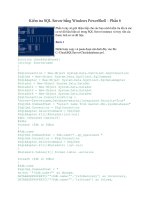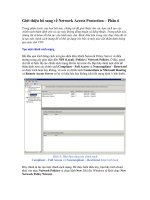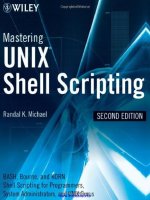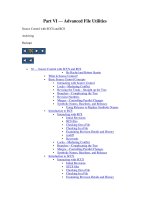Mastering unix shell scripting phần 6 doc
Bạn đang xem bản rút gọn của tài liệu. Xem và tải ngay bản đầy đủ của tài liệu tại đây (442.05 KB, 70 trang )
PINGSTAT2=$(ping_host $HOSTPINGING | grep transmitted \
| awk ‘{print $4}’)
if (( PINGSTAT2 == 0 ))
then # It REALLY IS unreachable Notify!!
echo “Unreachable”
echo “Unable to ping $HOSTPINGING from $THISHOST” \
| tee -a $PING_OUTFILE
else
echo “OK”
fi
else
echo “OK”
fi
done
fi
}
######################################################
function send_notification
{
if [ -s $PING_OUTFILE -a “$MAILOUT” = “TRUE” ];
then
case $UNAME in
AIX|HP-UX|Linux) SENDMAIL=”/usr/sbin/sendmail”
;;
SunOS) SENDMAIL=”/usr/lib/sendmail”
;;
esac
echo “\nSending e-mail notification”
$SENDMAIL -f randy@$THISHOST $MAILLIST < $PING_OUTFILE
fi
}
##################################################
############ START of MAIN #######################
##################################################
ping_nodes
send_notification
# End of script
Listing 12.1 pingnodes.ksh shell script listing. (continued)
328 Chapter 12
Now we get to the fun stuff! Let’s start out with the three functions because they do
all of the work anyway. The first function is ping_host. The idea here is to set up a
case statement, and based on the response from the uname command, which was
assigned to the UNAME variable in the definitions section, we execute the specific ping
command for the particular Unix flavor. If an unlisted Unix flavor is given, an ERROR
message is given to the user, and this shell script exits with a return code 1. We must do
this because we have no idea what the correct syntax for a ping command should be
for an unknown operating system.
The ping_host function is called from the ping_nodes function on every loop
iteration. Inside the ping_nodes function we first ensure that the $PINGNODES vari-
able is set to TRUE; otherwise, the pinging of nodes is disabled.
We use the $PINGFILE file to load a variable, PINGLIST, with a list of nodes that
we want to ping. This extra step is done to give the user the ability to comment out spe-
cific node(s) in the $PINGFILE. Without this ability you would leave the user in a state
of annoyance for all of the notifications because of a single node being down for a
period of time. The command to strip out the commented lines and leave the remain-
ing nodes in the list is shown here.
PINGLIST=$(cat $PINGFILE | grep -v ‘^#’)
Notice how this command substitution works. We cat the $PINGFILE and pipe the
output to a grep command. In the grep part of the statement we use the -v switch. The
-v switch tells grep to list everything except for the following pattern, which is “^#” in
this case. Now let’s look at the ^# part. When you put a carat character (^) in front of a
pattern in this grep statement, we are ignoring any line that begins with a pound sign
(#). The carat (^) means begins with.
A for loop is started using the $PINGLIST variable as a list, which contains each
node in the /usr/local/bin/ping.list file that is not commented out. For each
node in the listing we echo to the screen the target node name and call the ping_host
function inside of a command substitution statement on each loop iteration, which is
shown here.
echo “Pinging > ${HOSTPINGING} \c”
PINGSTAT=$(ping_host $HOSTPINGING | grep transmitted | awk ‘{print $4}’)
For each node in the $PINGLIST the echo statement and the command substitution
statement are executed. There are three possible results for the command substitution
statement, and we test for two; the last one is assumed. (1) The PINGSTAT value is 0,
zero. If the packets received are 0, zero, then we sleep for $INTERVAL seconds and try
to reach the node again, this time assigning the packets received to the PINGSTAT2
variable. (2) The PINGSTAT value is NULL. This results when you try to ping a node
that is unknown to the system. In this case we echo to the screen Unknown host and
continue to the next node in the list. (3) The PINGSTAT value is nonzero and non-
NULL, which means that the ping was successful. Please study each of these tests in
the ping_nodes function.
Automated Hosts Pinging with Notification 329
Notice the tests used in the if statements. Each of these is a mathematical test so we
use the double parentheses method of testing, as shown here.
if (( PINGSTAT == 0 ))
There are two things to notice in this if statement. The first is that there is no dollar
sign ($) in front of the PINGSTAT variable. The dollar sign is not needed in a mathe-
matical test when using the double parentheses method because the shell assumes that
any nonnumeric string is a variable for this type of mathematical test. I have had cases
where I added the dollar sign ($) in front of the variable, and it took me four days to
figure out why the script was failing. In other cases I have seen the dollar sign used and
the script worked without error. I always remove the dollar sign, just in case. This
problem is extremely hard to find should an error occur.
The second point I want to make in the previous if statement is the use of the dou-
ble equal signs (==). Using this type of mathematical test, a single equal sign is an
assignment, not an equality test. This sounds a little strange, but you can actually assign
a value to a variable in a test. To test for equality, always use double equal signs (==)
with this test method.
The last function in this shell script is the send_notification function. This
function is used to send an email notification to each address listed in the
/usr/local/bin/mail.list file, which is pointed to by the MAILFILE variable.
Before attempting any notification the function tests to see if the $PING_OUTFILE file
has anything in it or if its size is greater than zero bytes. The second test is to ensure
that the MAILOUT variable is set to TRUE. If the $PING_OUTFILE has some data and
the MAILOUT variable is set to TRUE, then the function will attempt to notify each
email address in the $MAILFILE.
In the send_notification function notice that I am using the sendmail com-
mand, as opposed to the mail or mailx commands. I use the sendmail command
because I worked at a shop where I had a lot of trouble getting mail through the fire-
wall because I was sending the mail as root. I found a solution by using the sendmail
command because I can specify a valid nonroot user as the person who sent the email.
The command I use is shown here.
sendmail -f randy@$THISHOST $MAILLIST < $PING_OUTFILE
In this statement the -f <user@host> specifies who is sending the e-mail. The
$MAILLIST is the list of persons who should receive the email, and the <
$PING_OUTFILE input redirection is the body text of the email, which is stored in a
file. I still have one little problem, though. The sendmail command is not always
located in the same directory, and sometimes it is not in the $PATH. On AIX, HP-UX,
and Linux the sendmail command is located in /usr/sbin. On Solaris the sendmail
command is located in the /usr/lib directory. To get around this little problem we
need a little case statement that utilizes the $UNAME variable that we used in the
ping_host function. With a little modification we have the function shown in List-
ing 12.2.
330 Chapter 12
function send_notification
{
if [ -s $PING_OUTFILE -a “$MAILOUT” = “TRUE” ];
then
case $UNAME in
AIX|HP-UX|Linux) SENDMAIL=”/usr/sbin/sendmail”
;;
SunOS) SENDMAIL=”/usr/lib/sendmail”
;;
esac
echo “\nSending e-mail notification”
$SENDMAIL -f randy@$THISHOST $MAILLIST < $PING_OUTFILE
fi
}
Listing 12.2 send_notification function listing.
Notice that we used a single line for AIX, HP-UX, and Linux in the case statement.
At the end of the function we use the $SENDMAIL variable to point to the correct full
path of the sendmail command for the specific operating system.
Let’s not forget to look at the pingnodes.ksh shell script in action! In the follow-
ing output, shown in Listing 12.3, the node dino is unknown to the system, and the
mrranger node is powered down so there is no response from the ping to the system.
# ./pinghostfile.ksh.new
Pinging > yogi OK
Pinging > bambam OK
Pinging > booboo OK
Pinging > dino Unknown host
Pinging > wilma OK
Pinging > mrranger Unreachable Trying one more time Unreachable
Unable to ping mrranger from yogi
Sending e-mail notification
Listing 12.3 pingnodes.ksh shell script in action.
From the output in Listing 12.3, notice the result of pinging the node dino. I com-
mented out the hostname dino in the /etc/hosts file. By doing so I made the node
Automated Hosts Pinging with Notification 331
unknown to the system because DNS is not configured on this system. The mrranger
node is powered down so it is known but not reachable. Notice the difference in the
outputs for these two similar, but very different, situations. Please study the code
related to both of these tests in the ping_nodes function.
Other Options to Consider
As always, we can improve on any shell script, and this one is no exception. I have
listed some options that you may want to consider.
$PINGLIST Variable Length Limit Problem
In this scripting solution we gave the user the capability to comment out specific nodes
in the $PINGFILE. We assigned the list of nodes, which is a list without the comments,
to a variable. This is fine for a relatively short list of nodes, but a problem arises when
the maximum variable length, which is usually 2048 characters, is exceeded. If you
have a long list of nodes that you want to ping and you notice that the script never gets
to the end of the ping list, you have a problem. Or if you see a funny-looking node
name, which is probably a hostname that has been cut off by the variable limit and
associated with a system error message, then you have a problem. To resolve this issue,
define a new file to point to the PINGLIST variable, and then we will use the file to
store the ping list data instead of a variable. To use PINGLIST as a file, add/
change the following lines:
ADD THIS LINE:
PINGLIST=/tmp/pinglist.out
CHANGE THIS LINE:
PINGLIST=$(cat $PINGFILE | grep -v ‘^#’)
TO THIS LINE:
cat $PINGFILE | grep -v ‘^#’ > $PINGLIST
CHANGE THIS LINE:
for HOSTPINGING in $(echo $PINGLIST)
TO THIS LINE:
for HOSTPINGING in $(cat $PINGLIST)
332 Chapter 12
Using the file to store the ping list data changes the limit to the maximum file size
that the system supports or when the filesystem fills up, which should be plenty of
space for anyone. This modified shell script is located on this book’s companion Web
site. The script name is pingnodes_using_a_file.ksh.
Ping the /etc/hosts File Instead of a List File
This may be overkill for any large shop, but it is easy to modify the shell script to
accomplish this task. You want to make the following change to the shell script after
completing the tasks in the previous section “$PINGLIST Variable Length Limit Prob-
lem” to the shell script shown in Listing 12.1.
CHANGE THESE LINES:
if [ -s $PINGFILE ]
then
PINGLIST=$(cat $PINGFILE | grep -v ‘^#’)
TO THESE LINES:
if [ -s /etc/hosts ]
then
# Ping all nodes in the /etc/hosts file
cat /etc/hosts | sed /^#/d | sed /^$/d | grep -v 127.0.0.1 \
| awk ‘{print $2}’ > $PINGLIST
In this changed code we cat the /etc/hosts file and pipe the output to a sed
statement, sed /^#/d. This sed statement removes every line in the /etc/hosts file
that begins with a pound sign (#). The output of this sed statement is then piped to
another sed statement, sed /^$/d, which removes all of the blank lines in the
/etc/hosts file (the blank lines are specified by the ^$). This sed output is sent to a
grep command that removes the loopback address from the list. Finally, the remaining
output is piped to an awk statement that extracts the hostname out of the second field.
The resulting output is redirected to the $PINGLIST file. This modified shell script to
ping the /etc/hosts file is included on the Web site that accompanies the book. The
filename is pinghostsfile.ksh.
Logging
I have not added any logging capability to this shell script. Adding a log file, in addi-
tion to user notification, can help you find trends of when nodes are unreachable.
Adding a log file is not too difficult to do. The first step is to define a unique log file-
name in the definitions section and assign the filename to a variable, maybe LOGFILE.
In the script test for the existence of the file, using a test similar to the following state-
ment will work.
Automated Hosts Pinging with Notification 333
ADD THESE LINES:
LOGPATH=/usr/local/log
LOGFILE=${LOGPATH}/pingnodes.log
if [ ! -s $LOGFILE ]
then
if [ ! -d $LOGPATH ]
then
echo “\nCreating directory ==> $LOGPATH\c”
mkdir /usr/local/log
if (( $? != 0 ))
then
echo “\nUnable to create the $LOGPATH directory EXITING
\n”
exit 1
fi
chown $USER /usr/local/log
chmod 755 $LOGPATH
echo
fi
echo “\nCreating Logfile ==> $LOGFILE\c”
cp /dev/null > $LOGFILE
chown $USER $LOGFILE
echo
fi
After adding these lines of code, use the tee -a $LOGFILE command in a pipe to
both display the text on the screen and log the data in the $LOGFILE.
Notification of “Unknown Host”
You may want to add notification, and maybe logging too, for nodes that are not
known to the system. This usually occurs when the machine cannot resolve the node
name into an IP address. This can be caused by the node not being listed in the
/etc/hosts file or failure of the DNS lookup. Check both conditions when you get
the Unknown host message. Currently, this shell script only echoes this information
to the screen. You may want to add this message to the notification.
Notification Method
In this shell script we use email notification. I like email notification, but if you have a
network failure this is not going to help you. To get around the network down problem
with email, you may want to set up a modem, for dial-out only, to dial your alpha-
numeric pager number and leave you a message. At least you will always get the
message. I have had times, though, when I received the message two hours later due to
a message overflow to the modem.
334 Chapter 12
You may just want to change the notification to another method, such as SNMP
traps. If you execute this shell script from an enterprise management tool, then the
response required back to the program is usually an SNMP trap. Refer to the docu-
mentation of the program you are using for details.
Automated Execution Using a Cron Table Entry
I know you do not want to execute this shell script from the command line every 15
minutes yourself! I use a root cron table entry to execute this shell script every 15 min-
utes, 24 hours a day, Monday through Saturday, and 8:00
A.M. to midnight on Sunday;
of course, this requires two cron table entries. Because weekly backups and reboots
happen early Sunday morning, I do not want to be awakened every Sunday morning
when a machine reboots, so I have a special cron entry for Sunday. Both root cron table
entries shown execute this script every 15 minutes.
5,20,35,50 * * * 1-6 /usr/local/bin/pingnodes.ksh >/dev/null 2>&1
5,20,35,50 8-23 * * 0 /usr/local/bin/pingnodes.ksh </dev/null 2>&1
The first entry executes the pingnodes.ksh shell script at 5, 20, 35, and 50 minutes
of every hour from Monday through Saturday. The second entry executes the
ping-nodes.ksh shell script at 5, 20, 35, and 50 minutes from 8:00
A.M. until 11:59 P.M.,
with the last ping test running at 11:50
P.M. Sunday night.
Summary
In this chapter we took a different approach than that of some other shell scripts in this
book. Instead of creating a different function for each operating system, we created a
single shell script and then used a separate function to execute the correct command
syntax for the specific operating system. The uname command is a very useful tool for
shell scripting solutions for various Unix flavors in a single shell script.
I hope you enjoyed this chapter. I think we covered some unique ways to solve the
scripting problems that arise when programming for multiple Unix flavors in the same
script. In the next chapter we will dive into the task of taking a system snapshot. The
idea is to get a point-in-time system configuration for later comparison if a system
problem has you puzzled. See you in the next chapter!
Automated Hosts Pinging with Notification 335
337
Have you ever rebooted a system and it came up in an unusual state? Any time you
reboot a system you run a risk that the system will not come back up properly. When
problems arise it is nice to have before and after pictures of the state of the machine. In
this chapter we are going to look at some options for shell scripts that execute a series
of commands to take a snapshot of the state of the machine. Some of the things to con-
sider for this system snapshot include filesystems that are mounted, NFS mounts,
processes that are running, network statistics and configuration, and a list of defined
system resources, just to name a few. This is different from gathering a snapshot of
performance statistics, which is gathered over a period of time. All we are looking for
is system configuration data and the system’s state at a point in time, specifically
before the system is rebooted or when it is running in a normal state with all of the
applications running properly.
With this information captured before a system reboot, you have a better chance of
fixing a reboot problem quickly and reducing down time. I like to store snapshot infor-
mation in a directory called /usr/local/reboot with the command names used for
filenames. For this shell script all of the system information is stored in a single file
with a section header added for each command output. Overall, this is not a difficult
shell script to write, but gathering the list of commands that you want to run can some-
times be a challenge. For example, if you want to gather an application’s configuration
you need to find the commands that will produce the desired output. I always prefer
having too much information, rather than not enough information, to troubleshoot a
problem.
Taking a System Snapshot
CHAPTER
13
In this chapter I have put together a list of commands and created a bunch of func-
tions to execute in the shell script. The commands selected are the most critical for trou-
bleshooting an AIX machine; however, you will need to tailor this set of commands to
suit your particular needs, operating system, and environment. Every shop is different,
but they are all the same in some sense, especially when it comes to troubleshooting a
problem. Let’s look at some commands and the syntax that is required.
Syntax
As always, we need the commands and the proper syntax for these commands before
we can write a shell script. The commands presented in this section are just a sample of
the information that you can gather from the system. This set of commands is for an
AIX system, but most apply to other Unix flavors with modified syntax. The list of AIX
commands is shown in Listing 13.1.
# Hostname of the machine
hostname
OR
uname -n
# Unix flavor
uname -s
# AIX OS version
oslevel
# AIX maintenance level patch set
instfix -i | grep AIX_ML
OR
oslevel -r
# Time zone for this system
cat /etc/environment | grep TZ | awk -F’=’ ‘{print $2}’
# Real memory in the system
echo “$(bootinfo -r)KB”
OR
lsattr -El -a realmem | awk ‘{print $2}’
# Machine type/architecture
uname -M
OR - Depending on the architecture
uname -p
# List of defined system devices
lsdev -C
# Long directory listing of /dev
ls -l /dev
# List of all defined disks
lsdev -Cc disk
# List of all defined pdisks for SSA disks
lsdev -Cc pdisk
# List of defined tape drives
Listing 13.1 System snapshot commands for AIX.
338 Chapter 13
lsdev -Cc tape
# List of defined CD-ROMs
lsdev -Cc cdrom
# List of all defined adapters
lsdev -Cc adapter
# List of network routes
netstat -rn
# Network adapter statistics
netstat -i
# Filesystem Statistics
df -k
AND
mount
# List of defined Volume Groups
lsvg | sort -r
# List of varied-on Volume Groups
lsvg -o | sort -r
# List of Logical Volumes in each Volume Group
for VG in $(lsvg -o | sort -r)
do
lsvg -l $VG
done
# Paging space definitions and usage
lsps -a
AND
lsps -s
# List of all hdisks in the system
lspv
# Disk drives listed by Volume Group assignment
for VG in $(lsvg -o | sort -r)
do
lsvg -p $VG
done
# List the HACMP configuration, if installed
if [ -x /usr/sbin/cluster/utilities/cllsif ]
then
/usr/sbin/cluster/utilities/cllsif
echo “\n”
fi
if [ -x /usr/sbin/cluster/utilities/clshowres ]
then
/usr/sbin/cluster/utilities/clshowres
fi
# List of all defined printers
lpstat -W | tail +3
AND
cat /etc/qconfig
Listing 13.1 System snapshot commands for AIX. (continues)
Taking a System Snapshot 339
# List of active processes
ps -ef
# Show SNA configuration, if installed
sna -d s
if (($? != 0))
then
lssrc -s sna -l
fi
# List of udp and x25 processes, if any
ps -ef | egrep ‘udp|x25’ | grep -v grep
# Short listing of the system configuration
lscfg
# Long listing of the system configuration
lscfg -vp
# List of all system installed filesets
lslpp -L
# List of broken or inconsistant filesets
lppchk -v 2>&1
# List of the last 100 users to log in to the system
last | tail -100
Listing 13.1 System snapshot commands for AIX. (continued)
As you can see in Listing 13.1, we can add anything that you want to the snapshot
shell script to get as much detail as needed to troubleshoot a problem. Every environ-
ment is different, so this list of commands should be modified, or added to, to suit the
needs of your shop. Additional tests include a list of databases that are running, appli-
cation configurations, specific application processes that are critical, and a ping list of
machines that are critical to the operation of any applications. You can add anything
that you want or need here. Always try to gather more information than you think you
may need to troubleshoot a problem.
Using this snapshot technique allows us to go back and look at what the system
looked like under normal conditions and load. By looking at the snapshot script out-
put file, the problem usually stands out when comparing it to the currently running
system that has a problem.
Creating the Shell Script
For this shell script we are going to take the commands shown in Listing 13.1 and cre-
ate a function for each one. Using functions greatly simplifies both creating and modi-
fying the entire shell script. When we want to add a new test, or configuration output,
we just create a new function and add the function-name in the main body of the shell
script exactly where we want it to run. In this shell script all of the function definitions
use the C-like function statement, as shown here.
340 Chapter 13
get_last_logins ()
{
Commands to execute
}
A lot of script programmers like this function definition technique. I prefer defining
a function using the function statement method, as shown here.
function get_last_logins
{
Commands to execute
}
This last method of defining a function is more intuitive to understand for the peo-
ple who will follow in your footsteps and modify this shell script. I hope you noticed
the use of the word will in the last sentence. No matter what the shell script does, there
is always someone who will come along, after you have moved on to bigger and better
things, who will modify the shell script. It is usually not because there is a problem
with the script coding, but more likely a need for added functionality. For the people
who follow me, I like to make sure that the shell script is easy to follow and under-
stand. Use your own judgment and preference when defining functions in a shell
script; just be consistent.
Because we have all of the commands listed in Listing 13.1 let’s look at the entire
shell script in Listing 13.2 and see how we created all of these functions.
#!/bin/ksh
#
# SCRIPT: AIXsysconfig.ksh
# AUTHOR: Randy Michael
# REV: 2.1.P
# DATE: 06/14/2002
#
# PLATFORM: AIX only
#
# PURPOSE: Take a snapshot of the system for later comparision in the
# event of system problems. All data is stored in
# /usr/local/reboot in the file defined to the $SYSINFO_FILE
# variable below.
#
#
# REV LIST:
# 7/11/2002: Changed this script to use a single output file
# that receives data from a series of commands
# within a bunch of functions.
#
#
Listing 13.2 AIXsysconfig.ksh shell script listing. (continues)
Taking a System Snapshot 341
# set -x # Uncomment to debug this script
# set -n # Uncomment to verify command syntax without execution
#
#################################################
######### DEFINE VARIABLES HERE #################
#################################################
THISHOST=$(/usr/bin/hostname)
DATETIME=$(/usr/bin/date +%m%d%y_%H%M%S)
WORKDIR=”/usr/local/reboot”
SYSINFO_FILE=”${WORKDIR}/sys_snapshot.${THISHOST}.$DATETIME”
#################################################
############ DEFINE FUNCTIONS HERE ##############
#################################################
get_host ()
{
# Hostname of this machine
hostname
# uname -n works too
}
#################################################
get_OS ()
{
# Operating System - AIX or exit
uname -s
}
#################################################
get_OS_level ()
{
# Query for the operating system release and version level
oslevel
}
#################################################
get_ML_for_AIX ()
{
# Query the system for the maintenance level patch set
instfix -i | grep AIX_ML
Listing 13.2 AIXsysconfig.ksh shell script listing. (continued)
342 Chapter 13
echo “\n”
oslevel -r
}
#################################################
get_TZ ()
{
# Get the time zone that the system is operating in.
cat /etc/environment | grep TZ | awk -F’=’ ‘{print $2}’
}
#################################################
get_real_mem ()
{
# Query the system for the total real memory
echo “$(bootinfo -r)KB”
# lsattr -El sys0 -a realmem | awk ‘{print $2}’ Works too
}
#################################################
get_arch ()
{
# Query the system for the hardware architecture. Newer
# machines use the -M switch, and the older Micro-Channel
# architecture (MCA) machines use the -p option for
# the “uname” command.
ARCH=$(uname -M)
if [[ -z “$ARCH” && “$ARCH” = ‘’ ]]
then
ARCH=$(uname -p)
fi
echo “$ARCH”
}
#################################################
get_devices ()
{
# Query the system for all configured devices
lsdev -C
}
#################################################
Listing 13.2 AIXsysconfig.ksh shell script listing. (continues)
Taking a System Snapshot 343
get_long_devdir_listing ()
{
# Long listing of the /dev directory. This shows the
# device major and minor numbers and raw device ownership
ls -l /dev
}
#################################################
get_defined_disks ()
{
# List of all defined disks
lsdev -Cc disk
}
#################################################
get_defined_pdisks ()
{
# List of all defined pdisks for SSA disks
lsdev -Cc pdisk
}
#################################################
get_tape_drives ()
{
# Query the system for all configured tape drives
lsdev -Cc tape
}
#################################################
get_cdrom ()
{
# Query the system for all configured CD-ROM devices
lsdev -Cc cdrom
}
#################################################
get_adapters ()
{
# List all configured adapters in the system
lsdev -Cc adapter
}
Listing 13.2 AIXsysconfig.ksh shell script listing. (continued)
344 Chapter 13
#################################################
get_routes ()
{
# Save the network routes defined on the system
netstat -rn
}
#################################################
get_netstats ()
{
# Save the network adapter statistics
netstat -i
}
#################################################
get_fs_stats ()
{
# Save the file system statistics
df -k
echo “\n”
mount
}
#################################################
get_VGs ()
{
# List all defined Volume Groups
lsvg | sort -r
}
#################################################
get_varied_on_VGs ()
{
# List all varied-on Volume Groups
lsvg -o | sort -r
}
#################################################
get_LV_info ()
{
Listing 13.2 AIXsysconfig.ksh shell script listing. (continues)
Taking a System Snapshot 345
# List the Logical Volumes in each varied-on Volume Group
for VG in $(get_varied_on_VGs)
do
lsvg -l $VG
done
}
#################################################
get_paging_space ()
{
# List the paging space definitions and usage
lsps -a
echo “\n”
lsps -s
}
#################################################
get_disk_info ()
{
# List of all “hdisk”s (hard drives) on the system
lspv
}
#################################################
get_VG_disk_info ()
{
# List disks by Volume Group assignment
for VG in $(get_varied_on_VGs)
do
lsvg -p $VG
done
}
#################################################
get_HACMP_info ()
{
# If the System is running HACMP then save the
# HACMP configuration
if [ -x /usr/sbin/cluster/utilities/cllsif ]
then
/usr/sbin/cluster/utilities/cllsif
echo “\n\n”
Listing 13.2 AIXsysconfig.ksh shell script listing. (continued)
346 Chapter 13
fi
if [ -x /usr/sbin/cluster/utilities/clshowres ]
then
/usr/sbin/cluster/utilities/clshowres
fi
}
#################################################
get_printer_info ()
{
# Wide listing of all defined printers
lpstat -W | tail +3
echo “\nPrint Queue Configuration File Listing\n”
cat /etc/qconfig | grep -v ^*
}
#################################################
get_process_info ()
{
# List of all active processes
ps -ef
}
#################################################
get_sna_info ()
{
# If the system is using SNA save the SNA configuration
sna -d s # Syntax for 2.x SNA
if (( $? != 0 ))
then
lssrc -s sna -l # must be SNA 1.x
fi
}
#################################################
get_udp_x25_procs ()
{
# Listing of all “udp” and “x25” processes, if
# any are running
ps -ef | egrep ‘udp|x25’ | grep -v grep
}
#################################################
Listing 13.2 AIXsysconfig.ksh shell script listing. (continues)
Taking a System Snapshot 347
get_sys_cfg ()
{
# Short listing of the system configuration
lscfg
}
#################################################
get_long_sys_config ()
{
# Long detailed listing of the system configuration
lscfg -vp
}
#################################################
get_installed_filesets ()
{
# Listing of all installed LPP filesets (system installed)
lslpp -L
}
#################################################
check_for_broken_filesets ()
{
# Check the system for broken filesets
lppchk -v 2>&1
}
#################################################
last_logins ()
{
# List the last 100 system logins
last | head -100
}
#################################################
############## START OF MAIN ###################
#################################################
# Check for AIX as the operating system
if [[ $(get_OS) != ‘AIX’ ]]
then
Listing 13.2 AIXsysconfig.ksh shell script listing. (continued)
348 Chapter 13
echo “\nERROR: Incorrect operating system. This
shell script is written for AIX.\n”
echo “\n\t EXITING \n”
exit 1
fi
#################################################
#
# Define the working directory and create this
# directory if it does not exist.
if [ ! -d $WORKDIR ]
then
mkdir -p $WORKDIR >/dev/null 2>&1
if (($? != 0))
then
echo “\nERROR: Permissions do not allow you to create the
$WORKDIR directory. This script must exit.
Please create the $WORKDIR directory and
execute this script again.\n”
echo “\n\t EXITING \n”
exit 2
fi
fi
#################################################
{ # Everything enclosed between this opening bracket and the
# later closing bracket is both displayed on the screen and
# also saved in the log file defined as $SYSINFO_FILE.
echo “\n\n[ $(basename $0) - $(date) ]\n”
echo “Saving system information for $THISHOST ”
echo “\nSystem:\t\t\t$(get_host)”
echo “Time Zone:\t\t$(get_TZ)”
echo “Real Memory:\t\t$(get_real_mem)”
echo “Machine Type:\t\t$(get_arch)”
echo “Operating System:\t$(get_OS)”
echo “OS Version Level:\t$(get_OS_level)”
echo “\nCurrent OS Maintenance Level:\n$(get_ML_for_AIX)”
echo “\n#################################################\n”
echo “Installed and Configured Devices\n”
get_devices
Listing 13.2 AIXsysconfig.ksh shell script listing. (continues)
Taking a System Snapshot 349
echo “\n#################################################\n”
echo “Long Device Directory Listing - /dev\n”
get_long_devdir_listing
echo “\n#################################################\n”
echo “\nSystem Defined Disks\n”
get_defined_disks
echo “\n#################################################\n”
echo “\nSystem Defined SSA pdisks\n”
get_defined_pdisks
echo “\n#################################################\n”
echo “System Tape Drives\n”
get_tape_drives
echo “\n#################################################\n”
echo “System CD-ROM Drives\n”
get_cdrom
echo “\n#################################################\n”
echo “Defined Adapters in the System\n”
get_adapters
echo “\n#################################################\n”
echo “Network Routes\n”
get_routes
echo “\n#################################################\n”
echo “Network Interface Statistics\n”
get_netstats
echo “\n#################################################\n”
echo “Filesystem Statistics\n”
get_fs_stats
echo “\n#################################################\n”
echo “Defined Volume Groups\n”
get_VGs
echo “\n#################################################\n”
echo “Varied-on Volume Groups\n”
get_varied_on_VGs
echo “\n#################################################\n”
echo “Logical Volume Information by Volume Group\n”
get_LV_info
echo “\n#################################################\n”
echo “Paging Space Information\n”
get_paging_space
echo “\n#################################################\n”
echo “Hard Disks Defined\n”
get_disk_info
echo “\n#################################################\n”
echo “Volume Group Hard Drives\n”
get_VG_disk_info
echo “\n#################################################\n”
echo “HACMP Configuration\n”
get_HACMP_info
Listing 13.2 AIXsysconfig.ksh shell script listing. (continued)
350 Chapter 13
echo “\n#################################################\n”
echo “Printer Information\n”
get_printer_info
echo “\n#################################################\n”
echo “Active Process List\n”
get_process_info
echo “\n#################################################\n”
echo “SNA Information\n”
get_sna_info
echo “\n#################################################\n”
echo “x25 and udp Processes\n”
get_udp_x25_procs
echo “\n#################################################\n”
echo “System Configuration Overview\n”
get_sys_cfg
echo “\n#################################################\n”
echo “Detailed System Configuration\n”
get_long_sys_config
echo “\n#################################################\n”
echo “System Installed Filesets\n”
get_installed_filesets
echo “\n#################################################\n”
echo “Looking for Broken Filesets\n”
check_for_broken_filesets
echo “\n#################################################\n”
echo “List of the last 100 users to log in to $THISHOST\n”
last_logins
echo “\n\nThis report is save in: $SYSINFO_FILE \n”
# Send all output to both the screen and the $SYSINFO_FILE
# using a pipe to the “tee -a” command”
} | tee -a $SYSINFO_FILE
Listing 13.2 AIXsysconfig.ksh shell script listing. (continued)
As you can see in Listing 13.2, we have a lot of functions in this shell script. When I
created these functions I tried to place each one in the order that I want to execute in
the shell script. This is not necessary as long as you do not try to use a function before
it is defined. Because a Korn shell script is interpreted, as opposed to compiled, the
flow goes from the top to the bottom. It makes sense that you have to define a function
in the code above where the function is used. If we slip up and the function is defined
below where it is used, then we may or may not get an error message. Getting an error
message depends on what the function is supposed to do and how the function is exe-
cuted in the shell script.
Taking a System Snapshot 351
From the top of the shell script in Listing 13.2 we first define the variables that we
need. The hostname of the machine is always nice to know, and it is required for the
report-file definition and in the report itself. Next we create a date/time stamp. This
$DATATIME variable is used in the report-file definition as well. We want the date and
time because this script may be executed more than once in a single day. Next we
define the working directory. I like to use /usr/local/reboot, but you can use any
directory that you want. Finally, we define the report-file, which is assigned to the
$SYSINFO_FILE variable.
The next section is where all of the functions are defined. Notice that some of these
functions contain only a single command, and some have a bit more code. In a shell
script like this one it is a good idea to place every command in a separate function.
Using this method allows you to change the commands to a different operating system
simply by editing some functions and leaving the basic shell script operation intact.
There are too many functions in this shell script to go over them one at a time, but an
output of this shell script is shown in Listing 13.3. For details on the specific AIX com-
mands please refer to the AIX documentation and man pages on an AIX system.
At START OF MAIN we begin the real work. The first step is to ensure that the oper-
ating system is AIX. If this shell script is executed on another Unix flavor, then a lot of
the commands will fail. If a non-AIX Unix flavor is detected, then the user receives an
error message and the script exits with a return code of 1, one. Step two is to test for the
existence of the $WORKDIR directory, which is defined as /usr/local/reboot in this
shell script. If the directory does not exist, an attempt is made to create the directory.
Not all users will have permission to create a directory here. If the directory creation
fails, then the user receives an error message and is asked to create the directory man-
ually and run the shell script again.
If the operating system is AIX and the $WORKDIR exists, then we create the report-
file and begin creating the report. Notice that the entire list of functions and commands
for the report is enclosed in braces, { code }. Then, after the final brace, at the end of
the shell script, all of the output is piped to the tee -a command. Using this pipe to the
tee -a command allows the user to see the report as it is being created and the output is
written to the $SYSINFO_FILE file. Enclosing all of the code for the report within the
braces saves a lot of effort to get the output to the screen and to the report file. The basic
syntax is shown here.
{
report command
report command
.
.
.
report command
} | tee -a $SYSINFO_FILE
Within the braces we start by setting up the report header information, which includes
the hostname, time zone, real memory, machine type, operating system, operating sys-
tem version, and the maintenance level patch set of the operating system version.
352 Chapter 13