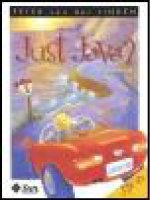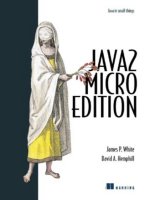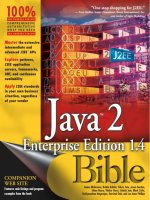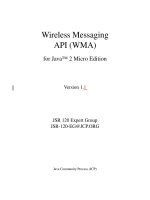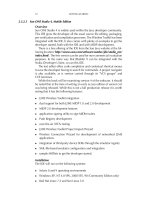Programming java 2 micro edition for symbian os phần 3 pdf
Bạn đang xem bản rút gọn của tài liệu. Xem và tải ngay bản đầy đủ của tài liệu tại đây (879.51 KB, 50 trang )
72 GETTING STARTED
2.3.2.3 Sun ONE Studio 4, Mobile Edition
Overview
Sun ONE Studio 4 is widely used within the Java developer community.
This IDE gives the developer all the usual source file editing, packaging,
pre-verification and compilation processes. The Wireless Toolkit has been
integrated with the IDE. It also comes with plenty of examples to get the
developer started, both with the IDE and with MIDP development.
There is a free offering of the IDE from the Sun Java website at the fol-
lowing location:
me/
index.html
). The free version can be used for non-commercial evaluation
purposes. In the same way that JBuilder 9 can be integrated with the
Nokia Developer’s Suite, so can this IDE.
The text editor offers code completion and contextual shortcut menus
to save the developer having to search for commands. A project navigator
is also available, as is version control through its ”VCS groups” and
CVS functions.
While this book will be examining version 4 of the software, it should
be noted that at the time of writing an early access edition of version 5.0
was being released. While this is not a full production release it is worth
noting that it has the following features:
• J2ME Wireless Toolkit integration
• dual support for both J2ME MIDP 1.0 and 2.0 development
• MIDP 2.0 development features
• application signing utility to sign MIDlet suites
• Push Registry development
• over-the-air (OTA) testing
• J2ME Wireless Toolkit Project Import Wizard
• Wireless Connection Wizard for development of networked J2ME
applications
• integration of third-party device SDKs through the emulator registry
• XML-file-based emulator configuration and integration
• sample MIDlets to get the developer started.
Installation
The IDE will run on the following systems:
• Solaris 8 and 9 operating environments
• Windows XP, NT 4.0 SP6, 2000 SP2, 98 (Community Edition only)
• Red Hat Linux 7.2 and Sun Linux 5.0
INTRODUCTION TO TOOLS FOR MIDP 73
As a runtime environment, it requires J2SE at version 1.3.1, 1.4.0, or
1.4.1. It will compile code developed with JDK 1.0 or 1.1, or J2SE 1.2,
1.3, 1.3.1, 1.4.0, or 1.4.1.
The installation package can be obtained from the following location:
me/index.html
.
1. To begin the installation process, execute the file ffj_me_win32.
exe. A welcome dialog is displayed to the user (Figure 2.18).
2. When the user accepts the terms and condition of using the software,
a search for a suitable Java Virtual Machine starts. If one can be found
then accept it, otherwise its location, if present on the PC, should be
given to the installer.
3. Next, specify the destination for the IDE. On some PC operating
system versions it may be wise to avoid locations with spaces. It may
have a detrimental effect on the Wireless Toolkit.
4. A summary of the installation information gathered from the user is
displayed. Also the choice is given to associate Sun ONE Studio with
Java file types.
5. Press Next to begin the installation. Upon completion, the user will
be told whether it was successful or not. Assuming the installation
was fine, the IDE is now ready for use. However, some configuration
issues will be asked for, such as the window mode of use for the IDE
and some proxy settings. Set these as desired and then continue.
Figure 2.18 Sun ONE Studio 4 installation.
74 GETTING STARTED
6. Registration then needs to be made with Sun’s website. This requires
the user to enter a username and password, which is the user details
used to obtain the software in the first instance.
2.3.2.4 Unified Emulator Interface
As more device manufacturers create emulators for content developers, it
becomes increasingly difficult for Integrated Development Environment
(IDE) makers to support each emulator. Most emulators have different
directory structures, different commands and different command-line
arguments. A generic unified emulator interface (UEI) that all emulators
support is needed. The UEI allows IDE manufacturers to write to a single
interface and, with little or no effort, be able to support emulators from
many different companies.
The UEI specification defines a directory structure for the emu-
lator distribution unit (executables, documentation and library files),
binary executables (emulator, etc.), names and command line execution
arguments.
In the next release, Symbian will provide a compliant UEI imple-
mentation to facilitate easier and more standard integration of the MIDP
emulator with existing IDEs such as JBuilder and Sun ONE Studio.
Symbian OS Version 8.0 will support launching a MIDlet in the
emulator VM from within the IDE and provide options to start the VM
in debug mode to enable debugging with your IDE. You develop and
compile in your working folder. When you run the emulator, you would
continue to develop in this way, using the IDE, and Symbian UEI takes
care of packaging the classes, copying them to the emulator file space
and launching the MIDlet.
The following example demonstrates how to integrate a UEI-compliant
emulator with Sun ONE Studio.
Adding the Emulator to Sun ONE Studio
1. From the Explorer window, right-click on Installed Emulators and
click on Add Emulator (Figure 2.19).
2. Browse to the directory that contains the distribution unit for the
product/platform variant (Figure 2.20).
Setting the Default Emulator
In the explorer window (Figure 2.19), you should now see the Symbian
UEI added to the list of installed emulators. Right-click on Default
Emulators and click on Set Default Emulator. From the list of installed
emulators, select one of the options (Figure 2.21).
INTRODUCTION TO TOOLS FOR MIDP 75
Figure 2.19 Add emulator.
Figure 2.20 Browse for udeb.
Figure 2.21 Select Emulator.
76 GETTING STARTED
Figure 2.22 Run and debug toolbar.
Running and Debugging a MIDlet
This is done as with any other MIDlet within Sun ONE Studio, using the
menus, the shortcuts or the Toolbar (Figure 2.22). The UEI will take care
of creating the JAR file and copying it and the descriptor (JAD) file into
the appropriate place in the emulator file system and then starting the VM
in the required mode.
2.3.3 Device Emulators
2.3.3.1 UIQ SDK
Overview
The UIQ platform provides the basis for Symbian OS phones that use
a pointing device as the means of user input. The UIQ SDK provides
developers with the ability to test and develop MIDP 2.0 applications for
devices such as the Sony Ericsson P900. The SDK provides classes and
the emulator facilitates development of native Symbian, PersonalJava and
MIDP 1.0 and 2.0 applications. Developers do not need to install the full
SDK to develop MIDP 2.0 applications, as we shall demonstrate in the
installation section below.
The SDK provides an environment that includes Symbian’s CLDC
1.0-based VM, MIDP 2.0, including the Bluetooth and Wireless Messag-
ing APIs.
Setting Up the SDK
In the first instance, some minor housekeeping needs to be carried out to
ensure the tool will execute in a suitable way.
First, make sure the path C:\ is in the system path. The EPOCROOT
environment variable must be set to the location of the UIQ tool instal-
lation. In this case we have used the SET command at the command
prompt in Windows as follows:
D:\>SET EPOCROOT=<installation of UIQ>\UIQ_21_\
Also, the devices command should be used to check that the default
device is the UIQ emulator. Assuming Perl is installed (this can be installed
INTRODUCTION TO TOOLS FOR MIDP 77
as part of the installation process), issuing the command devices.exe
will return the following:
D:\>devices.pl
UIQ_21:com.symbian.UIQ – default
UIQ_21:com.symbian.UIQ-runtime
If this does not appear then the devices.pl command should be
used to set the default command to the UIQ tool. This is done in the
following way:
D:\>devices.exe -setdefault @ UIQ_21:com.symbian.UIQ
Once these have been set, the following command can be issued:
D:\>epoc.exe -wins -rel
This will execute the WinS release version of the emulator. Other
versions such as a debug version can also be executed, although these
are used for debugging native C++ applications. Once this command has
been run, the UIQ 2.1 emulator will appear on the screen.
Installing a MIDP 2.0 Application on the Emulator
The MIDP packages can be placed in the emulator device’s virtual
drive, for example <installation directory>\epoc32\wins\c.
This package can be installed from the emulator interface in the follow-
ing way:
1. Navigate to the Launcher menu on the emulator and use the mouse
to select Install (Figure 2.23).
2. A sub menu prompting the developer to locate the MIDP suite will
appear (Figure 2.24). Press the Install button and the MIDlet will
be installed.
3. It will appear as an icon on the emulator’s desktop. In this case
we have installed our Helloworld application from Section 2.2
(Figure 2.25).
Installation
The SDK can be downloaded from the Symbian Developer Network at
www.symbian.com/developer/sdks uiq21.asp
.
1. This download is delivered in the form of a ZIP file which needs to
be extracted to a suitable temporary location.
78 GETTING STARTED
Figure 2.23 UIQ emulator. Figure 2.24 Install MIDlet.
2. Navigate to the extracted files and execute Setup.exe. The instal-
lation process will begin.
3. After accepting terms, conditions and the license agreement, a prompt
for the destination of the SDK is given (Figure 2.26).
4. Once this has been selected, you will be prompted to select the
components you wish to install (Figure 2.27). The rather greedy
system requirement for disk space (Figure 2.26) can be ignored. It
refers to the full Symbian ‘‘DevKit’’, which includes the full source
code. The example installation was installed on a PC with modest
available disk space. A figure of approximately 550 MB, depending
upon the packages, example and documentation selected, is more
accurate. As well as the packages forming the SDK itself, Perl and a
Java Runtime are required. (This refers to the full Java Runtime Edition
(JRE) version 1.3.1 and should not be confused with the MIDP 2.0
runtime.) If these are not present on the target PC, then select them
as well. In this case it has been decided not to install them.
5. After a summary dialog, an installer kit is installed. This is the first
stage of the installation. If Perl, which is required to run the emulator,
INTRODUCTION TO TOOLS FOR MIDP 79
Figure 2.25 Helloworld.
and the Java Runtime have been selected, they will also be installed
at this stage. This part can take some time.
6. The installer is now ready to install the required SDK packages
(Figure 2.28).
7. The developer should now decide which packages to install.
Figure 2.29 demonstrates how the developer can pick and choose
what they want to be installed on the PC. In this case, we
are only interested in the emulator, the MIDP package and the
documentation, which might help us better understand the SDK.
Note that UIQ 2.1 Java SDK has not been selected. This is, in fact, for
PersonalJava and therefore we are not interested in installing it in this
instance.
8. The installer gathers the packages together and displays the names
of all the selected packages and the required disk space. Press Next
to continue. Before installing, a prompt appears asking the user to
accept the terms of the license. The SDK will then be installed. Once
it has been successfully installed, Figure 2.30 appears.
80 GETTING STARTED
Figure 2.26 Symbian OS Kit Installer.
Figure 2.27 Install components.
INTRODUCTION TO TOOLS FOR MIDP 81
Figure 2.28 Ready to install SDK.
Figure 2.29 Choosing packages.
2.3.3.2 Sony Ericsson P900 J2ME SDK
Also available for UIQ developers is a Sony Ericsson MIDP 2.0 emulator
that can be plugged into the Wireless Toolkit, version 2.1. This is a
very useful tool for perfecting the user interface side of application
development. However, the drawback is that the Java runtime is Sun’s
reference implementation, rather than the actual Symbian OS device
82 GETTING STARTED
Figure 2.30 Installation complete.
implementation, which can be found within the UIQ SDK described in
Section 2.3.3.1. The Symbian emulator device is based upon Symbian’s
source code and more evenly reflects the real device, where the binaries
are optimized for the ARM processor rather than the x86.
The installation of the P900 emulator (Figure 2.31) for the Wireless
Toolkit is fairly straightforward. The required files can be downloaded from
the Sony Ericsson developer portal at:
www.sonyericsson.com/developer/
user/ViewDocument.jsp?id=65090&name=java
midp2 p900.zip
.
All the emulator devices for the toolkit are stored in the directory
<installation location>\wtklib\devices\<emulator
name>. Once the ZIP file has been obtained, the files within the
archive can be extracted to SonyEricsson_P900, a subdirectory under
device. When the toolkit is next executed the new P900 device emulator
will be available for selection.
2.4 Installing and Running a MIDlet
Now that we have created our first MIDP 2.0 application and tested it
with the various emulators and toolkits described above, it is time to
try it out on a real device. There are a number of ways to install the
MIDlet suite. All have their own merits and conveniences. However, the
developer shouldn’t be reliant upon just one method.
During development, from time to time, you should try out a test run
on the target device, rather than relying on the emulators. The latter may
INSTALLING AND RUNNING A MIDLET 83
Figure 2.31 P900 Emulator.
not provide a true indication of application performance and usability.
Emulator speeds can vary from the real devices and memory management
may not be the same either. During development, Bluetooth or infrared
deployment should be used. These are the easiest forms of installation
and avoid the costs of installing the application over the air.
2.4.1 Transferring the MIDlet to a Device
2.4.1.1 Infrared Installation
On the device, in this case the Nokia 6600, locate the Connect menu and
then the infrared command. Press Options > Open. This will activate the
infrared functionality. Put the device in line with and within range of a
laptop with an infrared port, or a PC with an infrared pod. The laptop
84 GETTING STARTED
will recognize that another computer is nearby. In this case, the ‘‘nearby
computer’’ is in fact the Nokia 6600.
Navigate to the MIDlet JAR file and engage the shortcut menu. Select
Send to > nearby computer. Assuming the mobile device is within range,
the JAR file will be sent to the device. When the phone has received the
JAR file, it will appear as if a message has arrived on the device. When the
developer tries to open the message, the application manager software
takes over and installs the MIDlet on the device. This installation process
can be seen in more detail below.
2.4.1.2 Bluetooth
There are many Bluetooth accessories that can be added to laptops
and desktops. In this case, we used a Smart Modular Technologies USB
Adaptor and connected it to a laptop.
Assuming the software has been installed, the laptop has the ability to
browse for other Bluetooth devices within its range. Transferring the file
to the mobile phone is simple. The Smart software allows the developer
to browse for and select the appropriate JAR file. The Bluetooth software
searches for and compiles a list of available devices. When the Nokia
6600 realizes that it has been contacted, it prompts the user to give
permission to accept contact. In return, the mobile device passes a
password back to the laptop which has to be entered correctly before
the conversation can continue. After validation, the JAR file is sent to the
Nokia device. The JAR file arrives as a message and can be installed as
demonstrated below.
The great advantage of this is that the laptop and the phone can be
anywhere within 10 meters of each other and the connection is persistent,
saving time for the developer.
2.4.1.3 Over the Air
Compared to the two methods described above, installing over the air
(OTA) is a cumbersome way of installing an application on a device
during development. However, it is an important mechanism for dis-
tributing finished MIDlets and should therefore be tested rigorously prior
to distribution.
Whereas the infrared and Bluetooth methods do not require a JAD file
to install, the OTA method does. The JAD file specification is part of the
MIDP 2.0 specification and forms an extra layer of security between the
device and the application. It provides information to the device as to
what it is about to receive. The specification requires the information in
the JAD file to be very precise and, if it is not, the MIDlet installation will
be unsuccessful. It is therefore very important to test installation by this
method to ensure the end-user can install and purchase the application.
It is, after all, convenient for the user and is a way to maximize revenue
INSTALLING AND RUNNING A MIDLET 85
streams if the application has been distributed to content providers and
network operators to good effect.
To facilitate this, the developer will need to create the JAD file as
described in Section 2.1.1.6. Next, a WML card, or XHTML mobile
profile, needs to be created; it will be the target for the user to navigate
to while they are browsing for an application to purchase. In reality, this
card will be hosted by an operator or content aggregator.
This is a simple WML with a link to the JAD file:
<?xml version="1.0"?>
<!DOCTYPE wml PUBLIC "-// WAPFORUM// DTD WML 1.1// EN"
"www.wapforum.org/DTD/wml_1.1.xml">
<wml>
<card id="card1" title="Symbian Download Test">
<p align="center">
To download game click below:
</p>
<p>
<a href="Helloworld.jad">Hello World Turbo</a>
</p>
</card>
</wml>
The XHTML file works in the same way as the WML file. The Nokia
6600 and Sony Ericsson P900 will recognize both XHTML and WML
file formats.
<?xml version="1.0"?>
<!DOCTYPE html
PUBLIC "-// W3C// DTD XHTML Basic 1.0// EN"
"www.w3.org/TR/xhtml-basic/xhtml-basic10.dtd">
<html xmlns="www.w3.org/1999/xhtml" xml:lang="en" lang="en">
<head>
<title>Symbian Download Test</title>
</head>
<body>
<a href="Helloworld.jad">Hello World Turbo</a><br/>
</body>
</html>
Once the WML and XHTML files are loaded onto the webserver, there
is one more configuration setting that needs to be checked. This tells the
webserver to recognize the JAD and JAR file types as downloadable. The
third line tells the webserver to serve the WML files as text.
AddType text/vnd.sun.j2me.app-descriptor jad
AddType application/java-archive jar
AddType text/vnd.wap.wml wml
Once the device has recognized and validated the JAD file infor-
mation against the contents of the JAR file, download and installation
will commence.
86 GETTING STARTED
2.4.2 Installing the MIDlet
The previous section looked at how to physically put the MIDlet suite on
the device. Once this has been achieved it needs to be installed by the
application management software.
When the AMS detects that the user has either downloaded or trans-
ferred a MIDlet to the device, it will ask the user whether they wish
to install the application. In this case we are installing the Helloworld
application on a Nokia 6600 (Figure 2.32).
The softkeys display Yes and No options. Selecting No cancels the
installation. Select Yes and you will be shown two options (Figure 2.33).
Selecting View Details displays information from the JAD file
(Figure 2.34).
Figure 2.32 AMS checks that installation is required.
Figure 2.33 AMS gives user the option to view details.
INSTALLING AND RUNNING A MIDLET 87
Figure 2.34 JAD file information.
Figure 2.35 AMS checks that installation can continue.
After viewing this information, press OK to return to the previ-
ous prompt. Continue can then be selected. Another message appears
(Figure 2.35).
Selecting No will cancel the installation. If installation is continued,
Figure 2.36 may appear.
The AMS may detect that the MIDlet has been previously installed on
the device. The user can choose to overwrite the previous version of the
application or cancel the process. On the Nokia 6600, the user will then
be prompted for a location for the MIDlet (Figure 2.37).
This allows the user to determine whether to install the MIDlet on the
phone memory or the removable multimedia card. Use the joystick to
choose one of the two options and press OK. Figure 2.38 illustrates what
then appears.
88 GETTING STARTED
Figure 2.36 AMS detects that an existing application will be upgraded.
Figure 2.37 Specifying the location.
Figure 2.38 AMS checks whether to save existing data.
SUMMARY 89
Selecting No overwrites the RMS data created by the previous instal-
lation of the MIDlet, if it existed. Selecting Yes leaves the current data
intact for use by the new MIDlet. After this, the new MIDlet is installed
on the device and an icon will appear in the Menu. Click the MIDlet
icon with the joystick, or select Options > Open, and the application will
be executed.
2.5 MIDP on Symbian OS Phones
All Symbian OS phones currently available in Western markets support
at least MIDP 1.0. The latest generation of Symbian OS phones, such as
the Nokia 6600 and Sony Ericsson P900 (and its localized variants) ship
with MIDP 2.0. The Nokia 6600 is based on the Series 60 Developer
Platform 2.0, itself built on top of Symbian OS Version 7.0s. The Sony
Ericsson P900 is built on Symbian’s UIQ 2.1 touch screen reference
design. In addition to MIDP 2.0, both these devices also support a range
of additional optional APIs from the J2ME JSRs. Both phones support the
Wireless Messaging API (JSR 120), allowing phones to send and receive
SMS messages, and the Java API for Bluetooth Wireless Technology (JSR
82). In addition, the Nokia 6600 ships with an implementation of the
Mobile Media API (JSR 135). Chapters 3 and 4 cover programming these
phones, in detail.
2.6 Summary
In this chapter we have looked in greater depth at the MIDP 2.0 model.
We have looked at how a MIDlet is structured, the GUI, the Event model
and the MIDlet lifecycle. We have also looked at how to build, pre-verify
and package MIDlet suites. We have created a sample application and
shown how to put it onto a real device. We have also shown some of the
tools on offer to the developer, from basic toolkits and emulators to full
development environments.
In Chapter 3 we shall be looking in greater detail at MIDP 2.0, the
security model, the push registry and the Game API, to mention a few
topics. We shall also be examining some of the extra APIs falling under
the Java Technology for the Wireless Industry (JTWI) specification.
3
MIDP 2.0 and the JTWI
The Java Technology for the Wireless Industry (JTWI) initiative is part of
the Java Community Process (JSR 185) and its expert group has as its goal
the task of defining an industry-standard Java platform for mobile phones.
By specifying a minimum set of Java APIs (as defined in the respective
JSRs) that every JTWI-compliant device should support, it provides a
lowest common denominator Java platform that developers and service
providers can expect on future Java-enabled mobile phones.
In this chapter we will take a look at the JTWI and the JSRs that form
part of Release 1. After introducing the JTWI, we will briefly review the
CLDC on Symbian OS. Then we will take a detailed look at MIDP 2.0
and the optional APIs that are part of the JTWI roadmap.
3.1 Introduction to the JTWI
The main goal of the JTWI is to minimize API fragmentation of the wireless
Java platform by reducing the need for proprietary APIs and providing
a clear specification that phone manufacturers, network operators and
developers can target. Release 1 of the JSR 185 specification received
final approval in July 2003.
The JTWI specification concerns three main areas:
• it provides a minimum set of APIs (JSRs) that a compliant device
should support
• it defines what optional features within these component JSRs must
be implemented on a JTWI-compliant device
• it provides clarification of component JSR specifications, where appro-
priate.
Programming Java 2 Micro Edition on Symbian OS: A developer’s guide to MIDP 2.0
. Martin de Jode
2004 Symbian Ltd ISBN: 0-470-09223-8
92 MIDP 2.0 AND THE JTWI
3.1.1 Component JSRs of the JTWI
The JTWI defines three categories of JSR that fall under the specification:
mandatory, conditionally required and minimum configuration.
The following mandatory JSRs must be implemented as part of a Java
platform that is compliant with JTWI Release 1:
• MIDP 2.0 (JSR 118)
• Wireless Messaging API (JSR 120).
The Mobile Media API (JSR 135) is conditionally required in the JTWI
Release 1. It must be present if the device exposes multimedia APIs (e.g.
audio or video playback or recording) to Java applications.
The minimum configuration required for JTWI compliance is CLDC
1.0 (JSR 30). Since CLDC 1.1 is a superset of CLDC 1.0 it may be used
instead, in which case it supersedes the requirement for CLDC 1.0.
3.1.2 JTWI Specification Requirements
As mentioned earlier, the JTWI specification makes additional require-
ments on the implementation of the component JSRs. A few selected
examples of these are listed below. For full details of the requirements
imposed on component JSRs consult the JTWI specification available
from the Java Community Process (JCP) website (
).
CLDC 1.0/1.1
• must allow a MIDlet suite to create a minimum of ten running threads
• must support Unicode characters.
MIDP 2.0
• must allow creation of at least five independent recordstores
• must support the JPEG image format
• must provide a mechanism for selecting a phone number from
the device’s phonebook when the user is editing a TextField
or TextBox with the PHONENUMBER constraint.
WMA
• GSM/UMTS phones must support SMS protocol push handling within
PushRegistry
MMA
• must support MIDI playback
• must support VolumeControl for MIDI playback
INTRODUCTION TO THE JTWI 93
• must support JPEG encoding for video snapshots
• must support Tone Sequence file format.
Security Policy for GSM/UMTS Compliant Devices
The JTWI specification provides a clarification of aspects of the MIDP
2.0 recommended security policy for GSM/UMTS devices relating to
untrusted domains.
3.1.3 JTWI Deliverables
As well as defining the specification for the JTWI and providing a reference
implementation (RI) and technology compatibility kit (TCK), JSR 185 also
delivers a roadmap of candidate JSRs related to mobile phones that are
likely to form part of future releases of JSR 185. The JTWI initiative does
not discourage the adoption of additional JSRs to those defined in the
specification or featured in the roadmap; it merely defines a minimum set
of APIs that a JTWI-compliant device should support.
3.1.4 Symbian and the JTWI
Symbian supports and endorses the efforts of the JTWI and is a member
of the JSR 185 expert group. At the time of writing, the current release of
Symbian OS (Version 7.0s) provides implementations of the mandatory
JSRs and minimum configuration required by JTWI Release 1: CLDC 1.0,
MIDP 2.0 and Wireless Messaging API.
Current releases also provide an implementation of JSR 82, the Java
APIs for Bluetooth Wireless Technology (see Chapter 4). The Nokia Series
60 Developer Platform Version 2.0 is built on Symbian OS Version
7.0s and, in addition to the JSRs already implemented, also provides
Nokia’s implementation of the Mobile Media API (JSR 135) as part of the
Java platform.
Current Symbian MIDP 2.0-enabled phones support the following JSRs:
Nokia 6600 Sony Ericsson
P900/P908
UI Reference Design Series 60 v 2 UIQ 2.1
CLDC 1.0 (JSR 30) Yes Yes
MIDP 2.0 (JSR 118) Yes Yes
WMA (JSR 120) Yes Yes
MMA (JSR 135) Yes No
JABWT (JSR 82) Yes Yes
Because the final release of the JTWI specification postdated that of the
MIDP 2.0 specification by some eight months, the current implementation
94 MIDP 2.0 AND THE JTWI
of Symbian’s CLDC 1.0/MIDP 2.0 Java platform (and devices using it
such as the Nokia 6600 and the Sony Ericsson P900 and its localized
variants) is not fully compliant with all the requirements of the JTWI
specification. Future releases (and devices based upon them) will be
JTWI-compliant.
The following sections will cover the component APIs that are part of
JTWI Release 1.
3.2 The CLDC on Symbian OS
The Connected Limited Device Configuration (CLDC) was introduced in
Chapter 1. In this section we will briefly describe the implementations of
CLDC available on Symbian OS.
Symbian’s MIDP 1.0 offering runs on top of a port of Sun’s CLDC
1.0-based Virtual Machine (VM – also known as the KVM). Like early
desktop Java VMs, this CLDC 1.0 VM is a pure interpreter written in the
C programming language. Symbian OS supports a subset of the C STDLIB
(originally written to support the implementation of Symbian’s first JDK
1.1.6-based Java offering in Symbian OS Version 5), making porting CLDC
1.0 a relatively straightforward task. Conscious of the performance over-
head inherent in interpreted environments, Symbian integrated ARM’s
VMA Technology Kit (VTK) into the CLDC 1.0 implementation. VTK
provides a number of optimizations for the ARM architecture, including
a re-write of the bytecode interpreter loop in ARM assembler (instead
of the original C code). These optimizations provide very significant
performance enhancements compared with standard KVM implementa-
tions, giving Symbian’s CLDC 1.0/MIDP 1.0 implementation best-in-class
performance.
With the release of Symbian OS Version 7.0s, Symbian enhanced
its VM offering for MIDP 2.0 by providing a port of Sun’s new CLDC
1.0 Hotspot Implementation VM (CLDC HI, also known by its code
name of Monty). CLDC HI is a highly optimized VM incorporat-
ing many advanced technologies previously only available in desktop
Java VMs, such as Dynamic Adaptive Compilation (DAC). CLDC HI
delivers nearly an order of magnitude better performance than the
standard KVM (see
The CLDC Hotspot Implementation Virtual Machine
at
) while still retaining the small memory footprint
required by mobile phones. This gives Symbian’s CLDC HI/MIDP 2.0
Java platform the performance to run demanding applications that take
full advantage of the additional functionality offered by MIDP 2.0 and
the additional optional APIs. The MIDP 2.0 implementation on the
Sony Ericsson P900/P908 and the Nokia 6600 runs on top of CLDC
1.0 HI.
MIDP 2.0 95
In future releases, Symbian OS will provide an implementation of Sun’s
CLDC 1.1 HI VM. As well as offering further performance enhancements
compared with CLDC 1.0 HI, this brings in floating point support (a
standard part of the CLDC 1.1 specification).
3.3 MIDP 2.0
3.3.1 New Features in MIDP 2.0
MIDP 2.0 was introduced in the previous chapter. In this section we shall
look in more detail at the features available in MIDP 2.0.
Although MIDP 1.0 can be regarded as a success story, with widespread
adoption of the technology within the wireless industry, it was soon
realized that MIDP 1.0 on its own was too restrictive. MIDP 1.0 was
targeted at severely resource-constrained CLDC devices. The MIDP API
set was targeted at the lowest common denominator of functionality likely
to be available on mobile phones. For these highly-constrained devices, a
lightweight security model was required. MIDP 1.0 adopted the sandbox
security model: an application runs in a closed environment and can only
access APIs defined in the configuration and profile (or any OEM-specific
libraries that ship with the device).
The influence of Moore’s Law is, however, felt in the wireless space.
Once MIDP 1.0 was adopted as a standard for wireless devices, it was
soon being ported to devices with far richer native functionality than the
lowest common denominator phone that the MIDP 1.0 specification was
originally designed for. For instance, Symbian OS provides a very rich
native API set, the majority of which are not accessible to MIDlets.
The solution was the formation of the MIDP 2.0 expert group (with
Symbian a member) and a proliferation of J2ME JSR expert groups defining
optional APIs, in the majority of which Symbian participates. The MIDP
2.0 expert group released the final specification in November 2002,
resulting in the following major additions to the profile:
• a more fine-grained security model
• extended networking
• a push registry
• user interface modifications
• the Game API
• the Media API.
We will now look at these additions in more detail.
96 MIDP 2.0 AND THE JTWI
3.3.2 Security Model
3.3.2.1 Overview
The MIDP 2.0 security model is built on two concepts: trusted MIDlet
suites and protected APIs. Trusted MIDlet suites are those whose origin
and integrity can be trusted by the device on the basis of some objective
criterion. Protected APIs are APIs to which access is restricted, with the
level of access being determined by the permissions (Allowed or User)
allocated to the API. A protection domain defines a set of permissions
which grant, or potentially grant, access to an associated set of protected
APIs. An installed MIDlet suite is bound to a protection domain, thereby
determining its access to protected APIs. A MIDP 2.0 device must support
at least one protection domain, the untrusted domain, and may support
several protection domains, although a given MIDlet suite can only be
bound to one protection domain. The set of protection domains supported
by an implementation defines the security policy.
If installed, an unsigned MIDlet suite is always bound to the untrusted
domain, in which access to protected APIs may be denied or require
explicit user permission. Since a requirement of the MIDP 2.0 spec-
ification is that a MIDlet suite written to the MIDP 1.0 specification
runs unaltered in a MIDP 2.0 environment, MIDP 1.0 MIDlets are
automatically treated as untrusted.
3.3.2.2 Trusted MIDlet Suites
The mechanism for identifying and verifying that a signed MIDlet suite
should be bound to a trusted domain is not mandated by the MIDP
2.0 specification but is left to the manufacturer of the device and other
stakeholders with an interest in the security of the device, for example,
network operators in the case of mobile phones. The specification does,
however, define how the X.509 Public Key Infrastructure (PKI) can be
used to identify and verify a signed MIDlet suite.
3.3.2.3 The X.509 PKI
The Public Key Infrastructure is a system for managing the creation
and distribution of digital certificates. At the heart of the PKI lies the
system of public key cryptography. Public key cryptography involves
the creation of a key pair consisting of a private key and a public
key. The creator of the key pair keeps the private key secret, but can
freely distribute the public key. Public and private key pairs have two
principal uses: they enable secure communication using cryptography
and authentication using digital signatures. In the first case, someone
wishing to communicate with the holder of the private key uses the
public key to encrypt the communication. The encrypted communication
is secure since it can only be decrypted by the holder of the private key.