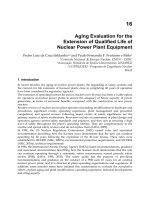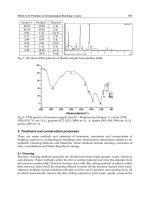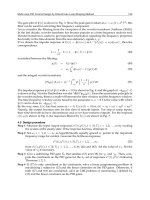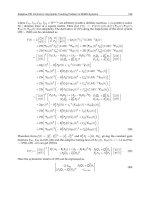McGraw-Hill- PDA Robotics - Using Your PDA to Control Your Robot 1 Part 11 pot
Bạn đang xem bản rút gọn của tài liệu. Xem và tải ngay bản đầy đủ của tài liệu tại đây (232.56 KB, 20 trang )
}
//
// Disable the wireless button since we MUST first be connetd to the command cen-
ter
// before initializing the IrDA connection if we want to use the wireless link
//
m_wireless_button.EnableWindow(FALSE);
}
Below is the code listing for InitiateIrDAConnection().
bool CPDABotDlg::InitiateIrDAConnection()
{
//
// Initiate an IrDA client
//
#define DEVICE_LIST_LEN 5
#define IAS_QUERY_ATTRIB_MAX_LEN 32
//
// DevListBuff discover y buffer stores the information that PDARobots body will send to
// us in the initial stages of the IrDA handshake
//
BYTE DevListBuff[sizeof(DEVICELIST) - sizeof(IRDA_DEVICE_INFO) +
(sizeof(IRDA_DEVICE_INFO) * DEVICE_LIST_LEN)];
int DevListLen = sizeof(DevListBuff);
//
// This list stores all the devices that responded to our IrDA quer y. There may
// be an IrDA compliant printer, like my HP1000, and the PDABot body. We
// should look for 'Generic IrDA' and connect with only this device. I will
// leave this modification up to you. See the chapter on the PalmOS software
// for instructions on how to do this. For now I pick the first device in the list.
//
PDEVICELIST pDevList = (PDEVICELIST) &DevListBuff;
//
// buffer for IAS quer y
//
BYTE IASQueryBuff[sizeof(IAS_QUERY) - 3 + IAS_QUERY_ATTRIB_MAX_LEN];
int IASQueryLen = sizeof(IASQuer yBuff);
PIAS_QUERY pIASQuery = (PIAS_QUERY) &IASQuer yBuff;
//
// for searching through peers IAS response
PDA Robotics
178
PDA 09 5/27/03 8:50 AM Page 178
//
BOOL Found = FALSE;
UCHAR *pPI, *pPL, *pPV;
//
// for the setsockopt call to enbale 9 wire IrCOMM
//
int Enable9WireMode = 1;
CString msg;
SOCKADDR_IRDA DstAddrIR = { AF_IRDA, 0, 0, 0, 0, "IrDA:IrCOMM" };
//
// Create the Infrared Socket
//
if ((Infrared_Socket = socket(AF_IRDA, SOCK_STREAM, NULL)) == INVALID_SOCKE{
//
// Get the error and display it in the status edit box
//
int last_error = WSAGetLastError();
if (last_error == WSAESOCKTNOSUPPORT)
{
//
// MessageId: WSAESOCKTNOSUPPORT
//
// MessageText:
//
// The suppor t for the specified socket type does not exist
// in this address family.
//
char err_buff[10];
_itoa(last_error, &err_buff[0], 10);
msg = "Error: ";
msg += err_buff;
msg = "no suppor t for type in this address family";
AfxMessageBox(msg);
}else{
msg = "Couldn't get socket ";
this->m_status_window.SetWindowText( (LPCTSTR) msg);
}
return false;
Chapter 9 / PDA Robot Software for Pocket PC 2002
179
PDA 09 5/27/03 8:50 AM Page 179
}
//
// search for the peer device, In this case PDA Robot
//
pDevList->numDevice = 0;
if (getsockopt(Infrared_Socket, SOL_IRLMP, IRLMP_ENUMDEVICES, (CHAR *) pDevList,
&DevListLen) == SOCKET_ERROR)
{
msg = "No Peer conection";
this->m_status_window.SetWindowText( (LPCTSTR) msg);
return false;
}else{
//
// print number and name of devices found
//
char bu[20];
_ultoa( pDevList->numDevice , bu, 10 );
msg = "Num devices: ";
msg += bu;
msg += " Name ";
msg += pDevList->Device->irdaDeviceName;
this->m_status_window.SetWindowText( (LPCTSTR) msg);
}
if (pDevList->numDevice == 0)
{
msg = "No IrDA device found";
this->m_status_window.SetWindowText( (LPCTSTR) msg);
return false;
}
//
// Assume first device, we should check the name of the device
// to ensure that it is 'Generic IrDA', the default name provided by the
// MCP2150 IrDA chip used on the PDA Robot circuit.
//
memcpy(&DstAddrIR.irdaDeviceID[0], &pDevList->Device[0].irdaDeviceID[0], 4);
//
// quer y the peer to check for 9wire IrCOMM support
//
PDA Robotics
180
PDA 09 5/27/03 8:50 AM Page 180
memcpy(&pIASQuery->irdaDeviceID[0], &pDevList->Device[0].irdaDeviceID[0], 4);
//
// IrCOMM IAS attributes. see chapter on the IrDA protocol
//
memcpy(&pIASQuery->irdaClassName[0], "IrDA:IrCOMM", 12);
memcpy(&pIASQuery->irdaAttribName[0], "Parameters", 11);
if (getsockopt(Infrared_Socket, SOL_IRLMP, IRLMP_IAS_QUERY, (char *) pIASQuery,
&IASQueryLen) == SOCKET_ERROR)
{
this->m_status_window.SetWindowText( (LPCTSTR) CString("Couldn't get Ir socket
options"));
return false;
}
if (pIASQuer y->irdaAttribType != IAS_ATTRIB_OCTETSEQ)
{
//
// peer's IAS database entry for IrCOMM is bad
//
this->m_status_window.SetWindowText( (LPCTSTR) CString("IAS database entry is
corrupt"));
}
if (pIASQuer y->irdaAttribute.irdaAttribOctetSeq.Len < 3)
{
//
// peer's IAS database entry for IrCOMM is bad
//
this->m_status_window.SetWindowText( (LPCTSTR) CString("IAS database entry is
corrupt"));
}
//
// search for the PI value 0x00 and check for 9 wire support, see IrCOMM spec.
//
pPI = pIASQuery->irdaAttribute.irdaAttribOctetSeq.OctetSeq;
pPL = pPI + 1;
pPV = pPI + 2;
while (1)
{
if (*pPI == 0 && (*pPV & 0x04))
{
//
// It's good, don't need to check any futher
Chapter 9 / PDA Robot Software for Pocket PC 2002
181
PDA 09 5/27/03 8:50 AM Page 181
//
Found = TRUE;
break;
}
if (pPL + *pPL >= pIASQuer y->irdaAttribute.irdaAttribOctetSeq.OctetSeq +
pIASQuery->irdaAttribute.irdaAttribOctetSeq.Len)
{
break;
}
pPI = pPL + *pPL;
pPL = pPI + 1;
pPV = pPI + 2;
}
if (! Found)
{
//
// Peer doesn't suppor t 9 wire mode.
//
msg = "peer doesn't support 9 wire mode";
this->m_status_window.SetWindowText( (LPCTSTR) msg);
return false;
}
//
// enable 9wire mode before we call connect()
//
if (setsockopt(Infrared_Socket, SOL_IRLMP, IRLMP_9WIRE_MODE, (const char *)
&Enable9WireMode,
sizeof(int)) == SOCKET_ERROR)
{
msg = "Couldn't set socket options";
this->m_status_window.SetWindowText( (LPCTSTR) msg);
return false;
}
//
// Nothing special for IrCOMM from now on, we treat it as
// a normal socket. Try to connect with PDA Robot
//
if (connect(Infrared_Socket, (const struct sockaddr *) &DstAddrIR,
sizeof(SOCKADDR_IRDA))
== SOCKET_ERROR)
{
msg = "Couldn't connect via IrDA";
this->m_status_window.SetWindowText( (LPCTSTR) msg);
return false;
PDA Robotics
182
PDA 09 5/27/03 8:50 AM Page 182
}
//
// Test the connection to make sure all is good. If not
// then display an error
//
char err_buff[10];
int ret = send( Infrared_Socket, (const char *) "o\n",3, MSG_DONTROUTE);
if ( ret == SOCKET_ERROR)
{
int last_error = WSAGetLastError();
_itoa(last_error, &err_buff[0], 10);
msg = "Send to socket errror error ";
msg += err_buff;
this->m_status_window.SetWindowText( (LPCTSTR) msg);
return false;
}
return true;
}
Once the connection has been established, users can now send com-
mands to PDA Robot to instruct it to send range data or motion the
motors. The following is the code to send a command to PDA Robot
and to request the range data. Recall from the chapter on programming
the PIC Microcontroller that a signals the electronics to move Motor1
forward. b – Motor1 Reverse. c – Motor1 Stop. d – Motor2 forward. e
– Motor2 Reverse. f – Motor2 Stop. g – request for PDA Robot to send
the range finder data. The range finder sends a value between 0 and
128, representing the distance to the front of the craft. 0 is approxi-
mately 90 cm and 128 is 10 cm from the range finder.
void CPDABotDlg::OnRobotFwd()
{
char err_buff[10];
CString msg = "For ward";
//
// Send the command to PDA Robot
//
int ret = send( Infrared_Socket, (const char *) "be", 2, MSG_DONTROUTE);
if ( ret == SOCKET_ERROR)
{
//
Chapter 9 / PDA Robot Software for Pocket PC 2002
183
PDA 09 5/27/03 8:50 AM Page 183
// Display the error in the status indicator
//
int last_error = WSAGetLastError();
_itoa(last_error, &err_buff[0], 10);
msg = "socket error";
msg += err_buff;
this->m_status_window.SetWindowText( (LPCTSTR) msg);
return;
}
//
// Set the status inidcator that we are moving forward
//
this->m_status_window.SetWindowText( (LPCTSTR) msg);
}
void CPDABotDlg::OnRange()
{
// Below is how you would query for the range data
char err_buff[10];
char irda_buffer[128];
u_long numbytes;
int ret;
//
// Send PDA Robot the command prompting it to get the range data and
// for ward it to us
//
ret = send( Infrared_Socket, (const char *) "d", 1 , MSG_DONTROUTE);
if ( ret == SOCKET_ERROR)
{
int last_error = WSAGetLastError();
_itoa(last_error, &err_buff[0], 10);
return;
}
//
// You may want to get this data in the timer after giving PDA Robot some time to
respond
//
//
// Ensure that we won't be blocked waiting here on the function
PDA Robotics
184
PDA 09 5/27/03 8:50 AM Page 184
// to read the data by calling ioctlsocket. This will indicate how much data
// is in the buffer as well.
//
ret = ioctlsocket (Infrared_Socket, FIONREAD, &numbytes);
if( (ret == 0) && (numbytes > 0) )
{
//
// Receive what is in the buffer and set the
// range edit box
//
ret = recv ( Infrared_Socket, &irda_buffer[0], 26, 0);
this->m_range.SetWindowText( (LPCTSTR) CString(irda_buffer));
}
}
To close the IrDA link, press the Disconnect button and the following
function is called. It, in turn, calls CloseIrdaSocket listed below.
void CPDABotDlg::OnCloseIrda()
{
CloseIrdaSocket();
}
void CPDABotDlg::CloseIrdaSocket()
{
//
// Purge the receive buffer and close the Socket to disconnect.
//
char irda_buffer[128];
int ret;
u_long numbytes;
//
// Ensure that we won't be blocked waiting here on the function
// to read the data by calling ioctlsocket. This will indicate how much data
// is in the buffer as well.
//
ret = ioctlsocket (Infrared_Socket, FIONREAD, &numbytes);
if( (ret == 0) && (numbytes > 0) )
{
ret = recv ( Infrared_Socket, &irda_buffer[0], numbytes, 0);
}
ret = closesocket(Infrared_Socket);
//
// Set the member variable of this class that we use to determine our status
// of the link
Chapter 9 / PDA Robot Software for Pocket PC 2002
185
PDA 09 5/27/03 8:50 AM Page 185
//
m_bIrDAConnected = false;
}
I have left the autonomous roaming mode code up to you. See the pre-
vious chapter on the Palm OS software for an idea of how to imple-
ment this AI-like functionality. To see how I implemented this, please
visit www.pda-robotics.com to download the entire project (includes
all the source code).
void CPDABotDlg::OnAuto()
{
// TODO: See the chapter on PalmOS autonomous mode
// and implement something similar. I want to leave
// something for you to do. see www.pda-robotics to
// download the entire project to see my implementation
}
void CPDABotDlg::OnManual()
{
// Disengage the Auto Mode.
}
The Wireless RF Link
The command center application (described in the next chapter) is the
host application to which we will connect. It displays the video data
to the user and allows the sending of commands to this program. The
commands are interpreted and forwarded to the robot body using
Infrared_Socket. The link is established using the class listed below. It
is derived from the CceSocket and is a member of the CPDABotDlg
class. I am using a Linksys WPC11 version 3.0 wireless PC card on my
3850 iPAQ handheld and a PC connected to a wireless digital sub-
scriber line (DSL) router (see Figure 9.6). The WPC11 features the fol-
lowing:
• 11 Mb/ps high-speed data transfer rate compatible with virtually
all major network operating systems.
• Plug-and-play operation providing easy setup.
• Full compliance with IEEE 802.11b standard high-speed data
rate of up to 11 Mb/ps.
PDA Robotics
186
PDA 09 5/27/03 8:50 AM Page 186
PDASocket.hpp
//
// The class definition
//
class CPDASocket : public CCeSocket
{
DECLARE_DYNAMIC(CPDASocket);
public:
//
// Constructor
//
CPDASocket(PURPOSE_E iPurpose=FOR_DATA);
protected:
//
// Called when data arrives over the wireless link
//
virtual void OnReceive(int nErrorCode);
};
PDASocket.cpp
//
// CPDASocket Derived from CceSocket Implementation
//
#include "stdafx.h"
#ifdef _DEBUG
Chapter 9 / PDA Robot Software for Pocket PC 2002
187
Figure 9.6
Wireless card.
PDA 09 5/27/03 8:50 AM Page 187
#undef THIS_FILE
static char BASED_CODE THIS_FILE[] = __FILE__;
#endif
IMPLEMENT_DYNAMIC(CPDASocket, CSocket)
CPDASocket::CPDASocket(PURPOSE_E iPurpose):
CCeSocket(iPurpose)
{
}
void CPDASocket::OnReceive(int nErrorCode)
{
//
// Call the ReadPDAData() that exists in
// the CPDABotDlg class
//
((CPDABotDlg *)AfxGetApp())->ReadPDAData();
CSocket::OnReceive(nErrorCode);
}
CPDASocket inherits everything from CceSocket, meaning users call
and access all the public member functions and variables. The virtual
function OnReceive(int nErrorCode) is overridden so that users can
implement their own version, but still use the underlying code and
features. Note that the default socket type is set to data.
CCeSocket::CCeSocket
This constructor creates an instance of a socket object.
CCeSocket ( PURPOSE_E iPurpose = FOR_DATA);
Parameters
iPurpose specifies the enumerated constant that designates whether
the socket is to be a listening socket or a data socket. It is one of the
following values:
• FOR_LISTENING
• FOR_DATA
Remarks
When constructing a CCeSocket object, specify whether it is a listen-
ing socket or a data socket. After construction, call the Create method.
PDA Robotics
188
PDA 09 5/27/03 8:50 AM Page 188
If you do not specify the purpose of the socket, the constructor con-
structs a data socket by default.
OnWireless: Implementing the CPDASocket Class
The following code is from CPDABotDlg and gets called when the user
clicks the Wireless button. It creates the socket, identifying itself as the
name of the PDA it is running on by calling gethostname() and then
initiates the connection with the command center. If it went well, the
command center will send back the message “SUCCESS.” We then lis-
ten for other commands such as FORWARD, REVERSE, RIGHT, LEFT,
STOP, and RANGE. The PDA sends the corresponding commands to
PDA Robot via the infrared socket.
//
// OnWireless connects to the command center over the wireless network. NOTE: YOU
// MUST connect to the command center before initializing the IrDA. If you initialize the
// IrDA first this button will be disable until the application is restarted. This will be fixed
// in the next version which can be downloaded at www.pda-robotics.com
//
void CPDABotDlg::OnWireless()
{
//
// Listen on the wireless socket for commands from the
// command center and forward them to PDA Robot on the
// Infrared socket.
//
UpdateData(TRUE);
m_hostname.GetWindowText(m_strSer ver);
m_username.GetWindowText(m_strUsername);
m_password.GetWindowText(m_strPassword);
CheckForAuthentication();
::SetTimer(this->CWnd::m_hWnd, 1, 1000, NULL);
}
bool CPDABotDlg::CheckForAuthentication()
{
if(!StartApplication())
{
return FALSE;
}
m_bClientConnected=true;
Chapter 9 / PDA Robot Software for Pocket PC 2002
189
PDA 09 5/27/03 8:50 AM Page 189
char szHostName[25];
//
// Get the name of the PDA this is running and send it
// to the command Centre.
//
gethostname(szHostName,25);
m_pSocket->Send (szHostName,25,0);
char szUsername[255];
char szPassword[255];
strcopy(szUsername,m_strUsername);
strcopy(szPassword,m_strPassword);
//
//send the user name and the password
//
m_pSocket->Send (szUsername,255,0);
m_pSocket->Send (szPassword,255,0);
return TRUE;
}
//
// ConnectSocket Creates the CPDASocket which is derived from a CCeSocket
// and attempte to connect to the remote host that the control center is
// running on.
//
BOOL CPDABotDlg::ConnectSocket(LPCTSTR lpszHandle, LPCTSTR lpszAddress, UINT
nPort)
{
m_pSocket = new CPDASocket(CCeSocket::FOR_DATA);
if (!m_pSocket->Create())
{
delete m_pSocket;
m_pSocket = NULL;
this->m_status_window.SetWindowText( (LPCTSTR) CString("Can't create sock") );
return FALSE;
}
if(!m_pSocket->Connect(lpszAddress, nPort + 700))
{
this->m_status_window.SetWindowText( (LPCTSTR) CString("Failed to connect") );
delete m_pSocket;
m_pSocket = NULL;
return FALSE;
PDA Robotics
190
PDA 09 5/27/03 8:50 AM Page 190
}
return TRUE;
}
//
// Star tApplication sets the connection parameters and
// calls ConnectSocket. If the connection fails ensure
// that the Control Center (which acts as the Server )
// is running.
//
BOOL CPDABotDlg::Star tApplication()
{
m_strHandle="7";
m_hostname.GetWindowText(m_strSer ver);
m_nChannel=7;
if (ConnectSocket(m_strHandle, m_strServer, m_nChannel))
return TRUE;
else
{
this->m_status_window.SetWindowText( (LPCTSTR) CString("Connection Failed ") );
return FALSE;
}
}
//
// ReadPDAData() Is called when the CESocket signals that
// data has arrived from the Command Center. The data is
// a string indicating that the connection was successful
// or a Motion command that will be relayed to PDA Robots
// body.
//
void CPDABotDlg::ReadPDAData()
{
CString status_message;
char szMessage[512];
static int initialized;
u_long numbytes;
int ret;
//
// Ensure that we won't be blocked waiting here on the call
// to read the data.
//
ret = ioctlsocket ((SOCKET) m_pSocket, FIONREAD, &numbytes);
if( (ret == 0) && (numbytes > 0) )
Chapter 9 / PDA Robot Software for Pocket PC 2002
191
PDA 09 5/27/03 8:50 AM Page 191
{
//
// Receive the data from Command Center
//
ret = recv ( (SOCKET) m_pSocket, &szMessage[0], numbytes, 0);
}
else{
return;
}
//
// Set the status to the last command so it can be displayed
// in the status edit box named m_status_window and used in the
// OnTimer() function to relay the commands to PDA Robot
//
LastStatus = szMessage;
//
// Note: The Timer was started when the Wireless link was
// Enabled and the data received is interpreted when the timer
// goes off.
//
}
void CPDABotDlg::OnTimer(UINT nIDEvent)
{
m_status_window.SetWindowText( (LPCTSTR) LastStatus);
if(LastStatus == "SUCCESS" )
{
//
// We have connected to the Command Center
//
m_status_window.SetWindowText( (LPCTSTR) CString("Connect Infrared") );
}else if(LastStatus == "FORWARD"){
//
// Instruct PDA Robot to move Forward via the IR Socket if
// an IrDA link has been established
//
if( m_bIrDAConnected )
{
send( Infrared_Socket, (const char *) "be", 2, MSG_DONTROUTE);
PDA Robotics
192
PDA 09 5/27/03 8:50 AM Page 192
}
}else if(LastStatus == "REVERSE" ){
//
// Instruct PDA Robot to move Reverse via the IR Socket if
// an IrDA link has been established
//
if( m_bIrDAConnected )
{
send( Infrared_Socket, (const char *) "ad", 2, MSG_DONTROUTE);
}
}else if(LastStatus == "LEFT" ){
//
// Instruct PDA Robot to move Left via the IR Socket if
// an IrDA link has been established
//
if( m_bIrDAConnected )
{
send( Infrared_Socket, (const char *) "ae", 2, MSG_DONTROUTE);
}
}else if(LastStatus == "RIGHT" ){
//
// Instruct PDA Robot to move Left via the IR Socket if
// an IrDA link has been established
//
if( m_bIrDAConnected )
{
send( Infrared_Socket, (const char *) "bd", 2, MSG_DONTROUTE);
}
}else if(LastStatus == "STOP" ){
//
// Instruct PDA Robot to Stop via the IR Socket if
// an IrDA link has been established
//
if( m_bIrDAConnected )
{
send( Infrared_Socket, (const char *) "cf", 2, MSG_DONTROUTE);
}
}else{
//
Chapter 9 / PDA Robot Software for Pocket PC 2002
193
PDA 09 5/27/03 8:50 AM Page 193
// couldn't log on or we received some bad data
//
}
CDialog::OnTimer(nIDEvent);
}
Once the wireless connection to the command center (PC) and the
infrared connection has been established, we can now control the PDA
Robot remotely, seeing through the wireless camera (see Figure 9.7).
PDA Robotics
194
Figure 9.7
PDA with wireless
card.
PDA 09 5/27/03 8:50 AM Page 194
195
The command center runs on a Windows 95 or better operating system
PC that is connected to the wireless network through a Network
Everywhere Cable/DSL Router. It has a Video Capture Card connected
to an X10 wireless video receiver.
From the command center, users can control PDA Robot remotely. It
can detect motion, as well as save and send images via file transfer
protocol (FTP) or simple mail transfer protocol (SMTP). When the
application starts, it listens for a connection from the PDA that is con-
trolling PDA Robot. When PDA Robot successfully logs in, users can
begin controlling the craft remotely, looking through its eyes. Figure
10.1 shows the main screen of the command center.
The Video Link
The following program is using the Video for Windows application
programming interface (API) provided by Microsoft. A window is cre-
ated in the dialog, with the Dialog window being the parent, and it is
registered as the video window.
void CBeamDlg::OnInitializeDriver()
{
//
// Display the video source window that allows the user to select the input
10
The PDA
Robotics
Command Center
PDA 10 5/27/03 8:51 AM Page 195
Copyright 2003 by The McGraw-Hill Companies, Inc. Click Here for Terms of Use.
//
BOOL code = capDlgVideoSource(h_capwin);
//
// Create the Capture window
//
h_capwin = ::capCreateCaptureWindow("PDABot Video",
WS_CHILD|WS_CLIPSIBLINGS|WS_VISIBLE|WS_EX_DLGMODALFRAME ,
20,
20
,320,
240,this->m_hWnd,0
);
//
// Hook into the video driver. Check up to 10 and use the first one encountered
//
for( int j=0; j<10;j++){
code = capDriverConnect(h_capwin, j);
if(code){
// Select the video source
code = capDlgVideoSource(h_capwin);
// Set the preview rate
code = capPreviewRate(h_capwin, 100);
// turn video previewing on
code = capPreview(h_capwin, TRUE );
break;
PDA Robotics
196
Figure 10.1
Command center.
PDA 10 5/27/03 8:51 AM Page 196
}else{
//
// No Driver Detected
}
}
m_stretch_video.SetCheck(1);
//
// Add the name of the video driver to the title bar of the window
//
code = capDriverGetName( h_capwin, &szName[0], wSize );
if( code == TRUE )
{
title_text += " - Capture driver : ";
title_text += szName;
this->SetWindowText(title_text);
}
}
The video should now be displayed on the main window, as shown in
Figure 10.1. If the user has selected motion detection, stream the video
into a callback function, checking to see if anything has changed
between the first image that was stored in memory and the current
frame.
Motion Detection
void CBeamDlg::OnCheckVision()
{
if( m_check_vision.GetCheck() == 1)
{
m_radar_stat.SetWindowText("Motion Sense : ON");
//
// Disable stretch feature the stretch requires significant processor cycles
//
if( m_stretch_video.GetCheck() == 1 )
{
m_stretch_video.SetCheck(0);
capPreviewScale(h_capwin, FALSE);
m_stretch_video.EnableWindow(FALSE);
this->InvalidateRect(NULL, TRUE);
}
Chapter 10 / The PDA Robotics Command Center
197
PDA 10 5/27/03 8:51 AM Page 197