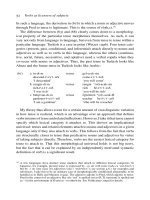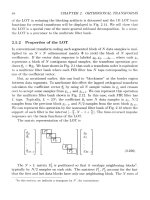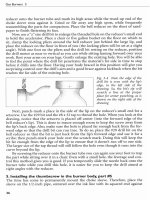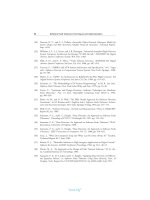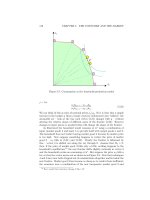Hacking Firefox ™ More Than 150 Hacks, Mods, and Customizations phần 3 ppt
Bạn đang xem bản rút gọn của tài liệu. Xem và tải ngay bản đầy đủ của tài liệu tại đây (1.67 MB, 45 trang )
65
Chapter 4 — Hacking Themes and Icons
One cool trick you can do is break up the elements and give them different background images.
Reducing Space around Toolbar Icons
One of my pet peeves with many themes is the amount of space padding around toolbar icons
when using the text label on the toolbar. Most theme layouts are geared toward using the stan-
dard icon size without text, but I prefer using small icons with text descriptions—and most
themes, including the default theme, do not have optimal spacing in this mode. Whether you
have selected Icons and Text or Text with or without Use Small Icon, Firefox adds just a bit too
much spacing, which bloats the toolbar.
To customize your toolbar, right-click on the toolbar and choose Customize from the popup
menu.
Once again, to apply this example, enter the following in your userChrome.css, save, and restart
Firefox:
/* Reducing Space Around Toolbar Icons */
.toolbarbutton-1,
toolbar[mode=”text”] .toolbarbutton-text {
padding: 3px 3px 0px 3px !important;
margin: 0px 0px 0px 0px !important;
min-width: 0px !important;
display: -moz-box;
}
.toolbarbutton-menubutton-stack,
.toolbarbutton-menubutton-button,
.toolbarbutton-menubutton-stack:hover,
.toolbarbutton-menubutton-button:hover,
.toolbarbutton-menubutton-stack:hover:active,
.toolbarbutton-menubutton-button:hover:active {
padding: 0px 0px 0px 0px !important;
margin: 0px 0px 0px 0px !important;
min-width: 0px !important;
display: -moz-box;
}
A larger space gain is realized when you have toolbar text labels enabled.
Figure 4-7 displays the default theme with toolbar text enabled. Figure 4-8 shows the effects of
applying the toolbar style changes with small icons.
07_596500 ch04.qxd 6/30/05 3:26 PM Page 65
66
Part I — Basic Hacking
F
IGURE
4-7: Main window with small icons and toolbar text enabled
F
IGURE
4-8: Main window with toolbar-spacing hack applied
07_596500 ch04.qxd 6/30/05 3:26 PM Page 66
67
Chapter 4 — Hacking Themes and Icons
To achieve the tightest fit, you can override the padding, margin, and minimum width for the
toolbar buttons by setting most to zero and tweaking some of the padding. To do this, you have
to change the properties for all toolbar button types and any associated actions such as
hover
and active. The toolbar[mode=”text”] .toolbarbutton-text line handles spac-
ing when in text-only mode.
Hacking Themes
This section dives into what you will need to know to accomplish the following:
Ⅲ Enable dynamic theme switching
Ⅲ Install older unsupported themes
Ⅲ Install extensions locally
Ⅲ Extend some popular extensions
Ⅲ Clean up web icons or favicons
Reenabling Dynamic Theme Switching
One nice feature that was disabled during one of the late pre-1.0 builds was the ability to
dynamically switch the browser’s theme without restarting. The decision to disable this by
default was made to allow more time to resolve some chrome refresh switching issues.
Fortunately, there is a hidden preference to reenable this feature, if you dare. Why such an omi-
nous tone? Well, historically, dynamic theme switching support has been very spotty; in the
final Firefox 1.0 release, it was disabled as a default and will be revisited for a future release.
Depending on the theme installed, userChrome.css customizations, and other considerations,
enabling this feature may cause temporary toolbar, menu, or page misalignments, all of which
are quickly resolved by closing and relaunching Firefox.
Because it is a hidden preference, my approach is to add the modified preference to the user.js
file to make it easier to manage any additional hacks that I want. This approach also helps with
remembering hacks long after you have applied them.
The user.js file is in your profile directory.
Add the following code to the user.js file. Once you have saved the entry, you must restart
Firefox, and dynamic theme switching will be enabled. You may experience some browser dis-
play issues when switching, but mainstream and updated themes generally seem to handle this
feature well.
// 1.0 Preview disables dynamic theme switching,
// this re-enables dynamic theme switching.
user_pref(“extensions.dss.enabled”, true);
07_596500 ch04.qxd 6/30/05 3:26 PM Page 67
68
Part I — Basic Hacking
In JavaScript or .JS files, double forward slashes (//) denote a comment.
Additionally, you can edit the extensions.dss.enabled preference using the about:config
utility (just type about:config in the location bar).
Hacking Older Themes
Themes suffer from the same versioning issue that plagues extensions when it comes to sup-
porting older versions. This is not an issue per se; it’s simply something that you might have to
address when working with older themes and extensions. These controls were put in place to
assure proper support in the event that the underlying core code was changed for any reason;
they make the browser as stable as possible relative to third-party extension or theme code.
Firefox themes are images packaged with code and bundled into a JAR file. JAR files are com-
pressed files that use ZLIB or the standard ZIP file compression format to store files together.
To begin hacking them, you must download the JAR file locally. Most sites will give you an
Install and/or an alternate download link; in either case, you can try right-clicking and saving
the JAR file locally.
Embedded in the root of the theme’s JAR file is the install.rdf file, which holds installation
information and, more important, the minimum and maximum supported browser versions.
Using any ZIP-supported compression program, you can open or extract the contents of the
theme JAR file. The entries you are looking for are usually formatted as follows:
<em:minVersion>0.8</em:minVersion>
<em:maxVersion>0.9</em:maxVersion>
This tells Firefox that the current theme supports earlier versions of Firefox only, versions 0.8
through 0.9, which are pre-1.0 release builds. Similarly, you may experience this issue with
future releases of Firefox 1.1, 1.2, 2.0, and so on, and may need to hack a theme to support
them accordingly while you wait for the theme developer to come out with an update.
As discussed in Chapter 3, any ZIP-supported tool can be used to edit a theme. Running
under Windows, 7-Zip is my tool of choice. Figure 4-9 shows the contents of the ever-so-
beautiful Phoenity theme. From here, you can easily edit the install.rdf file, and after you close
your editor, 7-Zip prompts you to update the JAR file.
To edit the install.rdf, follow these steps:
1.
Highlight the install.rdf file in the main 7-Zip window.
2.
Choose File ➪ Edit or press the F4 key.
3.
Apply your changes and close your editor.
4.
Confirm updating of the theme jar file.
07_596500 ch04.qxd 6/30/05 3:26 PM Page 68
69
Chapter 4 — Hacking Themes and Icons
F
IGURE
4-9: Phoenity theme contents viewed in 7-Zip
At this point, you are ready to install the theme and have Firefox properly recognize it as com-
patible with your version. The only possible drawback to hacking a theme is when it does not
support all of the newly added screen elements. This happens when a new feature, toolbar, or
screen has been added to Firefox, and third-party themes do not have associated graphics. The
most common example of this is the Mozilla Update graphic indicator that shows up next to
the browser’s throbber on the right side of the Firefox window. Because this feature was intro-
duced later in the pre–1.0 release era, some themes do not contain the images needed to display
properly. Minor inconsistencies like these are the things that you may or may not be able to live
with when hacking different themes.
Recovering from Disabled Older Themes
Much like installing extensions, installing a newer version of Firefox may disable some of your
themes. This is a built-in feature to protect you from unsupported older code and to assure a
clean, stable environment.
Unlike extensions, there are really no tools or hacking extensions to recover from the truly old
themes easily. You can try hacking the theme’s JAR file, as described in the previous section, or
checking the Mozilla Update site or the theme developer’s web site.
07_596500 ch04.qxd 6/30/05 3:26 PM Page 69
70
Part I — Basic Hacking
If you want to keep your existing profile and would like to clean up the directory and manually
remove any lingering theme or extension files, just hop on over to the “Starting Over without
Losing All Your Settings” section in Chapter 3.
In my experience, doing this cleanup every now and then yields the best experience without
having to completely rebuild features such as password prompts, hacks, and so on.
Because of several changes made from earlier builds, it is highly recommended that you create a
new profile if you had previously tested development versions of Firefox.
Why Won’t Some Themes Install?
Have you ever tried installing a theme from a site only to find that the theme will not install as
promised? Were you able to figure out how to install it? This section covers why some sites do
not install properly and how to get around these limitations.
Much like many extensions, many themes suffer from poor installation support from web
pages. To alleviate this issue, use the standard Mozilla JavaScript functionality to prompt
Firefox to download the file as an extension. Developers should have set this up for you, but
because some do not, you may end up downloading to your hard drive a JAR file that you may
not know what to do with. Read on to learn how to install a theme remotely or from a site that
does prompt you, but, more important, how to install a theme locally from your hard drive.
Where and how a theme is saved to your profile are also covered.
If you want to add JavaScript theme installation support to links that you develop, you can use
the following code:
<a href=”theme.jar” onClick = “if (typeof(InstallTrigger) !=
‘undefined’) {InstallTrigger.installChrome(InstallTrigger.SKIN,
‘theme.jar’, ‘Theme Installation’); return false;}”
type=”application/x-zip-compressed”>Install Theme Here</a>
The code above gives support for left-click installation as well as right-click and Save Link As
support.
Installing Remotely versus Locally
Installing remotely is virtually a no-brainer, thanks to the beauty of Firefox. If everything is as
it should be, you simply click on the install or theme link, which produces a confirmation
screen, as shown in Figure 4-10. Click OK, and the theme is added to your list and is available
for use immediately.
F
IGURE
4-10: Firefox theme install prompt
07_596500 ch04.qxd 6/30/05 3:26 PM Page 70
71
Chapter 4 — Hacking Themes and Icons
If you enabled the Dynamic Theme Switching hack described earlier in this chapter, you can
switch to the new theme without having to restart.
Easy, right? But what do you do when it prompts you to download? The best thing to do is
save the file to a common location such as your desktop. Then all you have to do from within
Firefox is open the file. To open the file, follow these steps:
1.
Select File ➪ Open File.
2.
Navigate to your desktop or the directory you saved the file to.
3.
Select the JAR theme file you just downloaded and click Open.
Firefox displays the standard confirmation prompt. You are now set to install extensions, no
matter how a site delivers them to you.
Another way to open downloaded JAR files is to open the Theme Manager and drag the JAR
file into its window.
Using the Local Install Extension
On thing that really bothered me with regards to the Extension and Theme Managers was the
inconsistency between Firefox and other products such as Thunderbird and, most recently,
NVU in providing an Install button in the manager window. So basically, I hacked together
MR Tech’s Local Install, shown in Figure 4-11, which has its roots in the “Install New Theme”
extension by Bradley Chapman.
F
IGURE
4-11: MR Tech’s Firefox Local Install theme installation
07_596500 ch04.qxd 6/30/05 3:26 PM Page 71
72
Part I — Basic Hacking
Originally, I just wanted to mirror for the Extension Manager the Install button functionality
that Bradley had created for the Theme Manager. Version 1.0 was quickly built and released.
Since then, File menu, shortcut keys, and international localizations have been added.
The basic idea is that you can now choose how you can install local copies of extensions and
themes. For extensions, it automatically defaults to an *.xpi file type, and for themes, it defaults
to a *.jar file type, making it easier to distinguish those files from others you might have saved
in the same directory.
You can download the Local Install extension at />Hacking via userChrome.css
Earlier in this chapter we introduced the manual steps for creating your own style sheets to
change the appearance of the main browser windows and supporting screens.This section dives
into how to use customizations already packaged with some very popular themes.
Several themes have subskins, style sheet modifications that are wrapped up into a CSS file,
which is then bundled within the theme’s JAR file. Doing this makes certain features optional
and allows the themes themselves to be hacked from the userChrome.css.
A generic example of a userChrome.css entry that uses a subskin looks like this:
@import url(“chrome://global/skin/subskin/round.css”);
This tells the browser to look for the round.css file in the registry theme’s chrome path of
://global/skin/subskin/.
If you switch themes and no round.css file is found, the browser continues without failure.
Remember that in your userChrome.css file, all
@import lines for subskins or other features
need to be put above the
@namespace line, if it exists.
You have to check each individual theme to see if it has subskins and determine the exact path-
and filenames needed to take advantage of the modifications. The following sections cover
some of the popular themes and some of the available hacks.
Hacking Aaron Spuler’s Themes
Aaron Spuler’s collection of themes is by far my most recommended and best-loved collection
of themes under one roof.The style and consistency within each theme is something most
users will appreciate. That coupled with timely updates makes for a great set of themes to adopt
as your primary set.
Themes featured on his site include the following:
Ⅲ Apollo
Ⅲ Atlas
Ⅲ Blue
Ⅲ iCandy Junior
Ⅲ Mars
07_596500 ch04.qxd 6/30/05 3:26 PM Page 72
73
Chapter 4 — Hacking Themes and Icons
Ⅲ Neptune
Ⅲ Playground
Ⅲ Pluto
Ⅲ Rain
Ⅲ Smoke
Two of the several hacks that are available with most of these themes are brushed metal back-
ground and Safari-style tabs, as shown in Figure 4-12.
F
IGURE
4-12: Aaron Spuler’s theme hacks
To apply the brushed metal background hack shown in Figure 4-13, just add the following line
to your userChrome.css, save, and restart Firefox:
@import url(“chrome://global/skin/subskin/brushed.css”);
To apply the Safari-style tabs, add the following line:
@import url(“chrome://global/skin/subskin/safaritabs.css”);
To download or install any of Aaron’s themes, visit />07_596500 ch04.qxd 6/30/05 3:26 PM Page 73
74
Part I — Basic Hacking
F
IGURE
4-13: Aaron Spuler’s Atlas theme with the brushed background subskin applied
Hacking the Mostly Crystal Theme
Another great theme that can be hacked with subskins is Mostly Crystal. Mostly Crystal is
based on Crystal SVG (for Linux) icons created by Everaldo (
raldo.
com
). Several nice features of Mostly Crystal subskins allow for rounded corners, toolbar
tweaks, and using menu icons, as shown in Figure 4-14.
Here are just some of the great hacks you can apply that are specific to the Mostly Crystal
theme, as shown in Figure 4-15:
/* Use SMALL throbber image regardless of toolbar size. */
@import url(“chrome://global/skin/subskin/throbber-sm.css”);
/* Change the Plain Dropmarkers for address bar and menulists to
images. */
@import url(“chrome://global/skin/subskin/dropmarker.css”);
/* Show icons for menuitems (English only). */
@import url(“chrome://global/skin/subskin/menuitems.css”);
/* Use stylized address and search bars. */
@import url(“chrome://global/skin/subskin/rounded.css”);
07_596500 ch04.qxd 6/30/05 3:26 PM Page 74
75
Chapter 4 — Hacking Themes and Icons
F
IGURE
4-14: Mostly Crystal subskins samples
F
IGURE
4-15: Mostly Crystal with subskin hacks applied
07_596500 ch04.qxd 6/30/05 3:26 PM Page 75
76
Part I — Basic Hacking
To download or install the Mostly Crystal theme, visit />mozilla/ firefox.html.
Hacking the Phoenity Theme
Phoenity has become my theme of choice for several reasons, but mostly because of its small,
simple icons. Besides its support for extensions with icon functionality, it boasts support for
several other applications and has its own Firefox subskins.
These are just some of the multitude of great options that you have with regards to being able
to hack the Phoenity skin, as shown in Figure 4-16.
Use this snippet to apply Phoenity icons to the menus:
@import url(“chrome://browser/skin/subskins/cutermenus.css”);
To update the icons used by buttons, add this to the userChrome.css:
@import url(“chrome://browser/skin/subskins/cutebuttons.css”);
For smooth, rounded corners around the location and search bars, use this line:
@import url(“chrome://browser/skin/subskins/roundedbars.css”);
To download or install the Phoenity theme, visit />F
IGURE
4-16: Phoenity theme with subskin hacks applied
07_596500 ch04.qxd 6/30/05 3:26 PM Page 76
77
Chapter 4 — Hacking Themes and Icons
Hacking Website Icons
A web site icon or favicon is a 16 × 16 pixel icon that is viewable on the location bar of most
browsers; Firefox also has the capability of displaying this icon as the bookmark’s icon. This
section covers how to make sure that you have favicon support enabled; how to remove it man-
ually; and, briefly, how to use the Delete Icons extensions.
Enabling Icons for Bookmarks and Websites
By default, Firefox tries to load a site’s favicon to display it on the location bar and as the book-
mark’s icon. The standard favicon format is an ICO or icon file, but Firefox also supports GIF,
JPEG, PNG, MNG, XBM, and BMP formatted icons. The default file that Firefox looks for,
if it is not specified in the web page, is favicon.ico on the root of the web server the page is
being loaded from.
While the default display of icons is 16 × 16 pixels, Firefox resizes icons to display properly in
the location bar and bookmarks. Additionally, the maximum size for icons to be saved with
bookmarks is 16K.
Some tweaking extensions allow you to enable or disable the loading of favicons by modifying
the following preferences listed. My preference is to have both entries in my user.js file to make
sure they are always set to my preferred setting of
true.
user_pref(“browser.chrome.favicons”, true);
user_pref(“browser.chrome.site_icons”, true);
Sites can specify the name and the location for their favicon file with HTML entries such as
the following:
<link href=”favicon.ico” rel=”SHORTCUT ICON”>
<link rel=”icon” href=”favicon.ico” type=”image/x-icon”>
<link rel=”shortcut icon” href=”favicon.ico” type=”image/x-icon”>
In Firefox, favicon.ico can be replaced with any GIF, JPEG, PNG, MNG, XBM, or BMP formatted
icon (for example, favicon.gif and so on).
For a web service to create favicons from your own pictures, visit l-kit
.com/favicon/.
Removing Favicons Manually
While this task seems trivial, it does involve some digging into the bookmarks.html file. This
file is formatted as a standard HTML file with specific syntax to allow Firefox to parse it prop-
erly. This file is loaded once on startup and saved when the browser shuts down. Special atten-
tion should be made to close all Firefox windows before editing it, as all changes will be lost if
07_596500 ch04.qxd 6/30/05 3:26 PM Page 77
78
Part I — Basic Hacking
Firefox is left open. You can use this to your advantage if sites have malformed or corrupt favi-
cons, or if the bookmark file becomes corrupt. Additionally, if sites update their favicon, the
favicon will not get updated in the bookmarks.html file.
The bookmarks.html file is located in the root of your profile directory and should be backed up
before editing.
The bookmark file uses a standard HTML link to store the information for each bookmark
with special properties, as illustrated in the following:
<A HREF=” LAST_CHARSET=”UTF-8”
ID=”rdf:#$4wPhC3”>
Additional properties that are stored within the link tag, if available, include:
Ⅲ
LAST_VISIT
Ⅲ LAST_MODIFIED
Ⅲ SHORTCUTURL
Ⅲ ICON or favicon
The
ICON property holds a base64 or text equivalent of the binary icon file that is downloaded
from the site. Because of this conversion, the
ICON property’s value is very long. A bookmark
that contains an icon image will look similar to the following link:
<A HREF=” />ICON=”data:image/png;base64,SNIPPED” LAST_CHARSET=”ISO-8859-1”
ID=”rdf:#$GvPhC3”>
For the sake of keeping the preceding example short, 778 characters were removed where you
see SNIPPED in the ICON property of the link.
To remove the ICON or favicon, just follow these steps:
1.
Close all Firefox windows.
2.
Make a backup of bookmarks.html.
3.
Load the bookmark file from your profile directory into any text editor, preferably one
with HTML syntax highlighted to make it easier to read.
4.
Page through or do a search for the offending web address.
5.
Scroll over to the ICON property for that site and remove all values within the quotes for
the
ICON property, including the ICON tag.
07_596500 ch04.qxd 6/30/05 3:26 PM Page 78
79
Chapter 4 — Hacking Themes and Icons
The resulting tag should look like this:
<A HREF=”
LAST_CHARSET=”ISO-8859-1” ID=”rdf:#$GvPhC3”>
The next time you visit that link in your bookmarks, the favicon will be fetched again and
saved to your bookmarks.
Removing Icons with the Delete Icons Extension
If you want to facilitate removing bookmark icons, this is the extension you want to try. This
extension adds a Delete Icon property to the right-click context menu for bookmarks and a
Delete Icons entry to the Tools menu. The bookmark option removes just the individual icon
that was right-clicked; the Tools menu option can remove all icons and allow you to start over.
As a proponent of housecleaning, I like to do a full sweep every now and then, and this exten-
sion makes it very easy.
To get Delete Icons, visit />Recommended Themes
I use several criteria used to make theme recommendations, including frequency of updates,
extendibility, and version compatibility. Keeping themes updated is critical, considering the
multitude of options as well as updates that are made to the underlying rendering code. The
following extensions have historically been very good in maintaining compatibility and provid-
ing extended features such as subskins and support for popular extensions:
Ⅲ Atlas:
/>Ⅲ Doodle Plastik and Doodle Classic: />doodle/
Ⅲ iCandy Junior: />Ⅲ Lila: />Ⅲ Mostly Crystal: />Ⅲ Noia 2.0 Lite: />Ⅲ Noia 2.0 eXtreme: />Ⅲ Phoenity: />Ⅲ Playground: />Ⅲ Pluto: />Ⅲ Qute: />Ⅲ Toy Factory: />07_596500 ch04.qxd 6/30/05 3:26 PM Page 79
80
Part I — Basic Hacking
Summary
This chapter is a good primer for theme development and understanding some of the funda-
mentals of how themes work. The chapter highlights different approaches to hacking the
Firefox user interface with colors, background images, and changing the spacing around icons.
It also taps into installing themes remotely and locally, then moves right into applying hacks to
themes that support subskins or Cascading Style Sheet modifications. Finally, it tackles how to
manually hack favicons or website icons, as well as how to hack them with the Delete Icons
extensions.
07_596500 ch04.qxd 6/30/05 3:26 PM Page 80
Hacking
Performance,
Security, and
Banner Ads
Chapter 5
Performance Tweaks
and Hacks
Chapter 6
Hacking Security and Privacy
Chapter 7
Hacking Banner Ads,
Content, Images, and
Cookies
part
in this part
08_596500 pt02.qxd 6/30/05 2:43 PM Page 81
08_596500 pt02.qxd 6/30/05 2:43 PM Page 82
Performance Tweaks
and Hacks
H
ack it, tweak it, and make it scream down the information highway.
This chapter covers several of the much-touted hacks that you will
find on the Internet, as well as some other less popular but very useful
hacks. You will get the skinny on the what, how, and why of them. More
important, you’ll see how to customize them to fit your current setup and sit-
uation. The primary method of hacking for this section is adjusting key hid-
den preferences.
Deviating from RFC Specs
Warning: The following hacks may make your browser download faster
than your eyes can handle. Okay, kidding aside, the following hacks are a set
that has generated a lot of controversy because it breaks away from industry
standards. Based on RFC specification numbers 2068, 2616, and others, the
defined and recommended maximum number of simultaneous connections
using HTTP/1.0 Internet protocol is four. For HTTP/1.1, the defined and
recommended number is two. These hacks bump this number up; they also
increase the number of connections per server. If you are using dial-up
access, these hacks will be marginally beneficial and are really geared more
for DSL, cable, and corporate networks; customizing these settings is cov-
ered in the “Bandwidth and Processor-Specific Optimizations” section later
in this chapter.
RFC stands for Request for Comment. These specifications are
published to create technology standards for communication
protocols and other application implementations.
These RFC standards are in place to balance a web server’s performance
under heavy traffic by providing a certain level of quality of service for all
users. However, as many users have realized, leeching and improved down-
load performance are necessary when cruising through the net or download-
ing large files. This, coupled with the fact that the RFC was originally
published in 1997, really begs for some radical changes to be taken. So you
deal with the problem directly by increasing the number of concurrent con-
nections made to a server for a page request.
˛
Deviating from RFC
specs
˛
Optimizing page
rendering
˛
Bandwidth and
processor-specific
optimizations
˛
Optimizing disk and
memory cache
˛
Windows memory
optimization
˛
Venturing into
optimized third-
party builds
˛
Spring cleaning
chapter
in this chapter
by Mel Reyes
09_596500 ch05.qxd 6/30/05 2:47 PM Page 83
84
Part II — Hacking Performance, Security, and Banner Ads
A request is any communication from Firefox to a web server; such requests include the call to
download the page and each element that the page refers to (for example, graphics, JavaScript
files, Cascading Style Sheets, and so on).
Hacking Simultaneous Connections
To edit these settings, you can use the built-in about:config utility, add the entries to the bot-
tom of your prefs.js, or add them to the user.js file. My preference is the latter because it makes
it easier to update and manage all my tweaks and hacks without having to weed through all the
other settings or screens. Figure 5-1 displays the defaults for the four settings that we hack in
this section.
F
IGURE
5-1: The about:config utility with the network preferences
While performance is genuinely good for single-page browsing with default settings, loading
multiple pages or loading pages with tons of supporting content, such as thumbnail images,
may take some time to queue up and download. Moreover, if you have created a multipage
bookmark or homepage or, like me, have JavaScript-triggered buttons to blast open 4 to 12
sites in tabs simultaneously, you know the importance of downloading all pages and page ele-
ments as fast as possible.
09_596500 ch05.qxd 6/30/05 2:48 PM Page 84
85
Chapter 5 — Performance Tweaks and Hacks
Here is the code you can add to the user.js file:
user_pref(“network.http.max-connections”, 96);
user_pref(“network.http.max-connections-per-server”, 32);
user_pref(“network.http.max-persistent-connections-per-proxy”,
24);
user_pref(“network.http.max-persistent-connections-per-
server”, 12);
The faint of heart can modify these settings with the Tweak Network Settings extension, which
can be found at />The network.http.max-connections hack increases the number of total connections that the
browser will make at one time. The network.http.max-connections-per-server hack breaks this
down to the maximum number of connections per server.
For additional networking preferences, default values, and notes, visit http://www
.mozilla.org/quality/networking/docs/netprefs.html.
Persistent connections are implemented with HTTP web protocols and allow fewer TCP/IP
calls to be initiated to a web server when making multiple requests. This is also known as
keep-alive, because it reuses the active connection to communicate additional requests. The
network.http.max-persistent-connections settings bump the number of simulta-
neous requests that can be made, in effect forcing the download of as many of the page ele-
ments at the same time as possible.
For more information on HTTP/1.1 Persistent Connections standards, visit http://www.w3
.org/Protocols/rfc2616/rfc2616-sec8.html. For HTTP/1.1 performance informa-
tion, visit />Pipelining Hacking
A key feature called pipelining was incorporated into the HTPP/1.1 standard. While this fea-
ture does give a boost to communication between the browser and server, there are some web
servers and proxy servers that may not fully support its use. Pipelining takes several requests
and submits them to the server back to back without waiting for a response, with the expecta-
tion of receiving the requested objects back in the order submitted. The benefit is gained in the
fact that there is less chatter and delay between the browser and server because the browser is
not waiting for a response from the server for the first request before making the next, and
so on.
// Enable Improve Pipelining
user_pref(“network.http.pipelining”, true);
user_pref(“network.http.proxy.pipelining”, true);
user_pref(“network.http.pipelining.firstrequest”, true);
user_pref(“network.http.pipelining.maxrequests”, 8);
09_596500 ch05.qxd 6/30/05 2:48 PM Page 85
86
Part II — Hacking Performance, Security, and Banner Ads
network.http.pipelining.maxrequests is capped at eight, and setting this value to anything
higher will be ignored. The default is four.
Though it is not recommended, I have suffered no ill effects from using network.http
.pipelining.firstrequest
. It is not recommended, because Firefox has yet to determine
if the server can handle pipelined requests.
For more information on HTTP pipelining, visit />netlib/http/pipelining-faq.html.
Other Hacks
The following tweaks increase the amount of time and number of entries for which the
browser remembers the Domain Name Server (DNS) resolution information. DNS servers are
the bridge between a website’s named address and the TCP/IP address assigned to it.
Increasing the DNS expiration and the number of entries reduces the number of times Firefox
needs to poll to gather this information.
The FTP idle and keep-alive settings use a default of 300. Lowering these shortens the
amount of time that the browser waits before giving up and timing out for FTP connections
and keep-alive callbacks.
user_pref(“network.dnsCacheExpiration”, 86400);
user_pref(“network.dnsCacheEntries”, 256);
user_pref(“network.ftp.idleConnectionTimeout”, 60);
user_pref(“network.http.keep-alive.timeout”, 30);
These hacks help with browser responsiveness but may have some side effects, including prema-
ture timeouts. Use these hacks with this understanding and modify or remove them if you expe-
rience any unforeseen issues with website name resolution, FTP idle connections, and so on.
Optimizing Page Rendering
Page rendering is handled by the internal core technology, called NGLayout, or by Mozilla’s
layout engine. By tweaking the NGLayout paint delay setting, you reduce the amount of time
that the browser waits before it begins rendering a page while downloading, which achieves
some marvelous visual performance. I like this a lot because it enables me to know exactly what
is downloading and to enjoy its rendering in real time without having to wait for all the content
to load. This does take its toll on central processing unit (CPU) utilization, but with today’s
high-end processors and systems, this is less of a factor.
Using tab browsing usually requires less CPU time and memory; pages load faster because
Firefox does not have to render a whole new window. Additional tab browser tweaks and set-
tings can be found in Chapter 10.
09_596500 ch05.qxd 6/30/05 2:48 PM Page 86
87
Chapter 5 — Performance Tweaks and Hacks
Hacking Page Rendering
Most of these hacks are scattered all over the Internet, but most take snippets from several key
sources, including the Firefox Tuning information posted in the Firefox Features forum on
MozillaZine.org forums. To access the healthy discussion on tuning Firefox, visit
/>The TweakFactor.com site summarizes these hacks in a nice clean page, which can be found at
/>However, in my experience, the following tweaks are really the core tweaks that help in render-
ing and page timing for display purposes:
user_pref(“nglayout.initialpaint.delay”, 0);
user_pref(“content.notify.ontimer”, true);
user_pref(“content.interrupt.parsing”, true);
user_pref(“content.notify.interval”, 100);
user_pref(“content.notify.threshold”, 100000);
user_pref(“content.notify.backoffcount”, 200);
user_pref(“content.max.tokenizing.time”, 3000000);
user_pref(“content.maxtextrun”, 8191);
The nglayout.initialpaint.delay tweak shown in the preceding code modifies the
amount of time Firefox waits before it begins rendering a page, where the default is
250
(milliseconds). The rest of the content hacks alter the timing for internal reflow and page
generation.
The
“content.notify.ontimer” is on by default, but I always like to include it just in
case. This turns on the timer-based reflow management used for rendering. Users upgrading
from pre-1.0 releases may have this preference disabled; setting it to
true should rectify this.
The
“content.notify.interval” preference sets the amount of time allowed between
reflows and is measured in microseconds, where the default is
250000. Some have balked at
setting this to such a low number, but I have yet to suffer from doing so.
The
“content.notify.backoffcount” sets the number of reflows to do before waiting
for the rest of the page to arrive.
The
“content.max.tokenizing.time” was implemented to give the user interface
responsiveness while parsing a page. The default for this setting is three times the
“content
.notify.interval”
. This is the amount of thread processing time to use before releasing
controls to the user interface.
The
“content.maxtextrun” preference by default is 8191, but in builds prior to 0.9.5, it
was
8192, and the one-digit difference, based on the notes in the Bugzilla posting, made a
huge difference in rendering due to buffer thrashing and overallocations. This hack is included
just in case you are still on an old build or this setting has not been properly updated. For more
information on this fix, visit
/>The combination of these hacks should yield a very nice experience when downloading larger
pages or pages with complicated table structures.
09_596500 ch05.qxd 6/30/05 2:48 PM Page 87
88
Part II — Hacking Performance, Security, and Banner Ads
Unblocking Error Dialogs
One annoying feature that really is not a rendering-specific issue is the browser’s popping up a
modal dialog warning that there is an error while connecting to a site. A typical modal dialog
blocks background activity until you respond to its question, usually in the form of an Are-you-
sure-you-want-to-exit? type of dialog. What this tweak does is replace a failed URL’s modal
dialog prompt with an error page. Having used this hack for a long time now, I have found it to
be most useful if you are loading several pages at the same time. In this instance, the error dia-
log actually holds up the whole browser from downloading other background content. Using
this tweak allows the other pages and page elements to load without the lockup.
user_pref(“browser.xul.error_pages.enabled”, true)
One side effect of using this hack is that the displayed URL in the location bar is a pointer to
the internal XUL page that is used to generate and display the error.To rectify this situation,
you can install the Show Failed URL extension, which does as it says; it shows the URL in
question in the location bar.This extension can be downloaded from
ey.
me.uk/mozilla/#sfu
.
For more information on why this preference is not enabled by default, visit the Bugzilla site at
/>Disabling Smooth Scrolling
Smooth scrolling may be a nice feature, but I can never tell the difference when it is enabled.
However, I have noted a slight performance hit on older computers that have it enabled.
user_pref(“general.smoothScroll”, false);
My preference is to tweak as much power and performance as possible out of the browser and
forgo most of the frills, so this feature ends up getting disabled on my systems.
Bandwidth and Processor-Specific Optimizations
When originally learning these connection, rendering, and pipelining hacks for the Mozilla
Suite and Firefox, I did my own performance testing. I did this at probably just around the
same time other sites had been doing it, but my findings were a little different. My original
approach was to bump up each of the settings by some factor, starting with a factor of 10, and
then work my way down from there. I monitored the following key issues:
Ⅲ CPU utilization
Ⅲ Browser responsiveness
Ⅲ Failed sites
Ⅲ Broken images
09_596500 ch05.qxd 6/30/05 2:48 PM Page 88
89
Chapter 5 — Performance Tweaks and Hacks
While in the end they do not share the same factor, my findings were that the max-connec-
tions settings worked well at four times their default and the persistent-connections worked
well at six times their default. After some testing, 96, 32, 24, and 12 were the magic numbers
for me and so far have proven to be accepted by many users. Table 5-1 shows the test systems
used.
Table 5-1 Test Systems
Computer Type DSL (256k) Cable (1MB) T1 Installed Memory
Intel Pentium II 400 MHz ✓ 1GB
Intel Pentium III 500 MHZ ✓ 256MB
Intel Pentium III 1133 MHz Mobile ✓✓512MB
Intel Pentium 4 2.8 GHz ✓ 768MB
AMD Athlon 1000 ✓✓ 512MB
AMD Athlon XP 2000+ ✓✓ 1GB
AMD Athlon 64 3000+ ✓✓ 512MB
Based on these system configurations, you can see that the connection hacks suggested work
with a wide range of speed and memory amounts. Despite the fact that newer computers can
render content much faster, I am amazed by the incredible performance of Firefox using the
same settings as older systems. However, you may experience some hiccups and may need to
modify these settings. So here are some suggestions.
As mentioned earlier, there are several sites and forums with recommended values and settings
based on your computer and connection speed. At just about every one of these cyberplaces,
you find a mixed bag of results and recommendations. Because of the many variables that can
affect how you connect and how your system performs, I steer clear of recommending all the
tweaks mentioned on those sites. Instead, I rely on the settings that I have used successfully
and modify those accordingly for my recommendations.
The key to testing is to gauge how your system and connection react based on the changes you
make. In keeping with the factor testing methodology, modem users and others can test the
suggested tweaks and conduct some initial testing to pinpoint what works best. One page that
I use for testing contains a form submit button that is tied to a JavaScript function to blast
open four to eight pages at a time, preferably into tabs. This page can be found at
http://
www.hackingfirefox.com/blaster.html
.
Chapter 10 covers several tools for customizing your tab browser settings.
09_596500 ch05.qxd 6/30/05 2:48 PM Page 89