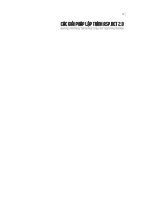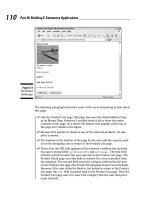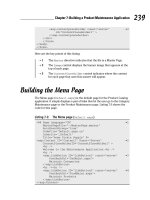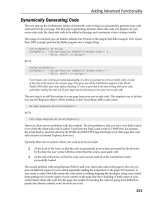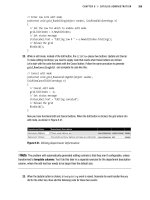ASP.NET 2.0 DEMYSTIFIED phần 7 doc
Bạn đang xem bản rút gọn của tài liệu. Xem và tải ngay bản đầy đủ của tài liệu tại đây (1.85 MB, 28 trang )
Figure 8-3
Your choice of item is displayed when you click Submit.
Radio
Buttons
A
radio button
is a circle that appears alongside text and must exist within a set of
radio buttons. Only one radio button in the set can be selected. The text, such as
Male or Female, can be selected by a visitor to your web site. The circle darkens
when the visitor selects the radio button; otherwise, the circle isn't darkened.
Related radio buttons are always organized into a group. Only one radio button
within the group can be selected. When a visitor selects a radio button, the circle
associated with that radio button is darkened and circles for the rest of the radio
buttons within the group are left lightened, indicating they are unselected.
For example, we can insert two radio buttons on the form-Male and Female-and
then place them in a group called Gender.
If
the visitor selects
Male
(darken circle),
then Female is automatically left unselected (light color circle).
If
the visitor then
decides to select Female, the Male radio button is automatically unselected.
ASP.NET
2.0
Demystified
Creating a Radio Button
There are two ways to create a radio button. You could use a single radio button or
a radio button list. Both are found on the Toolbox. Many ASP developers prefer to
use the radio button list because radio buttons are automatically grouped together
and are easy to maintain.
Let's create a radio button using the RadioButtonList control:
1.
Drag and drop the RadioButtonList from the Toolbox to the Design tab.
2.
Select the Items property and you'll notice three dots
(.
.
.)
appear alongside
the word Collection. This is similar to what happens when you select the
Items property for a drop-down list box.
3.
Select the three dots to display the ListItem Collection Editor dialog box.
This is where you enter information about the radio buttons, just as you did
for the drop-down list box (Figure 8-4).
4. Click Add and then enter the text for the first radio button. Repeat these
steps for each radio button.
A
new radio button is entered into the group
each time you click Add. You can remove a radio button by selecting the
button from the list and then clicking Remove. We'll create two radio
buttons. The first is Male and the second is Female (Figure 8-4).
5.
You can set a default value by changing the Select value from False to
True. You should always make one radio button the default selection;
otherwise, the application won't have a value should the visitor fail to select
a radio button.
6.
Click
OK.
Drag and drop a Button from the Toolbox onto the Design as you did with the
drop-down list box example. Be sure to set the Text property of the button to Submit.
Change the ID to SubmitButton.
Accessing the Selected Radio Button
You insert code to respond to a radio button within the Submit button's event handler
similar to the code that you used in the drop-down list box example.
Figure
8-4
Click Add to enter information about each radio button.
Here's what you need to do:
1.
Double-click the Submit button to display the event handler.
2.
Enter the following code. Notice that the value of the Case statement is the
text of each radio button. You'll recall from the section on the drop-down
list box that the text is automatically assigned to the Value if you leave the
Value blank.
Select Case RadioButtonListl.SelectedItem.Value
Case I1Malelf
Response. Write ("You select
:
Male. l!)
Case "FemaleH
Response.Write("You select: Female.")
End Select
ASPONET
2.0
Demystified
Figure
8-5
A
message confirms that the Female radio button was selected.
Press
CTRL-FS
to run the application. Figure
8-5
shows what you'll see when you
select the Female radio button and then click Submit.
Check
Boxes
A
check
box
is similar to a radio button in that the visitor makes a choice by selecting
a check box. However, a check box doesn't have to be within a set of check boxes.
You can have one check box. And unlike with a radio button, selecting one check
box has no effect on other check boxes.
A
check mark appears in the check box if it
is selected; otherwise, the check box appears empty.
However, check boxes aren't grouped the same way as radio buttons are grouped.
The status of one check box doesn't affect the statuses of the other check boxes. That
is, the visitor can select two check boxes and both remain selected, as compared to
a radio button, where the selection of one radio button causes other radio buttons in
the group to be unselected.
Creating a Check
Box
Dragging and dropping the check box icon from the Toolbox onto the Design tab
creates a check box on your web page. The Text property of the check box is used
to set the text that appears alongside the check box on the page.
You should position related text boxes together because this makes it easy for the
visitor to make selections without looking for check boxes all around your page.
Avoid using too many check boxes, since this tends to clutter your web page and
confuse your visitor.
You can check the check box by setting the Checked property to True. This
causes a check mark to appear in the check box when the check box is displayed.
The visitor must then uncheck the box; otherwise, the application treats this check
box as if the visitor checked the box.
Let's create a check box (Figure
8-6).
1.
Drag and drop two check boxes from the Toolbox onto the Design tab.
2.
Select the first check box.
Figure
8-6
Create two check boxes and a Submit button.
ASPONET
2.0
Demystified
3.
Set the ID property to Newcustomer and the Text property to "New
Customer."
4.
Select the second check box.
5.
Set the ID property to YesNewsletter and the Text property to "Send me
your newsletter." Also, change the Checked property from False to True.
6.
Drag and drop a button from the Toolbox to the Design tab and set the ID
and label for the button.
Accessing
a
Check Box
Your application determines whether or not a check box is selected from within the
Submit button event handler. You must examine the value of the Checked property
for each check box that appears on the web page by using an If
Then statement. If
the Checked property is true, then the check box was selected; otherwise, the visitor
didn't select the check box.
Here's how to code the event handler to determine the state of a check box:
1.
Double-click the Submit button to display the event handler.
2.
Enter the following code.
3.
Press
~5
to run the application. Figure
8-7
shows what you'll see if you
select the New Customer check box and then click Submit. Remember
that "Send me your newsletter." is already checked by default.
If
NewCustomer.Checked Then
Response.Write(~Welcome!
We value you as a new c~stomer.~)
Response. Write
( )
End
If
If
YesNewsletter-Checked Then
Response.Write("Welcome to our mailing list.")
End
If
Selecting Check Boxes from Within Your Application
You can select or unselect a check box from within your application by changing
the value of the Checked property.
Here's what you do to check the check box:
1D.Checked
=
True
Drop-Down Lists, Radio Buttons,
Check
Boxes
Figure
8-7
The application detects which check boxes are checked.
Here's how to uncheck the check box:
1D.Checked
=
False
Remember to replace the ID in the previous examples with the ID for the
check box.
Looking
Ahead
Designing your web page using drop-down lists, radio buttons, and check boxes is
one of the most efficient ways to gather information from the visitor to your web
site. Visitors can make their choices quickly with a few clicks of the mouse and not
worry about typing information using the keyboard.
ASP.NET
2.0
Demystified
A
drop-down list box contains two or more items that are hidden from sight
(unless one has been selected) until the visitor selects the down arrow that is
adjacent to the drop-down list box. The visitor then selects an item from the list
once the list is displayed. Your application retrieves the selected item by examin-
ing the Value property of the drop-down list box and comparing it to the Text of
each item on the list.
A
radio button is grouped together with other related radio buttons in a
RadioButtonList. Each radio button presents the visitor with a choice. Only one can
be selected. Other radio buttons in the group are automatically unselected when one
radio button within the group is chosen. Your application detects which radio button
was selected by examining the Value property of the RadioButtonList. This is the
same technique used to detect an item selected from a drop-down list box.
A
check box is also used to present an option to the visitor. However, the status of
a check box doesn't affect the statuses of other check boxes, if any, on the web page.
Your application determines if the visitor checked a check box by examining the check
box's Checked property.
If
the property is True, then the visitor selected the check
box; otherwise, the check box wasn't selected. You can check or uncheck a check box
from within your application by setting the Checked property in your code.
Quiz
1.
You can set a default selection for a drop-down list box.
a. True
b. False
2.
The best control to use when there is one of many options from which to
select is
a.
A
drop-down list box
b.
A
radio button
c.
A
check box
d. None of the above
3.
What is assigned to the Value property of an item in a drop-down list box
if you don't assign anything to the Value property?
a. Nothing is assigned to the Value property.
b. The value of the
ID
property.
c. The value of the Text property.
d. You must assign a value to the Value property.
8
Drop-Down Lists, Radio Buttons, Check Boxes
4.
Unless you use the
UP
mow
and
oom
ARROW
keys to change the order, in
what order do items appear in a drop-down list box?
a. The order in which they are entered
b. Alphabetical order
c. Numerical order
d. Random order
5.
An If
ElseIf statement might be used to evaluate a check box because
a. All check boxes within a group must be examined.
b. All check boxes must be examined, including those outside the group.
c. If one check box is true, you don't need to examine other radio buttons
within the group.
d. None of the above
6.
What happens when the Boolean value of an item is set to true in a drop-
down list box?
a. The item is selected by default if the visitor doesn't select an item from
the list.
b. The item isn't displayed.
c. The name of the item is set to true.
d. The name of the item is set to false.
7.
The selection of a check box affects the statuses of other check boxes.
a. True
b. False
8.
Selecting a radio button affects the selection of every check box.
a. True
b. False
9.
You must set the Value property of an item on the drop-down list box.
a. True
b. False
10.
The Value property of a check box is used to identify the check box within
your code.
a. True
b. False
ASP.NET
2.0
Demystified
Answers
1.
a. True
2.
a.
A
drop-down list box
3.
c. The value of the Text property
4.
a. The order in which they are entered
5.
d. None of the above
6.
a. The item is selected by default if the visitor doesn't select an item from
the list.
7.
b. False
8.
b.
False
9.
b. False. If you don't set the Value property, it is automatically assigned the
value of the item's Text property.
10.
b. False. The
ID
property is used to identify the check box.
CHAPTER
Databases
You probably access your bank account records by logging into the bank’s web site.
The bank’s web application compares your ID and password against those stored in
their database.
If
they match, then your account information is retrieved from
a database and displayed on the screen.
This is referred to as a data-driven web application because the application cen-
ters on providing you with data that is stored in
a
database accessible by the
ASPNET engine. Think of a database as a sophisticated electronic filing cabinet
and the ASPNET engine as the file clerk.
There are three components to a data-driven web application: the client, the server,
and the database. Throughout this book you have learned how to build the client and
the server components of a web application. In this chapter you begin to learn how to
build that database component. We’ll start by exploring the concept
of
a database
and
how to design a database.
ASP.NET
2.0
Demystified
An
Overview
Before wading knee-deep into learning about databases, it is important to clarify
a common misconception about databases. You've probably read about popular data-
base software packages such as MySQL, Microsoft Access, Oracle, DB2, and Microsoft
SQL Server. Sometimes these are referred to as databases-but they're not.
As you'll learn in this chapter, a database is a collection of data organized so that
it can be quickly retrieved much like a filing cabinet. A developer then writes code
that inserts and removes information from the database. This is a lot of work, but
fortunately much of this code is already written in the form of a database manage-
ment system, which is commonly referred to
as
a
DBMS.
The DBMS handles all the dirty details of how to store and retrieve information
in a database. All
a
developer needs to do is to send the DBMS a
query
written in
the Structured Query Language (SQL). Think of this as asking a file clerk to get you
an invoice from the filing cabinet. You give the file clerk enough information to find
the invoice, and the file clerk handles the details of locating and retrieving the
invoice. Just like a file clerk, the DMBS is responsible for maintaining the informa-
tion that is stored in the database and responding to your queries.
MySQL, Microsoft Access, Oracle, DB2, Microsoft SQL Server, and other pop-
ular "databases" are DBMSs-not databases.
Starting with this chapter you'll learn how to link your ASP.NET application to
a DBMS and write SQL queries to communicate with the DBMS. Now that you
have an overview, let's begin with a look at data.
Data, Database, and Tables
An
item of data is the smallest piece of information, such as a person's first name,
a person's last name, a street address, a city, a state, and a
ZIP
code. Notice that we
didn't say a person's name or a person's address is data, because they are not the
smallest piece of information. A person's name can be broken down to first name and
last name-sometimes middle name. These are data. Likewise, a person's address
can be subdivided into street, city, state, and ZIP code. These too are data. This
subtle difference is important to keep in mind because many times you'll be respon-
sible for identifying the data that will be used in a database.
A database is a collection of data that is identified by a unique name to distin-
guish the database from other databases. A collection of people's first names, last
Databases
names, street addresses, cities, states, and ZIP codes form a table in a database.
A
DBMS is the software you use to
Save data
Retrieve data
Update data
Manipulate data
Delete data
The way in which a DBMS structures data in a database is called a database
model.
There are a number of different database models, ways data can be structured
in a database. One of the most popular of them is the
relational
database model.
The term relational database model is a little imposing at first, but this means
relating tables within a database. For example, depending on an application, data
related to a person's address (street, city, state, ZIP) are similar data and are there-
fore placed in one group. The parts of a person's name (first name, middle name,
last name) are also similar data and are placed in another group.
A
group is called a table.
A
table
is like a table of a spreadsheet in that both have
columns and rows.
A
table is also given a unique name to distinguish it from other
tables in the database. Each column represents a piece of data and is identified by
a unique name, called a column name. For example, the table that contains a per-
son's name will have the following columns (see Figure
9-1).
Each row (or record)
represents one set of data, such as a person.
Each column is defined by attributes that describe the characteristics of the data
that is stored in the column. Later in this chapter we'll take a look at these attri-
butes; however, here are three commonly defined attributes:
Column name
Name of the column
Data type
The kind of data that can be stored in the column
Size
The number of characters that can be stored in the column
Customer Table
Figure
9-1
A
table
within
a database
Customer First Name
Bob
M~Y
Customer Middle Name
Allen
Alice
Customer Last Name
Smith
Jones
ASP.NET
2.0
Demystified
TIP:
The database name, table name, column name, and its attributes are referred
to as metadata. Metadata is data that describes other data.
Relating Tables
You might be wondering how you access information that appears in two or more
tables. For example, if one table has customer information (i.e., customer name)
and another table has order information, how to you link the customer information
to the customer's order information?
This is done by using
a
column that is common to both tables.
In
this case,
a column called customer number is the common column. Figure 9-2 shows two
tables. First is the customer table, and the other is the order table.
The customer table is similar to Figure 9-
1
except we inserted the customer num-
ber column. The customer number is a unique number assigned to each customer.
Customer numbers are preferred over customer names to identify customers, be-
cause two customers might have the same name.
The order table consists of information that is typically associated with an order.
We limited this to the order number, customer number, product number, and quan-
tity ordered to show how tables are linked together. We'll insert additional columns
in this table later in this chapter.
Customer Table
1
:::;
Figure
9-2
Order Table
Number Product Number Quantity
1
AlS67
1
1
BR8765
Customer Number
l
The customer table is linked to the order table using the customer number.
Customer Middle Name
Allen
Alice
Customer First Name
Bob
Mary
Customer Last Name
Smith
Jones
CHAPTER
9
Databases
Only the customer table is needed if we want to look up a customer name. How-
ever, both the customer table and the order table are needed to look up an order
because the order table doesn't contain the customer name. We do this by first find-
ing the order number of the order we want in the order table. So if we wanted order
7654,
we look in the order number column to find it. Next we read the customer
number of that row, which is 1002. We then find customer number 1002 in the cus-
tomer number column of the customer table. The row containing 1002 also contains
the name of the customer who placed the order.
This process is called relating two tables and is why a database management
system is called a relational database management system-it is capable of relating
tables together.
Designing
Your
Database
One of your jobs when developing a data-driven ASPNET application is to design its
database. That is, decide on the data that will be stored in the database, the attributes
of the data, and how the data is grouped. The database design is similar to the blue-
print for a building. Once the design is completed, you can then build the database.
The blueprint for a database is called a database
schema,
which is a document
that defines all the components of database. It shows data and its attributes. It groups
data into tables and shows how tables relate to other tables.
Let's say that you are developing an e-commerce web site. In the database, you'll
need to store customer information, product information, order information, vendor
information, shipping information, and carrier information.
Customer information consists of the names and addresses of your customers.
Product information is data about the products that you're selling, such as the prod-
uct number, product name, and size. The order information is data about orders
placed by customers, such as the customer number, product number, quantity
purchased, and shipping instructions. Vendor information is data about the compa-
nies who sold you the products that you are reselling to your customers. Carrier
information is data about the companies who deliver your products to your
customers.
Your objective is to develop a database schema for this database. We'll walk you
through this process, but for now take a look at Figure
9-3.
This is the database
schema for this example.
ASP.NET
2.0
Demystified
*Customer Number int 10
Customer First Name char 25
Customer Last Name char 50
Customer Streetl char 50
Customer Street2 char 50
Customer City char 50
Customer State char 2
Customer Zip Code char 15
0-
*Order Number int 10
**Customer Number int 10
Order Date char
8
**Product Number int 10
Order Quantity int 10
Order Total Cost currency 10
**Shipping Number int 10
Carrier
*Carrier Number int 10
Carrier Name char
25
Carrier Street1 char 50
Carrier Street2 char 50
Carrier City char 50
Carrier State char 2
Carrier
Zip
Code char 15
Carrier Next Day Rate Currency 10
1
l
Carrier 2 Day Rate Currency 10
1
Carrier 2 Week Rate Currency 10
Product
*Product Number int 10
Product Name char 50
Product Unit Cost currency 10
Product Inventory int 10
**Vendor Number int
10
Shippinq
*Shipping Number int 10
**Carrier Number int 10
Shipping Cost currency 10
Date Shipped date
8
Date Arrived date
8
*
Primary
Key
**
Foreign Key
*Vendor Number int 10
Vendor Name char 25
Vendor Streetl char 50
Vendor Street2 char 50
Vendor City char 50
Vendor State char
2
Figure
9-3
Here is
the
database schema for
a
typical e-commerce web site.
The
Process
There are six steps developers perform when designing a database for their
ASP.NET application:
Identify information that you need to store in your database. You can get
this from reviewing
an
application that is similar to your application or
simply brainstorming.
Change the information into data. Developers call this
decomposing.
This
is where you take a customer's name and divide it into customer first name,
customer middle name, and customer last name.
Define data. Here's where you determine the size, data type, and other
attributes of the data.
Organize data into groups. Developers call this
normalizing
the data.
Identify columns that will be used to relate rows of data. Developers call
this identifying primary and foreign keys.
CHAPTER
9
Databases
Identifying Information
Begin by identifying all the information that you'll need for your ASP.NET applica-
tion. This can be a daunting task because there is so much information that some
developers have a difficult time finding the starting point.
The best way to approach this task is to think of people and things that are
associated with your application. Developers call these
entities.
For example,
a customer is a person associated with an e-commerce web application. Therefore,
a customer is an entity. Likewise, a product, an order, and a vendor are also entities
and are associated with an e-commerce web application.
It is easier to think of entities than data because you can easily identify an entity,
since there are typically fewer entities than pieces of information. Entities seem to
jump out at you as soon as you realize what an entity is. In addition, you can review
applications that are similar to your application, and you'll probably see entities
that you can use for your application.
Each entity has one or more attributes. An
attribute
is information that defines
the entity. Your job is to identify attributes of each entity for your ASP.NET applica-
tion. Identifying attributes is intuitive most times because you can ask yourself what
information describes a customer? Likewise, what information describes an order?
Brainstorm and do a little research by reviewing similar applications and come
up with a list of information for each entity. Don't expect to develop a complete list
in one sitting, because it might take a professional developer weeks to flush out
a thorough list of information. They write a list first and then continue to review and
modify it until they feel it is complete.
Figure
9-4
shows a partial list of information that is associated with entities in
our e-commerce ASP.NET application.
Don't confuse an attribute with data. An attribute is information about the entity
such as a customer name. Typically an attribute can be subdivided into data such as
customer first name, customer middle name, and customer last name. Other times
an attribute is also data, such as a product number. Product numbers usually cannot
be subdivided, and therefore it is data, too.
Change Information into Data
Now that you've identified attributes for your entities, you need to transform the
attributes to data. Developers call this process decomposing attributes.
This process is also intuitive because you can easily recognize whether or not
an
attribute can be subdivided. Look at each attribute. Ask yourself, can this attribute be
subdivided into data?
If
so, then write the data.
If
not, then use the attribute as the data.
For example, customer address is an attribute of the customer entity. Can cus-
tomer address be subdivided into data? Sure it can, because an address is composed
ASP.NET
2.0
Demystified
Customer
Customer Name
Customer Address
Shippinq Form
Customer Name
Customer Address
Carrier Name
Carrier Address
Product Name
Cost
Date Shipped
Date Arrived
Order Form
Customer Name
Customer Address
Date
Product
Quantity
Total Cost
Carrier
Carrier Name
Carrier Address
Next Day Rate
2
Day Rate
2
Week Rate
Product
Product Name
Unit Cost
Inventory
Vendor Name
Vendor Address
Vendor
Vendor Name
Vendor Address
Product Name
Figure
9-4
Here is a list of entities and their attributes for an e-commerce web site.
of street, city, state, and ZIP code. Therefore, you'll need to make a list of the data
associated with the attribute.
A
product number is an attribute of the product entity. Can a product number be
subdivided into data? It depends on the nature of the product number. However,
many product numbers cannot be subdivided into meaningful data. Therefore, prod-
uct number is also data.
Define Data
Once you identify data for each entity, you must define the data. The definition of
data, which you'll later use when you build the database, describes the data. The
most common ways to define data are by name, data type, size, range, default value,
acceptable values, where a value is, format, and source of the data.
Name
The name of the data, commonly called a column name, uniquely
identifies the attribute from other data of the same entity. Duplicate data
names within the same entity are prohibited.
Data type
A
data type specifies the kind of values that are associated with
the data.
Maximum data size
The data size describes the maximum number of
characters associated with the data. Suppose 10 characters are used to
represent every product number. The maximum size is 10 characters.
APTE
Databases
Minimum data size
The data size describes the minimum number of
characters associated with the data. Let's say that the product number
cannot be less than 10 characters, so then the minimum size of the product
number is 10 characters.
Data range
The data range is the range of values that are associated with
the data. These are specified as a minimum value and maximum value.
For example, a product number might be from 10000 to 99999. Therefore,
the minimum value of the data is 10000 and the maximum value is 99999.
Values outside of this range are invalid.
Data default value
The data default value is the value that is automatically
assigned to the data if no value is explicitly assigned to the data. Let's say
that an order entity has order date as one of its data elements. The default
value for the order date is today's date. If an order is placed without an order
date, then the value of the order date defaults to today's date.
Acceptable values
An acceptable value for a data element is one of
a set of values. For example, the order entity has a product number as
a data element of the order. The product number must be one of a valid
set of product numbers. This is different than a range of product numbers
because some product numbers in the range may not have been assigned
to products as yet. Therefore, they wouldn't be in the set of value product
numbers.
Required value
A
data value may be required. For example, you cannot
have an order without a product number. Therefore, product number is
required. However, you might have a customer who doesn't have a middle
name. Therefore, customer middle name is not required.
Data format
Some data must appear in a particular format, such as
mm-dd-yyyy for a date. You'll need to specify the format if the data
requires one; otherwise, you don't need to describe the format.
Date source
The data source is the origin of the data. Some data is
provided during data entry, while other data is provided by a database or
from another system. Practically all the data for your application will come
from data entry.
Figure 9-5 shows the type of data that you can derive from the customer, order,
product, shipping, vendor, and carrier entities for an e-commerce web site. It is all
right if you come up with a different set of data and a different data definition
because the actual data and data definitions used in a database schema are depen-
dent on the particular ASP.NET application that you're building.
ASP.NET
2.0
Demystified
Shipping Form
Customer Number
Customer First Name
Customer Middle Name
Customer Last Name
Customer Street
Customer City
Customer State
Customer Zip
Order Number
Carrier
Numher
Carrier Name
Carrier Street
Carrier City
Carrier State
Carrier Zip
Product Name
Product Number
cost
Date Shipped
Date Arrived
num
char
char
char
char
char
char
char
char
char
char
char
char
char
char
char
char
curren
date
date
10 required
35
required
3 5
75
required
75
required
75
required
2
required
10 required
10 required
l0 required
75
required
75
required
75
required
2
required
10 required
25
required
10 required
.cy 10 required Not Zero
8
required mm-dd-yyyy
8
optional mm-dd-yyyy
Order Form
Customer Number
Customer First Name
Customer Middle Name
Customer Last Name
Customer Street
Customer City
customer State
Customer Zip
Order Number
Order Date
Product Number
Product Name
Quantity
Total Cost
num
10 required
char
35
required
char
35
char
75
required
char
75
required
char
75
required
char
2
required
char 10 required
char
10 required
date
8
required mm-dd-yyyy Default Today
char 10 required
char
25
required
number 10 required Minimum 1
currency 10 required
Product
Product Number char 10 required
Product Name char
50
required
Unit Cost currency 10 required Not Zero
Vendor Number char 10 required
Vendor Name char
25
required
Vendor Street char
75
required
Vendor City char
75
required
Vendor State char
2
required
Vendor Zip char 10 required
Vendor
Vendor Number char
Vendor Name char
Vendor Street char
Vendor City char
Vendor State char
Vendor Zip char
Product Name char
Product Number char
l0 required
50
required
75
required
75
required
2
required
10 required
25
required
10 reauired
Carrier
Carrier Number
Carrier Name
Carrier Street
Carrier City
Carrier State
Carrier Zip
Next Day Rate
2
Day Rate
2
Week Rate
char
char
char
char
char
char
number
number
number
10 required
75
required
75
required
75
required
2
required
10
required
l0 optional
10 optional
10 optional
Customer
Customer Number
Customer First Name
Customer Middle Name
Customer Last Name
Customer Street
Customer City
Customer State
Customer Zip
num
l0 required
char
35
required
char
35
char
75
required
char
75
required
char
75
required
char
2
required
char 10 required
Figure
9-5
Here's a sample of the data and data definitions that are used in entities
of
an
e-commerce web site.
Organize Data into Groups
Grouping data into tables is referred to as
normalizing
the data. The purpose of
normalizing data is to remove duplicate data from the database. Take a look at
Figure
9-5
and you'll notice that customer name and customer address appear in the
customer entity, the order entity, and shipping entity. This is fine because the cus-
tomer name and address need to appear in all three entities. However, the duplication
causes problems when the data is stored in the database.
The first problem occurs if you need to change the customer name or address
after they are stored in the database. You'll need to locate each occurrence in all the
entities and then make the change. There is always the possibility that you'll miss
changing one or more of them-the data becomes unreliable.
Another problem is wasted storage space, although today the cost of storage
(hard disk and CD) isn't too high. Collectively, the customer name and address
requires
307
characters. However,
921
characters are stored for each customer,
since the customer name and address appears three times in the database.
Databases
Suppose that you have 5,000 customers and each customer places five orders
a month. This results in 5,000 occurrences of the customer name and address in the
customer entity; 25,000 occurrence each month (300,000 per year) in the order
entity; and 25,000 occurrences each month (300,000 per year) in the shipping
entity. The total number of characters that need to be stored per year is 905,000
characters.
The normalizing process can reduce this number of characters from 905,000
characters to 5,000 characters.
How
to
Group
Data
The normalization process follows strict rules called normal form, but you don't
need to be concerned about them. When you need to focus on is placing related data
into groups, removing duplicate data, and then designating data that can be used to
link together tables.
Let's begin by grouping the data. The data is pretty much grouped by now if
you used entities to identify the data, because customer data is associated with the
customer entity; order data is associated with the order entity; and so on, as is
illustrated in Figure 9-5.
Next, we need to remove duplicate data. This might seem like a tricky process.
It makes sense that a customer name and address remain in the customer entity
because all customer information needs to be in the same group. The same can be
said about vendor name and address being in the vendor entity and the carrier's
name and address being in the carrier entity. Likewise, the product name needs to
be in the product entity. Take a close look at Figure 9-5, and you'll notice that these
data elements also appear outside their logical entities.
For example, customer name and address appear in the shipping entity and in the
order entity, too. These entities need to reference the customer name and address.
That is, the order needs to contain the customer name and address and the shipper
also needs the customer name and address. However, we can point to the customer
name and address in the customer entity rather than duplicating the customer name
and address in the order entity and the shipping entity.
Notice that each customer has a customer number. We can remove the customer
name and address from the order entity and shipping entity and use the customer
number, which remains in these entities, to point to the customer name and address
in the customer entity. We can also use the product number, the order number, and
the carrier number to reference a product, an order, and a carrier.
Figure 9-6 shows the normalized database schema. Each group will become
a table in the database.
ASP.NET
2.0
Demystified
Shipping Form
Customer Number num l0 required
Order Number char
10 required
Carrier Number char
10 required
Date Shipped date
8
required mm-dd-yyyy
Date Arrived date
8
optional mm-dd-yyyy
Order Form
Customer Number num 10 required
8
required mm-dd-yyyy Default Today
Product Number char 10 required
Quantity number
10 required Minimum l
Total Cost currency 10 required
Product
Product Number char 10 required
Product Name char
50
required
Unit Cost currency 10 required Not Zero
Vendor Number char 10 required
Vendor
Vendor Number
Vendor Name
Vendor Street
Vendor City
Vendor State
Vendor Zip
Product Name
char
char
char
char
char
char
char
10 required
50
required
75
required
75
required
2
required
10 required
25
required
Carrier
Carrier Number
Carrier Name
Carrier Street
Carrier City
Carrier State
Carrier Zip
Next Day Rate
2
Day Rate
2
Week Rate
char
char
char
char
char
char
number
number
number
10 required
75
required
75
required
75
required
2
required
10 required
10 optional
10 optional
10 optional
Customer
Customer Number
Customer First Name
Customer Middle Name
Customer Last Name
Customer Street
Customer City
Customer State
Customer Zip
num
char
char
char
char
char
char
char
10 required
35
required
3
5
75
required
75
required
75
required
2
required
l0 required
Figure
9-6
The normalized version of the database schema
Identify Columns Used to Identify a
Row
of Data
The database is organized so that we can easily assemble data to fill requests from
the ASP.NET application. Let's say that the request is for the name and address for
the customer whose customer number is 0123456789. We look for customer num-
ber 0123456789 in the customer number column of the customer table. Once it is
found, we then read the customer's name and address from the row of the table that
contains that customer number.
Suppose we want to know the name and address of the customer who placed the
order
98765432 10. First, we'd look for the 98765432 10 in the order number column
of the order table. However, there's a problem. The customer name and address
aren't in the order table (see Figure 9-6). The order table does contain the customer
number of the customer who placed the order. We read the customer number that is
associated with order 9876543210 and look up the customer number in the cus-
tomer table to find the customer name and address.
The process of using a value in one table to find a corresponding row in another
table is called
joining
tables. In order to relate tables, you must designate a column
in both tables that can be used to join the tables. These columns are referred to as
a primary key and a foreign key.
Aprimary
key is a column of a table used to uniquely identify a row of the table.
Customer number is the primary key of the customer table because no two customers
HAPTER
9
Databases
have the same customer number. Likewise, order number is the primary key of the
order table because no two orders can have the same order number.
A
foreign
key is a column of a table that is the primary key of another table.
Notice in Figure
9-6
that the order table contains a customer number column. The
customer number column is a foreign key to the order table and a primary key to the
customer table.
The foreign key is used to join two tables. That is, the customer number column
in the order table (foreign key) is used to find a corresponding customer number in
the customer table (primary key).
Figure
9-7 shows the primary keys and foreign keys used to join together tables
in our database.
Customer
Customer Number
Customer First Name
Customer Middle Name
Customer Last Name
Customer Street
Customer City
Customer State
Customer Zip
Vendor
Vendor Number
Vendor Name
Vendor Street
Vendor City
Vendor State
Vendor Zip
Product Name
Product Number
Product Name
Unit Cost
Vendor Number
Carrier
Carrier Number
Carrier Name
Carrier Street
Carrier City
Carrier State
Carrier Zip
Next Day Rate
2
Day Rate
2
Week Rate
Order Form
Customer Number
Order Number
Order Date
Product Number
Quantity
Total Cost
I
U-1
Customer Number
Order Number
Carrier Number
Date Shipped
Date Arrived
Figure
9-7
The
primary
key of each table can be used as the foreign key of another table.
Together they are used to join together tables.
ASPONET
2.0
Demystified
Indexes
You have two choices to find information in a book. You could scan every page or
look in the index. The index has keywords and the number of the page where the
keyword appears in the book.
The same concept is used in a table. You could look up each row of a table to find
the keyword you need, or you can look up the keyword in an index. The index con-
tains the keyword and the row number where the keyword is found in the table.
You need to specify indexes that you'll use as part of you database schema.
Decide which data will be likely used to search for a row in a table. This is some-
what intuitive because of the way you use the application. For example, you should
be able to look up customer information by a combination of last name and first
name if the customer name is known, but not the customer number.
Don't create too many indexes, because each index must be updated whenever
a row is inserted or deleted from a table and sometimes when the column that is
indexed is modified. This maintenance requires processing time, which could in
some cases decrease the performance of the database management system.
An index can be built using a single column such as
ZIP
code or using multiple
columns, in which case it is called a
clustered
index. An index that uses the cus-
tomer last name and customer first name is a clustered index.
You'll learn how to create an index in the next chapter.
Looking
Ahead
Many of the products that are called databases are really database management
systems (DBMSs), software packages that handle the details of storing and retriev-
ing information in
a
database.
A
DBMS responds to requests from your application
called queries that are written in the Structured Query Language (SQL).
Data is the smallest piece of information, such as a customer's first name.
A
database
is a collection of data. The way
in
which data is organized within a database is called
a database model. One of the most popular of these is the relational database model,
which relates one group of data within the database with another group of data.
A
group of data within the database is called a table.
A
table is similar to a spread-
sheet in that both have rows and columns. Each column is a data element. A column
is characterized by attributes that include a name, a data type, and a size.
The blueprint for the design of a database is called a database schema. You create
a database schema by identifying information that needs to be stored in the data-
base; define the data; organize the data into groups; and identify columns that will
CHAPTER
9
Databases
be used as indexes for the table. An index is similar to an index of a book; it con-
tains keywords and the row number of the table that contains the keyword.
Now that you have a good idea of how to design a database for your ASP.NET
application, we'll turn our attention in the next chapter to how to connect to
a DBMS from your ASP.NET web application. We'll continue to explore databases
in Chapter 1
1, where you'll learn how to create queries using SQL.
Quiz
1.
Microsoft Access is a database.
a. True
b. False
2.
A database is subdivided into groups called
a. Tables
b. Data
c. Subdatabases
d. None of the above
3.
An index is used to
a. Quickly find information in another index.
b. Quickly find information in a database.
c. Quickly find information in a table.
d. Quickly find information in one column.
4.
Another name for relating tables together is
a. Joining
b. Merging
c. Combining
d. Gluing
5.
The design of a database is called the
a. Database layout
b. Database blueprint
c. Database schema
d. None of the above