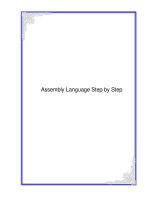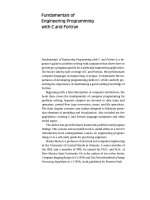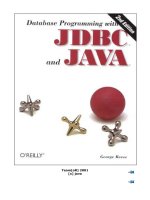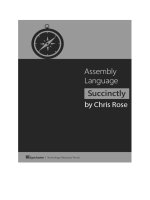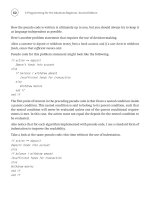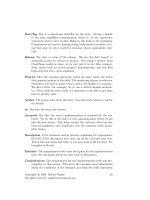assembly language step by step programming with dos and linux PHẦN 3 pptx
Bạn đang xem bản rút gọn của tài liệu. Xem và tải ngay bản đầy đủ của tài liệu tại đây (222.88 KB, 47 trang )
file:///D|/Agent%20Folders/Chapter%203%20The%20Right%20To%20Assemble.htm
involved in the cycle of writing, assembling, and testing an assembly-language program.
The cycle itself sounds more complex than it is. I've drawn you a map to help you keep
your bearings during the discussions in this chapter. Figure 3.5 shows the assembly-
language development process in a "view from a height." At first glance it may look like
a map of the L.A. freeway system, but in reality the flow is fairly straightforward. Follow
along on a quick tour.
Assembling the Source-Code File
You use the text editor to first create a new text file and then to edit that same text file, as
you perfect your assembly language program. As a convention, most assembly language
source code files are given a file extension of .ASM. In other words, for the program
named FOO, the assembly language source code file would be named FOO.ASM.
It is possible to use file extensions other than .ASM, but I feel that using the .ASM
extension can eliminate some confusion by allowing you to tell at a glance what a file is
for—just by looking at its name. All tolled, about nine
different kinds of files can be
involved during assembly language development.
We're only going to speak of four or five in this book.) Each type of file will have its
own standard file extension. Anything that will help you keep all that
complexity in line
will be worth the (admittedly) rigid confines of a standard naming convention.
As you can see from the flow in Figure 3.5, the editor produces a source code text file,
which we show as having the .ASM extension. This file is then passed to the assembler
program itself, for translation to a relocatable object module file with an extension of
.OBJ.
Invoking the assembler is very simple. For small standalone assembly-language
programs in Turbo Assembler, it's nothing more than the name of the assembler followed
by the name of the program to be assembled (for example, C:\ASM>TASM FOO).
For Microsoft's MASM, you need to put a semicolon on the end of the command. This
tells MASM that no further prompts are necessary (for example C:\ASM>MASM
FOO). If you omit the semicolon, nothing bad will happen, but MASM will ask you for
the names of several other files, and you will have to press Enter several times to select
the defaults.
DOS will load the assembler from disk and run it. The assembler will open the source
code file you named after the name of the assembler, and begin processing the file.
Almost immediately afterward, it will create an object file with the same name as the
file:///D|/Agent%20Folders/Chapter%203%20The%20Right%20To%20Assemble.htm (19 of 39) [9/25/2002 6:47:17 PM]
file:///D|/Agent%20Folders/Chapter%203%20The%20Right%20To%20Assemble.htm
source file, but with the .OBJ extension.
As the assembler reads lines from the source code file, it will examine them, construct
the binary machine instructions the source code lines represent, and then write those
machine instructions to the object code file.
When the assembler detects the EOF marker signaling the end of the source code file, it
will close both source code file and object code file and return control to DOS
.
file:///D|/Agent%20Folders/Chapter%203%20The%20Right%20To%20Assemble.htm (20 of 39) [9/25/2002 6:47:17 PM]
file:///D|/Agent%20Folders/Chapter%203%20The%20Right%20To%20Assemble.htm
Assembler Errors
The previous three paragraphs describe what happens if the .ASM file is correct. By
correct, I mean the file is completely comprehensible to the assembler, and can be
translated into machine instructions without the assembler getting confused. If the
assembler encounters something it doesn't understand when it reads a line from the
source code file, we call the misunderstood text an error, and the assembler displays an
error message.
For example, the following line of assembly language will confuse the assembler and
summon an error message:
MOV AX.VX
The reason is simple: there's no such thing as a "VX." What came out as "VX" was
actually intended to be "BX," which is the name of a register. (The V key is right next to
the B key and can be struck by mistake without your fingers necessarily knowing that
they done wrong.)
Typos are by far the easiest kind of error to spot. Others that take some study to find
usually involve transgressions of the assembler's rules. Take for example the line:
MOV ES,OFFOOH
This looks like it should be correct, since ES is a real register and 0F000H is a real, 16-bit
quantity that will fit into ES. However, among the multitude of rules in the fine print of the
86-family of assemblers is that you cannot directly move an immediate value (any number
like 0FF00H) directly into a segment register like ES,DS;SS, or CS. It simply isn't part of
the CPU's machinery to do that.
Instead, you must first move the immediate value into a register like AX, and then move
AX into ES.
You don't have to remember the details here; we'll go into the rules later on. For now,
simply understand that some things that look reasonable are simply "against the rules"
and are considered an error.
There are much, much more difficult errors that involve inconsistencies between two
otherwise legitimate lines of source code. I won't offer any examples here, but I wanted
to point out that errors can be truly ugly, hidden things that can take a lot of study and
torn hair to find. Toto, we are definitely not in BASIC anymore
The error messages vary from assembler to assembler, but they may not always be as
file:///D|/Agent%20Folders/Chapter%203%20The%20Right%20To%20Assemble.htm (21 of 39) [9/25/2002 6:47:17 PM]
file:///D|/Agent%20Folders/Chapter%203%20The%20Right%20To%20Assemble.htm
helpful as you might hope. The error TASM displays upon encountering the VX typo
follows:
Turbo Assembler Version 1.0 Copyright (c) 1988 by Borland International
Assembling file: FOO.ASM
**Error** FOO.ASMC74) Undefined symbol: VX
Error messages: 1
Warning messages: None
Remaining memory: 395k
This is pretty plain, assuming you know what a "symbol" is. The error message TASM
will present when you try to load an immediate value into ES is less helpful:
Turbo Assembler Version 1.0 Copyright (c) 1988 by Borland International
Assembling file: IBYTECPY.ASM
**Error** IBYTECPY.ASMC74) Illegal use of segment register
Error messages: 1
Warning messages: None
Remaining memory: 395k
It'll let you know you're guilty of performing illegal acts with a segment register, but
that's it. You have to know what's legal and what's illegal to really understand what you
did wrong. As in running a stop sign, ignorance of the law is no excuse.
Assembler error messages do not absolve you from understanding the CPU's or the
assembler's rules.
I hope I don't frighten you too terribly by warning you that for more complex errors, the
error messages may be almost no help at all.
You may make (or will make; let's get real) more than one error in writing your source
code files. The assembler will display more than one error message in such cases, but it
may not necessarily display an error for every error present in the source code file. At
some point, multiple errors confuse the assembler so thoroughly that it cannot necessarily
tell right from wrong anymore. While it's true that the assembler reads and translates
source code files line by line, there is a cumulative picture of the final assembly language
program that is built up over the course of the whole assembly process. If this picture is
shot too full of errors, in time the whole picture collapses.
The assembler will stop and return to DOS, having printed numerous error messages.
Start at the first one and keep going. If the following errors don't make sense, fix the first
one or two and assemble again.
file:///D|/Agent%20Folders/Chapter%203%20The%20Right%20To%20Assemble.htm (22 of 39) [9/25/2002 6:47:17 PM]
file:///D|/Agent%20Folders/Chapter%203%20The%20Right%20To%20Assemble.htm
Back to the Editor
The way to fix errors is to load the .ASM file back into your text editor and start hunting
up the error. This "loopback" is shown in Figure 3.5.
The error message will almost always contain a line number. Move the cursor to that line
number and start looking for the false and the fanciful. If you find the error immediately,
fix it and start looking for the next.
Here's a little logistical snag: how do you make a list of the error messages on paper so
that you don't have to memorize them or scribble them down on paper with a pencil?
You may or may not be aware that you can redirect the assembler's error message
displays to a DOS text file on disk.
It works like this: you invoke the assembler just as you normally would, but add the
redirection operator > and the name of the text file to which you want the error
messages sent. If you were assembling FOO.ASM with TASM and wanted your error
messages written out to a disk file named ERRORS.TXT, you would invoke TASM by
entering C:\ASM>TASM FOO > ERRORS.TXT.
Here, error messages will be sent to ERRORS.TXT in the current DOS directory
C:\ASM. When you use redirection, the output does not display on the screen. The
stream of text from TASM that you would ordinarily see is quite literally steered in its
entirety to another place, the file ERRORS.TXT.
Once the assembly process is done, the DOS prompt will appear again. You can then
print the ERRORS.TXT file on your printer and have a handy summary of all that the
assembler discovered was wrong with your source code file.
Assembler Warnings
As taciturn a creature as an assembler may appear to be, it genuinely tries to help you
any way it can. One way it tries to help is by displaying warning messages during the
assembly process. These warning messages are a monumental puzzle to beginning
assembly language programmers: are they errors or aren't they? Can I ignore them or
should I fool with the source code until thev go away?
There is no clean answer. Sorry about that.
Warnings are the assembler acting as experienced consultant, and hinting that something
in your source code is a little dicey. Now, in the nature of assembly language, you may
fully intend that the source code be dicey. In an 86-family CPU, dicey code may be the
file:///D|/Agent%20Folders/Chapter%203%20The%20Right%20To%20Assemble.htm (23 of 39) [9/25/2002 6:47:17 PM]
file:///D|/Agent%20Folders/Chapter%203%20The%20Right%20To%20Assemble.htm
only way to do something fast enough or just to do it at all. The critical factor is that you
had better know what you're doing.
The most common generator of warning messages is doing something that goes against
the assembler's default conditions and assumptions. If you're a beginner doing ordinary,
100%-by-the-book sorts of things, you should crack your assembler reference manual
and figure out why the assembler is tut-tutting you. Ignoring a warning may cause
peculiar bugs to occur later on during program testing. Or, ignoring a warning message
may have no undesir-able consequences at all. I feel, however, that it's always better to
know what's going on. Follow this rule:
Ignore a warning message only if you know exactly what it means.
In other words, until you understand why you're getting a warning message, treat it as
though it were an error message. Only when you fully understand why it's there and what
it means should you try to make the decision whether or not to ignore the message.
In summary, the first part of the assembly language development process (as shown in
Figure 3.5) is a loop. You must edit your source code file, assemble it, and return to the
editor to fix errors until the assembler spots no further errors. You cannot continue until
the assembler gives your source code file a clean bill of health.
When no further errors are found, the assembler will write an .OBJ file to disk, and you
will be ready to go on to the next step.
Linking
Theoretically, an assembler could generate an .EXE (executable) program file directly
from your source code .ASM file. Some obscure assemblers have been able to do this,
but it's not a common assembler feature.
What actually happens is that the assembler writes an intermediate object code file with
an .OBJ extension to disk. You can't run this .OBJ file, even though it contains all the
machine instructions that your assembly language source code file specified. The .OBJ
file needs to be processed by another translator program, the linker.
The linker performs a number of operations on the ,OBJ file, most of which would be
meaningless to you at this point. The most obvious task the linker does is to weave
several .OBJ files into a single .EXE program file. Creating an assembly language
program from multiple .ASM files is called modular assembly.
Why create multiple .OBJ files when writing a single executable program? One of two
major reasons is size. A middling assembly-language application might be 50,000 lines
long. Cutting that single monolithic .ASM file up into multiple 8,000 line .ASM files
file:///D|/Agent%20Folders/Chapter%203%20The%20Right%20To%20Assemble.htm (24 of 39) [9/25/2002 6:47:17 PM]
file:///D|/Agent%20Folders/Chapter%203%20The%20Right%20To%20Assemble.htm
would make the individual .ASM files smaller and much easier to understand.
The other reason is to avoid assembling completed portions of the program every time
any part of the program is assembled. One thing you'll be doing is writing assembly
language procedures, small detours from the main run of steps and tests that can be taken
from anywhere within the assembly language program. Once you write and perfect a
procedure, you can tuck it away in an .ASM file with other completed procedures,
assemble it, and then simply link the resulting .OBJ file into the "working" .ASM file.
The alternative is to waste time by reassembling perfected source code over and over
again every time you assemble the main portion of the program.
Notice that in the upper-right corner of Figure 3.5 is a row of .OBJ files. These .OBJ
files were assembled earlier from correct .ASM files, yielding binary disk files
containing ready-to-go machine instructions. When the linker links the .OBJ file
produced from your in-progress .ASM file, it adds in the previously assembled .OBJ
files, which are called modules. The single .EXE file that the linker writes to disk
contains the machine instructions from all of the .OBJ files handed to the linker when
then linker is invoked.
Once the in-progress .ASM file is completed and made correct, its .OBJ module can be
put up on the rack with the others, and added to the next in-progress .ASM source code
file. Little by little you construct your application program out of the modules you build
one at a time.
A very important bonus is that some of the procedures in an .OBJ module may be used
in a future assembly language program that hasn't even been begun yet. Creating such
libraries of toolkit procedures can be an extraordinar-ily effective way to save time by
reusing code over and over again, without even passing it through the assembler again!
Something to keep in mind is that the linker must be used even when you have only one
.OBJ file. Connecting multiple modules is only one of many essential things the linker
does. To produce an .EXE file, you must invoke the linker, even if your program is a
little thing contained in only one .ASM and hence one .OBJ file.
Invoking the linker is again done from the DOS command line. Each assembler typically
has its own linker. MASM's linker is called LINK, and TASM's is called TLINK. Like
the assembler, the linker understands a suite of commands and directives that I can't
describe exhaustively here. Read your assembler manuals carefully.
For single-module programs, however, there's nothing complex to be do Linking our
hypothetical FOO.OBJ object file into an .EXE file using TLINK ' done by entering
C:\ASM>TLINK FOO at the DOS prompt.
If you're using MASM, using LINK is done much the same way. Again, as with MASM,
file:///D|/Agent%20Folders/Chapter%203%20The%20Right%20To%20Assemble.htm (25 of 39) [9/25/2002 6:47:17 PM]
file:///D|/Agent%20Folders/Chapter%203%20The%20Right%20To%20Assemble.htm
you need to place a semicolon at the end of the command to avoid a series of questions
about various linker defaults (for example, C:\ASM>LINK FOO;)
Linking multiple files involves naming each file on the command line. With TLINK, you
simply name each .OBJ file on the command line after the word TLINK, with a space
between each filename. You do not have to include the .OBJ extension—TLINK
assumes that all modules to be linked end in .OBJ:
C:\ASM>TLINK FOO BAR BAS
Under MASM, you do the same thing, except that you place a plus sign (+) between each
of the .OBJ filenames:
C:\ASM>LINK FOO+BAR+BAS
In both cases, the name of the .EXE file produced will be the name of the first .OBJ file
named, with the .EXE extension replacing the .OBJ extension.
Linker Errors
As with the assembler, the linker may discover problems as it weaves multiple .OBJ files
together into a single .EXE file. Linker errors are subtler than assembler errors and are
usually harder to find. Fortunately, they are rarer and not as easy to make.
As with assembler errors, when you are presented with a linker error you have to return
to the editor and figure out what the problem is. Once you've identified the problem (or
think you have) and changed something in the source code file to fix the problem, you
must reassemble and relink the program to see if the linker error went away. Until it
does, you have to loop back to the editor, try something else, and assemble/link once
more.
If possible, avoid doing this by trial and error. Read your assembler and linker manuals.
Understand what you're doing. The more you understand about what's going on within
the assembler and the linker, the easier it will to determine who or what is giving the
linker fits.
Testing the .EXE File
If you receive no linker errors, the linker will create and fill a single .EXE file with the
file:///D|/Agent%20Folders/Chapter%203%20The%20Right%20To%20Assemble.htm (26 of 39) [9/25/2002 6:47:17 PM]
file:///D|/Agent%20Folders/Chapter%203%20The%20Right%20To%20Assemble.htm
machine instructions present in all of the .OBJ files named on the linker command line.
The .EXE file is your executable program. You can run it by simply naming it on the
DOS command line and pressing Enter:
C:\ASM>FOO
When you invoke your program in this way, one of two things will happen: the program
will work as you intended it to, or you'll be confronted with the effects of one or more
program bugs. A bug is anything in a program that doesn't work the way you want it to.
This makes a bug somewhat more subjective than an error. One person might think red
characters displayed on a blue background is a bug, while another might consider it a
clever New Age feature and be quite pleased. Settling bug vs. feature conflicts like this is
up to you. Consensus is called for here, with fistfights only as a last resort.
There are bugs and there are bugs. When working in assembly language, it's quite
common for a bug to completely "blow the machine away," which is less violent than
some think. A system crash is what you call it when the machine sits there mutely, and
will not respond to the keyboard. You may have to press Ctrl+Alt+Delete to reboot the
system, or (worse) have to press the reset button, or even power down and then power up
again. Be ready for this—it will happen to you, sooner and oftener than you will care for.
Figure 3.5 announces the exit of the assembly language development process as
happening when your program works perfectly. A very serious question is this: How do
you know when it works perfectly? Simple programs assembled while learning the
language may be easy enough to test in a minute or two. But any program that
accomplishes anything useful will take hours of testing at minimum. A serious and
ambitious application could take weeks—or months—to test thoroughly. A program that
takes various kinds of input values and produces various kinds of output should be tested
with as many different combinations of input values as possible, and you should examine
every possible output every time.
Even so, finding every last bug is considered by some to be an impossible ideal.
Perhaps—but you should strive to come as close as possible, in as efficient a fashion as
you can manage. I'll have a lot more to say about bugs and debugging throughout the rest
of this book.
Errors Versus Bugs
In the interest of keeping the Babel-effect at bay, I think it's important to carefully draw
file:///D|/Agent%20Folders/Chapter%203%20The%20Right%20To%20Assemble.htm (27 of 39) [9/25/2002 6:47:17 PM]
file:///D|/Agent%20Folders/Chapter%203%20The%20Right%20To%20Assemble.htm
the distinction between errors and bugs. An error is something wrong with your source
code file that either the assembler or the linker kick out as unacceptable. An error
prevents the assembly or link process from going to completion, and will thus prevent a
final .EXE file from being produced.
A bug, by contrast, is a problem discovered during execution of a program Under DOS.
Bugs are not deferred by either the assembler or the linker can be benign, such as a
misspelled word in a screen message or a line positioned on the wrong screen row; or a
bug can make your DOS session run off into the bushes and not come back.
Both errors and bugs require that you go back to the text editor and change something in
your source code file. The difference here is that most errors are reported with a line
number telling you where to go in your source code file to fix the problem. Bugs, on the
other hand, are left as an exercise for the student. You have to hunt them down, and
neither the assembler nor the linker will give you much in the line of clues.
Debuggers and Debugging
The final, and almost certainly the most painful part of the assembly language
development process is debugging. Debugging is simply the systematic process by which
bugs are located and corrected. A debugger is a utility program designed specifically to
help you locate and identify bugs.
Debugger programs are among the most mysterious and difficult to under-stand of all
programs. Debuggers are part X-ray machine and part magnifying glass. A debugger
loads into memory with your program and remains in memory, side by side with your
program. The debugger then puts tendrils down into both DOS and into your program,
and enables some truly peculiar things to be done.
One of the problems with debugging computer programs is that they operate so quickly.
Thousands of machine instructions can be executed in a single second, and if one of
those instructions isn't quite right, it's long gone before you can identify which one it is
by staring at the screen. A debugger allows you to execute the machine instructions in a
program one at a time, allowing you to pause indefinitely between each one to examine
the effects of the last instruction on the screen. The debugger also lets you look at the
contents of any location in memory, and the values stored in any register, during that
pause between instructions.
As mentioned previously, both MASM and TASM are packaged with their own
advanced debuggers. MASM's CodeView and TASM's Turbo Debugger are brutally
powerful (and hellishly complicated) creatures that require manuals considerably thicker
file:///D|/Agent%20Folders/Chapter%203%20The%20Right%20To%20Assemble.htm (28 of 39) [9/25/2002 6:47:17 PM]
file:///D|/Agent%20Folders/Chapter%203%20The%20Right%20To%20Assemble.htm
than this book. For this reason, I won't try to explain how to use either CodeView or
Turbo Debugger.
Very fortunately, every copy of DOS is shipped with a more limited but perfectly good
debugger called DEBUG. DEBUG can do nearly anything that a beginner would want
from a debugger, and in this book we'll do our debugging with DEBUG.
3.5 DEBUG and How to Use It
The assembler and the linker are rather single-minded programs. As translators, they do
only one thing: translate. This involves reading data from one file and writing a
translation of that data into another file.
That's all a translator needs to do. The job isn't necessarily an easy thing for the translator
to do, but it's easy to describe and understand. Debuggers, by contrast, are like the
electrician's little bag of tools—they do lots of different things in a great many different
ways, and take plenty of explanation and considerable practice to master.
In this chapter I'll introduce you to DEBUG, a program that will allow you to single step
your assembly language programs and examine their and the machine's innards between
each and every machine instruction. This section is only an introduction—DEBUG is
learned best by doing, and you'll be both using and learning DEBUG's numerous powers
all through the rest of this book. By providing you with an overview of what DEBUG
does here, you'll be more capable of integrating its features into your general
understanding of assembly language development process as we examine it through the
rest of the book.
DEBUG's Bag of Tricks
It's well worth taking a page or so simply to describe what sorts of things DEBUG can
do before actually showing you how they're done. It's actually quite a list:
• Display or change memory and files. Your programs will both exist in and affect
memory, and DEBUG can show you any part of memory—which implies that it can
show you any part of any program or binary file as well. DEBUG displays memory as a
series of hexadecimal values, with a corresponding display of any printable ASCII
characters to the right of the values. We'll show you some examples a little later on. In
addition to seeing the contents of memory, you can change those contents as well. And,
if the contents of memory represent a file, you can write the changed file back out to
disk.
file:///D|/Agent%20Folders/Chapter%203%20The%20Right%20To%20Assemble.htm (29 of 39) [9/25/2002 6:47:17 PM]
file:///D|/Agent%20Folders/Chapter%203%20The%20Right%20To%20Assemble.htm
• Display or change the contents of all CPU registers. CPU registers allow you to
work very quickly, and you should use them as much as you can. You need to see what's
going on in the registers while you use them, and with one command, DEBUG can
display the contents of all machine registers and flags at one time. If you want to change
the contents of a register while stepping through a program's machine instructions, you
can do that as well.
• Fill a region of memory with a single value. If you have an area of memory that you
want "blanked out," DEBUG will allow you to fill that area of memory with any
character or binary value.
• Search memory for sequences of binary values. You can search any area of memory
for a specific sequence of characters or binary value, including names stored in memory
or sequences of machine instructions. You can then examine or change something that
you know exists somewhere in memory but not where.
• Assemble new machine instructions into memory. DEBUG contains a simple
assembler that does much of what MASM and TASM can do—one machine instruction
at a time. If you want to replace a machine instruction somewhere within your program,
you can type MOV AX,BX rather than having to look up and type 8BH OC3H.
• "Un-assemble" binary machine instructions into their mnemonics and operands.
The flipside of the last feature is also possible: DEBUG can take the two hexadecimal
values 8BH and OC3H and tell you that they represent the assembly language mnemonic
MOV AX,BX. This feature is utterly essen-tial when you need to trace a program in
operation and understand what is happening when the next two bytes in memory are read
into the CPU and executed. If you don't know what machine instruction those two bytes
represent, you'll be totally lost.
• Single step a program under test. Finally, DEBUG's most valuable skill is to run a
program one machine instruction at a time, pausing between each instruction. During this
pause you can look at or change memory, look at or change registers, search for things in
memory, "patch" the program by replacing existing machine instructions with new ones,
and so on. This is what you'll do most of the time with DEBUG.
Taking DEBUG for a Spin
DEBUG can be a pretty forbidding character, terse to the point of being mute. You'll be
spending a lot of time standing on DEBUG's shoulders and looking around, however, so
you'd best get used to him now.
The easiest way to start is to use DEBUG to load a file into memory and examine it. On
file:///D|/Agent%20Folders/Chapter%203%20The%20Right%20To%20Assemble.htm (30 of 39) [9/25/2002 6:47:17 PM]
file:///D|/Agent%20Folders/Chapter%203%20The%20Right%20To%20Assemble.htm
the listings disk associated with this book is a file called SAM.TXT. It's an ordinary
DOS text file. (Its contents were used to demonstrate the line structuring of text files with
CR and LF in Figure 3.1.) If you don't have the listings disk, you can simply load your
text editor and enter the following lines:
Sam
was
a
man.
Make sure you press Enter after the period at the end of "man." Then save the file to disk
as SAM.TXT.
Let's lay SAM out on DEBUG's dissection table and take a look at his innards. DEBUG
will load itself and the file of your choice into memory at the same time, with only one
command. Type DEBUG followed by the name of the file you want to load, as in the
following example:
C:\ASM>DEBUG SAM.TXT
Make sure you use the full filename. Some programs like MASM and TASM will allow
you to use only the first part of the filename and assume a file extension like .ASM, but
DEBUG requires the full filename.
Like old Cal Coolidge, DEBUG doesn't say much, and never more than he has to. Unless
DEBUG can't find SAM.TXT, all it will respond with is a single dash character (-) as its
prompt, indicating that all is well and that DEBUG is awaiting a command.
Looking at a Hex Dump
Looking at SAM.TXT's interior is easy. Just type a D at the dash prompt. (Think dump.)
DEBUG will obediently display a hex dump of the first 128 bytes of memory containing
the contents of SAM.TXT read from disk. The hexadecimal numbers will probably look
bewilderingly mysterious, but to their right you'll see the comforting words "Sam was a
man" in a separate area of the screen. To help a little, I've taken the hex dump of
SAM.TXT as you'll see it on your screen and annotated it in Figure 3.6.
This is a hex dump. It has three parts: the leftmost part on the screen is the address of the
start of each line of the dump. Each line contains 16 bytes. An address has two parts, and
you'll notice that the left part of the address does not change while the right part is 16
greater at the start of each succeeding line. The 86-family CPU's two-part addresses are a
file:///D|/Agent%20Folders/Chapter%203%20The%20Right%20To%20Assemble.htm (31 of 39) [9/25/2002 6:47:17 PM]
file:///D|/Agent%20Folders/Chapter%203%20The%20Right%20To%20Assemble.htm
source of considerable confusion and aggravation, and I'll take them up in detail in
Chapter 5. For now, ignore the unchanging part of the address and consider the part that
changes to be a count of the bytes on display, starting with 100H.
The part to the right of the address is the hexadecimal representation of the 128 bytes of
memory being displayed. The part to the right of the hexadecimal values are those same
128 bytes of memory displayed as ASCII characters. Now, not all binary values have
corresponding printable ASCII characters. Any invisible or unprintable characters are
shown as period (.) characters.
This can be confusing. The last displayable character in SAM.TXT is a period, and is
actually the very first character on the second line of the hex dump. The ASCII side
shows four identical periods in a row. To find out what's a period and what's simply a
nondisplayable character, you must look back to the hexadecimal side and recognize the
ASCII code for a period, which is 2EH.
Here is a good place to point out that an ASCII table of characters and their codes is an
utterly essential thing to have. Borland's Sidekick product includes a very good table, and
it's always waiting in memory only a keystroke away. If you don't have Sidekick, I'd
advise you to take a photocopy of the ASCII table provided in Appendix B and keep it
close at hand.
Memory "Garbage"
Take a long, close look at the hexadecimal equivalents of the characters in SAM.TXT.
Notice that SAM.TXT is a very short file (20 bytes), but that 128 bytes are displayed.
Look for the EOF (end of file) marker on the second line.
Character 1AH is always considered the last byte of any text file. All the other bytes after
the EOF marker are called "garbage," and that's pretty much what they are: random bytes
that existed in memory before SAM.TXT rode in from disk. DEBUG works only from
memory, and displays hex dumps of memory in 128-byte chunks by default. (You can
direct DEBUG to display more bytes at a time by using some additional commands,
which I won't go into here.) Only the first 20 bytes of SAM.TXT are significant
information, but DEBUG obligingly shows you what's in memory well beyond the end
of SAM's data.
The bytes are probably not entirely random, but instead may be part of the code or data
left over from the last program to be loaded and executed in that area of memory.
Because the garbage bytes fall after the EOF marker, you can safely ignore them, but
should know just what they are and why they appear in your hex dump. You might
file:///D|/Agent%20Folders/Chapter%203%20The%20Right%20To%20Assemble.htm (32 of 39) [9/25/2002 6:47:17 PM]
file:///D|/Agent%20Folders/Chapter%203%20The%20Right%20To%20Assemble.htm
occasionally see recognizable data strings from other programs in memory garbage and
wonder how they got into your current program.
They didn't get into your current program. They were just there, and now show through
beyond the end of the file you last loaded under DEBUG. Knowing where legitimate
information ends and where garbage begins is always important, and not usually as clear-
cut as it is here.
Changing Memory with DEBUG
DEBUG can easily change bytes in memory, whether they are part of a file loaded from
disk or not. The DEBUG command to change bytes is the E command. (Think enter new
file:///D|/Agent%20Folders/Chapter%203%20The%20Right%20To%20Assemble.htm (33 of 39) [9/25/2002 6:47:17 PM]
file:///D|/Agent%20Folders/Chapter%203%20The%20Right%20To%20Assemble.htm
data.) You can use the E command to change some of the data in SAM.TXT. Part of this
process is shown in Figure 3.6. Notice the following command line:
-e 010e
To taciturn Mr. Debug, this means, "Begin accepting entered bytes at address 010EH." I
show the lower case e's used in the command to put across the point that DEBUG is not
case sensitive, even for letters used as hexadecimal digits. In other words, there is
nothing sacred about using uppercase A through E for hex digits. They can be lowercase
or uppercase as you choose, and you don't even have to be consistent about it.
What DEBUG does in response to the E command shown in Figure 3-6 is display the
following prompt:
38E3:010E 61.
The cursor waits after the period for your input. What DEBUG has done is shown you
what value is already at address 010EH, so that you can decide whether you want to
change it. If not, just press Enter, and the dash prompt will return.
Otherwise, enter a hexadecimal value to take the place of value 6lH. In Figure 3.6 I
entered 6FH. Once you enter a replacement value, you have the choice of completing
your change by pressing Enter and returning to the dash prompt; or changing the byte at
the next address. If a change is your choice press the spacebar instead of pressing Enter.
DEBUG will display the byte at the next highest address and wait for your replacement
value, just as it did the first time.
This is shown in Figure 3.6. In fact, Figure 3.6 shows four successive replacements of
bytes starting at address 010EH. Notice the lonely hex byte 0A followed by a period.
What happened there is that I pressed Enter without typing a replacement byte, ending
the E command and returning to the dash prompt.
You'll also note that the next command typed at the dash prompt was "q", for Quit.
Typing Q at the dash prompt will return you immediately to DOS.
The Dangers of Modifying Files
Keep in mind that what I've just demonstrated was not changing a file, but simply
changing the contents of a file loaded into memory. A file loaded into memory through
DEBUG as we did with SAM.TXT is called a memory image of that file. Only the
memory image of the file was changed. SAM.TXT remains on disk, unchanged and
file:///D|/Agent%20Folders/Chapter%203%20The%20Right%20To%20Assemble.htm (34 of 39) [9/25/2002 6:47:17 PM]
file:///D|/Agent%20Folders/Chapter%203%20The%20Right%20To%20Assemble.htm
unaware of what was happening to its doppelganger in memory.
You can save the altered memory image of SAM.TXT back to disk with a simple
command: type W and then press Enter. (Think write.) DEBUG remem-bers how many
bytes it read in from disk, and it writes those bytes back out again. It provides a tally as it
writes:
Writing 0014 bytes
The figure is given in hex, even though DEBUG does not do us the courtesy of
displaying an H after the number. 14H is 20 decimal, and there are exactly 20 bytes in
SAM.TXT, counting the EOF marker. DEBUG writes out only the significant
information in the file. It does not write out anything that it didn't load in, unless you
explicitly command DEBUG to write out additional bytes beyond the end of what was
originally read.
If you haven't already figured out what was done to poor SAM.TXT, you can dump it
again and take a look. If you simply press D for another dump, however, you're in for a
surprise: the new dump does not contain any trace of SAM.TXT at all. (Try it!) If you're
sharp you'll notice that the address of the first line is not what it was originally, but
instead is this:
38E3:0180
(The first four digits will be different on your system, but that's all right—look at the
second four digits instead during this discussion.) If you know your hex, you'll see that
this is the address of the next eight lines of dumped memory, starting immediately after
where the first dump left off.
The D command works that way. Each time you press D, you get the next 128 bytes of
memory, starting with 0100H. To see SAM.TXT again, you need to specify the starting
address of the dump, which was 0100H:
-d 0100
Enter that command, and you'll see the following dump with the altered memory image
of SAM.TXT:
38E3:0100 53 61 6D 00 OA 77 61 73-OD OA 61 OD OA 6D 6F 6F Sam was. .a. .moo
38E3:0110 73 65 OA 1A C4 76 04 26-F7 24 5D C2 04 00 55 8B se v.&.$] .U.
38E3:0120 EC 83 EC 12 FF 76 06 FF-76 04 9A 66 17 7D 30 89 v v f.}0.
38E3:0130 46 FE 83 7E 10 00 75 OF-C4 76 08 26 8B 34 F7 DE F u V.&.4
38E3:0140 C4 5E OC 03 DE EB 03 C4-5E OC 89 5E F6 8C 46 F8 .
A
A
A
F.
38E3:0150 C4 76 08 26 8B 1C C4 7E-F6 26 8D 01 8C C2 89 46 .v.& & F
file:///D|/Agent%20Folders/Chapter%203%20The%20Right%20To%20Assemble.htm (35 of 39) [9/25/2002 6:47:17 PM]
file:///D|/Agent%20Folders/Chapter%203%20The%20Right%20To%20Assemble.htm
38E3:0160 F2 89 56 F4 2B C9 51 06-57 FF 76 OA FF 76 08 OE V. + .Q.W.v v
38E3:0170 E8 83 06 50 FF 76 06 FF-76 04 9A 4B 05 EF 32 FF P. v v K. .2.
Sam, as you can see, is now something else again entirely.
Now, something went a little bit wrong when you changed Sam from a man to a moose.
Look closely at memory starting at address 0111H. After the "e" (65H) is half of an EOL
marker. The carriage return character (ODH) is gone, because you wrote an "e" over it.
Only the line feed character (OAH) remains.
This isn't fatal, but it isn't right. A lonely line feed can cause trouble or not, depending on
what you try to do with it. If you load the altered SAM.TXT into the JED editor, you'll
see a ghostly "J" after the word "moose." This is how JED indicates certain invisible
characters that are not EOL or EOF markers, as I'll explain in the next chapter, which
describes JED in detail. The J tells you an LF character is present at that point in the
file.
The lesson here is that DEBUG is a gun without a safety catch. There are no safeguards.
You can change anything inside a file with it, whether it makes sense or not, or whether
it's dangerous or not. All safety considerations are up to you. You must be aware of
whether or not you're overwriting important parts of the file.
This is a theme that will occur again and again in assembly language: safety is up to you.
Unlike BASIC, which wraps a protective cocoon around you and keeps you from
banging yourself up too badly, assembly language lets you hang yourself without a
whimper of protest.
Keep this in mind as we continue.
Examining and Changing Registers
If you saved SAM.TXT back out to disk in its altered state, you created a damaged file.
Fixing SAM.TXT requires reconstructing the last EOL marker by inserting the CR
character that you overwrote using the E command. Unfortu-nately, this means you'll be
making SAM.TXT larger than it was when DEBUG read it into memory. To save the
corrected file back out to disk, we need to somehow tell DEBUG that it needs to save
more than 14H bytes out to disk. To do this we need to look at and change a value in one
of the CPU registers.
Registers, if you recall, are special-purpose memory cubbyholes that exist inside the
CPU chip itself, rather than in memory chips outside the CPU. DEBUG has a command
that allows us to examine and change register values as easily as we examined and
changed memory.
file:///D|/Agent%20Folders/Chapter%203%20The%20Right%20To%20Assemble.htm (36 of 39) [9/25/2002 6:47:17 PM]
file:///D|/Agent%20Folders/Chapter%203%20The%20Right%20To%20Assemble.htm
At the dash prompt, type R. (Think registers.) You'll see a display like this:
-r
AX-0000 BX-0000 CX-0014 DX=0000 SP=FFEE BP-0000 SI=0000 DI=0000
DS-1980 ES-1980 SS=1980 CS=1980 IP=0100 NV UP El PL
NZ NA PO NC 1980:0100 53 PUSH BX
The bulk of the display consists of register names followed by equal signs, followed by
the current values of the registers. The cryptic characters NV UP El PL NZ NA PO NC
are the names of flags, and we'll discuss them later in the book.
The line beneath the register and flag summaries is a disassembly of the byte at the
address contained by the instruction pointer. (The instruction pointer is a register which
is displayed by the DEBUG R command, under the shorter name IP. Find IP's value in
the register display above—it should be 0100H, which is also the address of the "S" in
"Sam".) This line will be useful when you are actually examining an executable program
file in memory. In the case of SAM.TXT the disassembly line is misleading, because
SAM is not an executable program and contains nothing we intend to be used as machine
instructions.
The hexadecimal value 53H, however, is a legal machine instruction as well as the
ASCII code for uppercase "S". DEBUG doesn't know what kind of file SAM.TXT is.
SAM could as well be a program file as a text file; DEBUG makes no assumptions based
on the file's contents or its file extension. DEBUG examines memory at the current
address and displays it as though it were a machine instruction. If memory contains data
instead of machine instructions, the disassembly line should be ignored.
This is once again an example of the problems you can have in assembly language if you
don't know exactly what you're doing. Code and data look the same in memory. They are
only different in how you interpret them. In SAM.TXT, the hex value 53H is the letter
"S"; in an executable program file 53H would be the instruction PUSH BX. We'll be
making good use of the disassembly line later on in the book, when we get down to
examining real assembly language programs. For now, just ignore it.
When DEBUG loads a file from disk, it places the number of bytes in the file in the CX
register. CX is a general-purpose register, but it is often used to contain such count
values, and is therefore sometimes called the count register.
Notice that the value of CX is 14H—just the number DEBUG reported when it wrote the
altered SAM.TXT out to disk in response to the W command. If we change the value in
CX, we change the number of bytes DEBUG will write to disk.
So let's fix SAM.TXT. In changing the word "man" to "moose" we wrote over two
file:///D|/Agent%20Folders/Chapter%203%20The%20Right%20To%20Assemble.htm (37 of 39) [9/25/2002 6:47:17 PM]
file:///D|/Agent%20Folders/Chapter%203%20The%20Right%20To%20Assemble.htm
characters: the period at the end of the sentence and the CR character portion of the last
line's EOL marker. We could start at address 0112H and enter a period character
(2EH—use your ASCII table!) followed by a CR character (ODH). In doing so,
however, we would overwrite the LF character and the EOF marker character, which is
just as bad or worse.
Unlike a text editor, DEBUG will not just "shove over" the values to the right of the
point where you wish to insert new values. DEBUG has no insert mode. You have to
enter all four characters: the period, the CR, the LF, and the EOF.
Use the E command to enter them, and then display a dump of the file again:
-e 0112
1980:0112 OD.2e OA.Od lA.0a OD.la
-d 0100
38E3:0100 53 61 60 OD OA 77 61 73-OD OA 61 OD OA 6D 6F 6F Sam was. .a. .moo
38E3:0110 73 65 2E OD OA 1A 04 26-F7 24 5D C2 04 00 55 88 se &.$] U.
38E3:0120 EC 83 EC 12 FF 76 06 FF-76 04 9A 66 17 7D 30 89 v v f.}0.
38E3:0130 46 FE 83 7E 10 00 75 OF-C4 76 08 26 8B 34 F7 DE F u V.&.4
38E3:0140 C4 5E OC 03 DE EB 03 C4-5E OC 89 5E F6 8C 46 F8 .
A
A
A
F.
38E3:0150 C4 76 08 26 88 1C C4 7E-F6 26 8D 01 8C C2 89 46 .v.& & F
38E3:0160 F2 89 56 F4 28 C9 51 06-57 FF 76 OA FF 76 08 OE V. + .Q.W.v v. .
38E3:0170 E8 83 06 50 FF 76 06 FF-76 04 9A 4B 05 EF 32 FF P.v v K. .2.
Now the file is repaired, and we can write it back to disk. Except—SAM.TXT in
memory is now two bytes longer than SAM.TXT on disk. We need to tell DEBUG that
it needs to write two additional bytes to disk when it writes SAM.TXT back out.
DEBUG keeps its count of SAM's length in the BX and CX registers. The count is
actually a 32-bit number split between the two 16-bit registers BX and CX, with BX
containing the high half of the 32-bit number. This allows us to load very large files into
DEBUG, with byte counts that cannot fit into a single 16-bit register like CX. 16-bit
registers can only contain values up to 65,535. If we wanted to use DEBUG on an
80,000 byte file (which is not all that big, as files go) we'd be out of luck if DEBUG only
kept a 16-bit count of the file size in a single register.
But for small changes to files, or for working with small files, we only have to be aware
of and work with the count in CX. Adding 2 to the byte count only changes the low half
of the number, contained in CX. Changing the value of CX is done with the R command,
by specifying CX after R:
-r cx
DEBUG responds by displaying the name "CX," its current value, and a colon prompt on
file:///D|/Agent%20Folders/Chapter%203%20The%20Right%20To%20Assemble.htm (38 of 39) [9/25/2002 6:47:17 PM]
file:///D|/Agent%20Folders/Chapter%203%20The%20Right%20To%20Assemble.htm
the next line:
CX 0014
:
To add 2 to the value of CX, enter 0016 at the prompt, then press Enter. DEBUG simply
returns the dash prompt—remember, it's a utility of few words.
Now, however, when you enter a W command to write SAM.TXT back to disk,
DEBUG displays this message:
Writing 0016 bytes
The new, longer SAM.TXT has been written to disk in its entirety. Problem solved.
One final note on saving files back out to disk from DEBUG: if you change the values in
either BX or CX to reflect something other than the true length of the file, and then
execute a W command to write the file to disk, DEBUG will write as many bytes to disk
as are specified in BX and CX. This could be 20,000 bytes more than the file contains, or
it could be 0 bytes, leaving you with an empty file. You can destroy a file this way.
Either leave BX and CX alone while you're examining and "patching" a file with
DEBUG, or write the initial values in BX and CX down, and enter them back into BX
and CX just before issuing the W command.
The Hacker's Best Friend
There is a great deal more to be said about DEBUG, but most of it involves concepts we
haven't yet covered. DEBUG is the single most useful tool you have as an assembly-
language programmer, and I'll be teaching you more of its features as we get deeper and
deeper into the programming process itself.
The next chapter describes JED, a simple program editor and development environment
I created for people who have not purchased a commercial editor product like Brief or
Epsilon. If you do not intend to use JED, you can skip Chapter 4 and meet us on the
other side in Chapter 5, where we begin our long trek through the 86-family instruction
set.
file:///D|/Agent%20Folders/Chapter%203%20The%20Right%20To%20Assemble.htm (39 of 39) [9/25/2002 6:47:17 PM]
file:///D|/Agent%20Folders/Chapter%204%20Learning%20and%20Using%20Jed.htm
Learning and Using Jed
A Programming Environment for Assembly
Language
4.1 A Place to Stand with Access to Tools >• 100
4.2 JED's Place to Stand >• 101
4.3 Using JED's Tools >• 104
4.4 JED's Editor in Detail •> 116
4.1 A Place to stand with Access to Tools
"Give me a lever long enough, and a place to stand, and I will move the Earth."
Archimedes was speaking literally about the power of the lever, but behind his words
there is a larger truth about work in general: To get something done, you need a place to
work, with access to tools. My radio bench in the garage is set up that way: A large, flat
space to lay ailing transmitters down, and a shelf above where my oscilloscope, VTVM,
frequency counter, signal generator, and dip meter are within easy reach.
Much of the astonishing early success of Turbo Pascal was grounded in that truth. For
the first time, a compiler vendor gathered up the most important tools of software
development and put them together in an intuitive fashion so that the various tasks
involved in creating software flowed easily from one step to the next. From a menu that
was your place to stand, you pressed one key, and your Pascal program was compiled.
You pressed another one, and the program was run. It was simple, fast, and easy to learn.
Turbo Pascal literally took Pascal from a backwater language favored by academics to
the most popular compiled language in history, BASIC not excluded.
file:///D|/Agent%20Folders/Chapter%204%20Learning%20and%20Using%20Jed.htm (1 of 33) [9/25/2002 6:57:22 PM]
file:///D|/Agent%20Folders/Chapter%204%20Learning%20and%20Using%20Jed.htm
What Borland so boldly introduced in 1983 was adopted (reluctantly at times) by their
major competitor, Microsoft. Today, Turbo Pascal, Turbo C, Turbo BASIC, Turbo
Prolog, Quick C, and Quick BASIC are what we call integrated development
environments. They provide well-designed menus to give you that place to stand, and a
multitude of tools that are only one or two keystrokes away.
A little remarkably, there is no true equivalent to Turbo Pascal in the assembly-language
field. Neither MASM nor Borland's own Turbo Assembler have that same comfortable
place to stand. The reasons for this may seem peculiar to you, the beginner: seasoned
assembly-language programmers either create their own development environments
(they are, after all, the programming elite) or they simply work from the naked DOS
prompt. The appeal of a Turbo Pascal-type environment is not so strong to them as it is
to you. An integrated development environment for MASM and TASM may happen in
time, but you must understand that both Microsoft and Borland are catering to their most
important audience, the established assembly-language programmer.
That doesn't do much good for you. One glance back at Figure 3.5 can give you the
screaming willies. Assembly-language development not a simple process, and grabbing
all the tools from the DOS prompt is complicated and error prone; rather like standing on
a ball-bearing bar stool to get the shot glasses down from the high shelf over the bar.
So, to make things a little easier for you, I've created a program called JED. JED is a
beginner's development environment for either MASM or TASM. It's nowhere near as
powerful as the environments provided with the Turbo or Quick languages, but it's
powerful enough to get you started on the long road toward assembly-language
proficiency.
Laying Hands on JED
JED.EXE is written in Turbo Pascal 5.0. You can get a copy from many of the larger
user groups around the country. Perhaps your friends have a copy; ask around. I've
allowed people to copy it freely in the hopes that it will be widely used. If you can't find
it anywhere, you can order the listings diskette from me through the coupon on the
flyleaf. Both source code and .EXE versions of JED are included on the listings diskette.
You don't need Turbo Pascal to run JED.EXE. It's fully compiled and ready to run.
I must emphasize that not quite all of the source code for JED is on the listings diskette.
JED contains a powerful text editor provided with Borland's Turbo Pascal Editor
Toolbox. You can get JED's source code from the listings diskette, but keep in mind that
it's not all there; you must buy the Turbo Pascal Editor Toolbox and own Turbo Pascal
file:///D|/Agent%20Folders/Chapter%204%20Learning%20and%20Using%20Jed.htm (2 of 33) [9/25/2002 6:57:23 PM]
file:///D|/Agent%20Folders/Chapter%204%20Learning%20and%20Using%20Jed.htm
5.0 in order to compile or modify JED.
I need to emphasize right now that you don't need to have JED to work with assembly
language, or to use this book. JED smoothes access to your tools like TASM and
TLINK, and provides a very good text editor to boot, but you can work very well from
the DOS prompt using some other text editor. I'll be referencing JED as I discuss the
assembly language process in this book; there are a multitude of ways to work with
assembly language and I have to settle on something. But the information on assembly
language itself is independent of the text editor and programming environment you may
choose to use.
4.2 JED's Place to Stand
Like Turbo Pascal and the other integrated development environments from both Borland
and Microsoft, JED's most visible part is a text editor. If you'll look back once again to
Figure 3.5, you'll see that all roads seem to lead back to the text editor in good time. In
general, you do most of your thinking while staring at the text editor screen, so it seems a
logical location to put your place to stand. Running JED is easy. The first time you want
to work on a particular source code file, you type the name JED followed by the name of
the source code file:
C:\ASM>JED EAT2.ASM
(Here, EAT2.ASM is the name of a source code file described a little later in this book.)
DOS will load and run JED, and then JED will load the text file EAT2.ASM into its
editor workspace. You'll get a view like that shown in Figure 4.1.
The Status Line
Apart from the very top line, everything on the edit screen is a display of your text file.
This top line, the status line, contains several important items of information about the
file that p is displaying in the edit screen, which is called the current file. The first two
items tell you the position of the cursor in terms of line number and column number. In
case you're unfamiliar with such things, the line numbers run from top to bottom with
line 1 at the top, and column numbers run from left to right, with column 1 at the left
margin. As you move the cursor around the file using the cursor-control keys (see
Section 4.4) the cursor position will be updated in the status line.
file:///D|/Agent%20Folders/Chapter%204%20Learning%20and%20Using%20Jed.htm (3 of 33) [9/25/2002 6:57:23 PM]
file:///D|/Agent%20Folders/Chapter%204%20Learning%20and%20Using%20Jed.htm
The word Insert will display in the status line if JED's editor is in insert mode. Insert
mode indicates that characters typed at the keyboard will be inserted at the cursor
position, pushing ahead the characters to the right of the cursor position. When the word
Insert is not present, JED's editor is in overwrite mode. Overwrite mode indicates that
characters typed at the cursor position will replace or overwrite characters that already
exist on the screen, and that those underlying characters will be lost. I'll say more on this
item later in this chapter.
Similarly, the word Indent indicates that the editor is in indent mode. In indent mode,
indenting one line by spacing over from the left margin will cause subsequent lines to
automatically indent to the same number of spaces from the margin. Again, more on this
later in this chapter.
The name of the current file also displays in the status line. Finally, the current time
according to DOS's clock, is shown in the upper-right hand corner of the screen.
The Prompt Bar
At the bottom of the screen, highlighted in blue (if you have a color monitor) is a single
line bar that summarizes most of JED's important commands. This bar is called the
prompt bar. It provides always-visible reminders as to which tools are available while
you are standing at JED's Edit screen. Each tool is invoked by pressing one of the PC's
ten function keys.
file:///D|/Agent%20Folders/Chapter%204%20Learning%20and%20Using%20Jed.htm (4 of 33) [9/25/2002 6:57:23 PM]