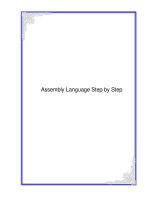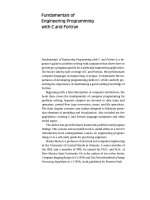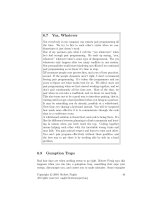assembly language step by step programming with dos and linux PHẦN 4 docx
Bạn đang xem bản rút gọn của tài liệu. Xem và tải ngay bản đầy đủ của tài liệu tại đây (303.02 KB, 47 trang )
file:///D|/Agent%20Folders/Chapter%204%20Learning%20and%20Using%20Jed.htm
Block Markers
Block markers are used to specify the beginning and end of text blocks. There are only
two of these markers, B and K, and in consequence only one block may be marked
within a file at any given time.
The block markers are invisible and do not appear on your screen in any way. If both are
present in a file, however, all the text between them (the currently marked block) is
shown as highlighted text.
Placing each block marker is a two-character control keystroke: pressing Ctrl+K/B places
the B marker; the shortcut is F7. Pressing Ctrl+K/K places the K marker; the shortcut is
F8.
Note the two function key shortcuts, which are extremely convenient and fast.
A marker is placed at the cursor position and remains there until you move it elsewhere.
You cannot delete or remove a marker once placed, although you can "hide" the block of
text that lies between the markers, which effectively gets the markers out of the picture.
(See below for more on hiding marked blocks.)
Moving the Cursor to a Block Marker
There are also commands to move the cursor to the block markers: pressing Ctrl+Q/B
moves the cursor to the B marker; while pressing Ctrl+Q/K moves the cursor to the K
marker.
Hiding and Unhiding Blocks of Text
The major use of markers, however, is to define a block of text. There are a number of
commands available in JED's editor that manipulate the text that lies between the B and
K markers.
You probably noticed while experimenting with setting markers that as soon as you
positioned both the B and K markers in a file, the text between them became highlighted.
The highlighted text is a marked text block. As we mentioned before, there is no way to
remove a marker completely from a file once it has been set. You can, however, suppress
the highlighting of text between the two markers. This is called hiding a block: pressing
Ctrl+K/H will hide a block of text.
Remember that the markers are still there. Ctrl+K/H is a toggle. You invoke it once to
hide a block, and you can invoke it a second time to unhide the block and bring out the
file:///D|/Agent%20Folders/Chapter%204%20Learning%20and%20Using%20Jed.htm (27 of 33) [9/25/2002 6:57:23 PM]
file:///D|/Agent%20Folders/Chapter%204%20Learning%20and%20Using%20Jed.htm
highlighting again on the text between the two blocks.
Something else to keep in mind: the other block commands we'll be looking at below
work only on highlighted blocks. Once a block is hidden, it is hidden from the block
commands as well as from your eyes.
Marking a Word as a Block
Ordinarily, to mark a word as a block, you'd have to move the cursor to the beginning of
the word, press F7, then move to the end of the word and press F8. The editor, however,
includes a short form of this command sequence: move the cursor to any position within
a word and press Ctrl+K/T.
Block Commands
The simplest block command to understand is delete block. Getting rid of big chunks of
text that are no longer needed is easy: mark the text as a block using the B and K
markers, then press Ctrl+K/Y.
The markers themselves are not deleted with the block of text. They close up and occupy
the same single cursor position, but they are still there, and you can move the cursor to
them with the Ctrl+Q/B or Ctrl+Q/K commands.
Copy block is useful when you have some standard text construction (a standard
boilerplate comment header for procedures, perhaps) that you need to use several times
within the same text file. Rather than retyping the block each time, you type it once,
mark it as a block, and then place a copy of the original into each position where you
need it. Simply position the cursor where the first character of the copied text must go,
then press Ctrl+K/C.
Moving a block of text is similar to copying a block of text. The difference, of course, is
that the original block of text that you marked vanishes from its original position and
reappears at the cursor position. To move a block of text you must first mark the text,
then position the cursor where you wish the marked text to go, and then press Ctrl+K/C.
The last two block commands allow you to write a block of text to disk, or to read (place
a copy of) a text file from disk into the current file. To write a block to disk, you begin
by marking the block you want saved as a separate text file, then you press Ctrl+K/W.
The editor needs to know the name of the disk file into which you want to write the
marked block of text. It prompts you for the filename with a dialog box entitled "Write
Block To File." You must type the name of the file, with full path if you intend the block
file:///D|/Agent%20Folders/Chapter%204%20Learning%20and%20Using%20Jed.htm (28 of 33) [9/25/2002 6:57:23 PM]
file:///D|/Agent%20Folders/Chapter%204%20Learning%20and%20Using%20Jed.htm
to be written outside of the current directory, and then press Enter. The block is written
to disk and remains highlighted in the editor. Note that the cursor does not move.
Reading a text file from disk into your work file is also easy. You position the cursor
where the first character of the text from the file should go, and then press Ctrl+K/R.
Just as with the write block command, the editor will prompt you for the name of the file
you want to read from disk with a dialog box entitled "Read Block From File."
There is one small "gotcha" that you must be aware of in connection with filenames. If
you enter a filename without a period or file extension (that is, a filename like FOO
rather than FOO.ASM) JED's editor will first look for a file named FOO. If it does not
find one, it will then look for a file named FOO.ASM. If it still cannot find the file, it
will issue this error message within an alarming red (if you have a color monitor) box:
Unable to open FOO.ASM. Press <ESC>
Pressing Esc cancels the command entirely. To enter the name correctly you will need to
issue the Ctrl+K/R command again.
When JED finds the text file, it will insert the file as a marked block into your work file
at the cursor position. You will have to issue the hide block command to remove the
highlighting. Remember also that reading a block of text from disk will effectively move
your two block markers from elsewhere in your file and place them around the text that
was read in.
The editor is not especially picky about the type of files you read from disk. Text files
need not have been generated by JED's editor. In fact, files need not be text files at all,
but remember, reading raw binary data into a text file can cause the file to appear
foreshortened—the first binary 26 (Ctrl+Z) encountered in a text file is assumed to signal
the end of the file. Data after that first Ctrl+Z may or may not be accessible.
Furthermore, the editor will attempt to display the binary characters as is, and loading
(for example) an .EXE file will fill the screen with some pretty lively garbage.
Finding and Replacing
Much of the power of electronic text editing lies in the ability to search for a particular
character pattern in a text file. Furthermore, once found, it is a logical extension of the
search concept to replace the found text string with a different text string. For example, if
you decide to change the name of a variable to something else to avoid conflict with
another identifier in a program, you might wish to have the text editor locate every
instance of the old variable name in a program and replace each one with the new
file:///D|/Agent%20Folders/Chapter%204%20Learning%20and%20Using%20Jed.htm (29 of 33) [9/25/2002 6:57:23 PM]
file:///D|/Agent%20Folders/Chapter%204%20Learning%20and%20Using%20Jed.htm
variable name.
JED's editor can perform both Find and Find/Replace operations with great ease. Being
able to locate a given text string in a program is often better than having page numbers
(which JED's editor does not) in a file. If you wish to work on the part of a program that
contains a particular procedure, all you need do is search for that procedure's name by
pressing Ctrl+Q/F and JED will move the cursor right to the spot you want.
When you issue the Find command, the editor prompts you with a single word:
Find:
You must then type the text string you want found, and then press Enter. The editor then
prompts you for command options:
Options:
There are several command options that you can use with both the Find and
Find/Replace commands. These options are single letters (or numbers) that can be
grouped together in any order without spaces in between:
Options: BWU
We'll be discussing each option in detail shortly. When you press Enter after keying in
the options (if any) the editor executes the command. For the Find command, the cursor
will move to the first character of the found text string. If the editor cannot find any
instance of the requested text string in the work file, it displays this message:
Search string not found. Press <ESC>
You must then press Esc to continue editing.
Find/Replace
The Find/Replace command goes that extra step for you. Once the search text is found, it
will replace the search text with a replacement text. The options mean everything here:
you can replace only the first instance of the search text; you can replace all instances of
the search text; and you can have the editor ask permission before replacing, or simply
go ahead and do the deed to as many instances of the search text as it finds. (This last
operation is especially beloved of programmers, who call it a "search and destroy".)
As with Find, the editor prompts for the search text and options. It must also (for
Find/Replace) prompt for the replacement string:
Replace with:
file:///D|/Agent%20Folders/Chapter%204%20Learning%20and%20Using%20Jed.htm (30 of 33) [9/25/2002 6:57:23 PM]
file:///D|/Agent%20Folders/Chapter%204%20Learning%20and%20Using%20Jed.htm
If you have not specified any options, the editor will locate the first instance of the search
string, place the cursor beneath it, and give you the permission prompt:
Replace (Y/N):
If you type a Y here (no Enter required) the editor will perform the replacement. If you
type an N, nothing will change.
Find/Replace Options
The editor's find/replace options allow you to "fine-tune" a Find or Find/ Replace
command to cater to specific needs. For example, without any options the Find command
is case sensitive. In other words, "FOO", "foo", and "Foo" are three distinct text strings,
and searching for "FOO" will not discover instances of "foo." With the U option in
force, however, "FOO", "foo", and "Foo" are considered identical and searching for any
of the three forms will turn up instances of any of the three that are present. There are
several such options to choose from within the editor. In general they are the same
Find/Replace options used by WordStar:
• B is the Search Backwards option. Ordinarily, a search will proceed from the cursor
position toward the end of the file. If the object of the search is closer to the beginning of
the file than the cursor, the search will not find it. With the B option in force, the search
proceeds backwards through the file, toward the beginning.
• G is the Global Search option. As mentioned above, searches normally begin at the
cursor position and proceed toward one end of the file or the other, depending on
whether or not the B option is in force. With the G option in force, searches begin at the
beginning of the file and proceed to the end, ignoring the cursor position. The G option
overrides the B option.
• N is the Replace Without Asking option. Without this option, the editor (during a
Find/Replace) will prompt you for a yes/no response each time it locates an instance of
the search text. With N in force, it simply does the replacement. Combining the G and N
options means that the editor will search the entire file and replace every instance of the
search text with the replacement text, without asking. Make sure you set it up right, or
you can cause wholesale damage to your work file. In general, don't use G and N
together without W. (See below for details on the W option.)
• U is the Ignore Case option. Without this option, searches are case sensitive. "FOO"
and "foo" are considered distinct and searching for one will not find the other. With the
U option in force, corresponding upper- and lower-case characters are considered
identical. "FOO" and "foo" will both be found on a search for either.
file:///D|/Agent%20Folders/Chapter%204%20Learning%20and%20Using%20Jed.htm (31 of 33) [9/25/2002 6:57:23 PM]
file:///D|/Agent%20Folders/Chapter%204%20Learning%20and%20Using%20Jed.htm
• W is the Whole Words option. Without this option, the search text will be found even
when it is embedded in a larger word. For example, searching for "LOCK" will find both
"BLOCK" and "CLOCK." With W in force, the search text must be bounded by spaces to
be found. This option is especially important for global Find/Replace commands, when
(if you omit W) replacing all instances of "LOCK" with "SECURE" will change all
instances of "BLOCK" to "BSECURE" and all instances of "CLOCK" to "CSECURE."
You may also give a number as one of the options. For the Find command, this tells the
editor to find the nth instance of the search text. For Find/Replace, a number tells the
editor to find and replace text n times.
Find or Find/Replace Again
The editor remembers the last Find or Find/Replace command—search text, replacement
text, options, and all. You can execute that last Find or Find/Replace command again
simply by issuing the Find or Find/Replace again command: pressing Ctrl+L will
perform the last Find or Find/Replace command again.
Ctrl+L can save you some considerable keystroking. Suppose, for example, you wanted
to examine the header line of every procedure in a large (perhaps 1000 line) program
with thirty or forty procedures. The way to do it is to search for the string "PROC" with
the G, U, and W options in force. The first time you execute this command, the editor
will find the first procedure in your program file. To find the next one, simply press
Ctrl+L. You need not reenter the search text or the options. Each time you press Ctrl+L,
the editor will find the next instance of the reserved word "PROC" until it runs out of
file, or until you issue a new and different Find or Find/Replace command.
Saving Your Work
It is very important to keep in mind what is happening while you edit text files with the
editor. You are editing entirely within memory. Nothing goes out to
disk while you are
actually doing the edit. You can work on a file for hours, and one power failure will
throw it all away. You must develop the discipline of saving your work every so often.
The easiest way to execute a Save command from within the editor is with the Save
shortcut, F2. The "longcut" to saving the file from within the editor is Ctrl+K/S, (useful
if you have WordStar burned into your synapses) but F2 is easier to type and remember.
Exiting the Editor
file:///D|/Agent%20Folders/Chapter%204%20Learning%20and%20Using%20Jed.htm (32 of 33) [9/25/2002 6:57:23 PM]
file:///D|/Agent%20Folders/Chapter%204%20Learning%20and%20Using%20Jed.htm
There is more than one way to get out of JED once you're finished with the job at hand.
You can get out with any of these commands:
Ctrl+K/D saves the current file and exits to DOS. Ctrl+K/Q ends the edit without saving
and exits to DOS. Alt+X saves the current file if necessary and exits to DOS.
The differences between them are subtle. Ctrl+K/D always saves the current file and
exits to DOS, whether the file has been modified or not. If the current file is very large,
this can mean a delay of several seconds while the file is written out to disk (especially if
you're working from diskettes).
Ctrl+K/Q, on the other hand, may be used to exit from JED without saving the current
file, even if the current file has been modified since it was last saved. JED, always the
one for safety, will ask you if you want to abandon the changes you've made. You can
answer only Y or N; Y will indeed exit to DOS without saving the current file. N, on the
other hand, indicates a change of heart on your part and JED will save the current file to
disk before exiting.
Finally, Alt+X is the smart way out. If you made changes to the current file since the last
time it was saved to disk, JED will save the file to disk. If no changes were made, JED
will not waste your time with an unnecessary save, but will drop you out to DOS
immediately.
No matter how you exit to DOS, JED considerately restores the DOS screen that existed
just before you invoked it.
One important use of Ctrl+K/Q is to "undo" a disastrous search-and-destroy operation
that went bad using Ctrl+Q/A. If you've changed every one of 677 instances of MOV to
MUV by accident, and haven't yet saved the damaged file to disk using F2, your only
course of action is to exit to DOS without saving the damaged file to disk. That done,
you can invoke JED again and load the last, undamaged version of the current file.
So be careful, huh?
file:///D|/Agent%20Folders/Chapter%204%20Learning%20and%20Using%20Jed.htm (33 of 33) [9/25/2002 6:57:23 PM]
file:///D|/Agent%20Folders/Chapter%205%20new.htm
An Uneasy Alliance
The 8086/8088 CPU and Its Segmented
Memory System
5.1 Through a Glass, with Blinders >• 132
5.2 "They're Diggin' It up in Choonks!" >• 135
5.3 Registers and Memory Addresses >• 141
As comedian Bill Cosby once said, "I told you that story so I could tell you this one "
We're pretty close to half finished with this book, and I haven't eve begun describing the
principal element in PC assembly language: The 8086/ 8088 CPU. Most books on
assembly language, even those targeted at beginners assume that the CPU is as good a
place as any to start their story, without considering the mass of groundwork without
which most beginning programmers get totally lost and give up.
That's why I began at the real beginning, taking half a book to get to where the other
guys start.
Keep in mind that this book was created to supply that essential groundwork. It is not a
complete course in PC assembly language. Once you run off the end of this book, you'll
have one leg up on any of the multitude of "beginner" books on assembly language from
other publishers.
And it's high time we got right to the heart of things, and met the foreman of the PC
himself.
5.1 Through a Glass, with Blinders
But having worked my way up to the good stuff, I find myself faced with a tricky
file:///D|/Agent%20Folders/Chapter%205%20new.htm (1 of 23) [9/25/2002 7:36:11 PM]
file:///D|/Agent%20Folders/Chapter%205%20new.htm
conundrum. Programming involves two major components of the PC: the CPU and
memory. Most books begin by choosing one or the other and describing it. My own
opinion is that you can't really describe memory and memory addressing without
describing the CPU, and you can't really describe the CPU without going into memory
and memory addressing. So let's do both at once.
The Nature of a Megabyte
The 8086 and 8088 CPUs are identical in most respects, which is why we often refer to
them and their cousins as the "86 family." The 8088 is used in IBM's original PC and XT
and their ubiquitous clones. The 8086 is used in two of IBM's newer machines, the PS/2
models 25 and 30. Both machines can contain and use up to a megabyte of directly
addressable memory. This memory is also called real memory or DOS memory. There is
another kind of memory that you may have heard of, called expanded memory, that
follows the Lotus-Intel-Microsoft (LIM) expanded memory specification (EMS). We're
not speaking of expanded memory at all in this book; I consider it an advanced topic.
As I discussed briefly in Chapter 2, a megabyte of memory is actually not 1,000,000
bytes of memory, but 1,048,576 bytes. It doesn't come out even in our base 10 because
computers insist on base 2. 1,048,576 bytes expressed in base 2 is
100000000000000000000B bytes. (We don't use commas in base 2—that's yet another
way to differentiate binary notation from decimal, apart from the suffixed "B".) That's
2
20
, a fact that we'll return to shortly. The number100000000000000000000B is so bulky
that it's better to express it in the compatible (and much more compact) base 16, which
we call hexadecimal. 2
20
is equivalent to 16
5
, and may be written in hexadecimal as
100000H. (If the notion of number bases still confounds you, I'd recommend another trip
through Chapter 1, if you haven't been through it already. Or, perhaps, even if you have.)
Now, here's a tricky and absolutely critical question: in a memory bank containing
100000H bytes, what's the address of the very last byte in the bank? The answer is not
100000H. The clue is the flipside to that question: what's the address of the first byte in
the memory bank? That answer, you might recall, is 0. Computers always begin counting
from 0. It's a dichotomy that will occur again and again in computer programming. The
last in a row of four items is item 3, because the first item in a row of four is item 0.
Count: 0,1,2,3.
The address of a byte in a memory bank is just the number of that byte starting from
zero. This means that the last, or highest address in a memory bank containing one
megabyte is 100000H minus one, or 0FFFFFH. (The initial zero, while not
mathematically necessary, is there for the convenience of your assembler. Get in the
file:///D|/Agent%20Folders/Chapter%205%20new.htm (2 of 23) [9/25/2002 7:36:11 PM]
file:///D|/Agent%20Folders/Chapter%205%20new.htm
habit of using an initial zero on any hex number beginning with the hex digits A through
F.)
The addresses in a megabyte of memory, then, run from 00000H to 0FFFFFH. In binary
notation, that is equivalent to the range of 000000000000000000000B to
11111111111111111111B. That's a lot of bits—20, to be exact. If you'll look back to
Figure 2.3 in Chapter 2, you'll see that a megabyte memory bank has 20 address lines.
One of those 20 bits is routed to each of those 20 address lines, so that any address
expressed as 20 bits will identify one and only one of the 1,048,576 bytes contained in
the memory bank.
That's what a megabyte of memory is: some arrangement of memory chips within the
computer, connected by an address bus of 20 lines. A 20-bit address is fed to those 20
address lines to identify one byte out of the megabyte.
16-Bit Blinders
The 8088 and 8086 can "see" a full megabyte. That is, the CPU chips have 20 address
pins, and can pass a full 20-bit address to the memory system. From that perspective, it
seems pretty simple and straightforward. However the bulk of all the trouble you're ever
likely to have in understanding the 86-family CPUs stems from this fact: although the
CPUs can see a full megabyte of memory, they are constrained to look at that megabyte
through 16-bit blinders.
You may call this peculiar. (Later on, you'll probably call it much worse.) But you must
understand it, and understand it thoroughly.
The blinders metaphor is closer to literal than you might think. Look at Figure 5.1. The
long rectangle represents the megabyte of memory that the 8088 can address. The CPU is
off to the right. In the middle is a piece of metaphorical cardboard with a slot cut in it.
The slot is one byte wide and 65,536 bytes long. The CPU can slide that piece of
cardboard up and down the full length of its memory system. However, at any one time,
it can only access 65,536 bytes.
The CPU's view of memory is peculiar. It is constrained to look at memory in chunks,
where no chunk can be larger than 65,536 bytes in length.
The number 64K is important, just as 1Mb is. (We call 65,536 64K for the same reason
that we call 1,048,576 "1Mb"—it's just shorthand for what is actually a binary number
that "comes out even.") In fact, 64K is more important in assembly language
programming than 1Mb; This is the number that circumscribes almost everything that an
assembly-language programmer needs to do with the 86-family CPUs. It is, for one
file:///D|/Agent%20Folders/Chapter%205%20new.htm (3 of 23) [9/25/2002 7:36:11 PM]
file:///D|/Agent%20Folders/Chapter%205%20new.htm
thing, the largest single number that the CPU can actually count and remember as an
integral whole. You'll encounter it again and again and again.
Remember: 65,536 in binary is 10000000000000000B; in hex it's 10000H. The important
characteristic of 64K is that the number can be expressed in 16 bits. As a multiple of one
byte, 16 bits carries with it some of the magic quality of the byte as data atom in our
computer universe. The 8088 and 8086 are often called 16-bit computers, because they
typically and most efficiently process 16 bits at once crunch. As we begin to discuss
CPU registers, you'll come to fully understand just why the magical number 65,536 is as
important and all-pervasive as it is.
file:///D|/Agent%20Folders/Chapter%205%20new.htm (4 of 23) [9/25/2002 7:36:11 PM]
file:///D|/Agent%20Folders/Chapter%205%20new.htm
5.2 "They're Diggin' It up in Choonks!"
That's what Ray Walston shouted jubilantly in the marvelous film version of Paint Your
Wagon. He was referring to gold being mined somewhere else (of course), but the
metaphor to 86-family memory manipulation is apt. As we pointed out in the last section,
the 8088 and its brothers only dig memory in chunks—that's how they're made.
Furthermore, it may not be as bad an idea as most programmers think.
To cement my point, let's talk about another type of nugget: native copper. The better
part of a mile under the Mesabe range in upper Michigan is an enormous nugget of
native copper the size of a freight locomotive. It may even be larger; the mining
company that discovered it isn't entirely sure how large it is. This super nugget was
discovered before World War II and is still down there at the end of a long tunnel,
basically forgotten.
Why leave a fortune in copper sitting where it was found, you ask? OK, wise guy—how
do you get it out? Pure copper is a notoriously intractable metal. While not horribly hard,
it is tough in ways that make cutting tools become dull and cause them to get stuck in
their holes. The truth is that cutting the giant nugget up into manageable pieces would
literally cost more than the copper would be worth at today's prices. Hauling out easily-
crushed copper ore in fist-sized chunks is enormously easier on men and equipment so
supernugget remains in its hole, a curiosity and nothing more.
The lesson here is twofold: first of all, just as most mining companies do not encounter
locomotive-sized nuggets every day (or even every century) most jobs a computer has to
do not involve enormous quantities of memory at one time. Second, even on computers
that don't have a set of 64K blinders playing with a megabyte all at once is hard work,
and costly in machine performance.
file:///D|/Agent%20Folders/Chapter%205%20new.htm (5 of 23) [9/25/2002 7:36:11 PM]
file:///D|/Agent%20Folders/Chapter%205%20new.htm
It may be that the 86-family's blinders enable it to work more quickly and efficiently
within its megabyte of memory. Whether true or not, this notion of seeing memory as a
number of chunks, called segments, is key to understanding the 86-family CPUs as well.
The Nature of Segments
In 86-parlance, a segment is a region of memory that begins on a paragraph boundary
and extends for some number of bytes less than or equal to 64K (65,536). We've spoken
of the number 64K before. But paragraphs?
Time out for a lesson in 86-family trivia. A paragraph is a measure of memory equal to
16 bytes. It is one of numerous technical terms used to describe various quantities of
memory. We've spoken of some of them before, and all of them are even multiples of
one byte. Bytes are data atoms, remember; loose memory bits never exist in the absence
of a byte of memory to contain them. Table 5.1 lists the terms you should be aware of.
Table 5.1 lists two names for each term. One is the technical term that you and I and all
the rest of the humans use in speaking. However, the assembler has its own names for
these terms, which you will have to use when writing assembly-language programs.
Some of these terms, like ten byte, occur very rarely, and others, like page, occur almost
never. The term paragraph is almost never used, except in connection with the places
where segments may begin.
Table 5. 1 . Collective terms for memory
NAME
SIZE
Technical Assembler Decimal Hex
Byte BYTE 1 01H
Word WORD 2 02H
Double word DWORD
4
04H
Quad word QWORD 8 08H
Ten byte TBYTE 10 OAH
Paragraph PARA 16 10H
Page PAGE 256 100H
Segment SEGMENT 65,536 10000H
Any memory address evenly divisible by 16 is called a paragraph boundary. The first
paragraph boundary is address 0. The second is address 10H; the third address 20H, and
so on. (Remember that 10H is equal to decimal 16.) Any paragraph boundary may be
considered the start of a segment.
file:///D|/Agent%20Folders/Chapter%205%20new.htm (6 of 23) [9/25/2002 7:36:11 PM]
file:///D|/Agent%20Folders/Chapter%205%20new.htm
This doesn't mean that a segment actually starts every 16 bytes up and down throughout
that megabyte of memory. A segment is like a shelf in one of those modern adjustable
bookcases. On the back face of the bookcase are a great many little slots spaced one-half
inch apart. A shelf bracket can be inserted into any of the little slots. However, there
aren't hundreds of shelves, but only four or five. Most of the slots are empty. They exist
so that a much smaller number of shelves may be adjusted up and down the height of the
bookcase as needed.
In a very similar manner, paragraph boundaries are little slots at which a segment may
start. An assembly-language program may make use of only four or five segments, but
each of those segments may begin at any of the 65,536 paragraph boundaries existing in
the 8088's megabyte of memory.
There's that number again: 65,536; our beloved 64K. There are 64K different paragraph
boundaries where a segment may begin. Each paragraph bound-ary has a number. As
always, the numbers begin from 0, and go to 64K minus one; in decimal 65,535, or in
hex 0FFFFH. Because a segment may begin at any paragraph boundary, the number of
the paragraph boundary at which a segment begins is called the segment address of that
particular segment. We rarely, in fact, speak of paragraphs or paragraph boundaries at all.
When you see the term "segment address," keep in mind that each segment address is 16
bytes (one paragraph) farther along in memory than the segment address before it. See
Figure 5.2.
In short, segments may begin at any segment address. There are 65,536 segment
addresses evenly distributed across the 8088's full megabyte of memory, 16 bytes apart.
A segment address is more a permission than a compulsion; for all the 64K possible
segment addresses, only five or six are ever actually used to begin segments at any one
time. Think of segment addresses as slots where segments may be placed.
So much for segment addresses; now, what of segments themselves? A segment may be
up to 64K bytes in size, but it doesn't have to be. A segment may be only 1 byte long, or
256 bytes long, or 21,378 bytes long, or any length at all short of 64K bytes.
A Horizon, Not a Place
You define a segment primarily by stating where it begins. What, then, defines
how long a segment is? Nothing, really—and we get into some really tricky
semantics here. A segment is more a horizon than a place. Once you define
where a segment begins. that segment can encompass any location in memory
between that starting place and the horizon, which is 65,536 bytes down the line.
Nothing says, of course, that a segment must use all of that memory. In most cases, when
file:///D|/Agent%20Folders/Chapter%205%20new.htm (7 of 23) [9/25/2002 7:36:12 PM]
file:///D|/Agent%20Folders/Chapter%205%20new.htm
you define a segment to exist at some segment address, you only end up considering the
next few hundred bytes as part of that segment, until you get into some truly world-class
programs. Most beginners read about segments and think of them as some kind of
memory allocation, a protected region of memory with walls on both sides, reserved for
some specific use.
This is about as far from true as you can get. Nothing is protected within a segment, and
segments are not reserved for any specific register or access method. Segments can
file:///D|/Agent%20Folders/Chapter%205%20new.htm (8 of 23) [9/25/2002 7:36:12 PM]
file:///D|/Agent%20Folders/Chapter%205%20new.htm
overlap. Segments don't really exist, in a very real sense, except as horizons beyond
which a certain type of reference cannot go. It comes back to that set of 64K blinders the
CPU wears, as I drew in Figure 5.1. I think of it this way. a segment is the location in
memory at which the CPU's 64K blinders are positioned. In looking at memory through
the blinders, you can see bytes starting at the segment address, and going on until the
blinders cut you off, 64K bytes down the way.
The key to understanding this admittedly metaphysical definition of a segment is
knowing how segments are used. And coming to understand that finally brings us to the
subject of registers.
Making 20-Bit Addresses out of 16-Bit Registers
The 8088 and 8086 are often called 16-bit CPUs because their internal registers are
almost all 16 bits in size. A register, as I've hinted before, is a memory location inside
the CPU chip rather than outside in a memory bank. The 86 family has a fair number of
registers, and they are an interesting crew indeed.
Registers do many jobs, but one of their more important jobs is holding addresses of
important locations in memory. If you'll recall, the 8088 has 20 address pins, and its
megabyte of memory requires addresses 20 bits in size.
How do you put a 20-bit memory address in a 16-bit register?
Easy. You don't.
You put a 20-bit address in two 16-bit registers.
What happens is this: all locations within the 8088's megabyte of memory have not one
address but two. Every byte in memory is assumed to reside in a segment. A byte's
complete address, then, consists of the address of its seg-ment, along with the distance of
the byte from the start of that segment. The address of the segment is (as we said before)
the byte's segment address. The byte's distance from the start of the segment is the byte's
offset address. Both addresses must be specified to completely describe any single byte's
location within the full megabyte of memory. When written, the segment address comes
first, followed by the offset address. The two are separated with a colon. Segment:offset
addresses are always written in hexadecimal. Make sure the colon is there so that people
know you're specifying an address and not just a couple of numbers!
I've drawn Figure 5.3 to help make this a little clearer. A byte of data we'll
call
"MyByte" exists in memory at the location marked. Its address is given as
0001:001D.
This means that MyByte falls within segment 0001H, and is located
001DH bytes from
the start of that segment. Note that when two numbers are used to specify an address with
file:///D|/Agent%20Folders/Chapter%205%20new.htm (9 of 23) [9/25/2002 7:36:12 PM]
file:///D|/Agent%20Folders/Chapter%205%20new.htm
a colon between them, you do not end each of the two numbers with the hexadecimal
suffix.
You can omit leading zeroes if you like; however, remember the assembly-language
policy of never allowing a hex number to begin with the hex digits A through F. For
example, the address 00B2:0004 could be written 0B2:4. As a good rule of thumb,
however, I recommend using all four hex digits in both components of the address except
when all four digits are zero. In other words, you can abbreviate 0000:0061 to 0:0061 or
0B00:0000 to 0B00:0.
file:///D|/Agent%20Folders/Chapter%205%20new.htm (10 of 23) [9/25/2002 7:36:12 PM]
file:///D|/Agent%20Folders/Chapter%205%20new.htm
The universe is perverse, however, and clever eyes will perceive that MyByte can have
two other perfectly legal addresses: 0:002D and 0002:000D. How so? Keep in mind that
a segment may start every 16 bytes throughout the full megabyte of real memory. A
segment, once begun, embraces all bytes from its origin to 65,535 bytes further up in
memory. There's nothing wrong with segments overlapping, and in Figure 5.3 we have
three overlapping segments. MyByte is 2DH bytes into the first segment, which begins
at segment address 0000H. MyByte is IDH bytes into the second segment, which begins
at segment address 0001H. It's not that MyByte is in two or three places at once. It's in
only one place, but that one place may be described in any of three ways.
It's a little like Chicago's street number system. Howard Street is 76 blocks from
Chicago's "origin," Madison Street. Howard Street is, however, only 4 blocks from
Touhy Avenue. You can describe Howard Street's location relative to either Madison
Street or Touhy Avenue, depending on what you want to do.
An arbitrary byte somewhere in the middle of the 8086's megabyte of memory may fall
within literally tens of thousands of different segments. Which segment the byte is
actually in is strictly a matter of convention.
This problem appears in real life to confront programmers of the IBM PC. The PC keeps
its time and date information in a series of memory bytes that starts at address
0040:006C. There is also a series of memory bytes containing PC timer information
located at 0000:046C. You guessed it—we're talking about exactly the same starting
byte. Different writers speaking of that same byte may give its address in either of those
two ways, and they'll all be completely correct.
The way, then, to express a 20-bit address in two 16-bit registers is to put the segment
address into one 16-bit register, and the offset address into another 16-bit register. The
two registers taken together identify one byte among all 1,048,576 bytes in a megabyte.
5.3 Registers and Memory Addresses
Think of the segment address as the starting position of the 8086/8088's 64K blinders.
Typically, you'll move the blinders to encompass the location where you wish to work,
and then leave the blinders in one place while moving around within their 64K limits.
This is exactly how registers tend to be used in 8086/8088 assembly language. The
8088, 8086, and 80286 have exactly four segment registers specifically designated as
file:///D|/Agent%20Folders/Chapter%205%20new.htm (11 of 23) [9/25/2002 7:36:12 PM]
file:///D|/Agent%20Folders/Chapter%205%20new.htm
holders of segment addresses. (The 386 and 486 have two more—but we'll return to that
in Chapter 11.) Each segment register is a 16-bit memory location existing within the
CPU chip itself. No matter what the CPU is doing, if it's addressing some location in
memory, the segment address of that location is present in one of the four segment
registers.
The segment registers have names that reflect their general functions: CS DS, SS, and
ES.
• CS stands for Code Segment. Machine instructions exist at some offset into a code
segment. The segment address of the code segment of the currently executing instruction
is contained in CS.
• DS stands for Data Segment. Variables and other data exist at some offset into a
data segment. There may be many data segments, but the CPU may only use one at a
time, by placing the segment address of that segment in register DS.
• SS stands for Stack Segment. The stack is a very important component of the CPU
used for temporary storage of data and addresses. I'll explain how the stack works a little
later; for now simply understand that, like everything else within the 8086/8088's
megabyte of memory, the stack has a segment address, which is contained in SS.
• ES stands for Extra Segment. The extra segment is exactly that: a spare segment
that may be used for specifying a location in memory.
General-Purpose Registers
The segment registers exist only to hold segment addresses. They can be forced to do a
few other things, but by and large segment registers should be considered specialists in
"segment address containing." The 8086/8088 CPU has a crew of generalist registers to
do the rest of the work of assembly-language computing. Among many other things,
these general-purpose registers are used to hold the offset addresses that must be paired
with segment addresses to pin down a single location in memory.
Like the segment registers, the general-purpose registers are memory loca-tions existing
inside the CPU chip itself. They all have names rather than numeric addresses: AX, BX,
CX, DX, SP, BP, SI, and DI. The general-purpose registers really are generalists in that
all of them share a large suite of capabilities. However, each of the general-purpose
registers also has what I call its "hidden agenda": a task or set of tasks that only it can
perform.
I'll explain all these hidden agendas as I go. For now, we'll concentrate on the role of the
general-purpose registers in addressing memory.
file:///D|/Agent%20Folders/Chapter%205%20new.htm (12 of 23) [9/25/2002 7:36:12 PM]
file:///D|/Agent%20Folders/Chapter%205%20new.htm
Several of the general-purpose registers (BX, BP, SP, SI, and DI) may contain an offset
address. This offset address may be used in combination with any of the segment
registers to pinpoint any one of the 1,048,576 bytes in the mega-byte address space of the
8086/8088. All you need to do is specify which two registers are to be used together,
with the segment register first and the general-purpose register second. For example:
SS : SP
SS : BP
ES : DI
DS : SI
CS : BX
Register Halves
General-purpose registers AX, BX, CX, and DX have an important property: they can be
cut in half. Actually, assemblers recognize special names for the two halves of these four
registers. The A, B, C, and D are retained, but instead of the X, a half is specified with an
"H" for "High half or an "L" for "Low half." Each register half is one byte (eight bits) in
size, allowing the entire register to be 16 bits in size, or one word.
Thus, making up the 16-bit register AX you have byte-sized register halves AH and AL;
within BX there is BH and BL, and so on. One nice thing about this arrangement is that
you can read and change one half of a 16-bit number without disturbing the other half.
This means that if you place the 16-bit hexadecimal value 76E9H into register AX, you
can read the byte-sized value 76H from register AH, and OE9H from register AL. Better
still, if you then store the value OAH into register AL and then read back register AX,
you'll find that the original value of 76E9H has been changed to 760AH.
Being able to treat the AX, BX, CX, and DX registers as 8-bit halves can be extremely
handy in situations where you're manipulating a lot of 8-bit quantities. Each register half
can be considered a separate register, leaving you twice the number of places to put
things while your program works. As you'll see later on, finding a place to stick a value
in a pinch is one of the great challenges facing assembly-language programmers.
Keep in mind that this dual nature involves only general-purpose registers AX, BX, CX,
and DX. The other general-purpose registers SP, BP, SI, and DI, are not similarly
equipped. There are no SIH and SIL 8-bit registers, for example, as convenient as that
would sometimes be.
The Instruction Pointer
file:///D|/Agent%20Folders/Chapter%205%20new.htm (13 of 23) [9/25/2002 7:36:12 PM]
file:///D|/Agent%20Folders/Chapter%205%20new.htm
Yet another type of register lives inside the 8086/8088 CPU. The instruction pointer
(usually called IP) is in a class by itself. IP is far more of a specialist than are any of the
segment registers. IP can do only one thing: it contains the offset address of the next
machine instruction to be executed.
While executing a program, the CPU uses IP to keep track of where it is. Each time an
instruction is executed, IP is incremented by some number of
bytes. The number of
bytes is the size of the instruction just executed. The net
result is to bump IP further into
memory, so that it points to the start of the next instruction to be executed. Instructions
come in different sizes, ranging typically from one to six bytes. (Some of the more
arcane forms of the more arcane instructions may be even larger.) The CPU is careful to
increment IP by just the right number of bytes, so that it does in fact end up pointing to
the start of the next instruction, and not merely into the middle of the last instruction.
If IP contains the offset address of the next machine instruction, where is the segment
address? The segment address is kept in the code segment register CS. Together, CS and
IP contain the full 20-bit address of the next machine instruction to be executed.
The full 20-bit address of the next machine instruction to be executed is kept CS:IP.
A code segment is an area of memory where machine instructions are stored. The steps
and tests of which a program is made are contained in code segments. There may be
many code segments in a program, but small programs like the ones in this book will
most likely have only one. The current code segment is that code segment whose
segment address is currently stored in code segment register CS. At any given time, the
machine instruction currently being executed exists within the current code segment.
Typically, large programs are divided up into chunks, with each chunk considered to be
part of a separate code segment. Switching from one code segment to another is done
with a class of instructions called branching instructions, which I'll be covering in
Chapter 9.
IP is notable in being the only register that can neither be read nor written to directly. It's
possible to obtain the current value of IP, but the method involves some trickery that will
have to wait until we discuss branching instructions in Chapter 9.
The Flags Register
There is one additional type of register inside the CPU: the Flags register. The Flags
register is 16 bits in size, and most of those 16 bits are single-bit registers called flags.
Each of these individual flags has a name, like CF, DF, OF, and so on.
file:///D|/Agent%20Folders/Chapter%205%20new.htm (14 of 23) [9/25/2002 7:36:12 PM]
file:///D|/Agent%20Folders/Chapter%205%20new.htm
When your program performs a test, what it tests is one or another of the single-bit flags
in the Flags register. Since a single bit may contain one of only two values, 1 or 0, a test
in assembly language is truly a two-way affair: either a flag is set to 1 or it isn't. If the
flag is set to 1, the program takes one action; if the flag is set to 0, the program takes a
different action.
We're concentrating on memory addressing at the moment, so for now I'll simply
promise to go into flag lore in more detail at more appropriate moments later in the book.
Reading and Changing Registers with DEBUG
The DOS DEBUG utility provides a handy window into the CPU's hidden world of
registers. How DEBUG does this is the blackest of all black arts and I can't begin to
explain it in an introductory text. For now, just consider DEBUG a magic box.
Looking at the registers from DEBUG doesn't even require that you load a program into
DEBUG. Simply run DEBUG, and at the dash prompt, type R. The display will look
something very close to this:
-r
AX=0000 BX=0000 CX=0000 DX=0000 SP=FFEE BP=0000 SI=0000 DI=0000
DS=1980 ES=1980 SS=1980 CS=1980 IP=0100 NV UP El PL NZ NA PO NC
1980:0100 389A5409 CMP [BP+SI+0954],BL
SS:0954=8A
I say "something very close" because details of the display will vary depending on what
resident programs you have loaded in memory, which version of DOS you're using, and
so on. What will vary will be the values listed as present in the various registers, and the
machine instruction shown in the third line of the display (Here, CMP [BP+SI+0954],
BL).
What will not vary is the fact that every CPU register has its place in the display, along
with its current value shown to the right of an equal sign. The series of characters NV UP
El PL NZ NA PO NC are a summary of the current values of the flags in the flags
register.
The display shown above is that of the registers when no program has been loaded. All of
the general-purpose registers except for SP have been set to 0, and all of the segment
registers have been set to the value 1980H. These are the default conditions set up by
DEBUG in the CPU when no program has been loaded. (The 1980H value will probably
file:///D|/Agent%20Folders/Chapter%205%20new.htm (15 of 23) [9/25/2002 7:36:12 PM]
file:///D|/Agent%20Folders/Chapter%205%20new.htm
be different for you—it represents the first available segment in memory above DOS,
and where that segment falls depends on what else exists in memory both above and
below DOS.)
Changing a register is done very simply, again using DEBUG's R command. To change
the value of AX, type R AX:
-R AX
AX:0000
:OA7B
DEBUG will respond by displaying the current value of AX, and then, on the following
line, a colon prompt. DEBUG will then wait for you to either enter a new numeric value
for AX or press Enter. If you press Enter, the current value of the register will not be
changed. In the example shown above, I typed OA7B (you needn't type the H indicating
hex) and then pressed Enter.
Once you do enter a new value and then press Enter, DEBUG does nothing to verify the
change. To see the change to register AX, you must display all the registers again using
the R command:
-r
AX=OA7B BX=0000 CX=0000 DX=0000 SP=FFEE BP=0000 SI=0000 01=0000
DS-1980 ES=1980 SS=1980 CS=1980 IP=0100 NV UP EI PL NZ NA PO NC
1980:0100 389A5409 CMP [BP+SI+0954],BL SS:0954=8A
Take a few minutes to practice entering new values for the general-purpose registers,
then display the registers as a group to verify that the changes were made. While
exploring you might find that the IP register can be changed, even though I said earlier
that it can't be changed directly. The key word is directly-, DEBUG knows all the dirty
tricks.
Inspecting the Video Refresh Buffer with DEBUG
One good way to help your knowledge of memory addressing sink in is to use DEBUG
to take a look at some interesting places in the PC's memory space.
file:///D|/Agent%20Folders/Chapter%205%20new.htm (16 of 23) [9/25/2002 7:36:12 PM]
file:///D|/Agent%20Folders/Chapter%205%20new.htm
One easy thing to do is look at the PC's video display adapter's refresh buffer. A video
refresh buffer is a region of memory with a difference: any characters written to buffer
memory are instantly displayed on the computer screen. This screen refresh feature is
accomplished electrically through special use of the information that comes out of the
memory data pins. Precisely how it is done is outside the scope of this book. For now,
simply understand that writing a character to your display screen can be done by writing
the ASCII code for that character into the correct address in the video refresh buffer
portion of memory.
As with any memory location anywhere within the PC, the video refresh buffer has a
segment address. What that segment address is depends on the kind of display installed
in the PC. There are two possibilities: if your PC has a color screen, the segment address
of the video refresh buffer is 0B800H; if your PC has a monochrome screen, the segment
address is 0B000H.
It takes two bytes in the buffer to display a character. The first of the two (that is, first in
memory) is the ASCII code of the character itself. For example, an "A" would require the
ASCII code 41H; a "B" would require the ASCII code 42H, and so on. (The full ASCII
code set is shown in Appendix B.) The second of the two bytes is the character's
attribute. Think of it this way: the ASCII code says what character to display and the
attribute says how to display it. The attribute dictates the color of a character and its
background cell on a color screen. On a monochrome screen, the attribute specifies if a
character is underlined or displayed in reverse video. (Reverse video is a character
display mode that shows dark characters on a light background, rather than the traditional
light character on a dark or black background.) Every character byte has an attribute byte
and every attribute byte has its character byte; neither can exist alone.
The very first character/attribute pair in the video refresh buffer corresponds to the
character you see in the upper-left corner of the screen. The next character/attribute pair
in the buffer is the character at the second position on the top line of the screen, and so
on. I've drawn a diagram of the relationship between characters on the screen and byte
values in the video refresh buffer, in Figure 5.4.
file:///D|/Agent%20Folders/Chapter%205%20new.htm (17 of 23) [9/25/2002 7:36:12 PM]
file:///D|/Agent%20Folders/Chapter%205%20new.htm
In Figure 5.4, the three letters "ABC" are displayed in the upper-left corner of the screen.
Notice that the "C" is underlined. The screen shown in Figure5.4 is monochrome. The
video refresh buffer therefore begins at 0B000:0. The byte located at address 0B000:0 is
ASCII code 41H, corresponding to the letter "A." The byte at address 0B00:0001 is the
corresponding attribute value of 07H. The value 07H as an attribute dictates normal text
in both color and monochrome displays, where normal means white characters on a black
background.
The byte at 0B000:0005 is also an attribute byte, but its value is 01H. On a monochrome
display, 01H makes the corresponding character underlined. On a color display, 01H
makes the character blue on a black background.
There is nothing about the video refresh buffer to divide it into the lines you see on the
display. The first 160 characters (80 ASCII codes plus their 80 attribute bytes) are shown
as the first line, and the next set of 160 characters is shown on the next line down, and so
file:///D|/Agent%20Folders/Chapter%205%20new.htm (18 of 23) [9/25/2002 7:36:12 PM]