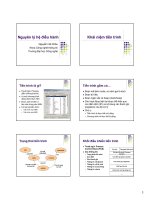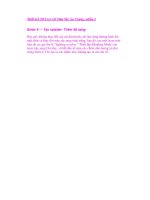cakephp application development phần 2 pps
Bạn đang xem bản rút gọn của tài liệu. Xem và tải ngay bản đầy đủ của tài liệu tại đây (4.05 MB, 33 trang )
Chapter 2
[ 17 ]
Platform Requirements
In this quick installation, it will be assumed that we are using Apache as our
web server, MySQL as our database server, and of course PHP. To run Cake, the
minimum version of PHP that we will need is PHP 4.3.2. All later versions of PHP,
including 4.3.2, should work ne with CakePHP. CakePHP is also known to work
with other web servers and database servers as well. Before you proceed further,
please make sure that your local machine fulls the requirements.
Configuring Apache
There is some tweaking that we need to perform in order to make sure that Apache
runs CakePHP applications smoothly. Many Apache installations may not require
the following tweaking, as they might be set as default, but it is always a good idea
to check if the following settings are present.
AllowOverwrite is Set to All
We need to make sure that the web root directory, or the directory in which we
plan to keep CakePHP has AllowOverwrite set to all. We can do this by checking
Apache's main conguration le http.conf. This le should be located in the
directory called conf, where we have installed Apache. In this le, there should
be <Directory> option for the web root directory. As the following conguration
shows, the web root (which is L:/wamp/www for this particular installation) has a
Directory entry in which the AllowOverwrite option is set to all. If the directory
under web root, in which we plan to keep Cake, has a directory entry, we need to
check that one too.
<Directory "L:/wamp/www">
Options Indexes FollowSymLinks
AllowOverride all
Order Deny,Allow
Deny from all
Allow from 127.0.0.1
</Directory>
Simpo PDF Merge and Split Unregistered Version -
A Quick Installation
[ 18 ]
Mod_rewrite Module is Loaded
We also need to make sure that the Apache is loading the mod_rewrite module.
To do this, we again have to check the http.conf le. There should be a section in
the http.conf le named Dynamic Shared Object (DSO) Support, where all the
different modules that are loaded by Apache are listed. The modules that are not
being loaded are commented out with # in the beginning of the line. So, we need to
make sure that the mod_rewrite module line is not commented out. If it is, we just
need to remove the # from the beginning of the line:
LoadModule rewrite_module modules/mod_rewrite.so
Make sure to restart Apache once you have made the above changes.
As long as the above congurations are set accordingly, Apache should be running
CakePHP applications without any issues at all.
Setting Up Cake in Web Root
In this section, we will be placing the cake les into our web server. This is again
a very easy process, if you are already familiar with Apache, PHP, extracting
compressed les, and renaming directories.
Time for Action
1. Copy the newly downloaded compressed le to the web root of Apache.
2. Extract the compressed le using your favorite tool in the web root directory.
3. This will create a new directory inside the web root directory. The directory
will have a name similar to cake_1.2.x.xxxx (depending on the latest version).
Rename this directory to myfirstcake.
4. If we go into the myfirstcake directory, we should see a directory structure
similar to the one shown in the following screenshot:
Simpo PDF Merge and Split Unregistered Version -
Chapter 2
[ 19 ]
What Just Happened?
In this section, we extracted the compressed Cake le, and placed it in the web root
of the Apache.
In the rst step, we copied the compressed le into the web root. If you are not sure
where your web root is located, you can take a look in the http.conf le. It should
have an entry, called DocumentRoot that should point to the Web Root. It should be
noted that http.conf has another entry named ServerRoot, which should not be
confused with the Web Root.
In step 2, we extracted the le. There are many different extracting/decompressing
software out there. I am sure we all are familiar with some. I do not want to
underestimate your intelligence by describing how to use it! Once the le is
extracted, we will get a new directory in the web root.
The next step, we renamed the extracted directory. By default, it will have the name
similar to cake_1.2.x.xxxx. We named it to myfirstcake. Of course, we can name
it to anything we want. It is a good practice to name it similar to the name of the
project we are using it for.
Lastly, we had a look at the directory structure. Later in the book, we will get
familiar with some of them, and know what lies inside them.
Simpo PDF Merge and Split Unregistered Version -
A Quick Installation
[ 20 ]
Running Cake for the First Time
Now, we are ready to check if Cake is running properly in our localhost. Let us open
our web browser and point it to http://localhost/myfirstcake/. We should get a
screen like the following:
If you have got the above screen, you have successfully installed CakePHP. The
important thing to notice in the above screen is to see whether the tmp directory is
writable. This is important if you are on a UNIX-based system. Make sure Apache
has write access to the tmp directory found inside the location …/myfirstcake/app.
If everything is all right, and you followed the instructions in this chapter correctly,
you should have a CakePHP installation that is ready to bake some fresh cakes! And,
that is exactly what we are going to do in the next chapter.
Summary
In this chapter, we saw how to install CakePHP in a local machine. We started by
discussing how to download the correct version of CakePHP, and what are the other
software that we will need to run Cake. We also discussed how to congure Apache
for CakePHP. Lastly, we showed how to extract Cake into the Web Root, and run
Cake for the rst time.
Simpo PDF Merge and Split Unregistered Version -
A Quick App
The ingredients are fresh, sliced up, and in place. The oven is switched on, heated,
and burning red. It is time for us to put on the cooking hat, and start making some
delicious cake recipes. So, are you ready, baker�
In the rst chapter, we understood the CakePHP basics, and learnt how it can make
our life easier. Then, in the second chapter, we installed CakePHP in our local machine,
and congured Apache to handle the heat. Now, it's time for some real action!
In this chapter, we are going to develop a small application that we'll call the
"CakeTooDoo". It will be a simple to-do-list application, which will keep record of
the things that we need to do. A shopping list, chapters to study for an exam, list
of people you hate, and list of girls you had a crush on are all examples of lists.
CakeTooDoo will allow us to keep an updated list. We will be able to view all the
tasks, add new tasks, and tick the tasks that are done and much more. Here's another
example of a to-do list, things that we are going to cover in this chapter:
Make sure Cake is properly installed for CakeTooDoo
Understand the features of CakeTooDoo
Create and congure the CakeTooDoo database
Write our rst Cake model
Write our rst Cake controller
Build a list that shows all the tasks in CakeTooDoo
Create a form to add new tasks to CakeTooDoo
Create another form to edit tasks in the to-do list
Have a data validation rule to make sure users do not enter empty task title
Add functionality to delete a task from the list
Make separate lists for completed and pending Tasks
Make the creation and modication time of a task look nicer
Create a homepage for CakeTooDoo
•
•
•
•
•
•
•
•
•
•
•
•
•
Simpo PDF Merge and Split Unregistered Version -
A Quick App
[ 22 ]
Making Sure the Oven is Ready
Before we start with CakeTooDoo, let's make sure that our oven is ready. If we have
followed the instructions in chapter 2, we should have everything in place. But just
to make sure that we do not run into any problem later, here is a check list of things
that should already be in place:
1. Apache is properly installed and running in the local machine.
2. MySQL database server is installed and running in the local machine.
3. PHP, version 4.3.2 or higher, is installed and working with Apache.
4. The latest 1.2 version of CakePHP is being used.
5. Apache mod_rewrite module is switched on.
6. AllowOverride is set to all for the web root directory in the Apache
conguration le httpd.conf.
7. CakePHP is extracted and placed in the web root directory of Apache.
8. Apache has write access for the tmp directory of CakePHP.
If anything is not as mentioned above, please read chapter 2 to nd out how to get
them in place. Also, in chapter 2, we renamed the Cake directory to myfirstcake. In
this case, we are going to name it CakeTooDoo.
CakeTooDoo: a Simple To-do List
Application
As we already know, CakeTooDoo will be a simple to-do list. The list will consist of
many tasks that we want to do. Each task will consist of a title and a status. The title
will indicate the thing that we need to do, and the status will keep record of whether
the task has been completed or not. Along with the title and the status, each task will
also record the time when the task has been created and last modied.
Using CakeTooDoo, we will be able to add new tasks, change the status of a task,
delete a task, and view all the tasks. Specically, CakeTooDoo will allow us to do the
following things:
1. View all tasks in the list View all tasks in the list
2. Add a new task to the list
3. Edit a task to change its status
4. View all completed tasks
5. View all pending or not done tasksding or not done tasks
Simpo PDF Merge and Split Unregistered Version -
Chapter 3
[ 23 ]
6. Delete a task
7. A homepage that will allow access to all the features.
You may think that there is a huge gap between knowing what to make and actually
making it. But wait! With Cake, that's not true at all! We are just 10 minutes away
from the fully functional and working CakeTooDoo. Don't believe me� Just keep
reading and you will nd it out yourself.
Configuring Cake to Work with a Database
The rst thing we need to do is to create the database that our application will use.
Creating database for Cake applications are no different than any other database that
you may have created before. But, we just need to follow a few simple naming rules
or conventions while creating tables for our database. Once the database is in place,
the next step is to tell Cake to use the database.
Time for Action: Creating and Configuring the Database
1. Create a database named caketoodoo in the local machine's MySQL server.
In your favourite MySQL client, execute the following code:
CREATE DATABASE caketoodoo;
2. In our newly created database, create a table named tasks, by running the
following code in your MySQL client:
USE caketoodoo;
CREATE TABLE tasks (
id int(10) unsigned NOT NULL auto_increment,
title varchar(255) NOT NULL,
done tinyint(1) default NULL,
created datetime default NULL,
modified datetime default NULL,
PRIMARY KEY (id)
);
3. Rename the main cake directory to CakeTooDoo, if you haven't done that yet.
4. Move inside the directory CakeTooDoo/app/config. In the config
directory, there is a le named database.php.default. Rename this le to
database.php.
Simpo PDF Merge and Split Unregistered Version -
A Quick App
[ 24 ]
5. Open the database.php le with your favourite editor, and move to line
number 73, where we will nd an array named $default. This array
contains database connection options. Assign login to the database user you
will be using and password to the password of that user. Assign database
to caketoodoo. If we are using the database user ahsan with password sims,
the conguration will look like this:
var $default = array(
'driver' => 'mysql',
'persistent' => false,
'host' => 'localhost',
'port' => '',
'login' => 'ahsan',
'password' => 'sims',
'database' => 'caketoodoo',
'schema' => '',
'prefix' => '',
'encoding' => ''
);
6. Now, let us check if Cake is being able to connect to the database. Fire up
a browser, and point to http://localhost/CakeTooDoo/. We should get
the default Cake page that will have the following two lines: Your database
conguration le is present and Cake is able to connect to the database, as
shown in the following screen shot. If you get the lines, we have successfully
congured Cake to use the caketoodoo database.
Simpo PDF Merge and Split Unregistered Version -
Chapter 3
[ 25 ]
What Just Happened?
We just created our rst database, following Cake convention, and congured Cake
to use that database.
Our database, which we named caketoodoo, has only one table named task. It is
a convention in Cake to have plural words for table names. Tasks, users, posts, and
comments are all valid names for database tables in Cake. Our table tasks has a
primary key named id. All tables in Cake applications' database must have id as the
primary key for the table.
Conventions in CakePHP
Database tables used with CakePHP should have plural names.
All database tables should have a eld named id as the primary key of
the table.
We then congured Cake to use the caketoodoo database. This was achieved by
having a le named database.php in the conguration directory of the application. In
database.php, we set the default database to caketoodoo. We also set the database
username and password that Cake will use to connect to the database server.
Lastly, we made sure that Cake was able to connect to our database, by checking the
default Cake page.
Conventions in Cake are what make the magic happen. By favoring
convention over conguration, Cake makes productivity increase to a
scary level without any loss to exibility. We do not need to spend hours
setting conguration values to just make the application run. Setting the
database name is the only conguration that we will need, everything else
will be gured out �automagically� by Cake. Throughout this chapter, we
will get to know more conventions that Cake follows.
Writing our First Model
Now that Cake is congured to work with the caketoodoo database, it's time to
write our rst model. In Cake, each database table should have a corresponding
model. The model will be responsible for accessing and modifying data in the table.
As we know, our database has only one table named tasks. So, we will need to
dene only one model. Here is how we will be doing it:
Simpo PDF Merge and Split Unregistered Version -
A Quick App
[ 26 ]
Time for Action: Creating the Task Model
1. Move into the directory CakeTooDoo/app/models. Here, create a le named
task.php.
2. In the le task.php, write the following code:
<?php
class Task extends AppModel {
var $name = 'Task';
}
?>
3. Make sure there are no white spaces or tabs before the <?php tag and after
the ?> tag. Then save the le.
What Just Happened?
We just created our rst Cake model for the database table tasks. All the models in a
CakePHP application are placed in the directory named models in the app directory.
Conventions in CakePHP:
All model les are kept in the directory named models under the
app directory.
Normally, each database table will have a corresponding le (model) in this
directory. The le name for a model has to be singular of the corresponding database
table name followed by the .php extension. The model le for the tasks database
table is therefore named task.php.
Conventions in CakePHP:
The model lename should be singular of the corresponding database
table name.
Models basically contain a PHP class. The name of the class is also singular of the
database table name, but this time it is CamelCased. The name of our model is
therefore Task.
Conventions in CakePHP:
A model class name is also singular of the name of the database table that
it represents.
You will notice that this class inherits another class named AppModel. All models in
CakePHP must inherit this class.
Simpo PDF Merge and Split Unregistered Version -
Chapter 3
[ 27 ]
The AppModel class inherits another class called Model. Model is a core
CakePHP class that has all the basic functions to add, modify, delete, and
access data from the database. By inheriting this class, all the models will
also be able to call these functions, thus we do not need to dene them
separately each time we have a new model. All we need to do is to inherit
the AppModel class for all our models.
We then dened a variable named $name in the Task'model, and assigned the name
of the model to it. This is not mandatory, as Cake can gure out the name of the
model automatically. But, it is a good practice to name it manually.
Writing our First Controller
With our Task Model in place, it is time to write our rst controller. When a request
is made to the web application, the controllers are where it is decided what should
be done. In other words, controllers are where the application ow is controlled. If
data needs to be accessed, the controller calls the models and fetches the data. The
controller then sends the output to the views to be displayed. For CakeTooDoo, we
will only need one controller called the Tasks Controller.
Time for Action: Creating the Tasks Controller
1. Move into the directory CakeTooDoo/app/controllers. Create a le named
tasks_controller.php.
2. In the le tasks_controller.php, write the following code:
<?php
class TasksController extends AppController {
var $name = 'Tasks';
}
?>
3. Make sure there are no white spaces or tabs before the <?php tag and after
the ?> tag. Then, save the le.
What Just Happened?
Like models, controllers in Cake are placed in a separate directory called
controllers in the app directory. All the controllers in a Cake application must be
placed in this directory.
Simpo PDF Merge and Split Unregistered Version -
A Quick App
[ 28 ]
Conventions in CakePHP:
All controller class les are kept in the directory name controllers
under the app directory.
Each model in the application has a corresponding controller in Cake. So, for our
Task model, the corresponding controller is Tasks Controller.
It is not a must that all models have a corresponding controller, or vice
versa. When we make more complicated applications in later chapters, we
will see that a controller may use more than one model if required.
The le name of the tasks controller is tasks_controller.php. It is a convention
in Cake that controller le names are the plural of the model name followed by an
underscore and the word controller, with .php extension.
Conventions in CakePHP:
Controller lenames are plural of their model names, followed by an
underscore and the word controller.
Like the model class, the controller class name is also CamelCased. In this case it is
TasksController. Notice that 'Tasks' is plural for the controller class name as in the
controller le name. All Cake controllers must inherit from the AppController class.
Conventions in CakePHP:
Controller class names should be CamelCased and plural.
AppController inherits the Controller class, which is a core class
of CakePHP. The Controller class has all the basic functionalities
that a controller needs to perform. As a result, by extending the
AppController class, all controllers will have these functionalities and
we do not need to dene them again in our controllers.
Lastly, we dened the variable $name in the Tasks controller and assigned the name
of the controller to it. Again, like models, Cake will be able to identify the name
of the controller automatically, but it is always a good practice to add the $name
variable in controllers.
Conventions in CakePHP:
Model names are always singular, whereas controller names are
always plural.
Simpo PDF Merge and Split Unregistered Version -
Chapter 3
[ 29 ]
Viewing All Tasks in CakeTooDoo
Now that the Task model and the Tasks controller are in place, let us add some
functionality to our application. The rst thing that we would like to do is to view a
list of all the tasks. To do this, we will need to add a function to the Tasks controller,
and also add a view to show us the list of tasks.
Time for Action: Viewing All Tasks
1. Open the le tasks_controller.php and add a method named index to the
TasksController class with the following code. Any public functions inside
controller classes are called actions. So, after adding the index action code to
the TasksController class, our tasks_controller.php le will look like
this:
<?php
class TasksController extends AppController {
var $name = 'Tasks';
function index() {
$this->set('tasks', $this->Task->find('all'));
}
}
?>
2. Move into the directory CakeTooDoo/app/views. Create a directory named
tasks inside the view directory.
3. Inside the tasks directory that we just created, create a new le named
index.ctp and add the following code to it:
<h2>Tasks</h2>
<?php if(empty($tasks)): ?>
There are no tasks in this list
<?php else: ?>
<table>
<tr>
<th>Title</th>
<th>Status</th>
<th>Created</th>
<th>Modified</th>
<th>Actions</th>
</tr>
<?php foreach ($tasks as $task): ?>
<tr>
<td>
<?php echo $task['Task']['title'] ?>
</td>
Simpo PDF Merge and Split Unregistered Version -
A Quick App
[ 30 ]
<td>
<?php
if($task['Task']['done']) echo "Done";
else echo "Pending";
?>
</td>
<td>
<?php echo $task['Task']['created'] ?>
</td>
<td>
<?php echo $task['Task']['modified'] ?>
</td>
<td>
<! actions on tasks will be added later >
</td>
</tr>
<?php endforeach; ?>
</table>
<?php endif; ?>
4. Now point the browser to http://localhost/CakeTooDoo/tasks/index
to view the list of all the tasks. Since we have not added any task, we
should be getting a There are no tasks in this list message, as shown in the
following screenshot:
Simpo PDF Merge and Split Unregistered Version -
Chapter 3
[ 31 ]
What Just Happened?
We created a controller method named index. Methods in controllers are called
'actions'. The index action, that we just added, handles a request whenever a request
is made with the URL http://localhost/CakeTooDoo/tasks/index.
All Cake URLs have the following form: http://domainName/
cakeApplicationFolder/controllerName/actionName
When a request is made to the index action, the following line is executed:
$this->set('tasks', $this->Task->find('all'));. This line calls the function
find() of the Task model that returns all the tasks stored in the tasks table.
All models in CakePHP have the find() function. It is actually dened
in the Model Class. This function is used to fetch records from the table of
the model. By passing parameters to this function, we can control which
records we want to fetch. In the above code, all was passed to fetch all
the records in the task table.
Then, using the set() function of the Tasks controller, it sends this data to the
view in an array named tasks. We can access this array in the view through the
$tasks variable.
The set() function is used to pass data from the controller action to the
view. Two parameters are normally passed to it. The rst is the name
of the variable that the data will have in the view, and the second is
the actual data that needs to be passed. The set() function is actually
dened in the Controller class that is inherited by AppController,
which again is inherited by all CakePHP controllers.
Like models and controllers, Cake also has a separate directory to place views. In
the views directory, we created a directory named tasks that will hold all the views
of the Tasks controller. As a controller can have many actions, and each action
can have a view, a controller can have many views. Cake keeps all the views of a
controller in its separate directory (with the same name as the controller) inside the
views directory.
Conventions in CakePHP:
All view les in Cake are kept in the views directory under the app
directory. Inside this directory, all the views of a single controller are kept
under a subdirectory with the same name as the controller.
Simpo PDF Merge and Split Unregistered Version -
A Quick App
[ 32 ]
Inside the tasks directory in views, we created a le named index.ctp. This is
the view le of the index action of our Tasks controller. The action name and its
corresponding view le name are always the same. Views always have the .ctp
extension, which stands for Cake Template Pages.
Conventions in CakePHP
The controller action and its corresponding view le have the same name.
In the index.ctp le, we placed the HTML code with embedded PHP code as
well. Here, we have a HTML table to display all the tasks present in CakeTooDoo.
Remember, that we sent an array named tasks to the view using the set() function
in the index action� This array is accessible from the view, and using simple PHP
codes, we display all the tasks that CakeTooDoo stored.
Adding a New Task
With the help of the index action and its view, we were able to display all the tasks
in CakeTooDoo. But, because we did not add any task yet, the list displayed no tasks
at all. So, let us add a form that will allow us to add tasks to CakeTooDoo. For this,
we will need another action in our tasks controller and its corresponding view.
Time for Action: Creating the Add Task Form
1. Open the le tasks_controller.php and add a new action named add as
shown in the following code:
function add() {
if (!empty($this->data)) {
$this->Task->create();
if ($this->Task->save($this->data)) {
$this->Session->setFlash('The Task has been saved');
$this->redirect(array('action'=>'index'), null, true);
} else {
$this->Session->setFlash('Task not saved. Try again.');
}
}
}
2. In the same le(tasks_controller.php) add an array $helpers with the
values as shown below:
<?php
class TasksController extends AppController {
var $name = 'Tasks';
var $helpers = array('Html', 'Form');
Simpo PDF Merge and Split Unregistered Version -
Chapter 3
[ 33 ]
function index() {
}
function add() {
}
}
?>
3. Inside the directory /CakeTooDoo/app/views/tasks, create a new le
named add.ctp and add the following code to it:
<?php echo $form->create('Task');?>
<fieldset>
<legend>Add New Task</legend>
<?php
echo $form->input('title');
echo $form->input('done');
?>
</fieldset>
<?php echo $form->end('Add Task');?>
4. Now point the browser to http://localhost/CakeTooDoo/tasks/add
to view the add task form. We should see a form as shown in the
following screenshot:
Simpo PDF Merge and Split Unregistered Version -
A Quick App
[ 34 ]
5. Use the form to add the rst task to CakeTooDoo and click on the submit
button. This will redirect to the list all tasks page where you can view the
added task.
6. Now let us link the Task List and the Add Task Page. In the index.ctp le in
/CakeTooDoo/app/views, add the following line at the end of the le:
<?php echo $html->link('Add Task', array('action'=>'add')); ?>
7. To link the Add Task page to the View All Task page, add the following at
the end of add.ctp le, found in /CakeTooDoo/app/views/:
<?php
echo $html->link('List All Tasks', array('action'=>'index')); ?>
8. Now, go on to add more tasks to the list using the Add Task form we
just created.
What Just Happened?
We added another action to the Tasks controller named add. This action can be
accessed by pointing to the URL: http://localhost/tasks/add.
When a request is made to this action, it rst checks whether any data has been sent
via the POST method. Any data sent by POST method is automatically stored by
Cake in the array $this->data of the controller. If no POST data is present, the add
action does nothing, and the view is rendered showing the empty 'Add Task' form.
The view is automatically rendered when the action has
nished executing.
When a lled up form is submitted, the submitted data is sent via POST, and stored in
$this->data When this happens, it calls the create() function of the Task model in
the line: $this->Task->create();. The create() function prepares the Task model
to add or edit data. Then, it calls the save() function of the Task model to save the
data into our database using the code: $this->Task->save($this->data).
The functions create() and save() are two very useful model
functions that are used frequently.
If the data is successfully saved, a success message is stored in the session and the
page is redirected to the index action. The index action shows the newly added task,
along with the success message stored in the session. If for some reason, the data was
not saved in the database, an error message is stored in the session, and the add form
is displayed again along with the error message.
Simpo PDF Merge and Split Unregistered Version -
Chapter 3
[ 35 ]
We also added the HTML and Form helpers to the Tasks controller by adding the
following line: var $helpers = array('Html', 'Form');.
Helpers are special modules of CakePHP that provide functions that arethat are
commonly needed in views to format and present data in useful ways.
Next, we create the view for the add action by adding the le add.ctp in the
/CakeTooDoo/apps/views/tasks directory. In add.ctp, we rst use the CakePHP
Form helper to create a HTML form to accept data for the Tasks model using the code:
echo $form->create('Task');
The Form Helper has useful functions that help in creating HTML forms
that can easily show or insert data using a Cake Model.
The HTML Input tags for entering the Title and Status of a task is created using echo
$form->input('title'); and echo $form->input('done');. Lastly, we add echo
$form->end('Add Task'); to close the form and add the submit button with the
label 'Add Task'.
You will notice that the creation and modication times are not sent by
the add form. This is because CakePHP automatically adds the time to
elds that are of the type datetime and are named 'created' or 'modied'.
Each time a task is added, Cake saves the time to the eld 'created'. And
whenever, a task is edited, it saves the time to the eld 'modied'.
Lastly, we link the index (List All Tasks) and the add page (Add New
Task) by using the HTML helper. Adding $html->link('Add Task',
array('action'=>'add')); to index.ctp creates a hyperlink to the Add
Task page. And adding $html->link('List All Tasks', array('action'=>'
index')); to add.ctp adds a HTML hyperlink to the List All Task page.
There are many useful functions in the HTML helper that can make
writing long HTML tags history. Here, we used the function link() that
created HTML anchor tags. The rst parameter passed to this function is
the label of the link, and the second parameter is an array that points to
the action to be linked to.
Simpo PDF Merge and Split Unregistered Version -
A Quick App
[ 36 ]
Editing a Task
Now that we can add tasks to CakeTooDoo, the next thing that we will be doing is
to have the ability to edit tasks. This is necessary because the users should be able to
tick on a task when it has been completed. Also, if the users are not happy with the
title of the task, they can change it. To have these features in CakeTooDoo, we will
need to add another action to our Tasks Controller and also add a view for
this action.
Time for Action: Creating the Edit Task Form
1. Open the le tasks_controller.php and add a new action named edit as
shown in the following code:
function edit($id = null) {
if (!$id) {
$this->Session->setFlash('Invalid Task');
$this->redirect(array('action'=>'index'), null, true);
}
if (empty($this->data)) {
$this->data = $this->Task->find(array('id' => $id));
} else {
if ($this->Task->save($this->data)) {
$this->Session->setFlash('The Task has been saved');
$this->redirect(array('action'=>'index'), null, true);
} else {
$this->Session->setFlash('The Task could not be saved.
Please, try again.');
}
}
}
2. Inside the directory /CakeTooDoo/app/views/tasks, create a new le
named "edit.ctp" and add the following code to it:
<?php echo $form->create('Task');?>
<fieldset>
<legend>Edit Task</legend>
<?php
echo $form->hidden('id');
echo $form->input('title');
echo $form->input('done');
?>
</fieldset>
<?php echo $form->end('Save');?>
Simpo PDF Merge and Split Unregistered Version -
Chapter 3
[ 37 ]
3. We will be accessing the Task Edit Form from the List All Task page. So,
let's add a link from the List All Tasks page to the Edit Task page. Open the
index.ctp le in /CakeTooDoo/app/views directory, and replace the HTML
comment <! different actions on tasks will be added here
later > with the following code:
<?php echo $html->link('Edit', array('action'=>'edit',
$task['Task']['id'])); ?>
4. Now open the List All Tasks page in the browser by pointing it to
http://localhost/CakeTooDoo/tasks/index and we will see an edit link
beside all the tasks. Click on the edit link of the task you want to edit, and
this will take you to do the Edit Task form, as shown below:
5. Now let us add links in the Edit Task Form page to the List All Tasks and
Add New Task page. Add the following code to the end of edit.ctp in
/CakeTooDoo/app/views:
<?php echo $html->link('List All Tasks', array('action'=>'
index')); ?><br />
<?php echo $html->link('Add Task', array('action'=>'add')); ?>
Simpo PDF Merge and Split Unregistered Version -
A Quick App
[ 38 ]
What Just Happened?
We added a new action named edit in the Tasks controller. Then we went on to add
the view le edit.ctp for this action. Lastly, we linked the other pages to the Edit
Task page using the HTML helper.
When accessing this page, we need to tell the action which task we are interested to
edit. This is done by passing the task id in the URL. So, if we want to edit the task
with the id of 2, we need to point our browser to http://localhost/CakeTooDoo/
tasks/edit/2. When such a request is made, Cake forwards this request to the
Tasks controller's edit action, and passes the value of the id to the rst parameter
of the edit action. If we check the edit action, we will notice that it accepts a
parameter named $id. The task id passed in the URL is stored in this parameter.
When a request is made to the edit action, the rst thing that it does is to check
if any id has been supplied or not. To let users edit a task, it needs to know which
task the user wants to edit. It cannot continue if there is no id supplied. So, if $id is
undened, it stores an error message to the session and redirects to the index action
that will show the list of current tasks along with the error message.
If $id is dened, the edit action then checks whether there is any data stored in
$this->data. If no data is stored in $this->data, it means that the user has not
yet edited. And so, the desired task is fetched from the Task model, and stored in
$this->data in the line: $this->data = $this->Task->find(array('id' =>
$id));. Once that is done, the view of the edit action is then rendered, displaying Once that is done, the view of the edit action is then rendered, displaying
the task information. The view fetches the task information to be displayed from
$this->data.
The view of the edit action is very similar to that of the add action with a single
difference. It has an extra line with echo $form->hidden('id');. This creates an
HTML hidden input with the value of the task id that is being edited.
Once the user edits the task and clicks on the Save button, the edited data is resent
to the edit action and saved in $this->data. Having data in $this->data conrms
that the user has edited and submitted the changed data. Thus, if $this->data is not
empty, the edit action then tries to save the data by calling the Task Model's save()
function: $this->Task->save($this->data). This is the same function that we
used to add a new task in the add action.
You may ask how does the save() function of model knows when to
add a new record and when to edit an existing one� If the form data has a
hidden id eld, the function knows that it needs to edit an existing record
with that id. If no id eld is found, the function adds a new record.
Simpo PDF Merge and Split Unregistered Version -
Chapter 3
[ 39 ]
Once the data has been successfully updated, a success message is stored in the
session and it redirects to the index action. Of course the index page will show the
success message.
Adding Data Validation
If you have come this far, by now you should have a working CakeTooDoo. It has
the ability to add a task, list all the tasks with their statuses, and edit a task to change
its status and title. But, we are still not happy with it. We want the CakeTooDoo to be
a quality application, and making a quality application with CakePHP is as easy as
eating a cake.
A very important aspect of any web application (or software in general), is to make
sure that the users do not enter inputs that are invalid. For example, suppose a user
mistakenly adds a task with an empty title, this is not desirable because without a
title we cannot identify a task. We would want our application to check whether
the user enters title. If they do not enter a title, CakeTooDoo should not allow the
user to add or edit a task, and should show the user a message stating the problem.
Adding these checks is what we call Data Validation. No matter how big or small
our applications are, it is very important that we have proper data validation in
place. But adding data validation can be a painful and time consuming task. This is
especially true, if we have a complex application with lots of forms.
Thankfully, CakePHP comes with a built-in data validation feature that can really
make our lives much easier.
Time for Action: Adding Data Validation to Check for
Empty Title
1. In the Task model that we created in /CakeTooDoo/app/models, add the
following code inside the Task Model class. The Task Model will look
like this:
<?php
class Task extends AppModel {
var $name = 'Task';
var $validate = array(
'title' => array(
'rule' => VALID_NOT_EMPTY,
'message' => 'Title of a task cannot be empty'
)
);
}
?>
Simpo PDF Merge and Split Unregistered Version -
A Quick App
[ 40 ]
2. Now open the Add Task form in the browser by pointing it to
http://localhost/CakeTooDoo/tasks/add, and try to add a task
with an empty title. It will show the following error message:
What Just Happened?
We added an array named $validate in the Task Model class. All validation related
to the data in a model should be dened in this array. We then dened an index
named title. Every database eld that we want to validate should have an index
dened in $validate. As we want to validate the title eld of the tasks table, we
declared an index with the same name.
The title index also points to an array that contains two more indices named rule
and message. The rule index should point to a built-in validation rule. In this case,
we do not want the title to be empty, so the rule that checks this is VALID_NOT_
EMPTY. There are many more useful built-in rules dened in CakePHP. The message
index should point to the error message that we want to show when users fail to
follow the dened rule.
Now, whenever a user adds or edits the title of a task, CakePHP will check the
dened rules.
Deleting a Task from CakeTooDoo
CakeTooDoo can now list all tasks, add new tasks, and edit tasks as well. The only
thing that is remaining is the ability to delete a task.
Simpo PDF Merge and Split Unregistered Version -
Chapter 3
[ 41 ]
As usual, we will need to add an action to the Task controller. But, unlike other
actions, the delete action will not require a view. We will just add a link to the task
actions named delete. When clicked it will show a JavaScript conrm dialogue. And
once we conrm, the selected task will be deleted.
Time for Action: Adding Data Validation
1. Open the le tasks_controller.php and add a new action named delete
as shown in the following code:
function delete($id = null) {
if (!$id) {
$this->Session->setFlash('Invalid id for Task');
$this->redirect(array('action'=>'index'), null, true);
}
if ($this->Task->del($id)) {
$this->Session->setFlash('Task #'.$id.' deleted');
$this->redirect(array('action'=>'index'), null, true);
}
}
2. We will be deleting task from the List All Task page. So, let's add a link from
the List All Tasks page to delete a task. Open the index.ctp le in
/CakeTooDoo/app/views directory, and place the following code below the
Edit link we placed earlier:
<?php echo $html->link('Delete', array('action'=>'delete',<?php echo $html->link('Delete', array('action'=>'delete',
$task['Task']['id']), null, 'Are you sure you want to delete this$task['Task']['id']), null, 'Are you sure you want to delete this
task?'); ?>task?'); ?>
3. Open the View All Tasks page from the browser by pointing it to
http://localhost/CakeTooDoo/tasks/index. We will notice a Delete link
beside all the tasks. Try deleting a task by clicking on this link.
What Just Happened?
As already mentioned, the delete action will be accessed through the link in the task
actions in the list page. For that we added a HTML link using the HTML helper's
link() function. The argument passed to the link() function is the title of the link,
in this case, it is Delete. The second argument is an array that declares the action
we want to point. In this case, it is the delete action that we just created. Since the
delete action needs to know the task that we want to delete, we also sent the task
id in this array. The third argument is null and does not need to be used for the time
being. In the fourth argument, we pass the message that should be shown in the
JavaScript conrmation dialogue. In this case, we would like to ask the user whether
they are sure that they want to delete this task.
Simpo PDF Merge and Split Unregistered Version -